How to Manage Order in Supplier Portal
In this guide, we are going to explore the Manage Order functionality available in the Supplier Portal and perform different operations such as viewing PO details and acknowledging POs. Please follow the detailed steps to use Manage Orders in the Supplier Portal efficiently.
After logging on to Oracle Cloud, navigate to the Supplier Portal tab and click on the Supplier Portal infotile.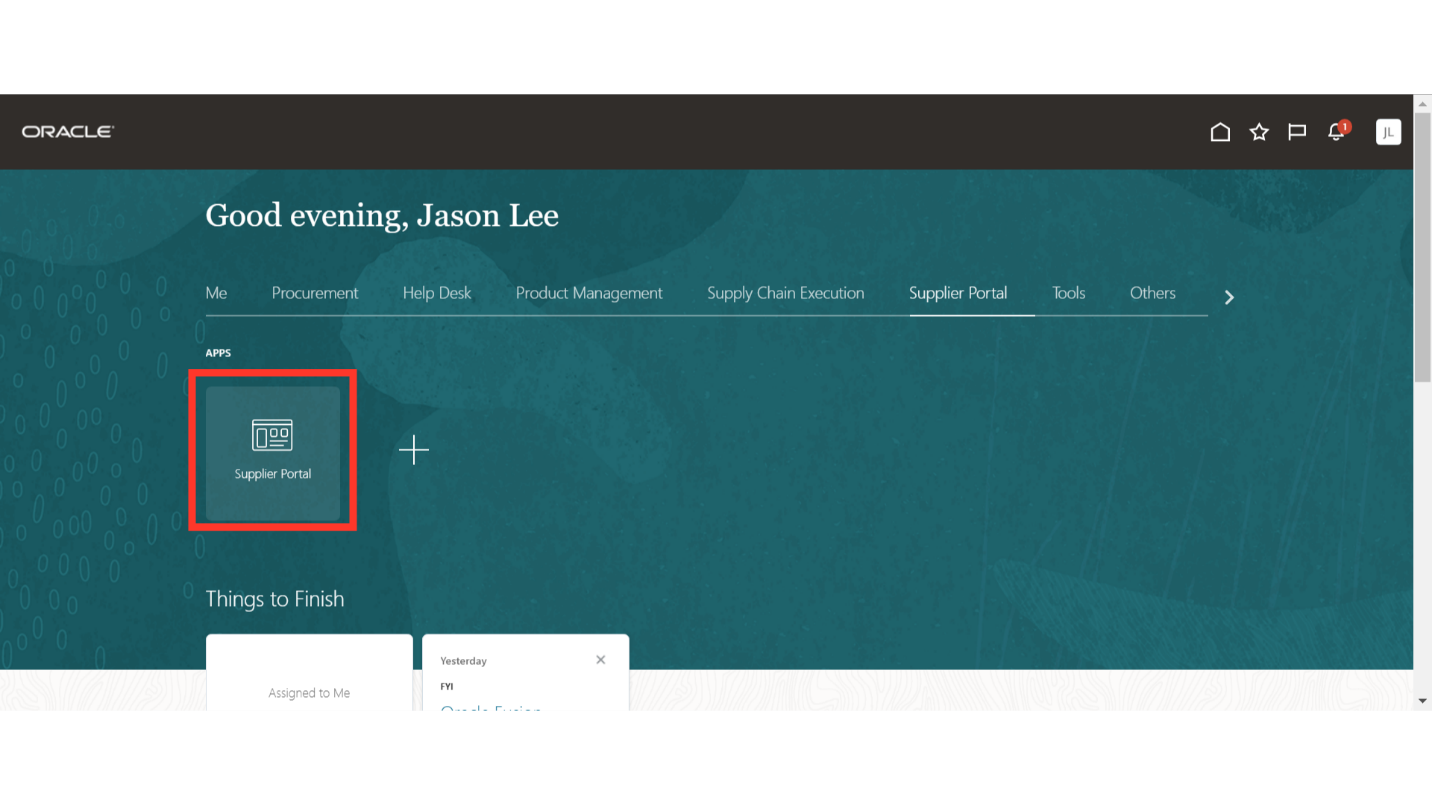
In the Supplier Portal work area, click on Manage Orders under the Order section in Tasks.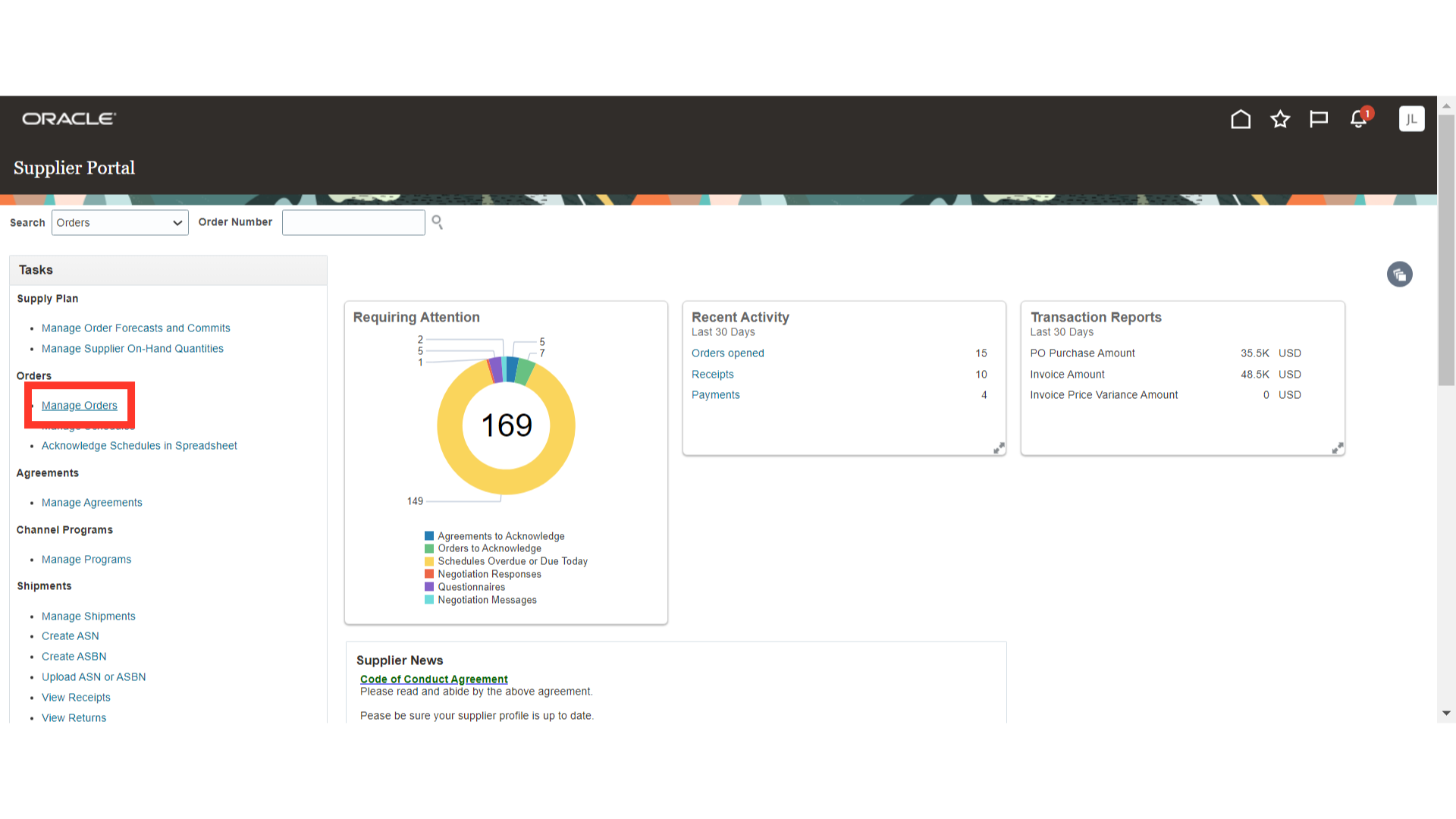
In Manage Orders, provide the search criteria such as Order Number, Status, or other parameters, and click on the Search button to search for a Purchase Order.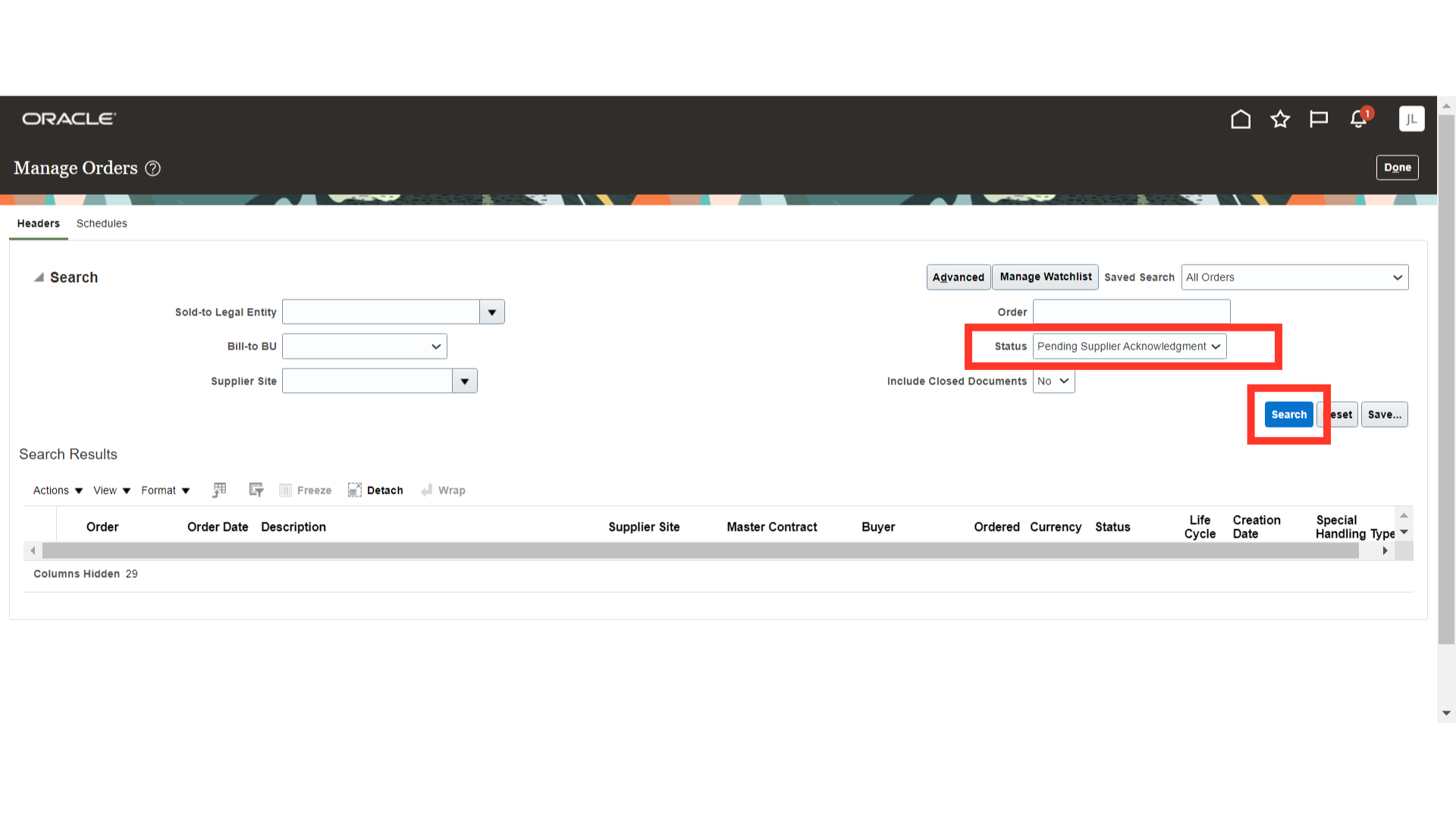
Once the search results are populated, select the Purchase Order row and click on Actions.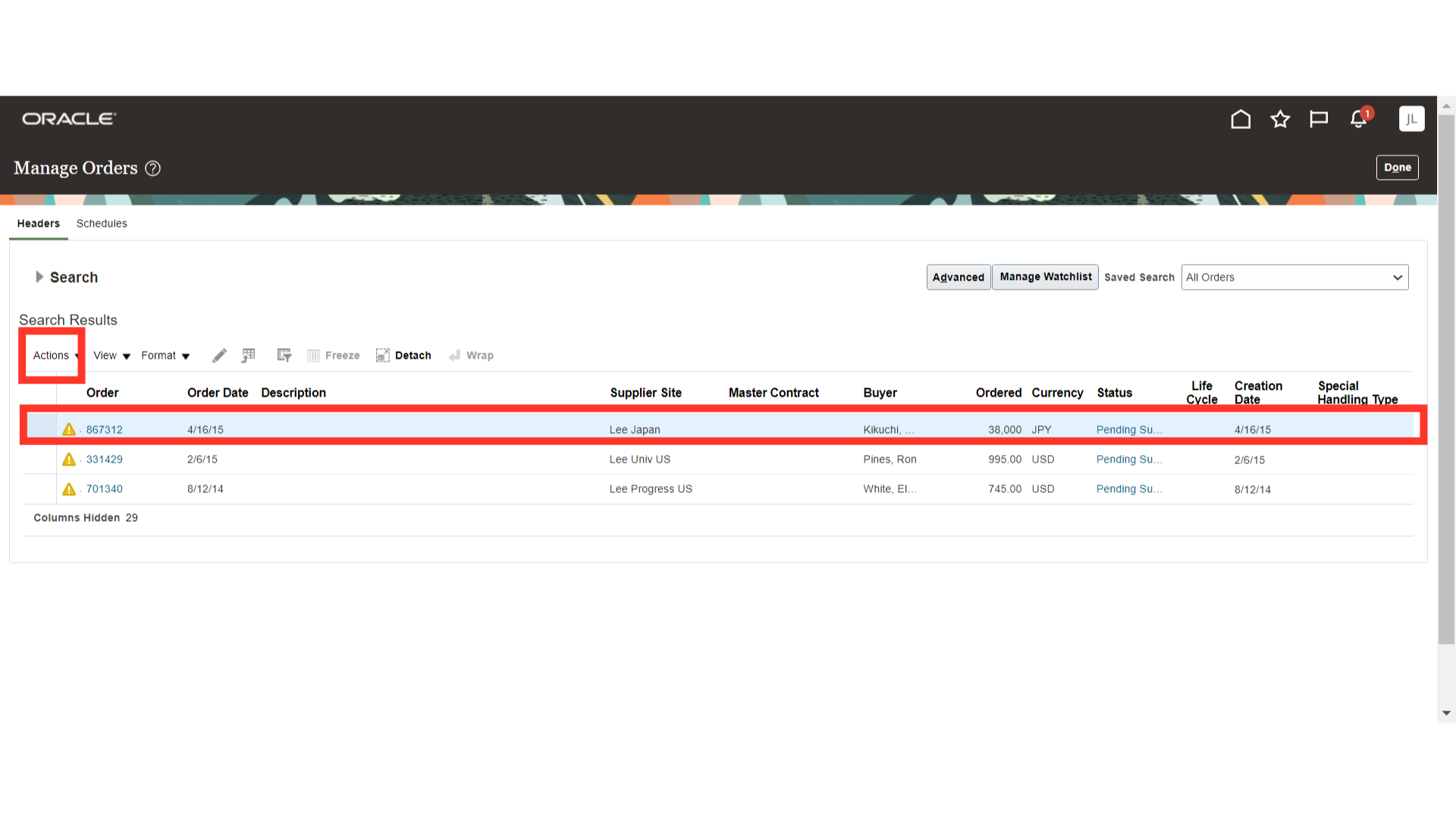
In Actions, you will have different options for the PO:
- Edit: To create a change order for the PO
- Export to Excel: To export search results to an Excel sheet
- Cancel Document: To cancel a PO
- Acknowledge: To acknowledge a PO
- View PDF: To view the Purchase Order details in PDF format
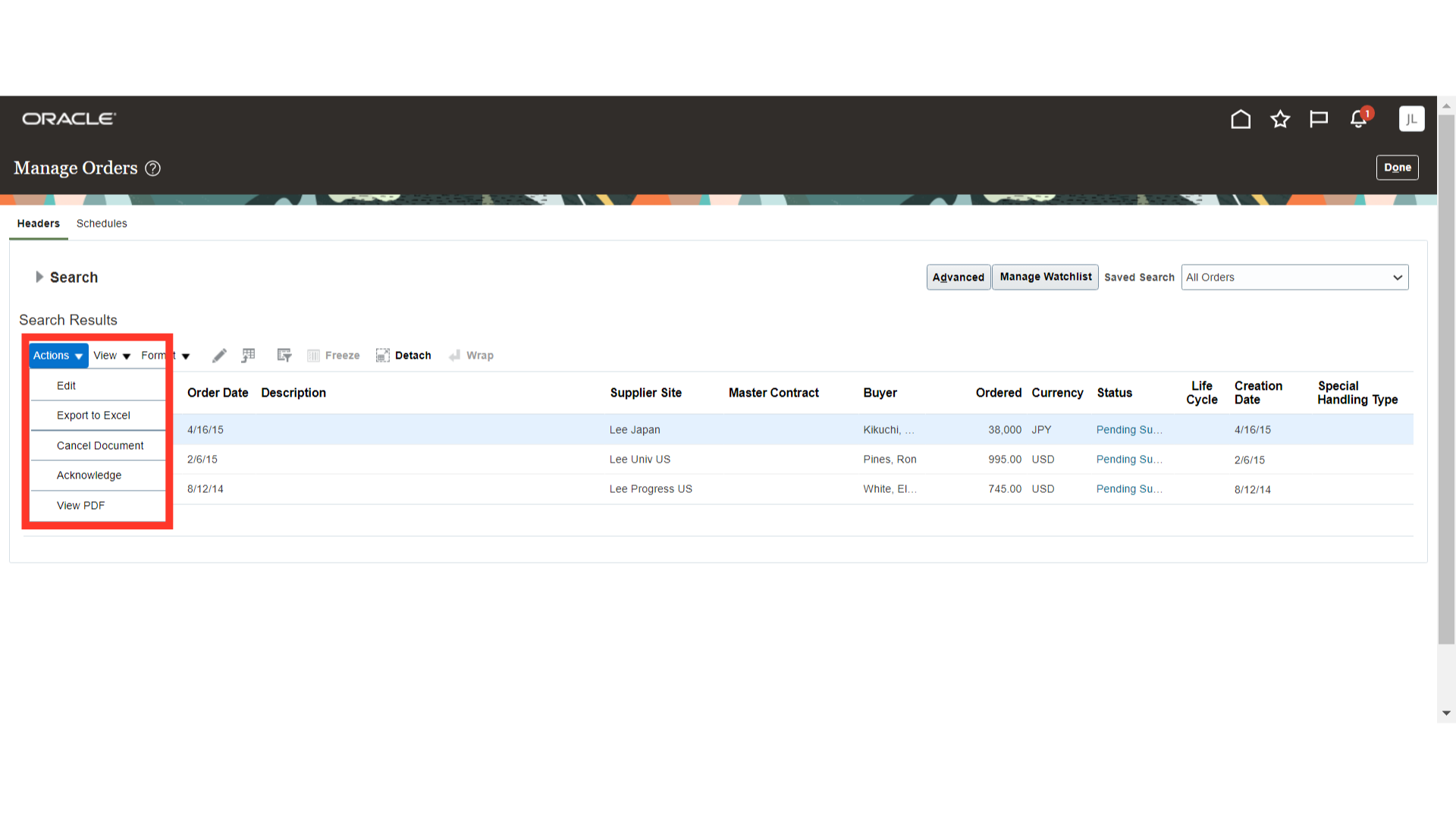
Now, we will view the PO details and acknowledge it. Click on the Purchase Order number hyperlink to open it.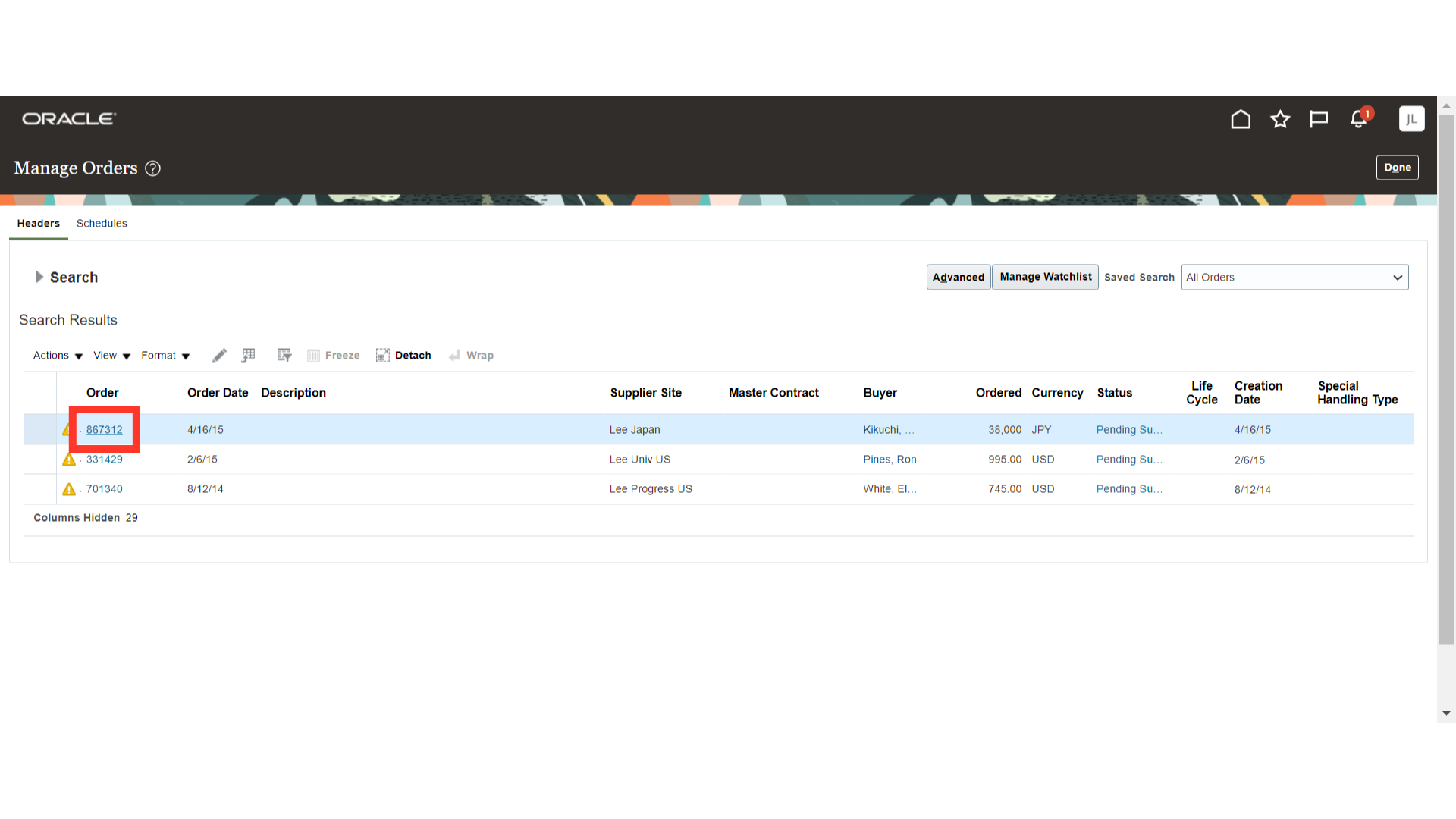
In the Purchase Order, all details related to the PO will be visible, such as Header and Terms.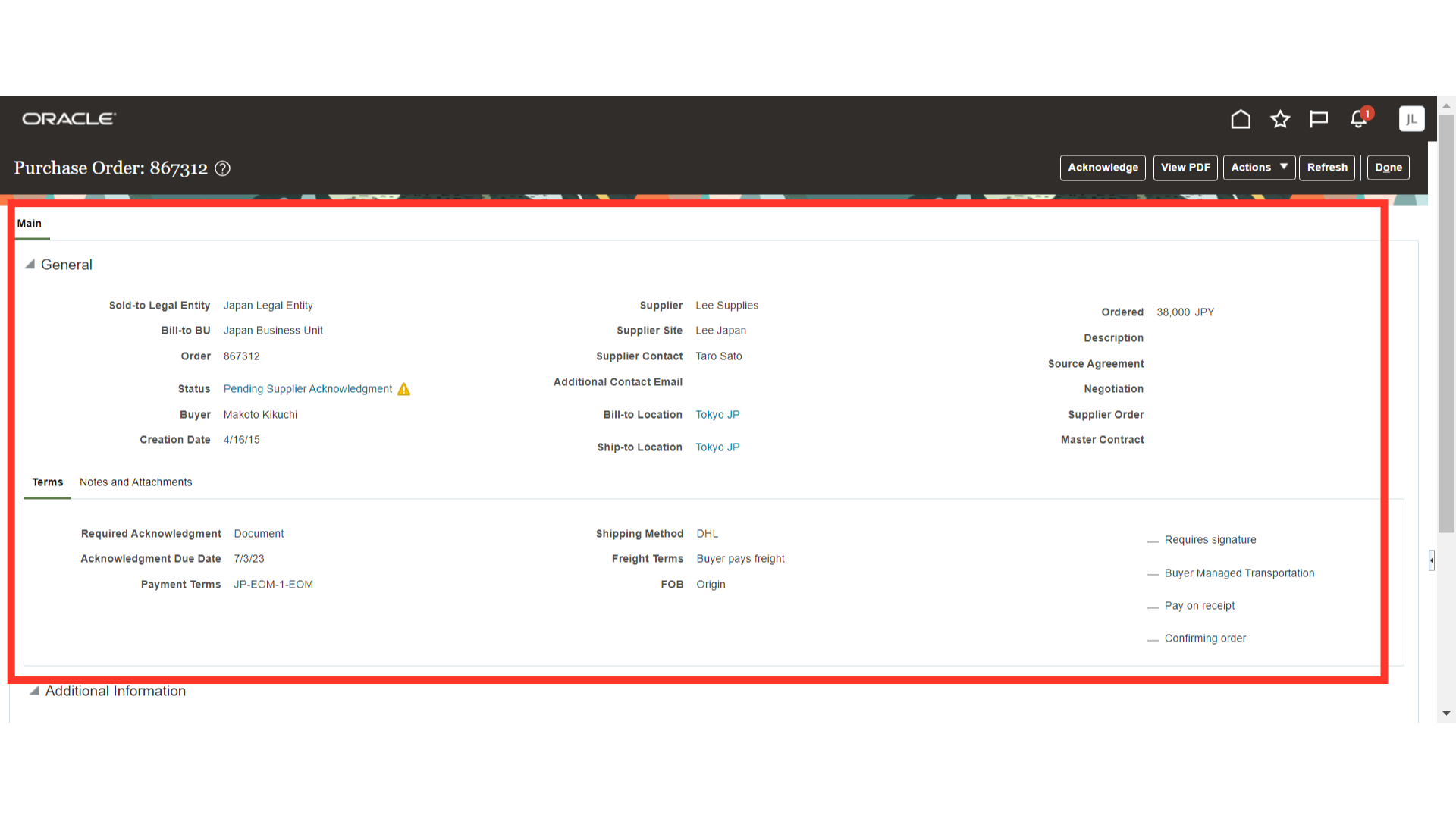
Scroll down in the Purchase Order to view the Lines and Schedules details.
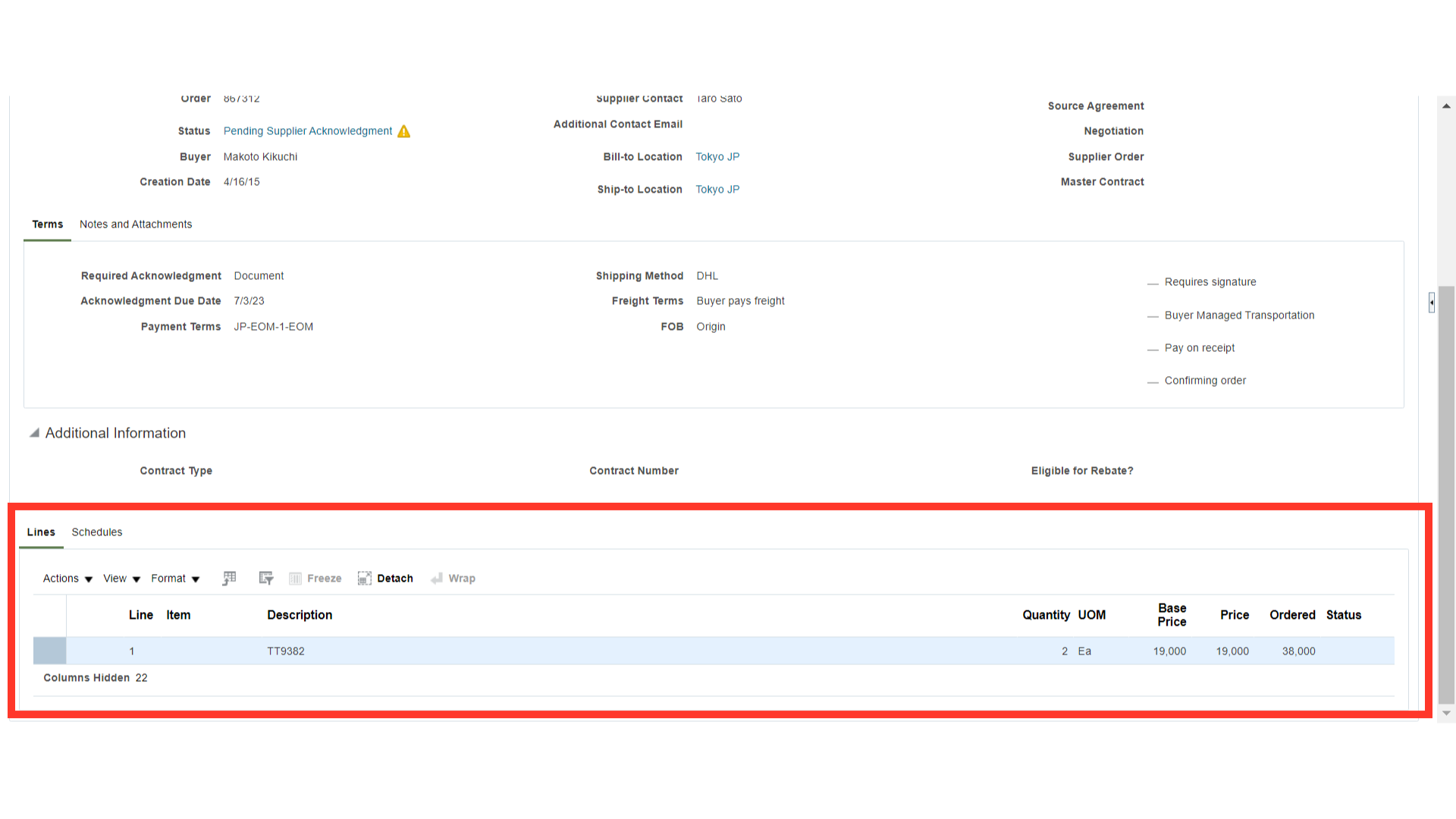
To acknowledge a PO, the PO should be in Pending Supplier Acknowledgement status. Now, click on the Acknowledge button.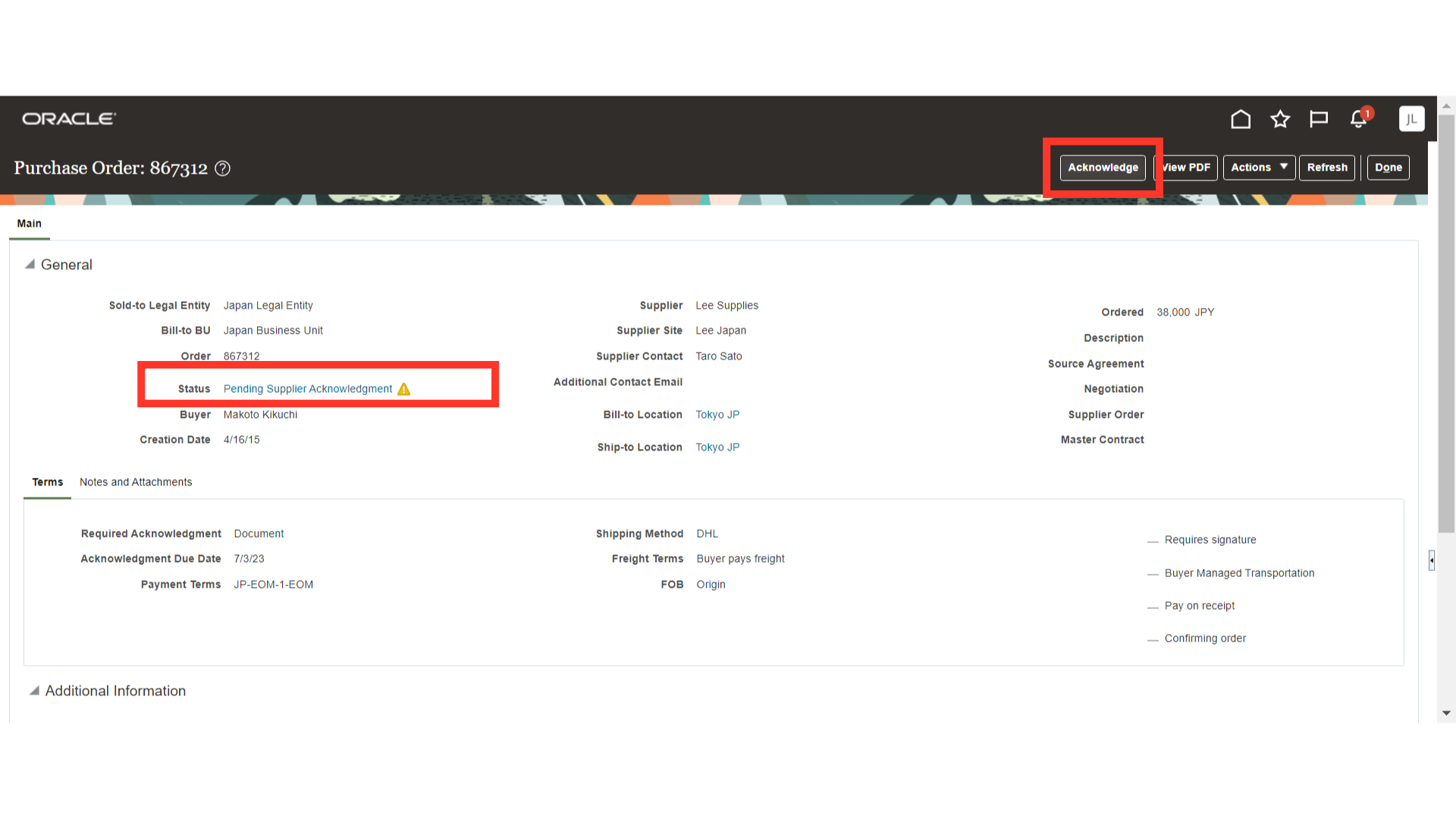
In the Acknowledge Document window, provide the Acknowledgement Note and click on Accept.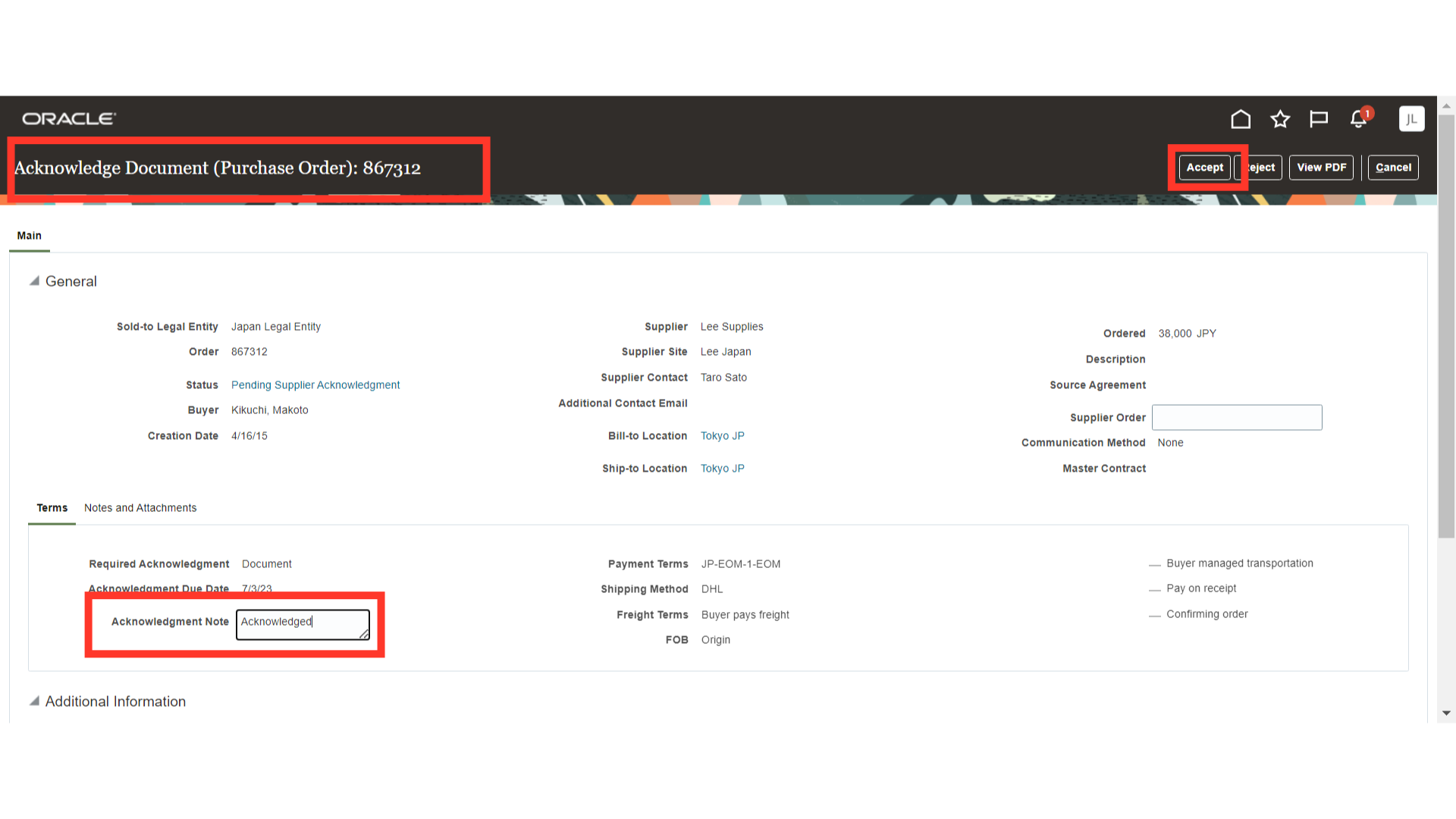
The system will show a warning message about the PO acknowledgement, click OK.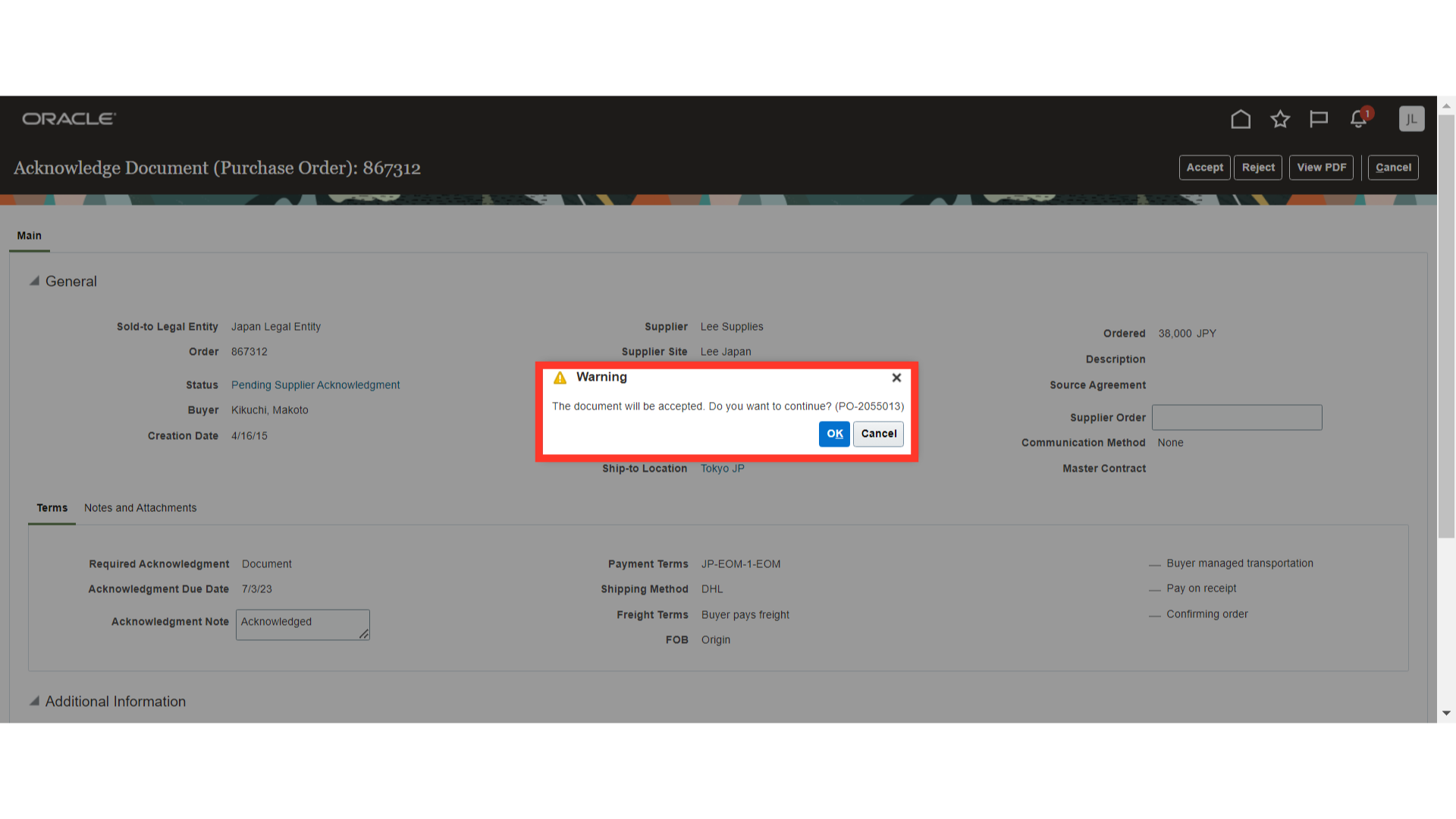
This guide covered accessing the Manage Orders in the Supplier Portal, navigating to specific orders, viewing PO actions, viewing PO information, and acknowledging and accepting orders in Oracle Fusion.
Thank you for reviewing and using our guide; we hope you have found it helpful. If you have any questions on the content included in this guide, please contact our Training & Learning team at learn@camptratech.com