How to Manage Shipment in Supplier Portal
In this guide, we will explore managing shipments and actions for shipments. Please follow the detailed steps to manage shipments efficiently.
After logging on to Oracle Fusion, navigate to the Supplier Portal tab and click on the Supplier Portal infolet.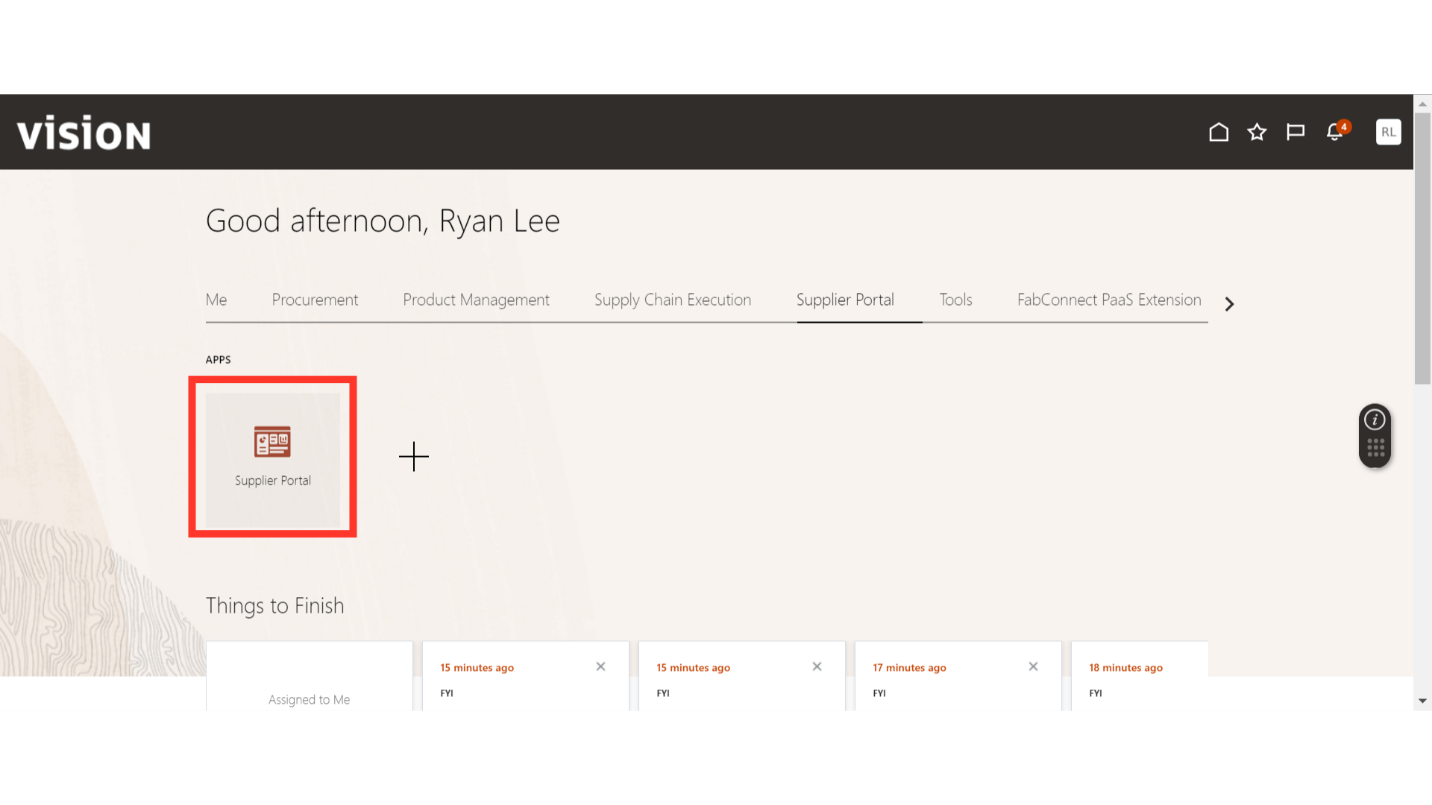
In the Supplier Portal, click on Manage Shipment under the Shipments section in Tasks.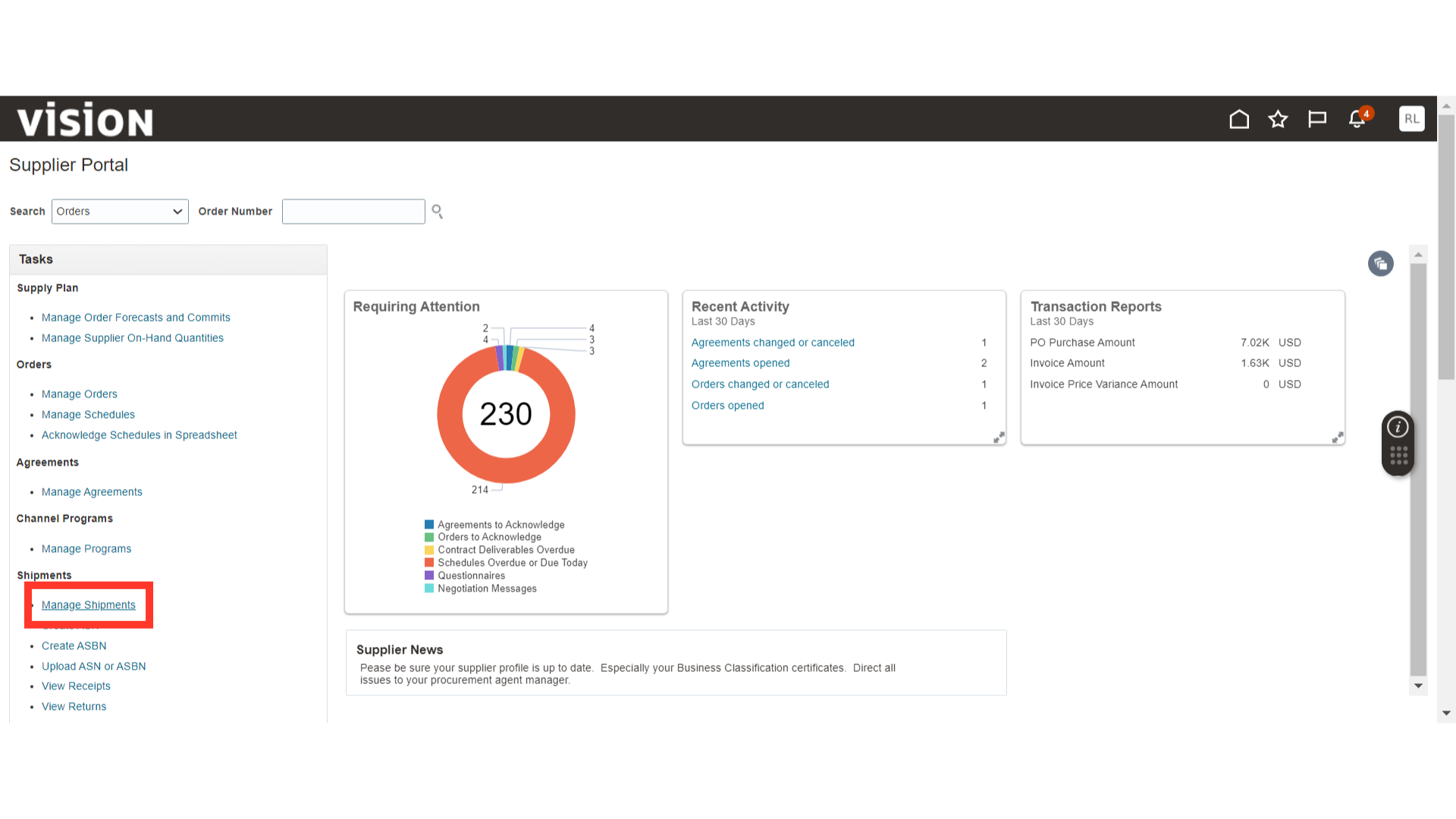
In Manage Shipments, provide the Shipment or PO in the search parameter and click on the Search button.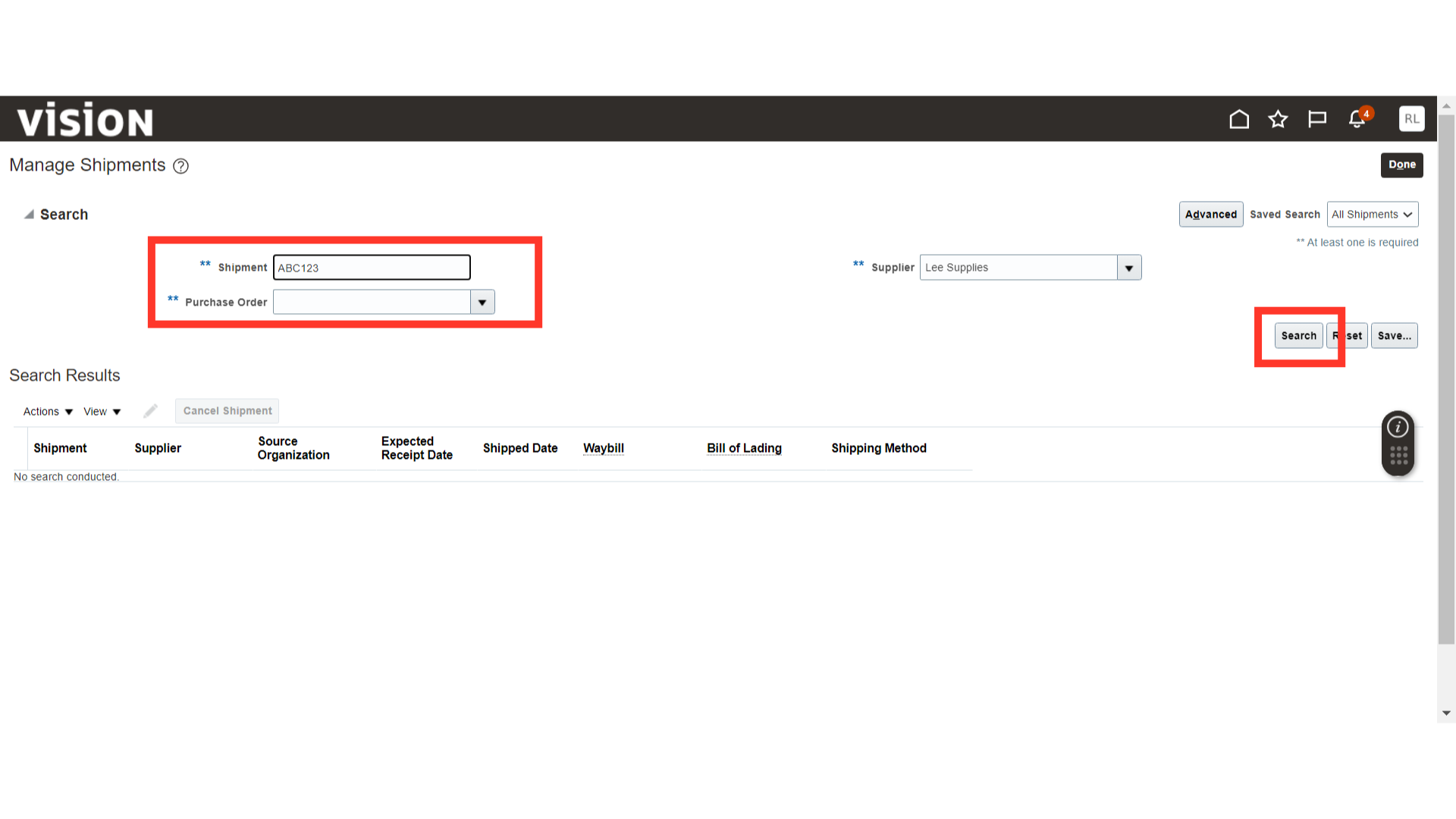
Once the Shipment is populated, click on the Actions dropdown button.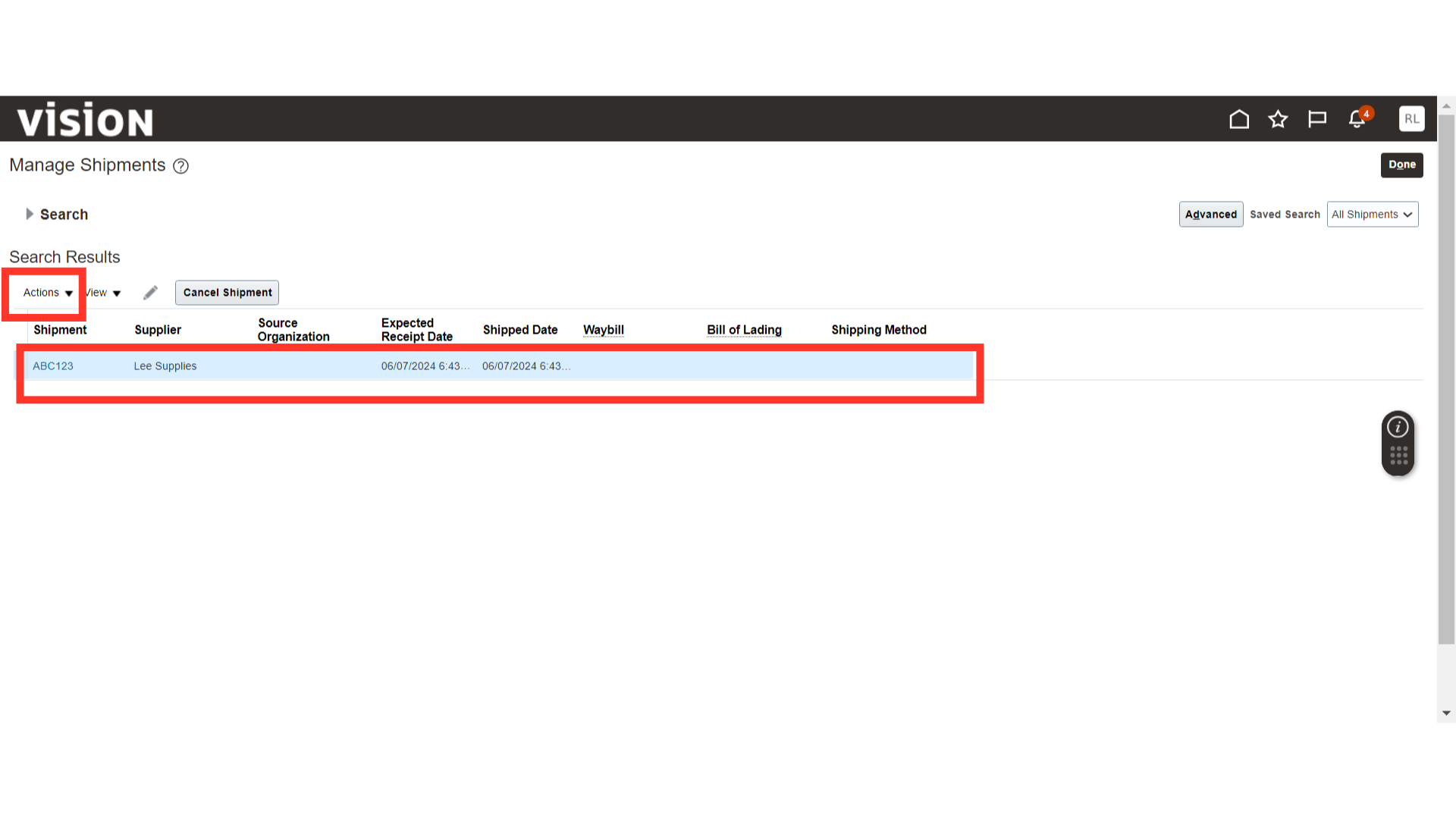
In the Actions dropdown, there are two actions available for the Shipment: Edit and Cancel.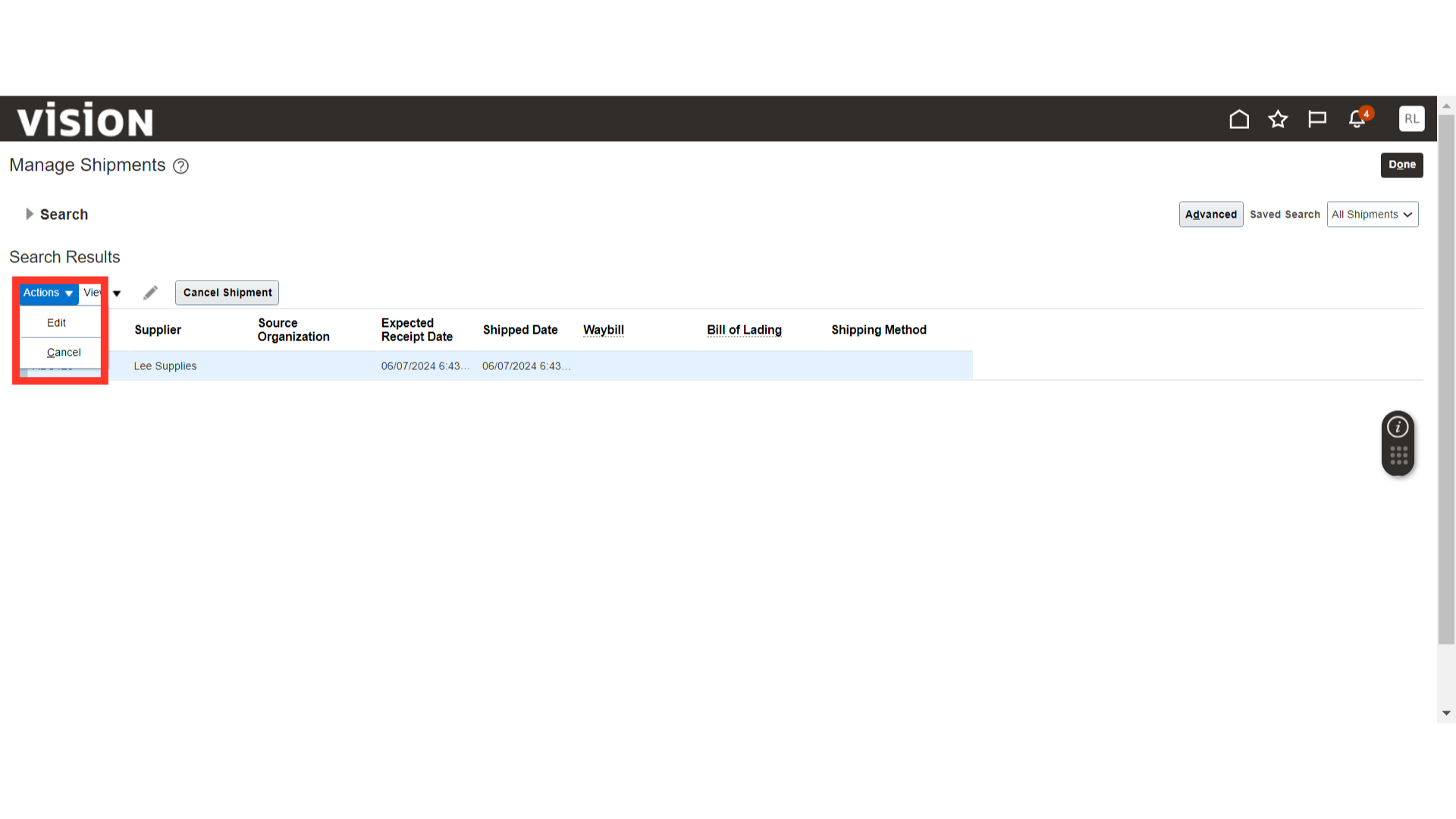
To edit a Shipment, click on the Edit button under Actions.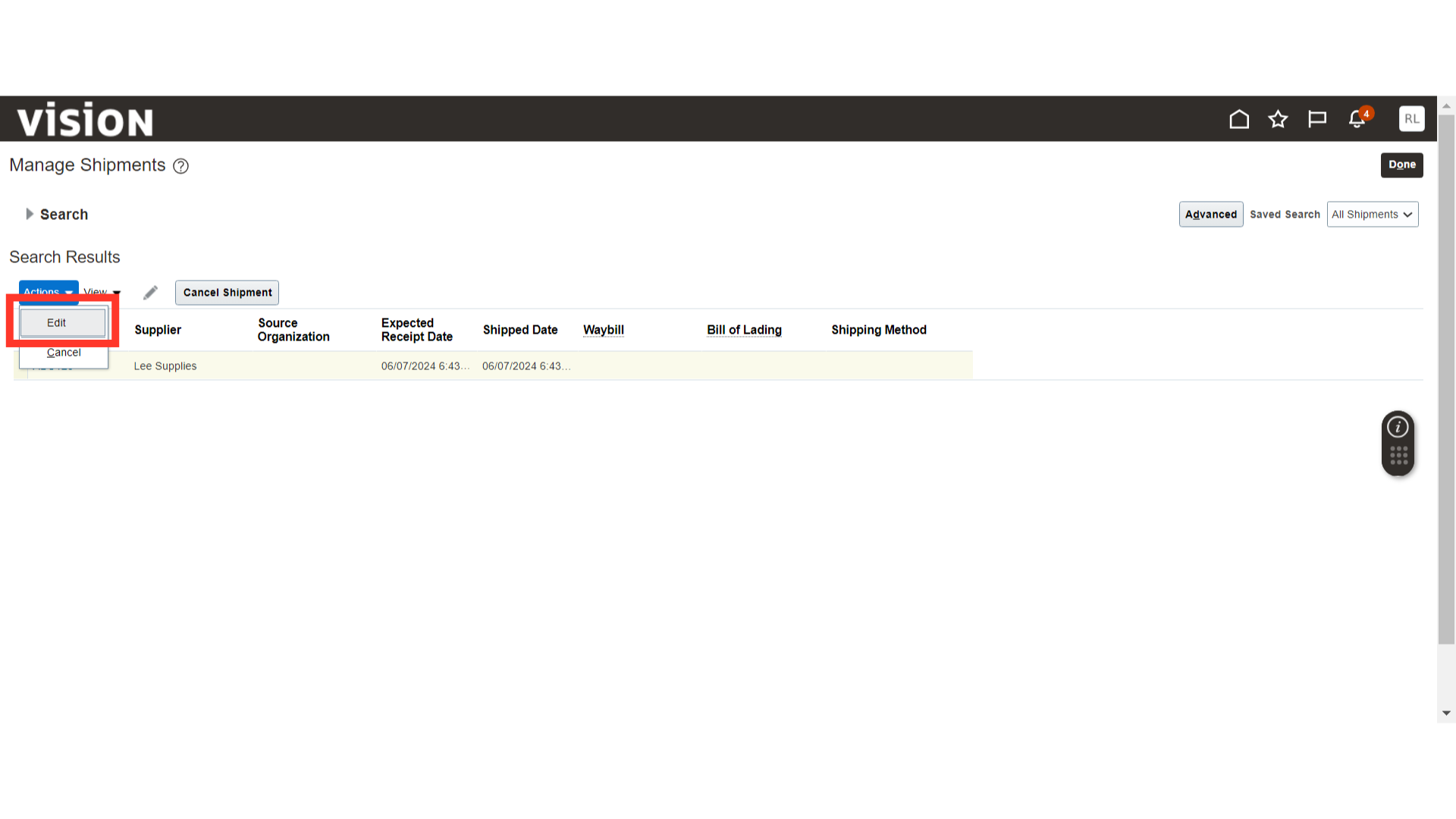
In Edit Shipment, you can make changes such as the Expected Receipt Date and other details.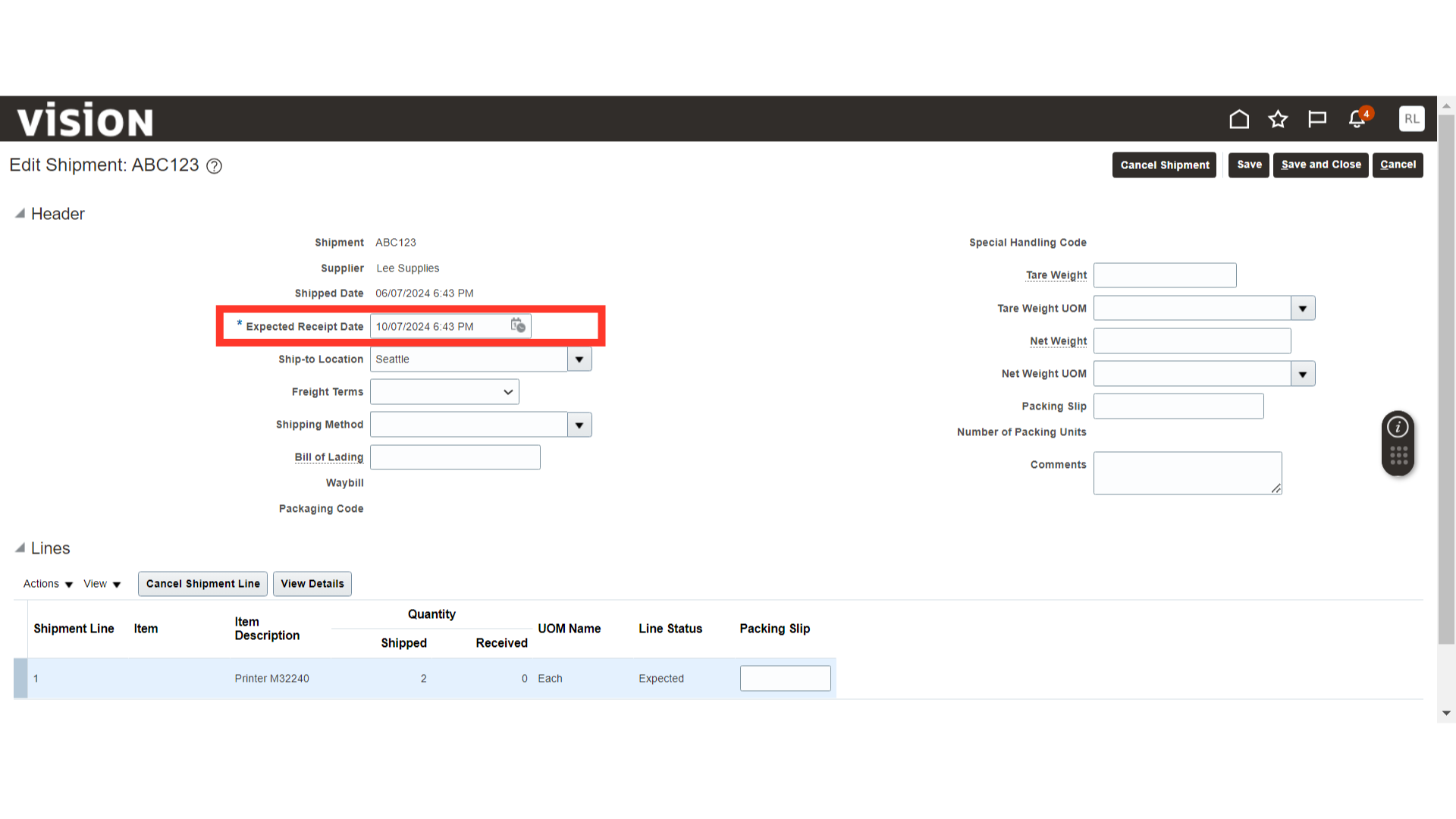
Once the changes are made to the Shipment, click on the Save and Close button.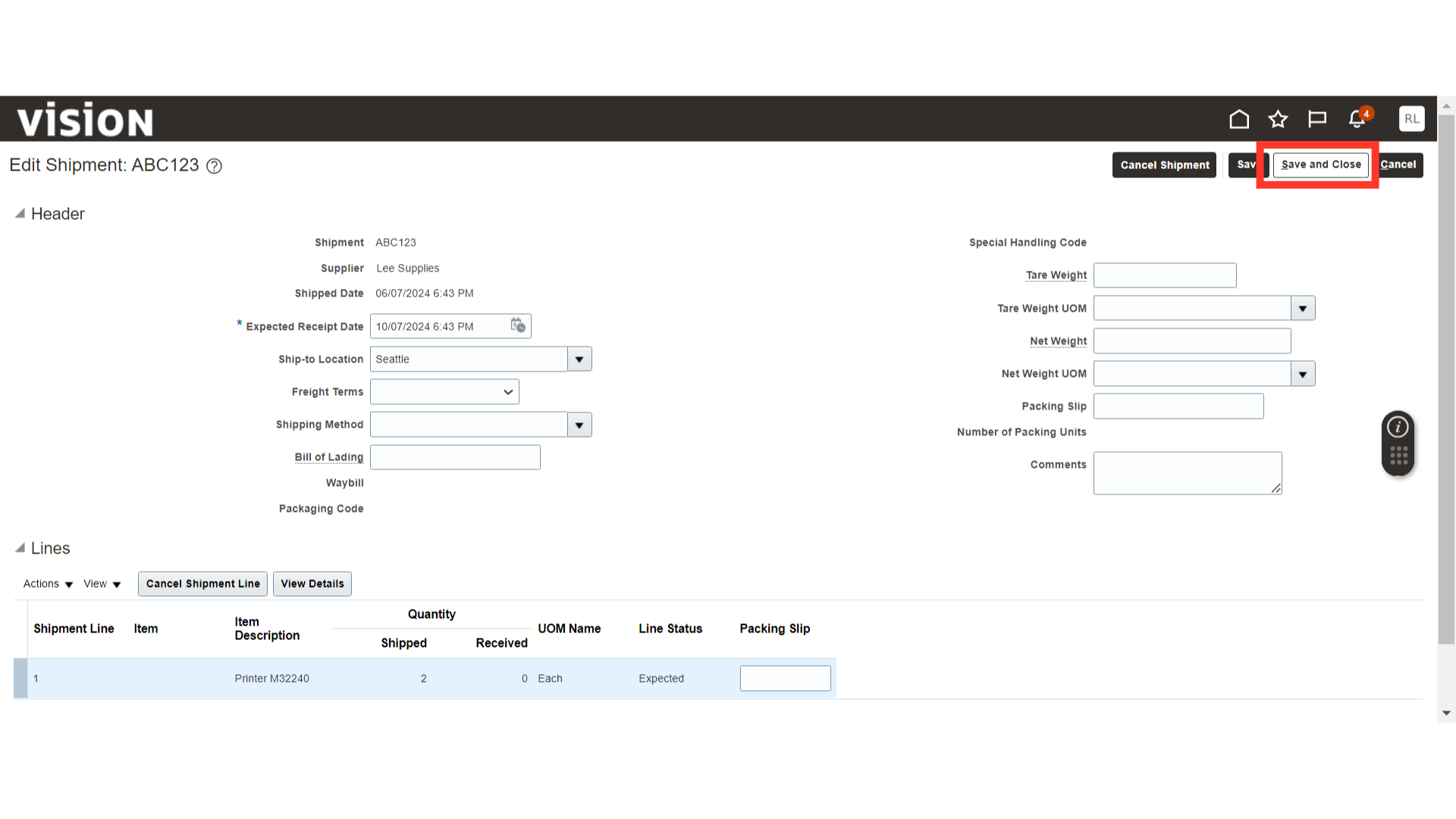
To cancel a Shipment, select the Shipment Line in Manage Shipments and click on the Cancel Shipment button.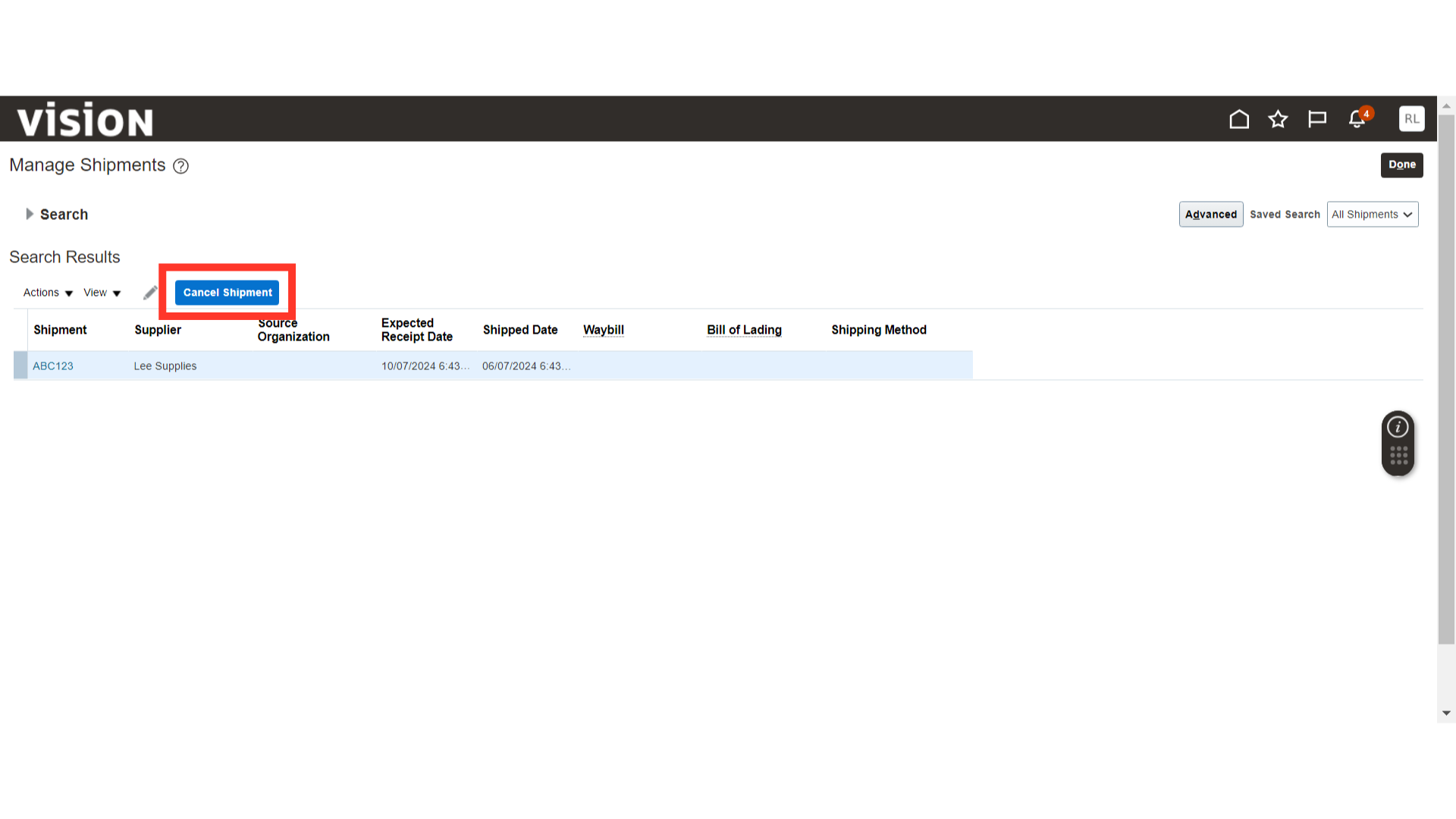
The system will show a warning message about the Shipment cancellation; click Yes.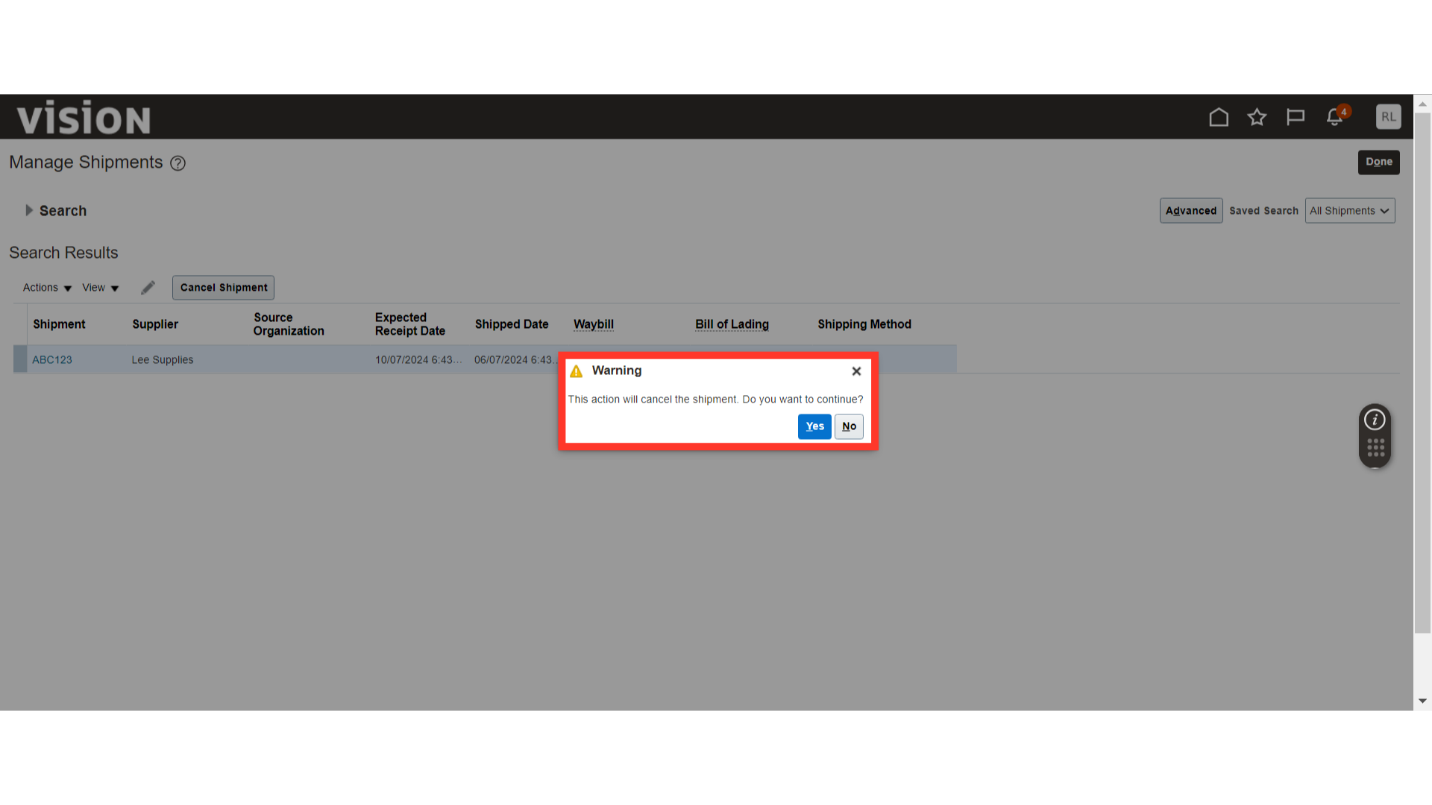
In this guide, we have covered the process of managing shipments and taking actions such as editing and canceling shipments.