How to create an Initiative
This guide will walk you through creating an Initiative for Supplier Qualification in the Oracle Fusion application. Follow the precise instructions provided to efficiently navigate through the process.
After logging on to Oracle Fusion, navigate to the Procurement tab and click on the Supplier Qualification infotile.
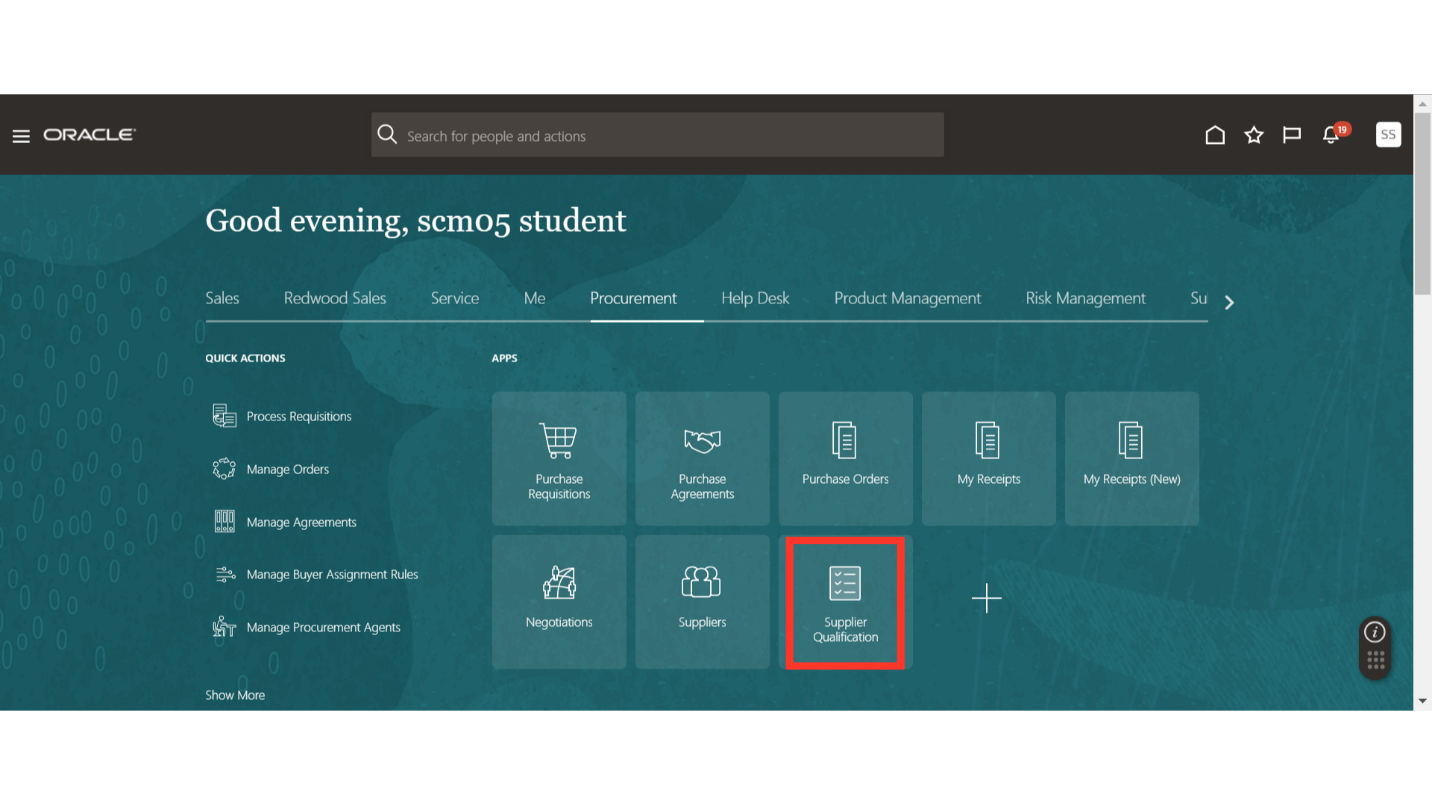
In the Supplier Qualification work area, click on the Tasks button and then click on Create Initiative under the Supplier Qualification section.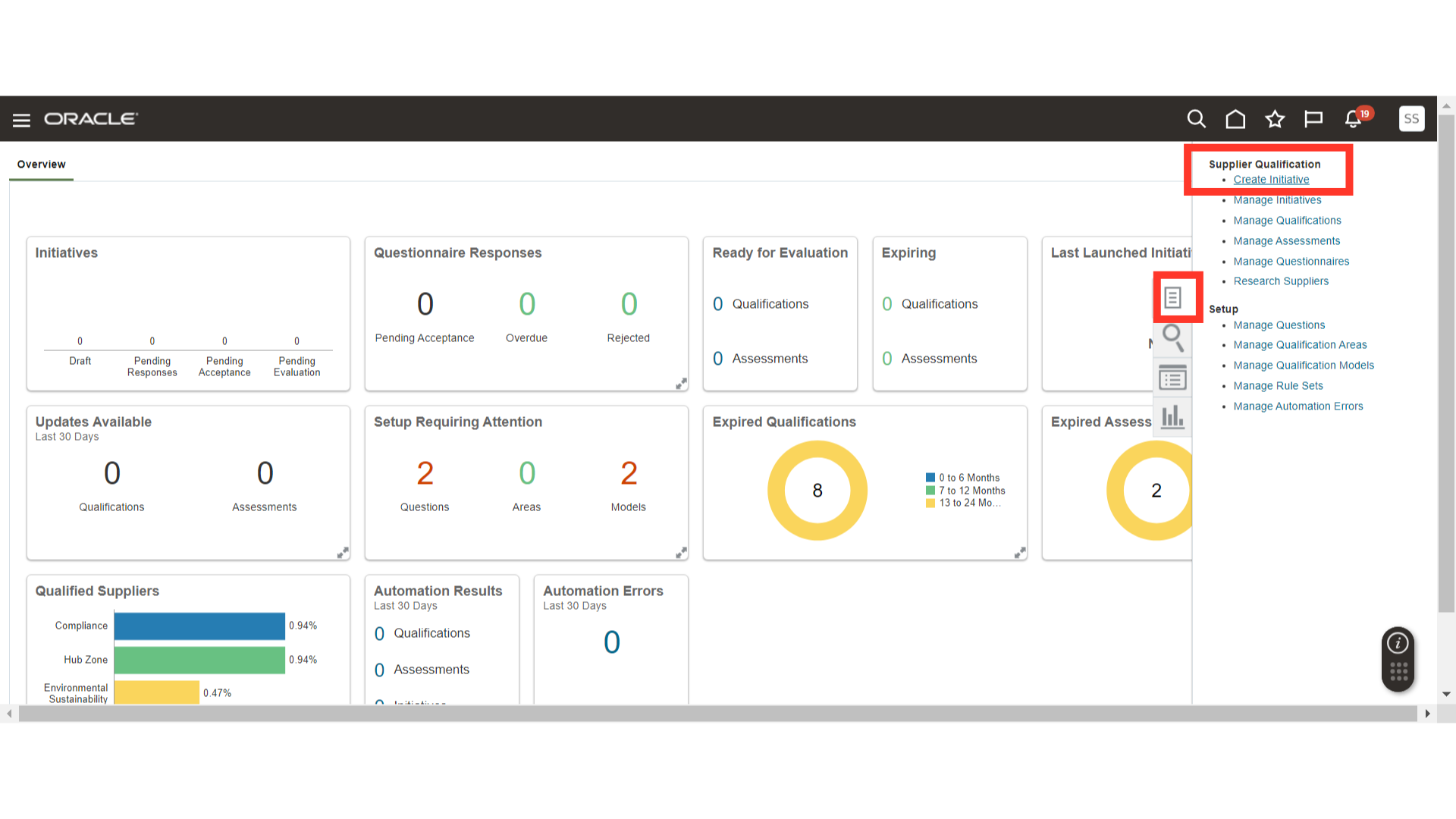
In the Create Initiative window, select the Type as Assessment and enter the Procurement BU, Title, and Owner.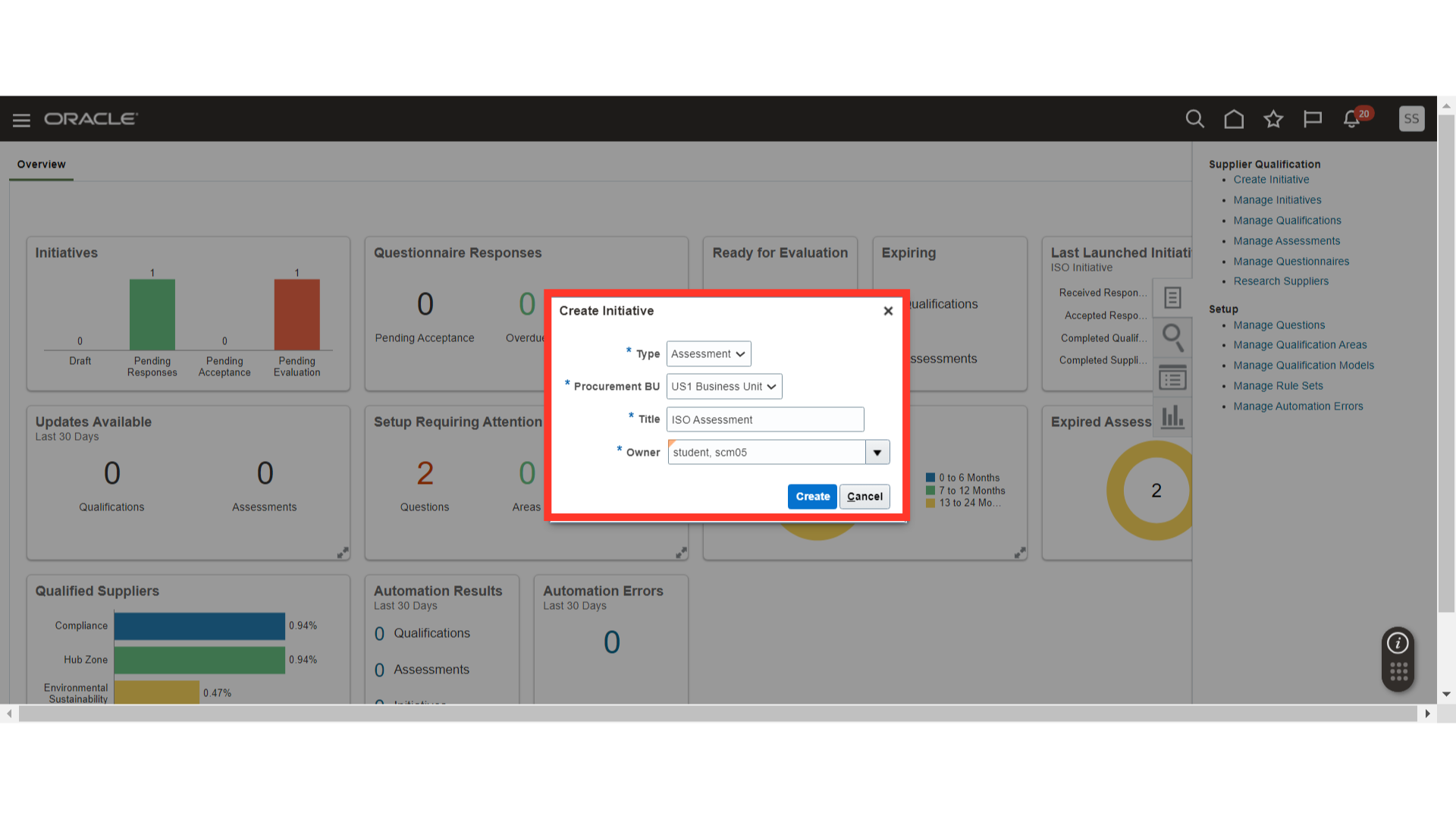
In the Overview section, verify the header details of the Assessment and add attachments if required.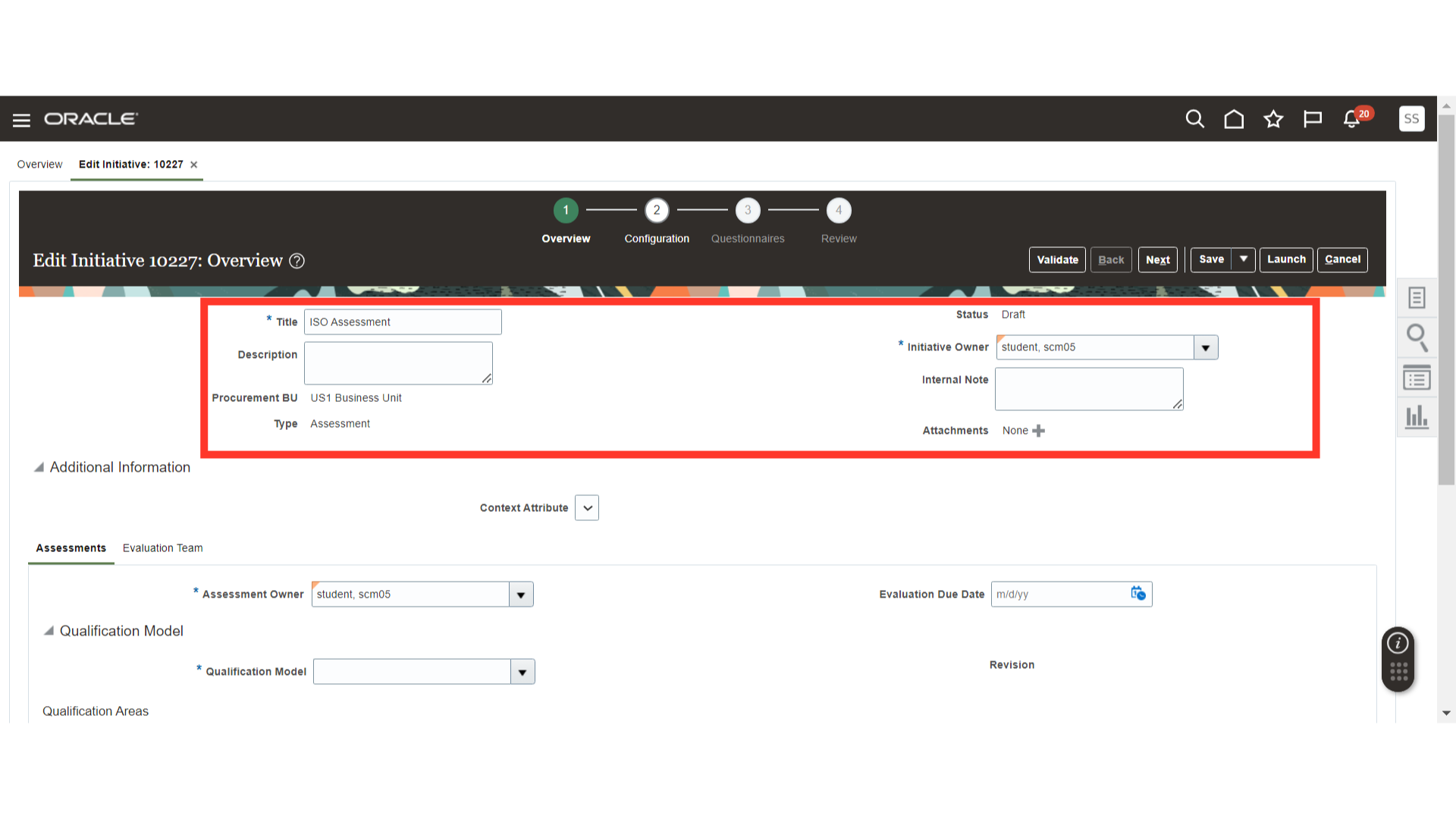
In Assessments, enter the Assessment Owner and the Evaluation Due Date.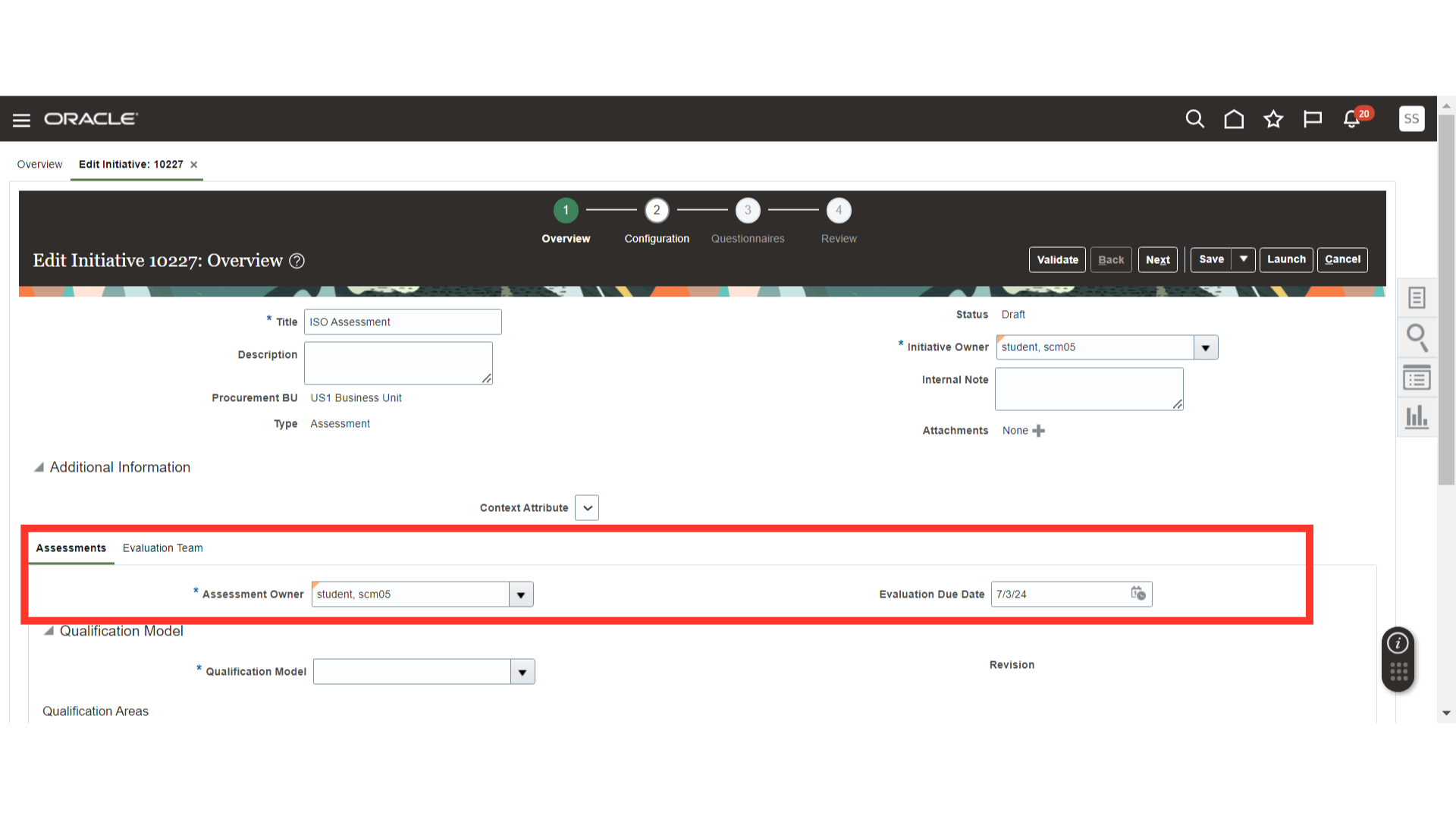
In Qualification Model, select the Qualification Model for the Assessment. By adding the model, the Qualification Areas will be automatically added.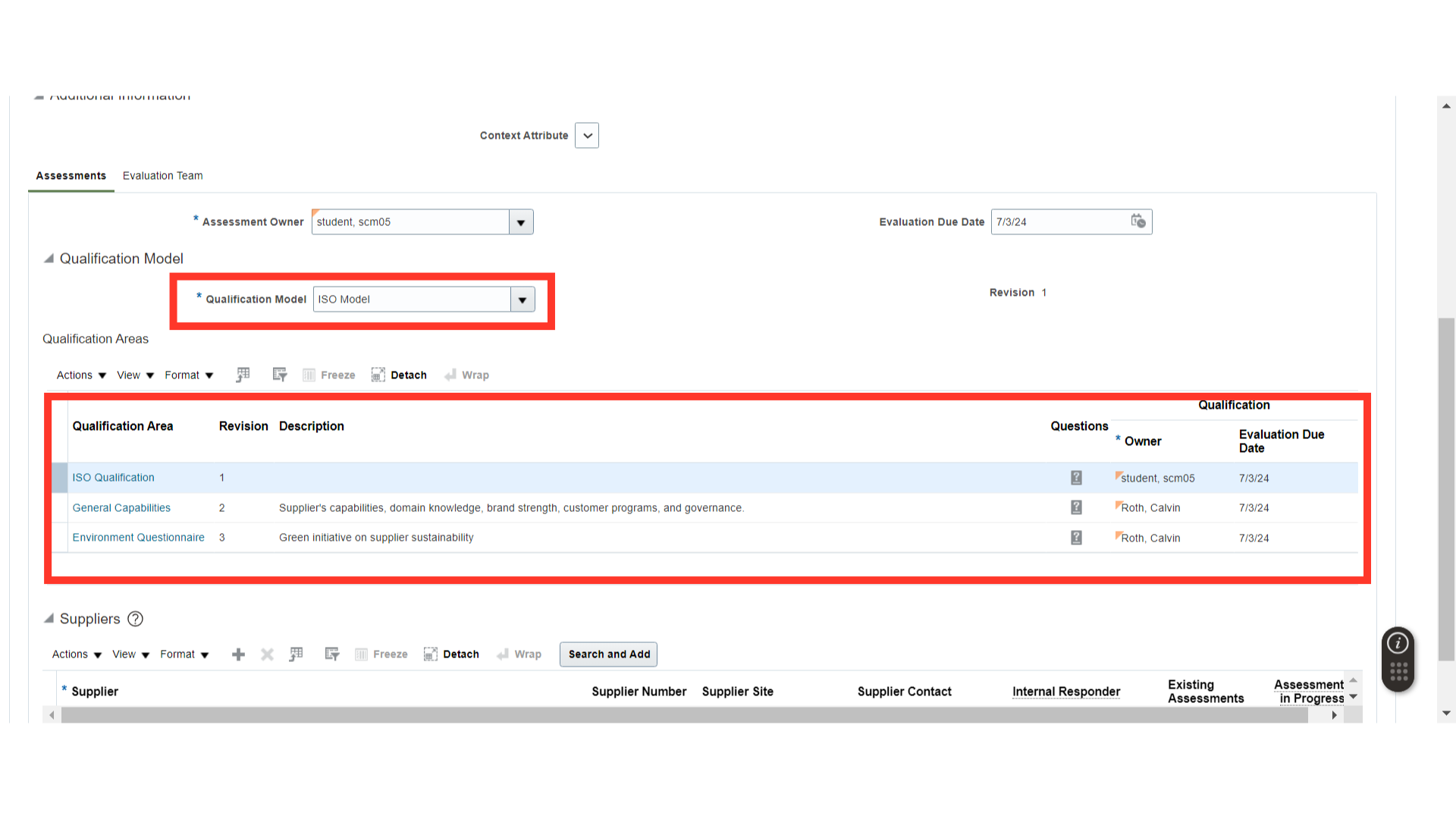
In Suppliers, click on the Plus icon, then search for and add the suppliers for the Assessment.
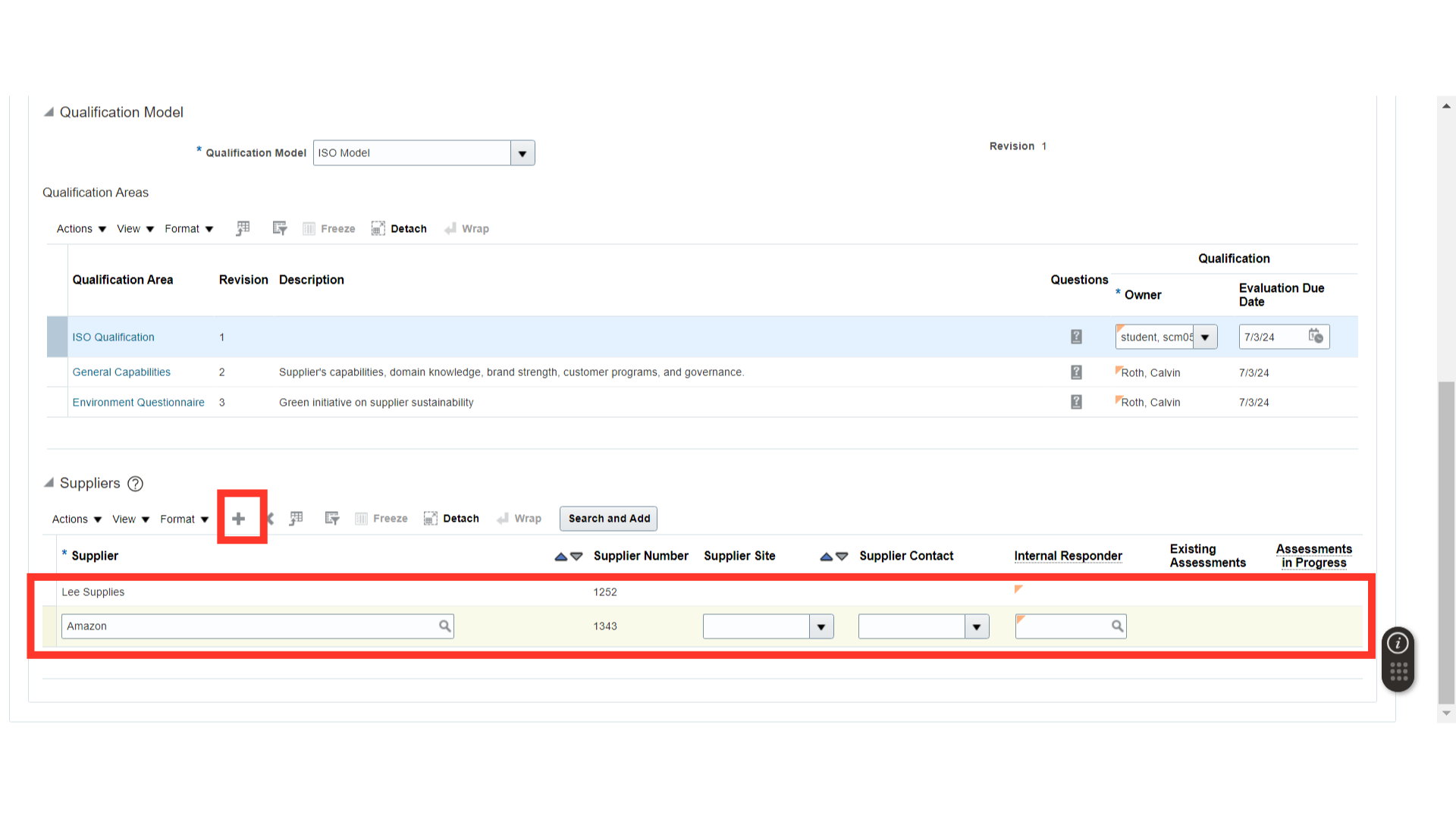
In the Evaluation Team, click on the Plus icon and add the team members for the scoring.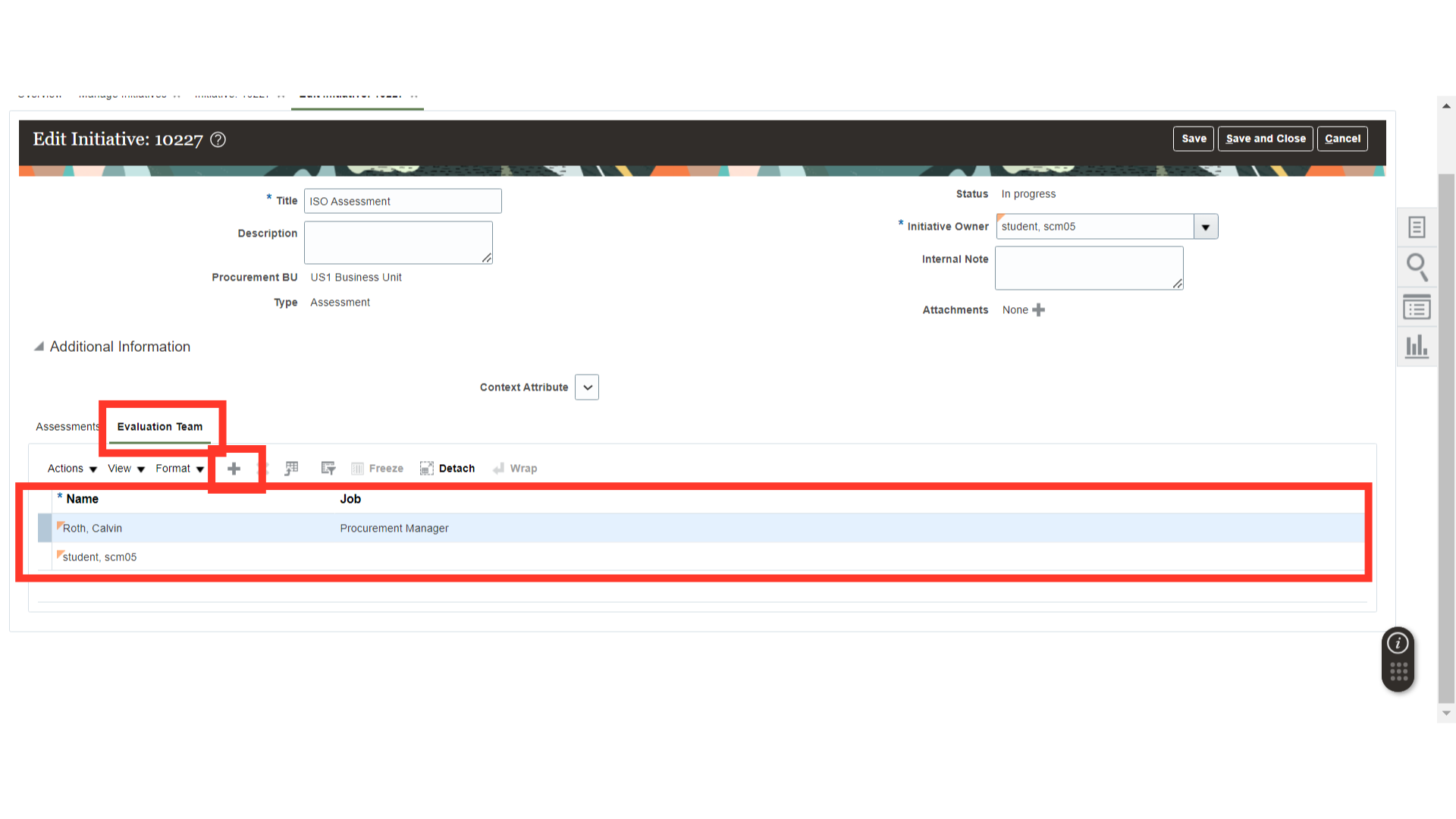
Once all the details are added in the Overview section, click on the Next button.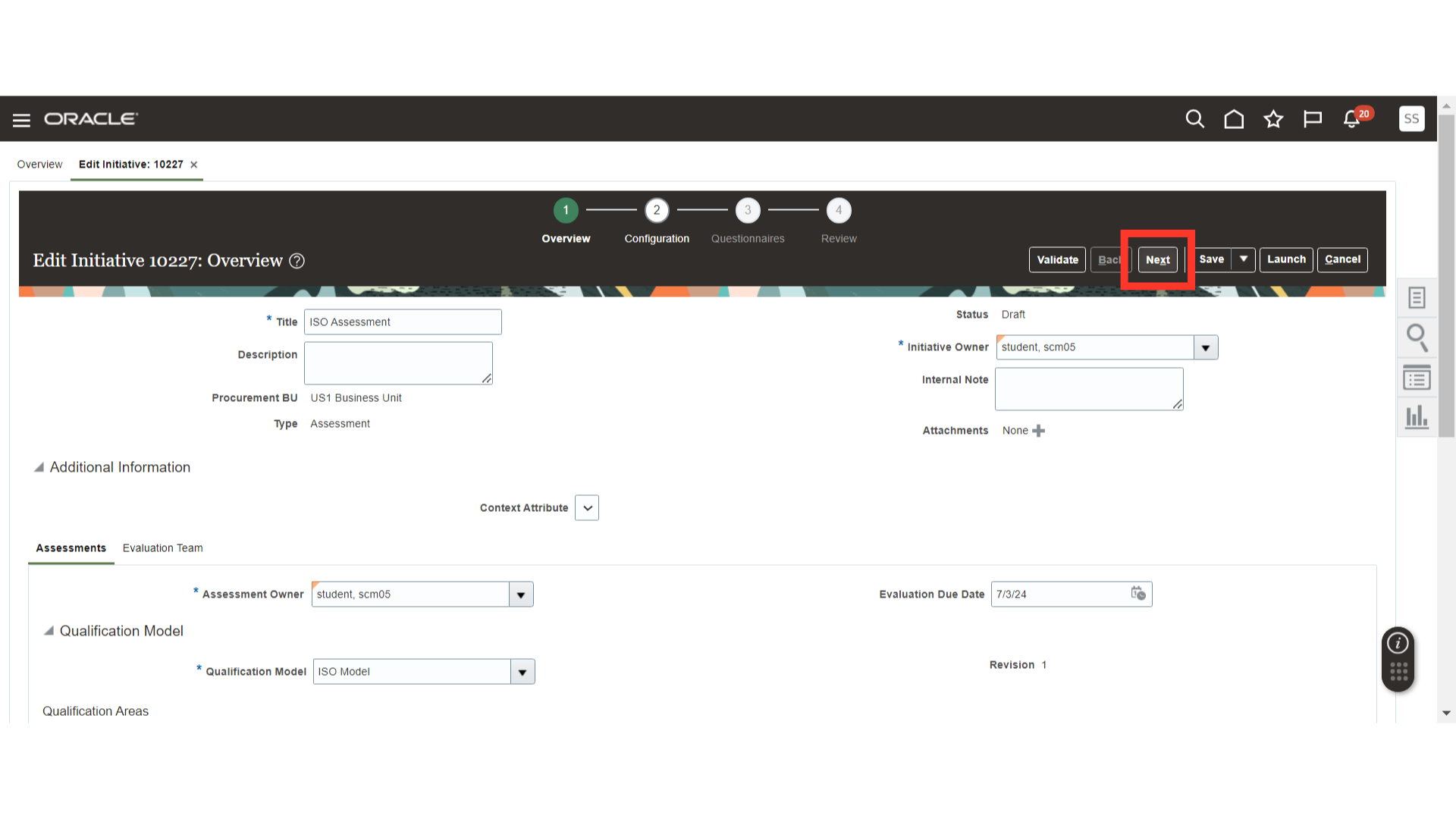
In Configurations, verify the supplier details and click on the Next button.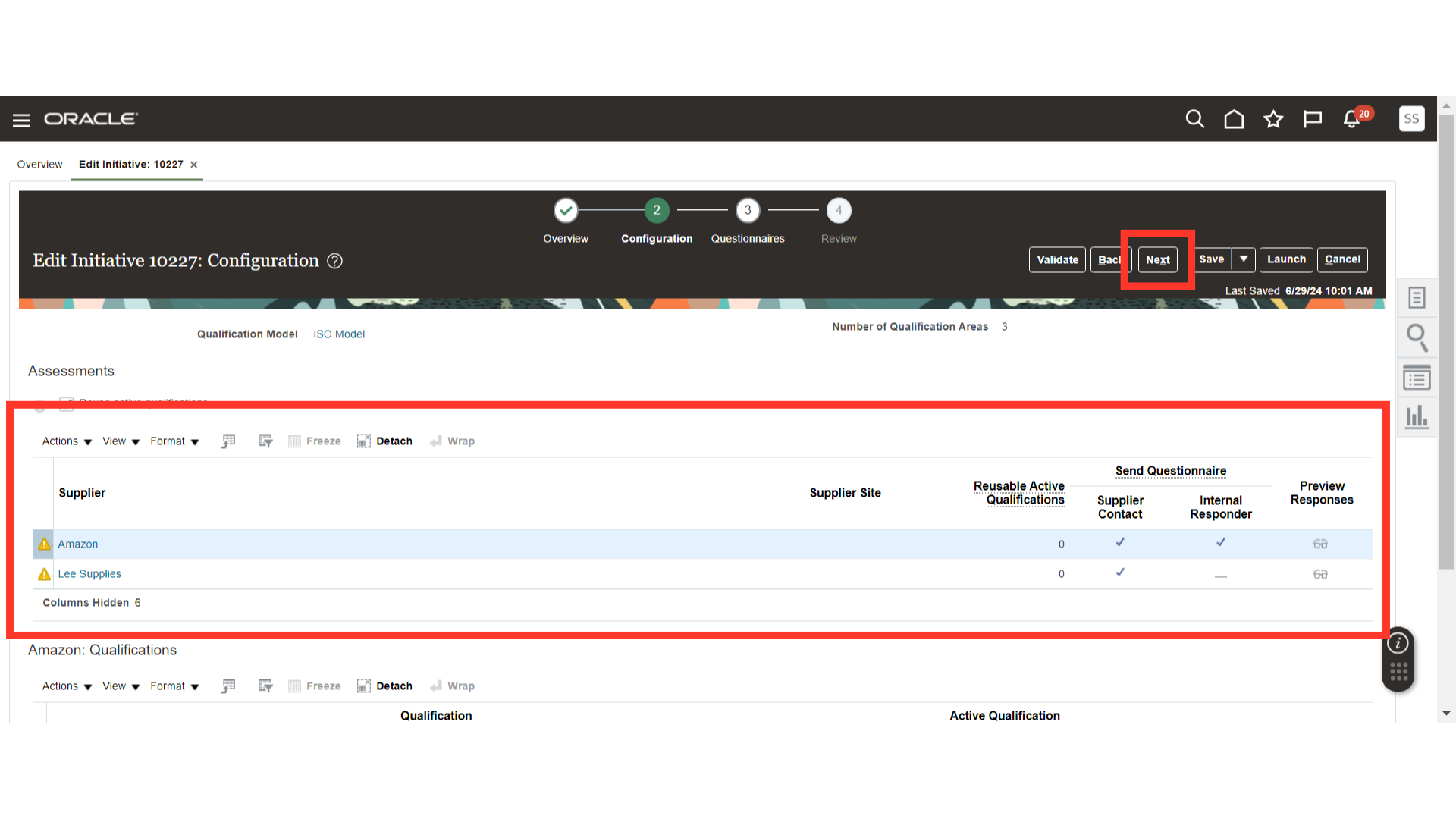
In Questionnaires, enable Automatically Populate Questionnaire Response to automatically populate responses from the previous assessment to the supplier. By enabling Automatically Accept Qualification Response, the response will be automatically accepted and ready for evaluation.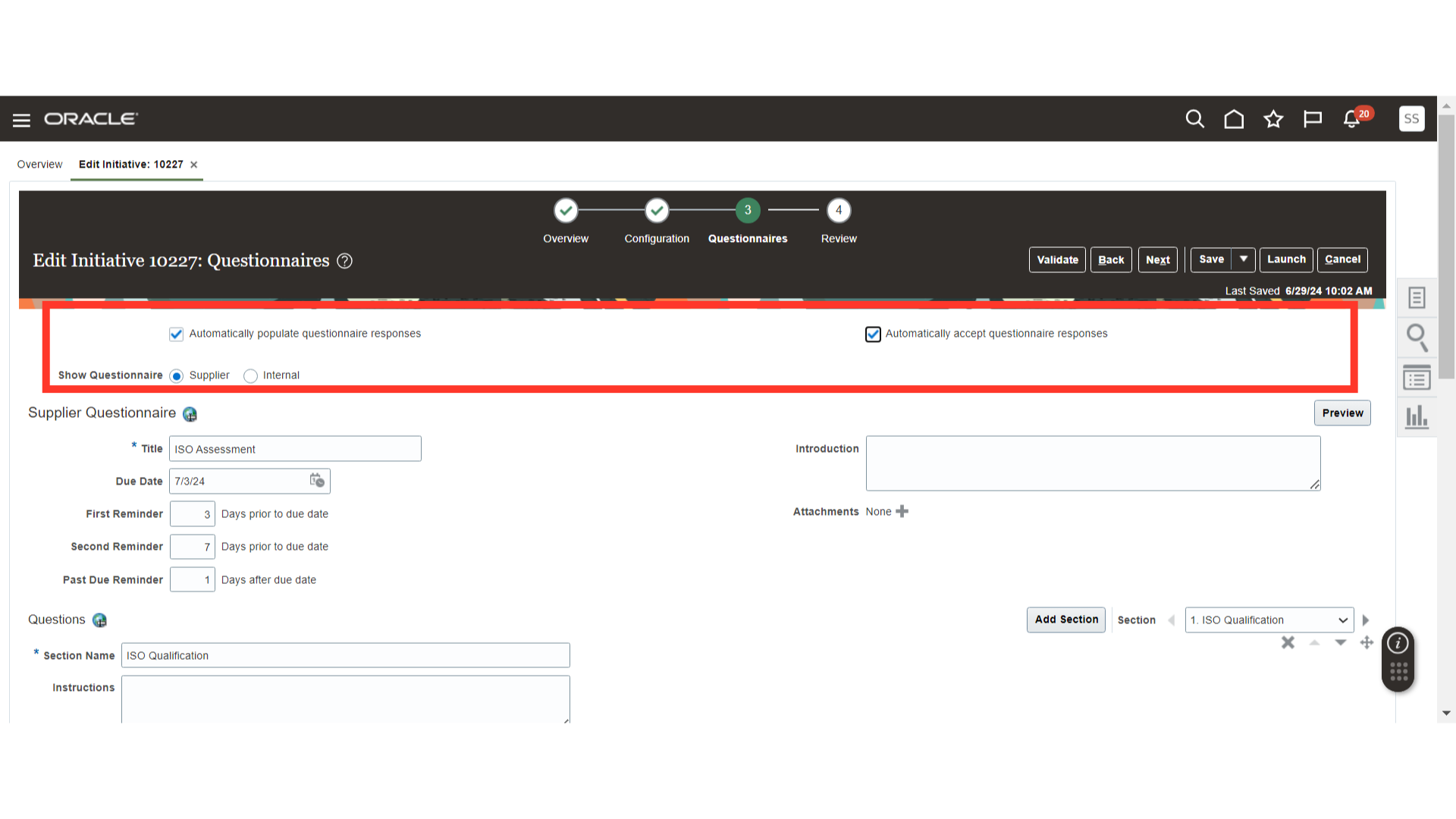
You can view the Supplier and Internal Questionnaire using the Show Questionnaire option.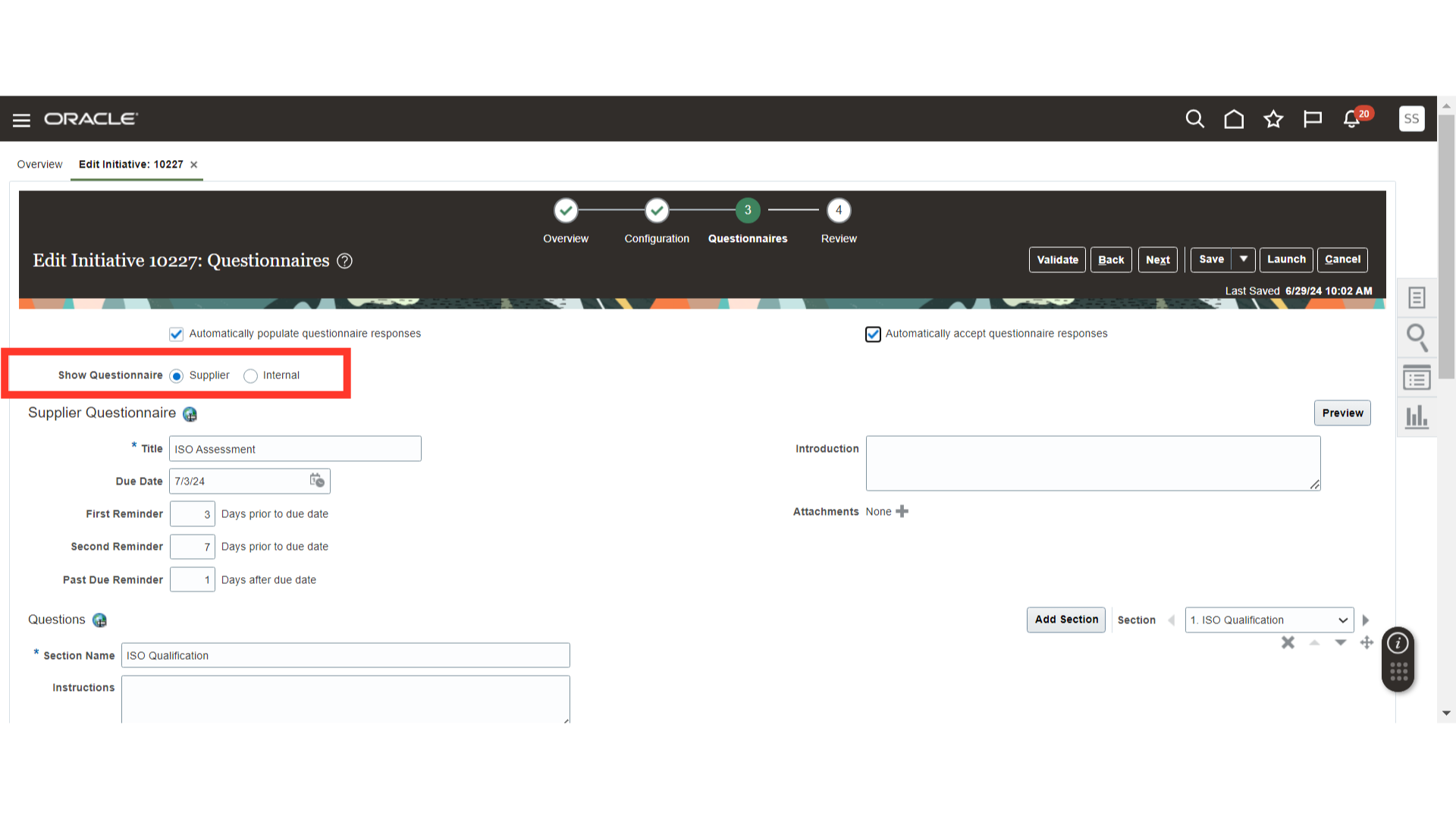
In Supplier Qualification, provide the Due Date, First Reminder, Second Reminder, and Past Due Reminder for the Assessment to the supplier.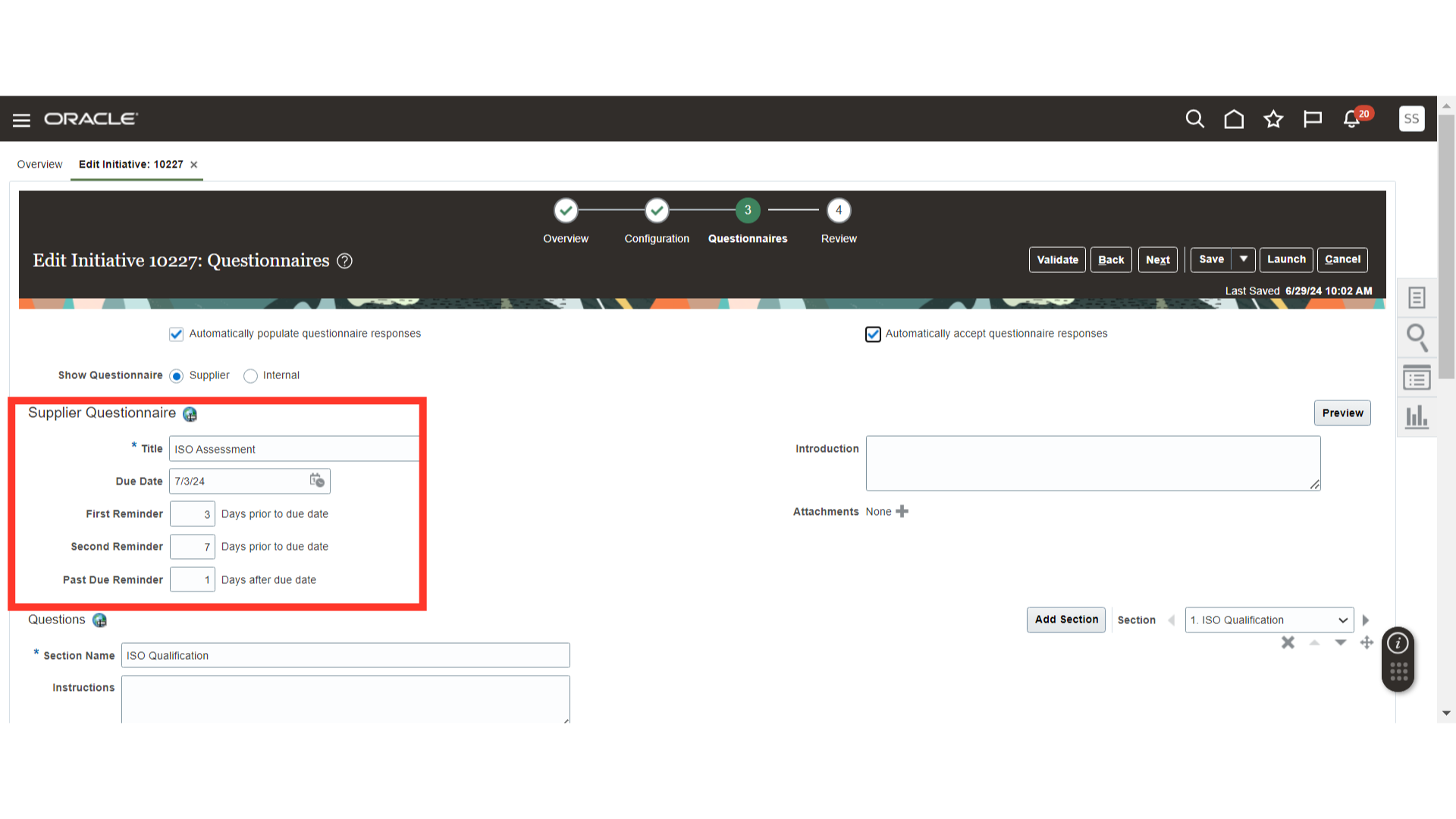
You can also preview the questionnaire of the supplier before launching the initiative to review and make corrections.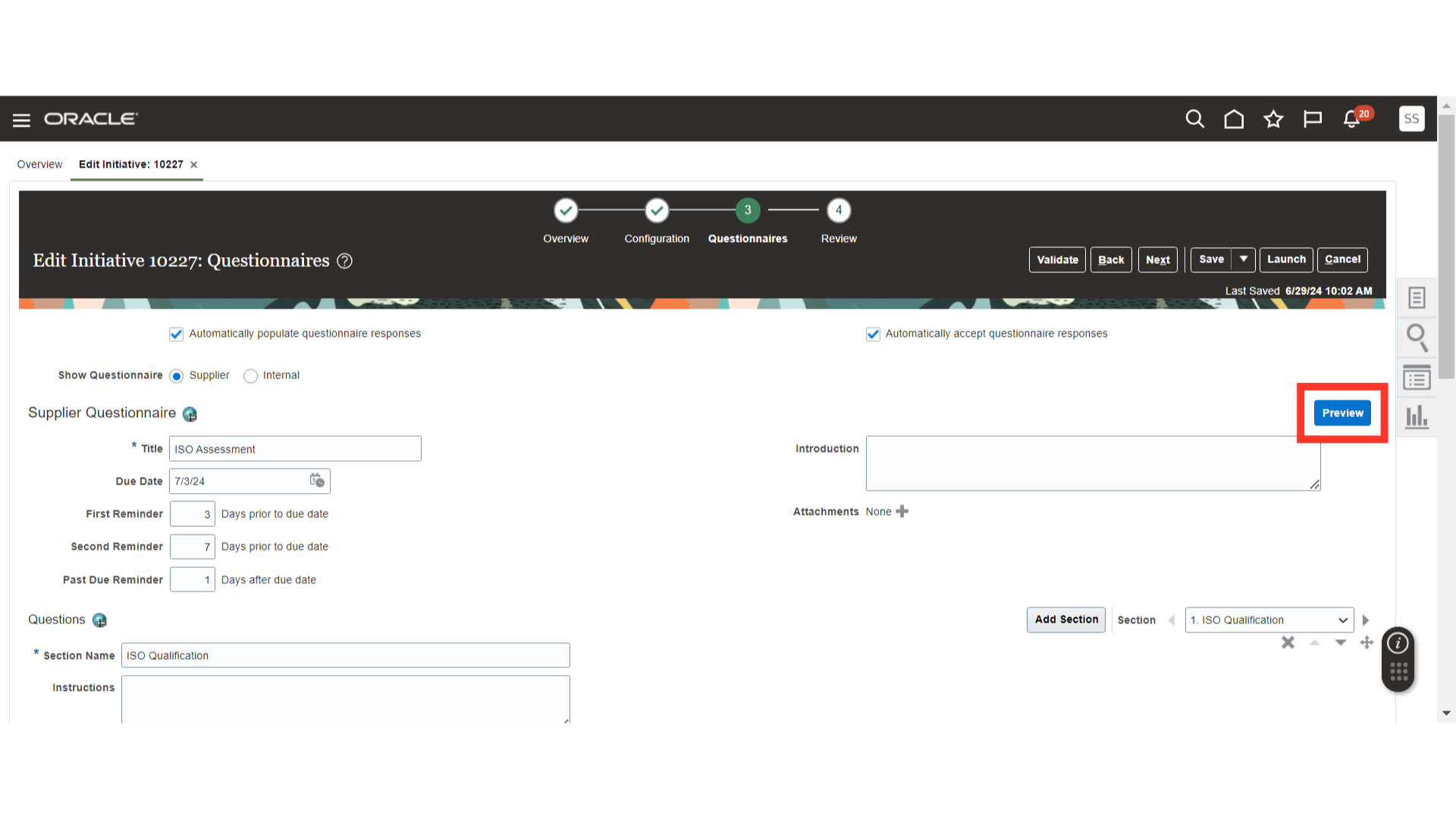
Once all the details are filled in for the Questionnaires, click on the Next button.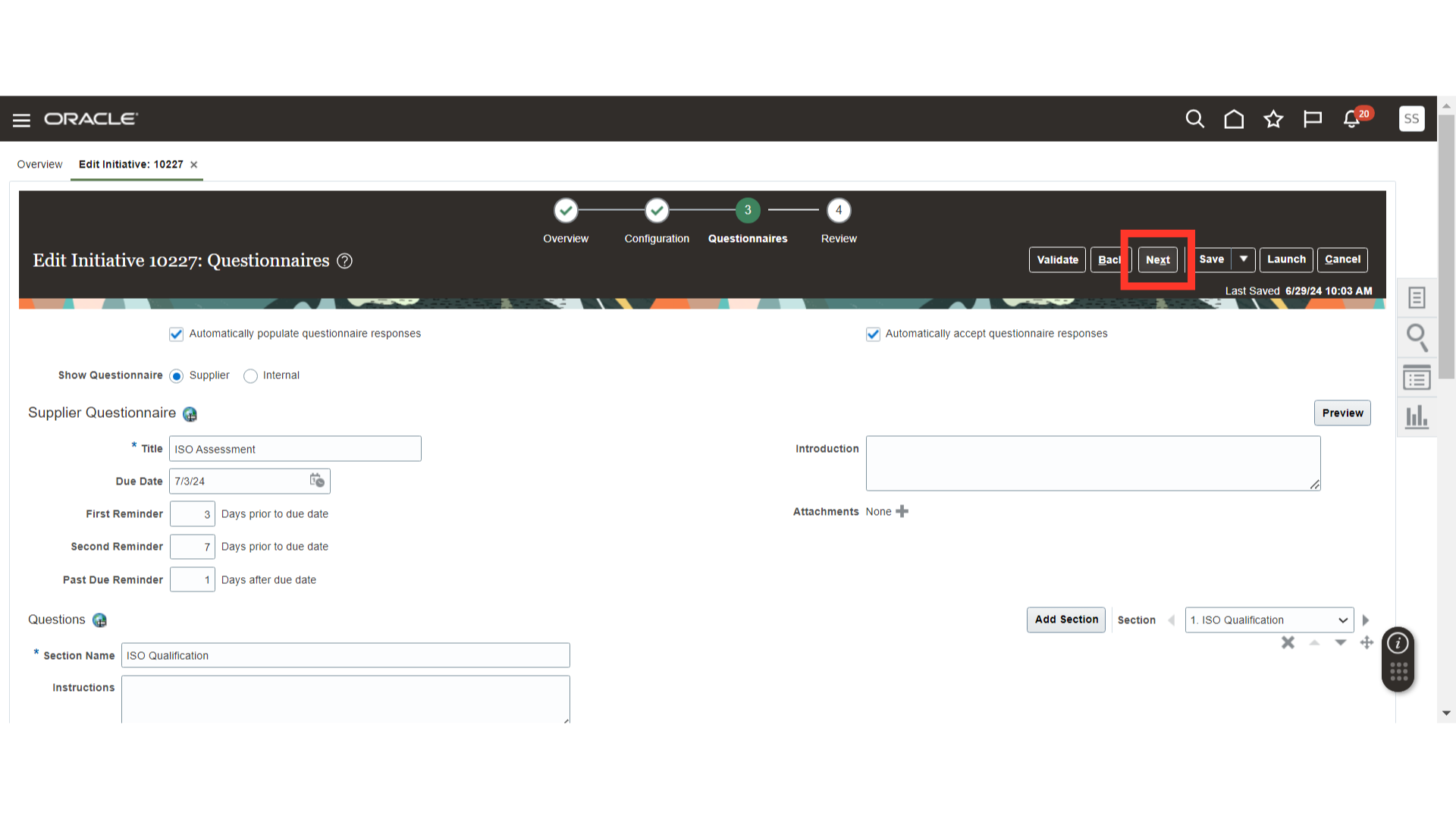
In the Review section, review the Overview, Configuration, and Questionnaire sections of the Initiative. Once reviewed, click on the Validate button.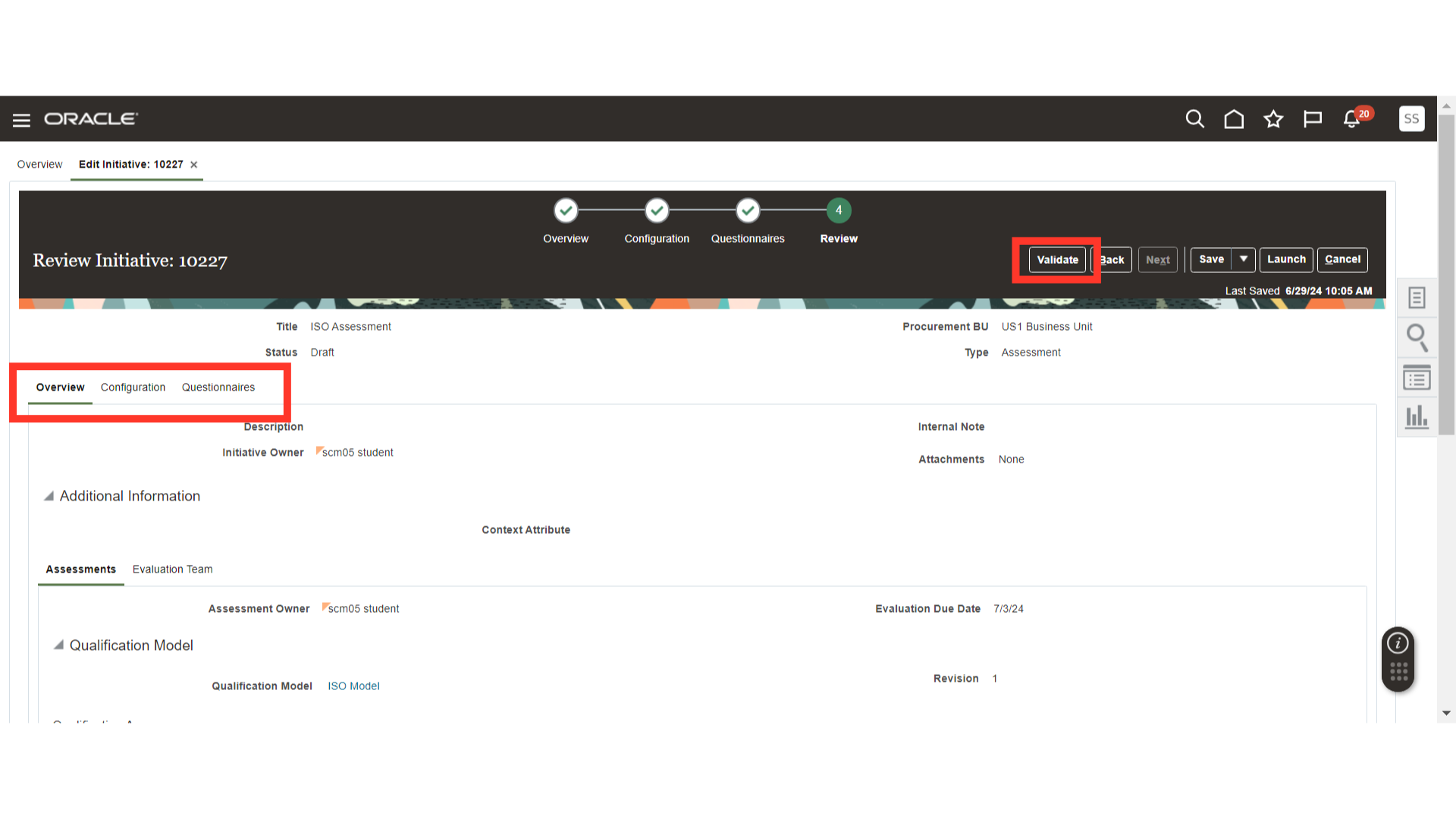
The system will provide a confirmation message about the validation, click OK.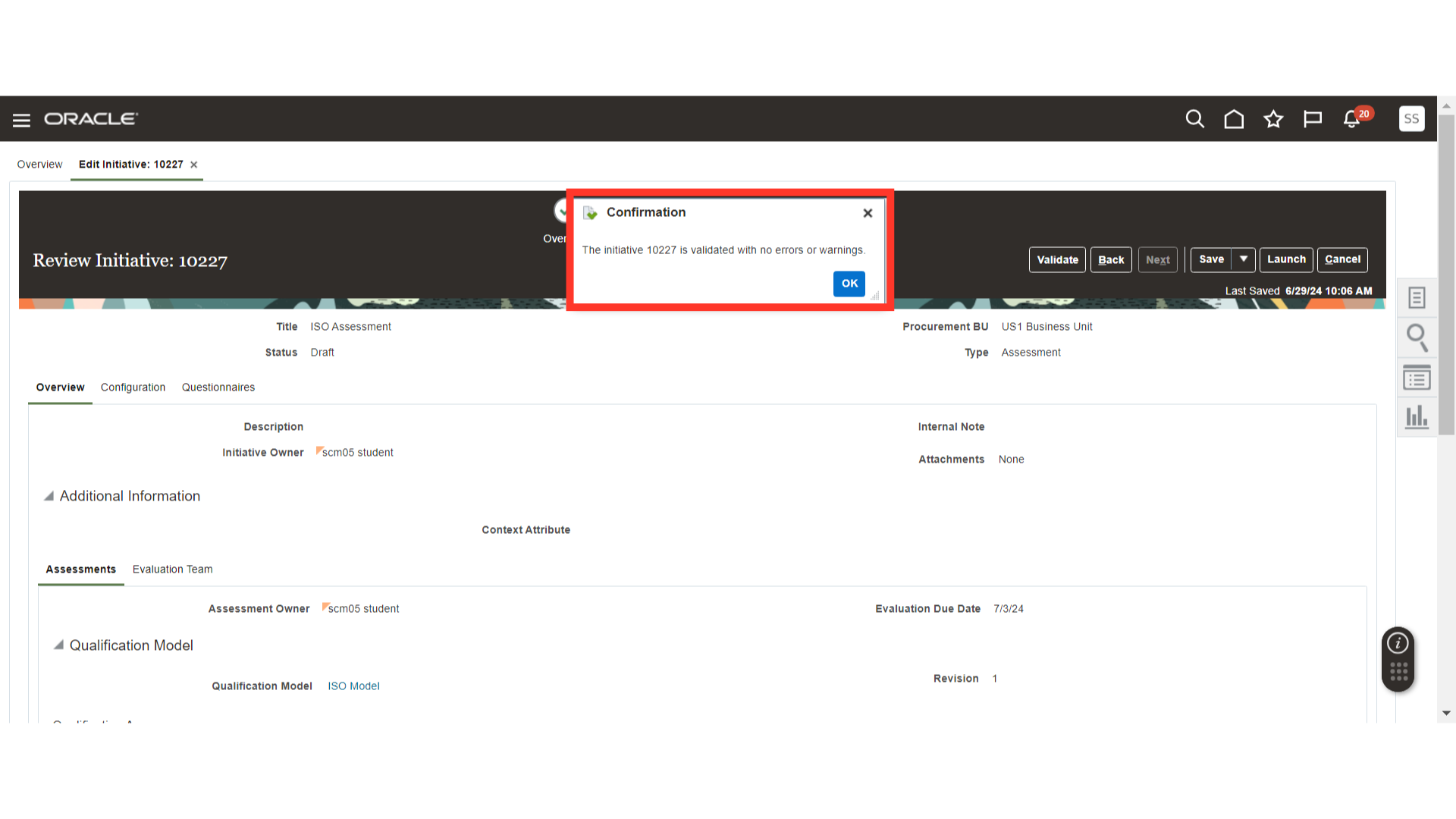
After validation, click on the Launch button.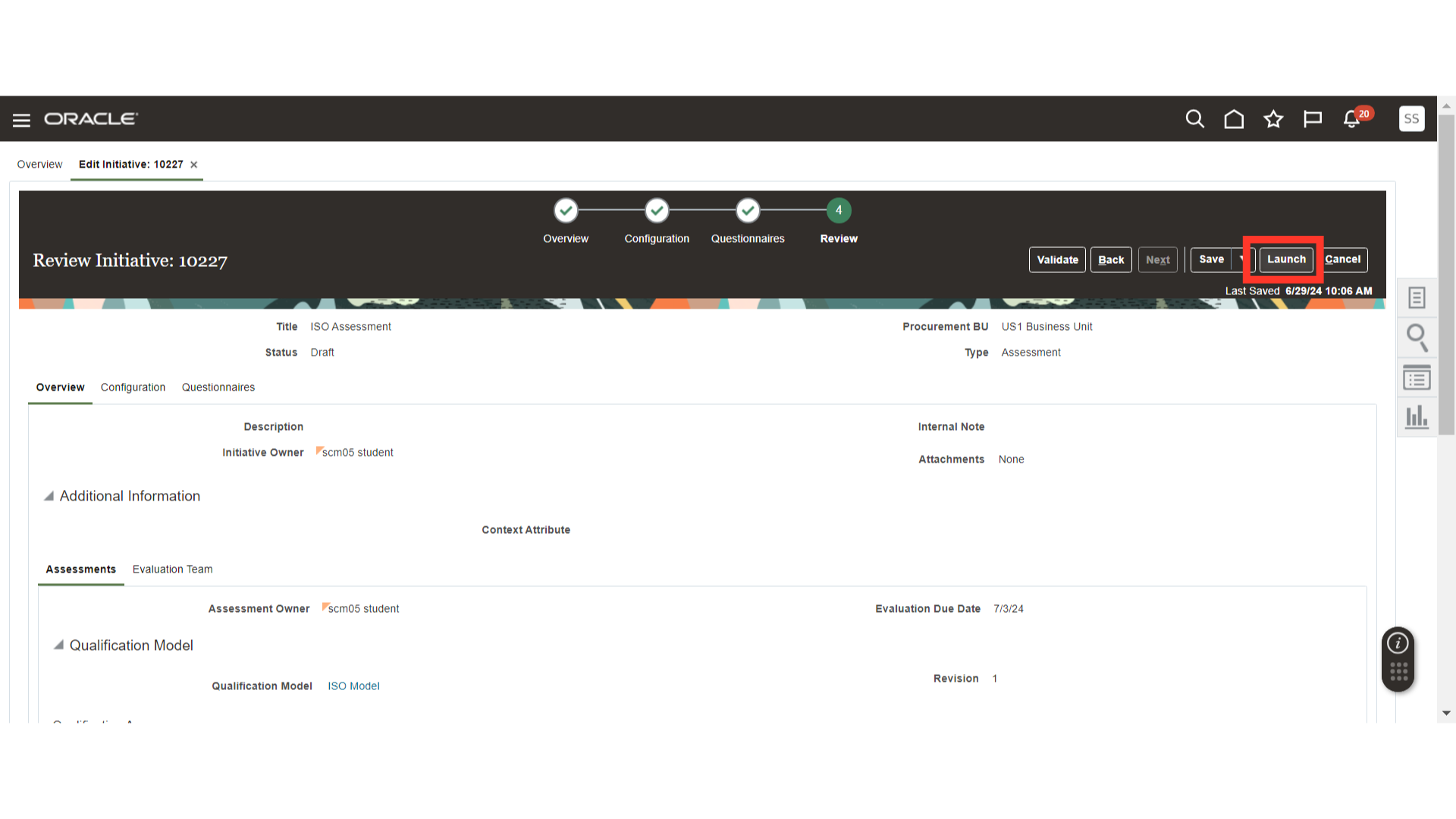
After launching the initiative, the system will generate a confirmation message, click OK.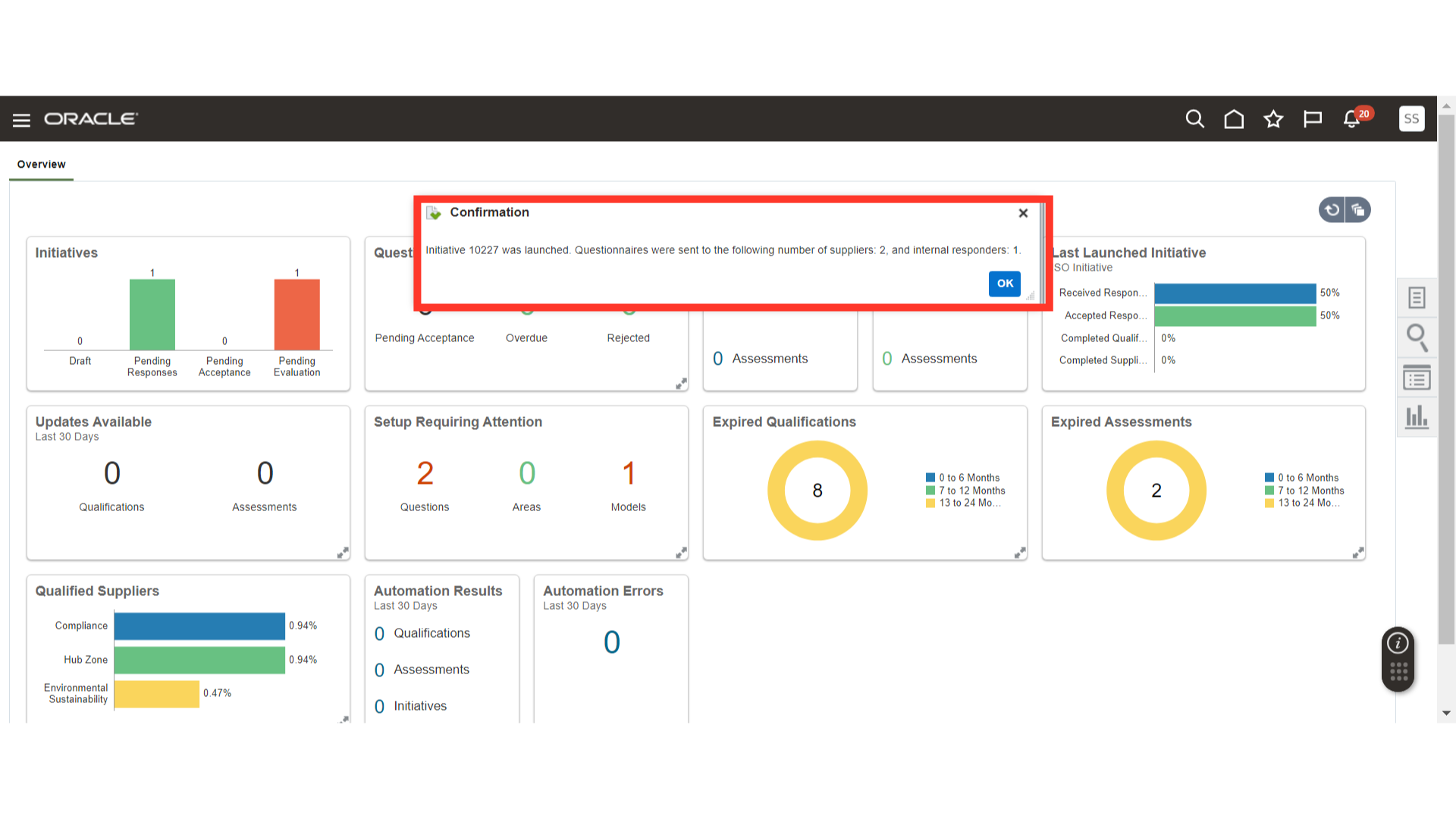
This guide covered the detailed steps to create an Assessment Initiative in the Oracle Fusion application, including filling in the necessary information, selecting options, finalizing the process with validations, and launching the initiative.