Overview of Supplier Qualification Dashboard
This guide will walk you through the Supplier Qualification Dashboard. We will explore the available infolets and their uses, as well as review the tasks available in Supplier Qualification. Please follow the detailed steps to use the Supplier Qualification Dashboard efficiently.
After logging on to Oracle Fusion, navigate to the Procurement tab and click on the Supplier Qualification infolet.
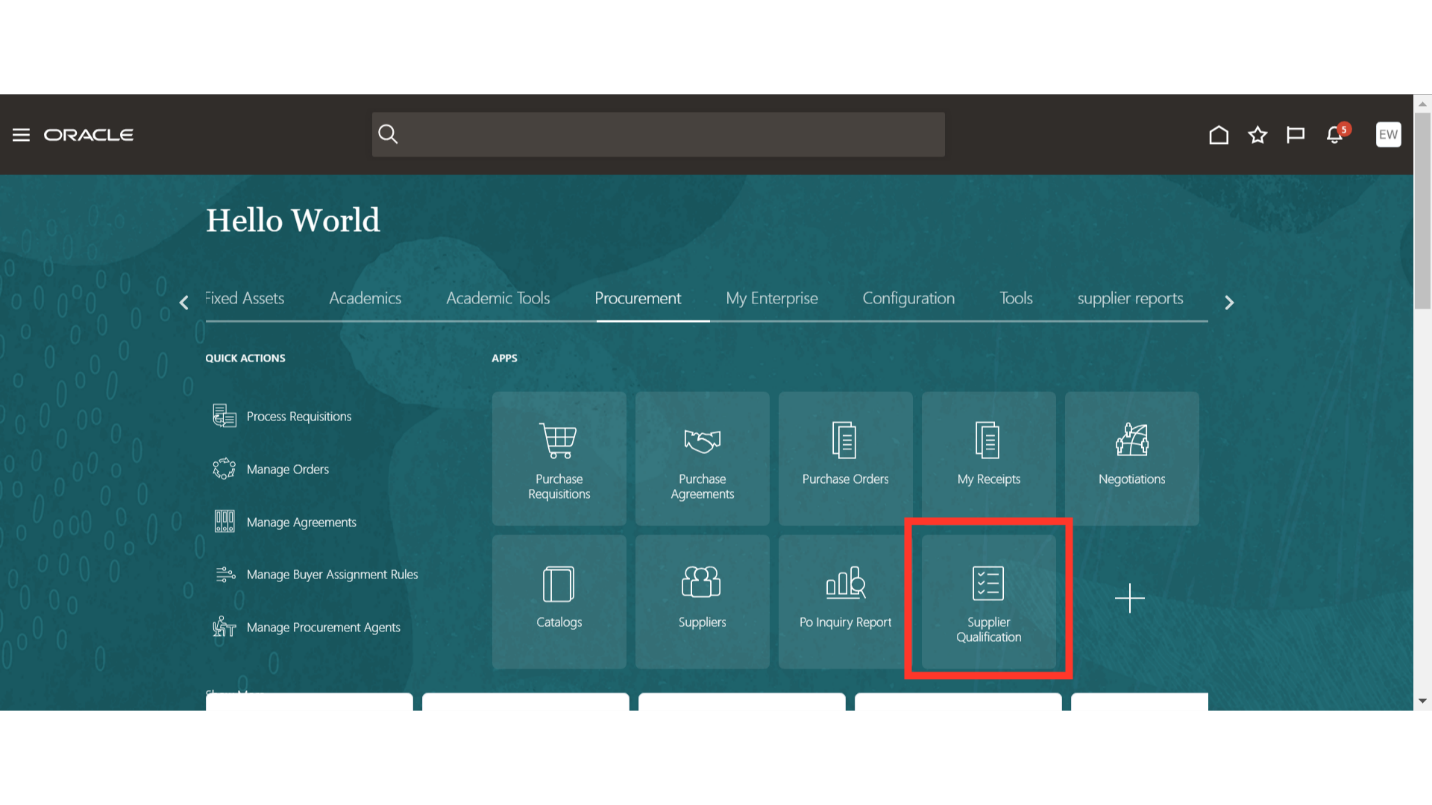
In the Supplier Qualification Overview, various infolets will be available. An infolet is a self-contained, interactive, box-shaped container that displays information using text and charts. An infolet provides a basic overview of a process, and you can drill down for further information if needed.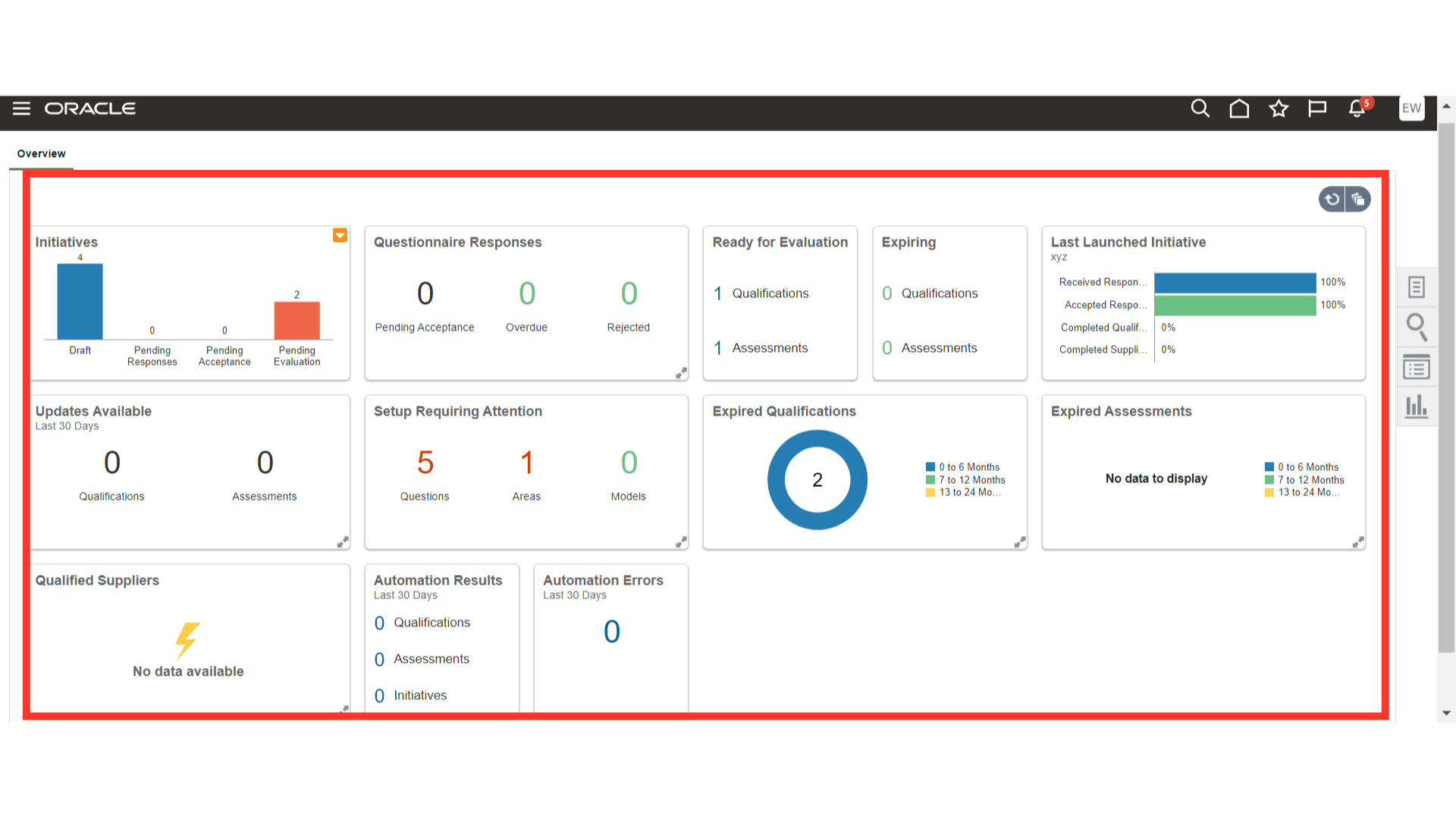
In the Initiatives infolet, you will be able to view initiatives that are in Draft, Pending Response, Pending Acceptance, and Pending Evaluation.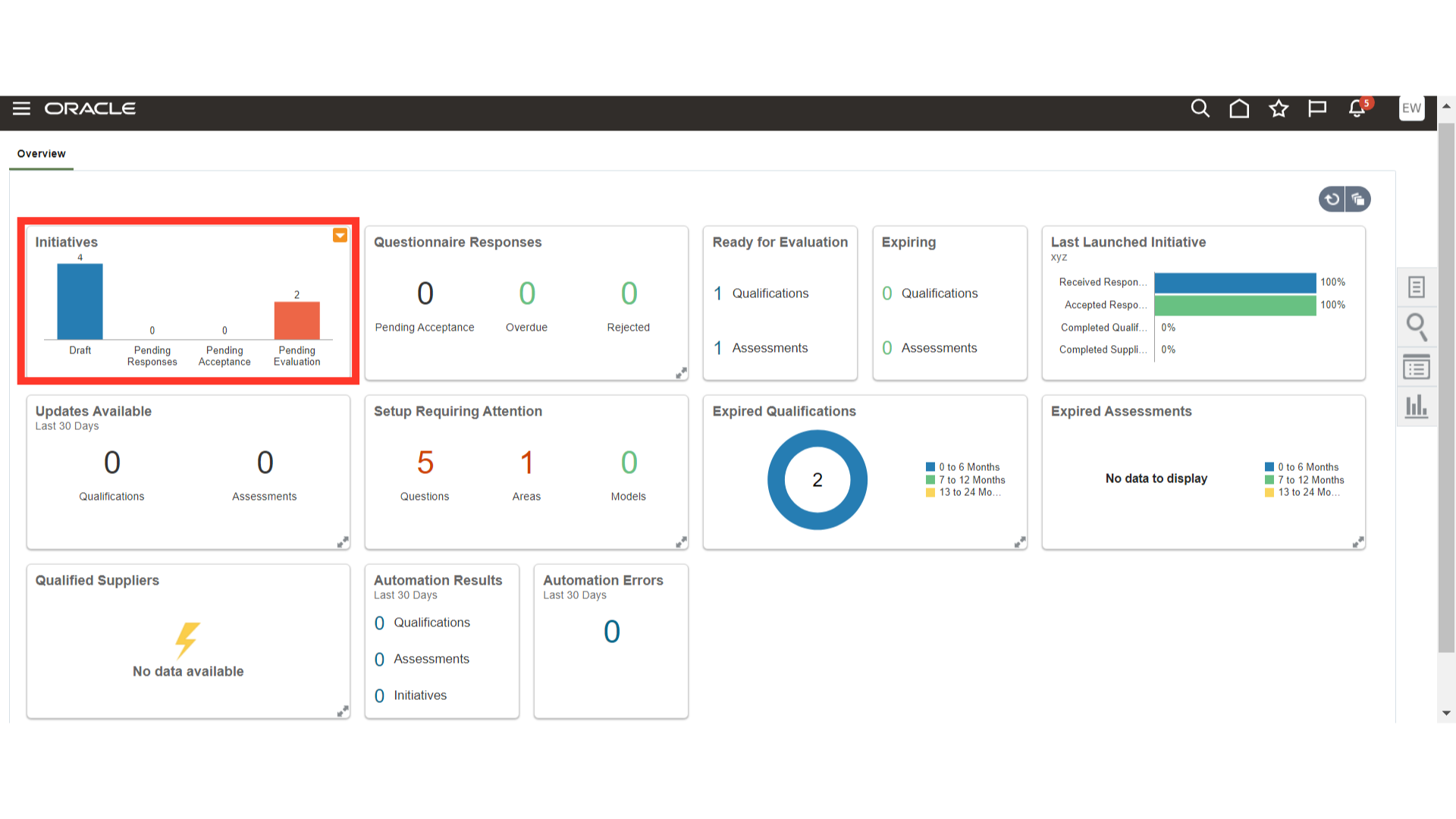
In the Questionnaire Responses infolet, you will be able to view questionnaire responses that are in different statuses such as Pending Acceptance, Overdue, and Rejected.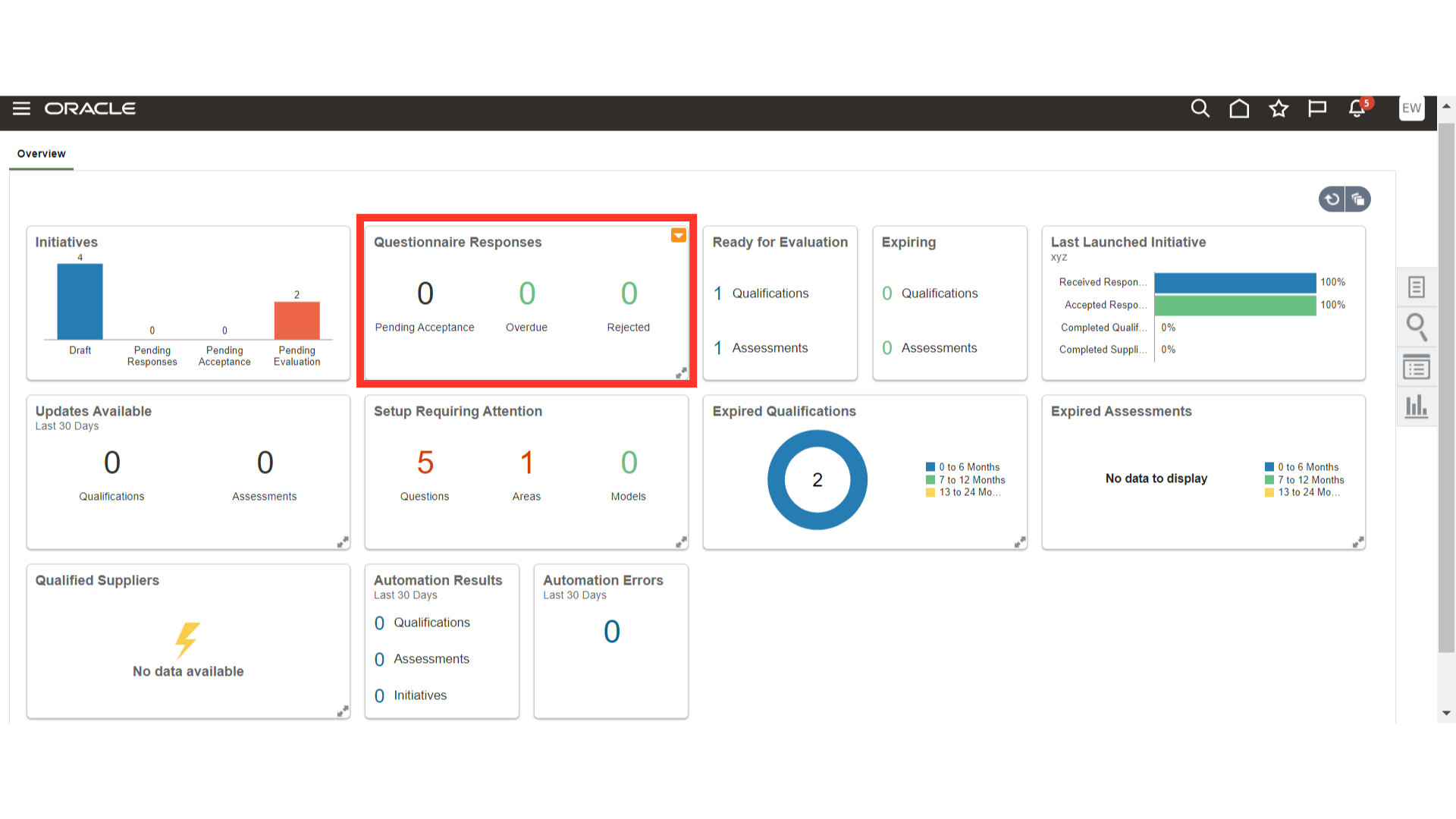
In the Ready for Evaluation tab, you will be able to view the Qualifications and Assessments that are in Ready for Evaluation status.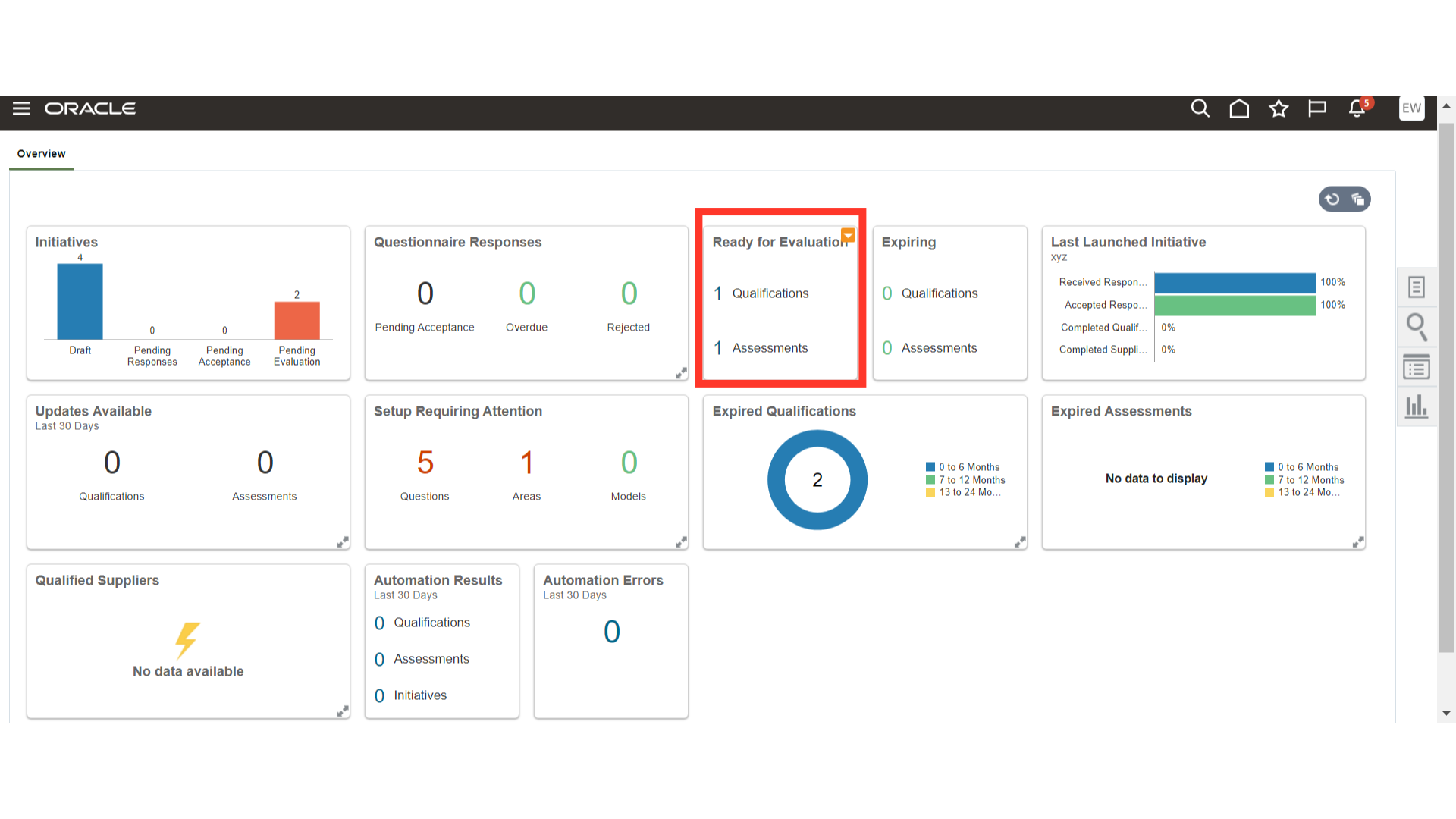
In the Expiring tab, you will be able to view the Qualifications and Assessments that are expiring.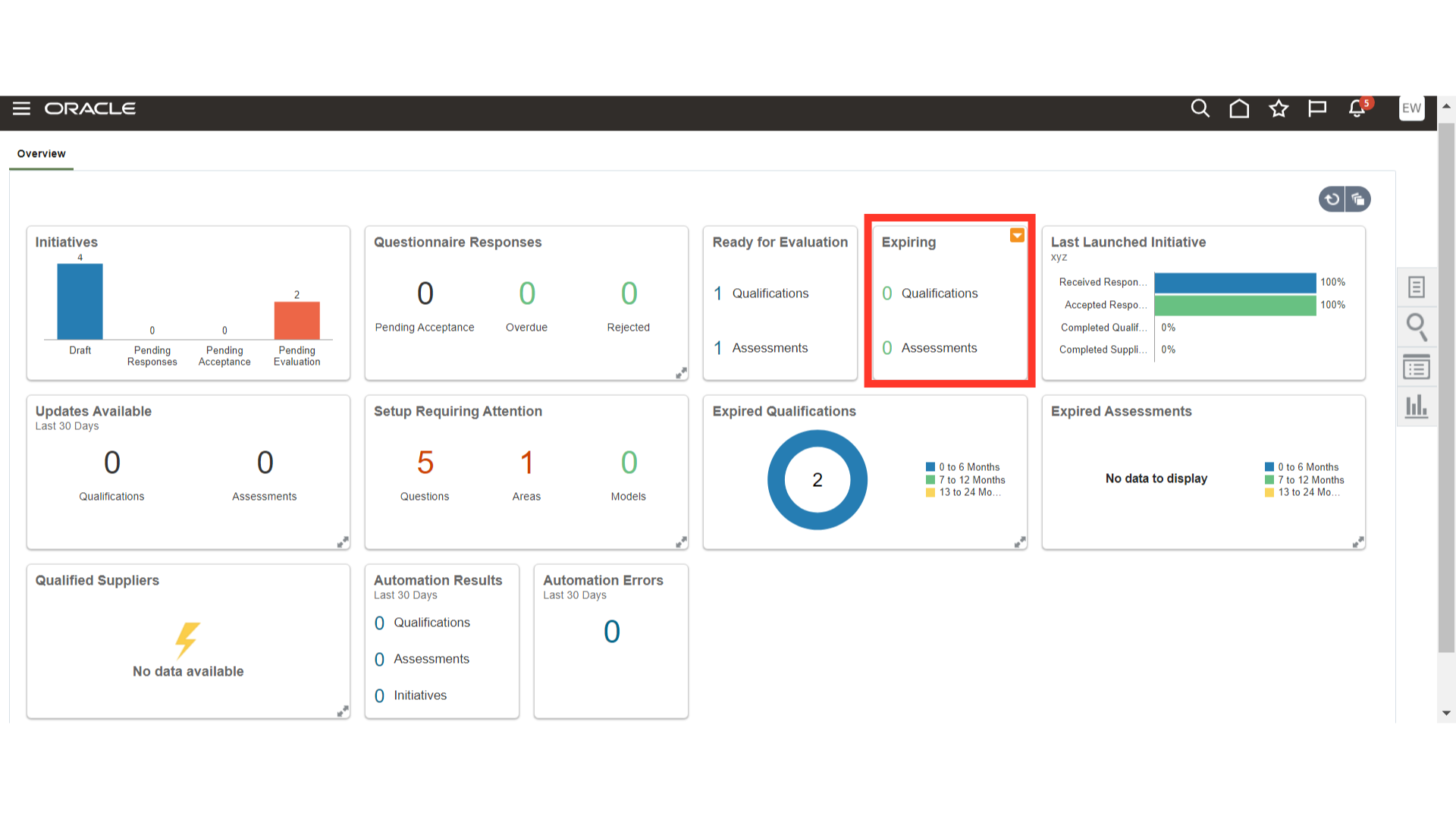
In the Last Launched Initiative infolet, you will be able to view the progress of the last launched initiative in different stages such as Received Response and Accepted Response.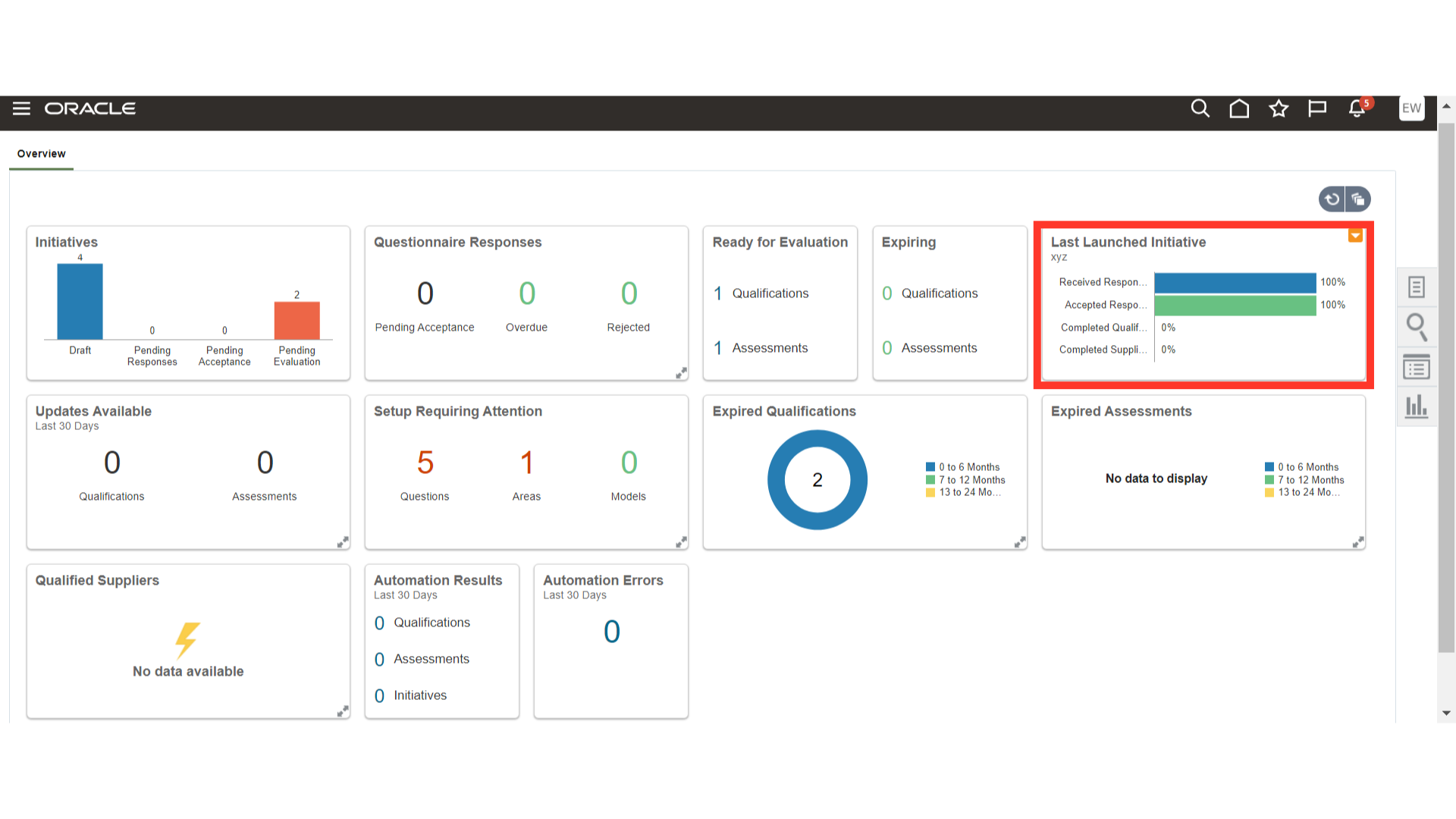
In the Updates Available infolet, you will be able to view the Qualifications and Assessments on which new updates are available.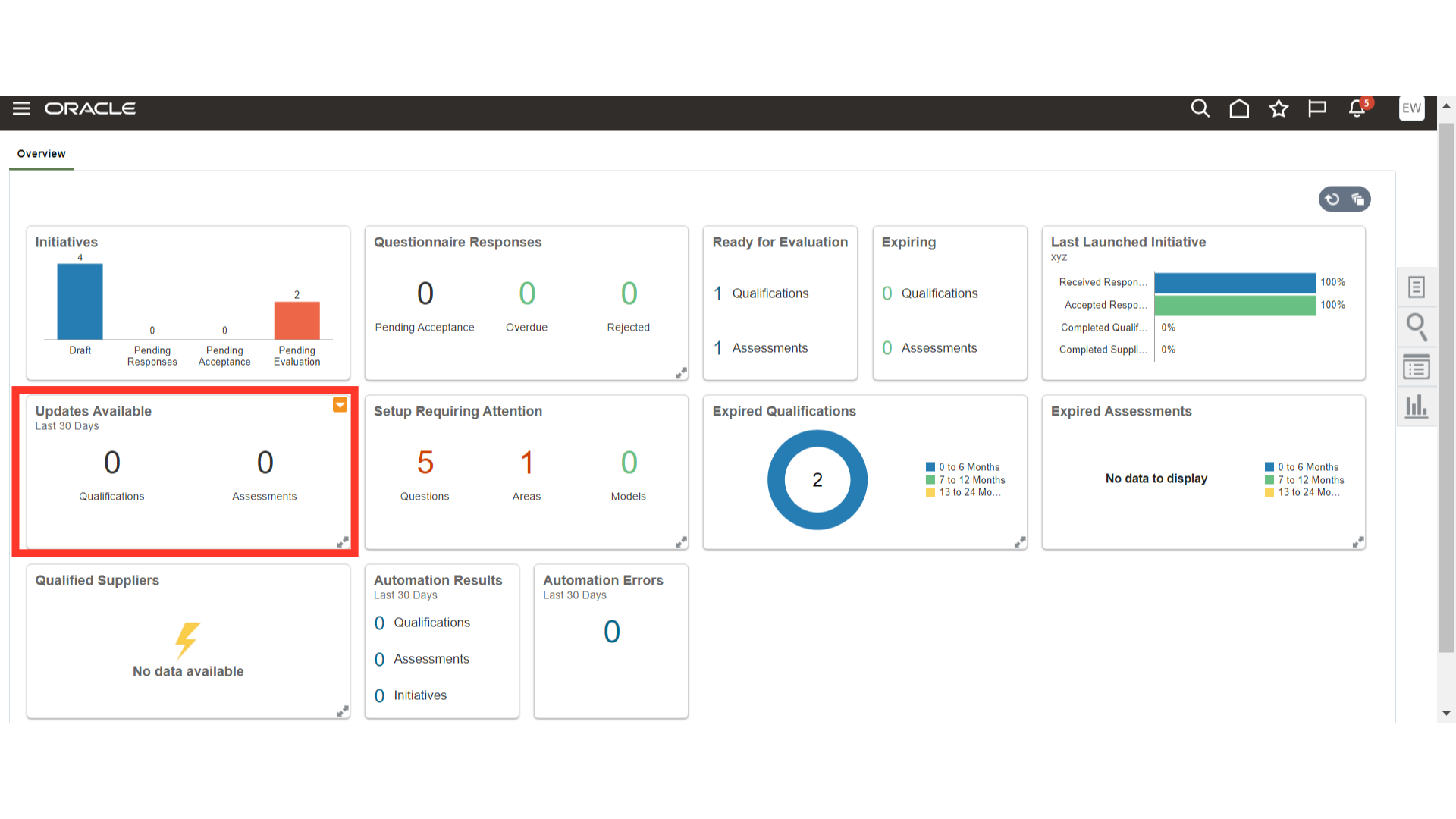
In the Setup Requiring Attention infolet, you will be able to view the Questions, Areas, and Models where the setup is incomplete or missing.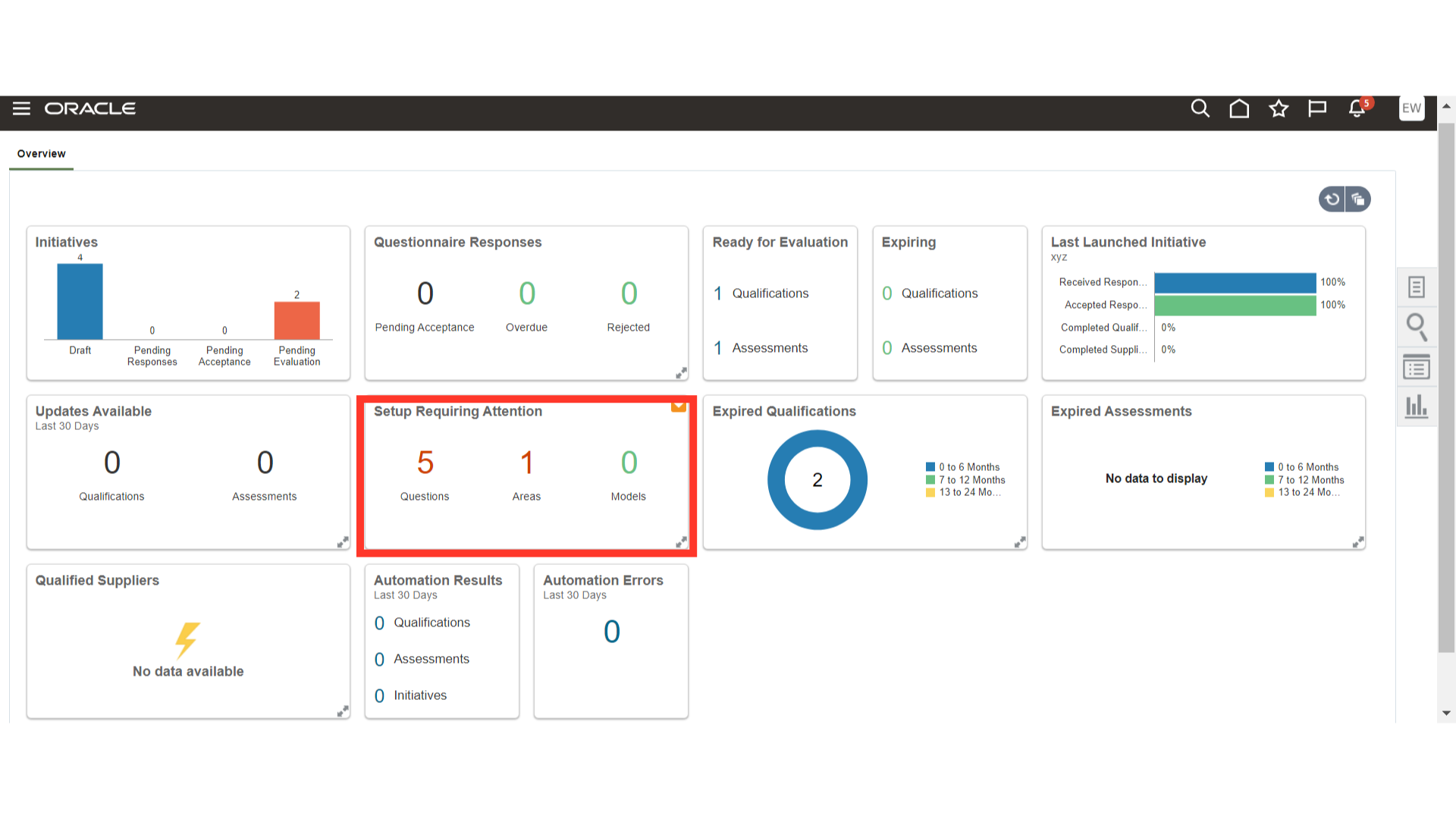
In the Expired Qualifications infolet, you will be able to view the Qualifications that have expired in the last 6, 12, and 24 months.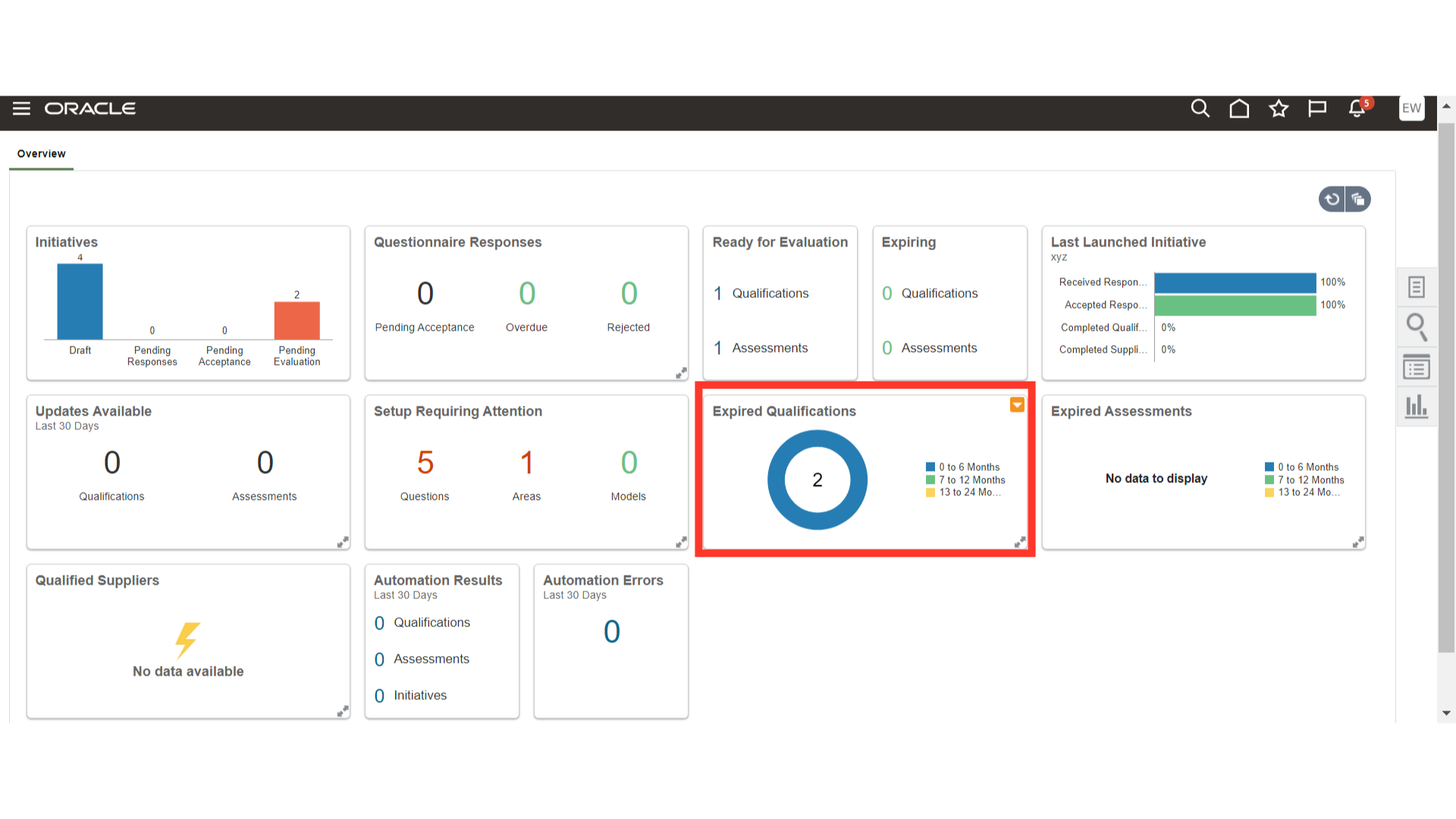
In the Expired Assessments infolet, you will be able to view the Assessments that have expired in the last 6, 12, and 24 months.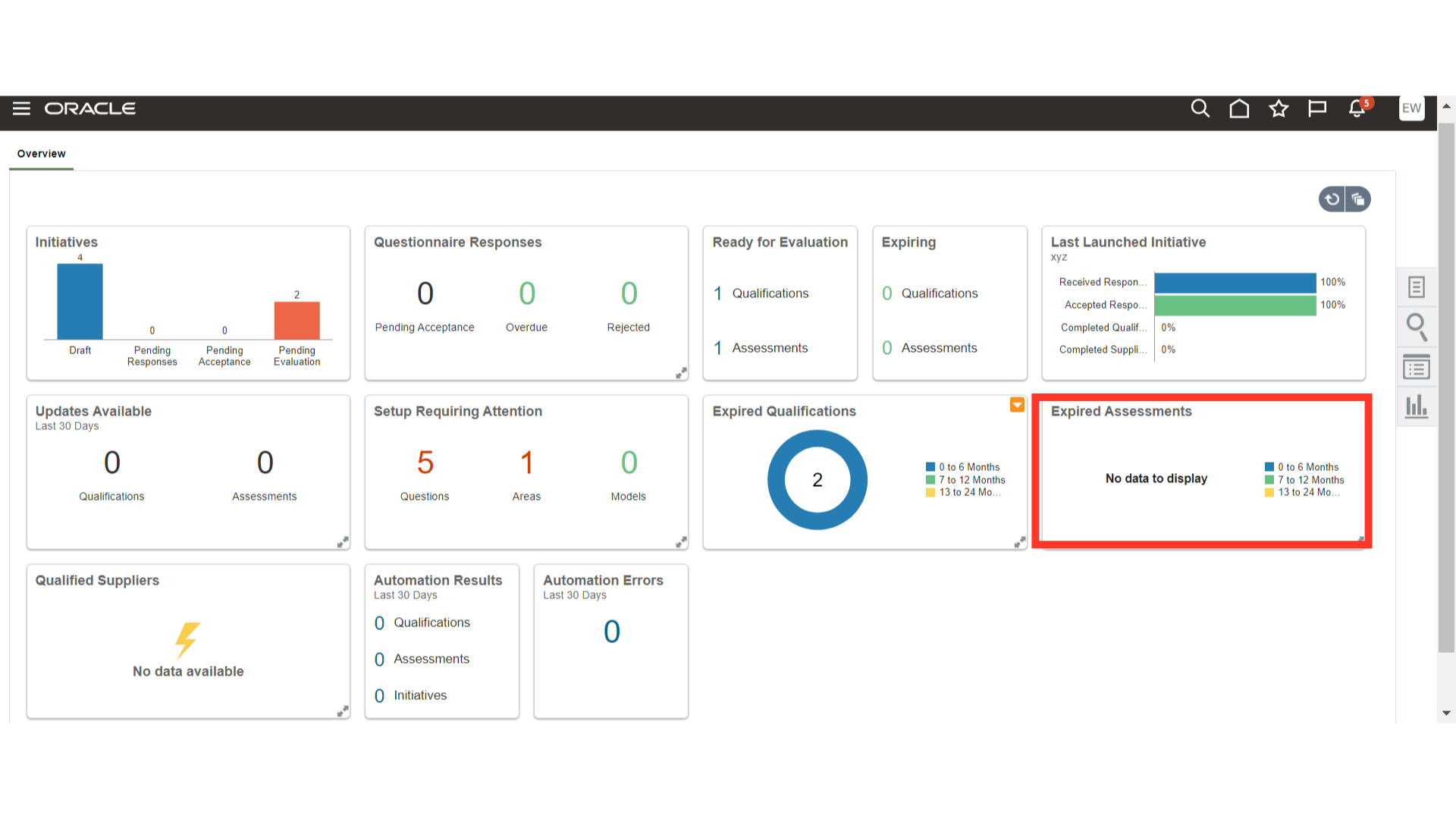
In the Qualification Suppliers infolet, you will be able to view the Suppliers who are qualified based on your criteria, such as Compliance and Environmental Sustainability.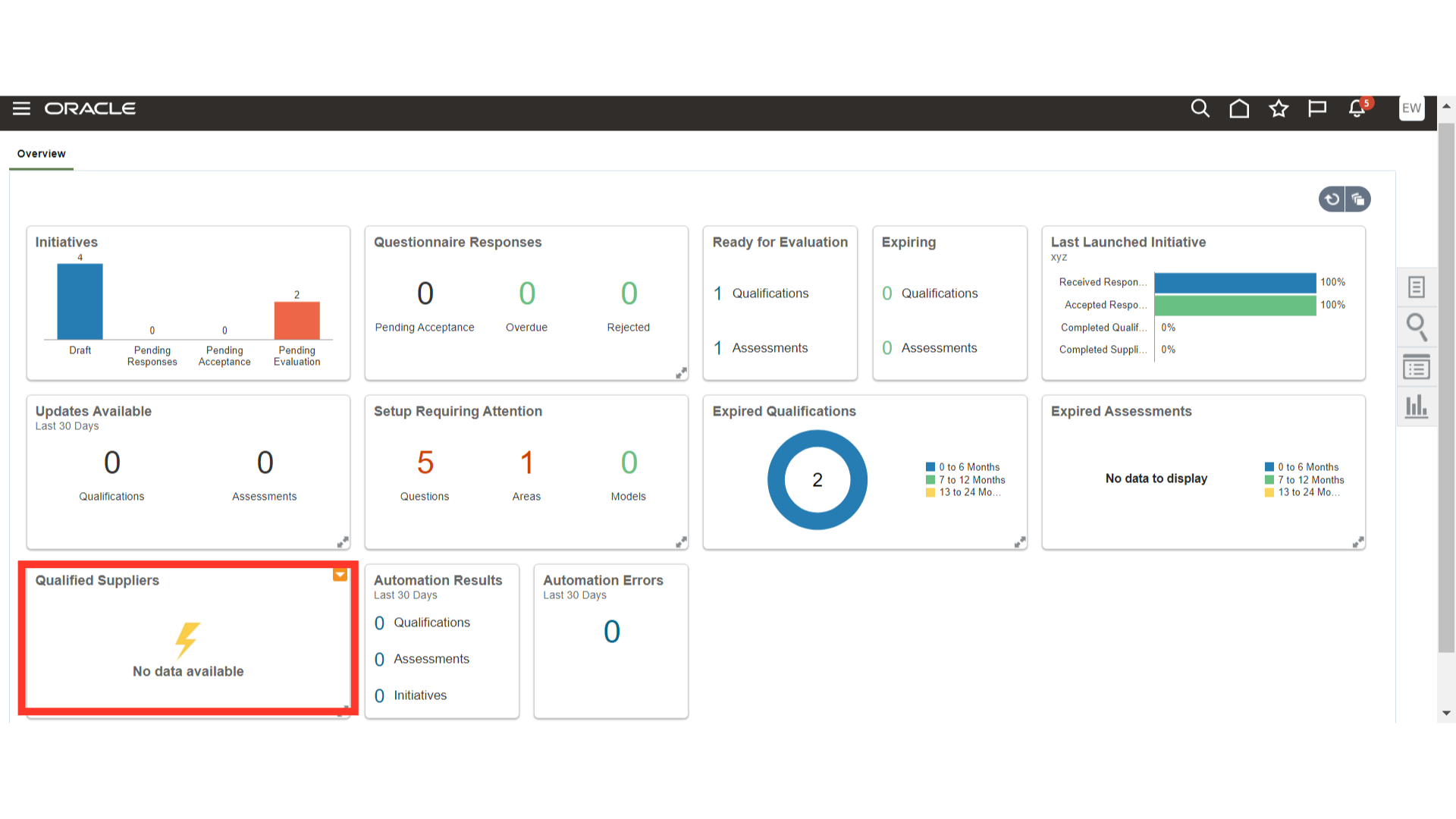
In the Automation Results infolet, you will be able to view the Qualifications, Assessments, and Initiatives that are automatically qualified.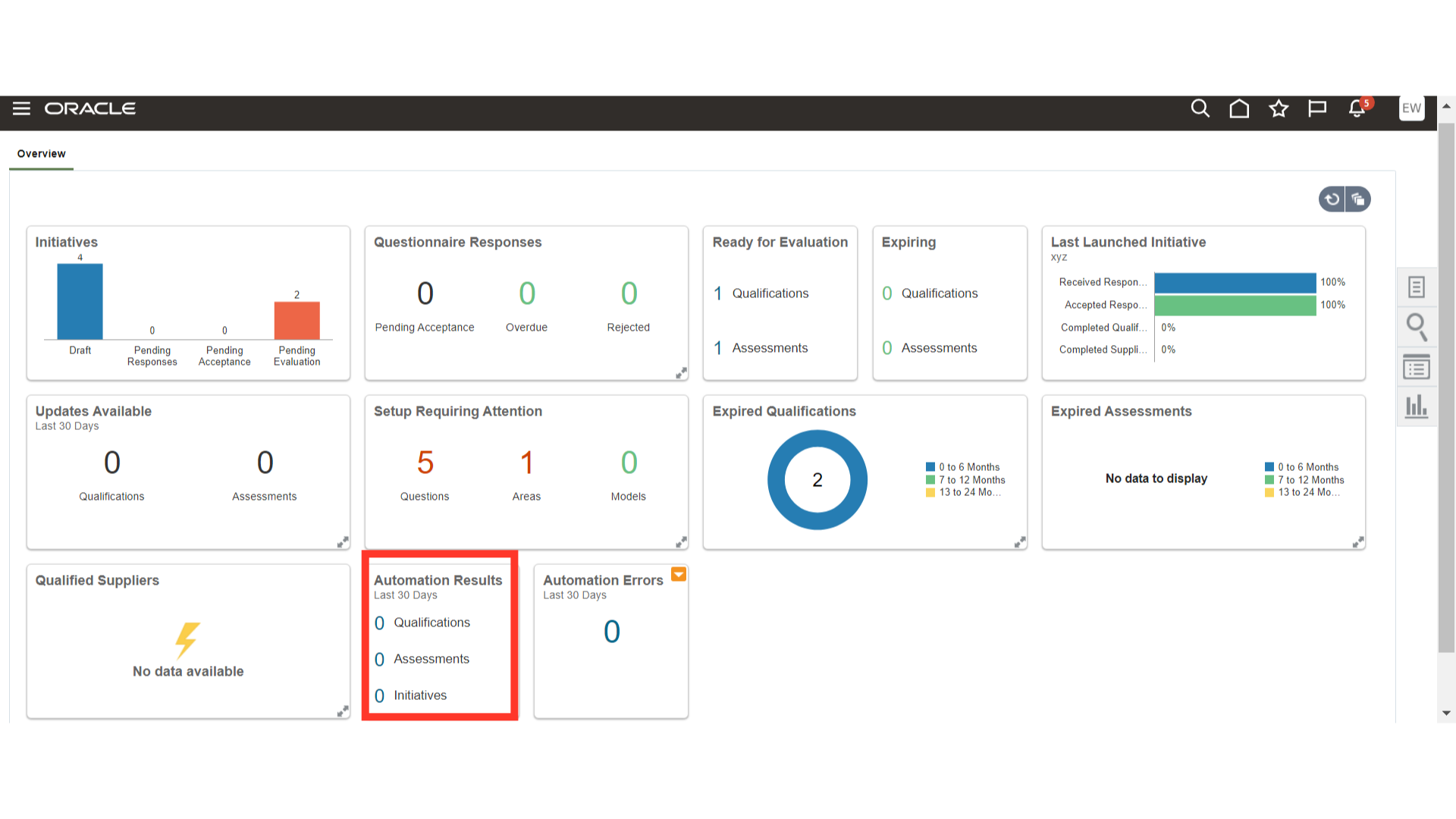
In the Automation Errors infolet, you will be able to view the Assessments and Qualifications that are stuck during automatic qualification.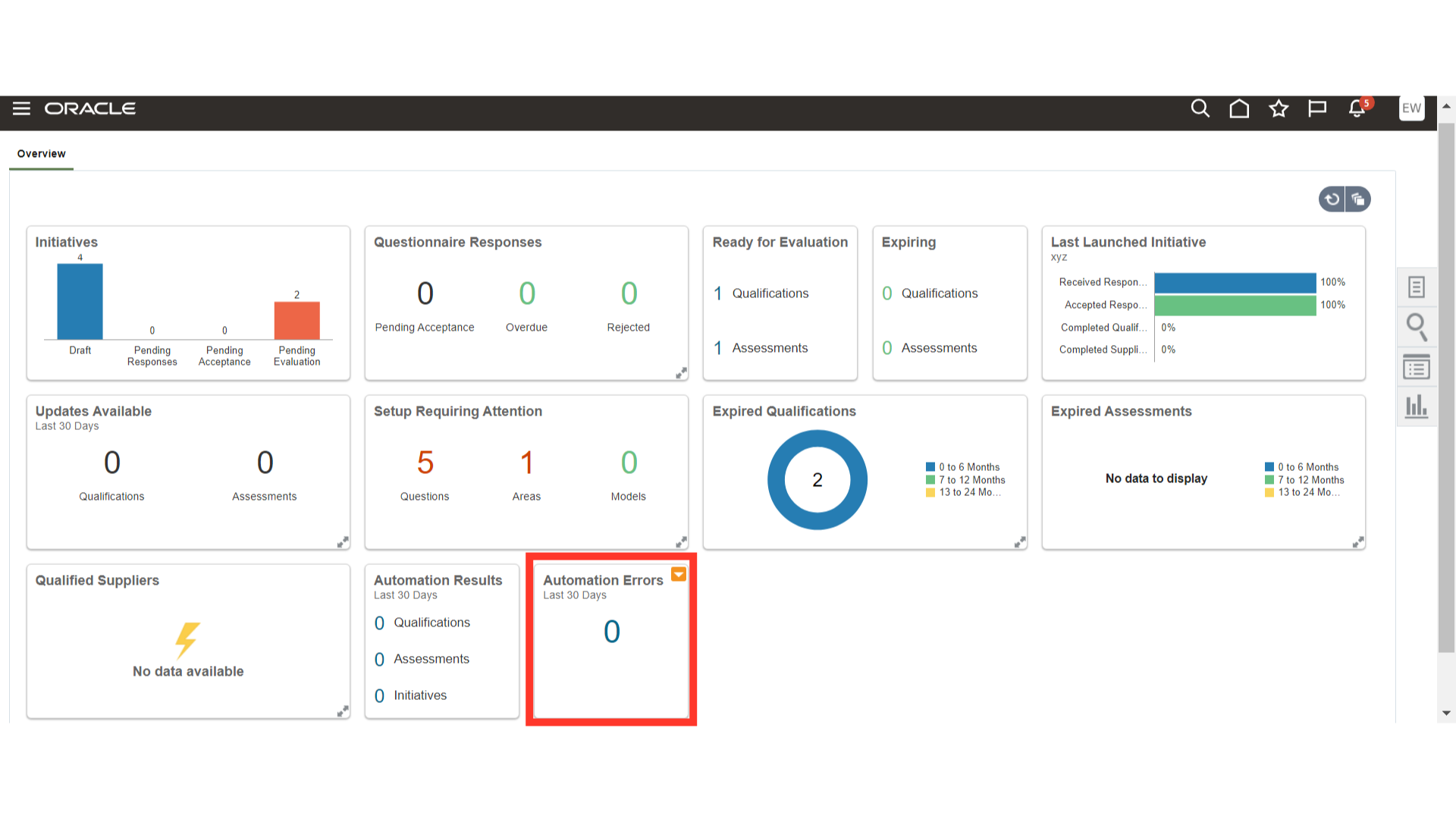
Now, click on the Tasks button to view the tasks that are available under Supplier Qualifications.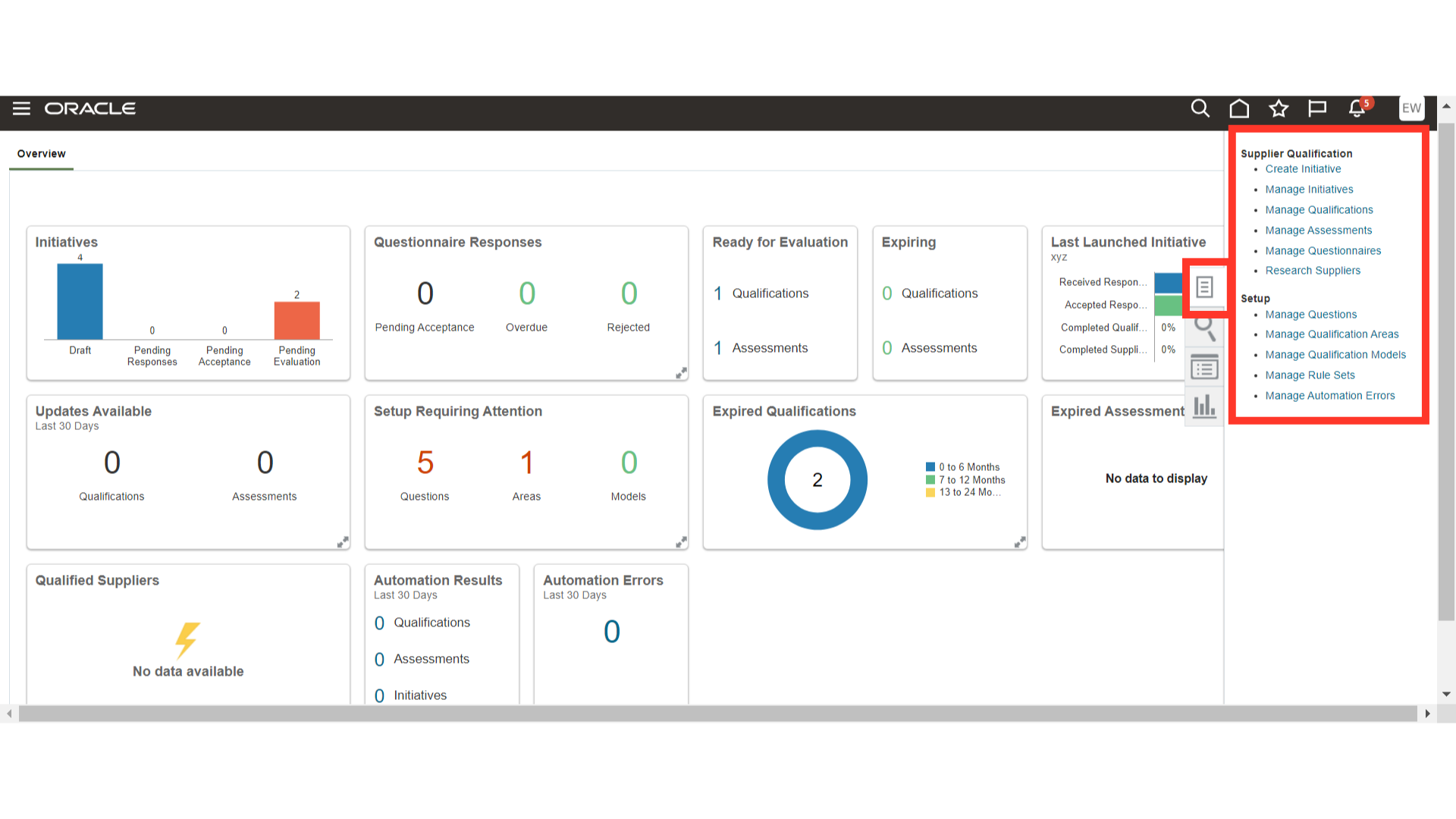
This guide provided a detailed introduction to all the infolets available in the overview section of the Supplier Qualification work area. Additionally, we reviewed the tasks available in the dashboard for further action.