How to do Sales Order Credit Check against Customer
In this guide, we will see the process of performing a Credit Check on a Sales Order in Oracle Order Management. A Credit Check is a type of hold that can be applied to a Sales Order to check the credit of a customer. Please follow the detailed steps to efficiently complete the Credit Check process.
After logging into Oracle Cloud, navigate to the Order Management tab and click on the Order Management infotile.
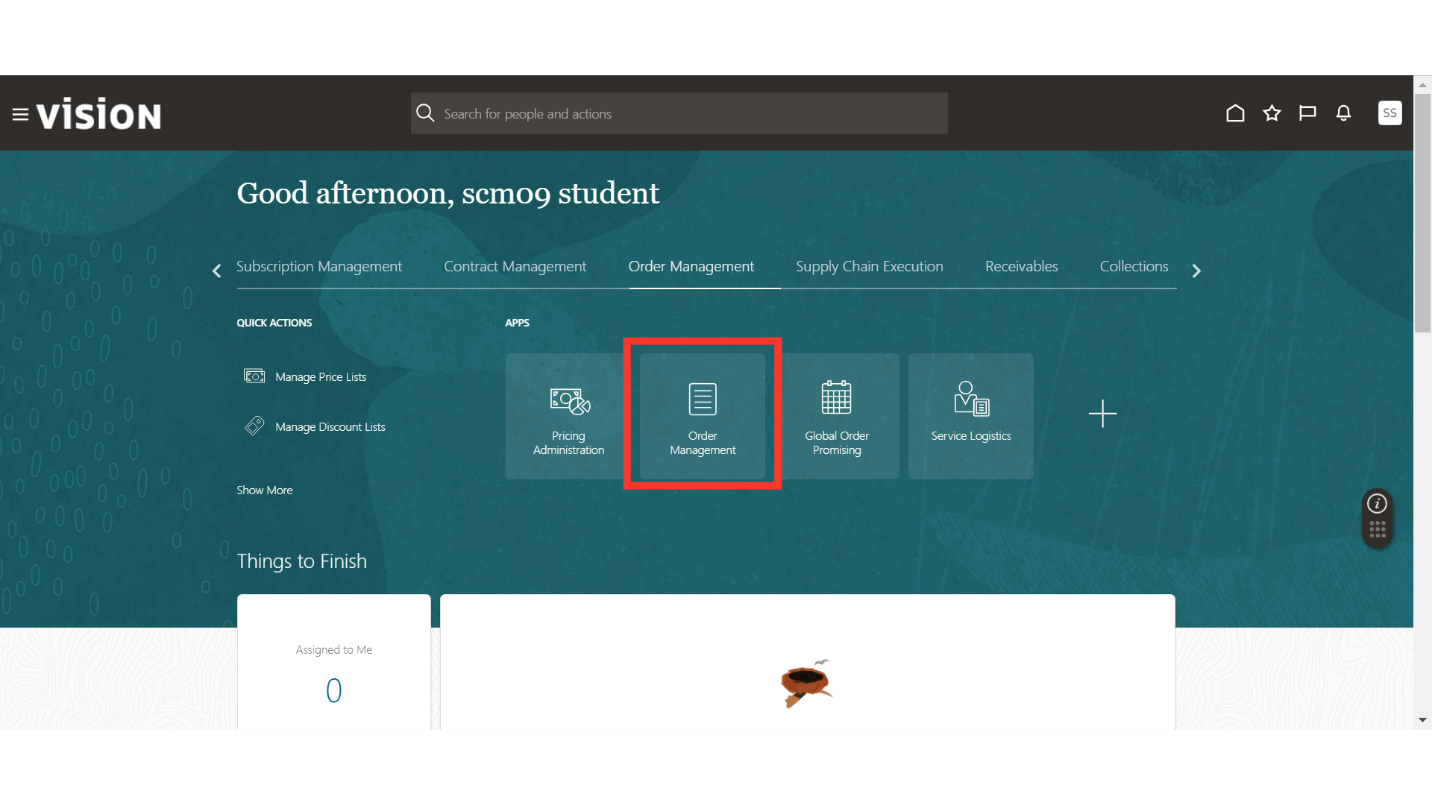
In the Order Management work area, enter the Order Number in the search field and click on the Search button. This will search for the Sales Order that requires a credit check against the customer.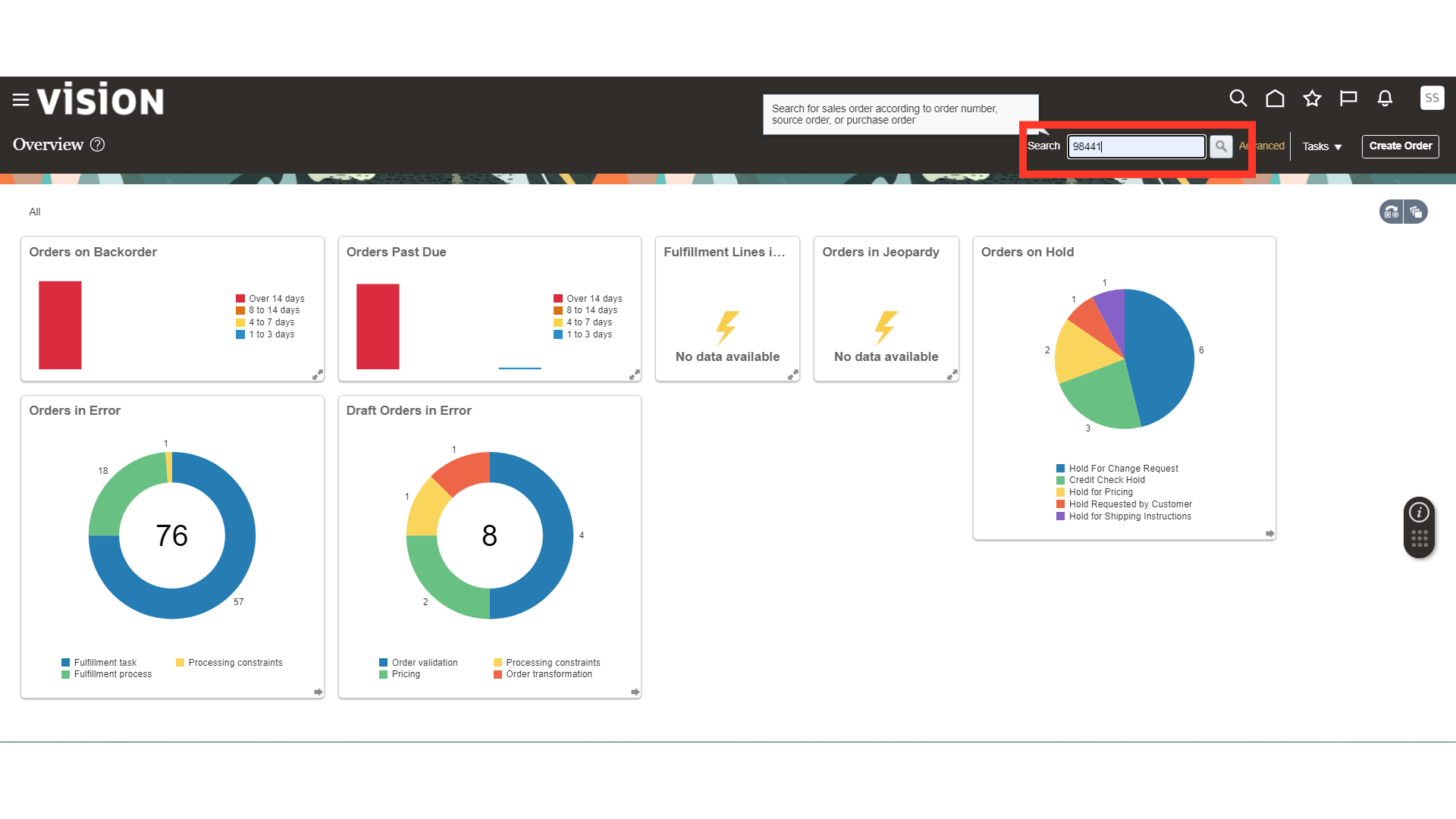
In the Sales Order, select the line and click on the Apply Hold button. Credit Check can also be automated to set the credit limit on the customer profile.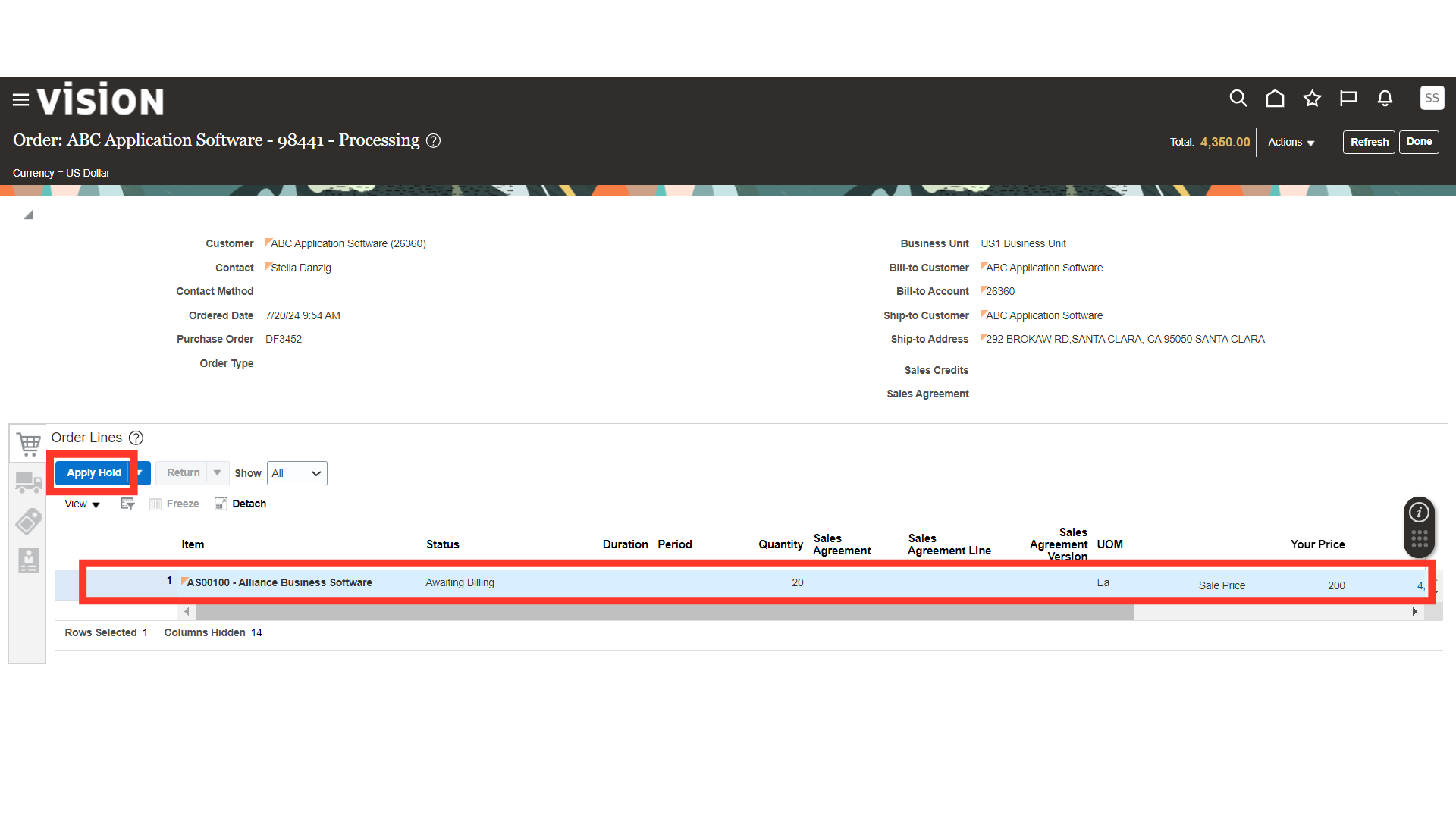
In Apply Hold, enter the Hold Name and Hold Comments, then click on the Save and Close button.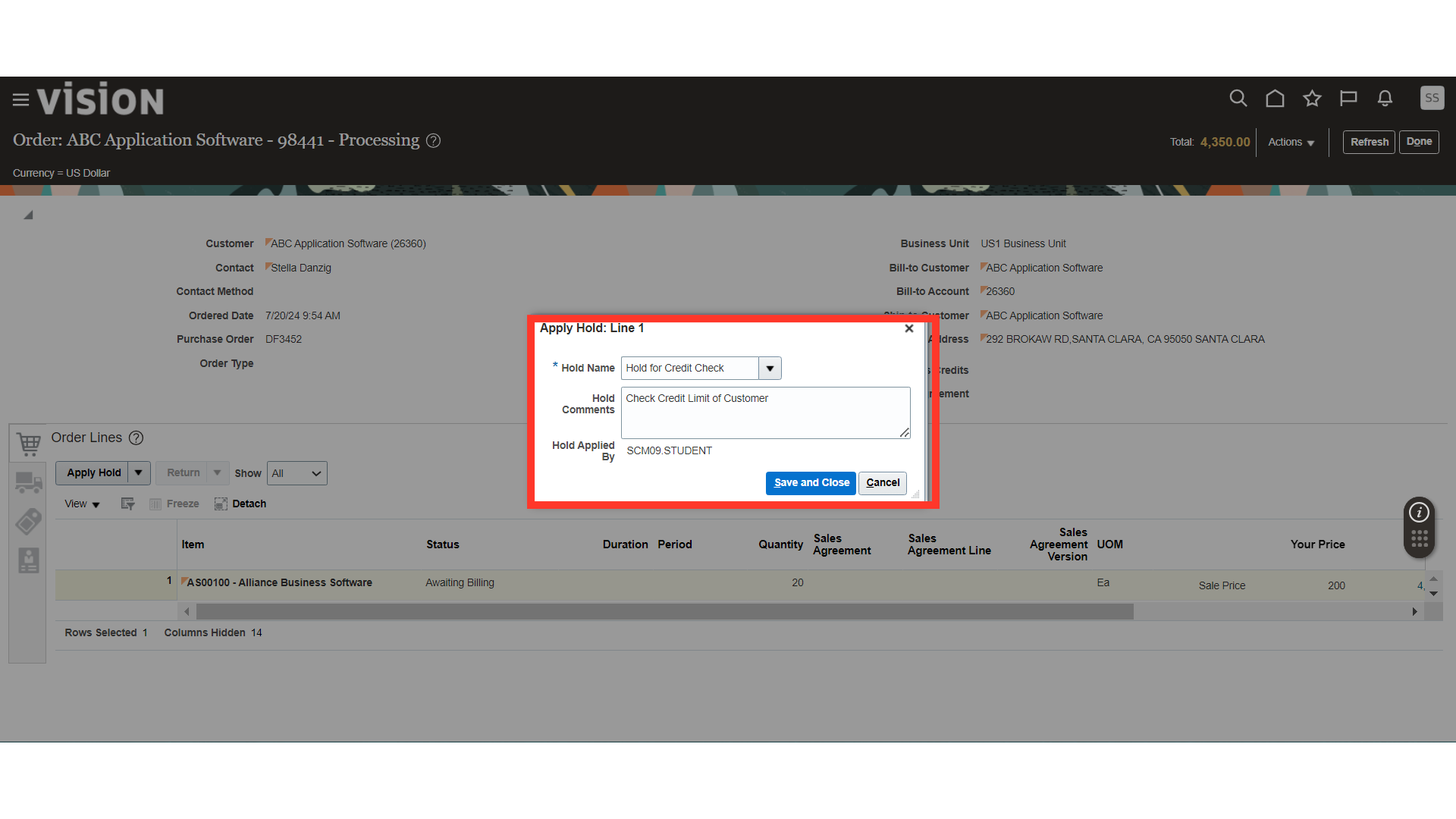
The system will generate a processing message for the hold; click OK.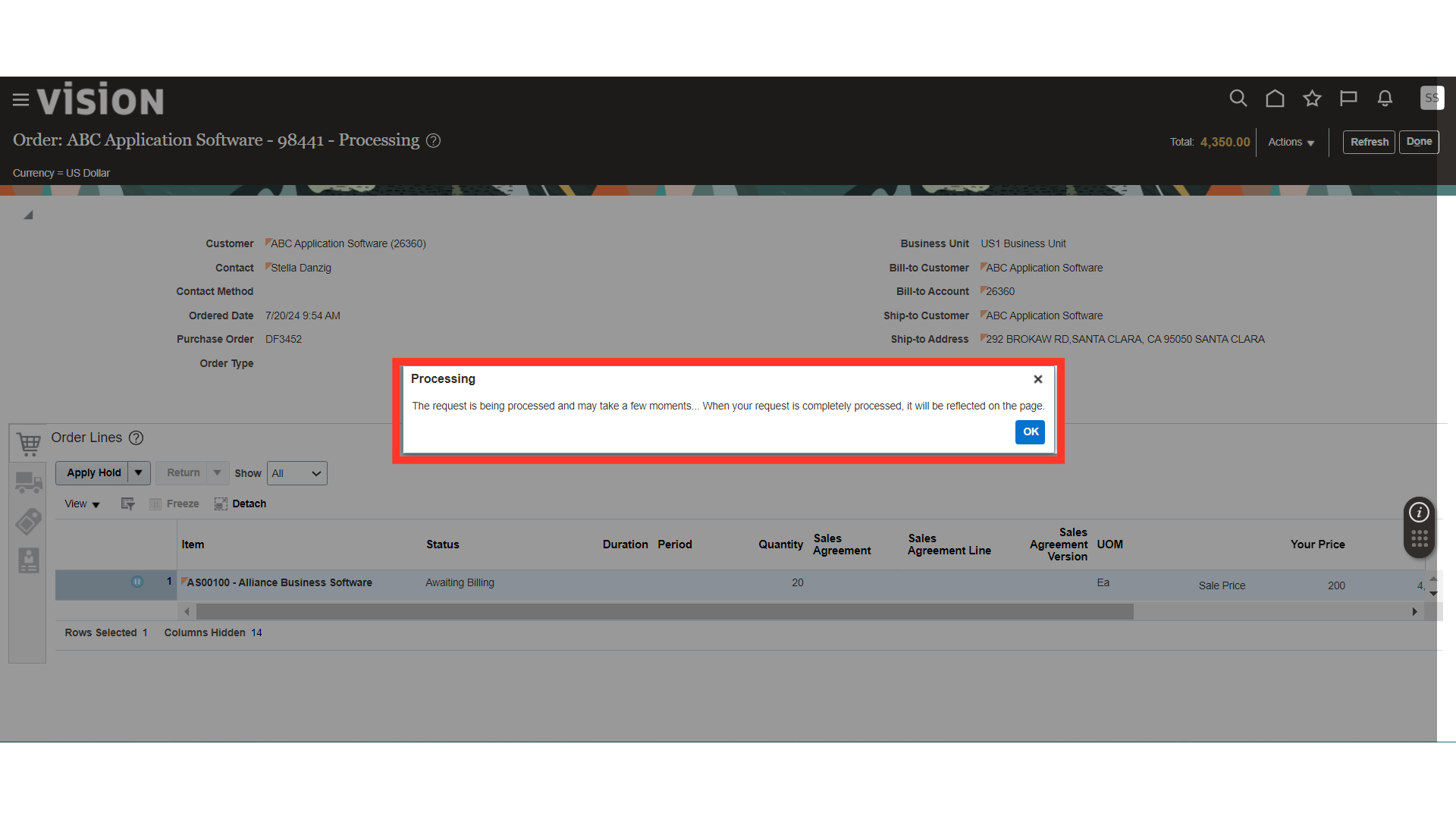
Click on the Refresh button to see the changes on the Sales Order.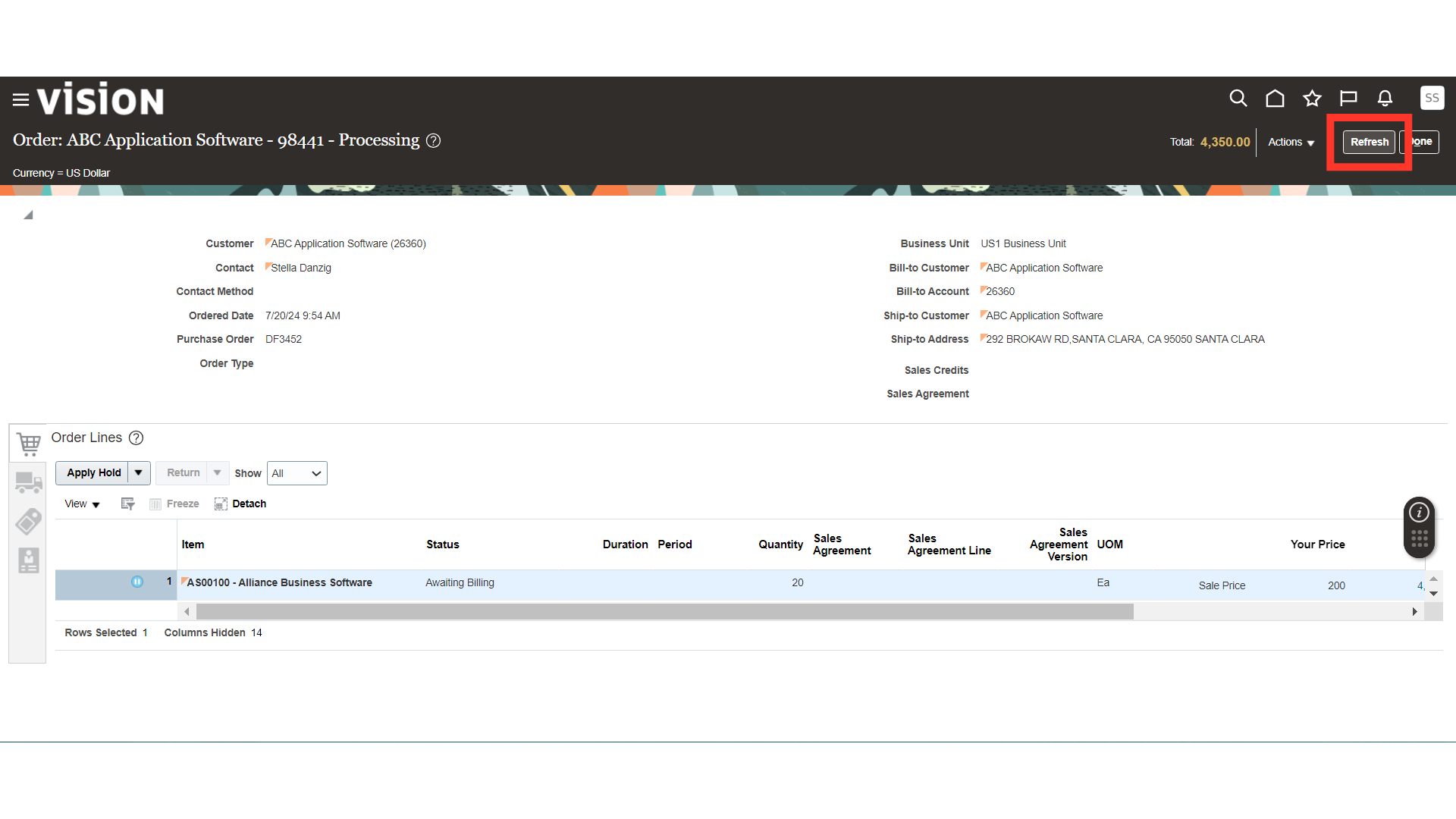
Once the hold is applied to the Sales Order, you will see the Hold sign on the Sales Order. Click on the Hold sign.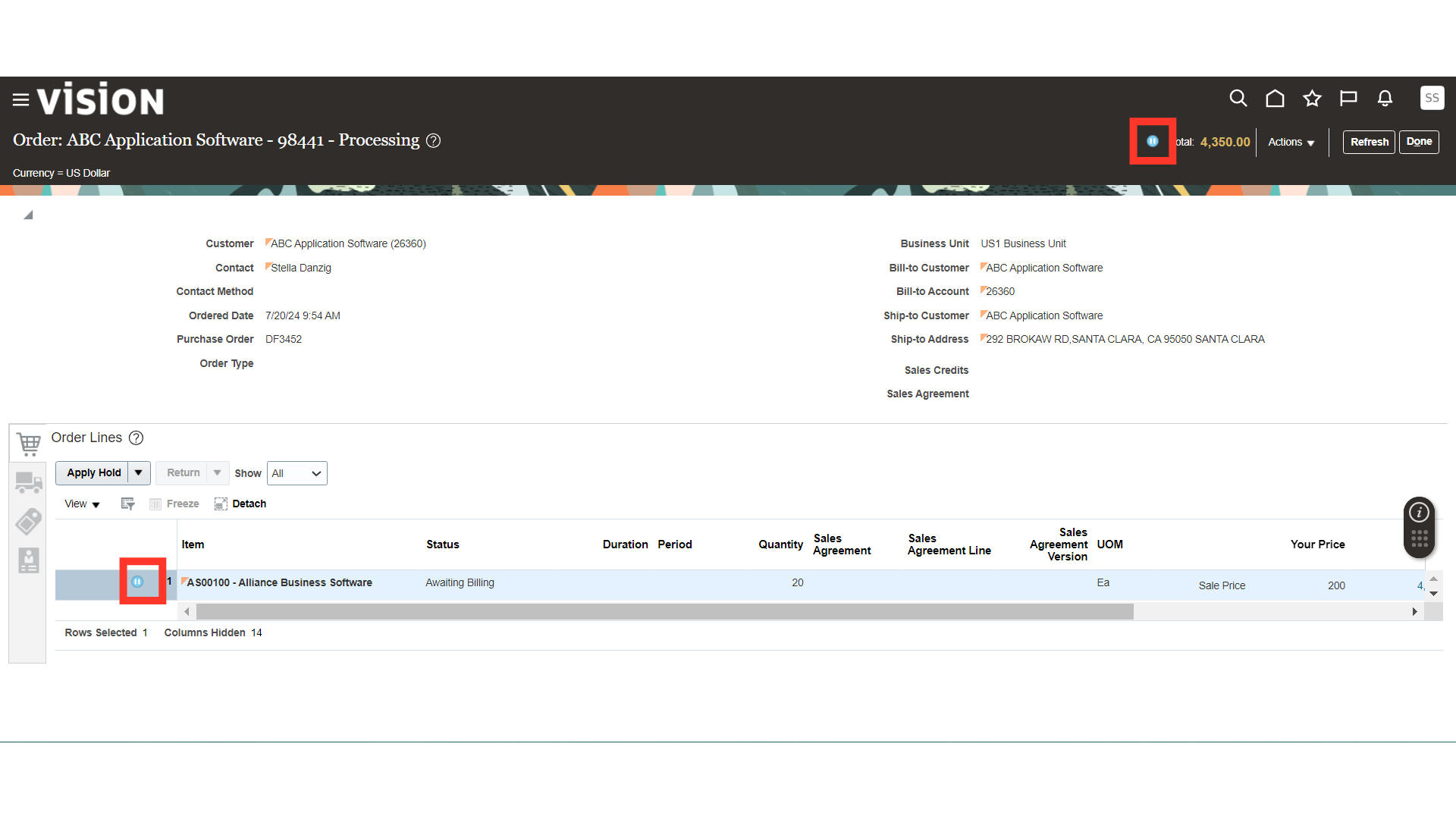
The Hold sign contains the Hold Details applied to the Sales Order. Click Done.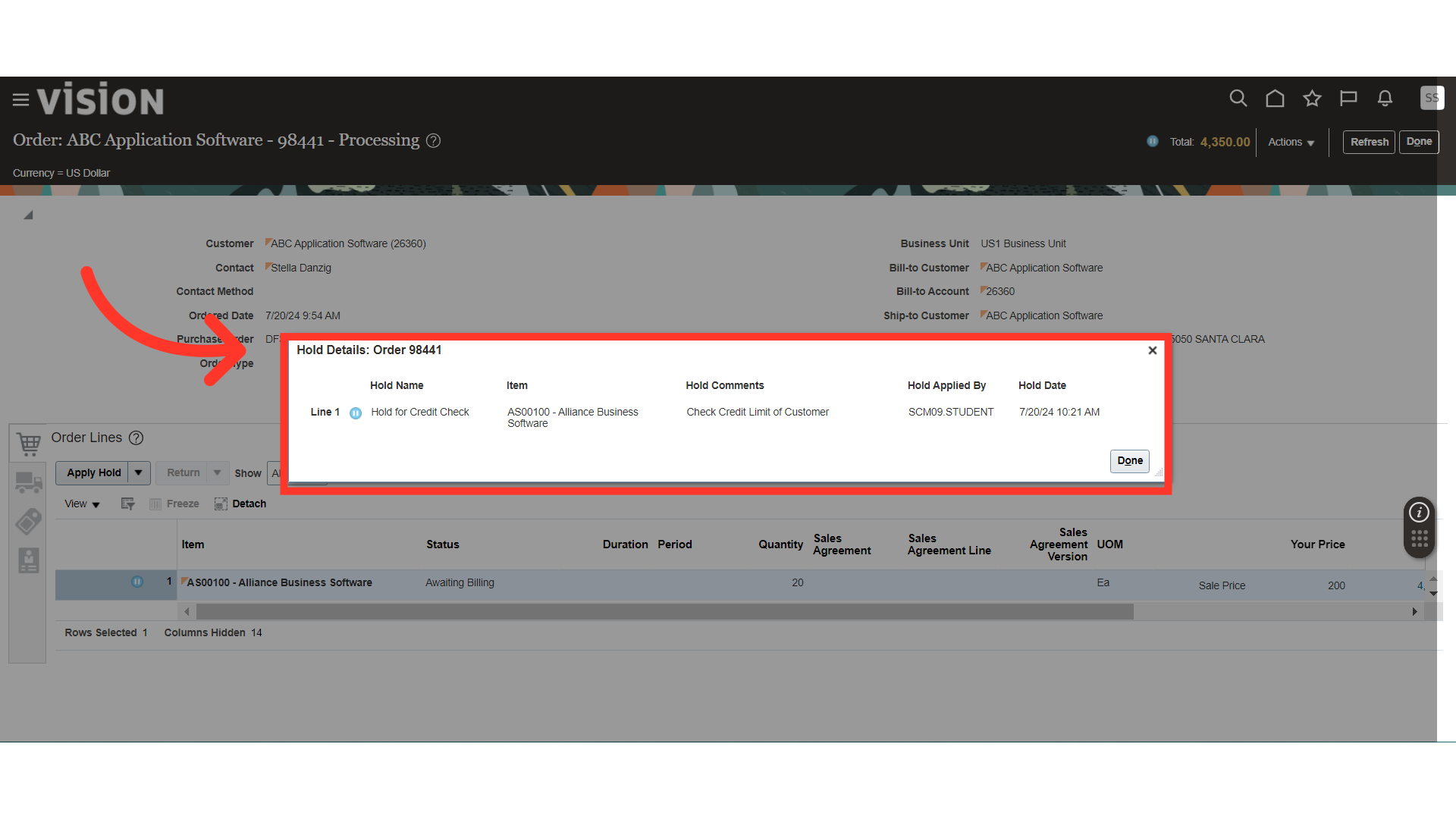
Once the Credit Check is completed, to release an order from hold, select the Order Line, click on the Apply Hold dropdown, and click on Release Hold.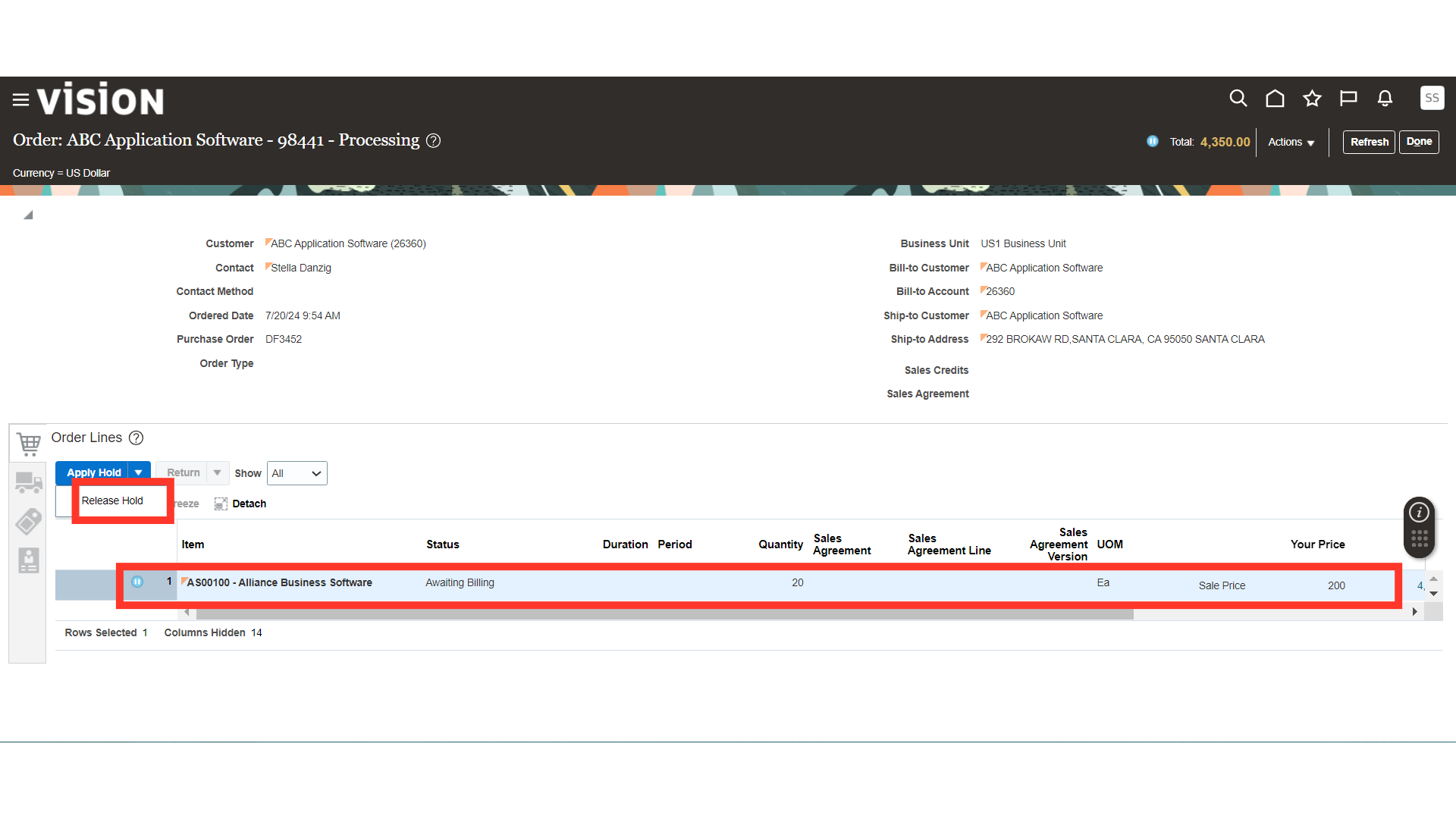
In Release Hold, provide the Hold Name, Release Reason, Release Comments, and click on the Save and Close button.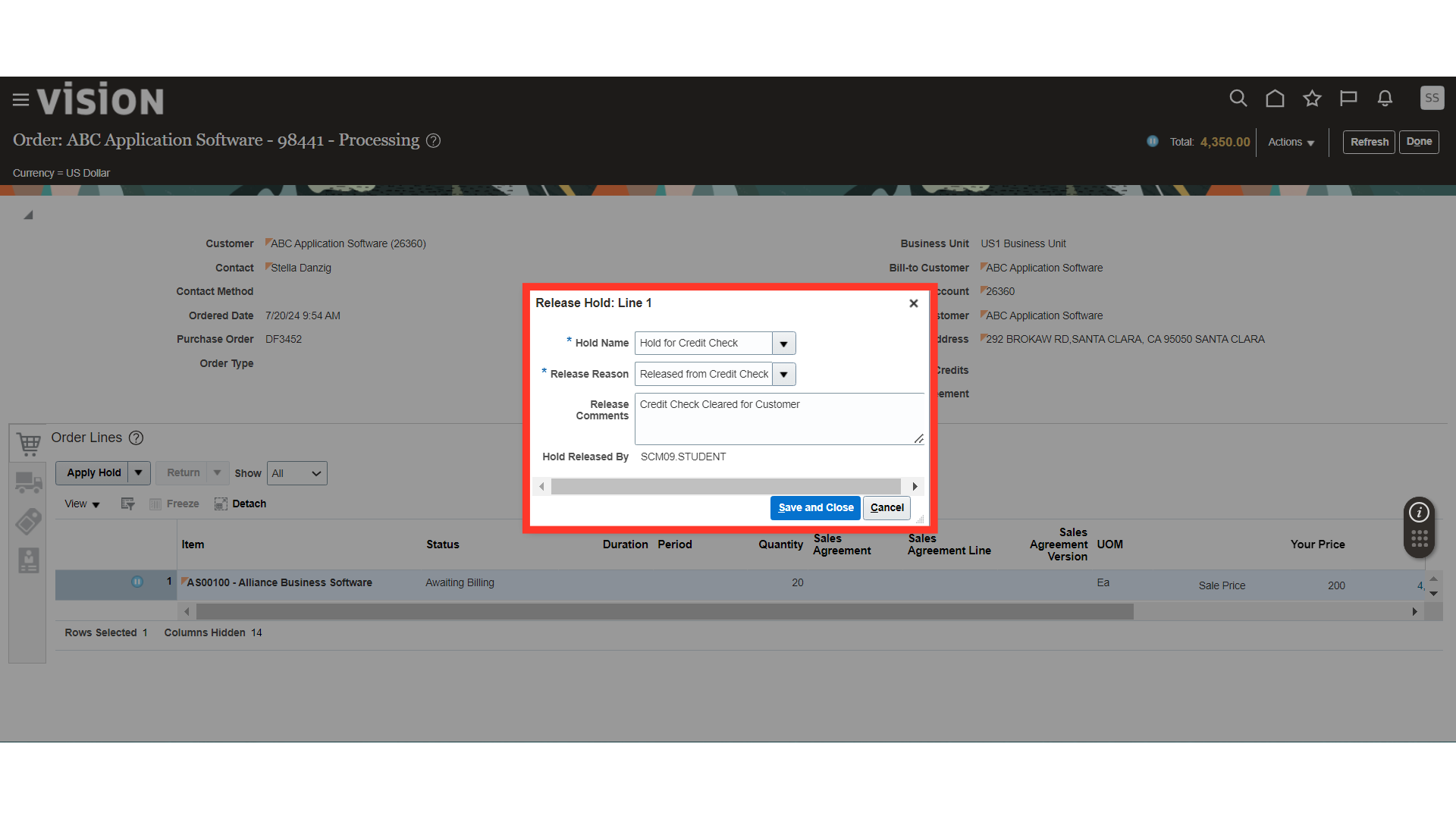
The system will generate a processing message about the Hold Release; click OK.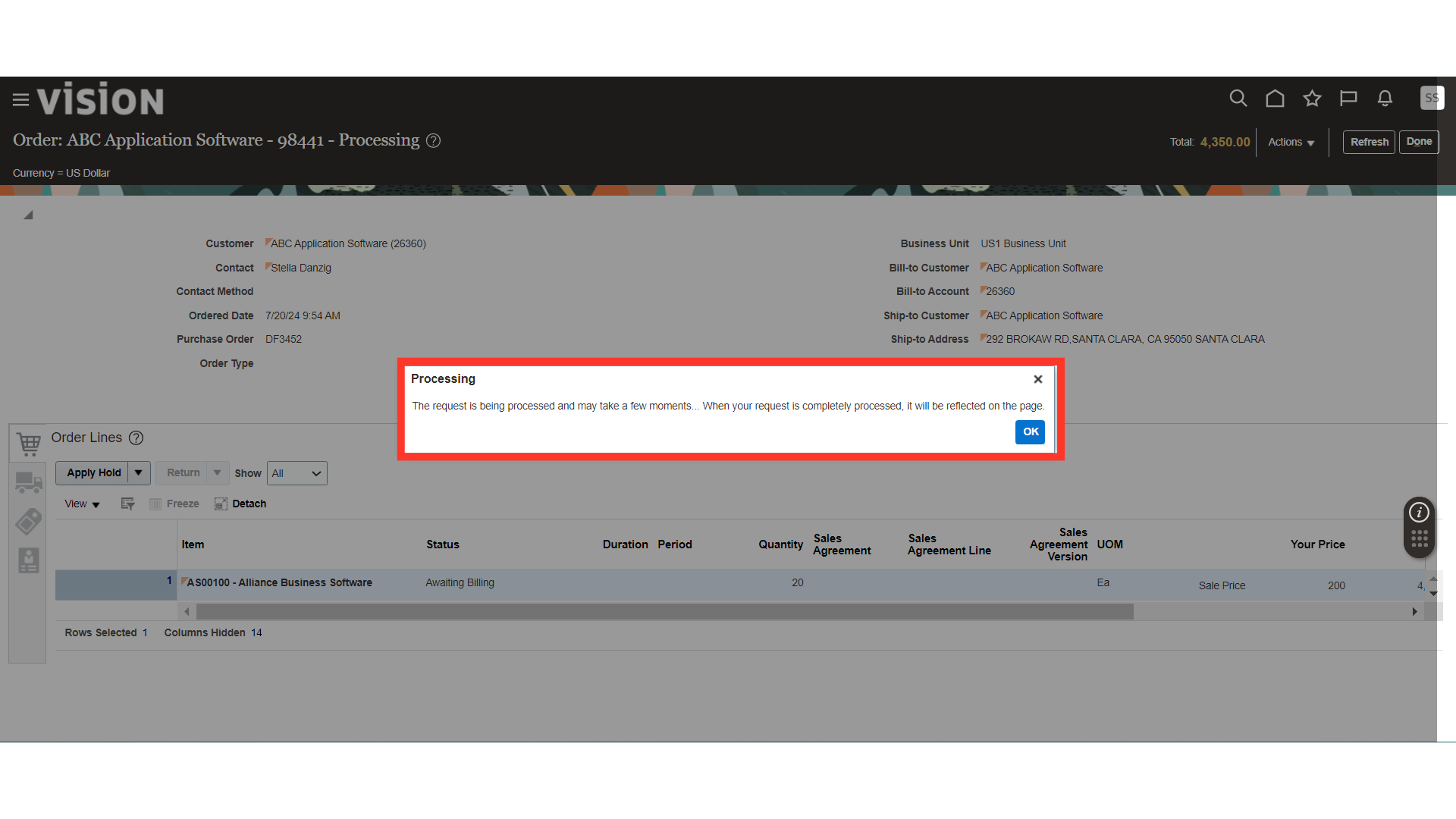
Now, click on the Refresh button and you will see that the hold is removed from the order.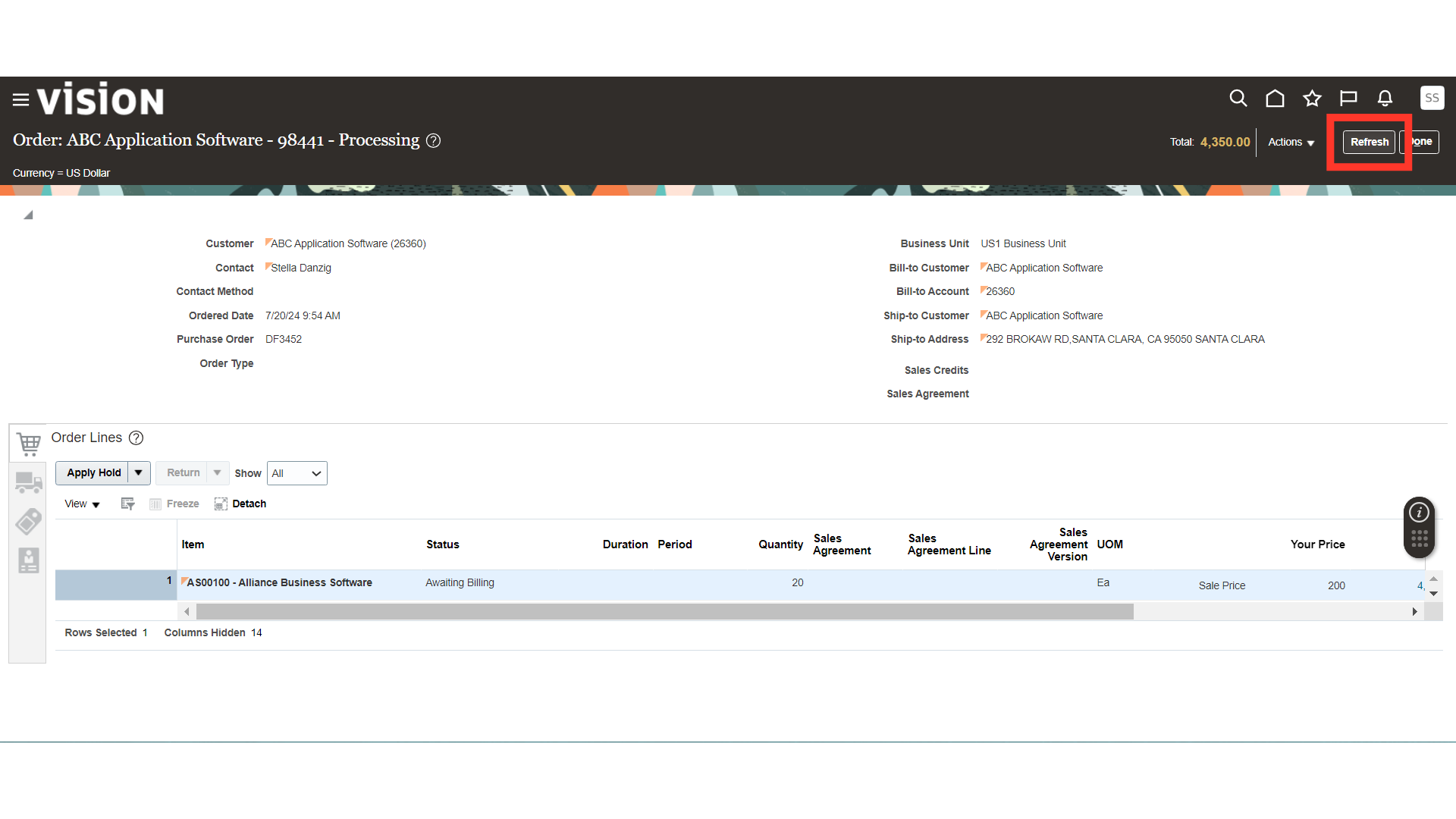
This guide covers the steps of applying and releasing a Credit Check Hold on a Sales Order in Oracle Order Management.