How to do Movement Request Transfer and Issue in Inventory
In this guide, we will see the process of creating a Movement Request Transfer and Issue in Oracle Inventory Cloud. Please follow the detailed steps to create a movement request transaction efficiently in Inventory.
After logging into Oracle Fusion, navigate to the Supply Chain Execution tab and click on the Inventory Management infotile.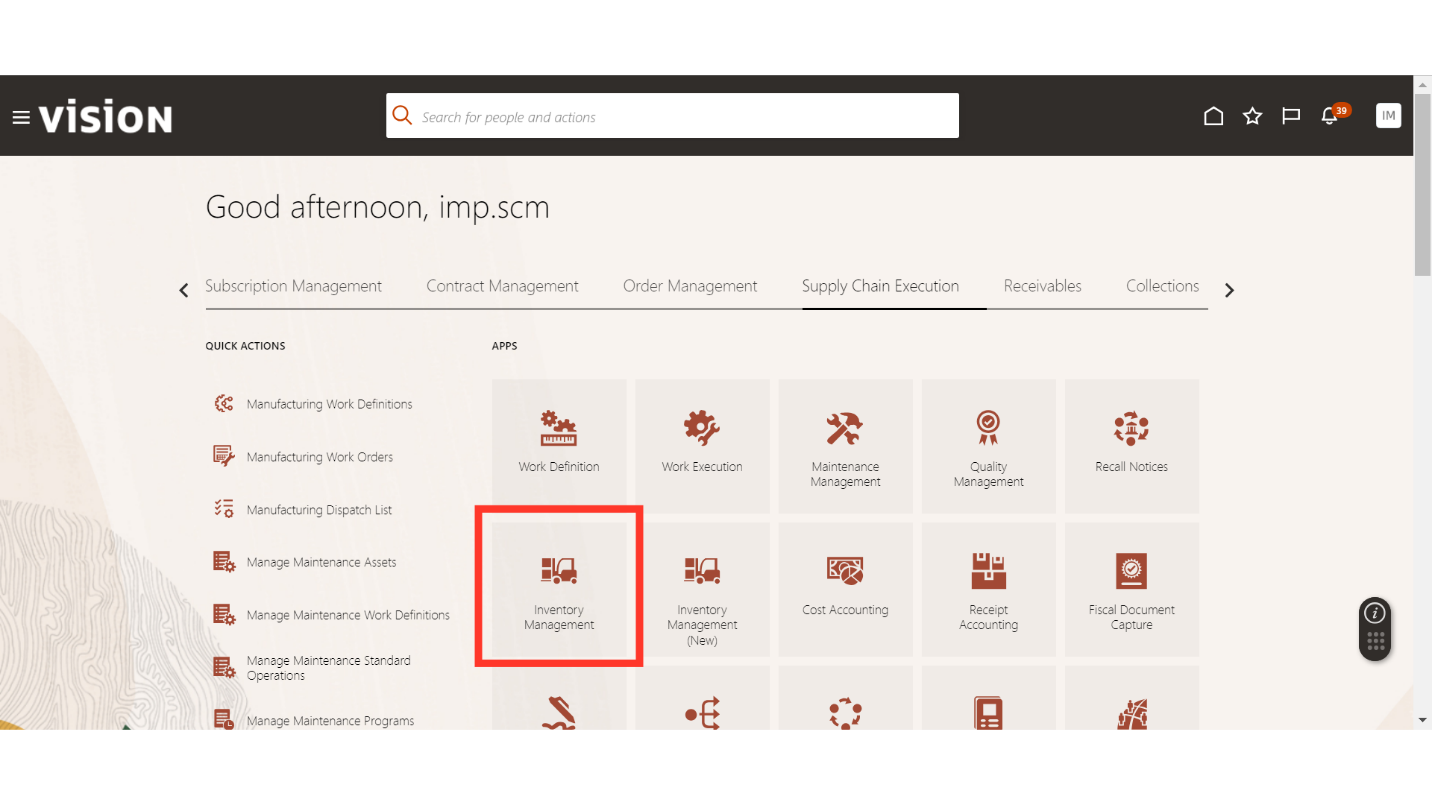
In Inventory Management, click on the Tasks button, select Inventory in Show Tasks, and click on Manage Movement Requests.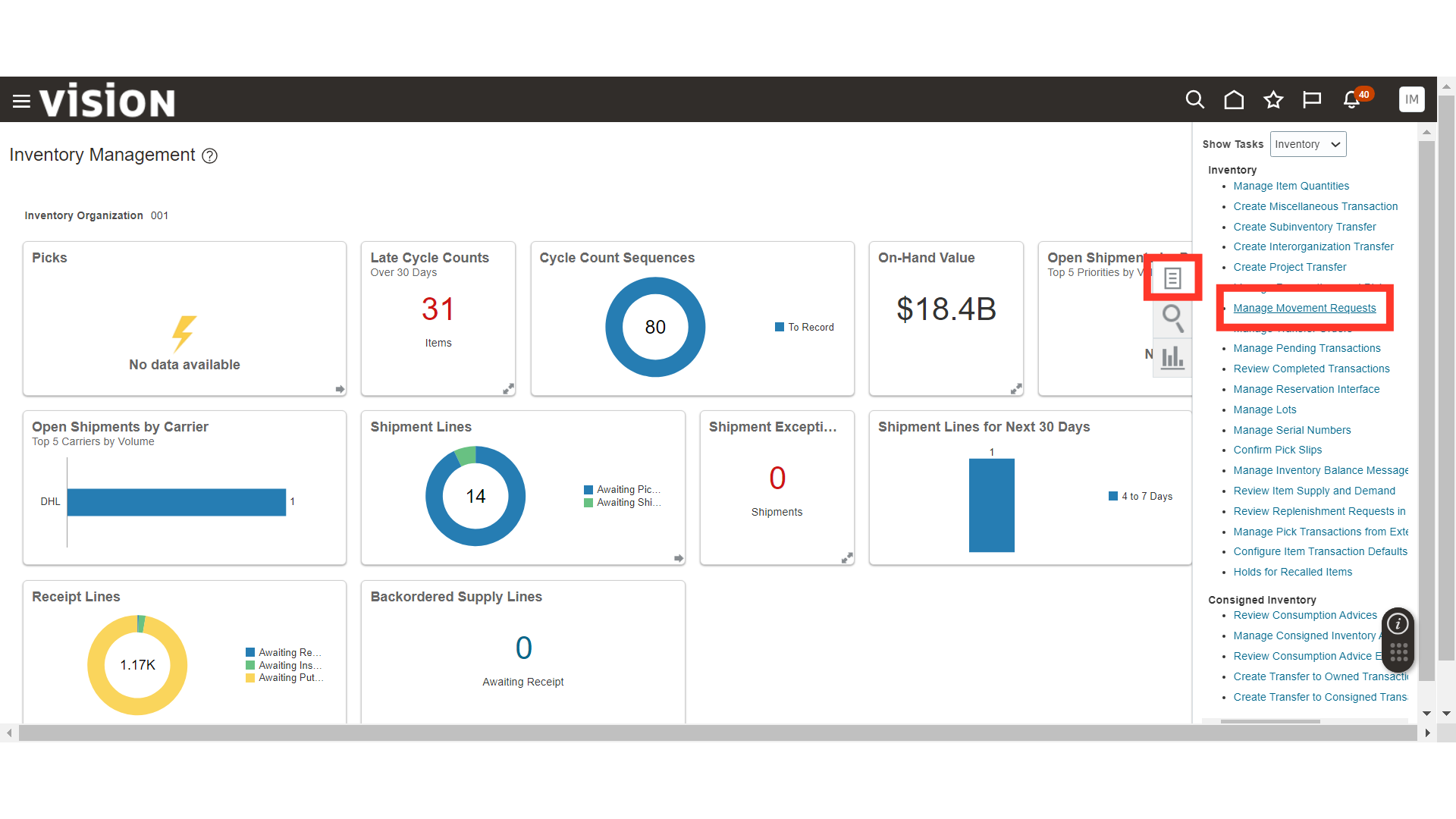
In Manage Movement Requests, click on the Plus icon to create a new transaction.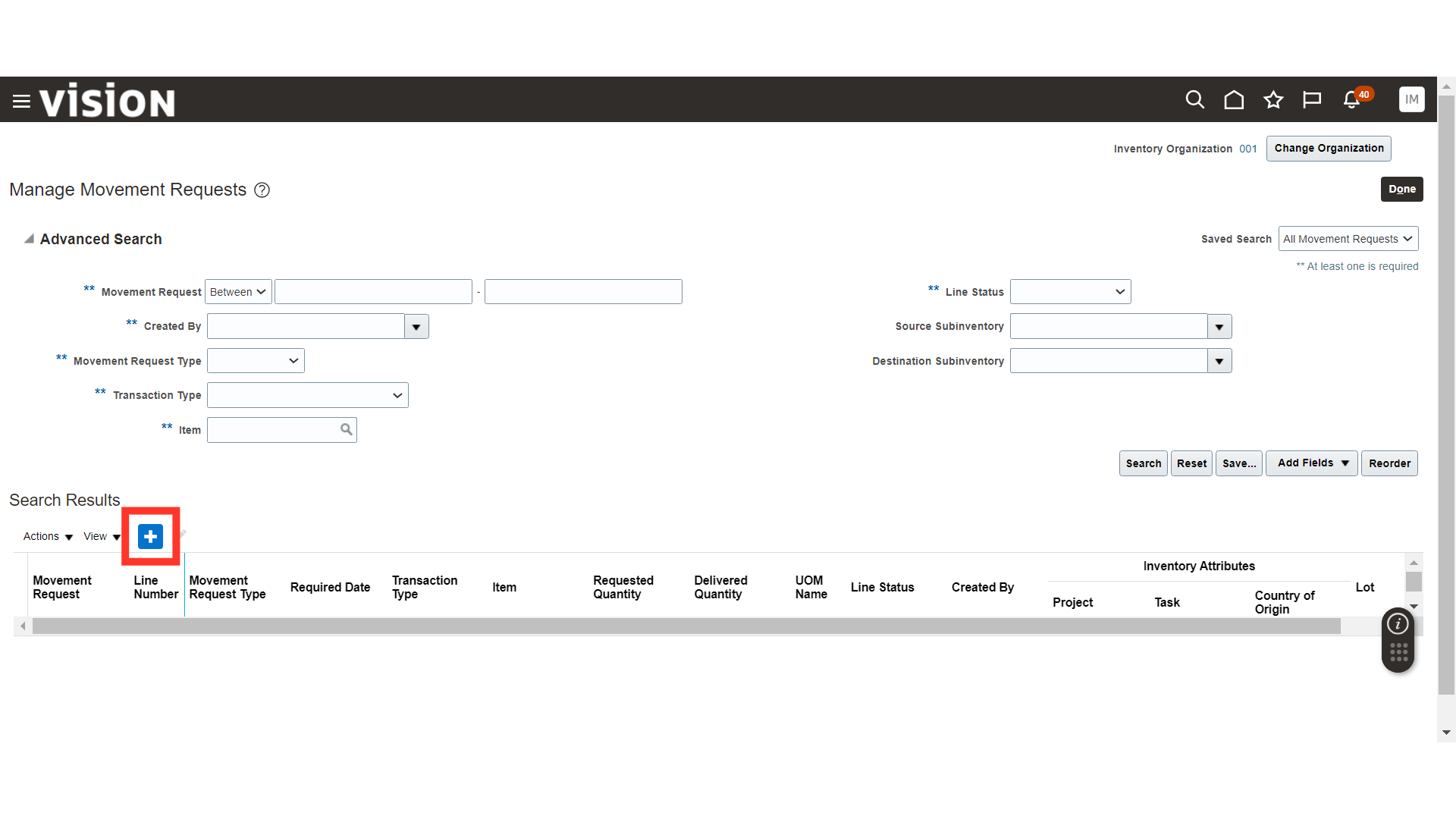
In Create Movement Request, select the Transaction Type as Movement Request Issue, provide the Source Subinventory, and Destination Account. Once done, click on the Plus icon to add a Line.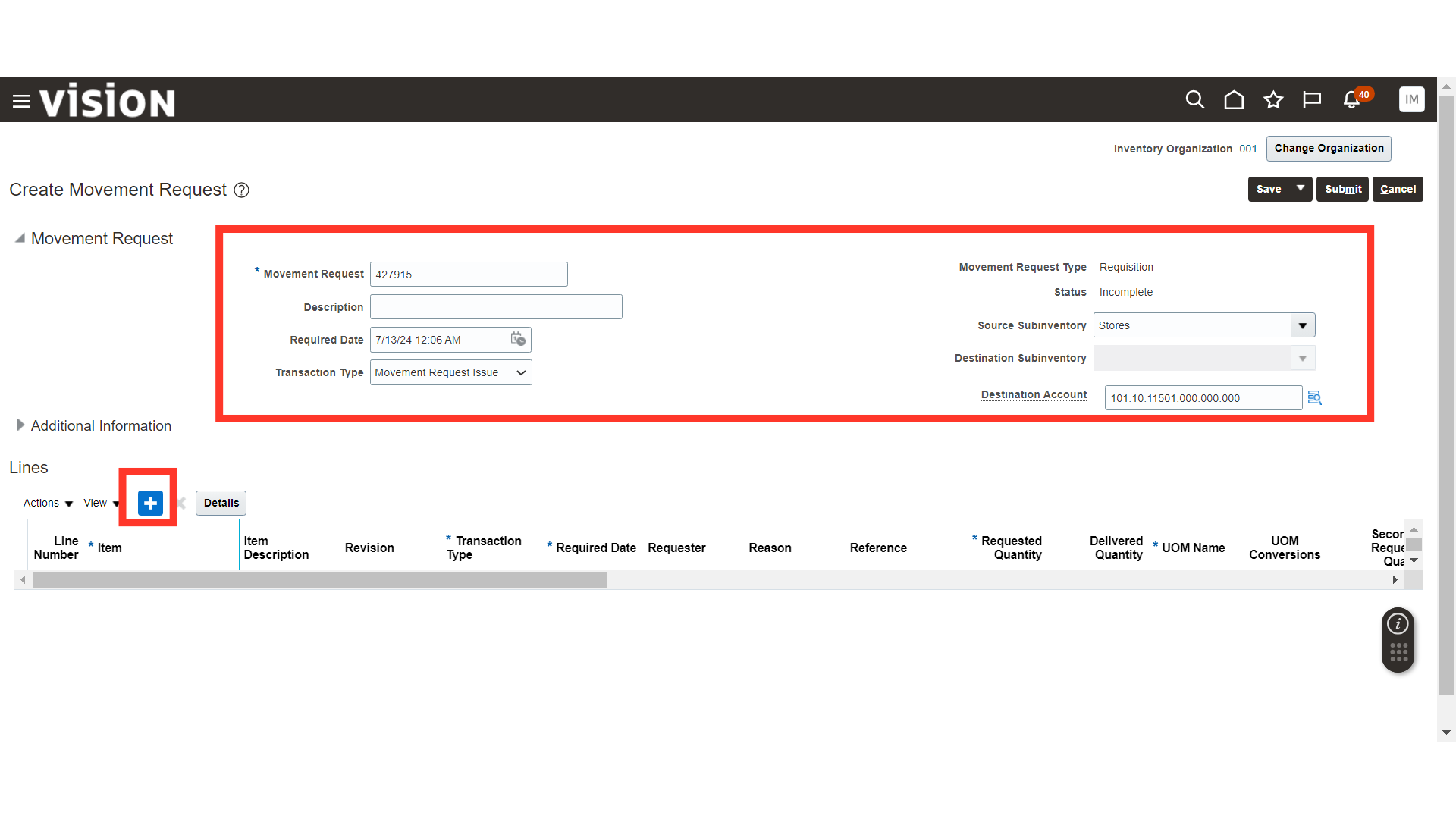
In the Line, enter details such as Item, Quantity, Requested Date, and other necessary information. Once the Line details are filled in, click on the Submit button.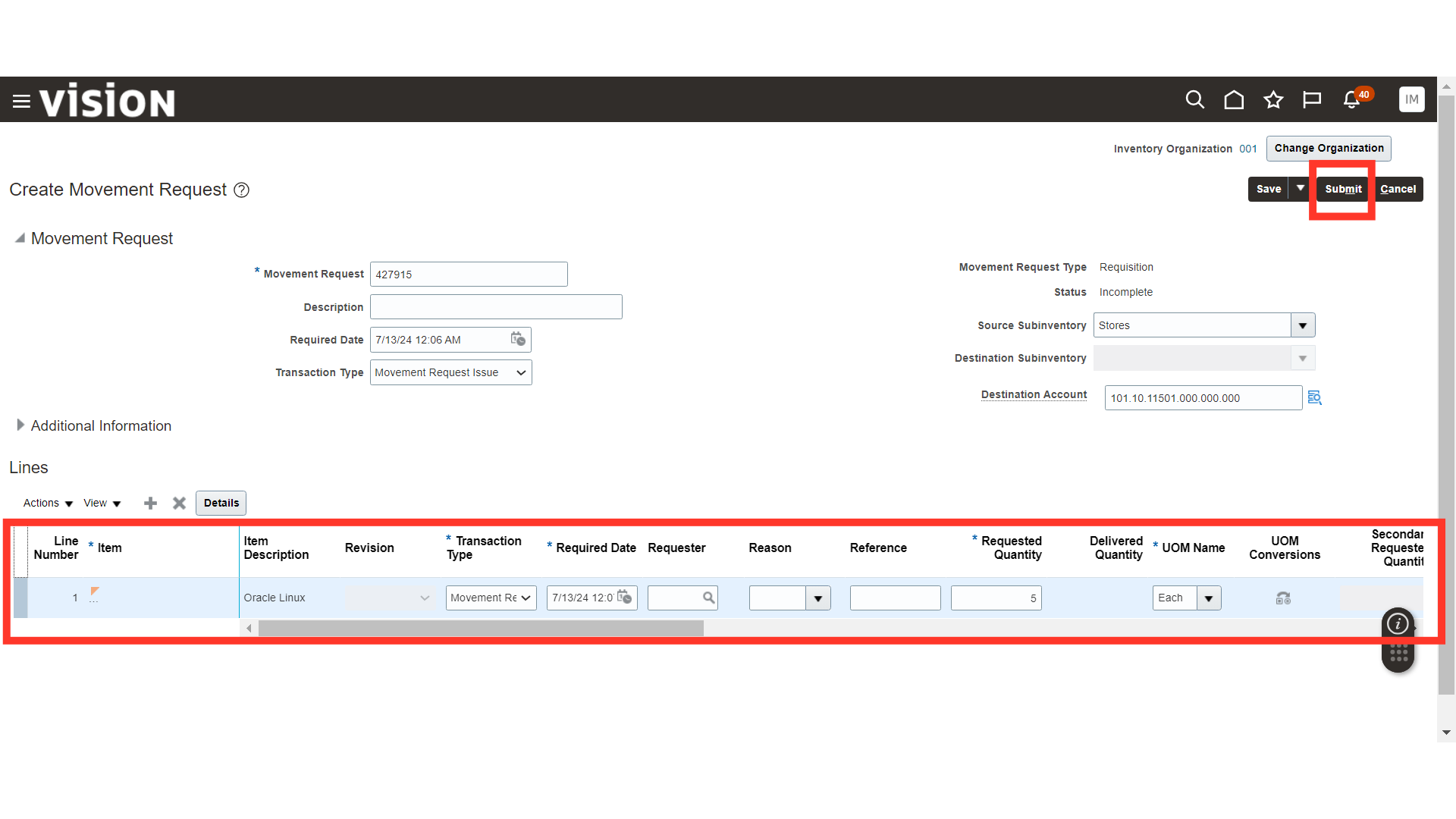
The system will generate a confirmation message about the transaction; click OK.
Similarly, if you need to create a Movement Request Transfer, select the Transaction Type as Movement Request Transfer and provide the Destination Subinventory.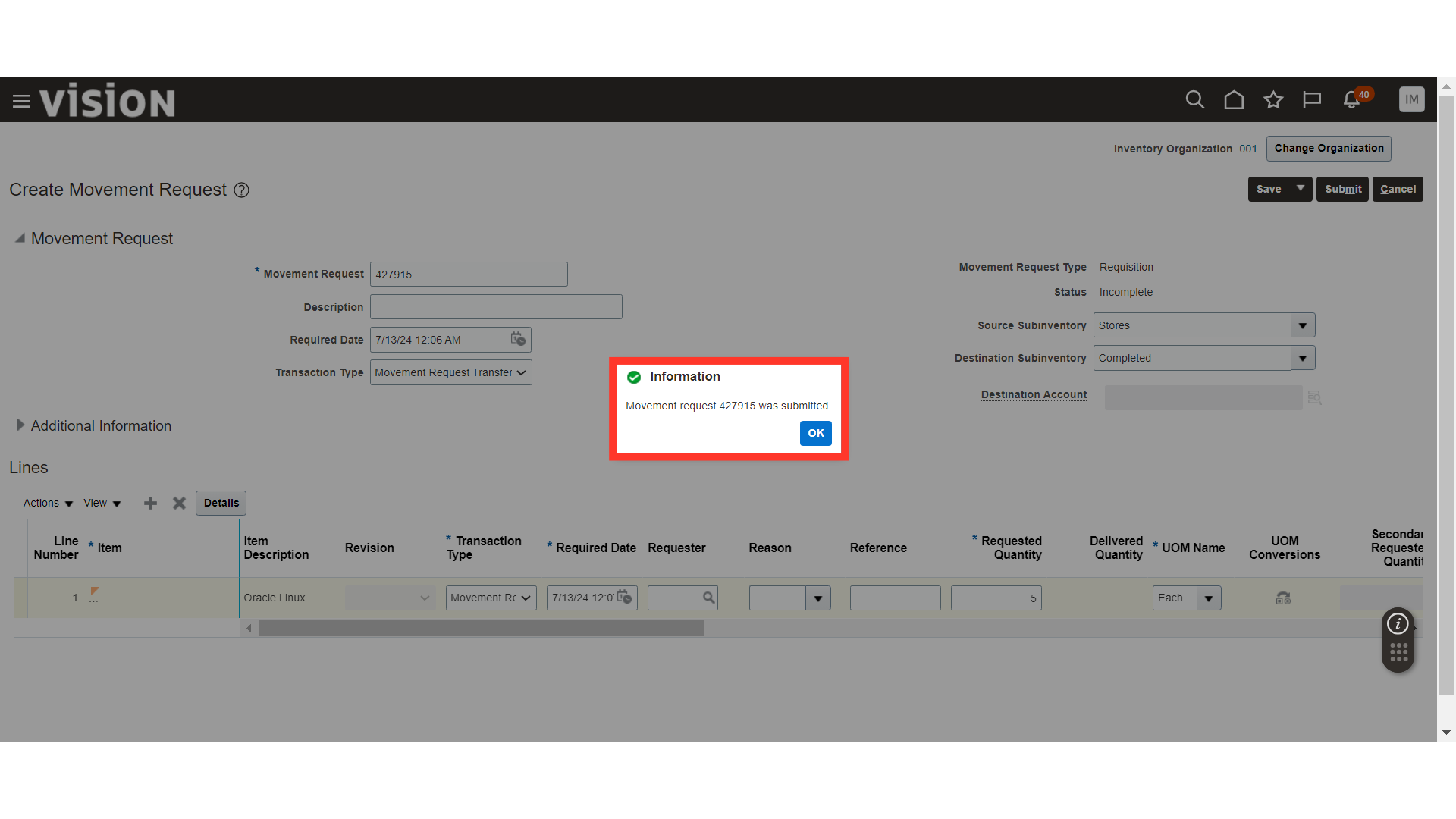
This guide covers the process of creating Movement Request Issues and Transfers in Oracle Inventory Cloud.
Thank you for reviewing and using our guide; we hope you have found it helpful. If you have any questions on the content included in this guide, please contact our Training & Learning team at learn@camptratech.com