How to do Pick and Ship Confirm against Transfer Order
In this guide, we will see the process of creating a pick and ship confirmation against a Transfer Order. Please follow the detailed steps to efficiently perform a pick and ship against a Transfer Order.
After logging into Oracle Fusion, navigate to the Supply Chain Execution tab and click on the Inventory Management infotile.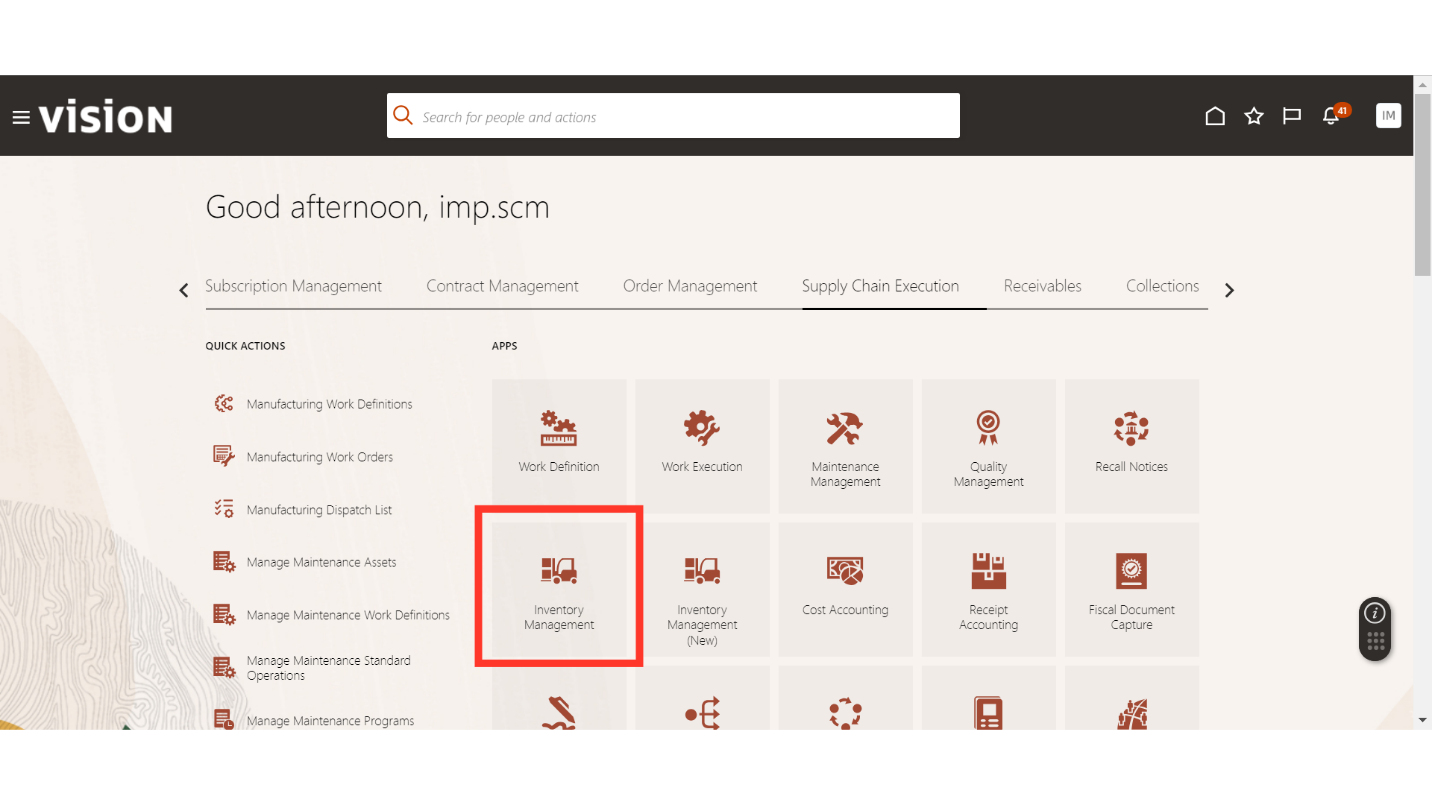
In Inventory Management, click on the Tasks button, select Picks in Show Tasks, and click on Create Pick Wave.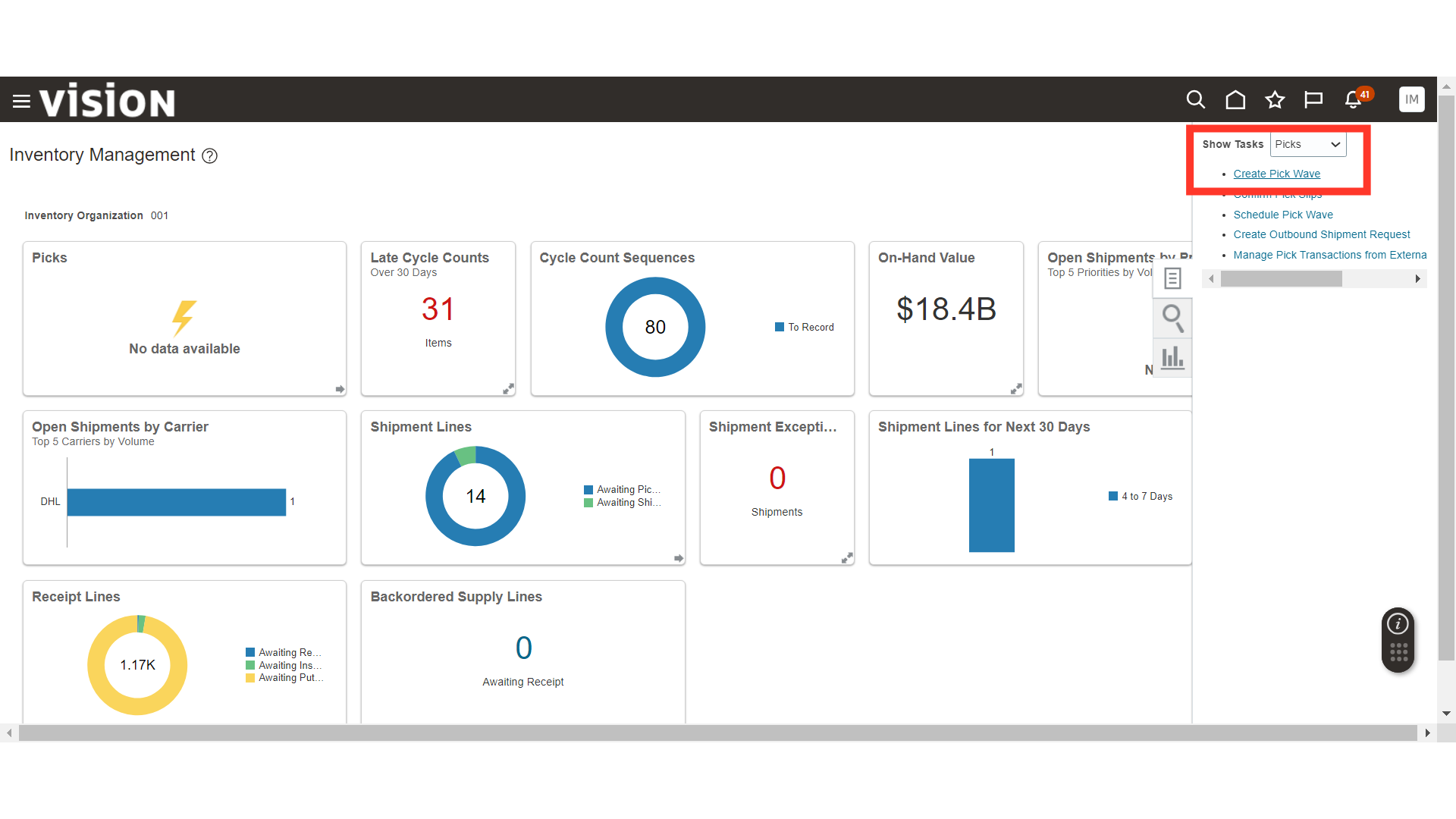
In Create Pick Wave, provide the selection criteria like Order Type and Order Number, and click on the Release Now button.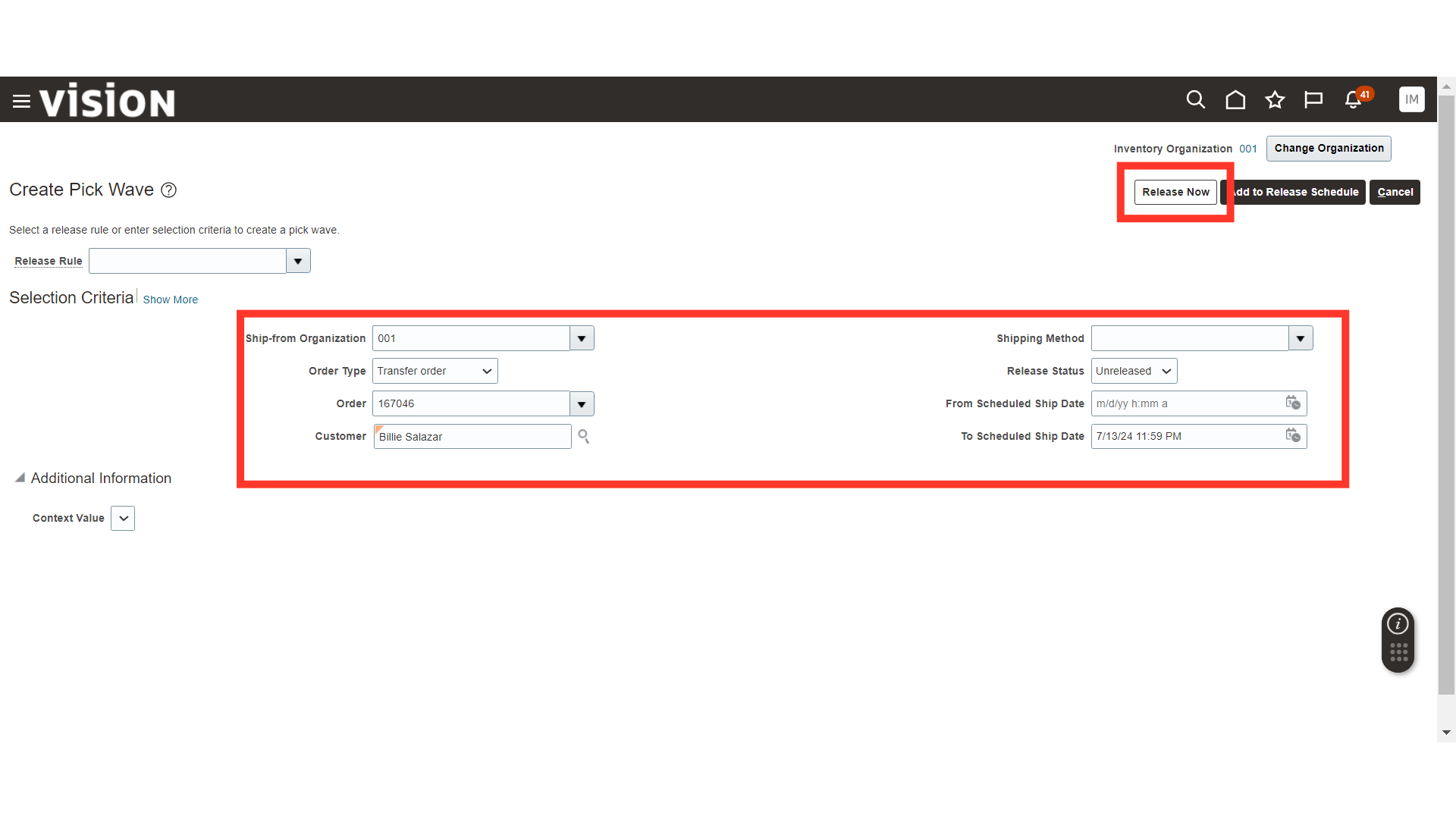
The system will generate a confirmation message about the pick creation; click OK.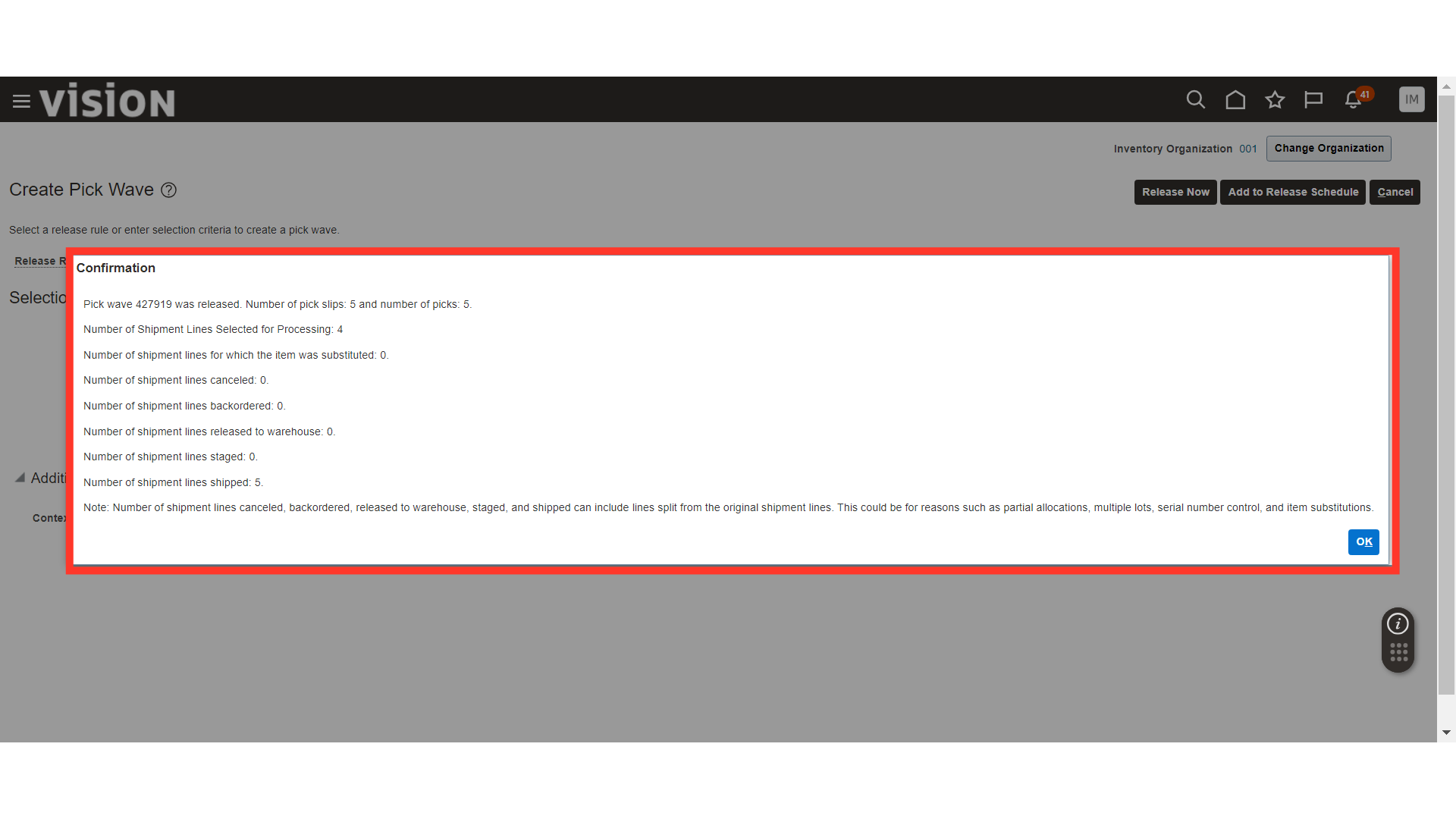
Once the Pick is created, click on Confirm Pick Slips under Picks.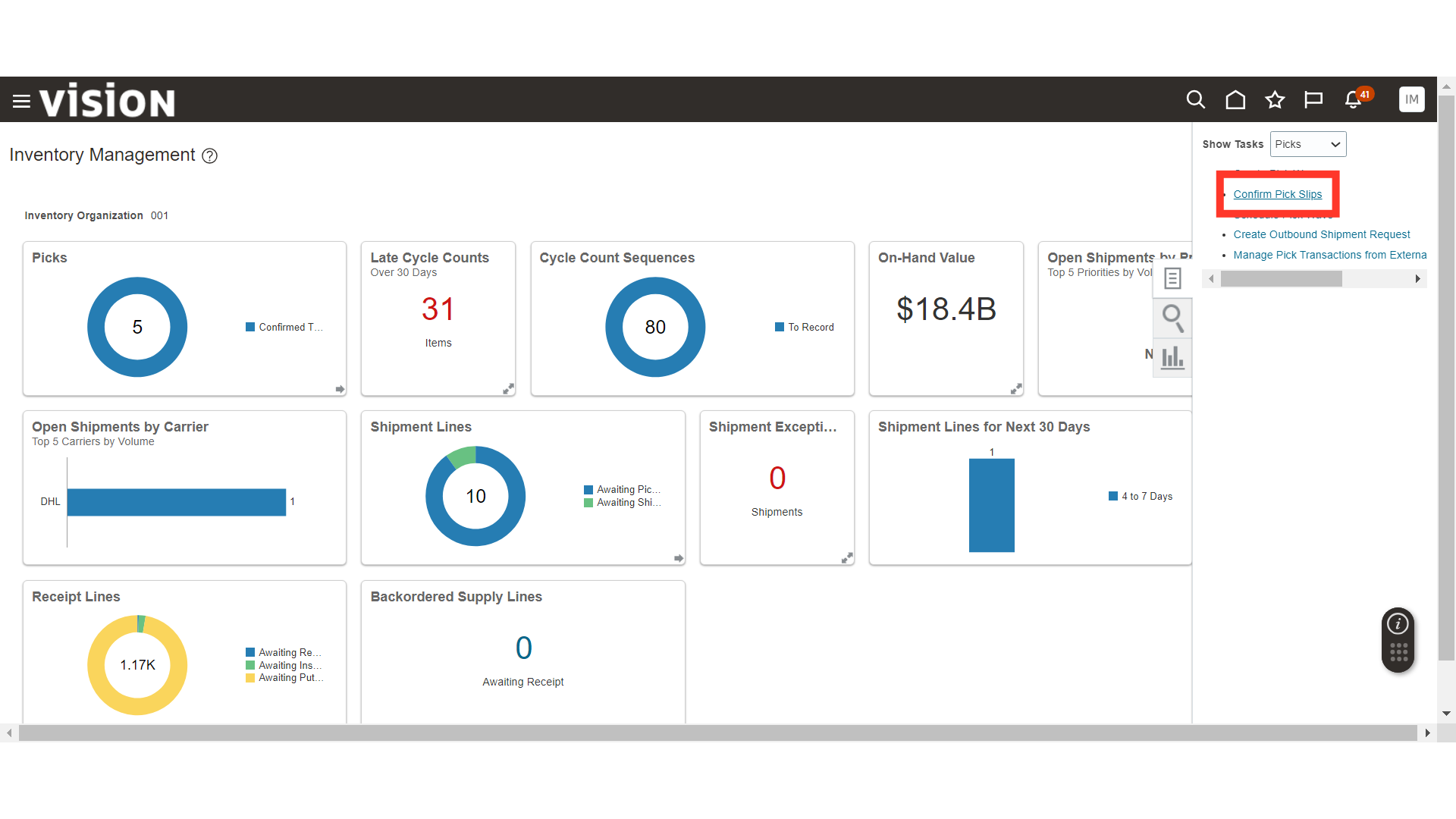
If the Confirm Pick Slip is automated, then you do not have to confirm the Pick Slip. If the Confirm Pick Slip is manual, then search for the Transfer Order in Confirm Pick Slip and confirm it.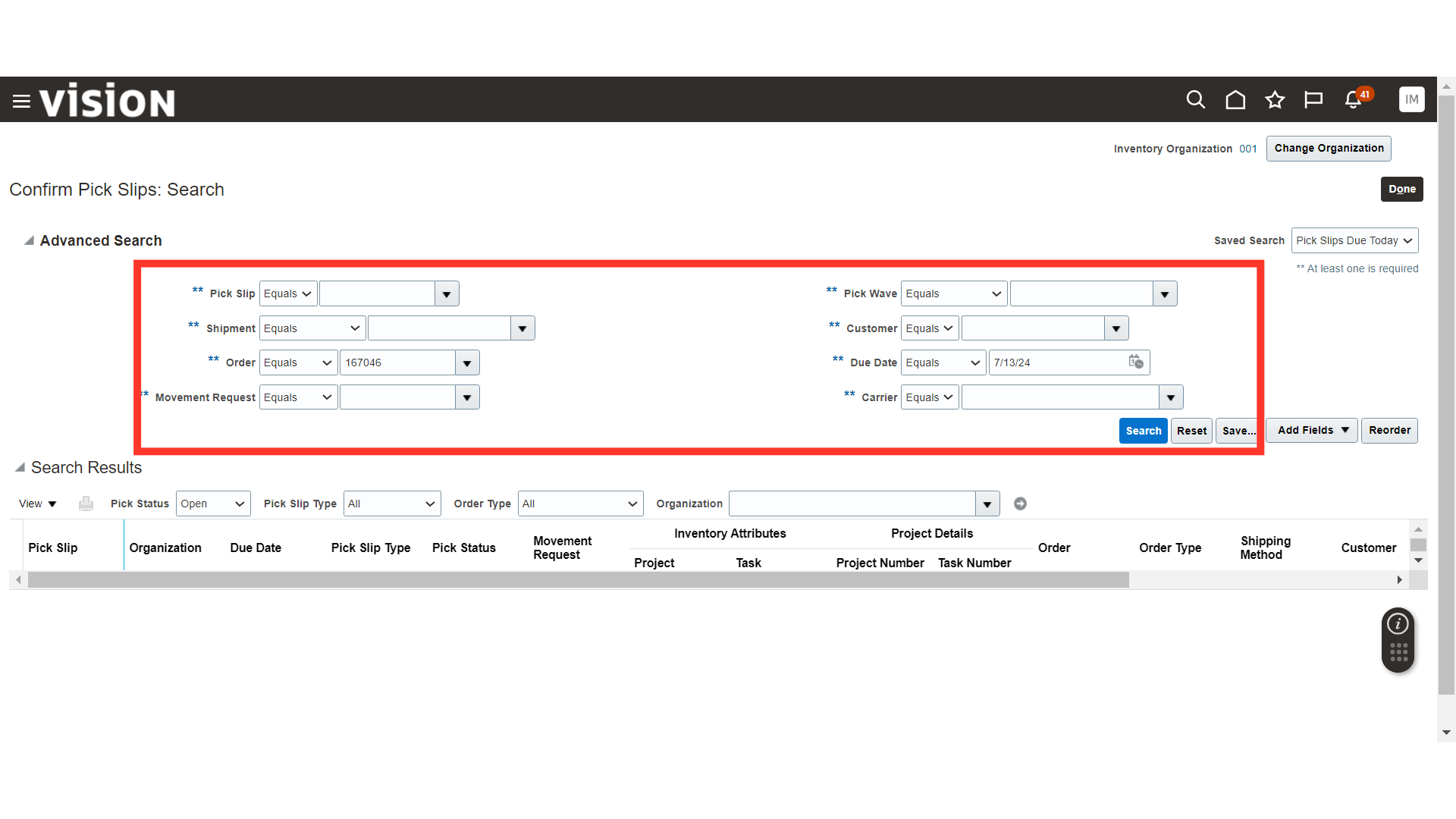
Once the Transfer Order is picked and pick confirmed, go to Shipments in More Tasks and click on Manage Shipment Lines.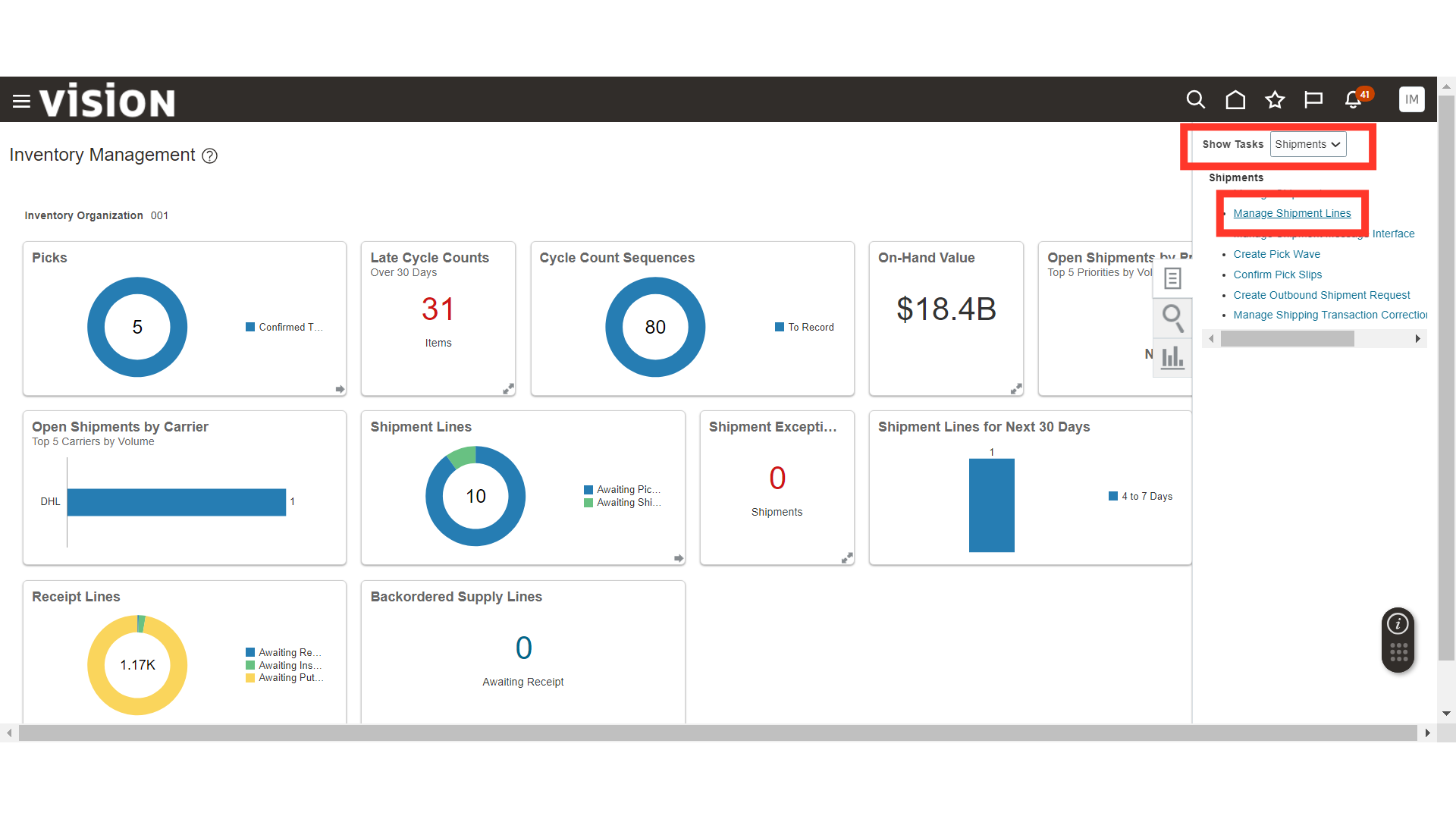
In Manage Shipment Lines, provide the search criteria to find the Transfer Order for Ship Confirm and click on the Search button.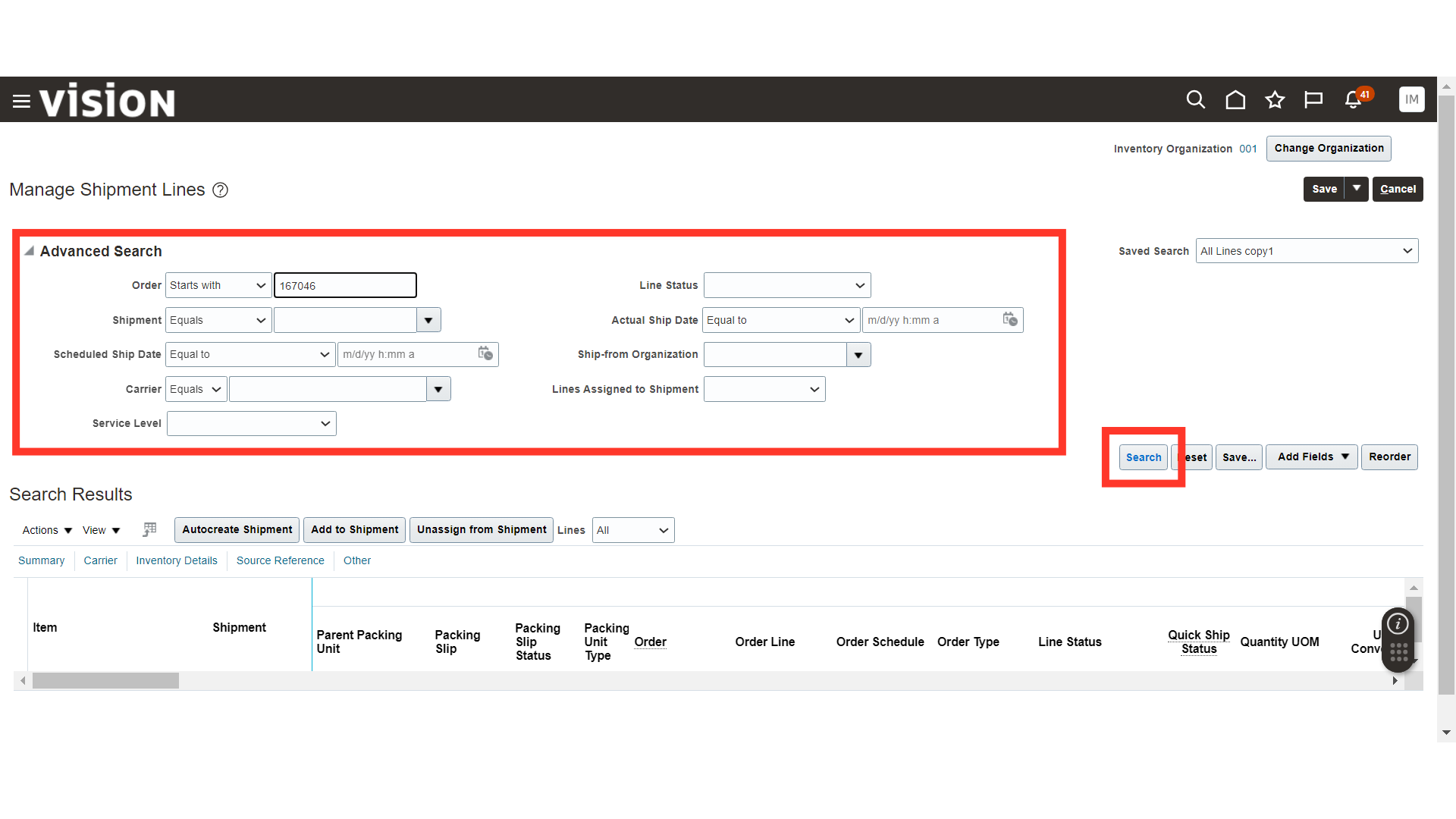
Once the results are populated, open the shipment number that is created against the Transfer Order.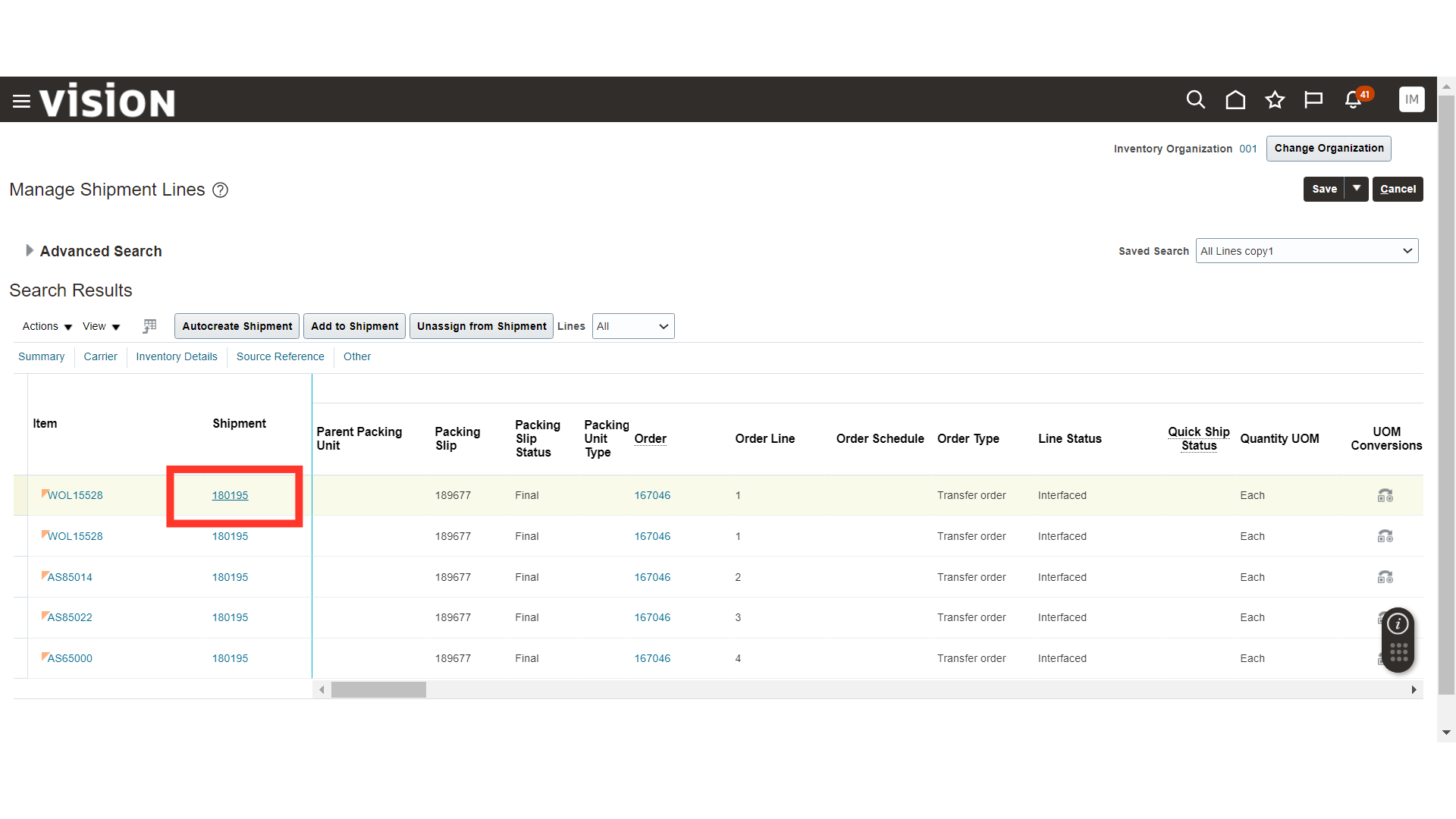
In Edit Shipment, verify the details related to the Shipment and Transfer Order. Once all the details are verified, click on the Ship Confirm button.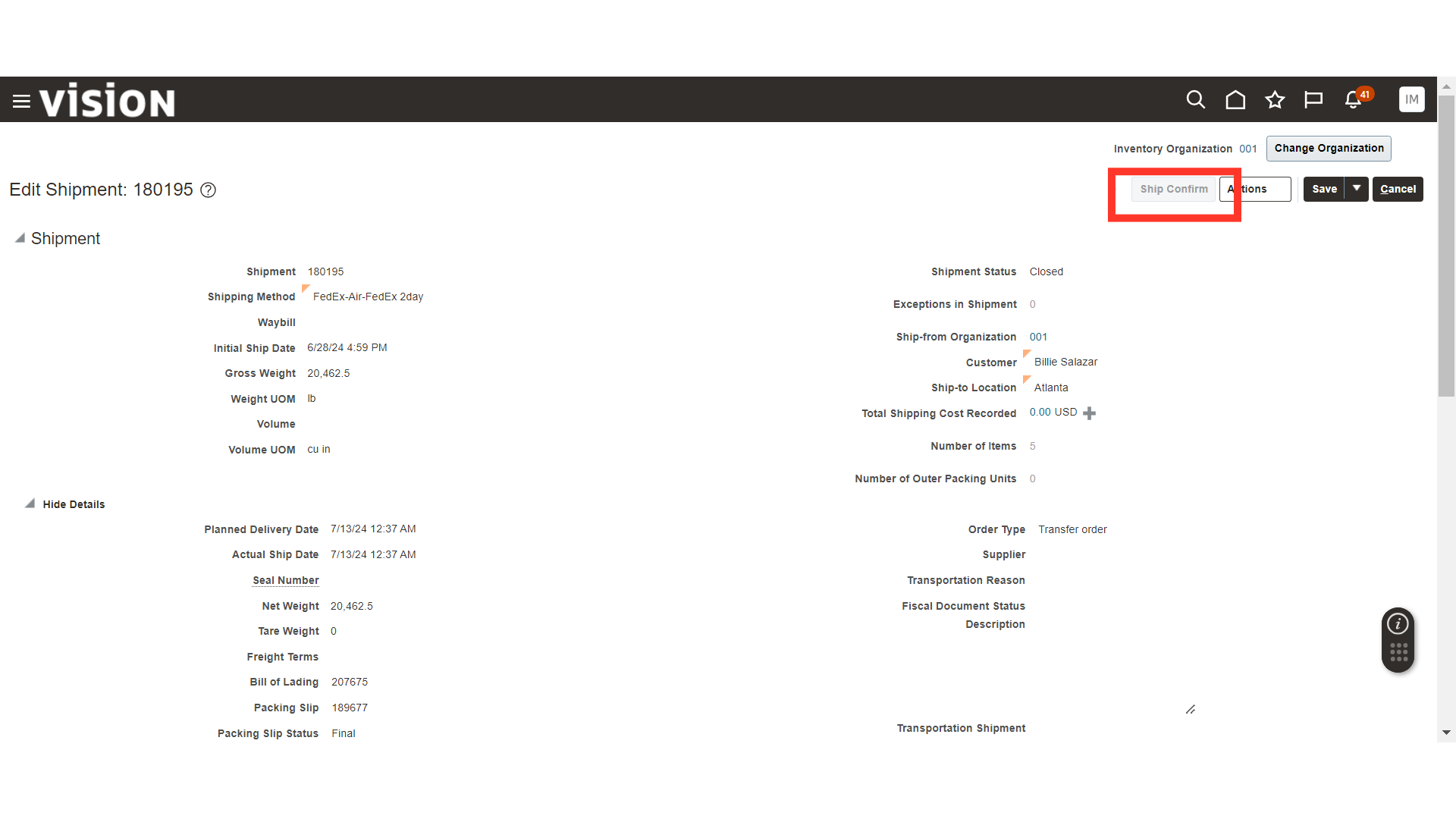
In this guide, we have seen the process of Picking and Ship Confirming against a Transfer Order in Oracle Inventory.