Internal Contracts – Billing – Review and Submit Invoice for approval
Click on the ‘Invoices’ sub-menu under the ‘Contract Management’ menu from the Oracle home page.
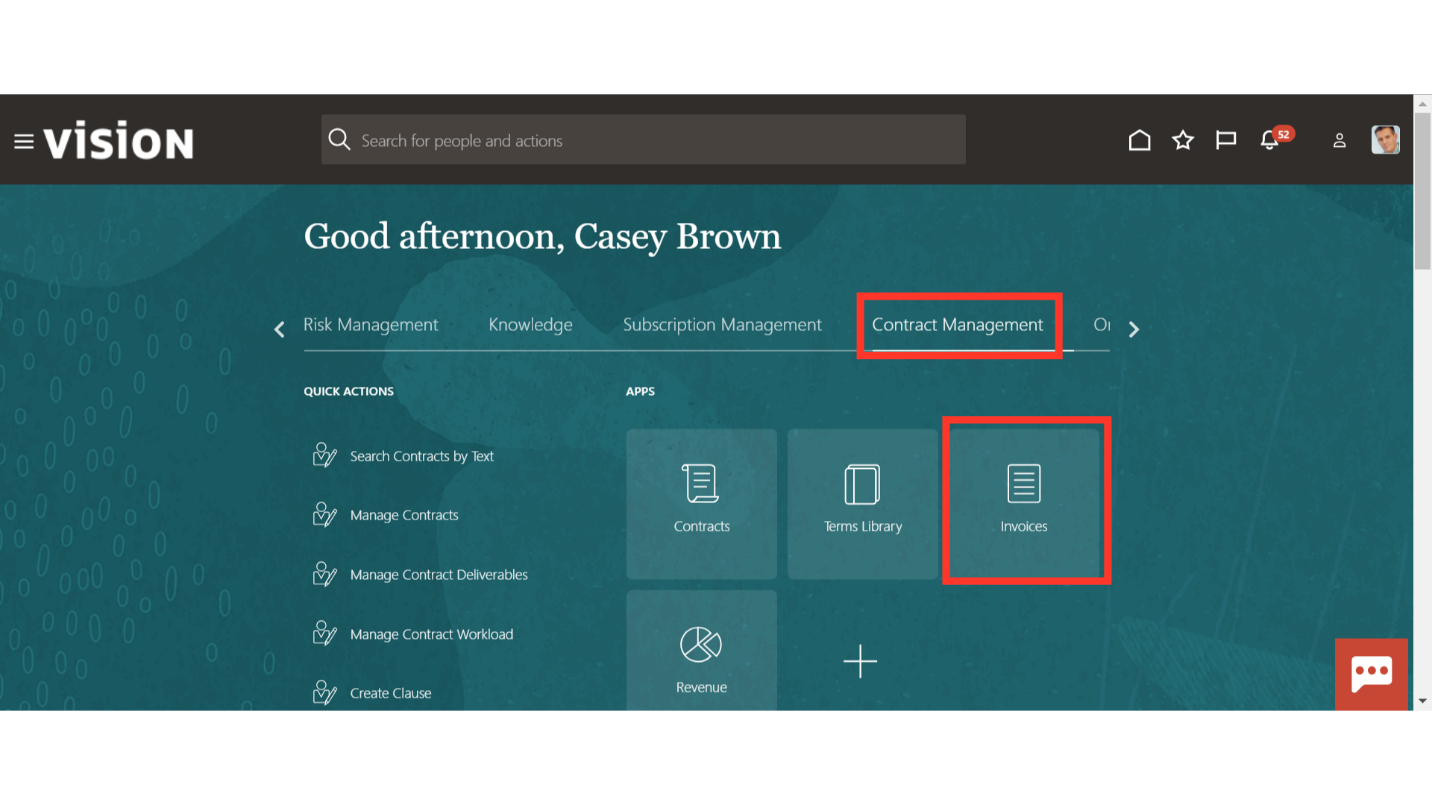
Navigate to the ‘Manage Invoices’ from the Task list.
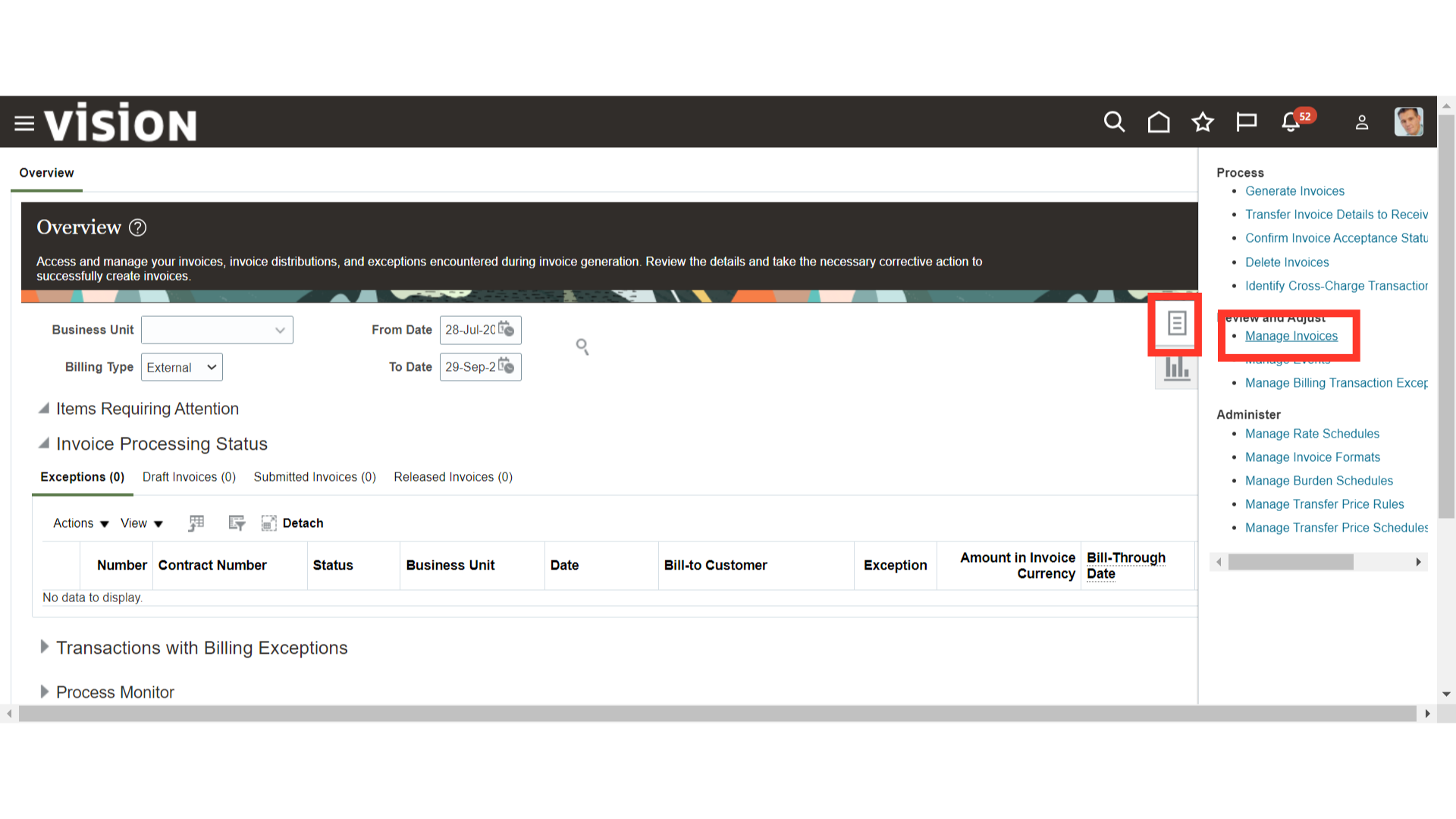
You can search and enquire about the existing invoices from these many parameters.
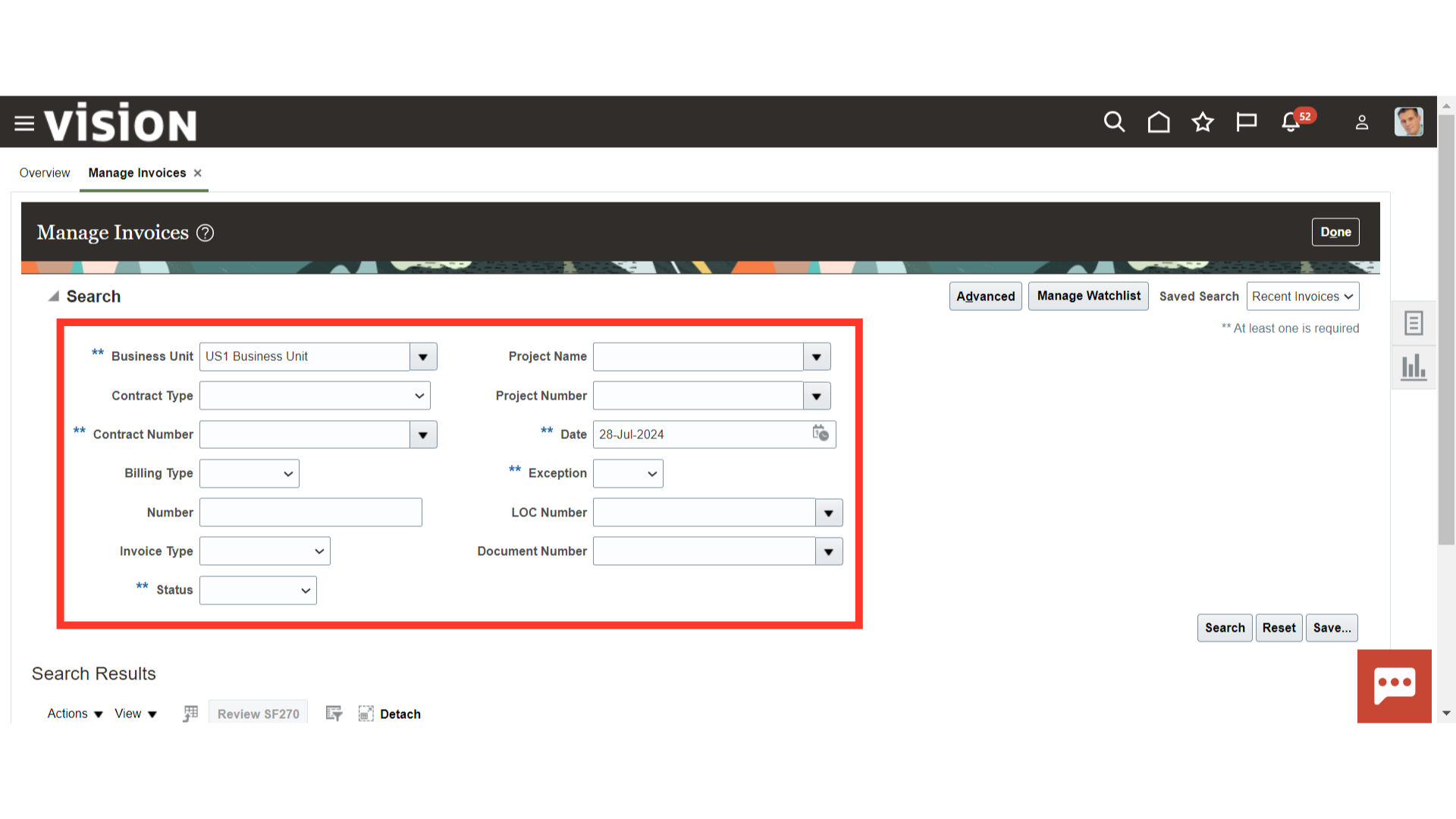
Enter the specific details in the search parameter and click on ‘Search’.
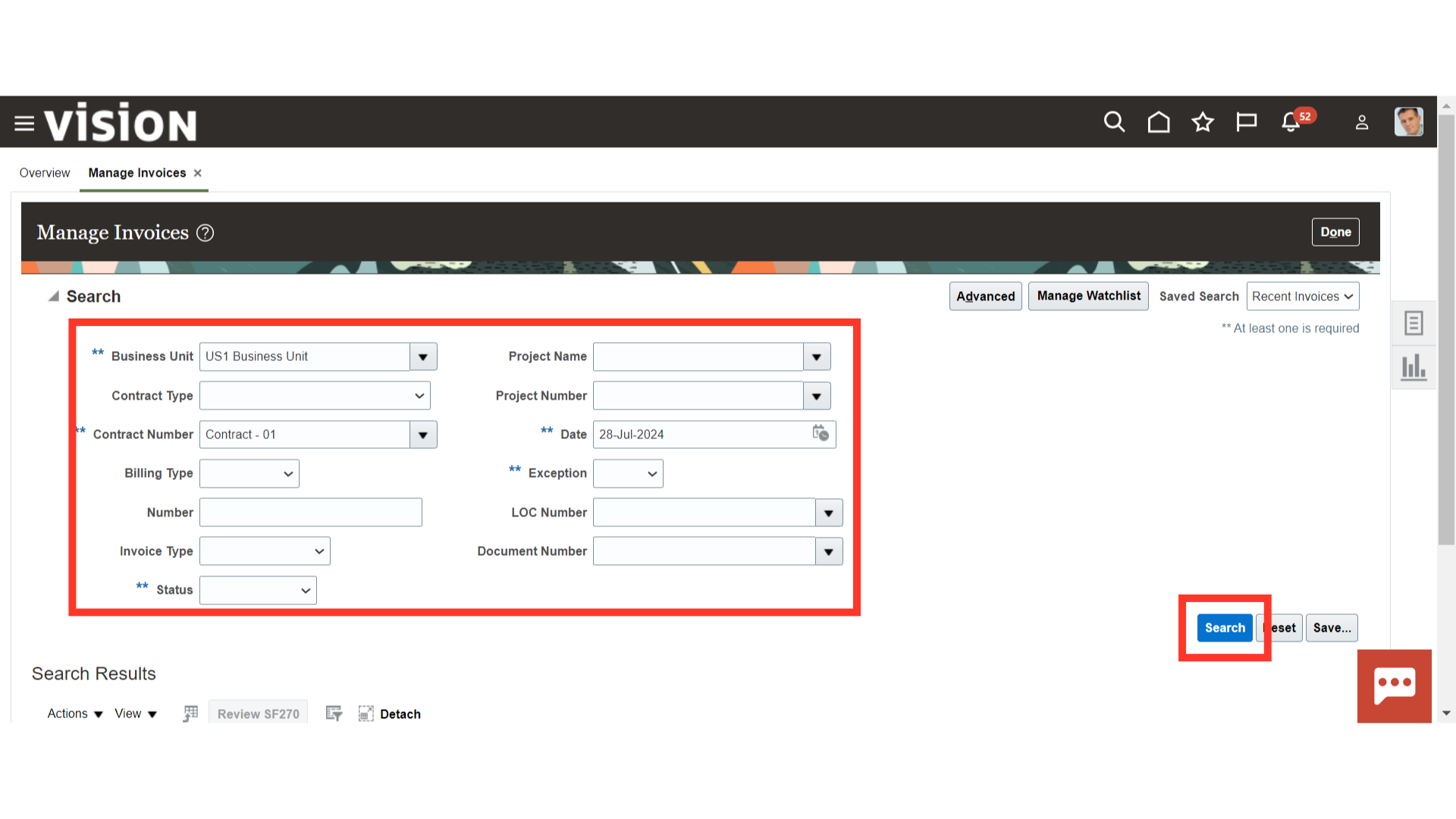
Scroll down and select the Invoice that you want to review and submit. Click on the hyperlink of the Invoice Number to open the invoice.
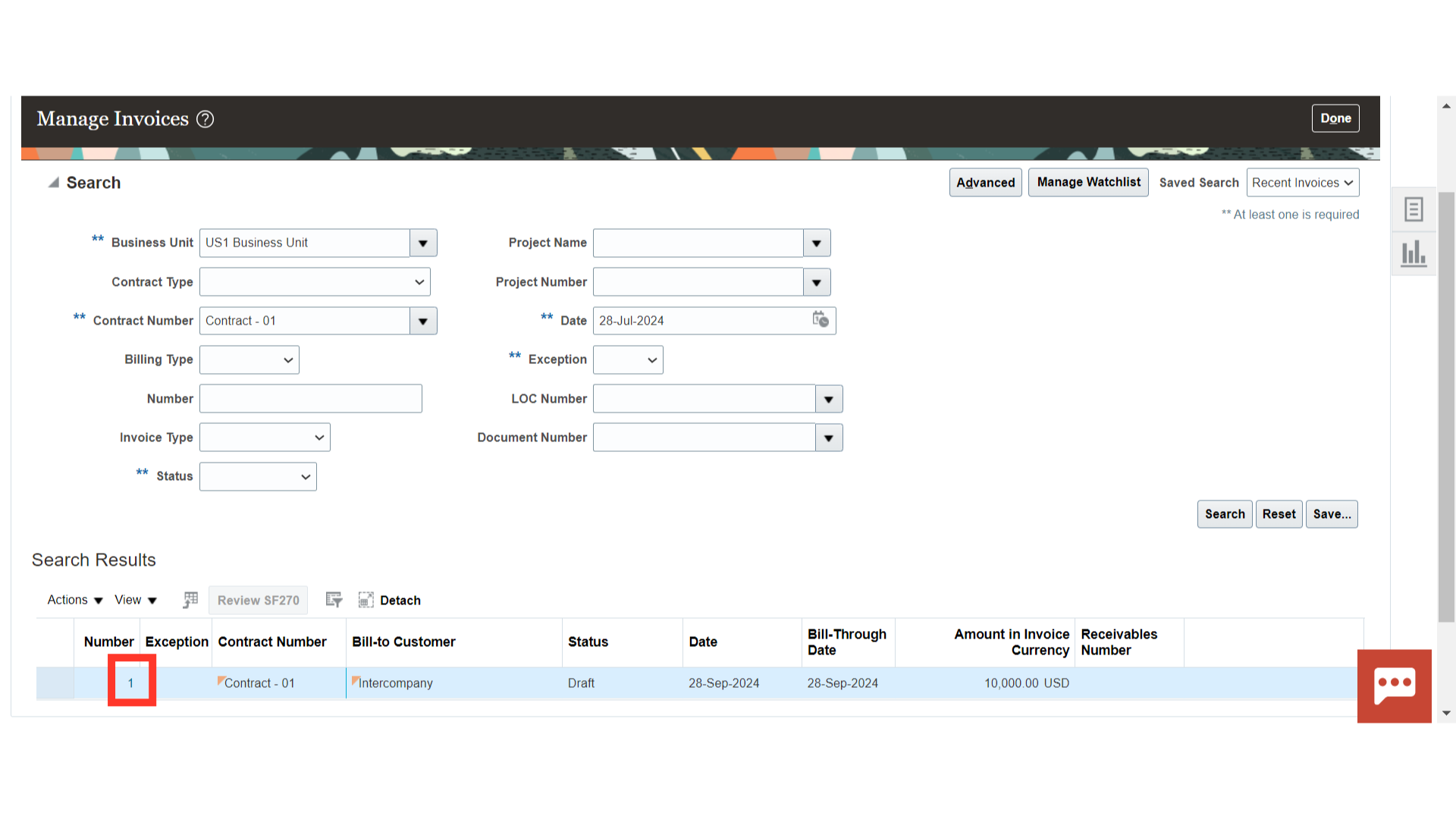
You can review the invoice header and line details like status, date, invoice amount, tax amount, description etc.
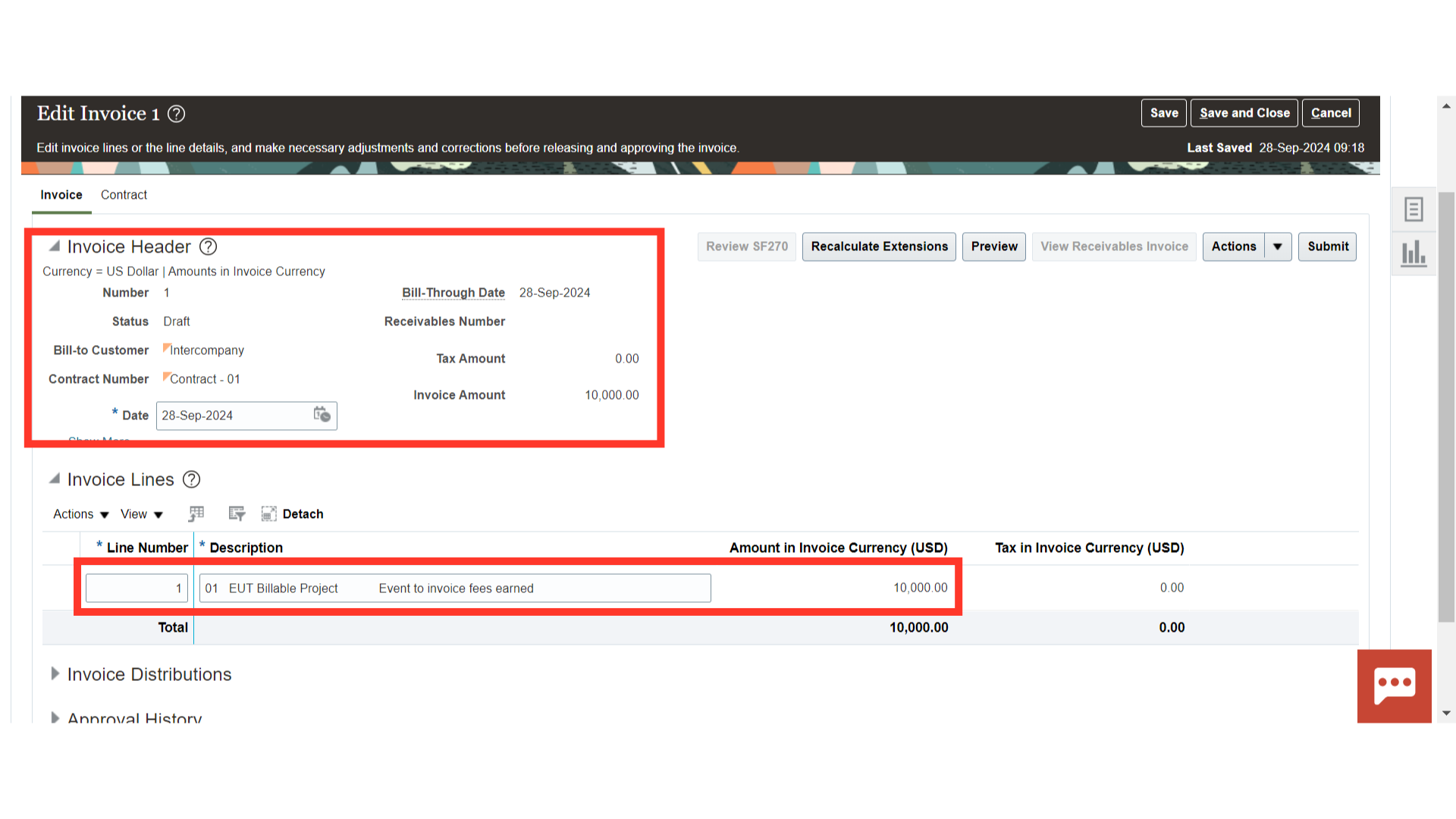
You can perform additional functions from the ‘Action’ button such as Delete, Calculate Tax, Recalculate Invoice Details, Remove Transactions etc.
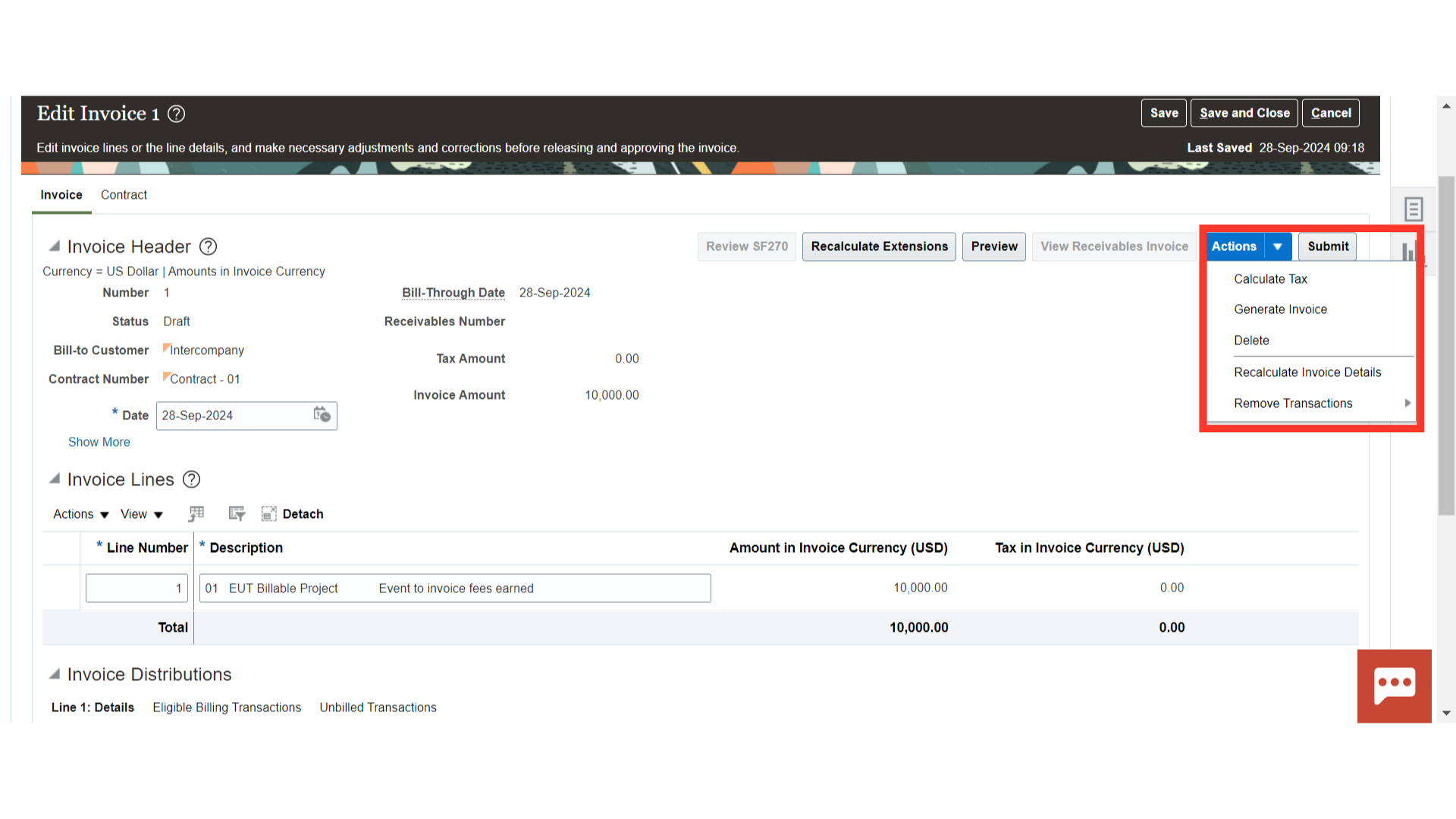
Once invoice details are reviewed, you can click on “Submit” to proceed.
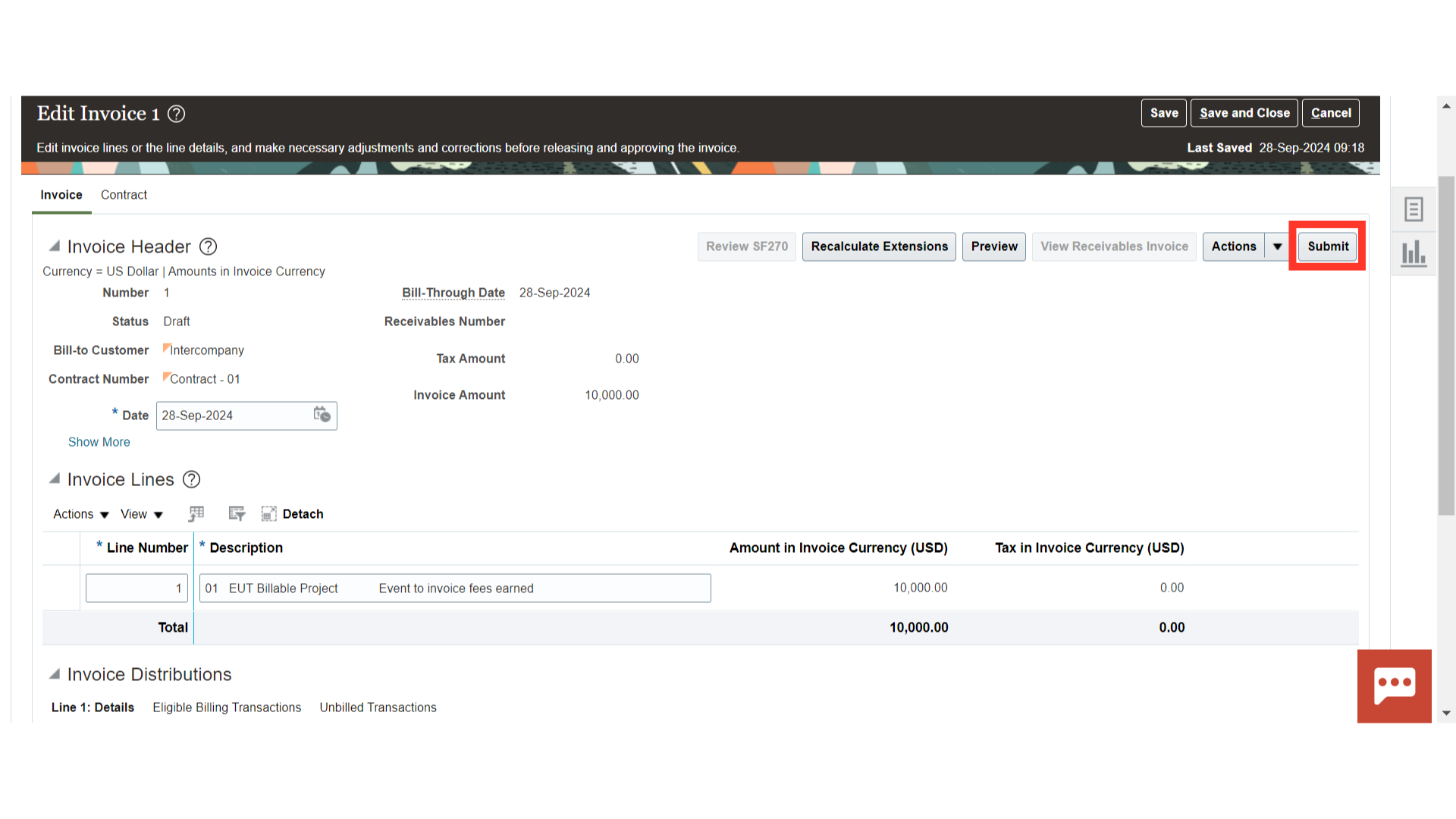
Once done, the invoice status will be changed to “Submitted”. Click on the Oracle Home page to complete the process.
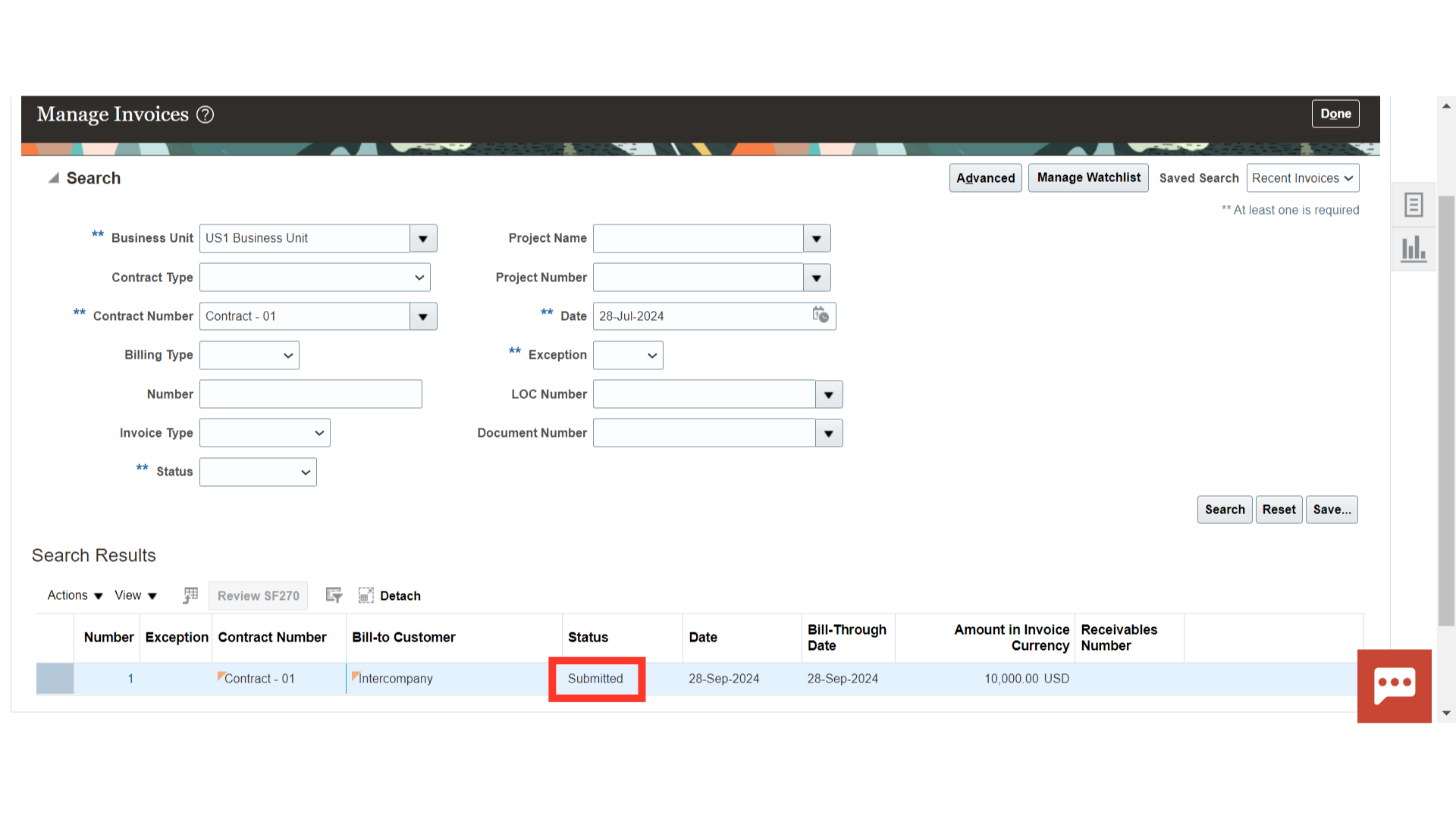 Thank you for reviewing and using our guide; we hope you have found it helpful. If you have any questions on the content included in this guide, please contact our Training & Learning team at learn@camptratech.com
Thank you for reviewing and using our guide; we hope you have found it helpful. If you have any questions on the content included in this guide, please contact our Training & Learning team at learn@camptratech.com