Internal Contracts – Review, Validate and Submit Contract for Approval
Click on the ‘Contracts’ sub-menu under the ‘Contract Management’ menu from the Oracle home page.
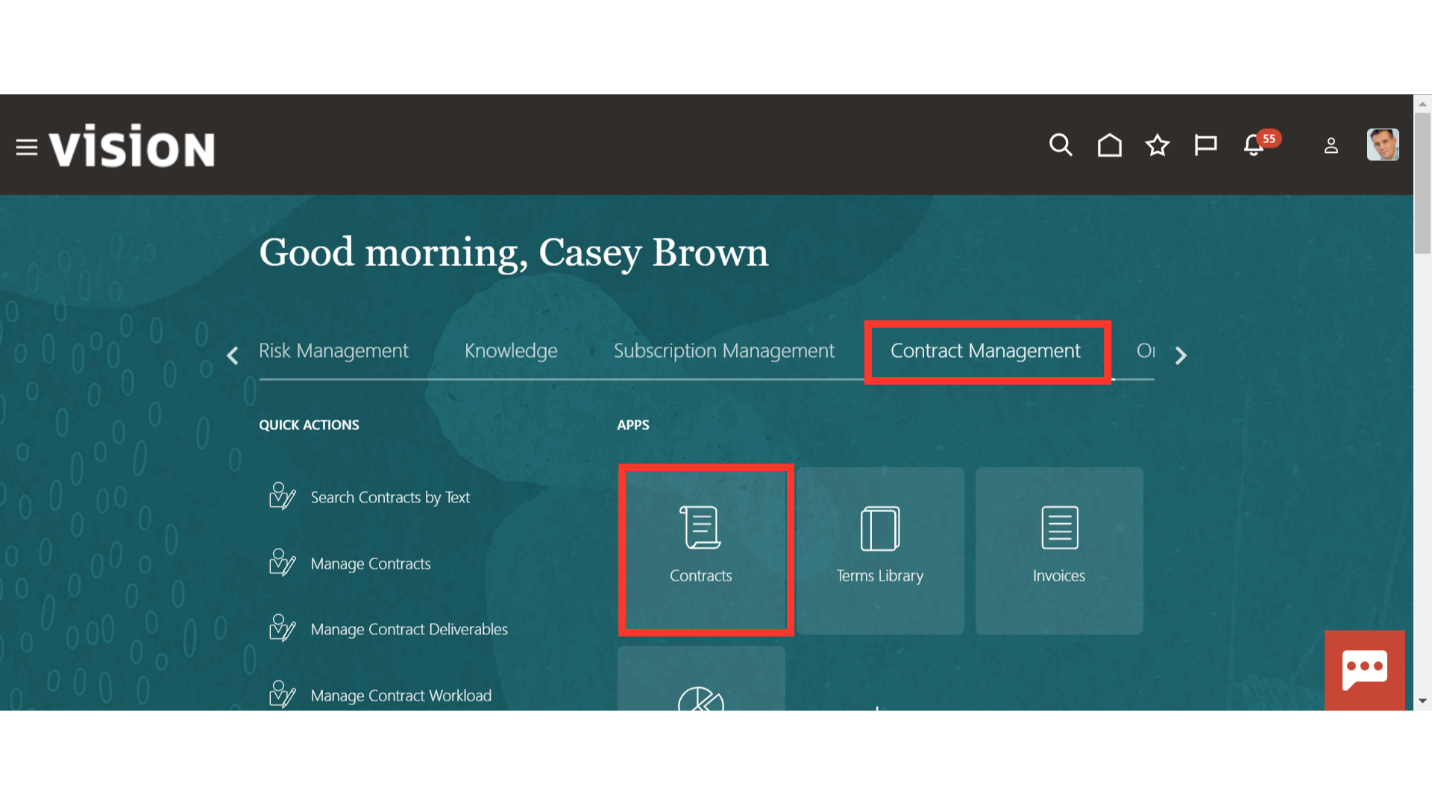
Navigate to ‘Manage Contracts’ from the Task list to enquire about the existing contracts.
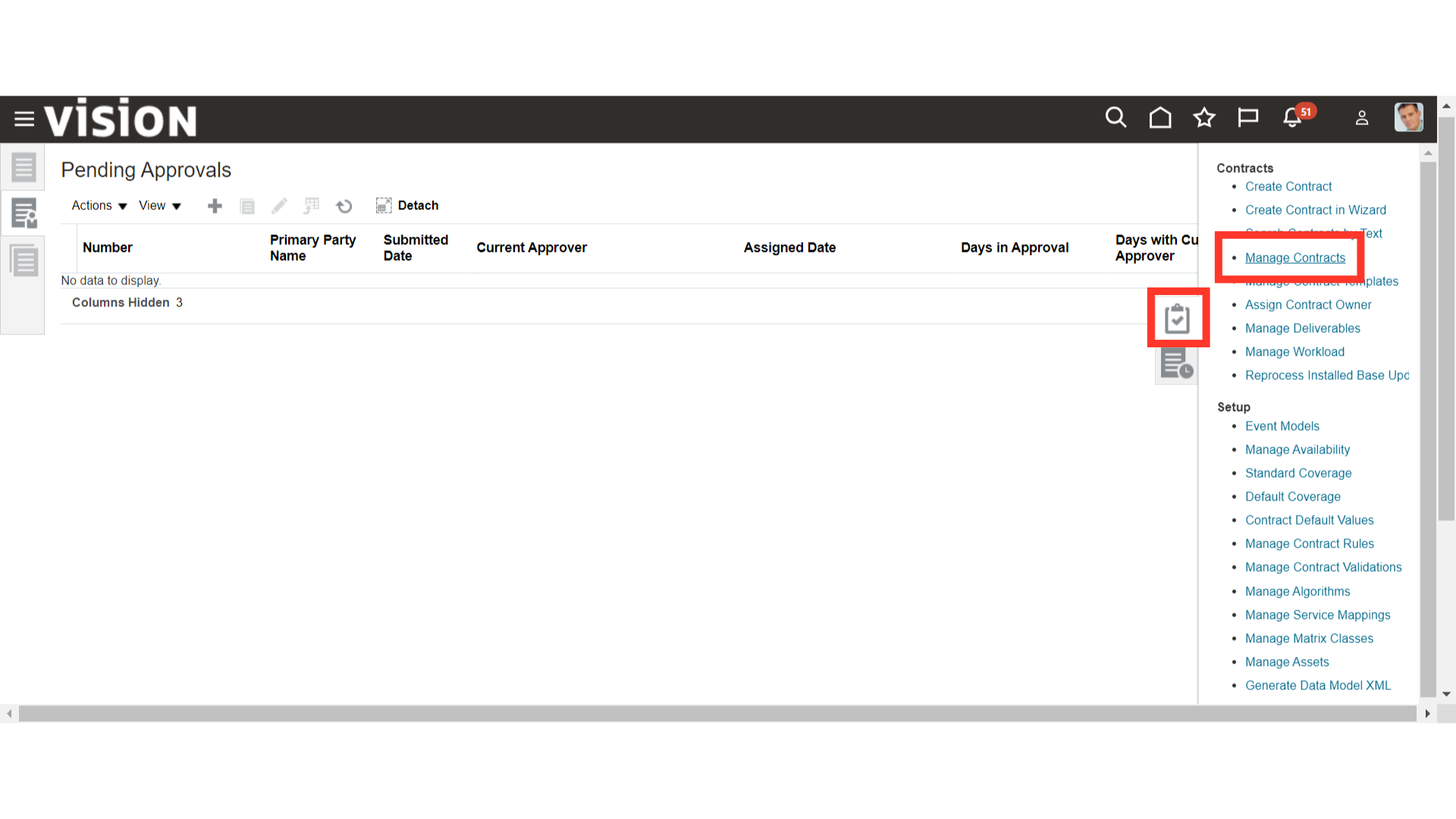
Enter the values like Name, Number, Party Name, Contract Owner, Business Unit, Start Date, End Date etc. in the search parameter and click on ‘Search’.
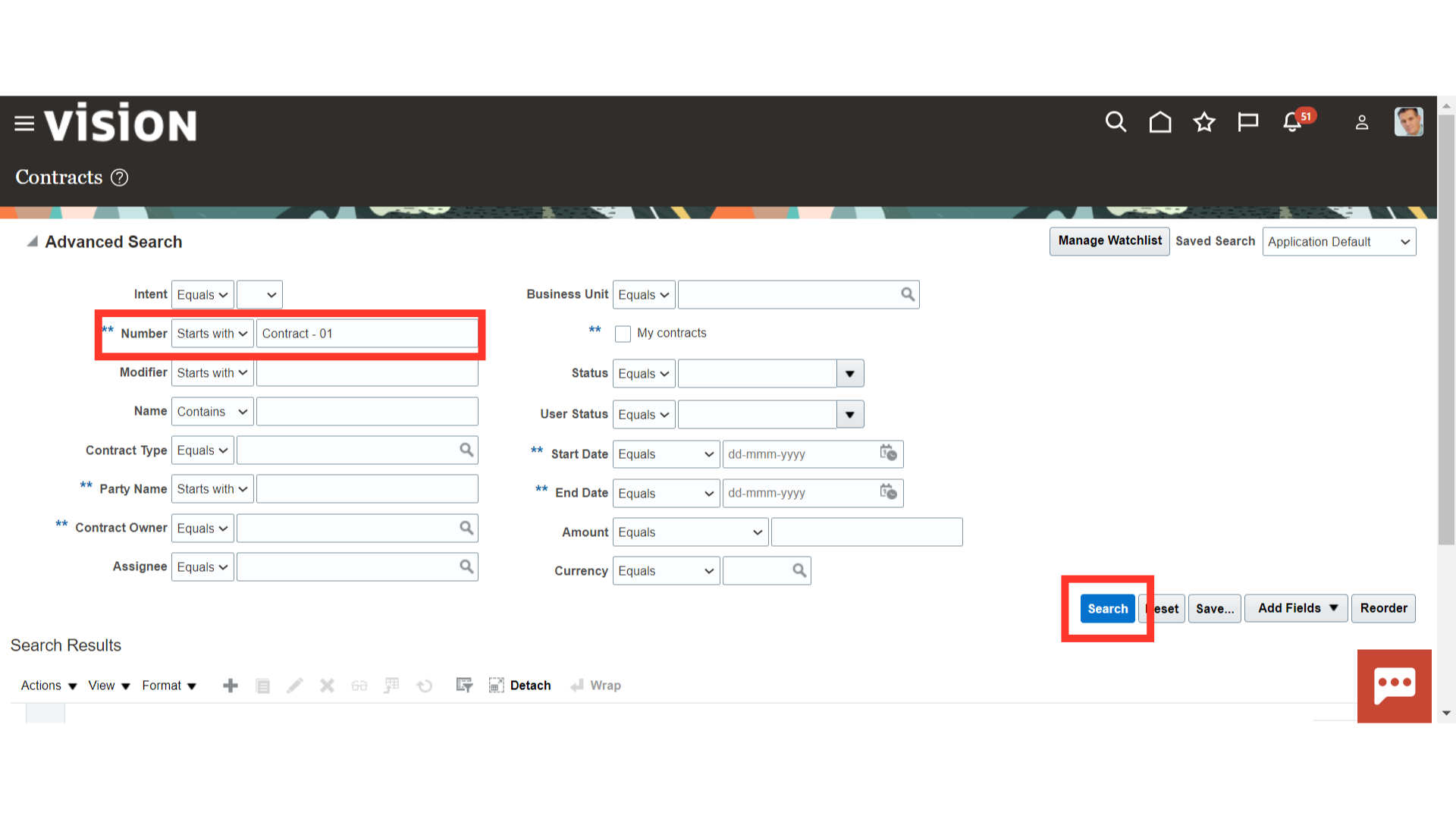
Oracle Cloud will show the result based on the values entered in search parameters. Select the Contract in which you want to Review, Validate and Submit for approval and click on the Contract number hyperlink.
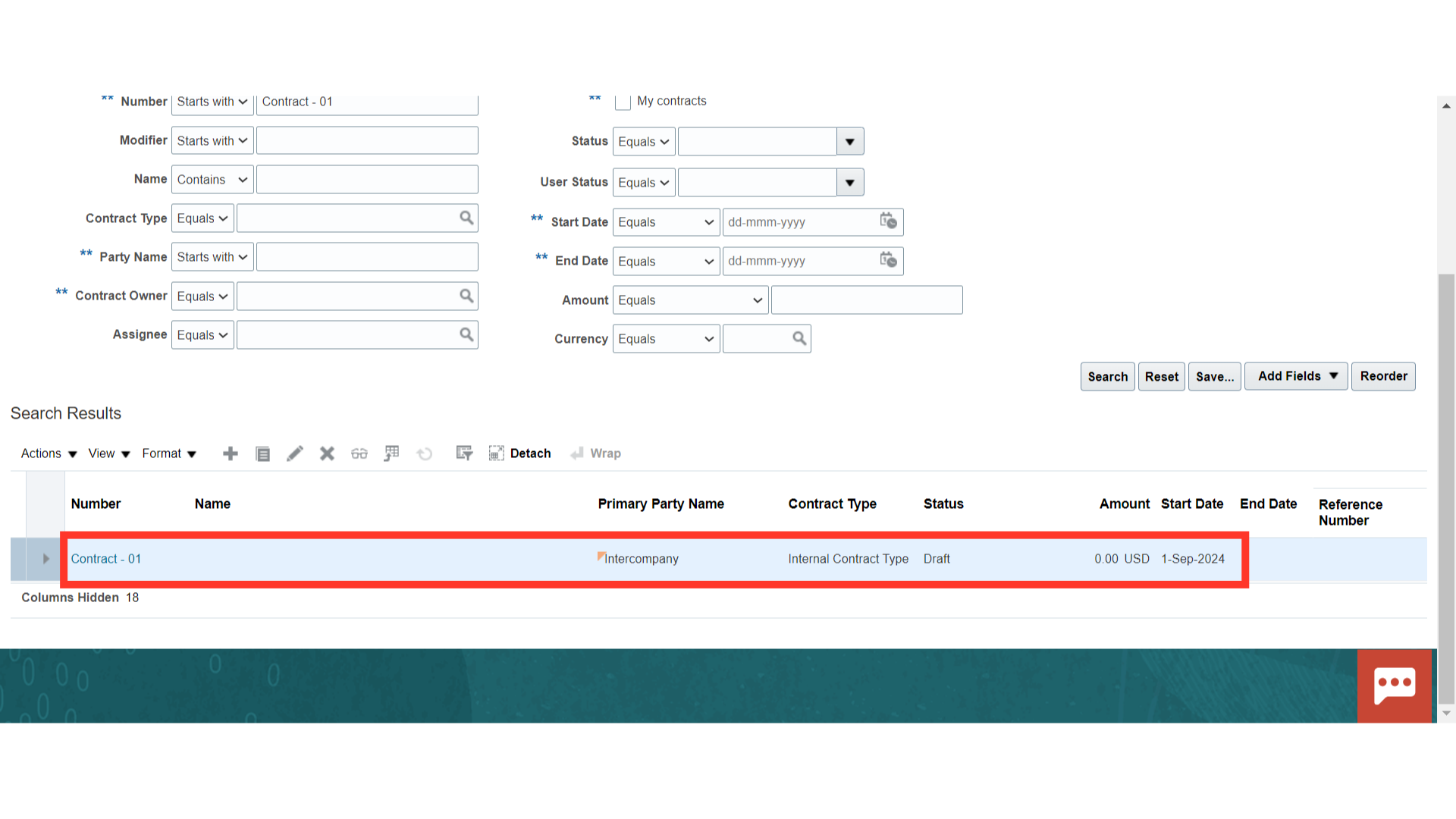
Another way to edit the existing contract is to click on the ‘Edit button from the ‘Actions’ button LoV or Click on the pencil icon to edit.
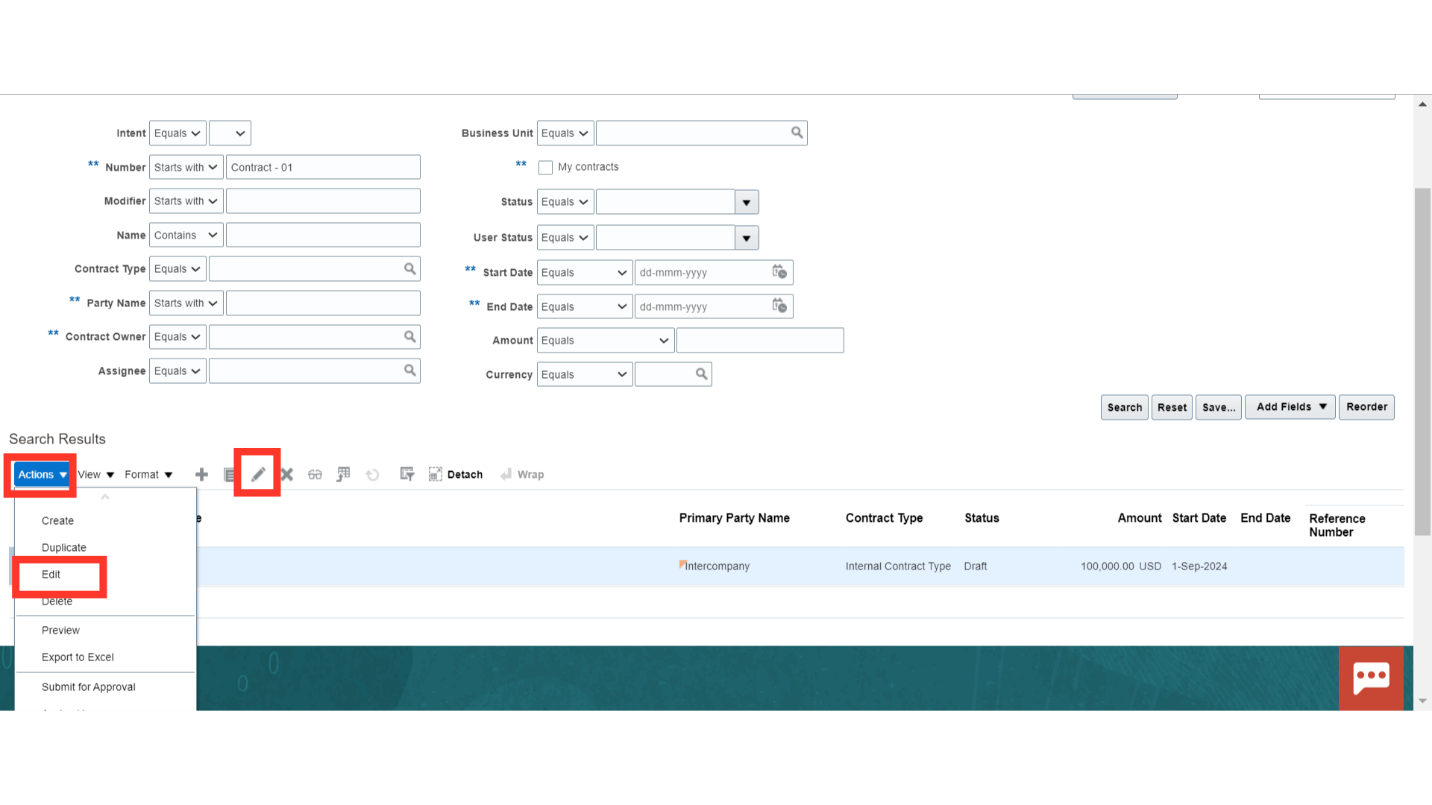
Navigate to the ‘Financial Summary’ section and review the details of Contract Amount, Contract Line Amount, Contract Line wise Invoiced and Revenue Amount.
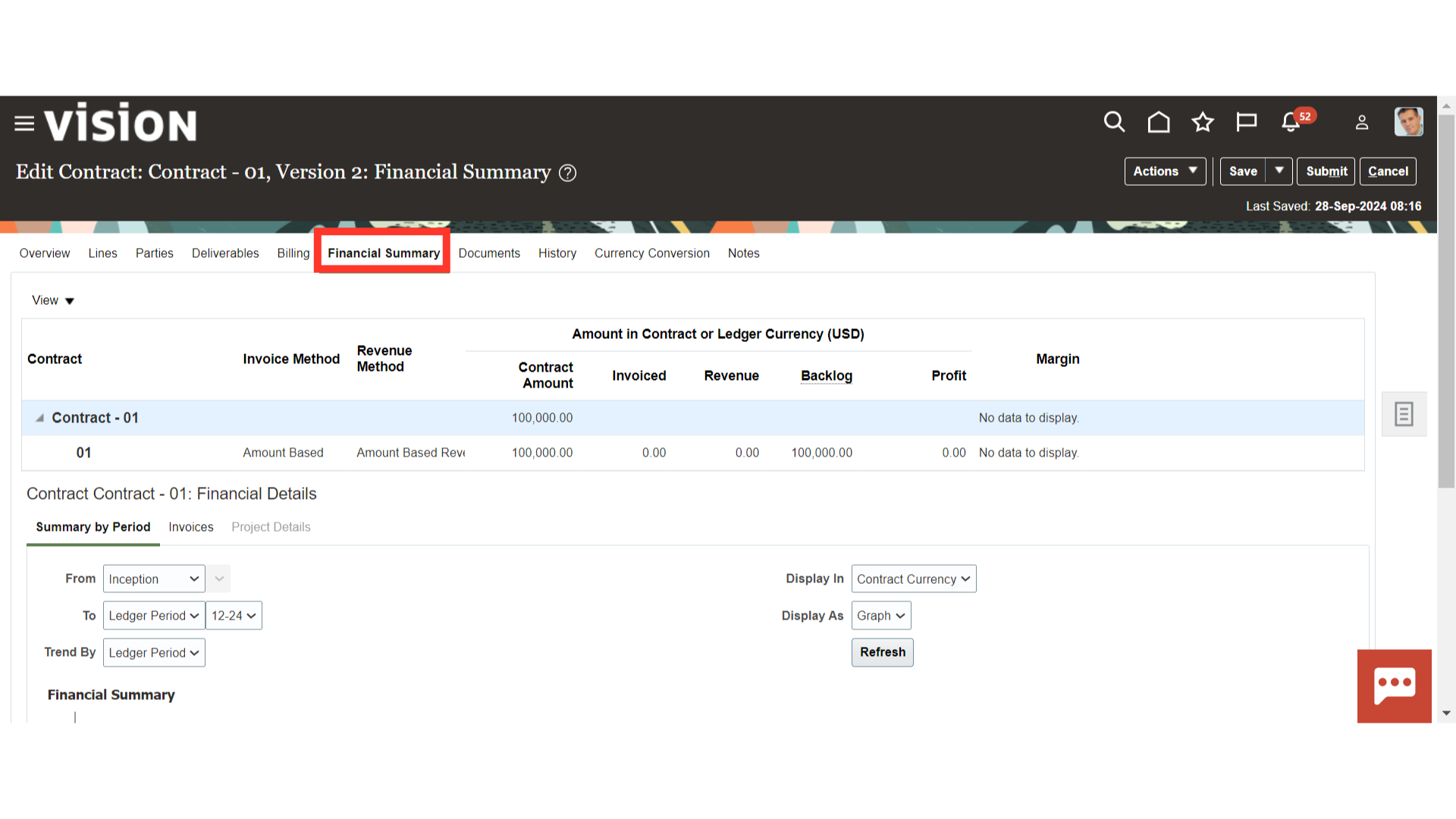
Navigate to the “History” section. Scroll down to see the different types of Dates such as Approved Date, Signed, Closed Date, Close Reason, Version details and Approval history.
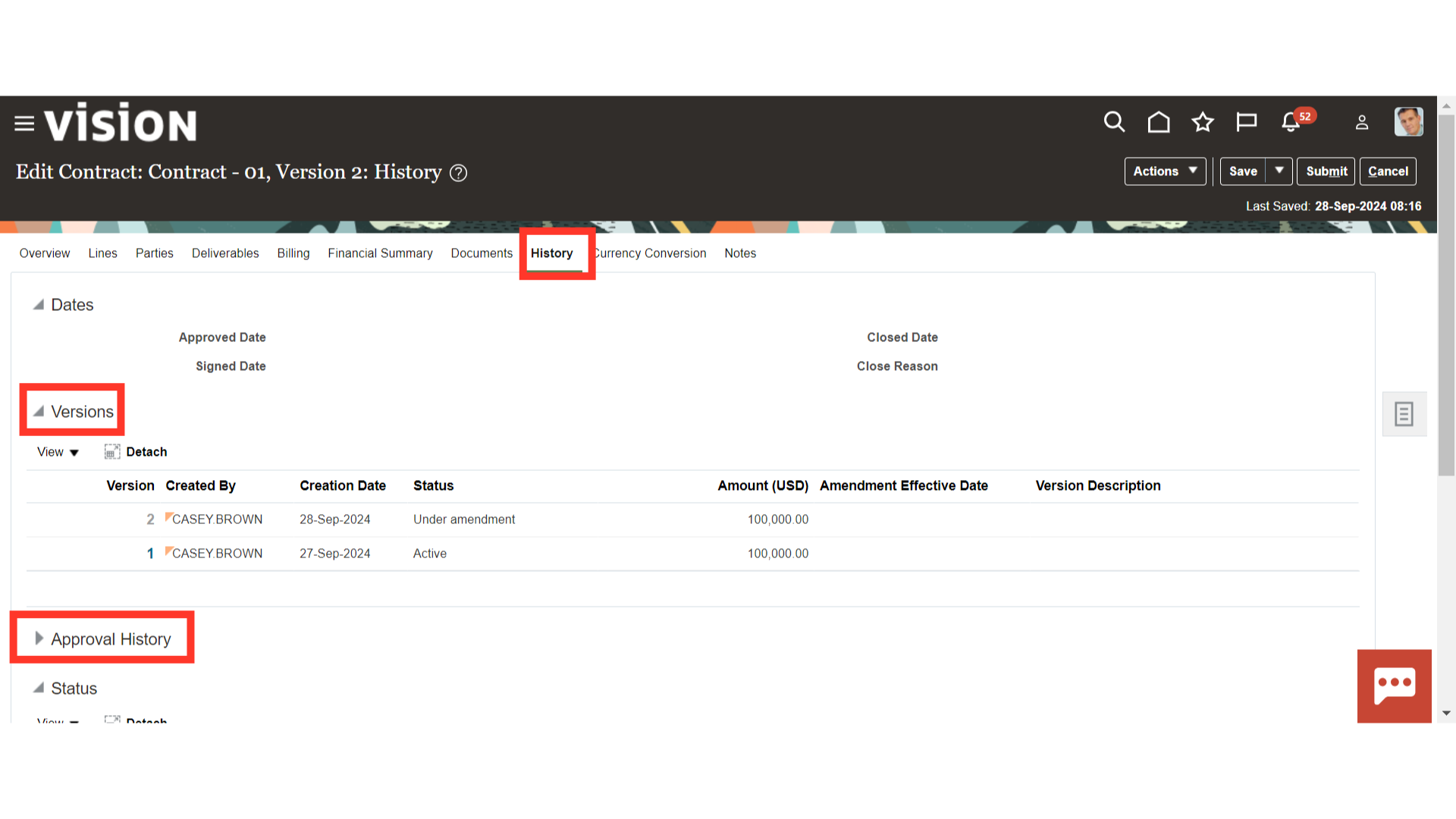
Review the other contract details such as Contract Header, Contract Lines, Bill Plan, Revenue Plan, Associated Projects, Parties, Billing Information, Documents etc. by navigating to the respective section.
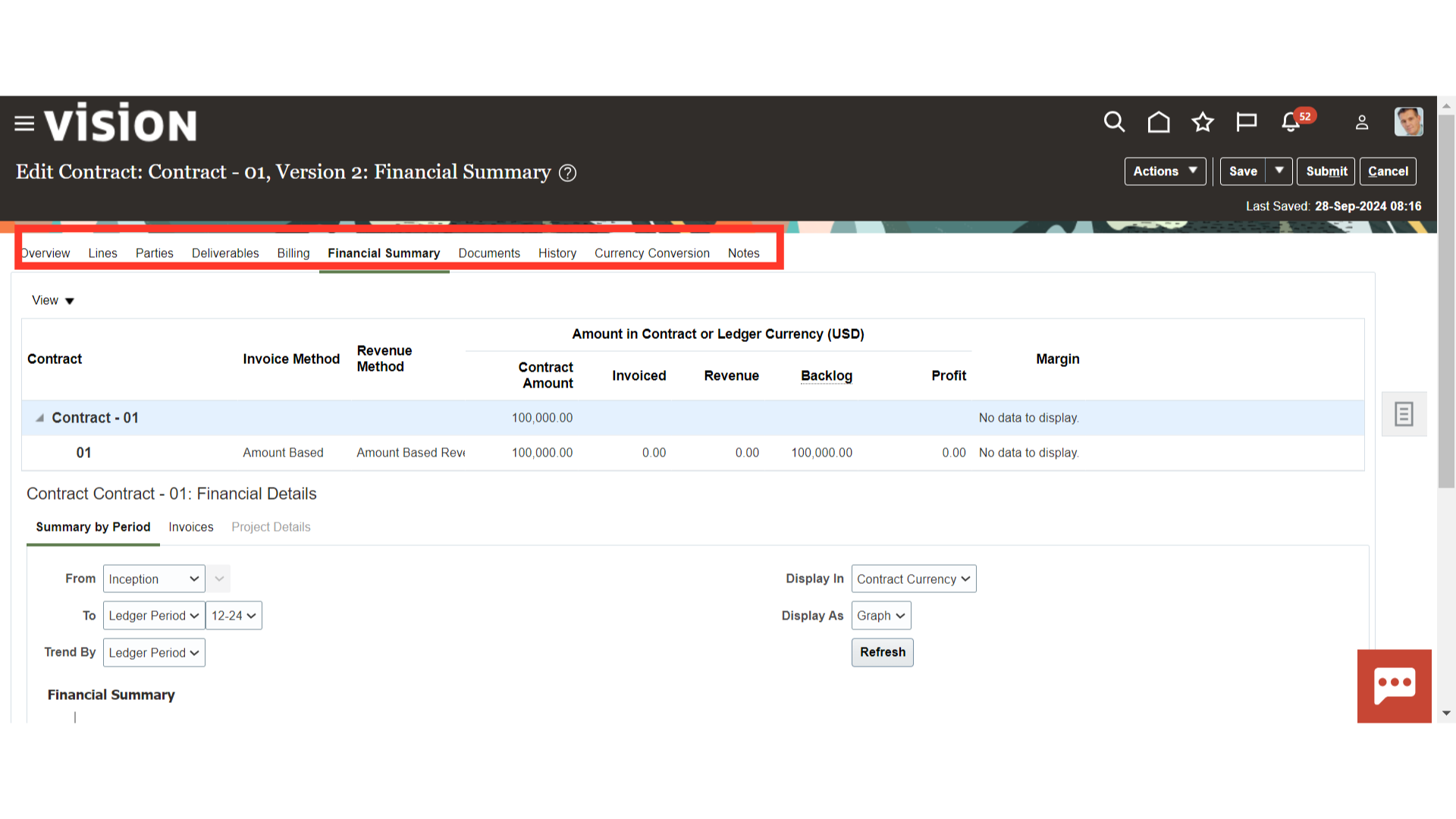
Once reviewed, Click on the ‘Validate’ button from the ‘Action’ LoV. Oracle Cloud will validate the contract and give you the errors and warnings, if any.
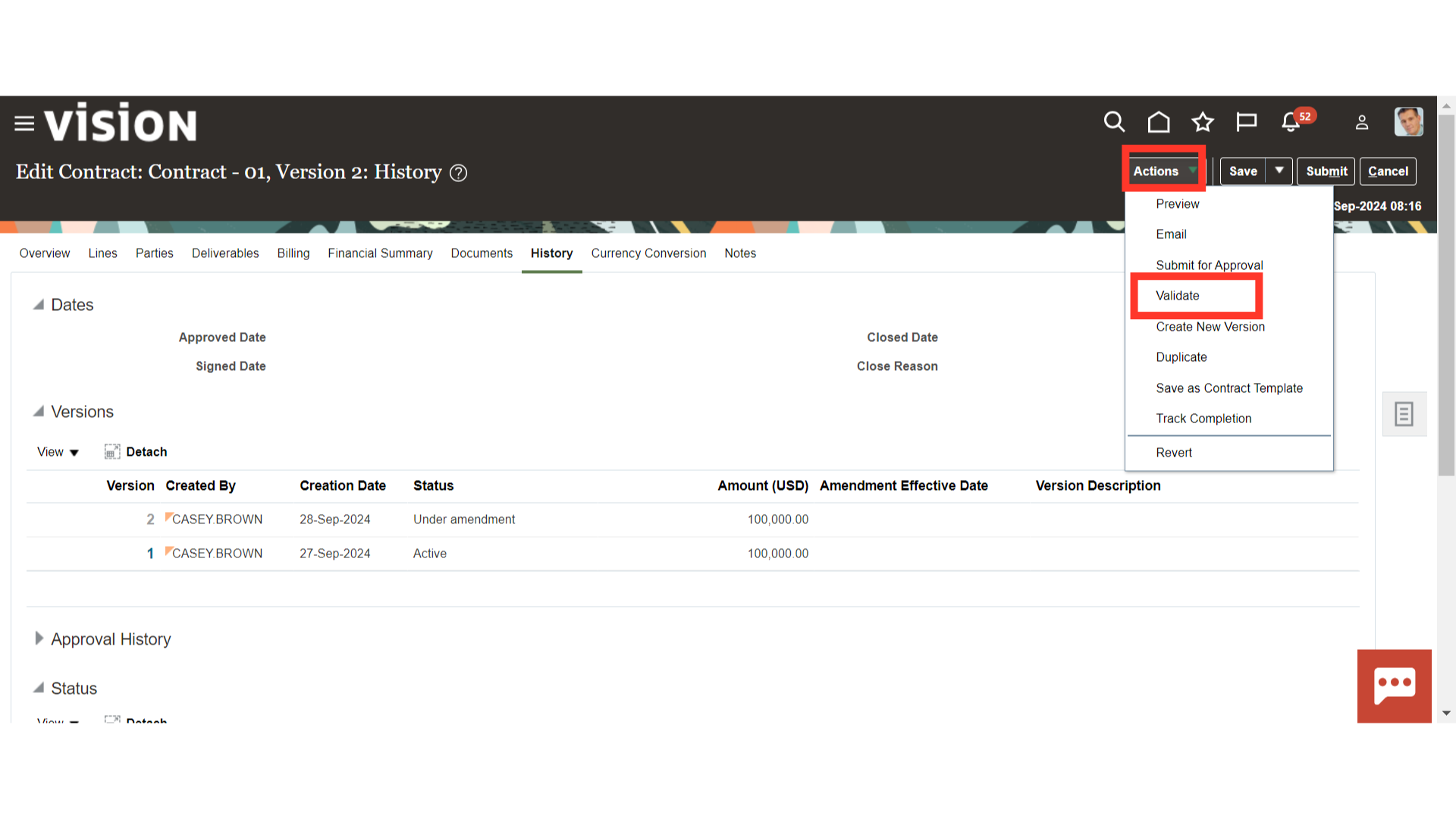
On the Validate Contract page, verify the validation results and click on ‘Done’ to confirm the validation. All the errors must be resolved before submitting the contract for approval.
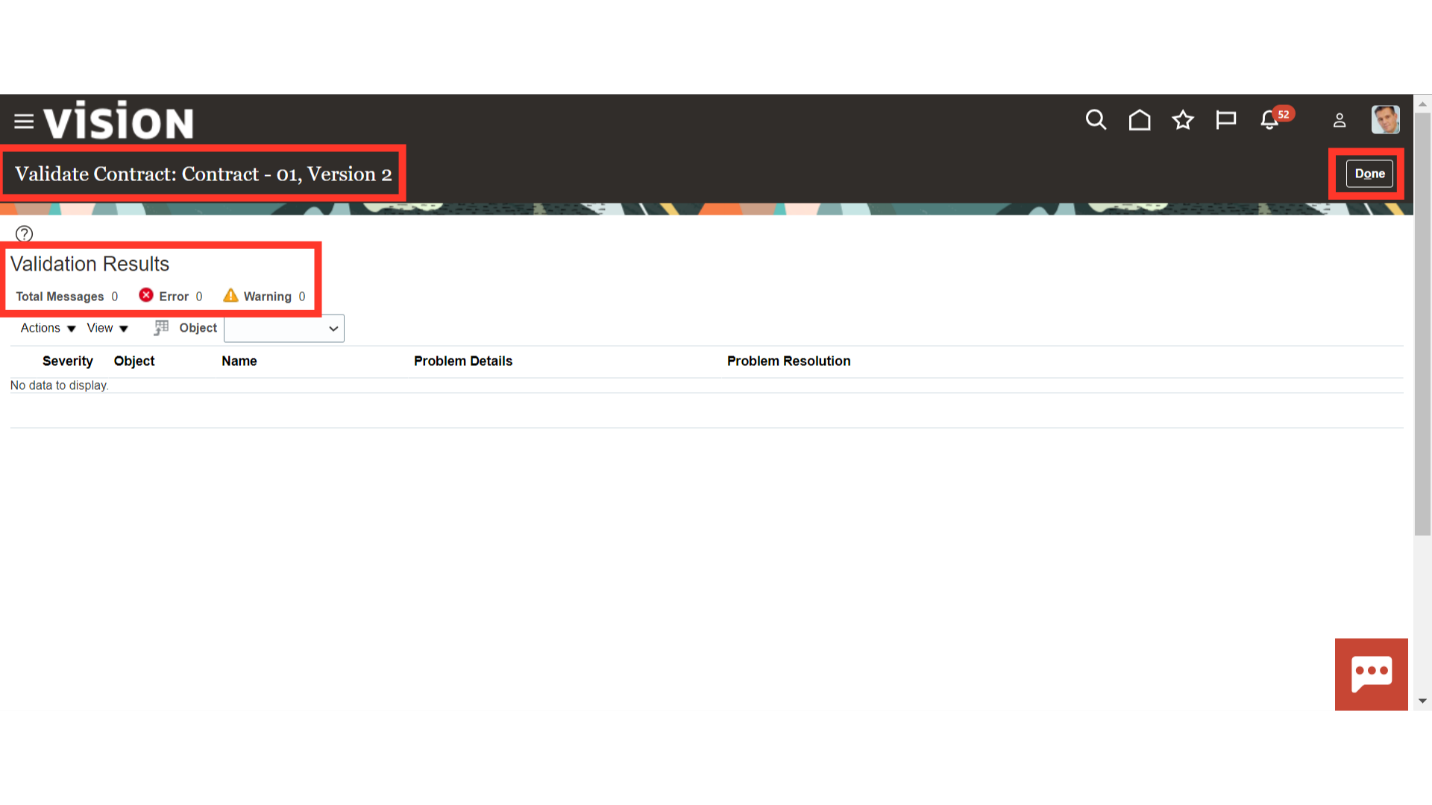
Once all the errors have been resolved, then the contract is ready for submission. Click on ‘Action’ and select the ‘Submit for Approval’ button to initiate the contract approval process.
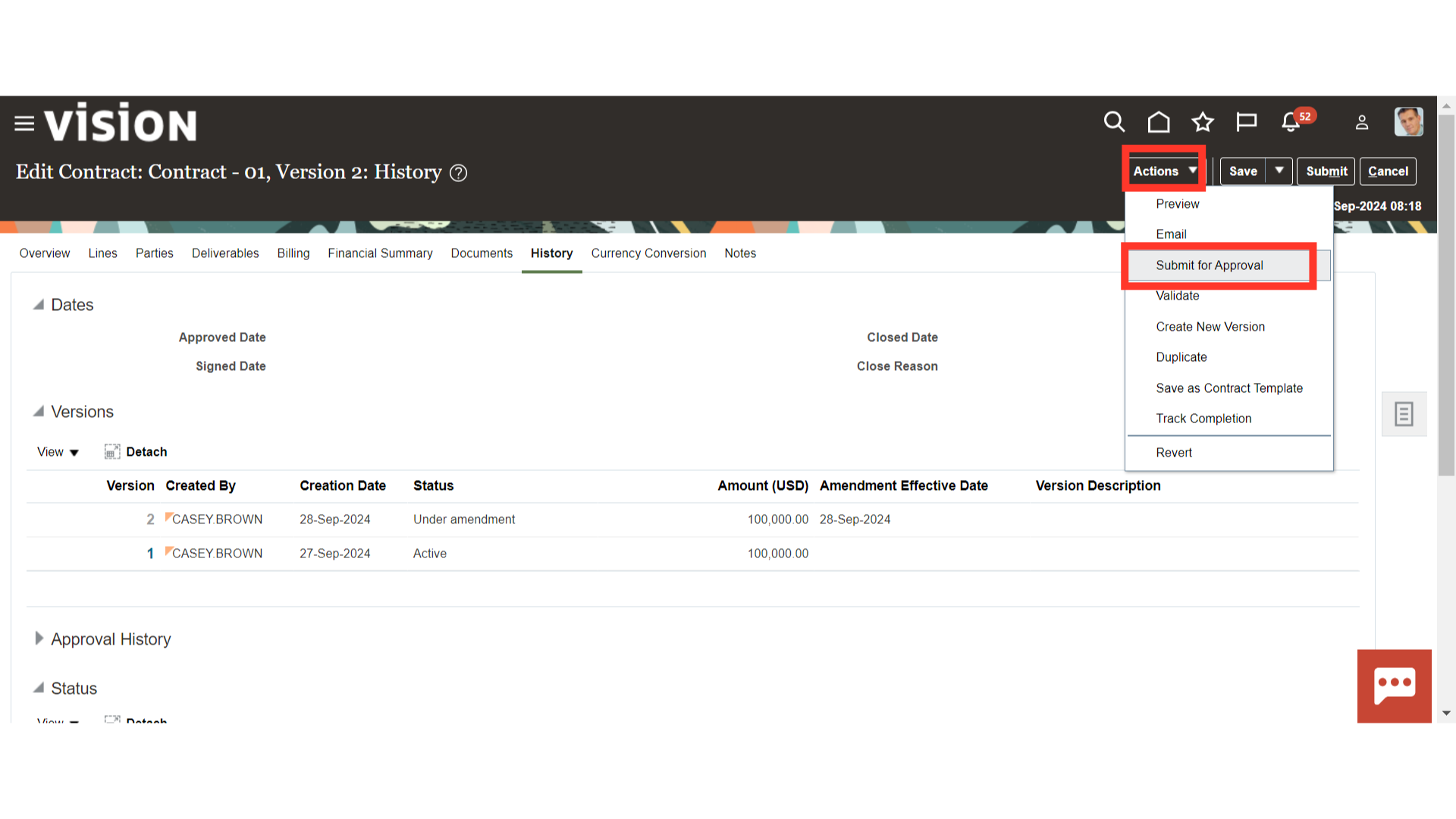
If required, provide the comments to the approver in the “Comments” section and see the contract approver details below.
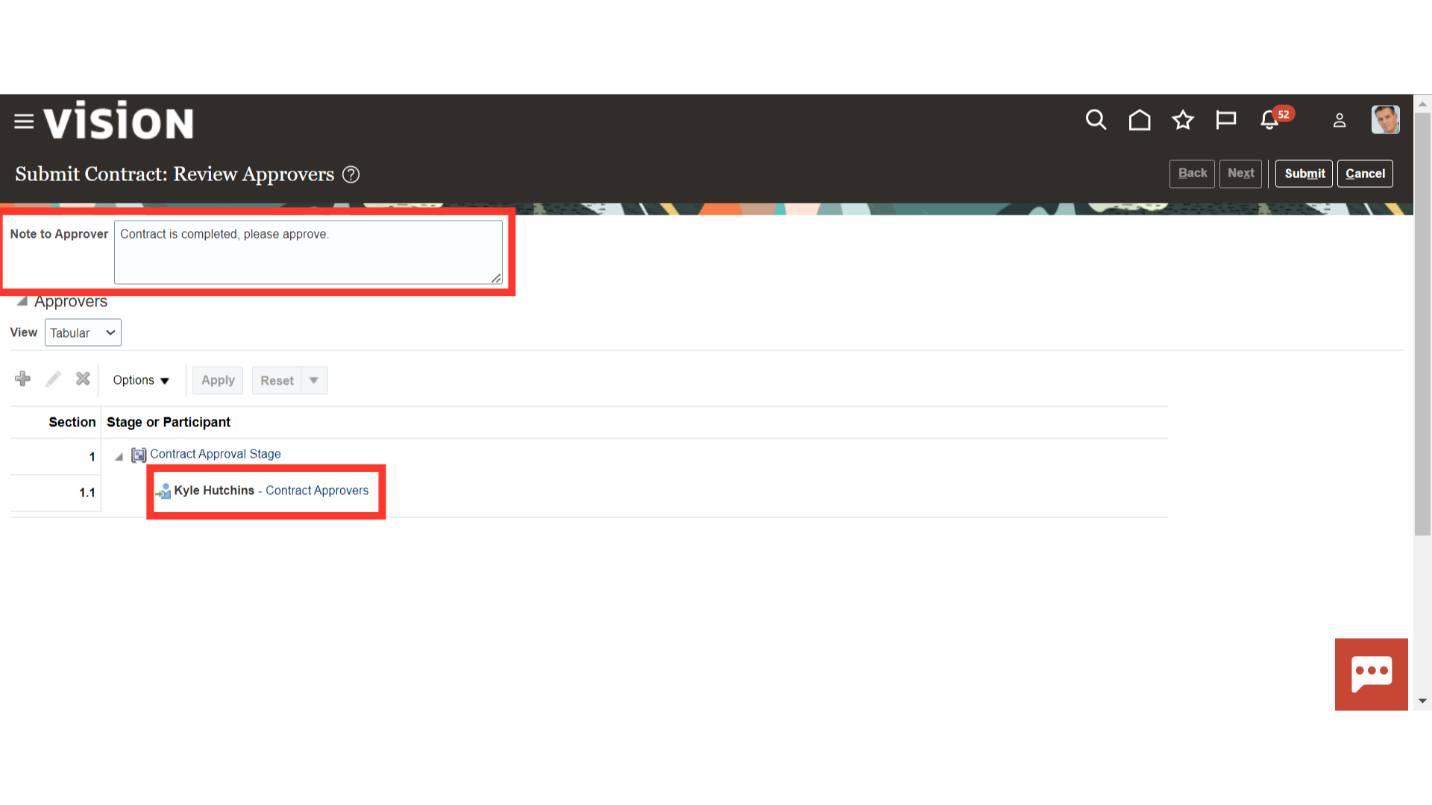
Click on ‘Submit’ to submit the Contract for approval.
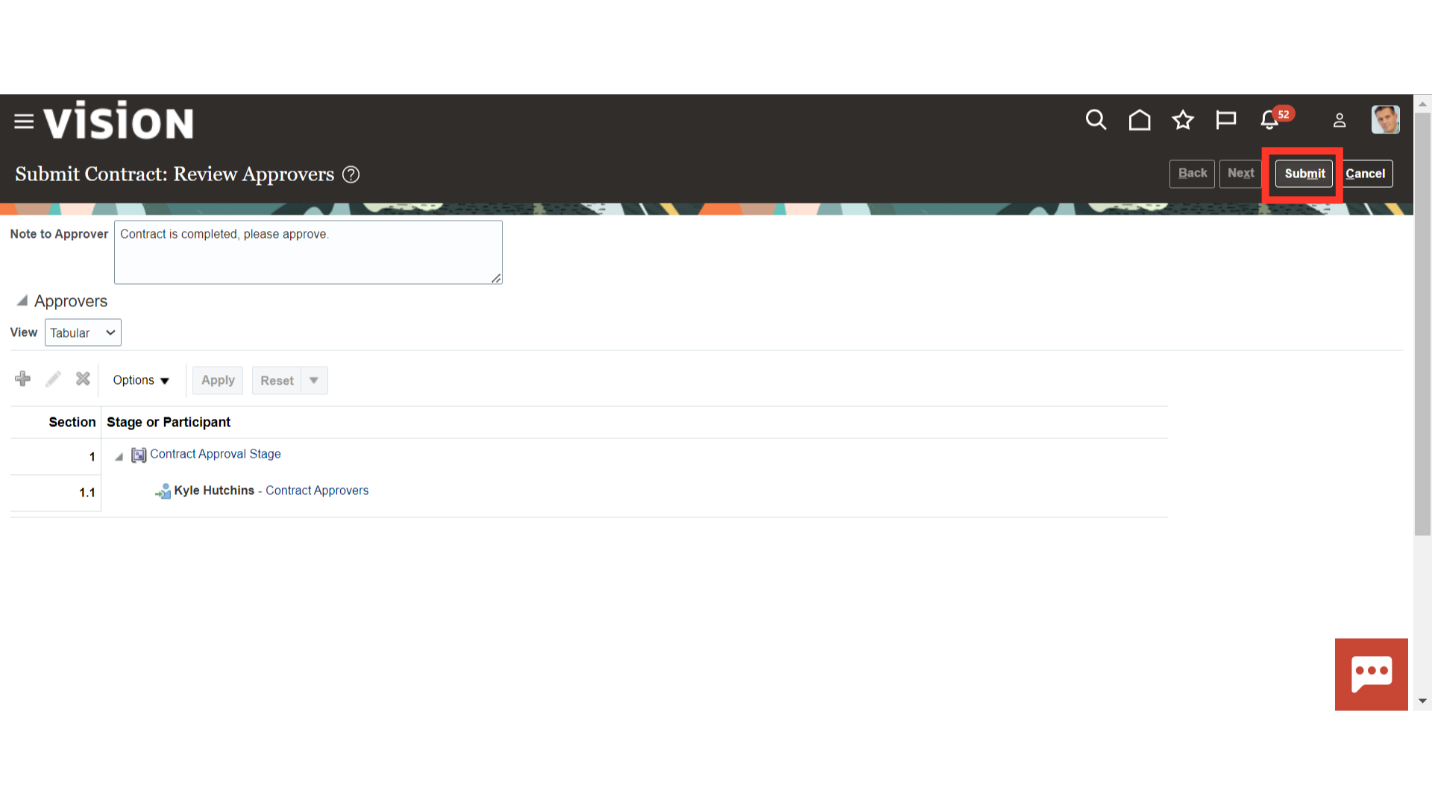
Once the contract is in the approval workflow, the contract status will be ‘Pending approval’. Click on the Oracle home page to complete the process.
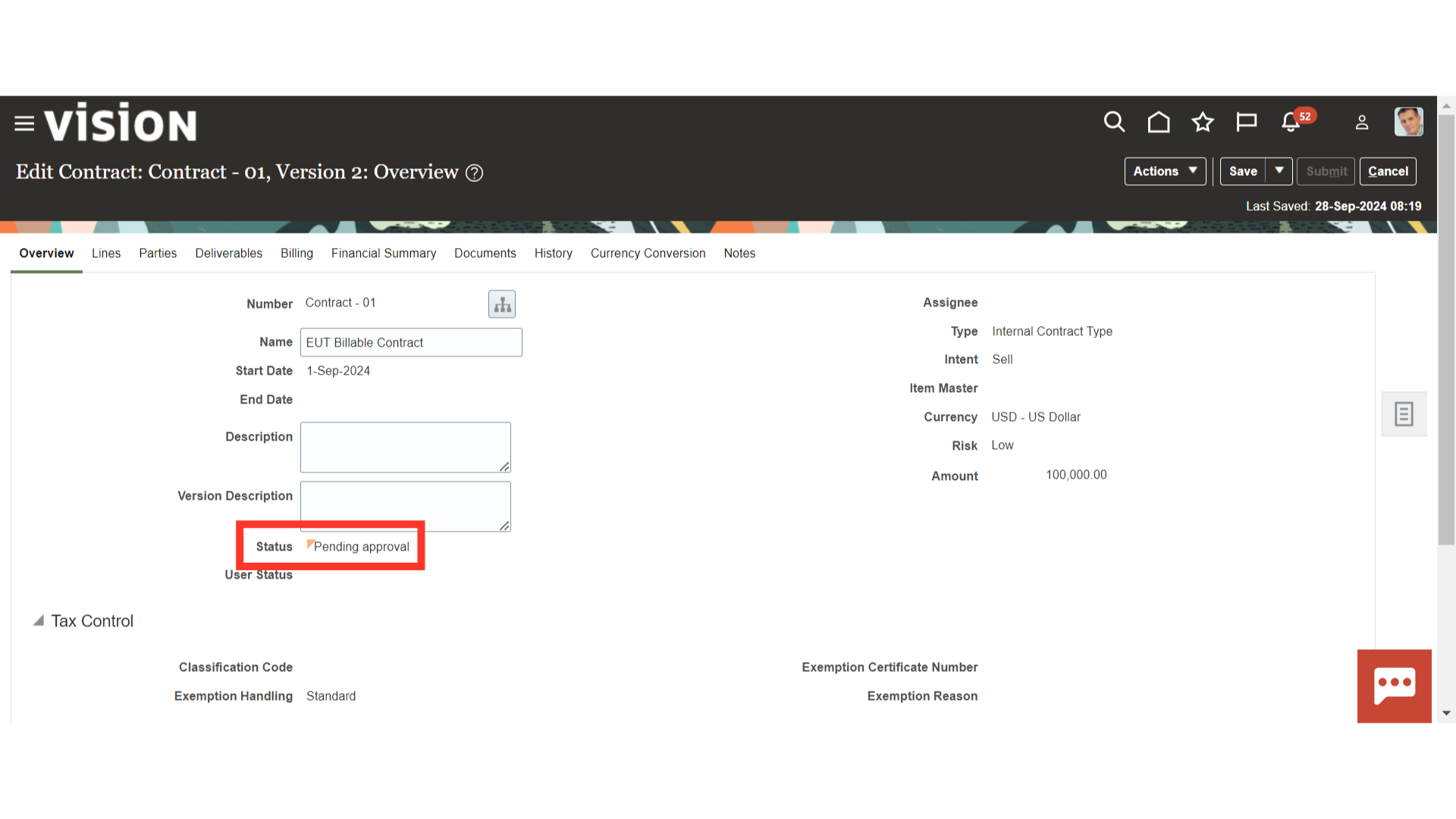 Thank you for reviewing and using our guide; we hope you have found it helpful. If you have any questions on the content included in this guide, please contact our Training & Learning team at learn@camptratech.com
Thank you for reviewing and using our guide; we hope you have found it helpful. If you have any questions on the content included in this guide, please contact our Training & Learning team at learn@camptratech.com