Internal Contracts – Add Billing Information
Click on the ‘Contracts’ sub-menu under the ‘Contract Management’ menu from the Oracle home page.
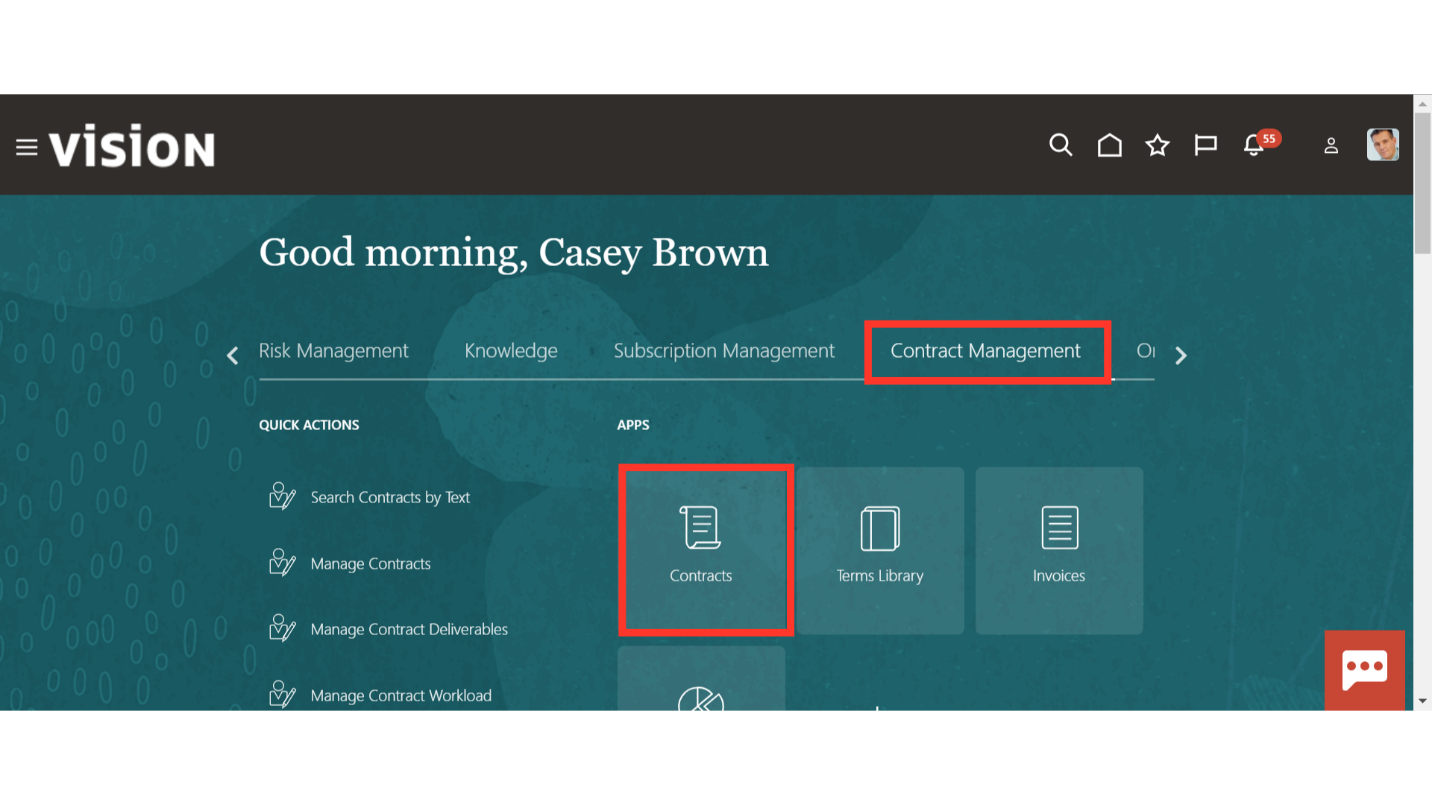
Navigate to ‘Manage Contracts’ from the Task list to enquire about the existing contracts.
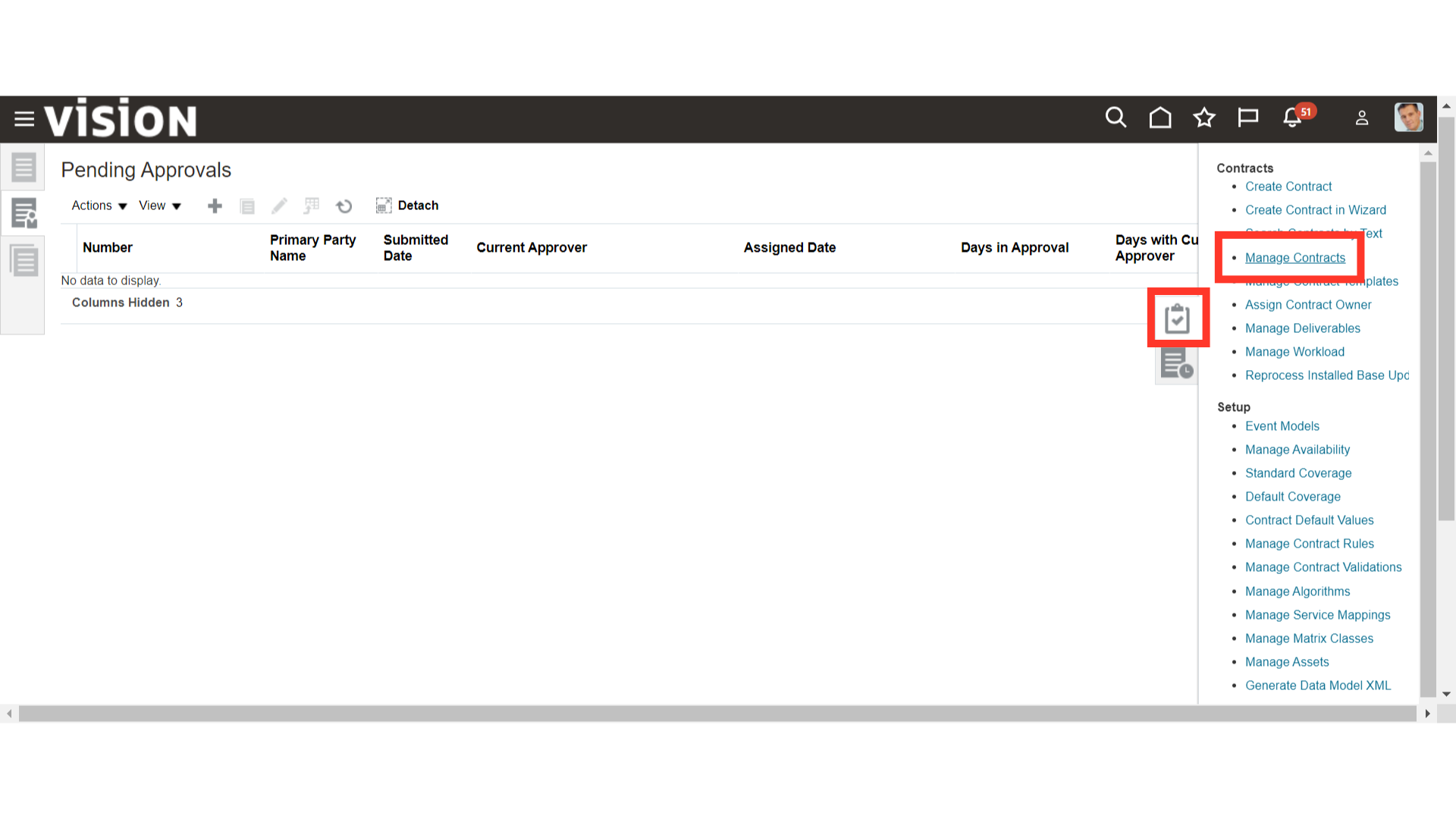
Enter the values like Name, Number, Party Name, Contract Owner, Business Unit, Start Date, End Date etc. in the search parameter and click on ‘Search’.
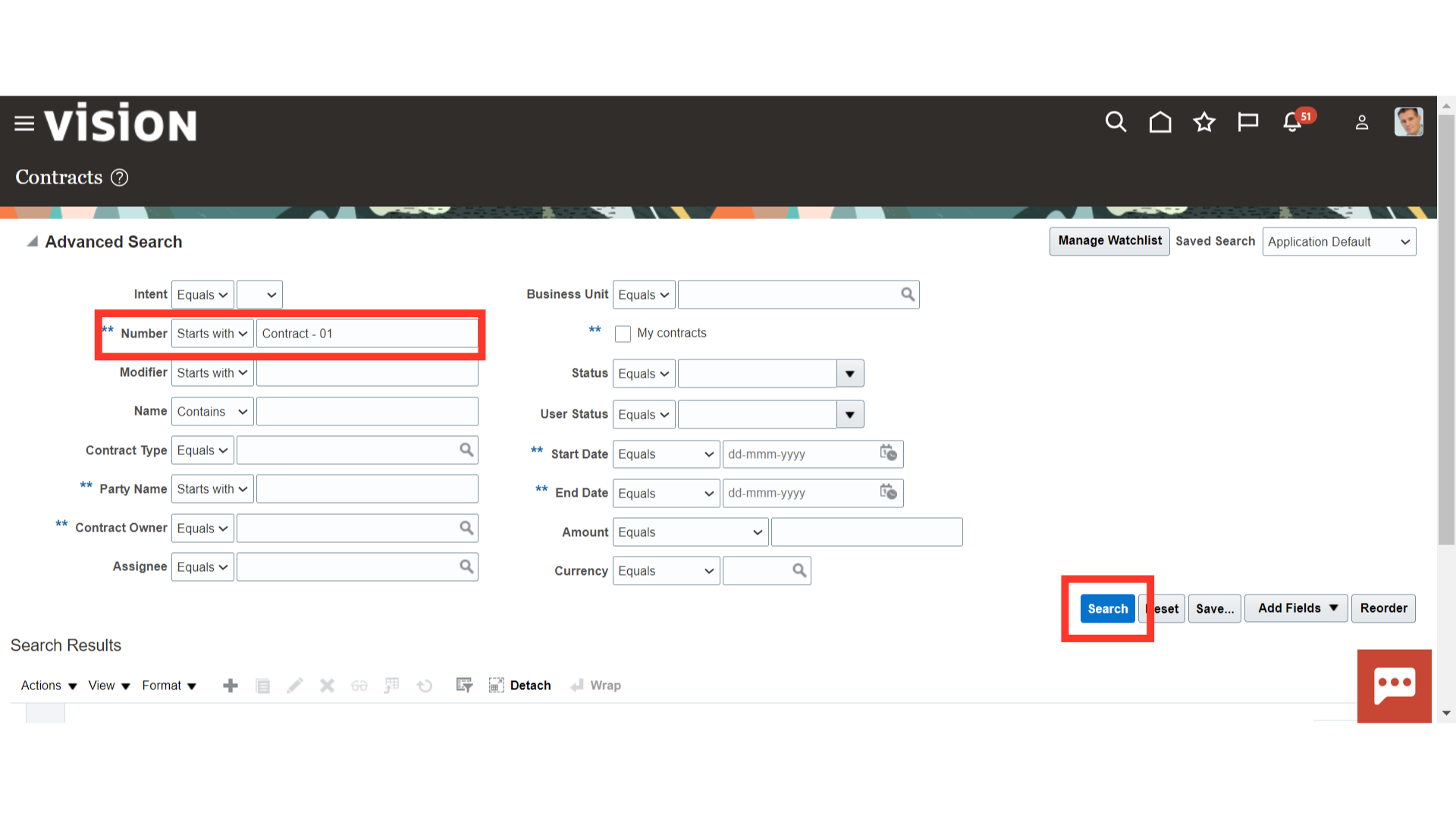
Oracle Cloud will show the result based on the values entered in search parameters. Select the Contract in which you want to update billing information and click on the Contract number hyperlink.
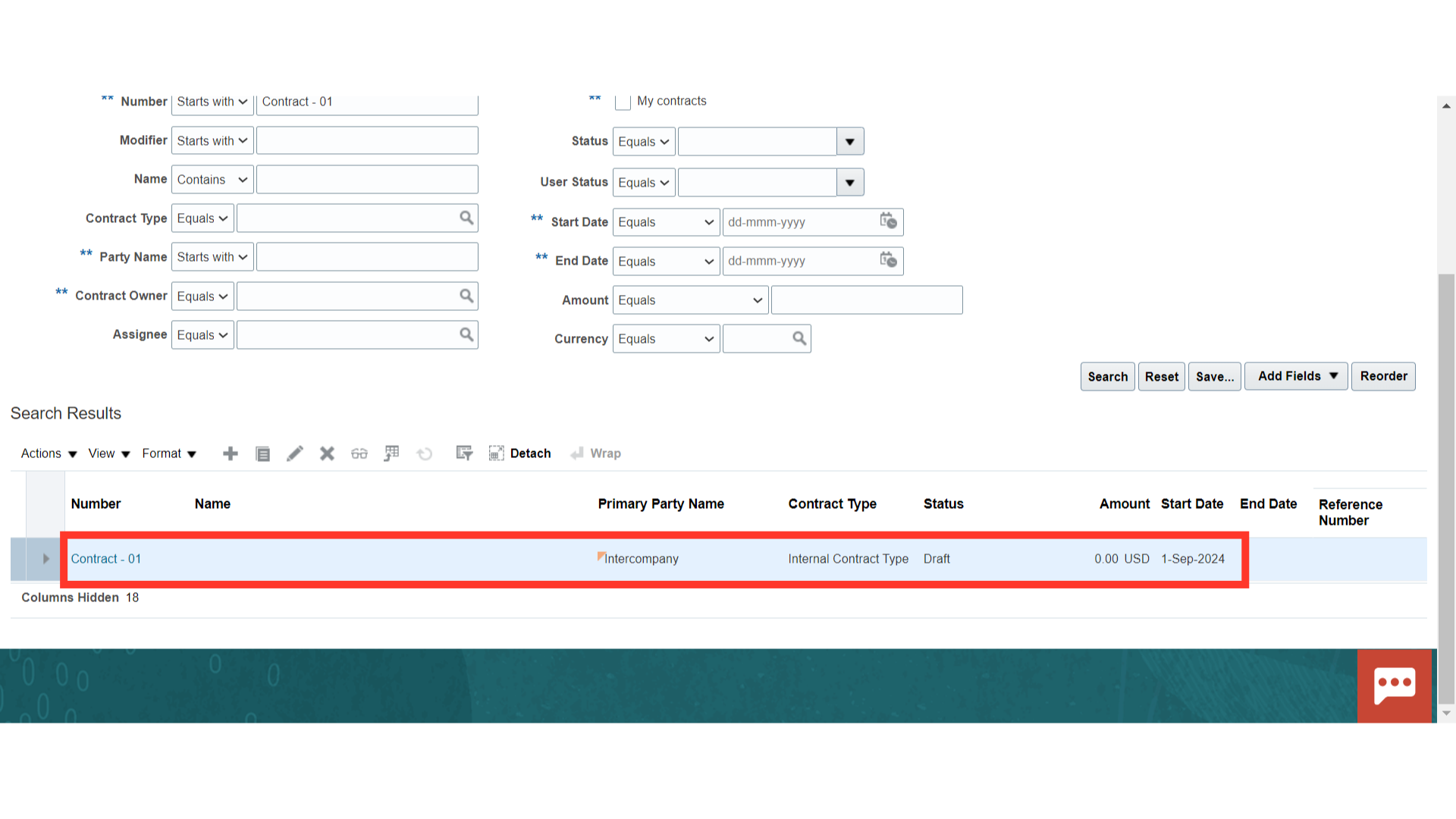
Another way to edit the existing contract is to click on the ‘Edit button from the ‘Actions’ button LoV or Click on the pencil icon to edit.
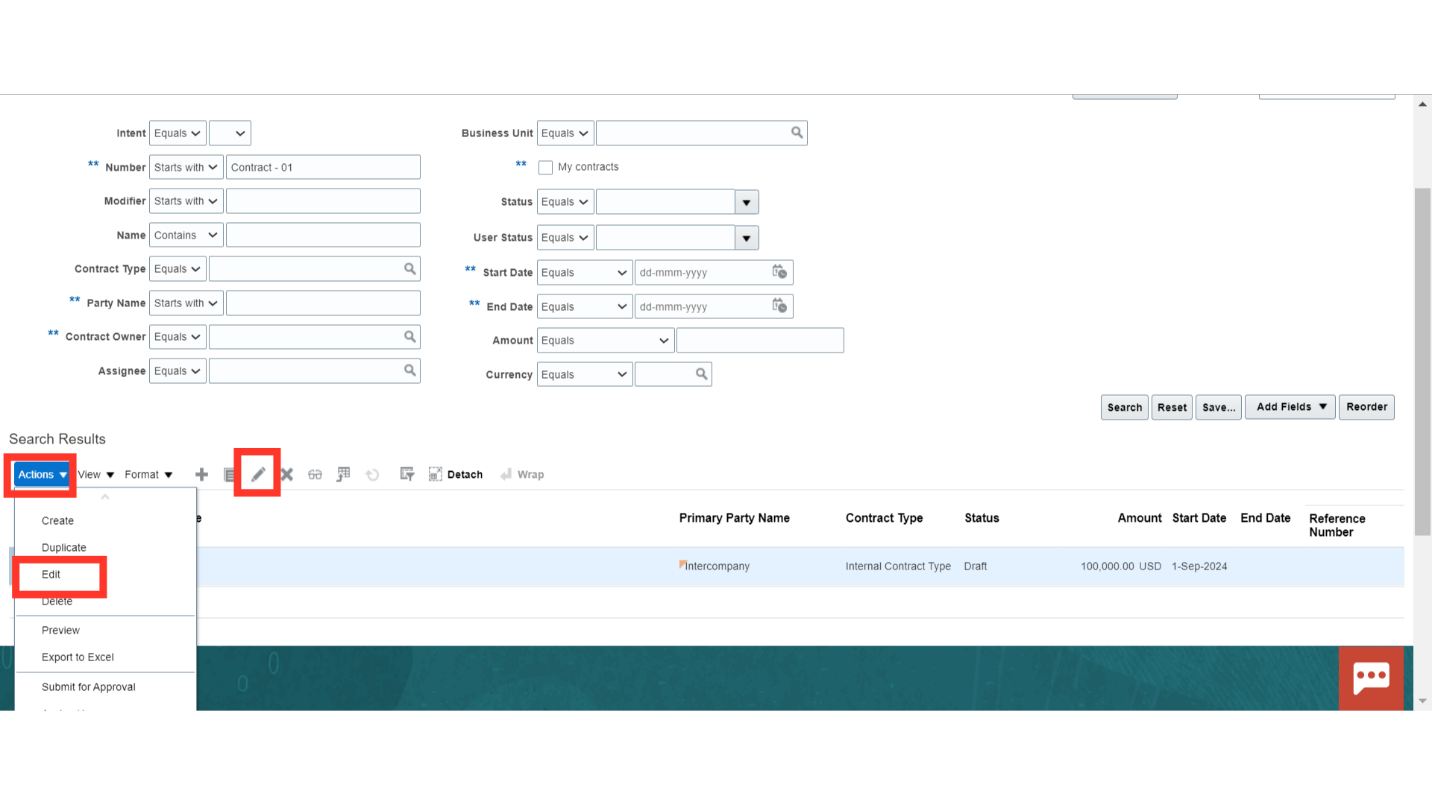
Navigate to the “Billing” section. You can see the values in the ‘Transaction Type’ and ‘Generated Invoice status’ fields are default to the contract based on the contract template selected.
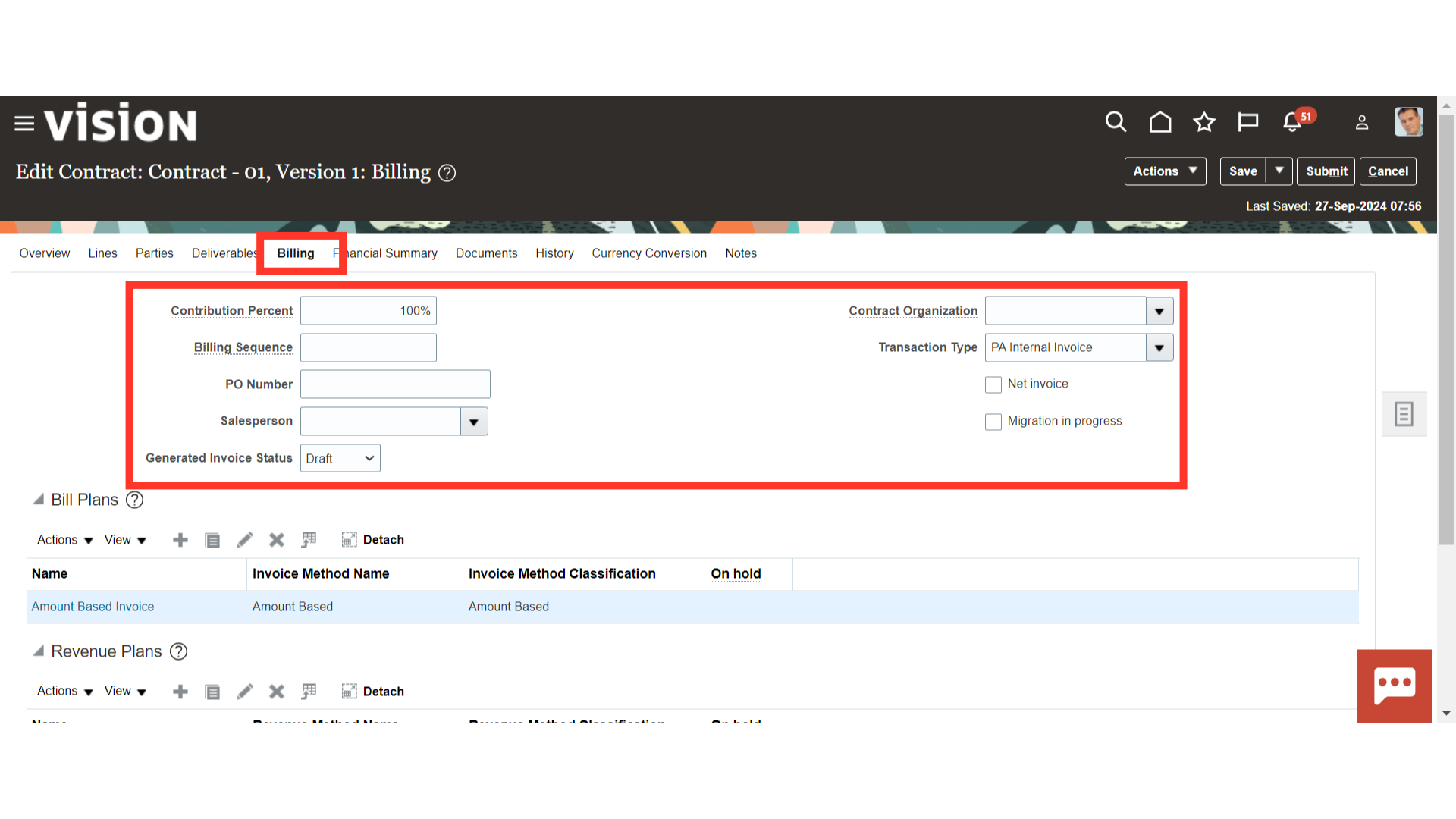
Click the dropdown of ‘Contract Organization’ and select the appropriate contract organization from the available options.
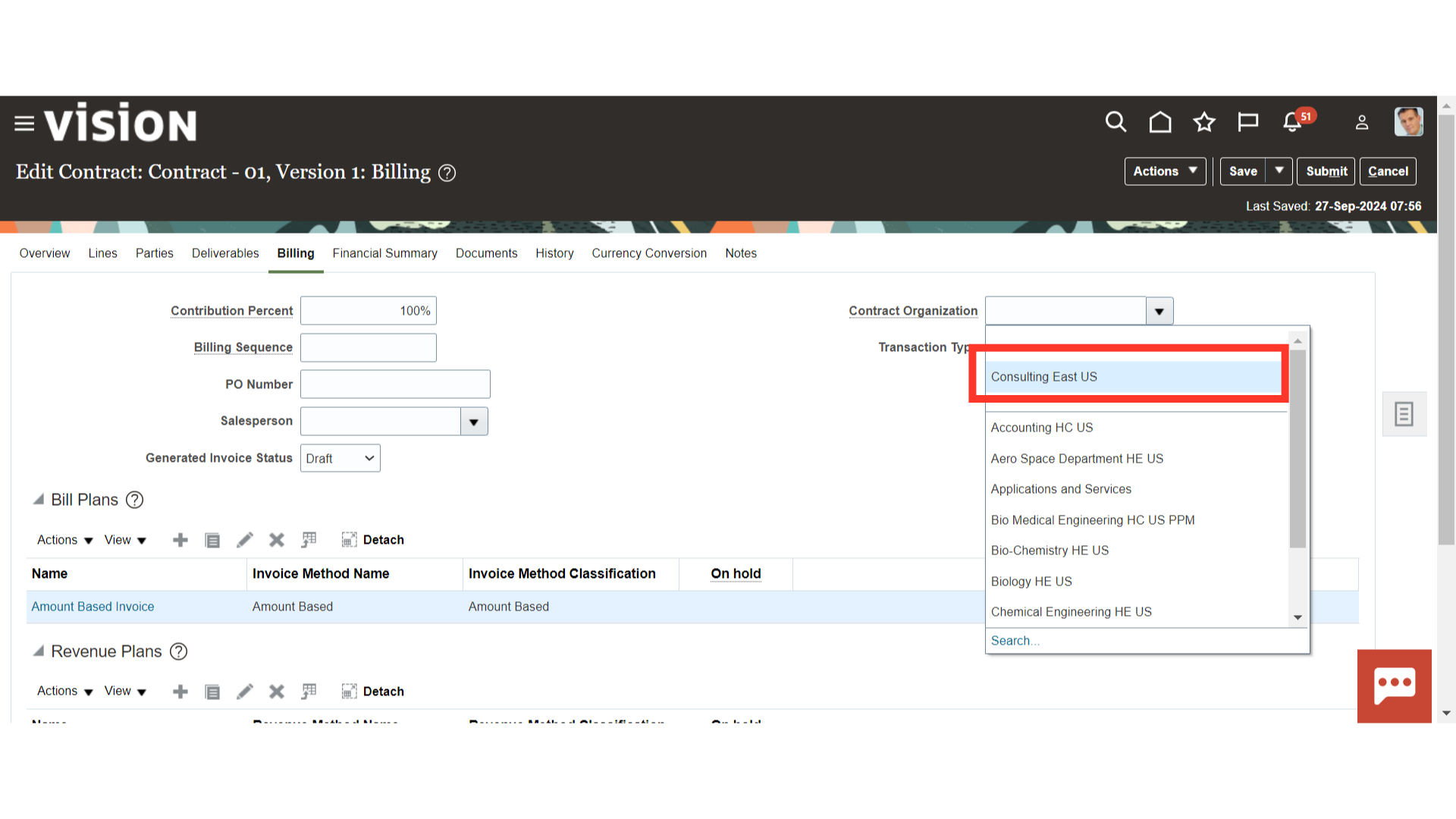
If required, you can change the invoice status by clicking the dropdown menu and selecting the appropriate option.
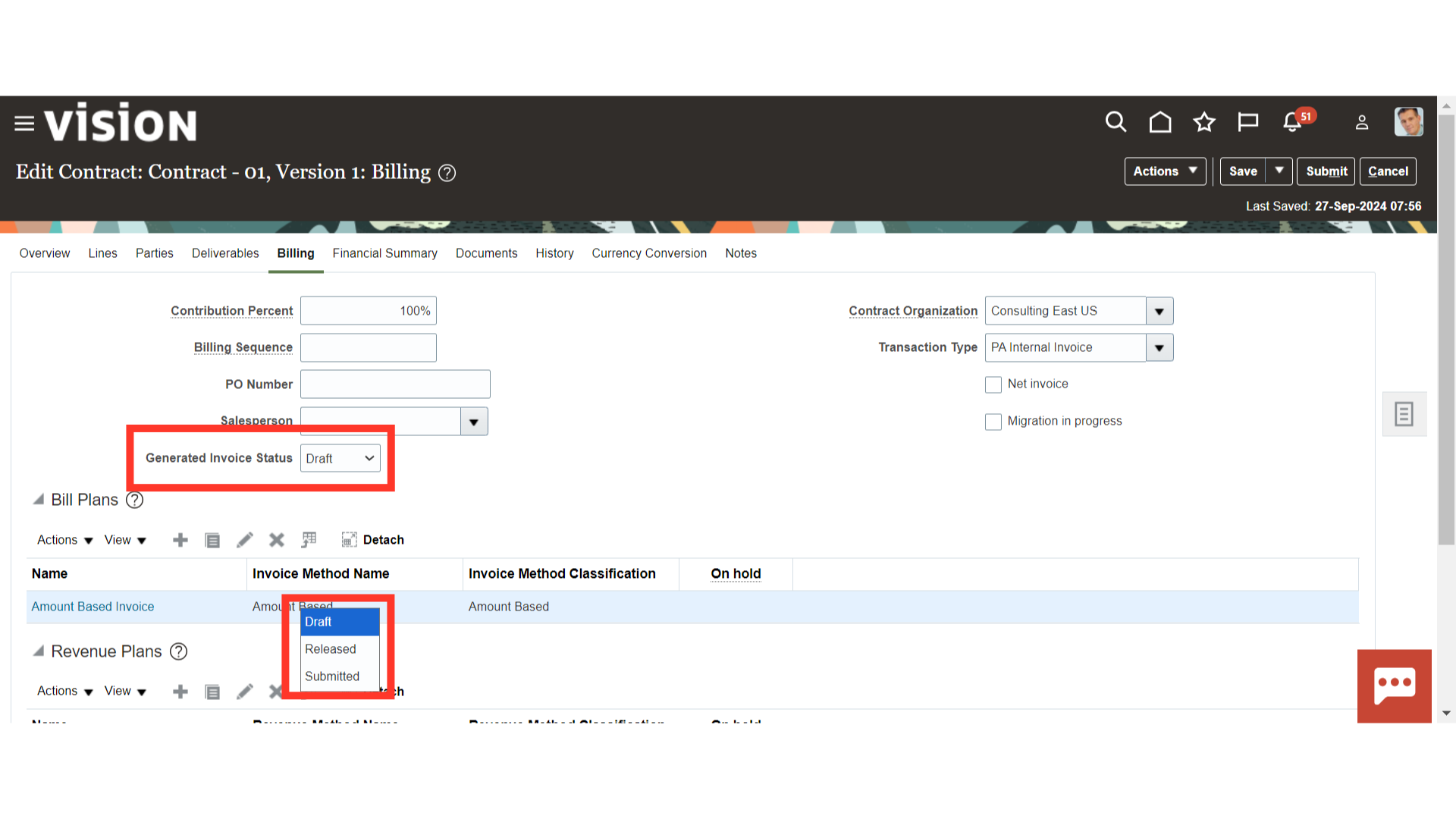
Scroll down and review the bill plan details which are also defaulted from the contract template. Click on the hyperlink to open and review the bill plan.
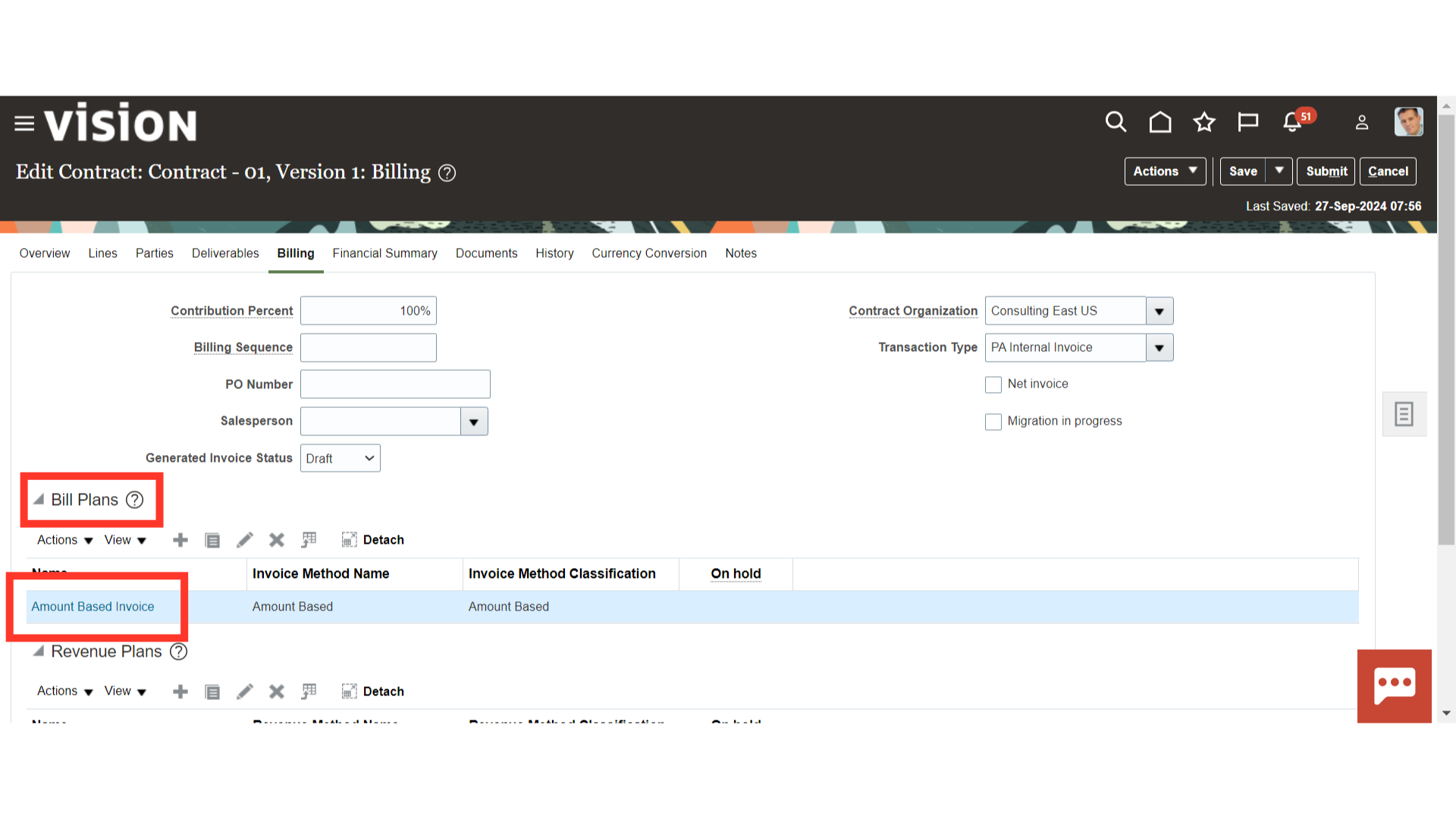
Bill Plan Name and Invoice method are defaulted from the contract template.
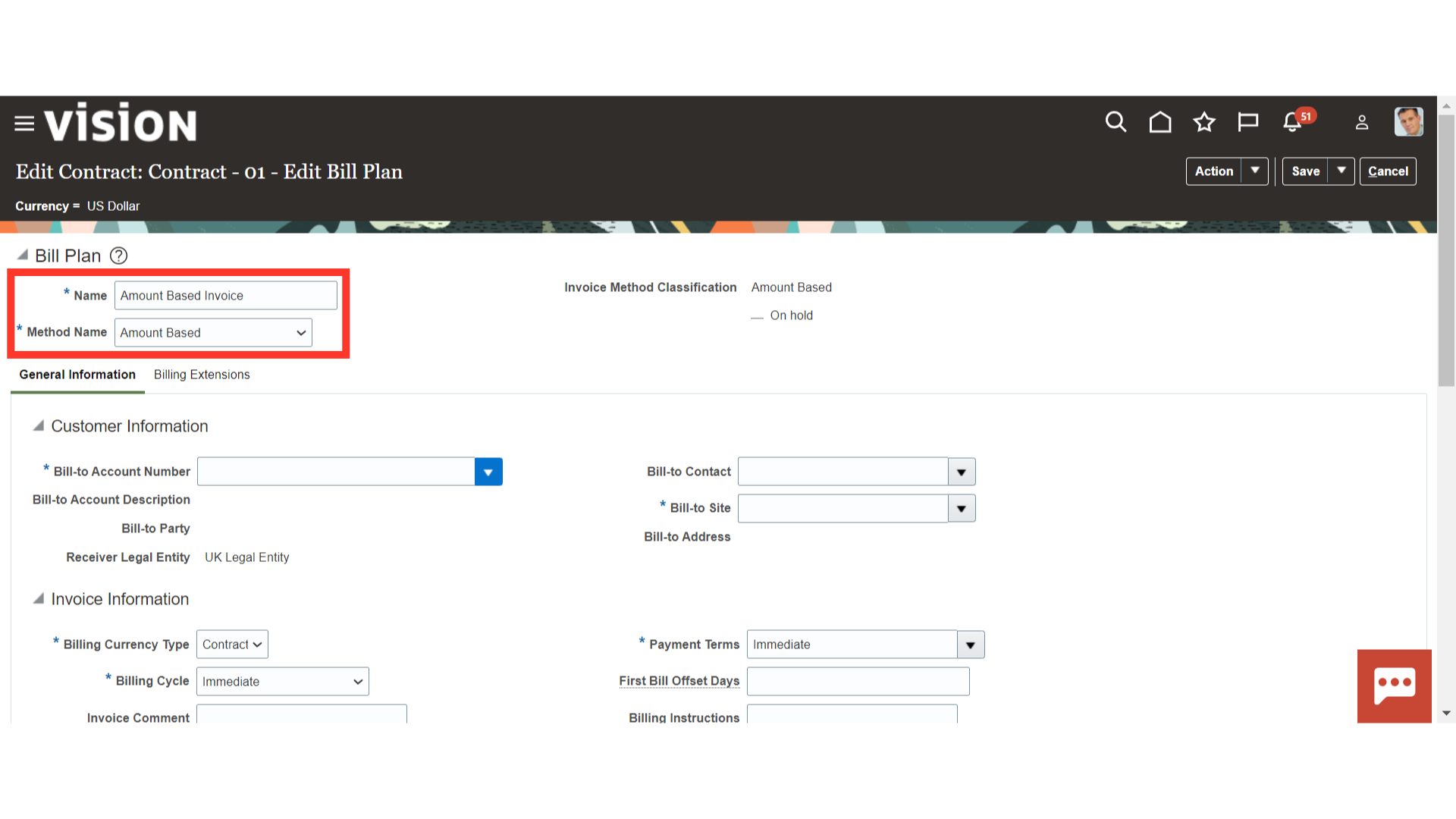
Click the dropdown menu and select the Bill-to-account number of the Contract Party.
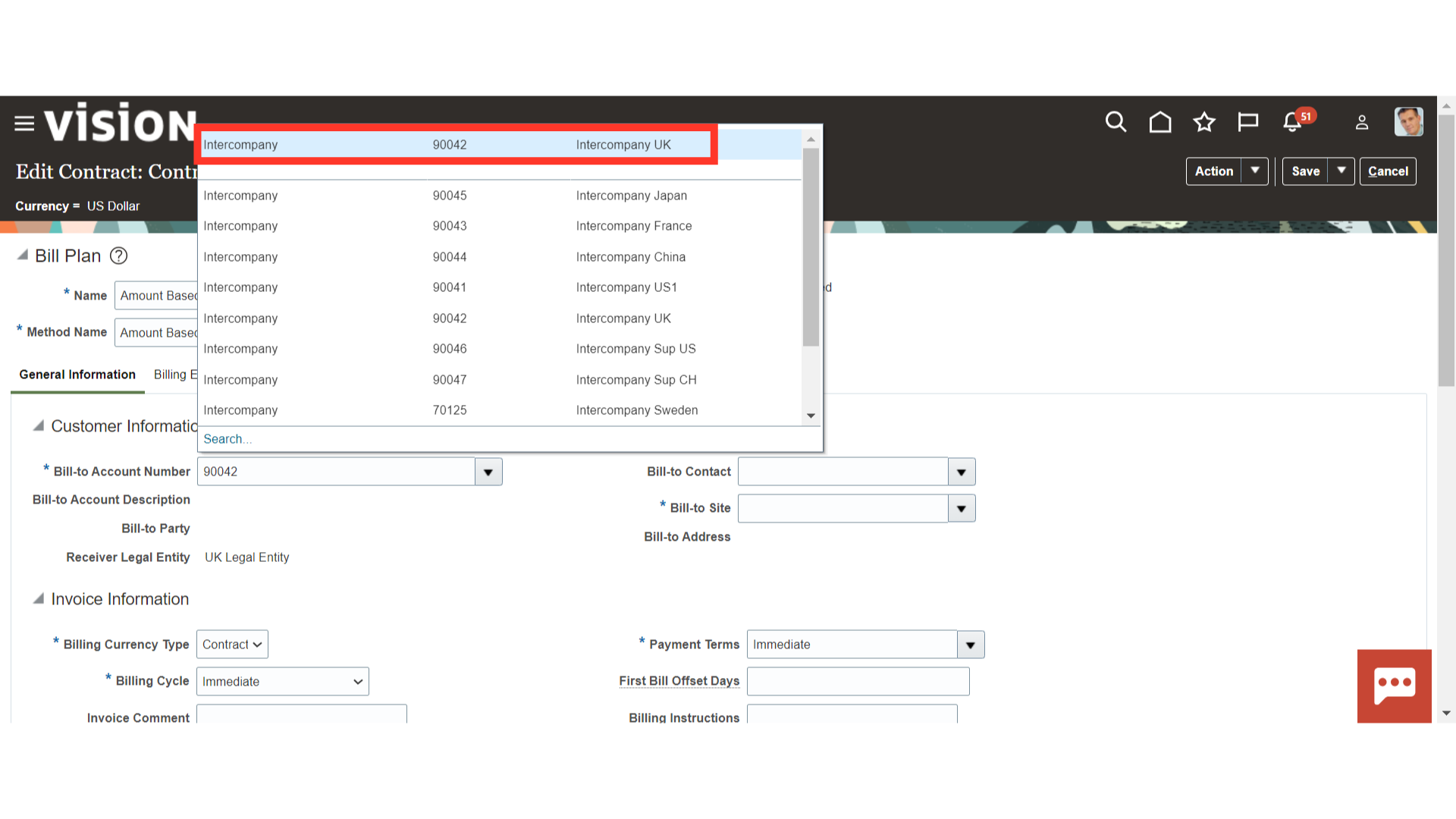
Click the dropdown menu and select the Bill to Site number of the Contract Party.
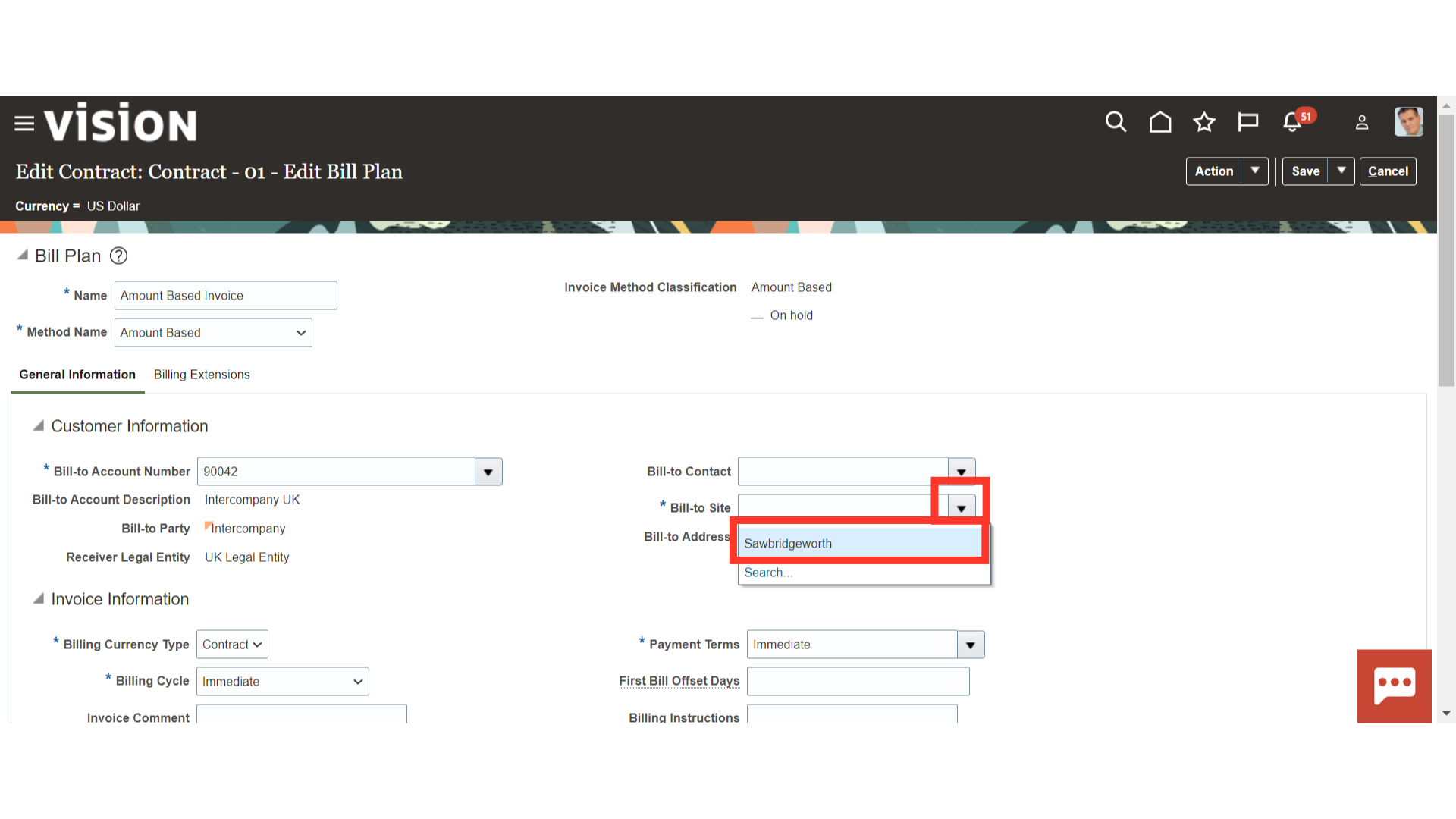
The details in the ‘Invoice Information’ section also be defaulted from the Contract Template. If required, you can update the contract billing information like Billing Currency Type, Billing Cycle, Invoice Comment, Payment Terms, First Bill Offset Days, Billing Instructions, Bill Set and Invoice Grouping option.
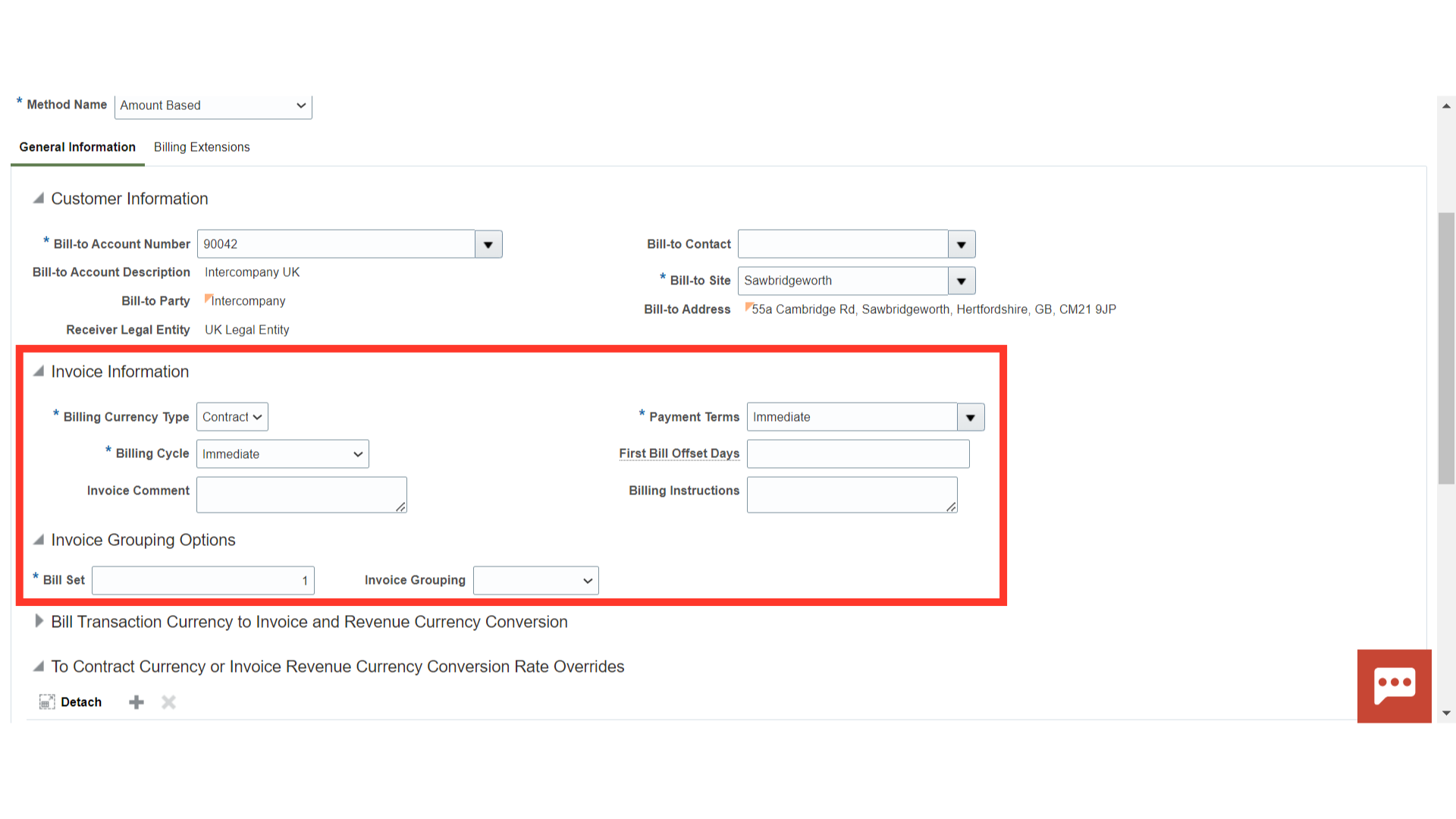
Invoice Summarization options are also defaulted from the Contract Template. No need to update anything. Review the details and move forward.
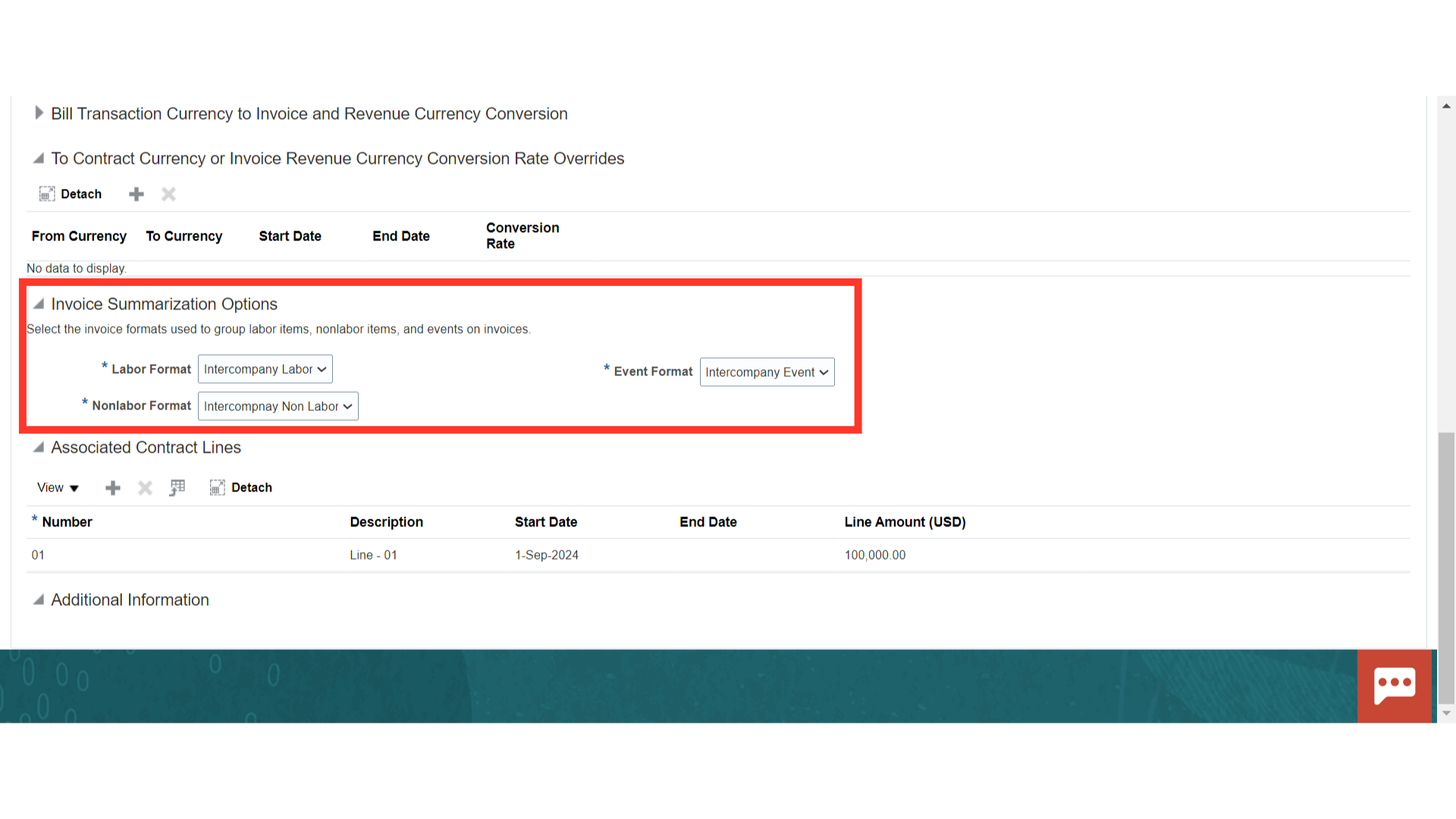
One Contract Line will be associated with the bill plan on a default basis from the Contract Template.
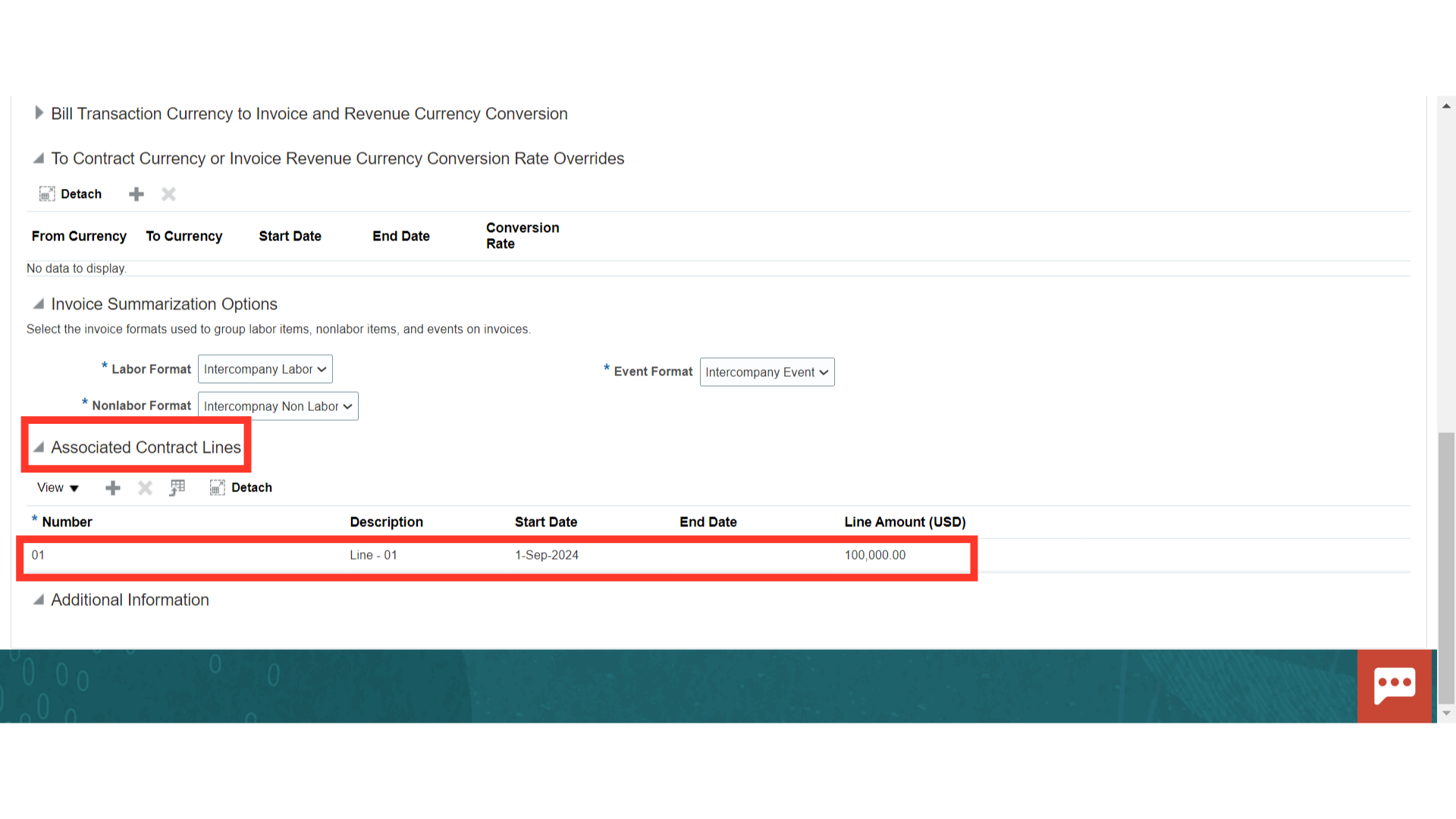
If you need to associate a new contract line, click the plus (+) icon and select the new contract lines to associate it with the bill plan.
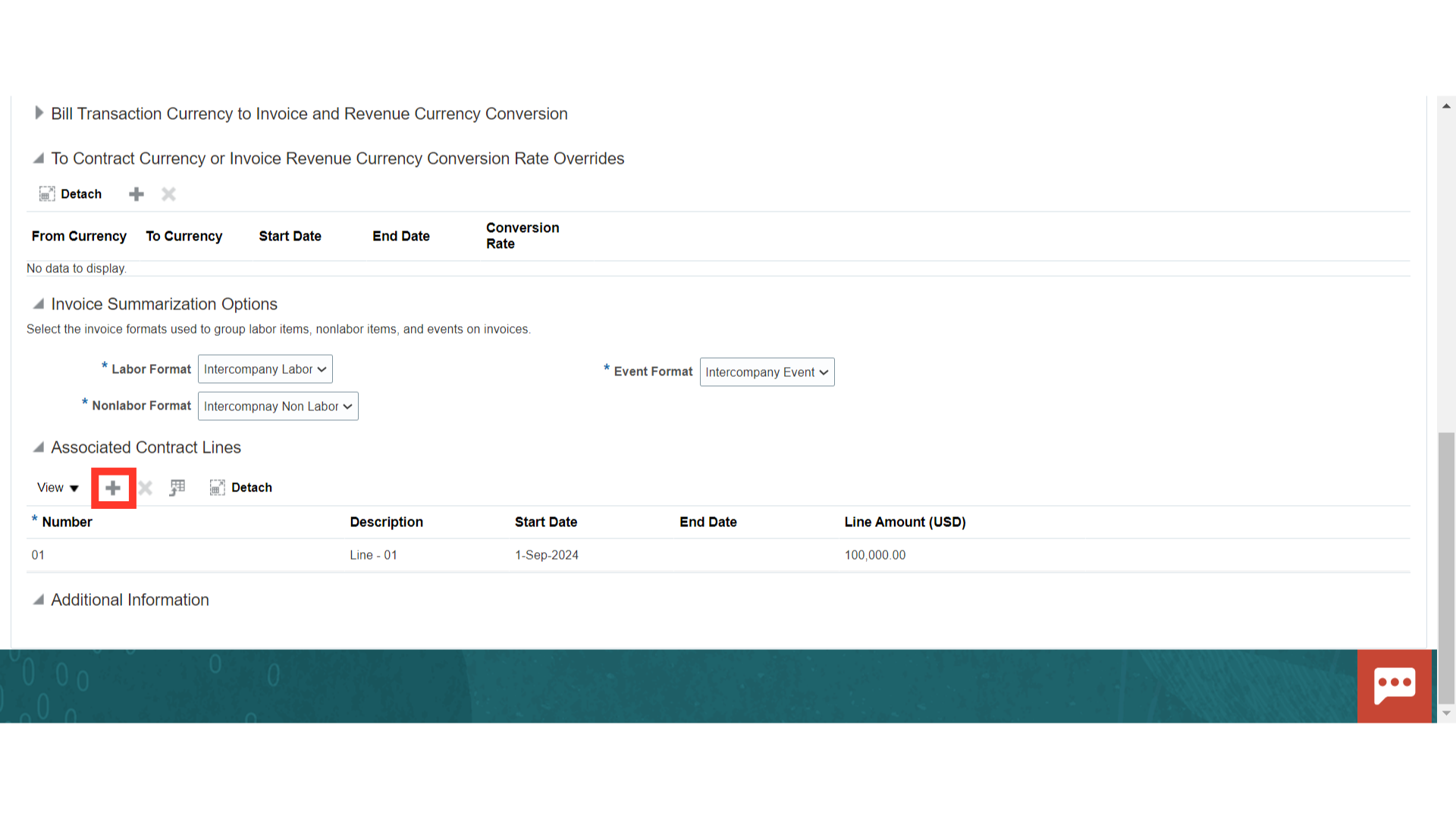
Review the bill plan details and click on the ‘Save’ button to save the details.
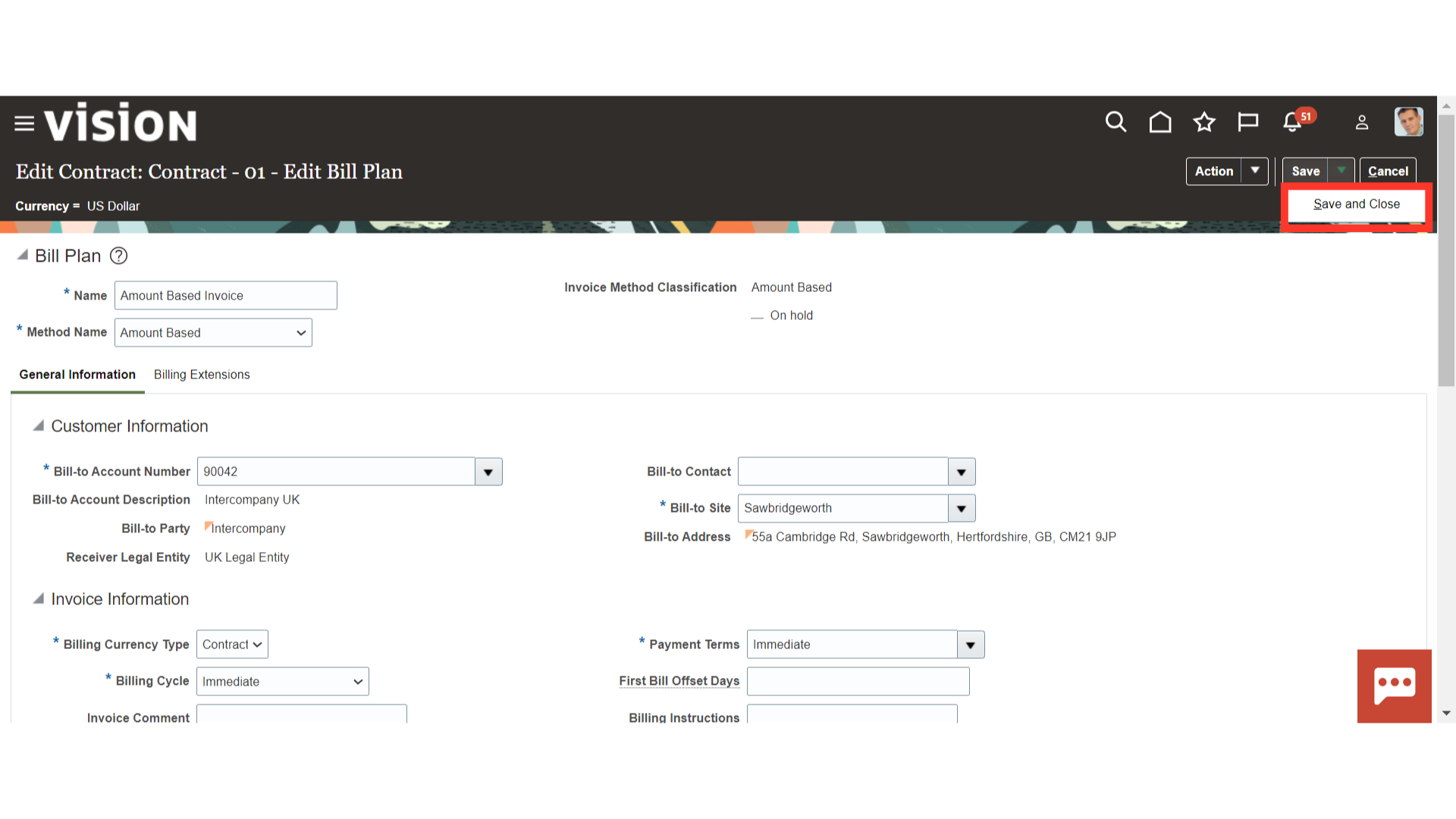
Navigate to the ‘Revenue Plans’ Section and click on the Revenue Plan Name to open the details.
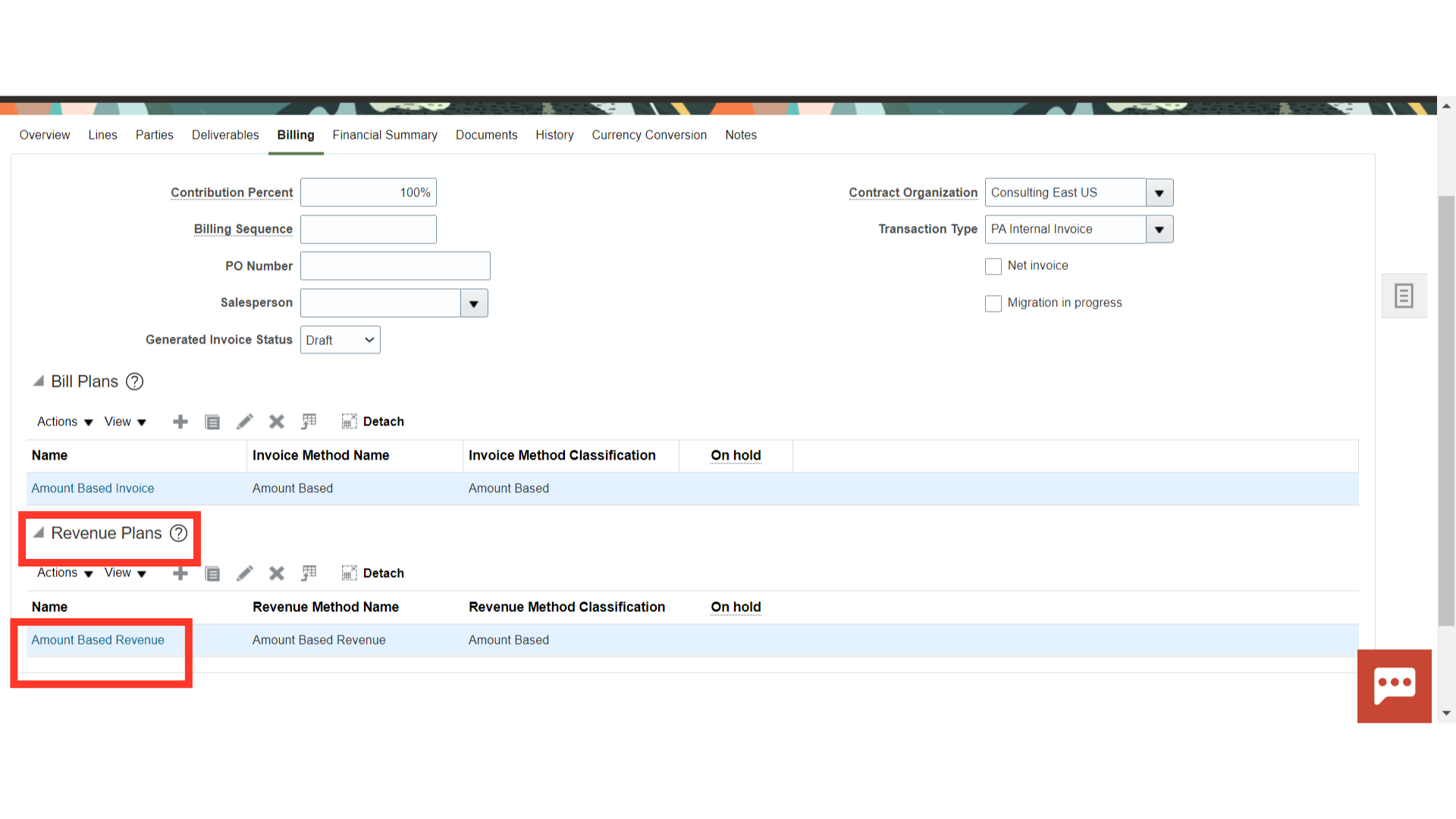
Review the Revenue Plan Name, Revenue Method Name and Associated Contract Line.
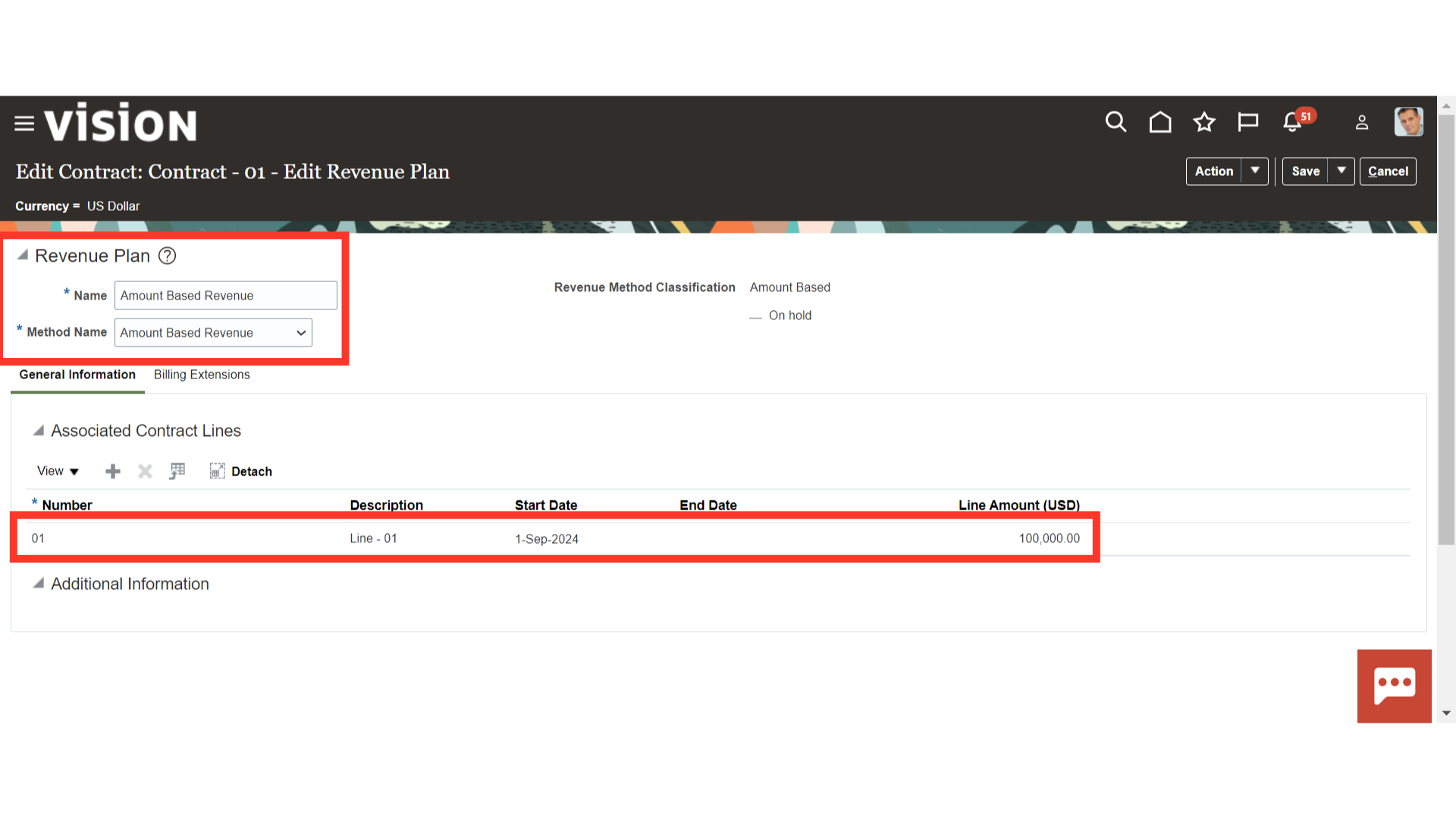
If you need to associate a new contract line, click the plus (+) icon and select the new contract lines to associate them with the revenue plan.
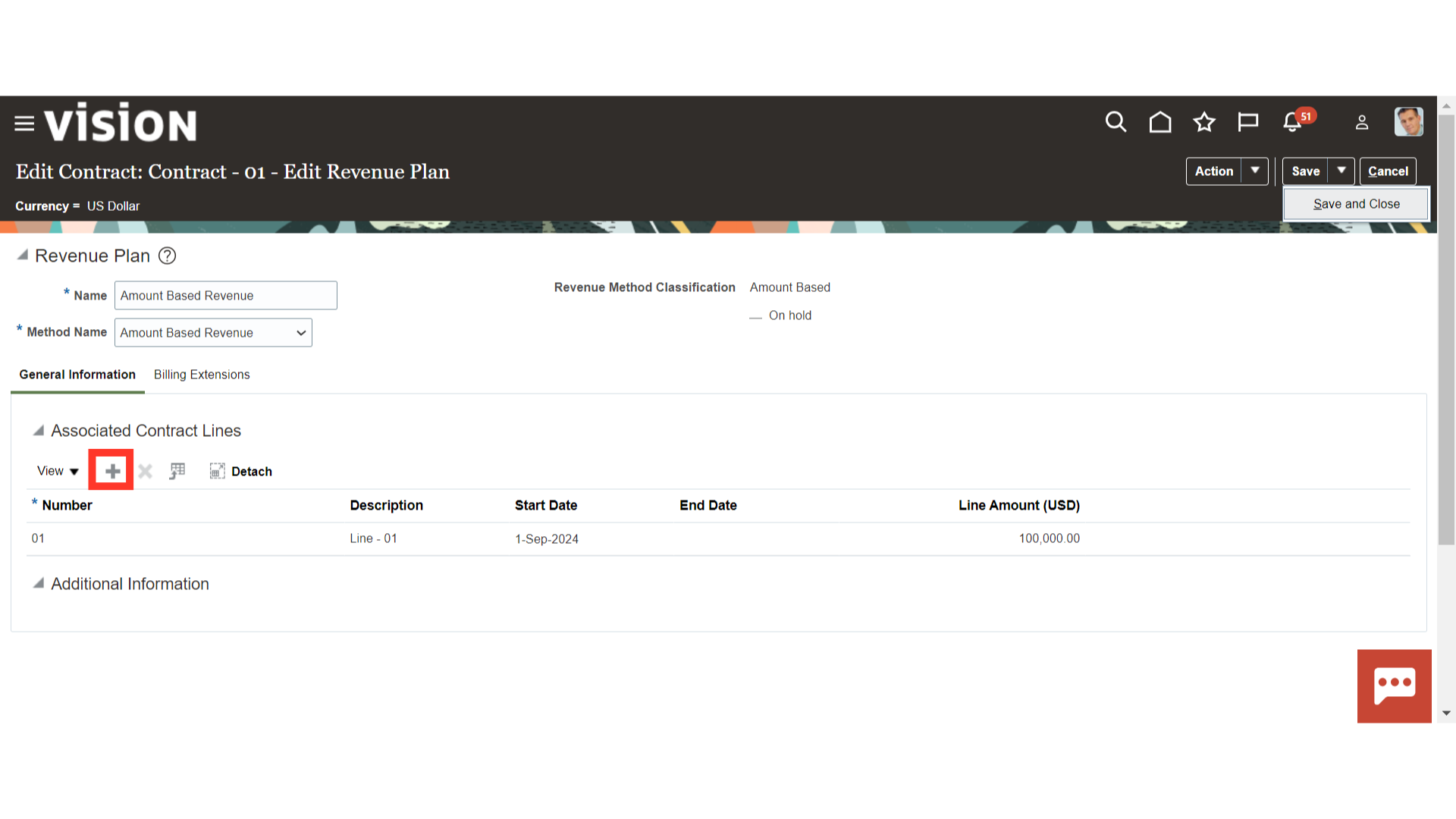
Review the Revenue Plan details and click on the ‘Save’ button to save the details. Click on ‘Save and Close’ to close the revenue plan screen and come to the contract screen.
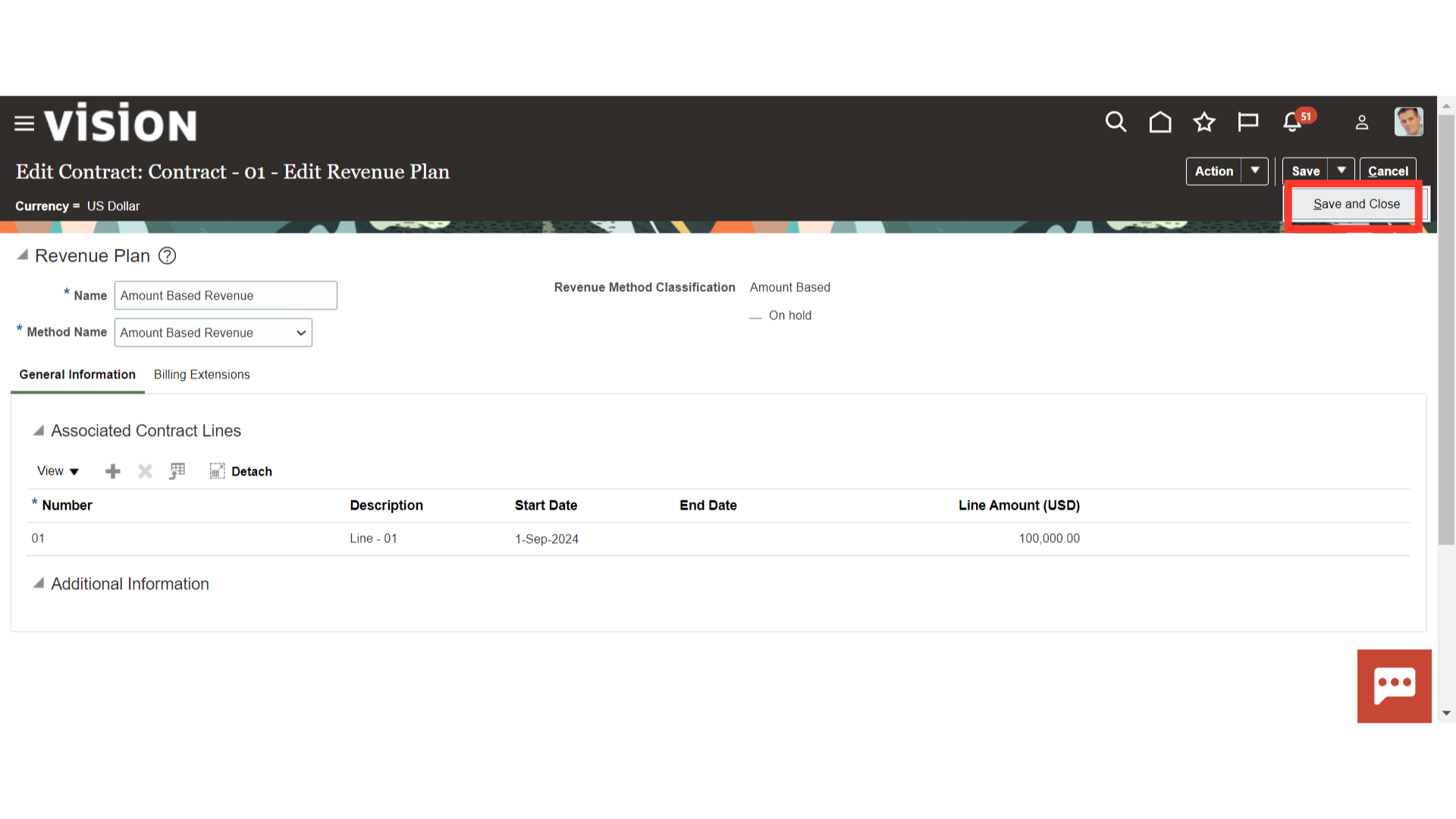 Thank you for reviewing and using our guide; we hope you have found it helpful. If you have any questions on the content included in this guide, please contact our Training & Learning team at learn@camptratech.com
Thank you for reviewing and using our guide; we hope you have found it helpful. If you have any questions on the content included in this guide, please contact our Training & Learning team at learn@camptratech.com