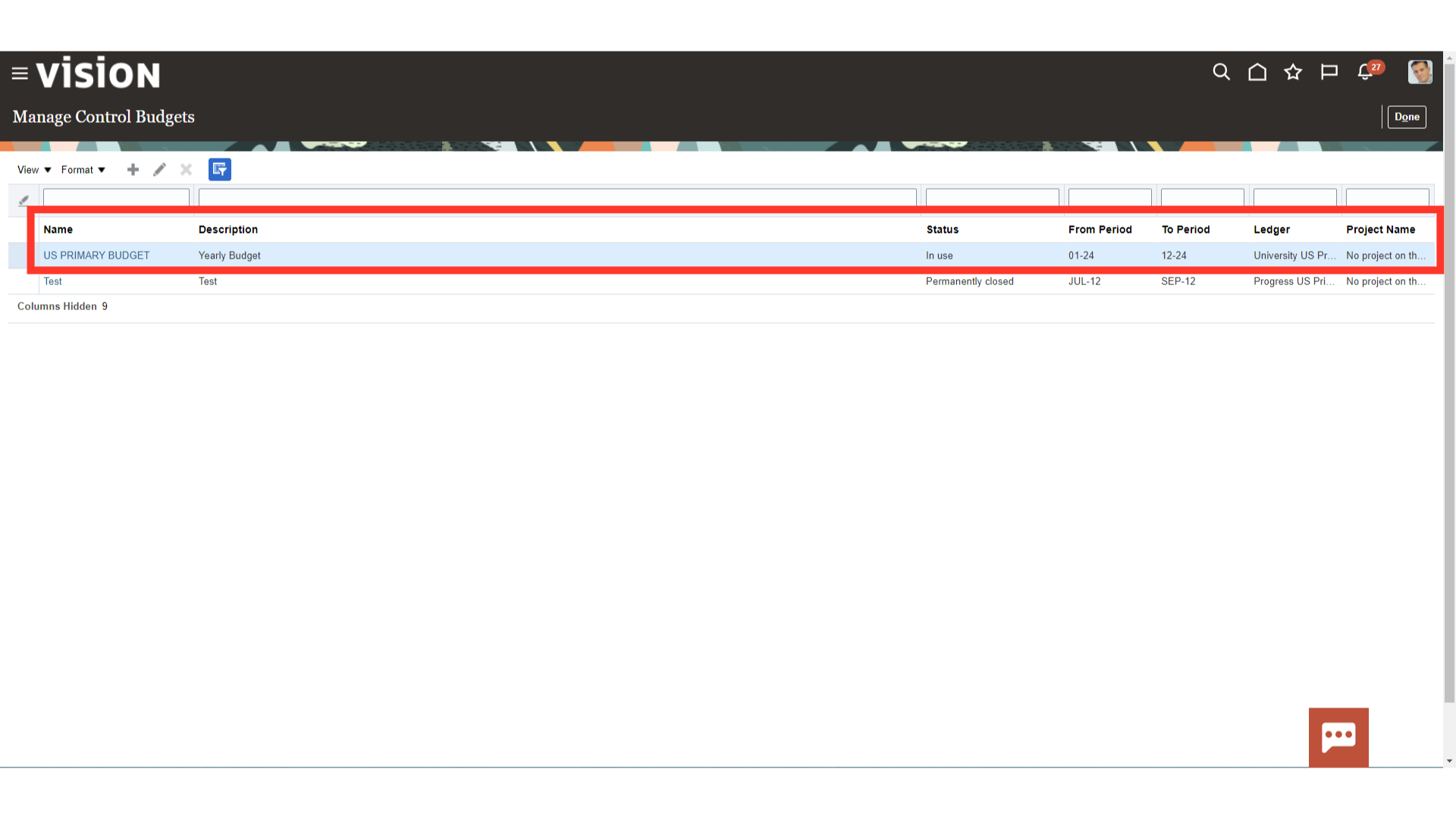Define Control Budget
The creation of the control budget and activating it in Oracle Fusion Control Budget will be covered in detail and step-by-step in this guide.
Click on the Navigator Icon to access the Budgetary Control menu.
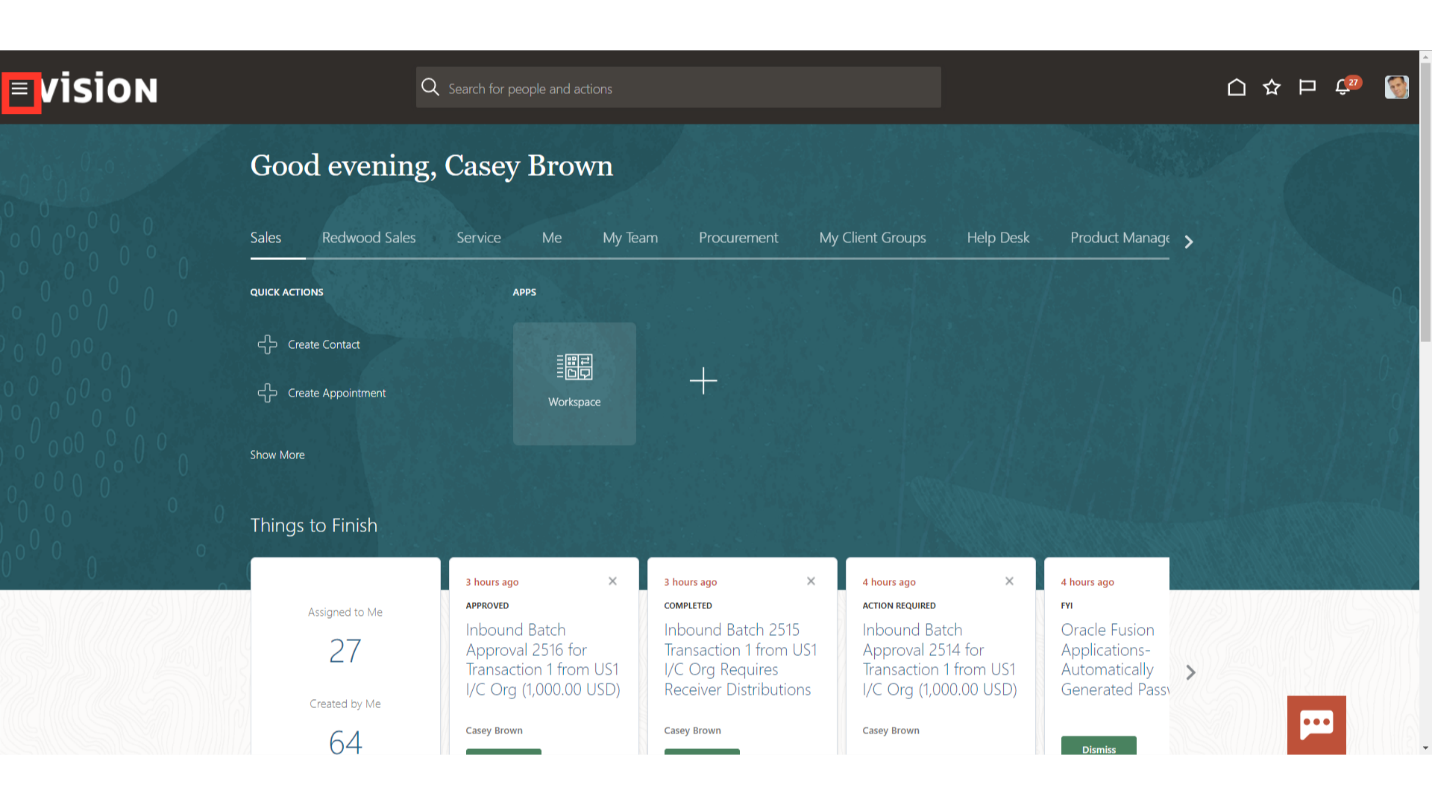
To access the Budget work area, click on the Budgetary Control submenu by expanding the Budgetary Control menu.
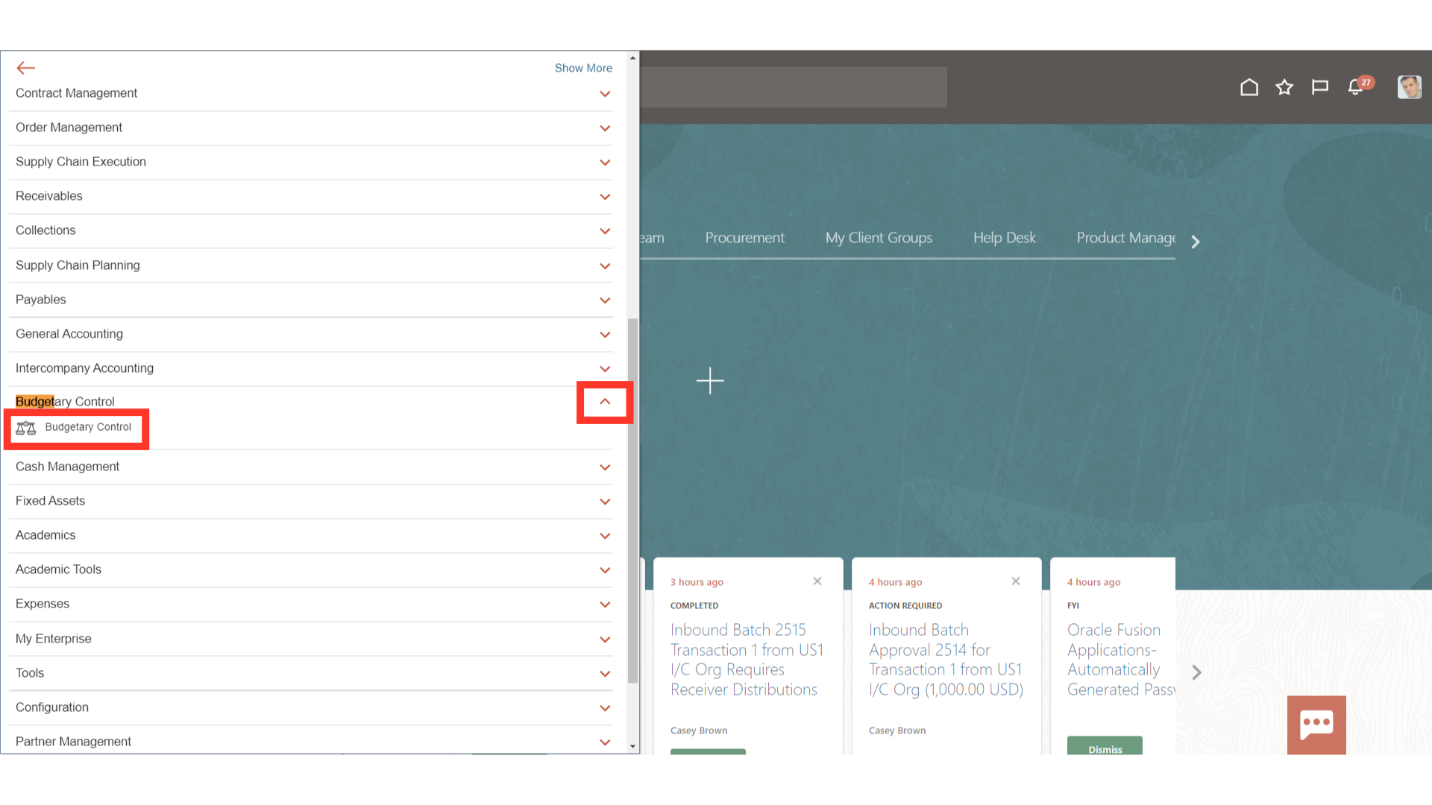
To define new Control Budget, click on the Manage Control Budgets from the task list.
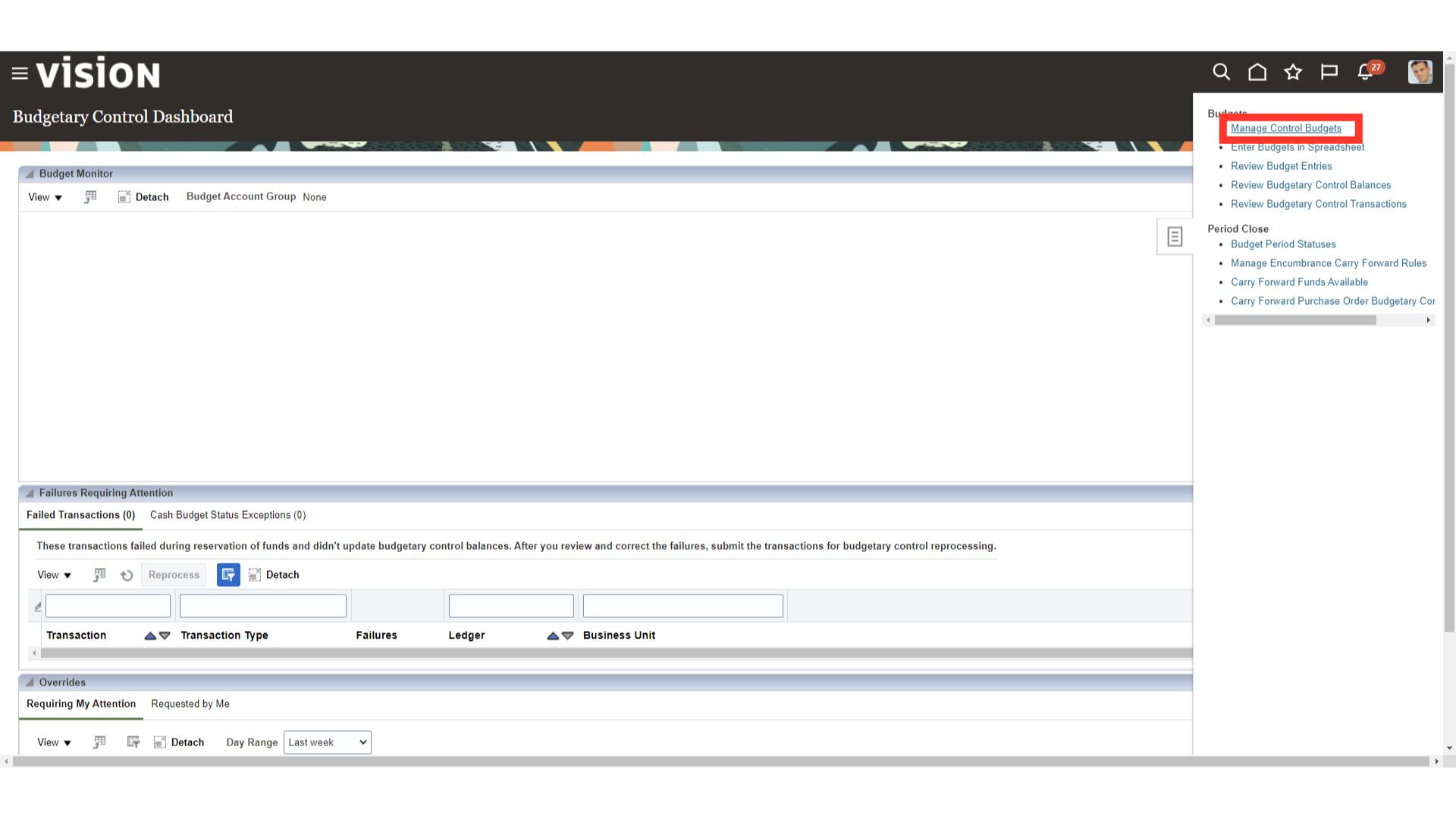
To define new control budget, click on the Plus icon.
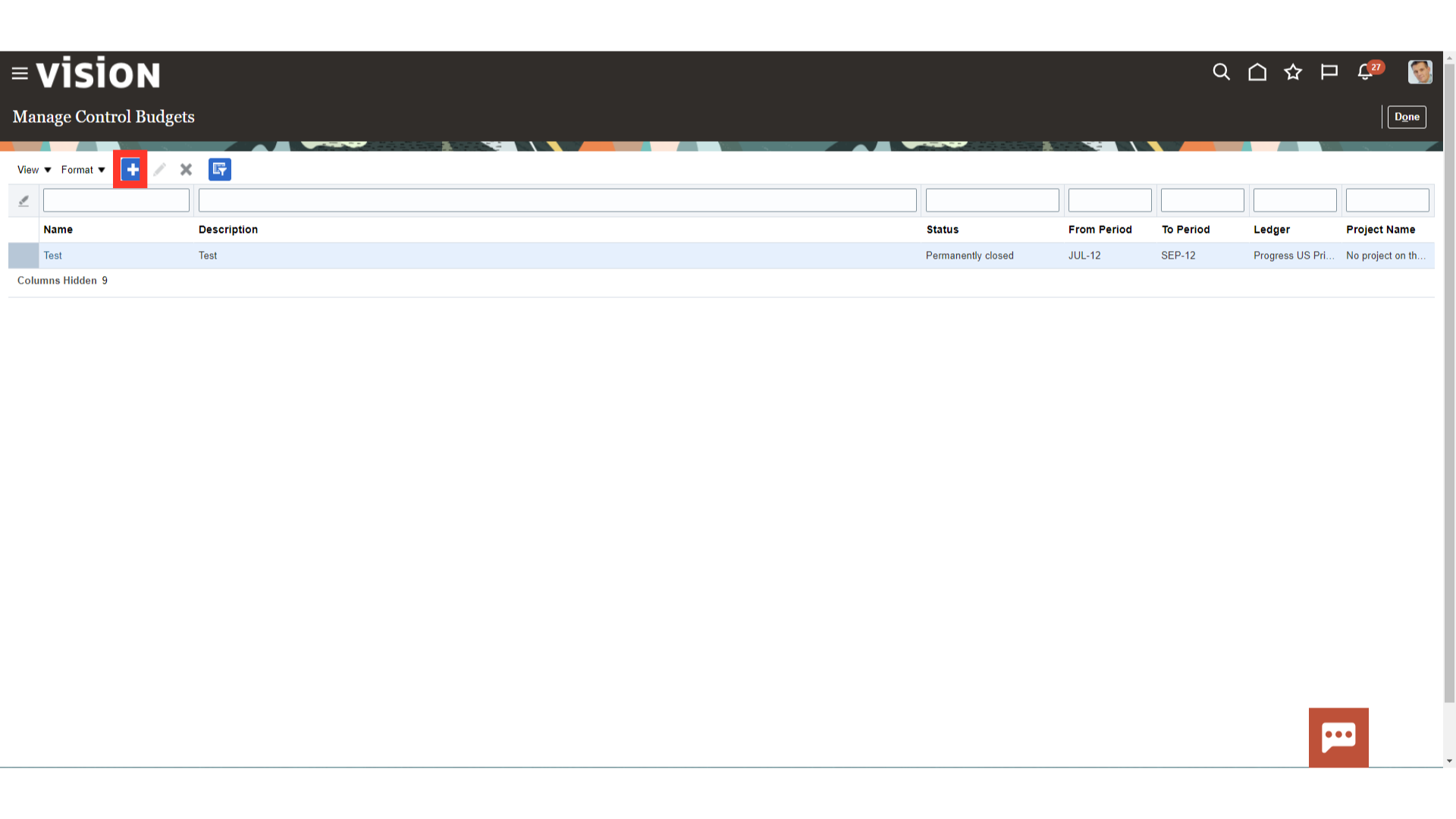
Enter the Budget name and description of the budget against the respective field. Budget Calendar can be different from Accounting Calendar if required. You can define the same from Accounting Calendar Task and keep it limited to Control Budget purpose only. Also, select the From Period and To Period from the list of values. Source budget name is defaulted from control budget name for detail control budgets. For summary control budget, select the detail control budget as the source budget name. Source budget name is used in budget import to derive the control budgets
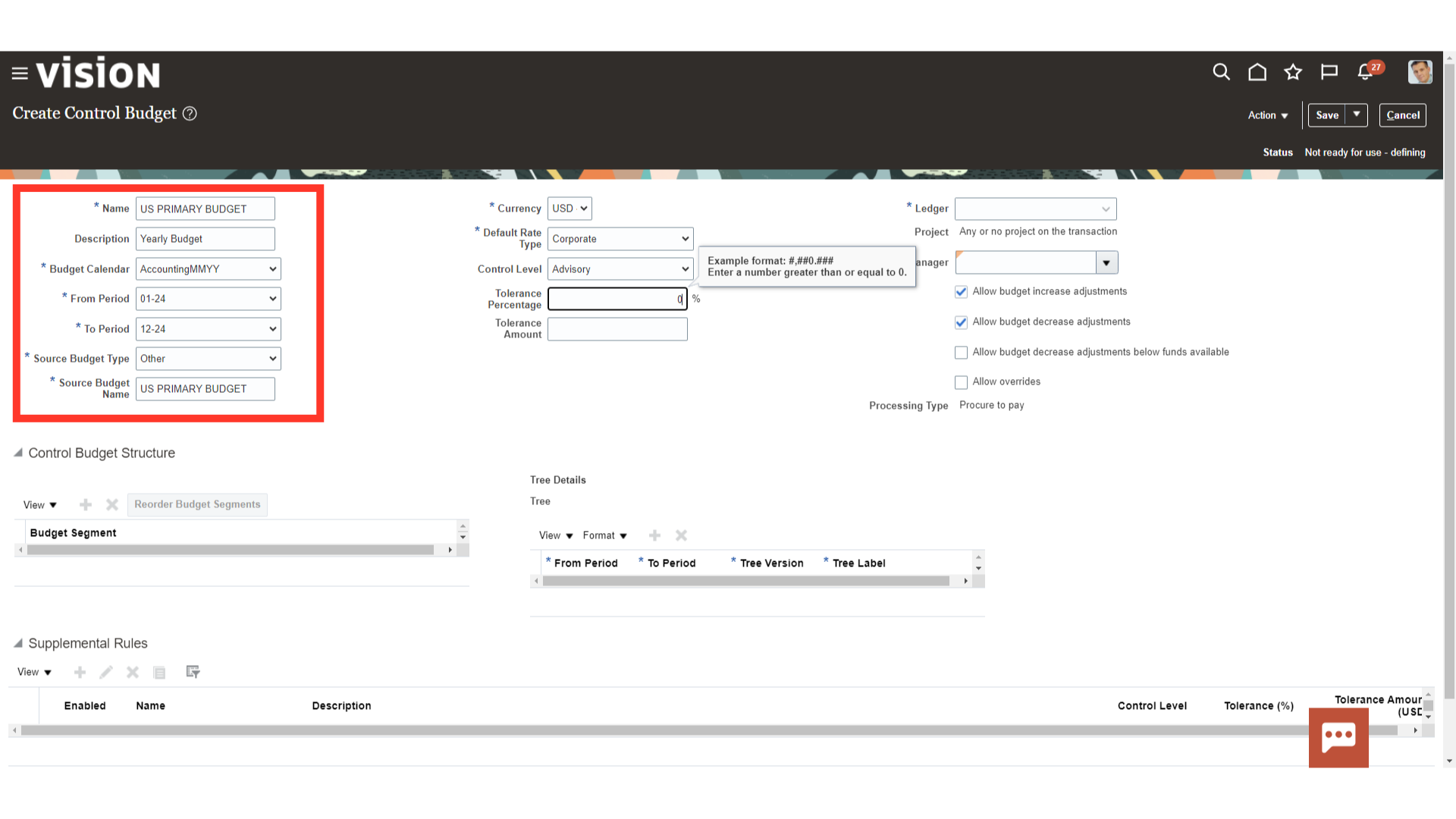
Select the Currency under which budgets are to be maintained.
There are 4 Control Level:
- Absolute: System will not allow user to Expense more than what is defined in Budget. System will show error.
- Advisory: System will show warning whenever Expense gets exceeded with what has been budgeted.
- Track: System will track the budget amounts with the actual amounts.
- None: System will not track even the budget, so no reporting available (can be used with Supplemental rules for items for which we don’t need budgets).
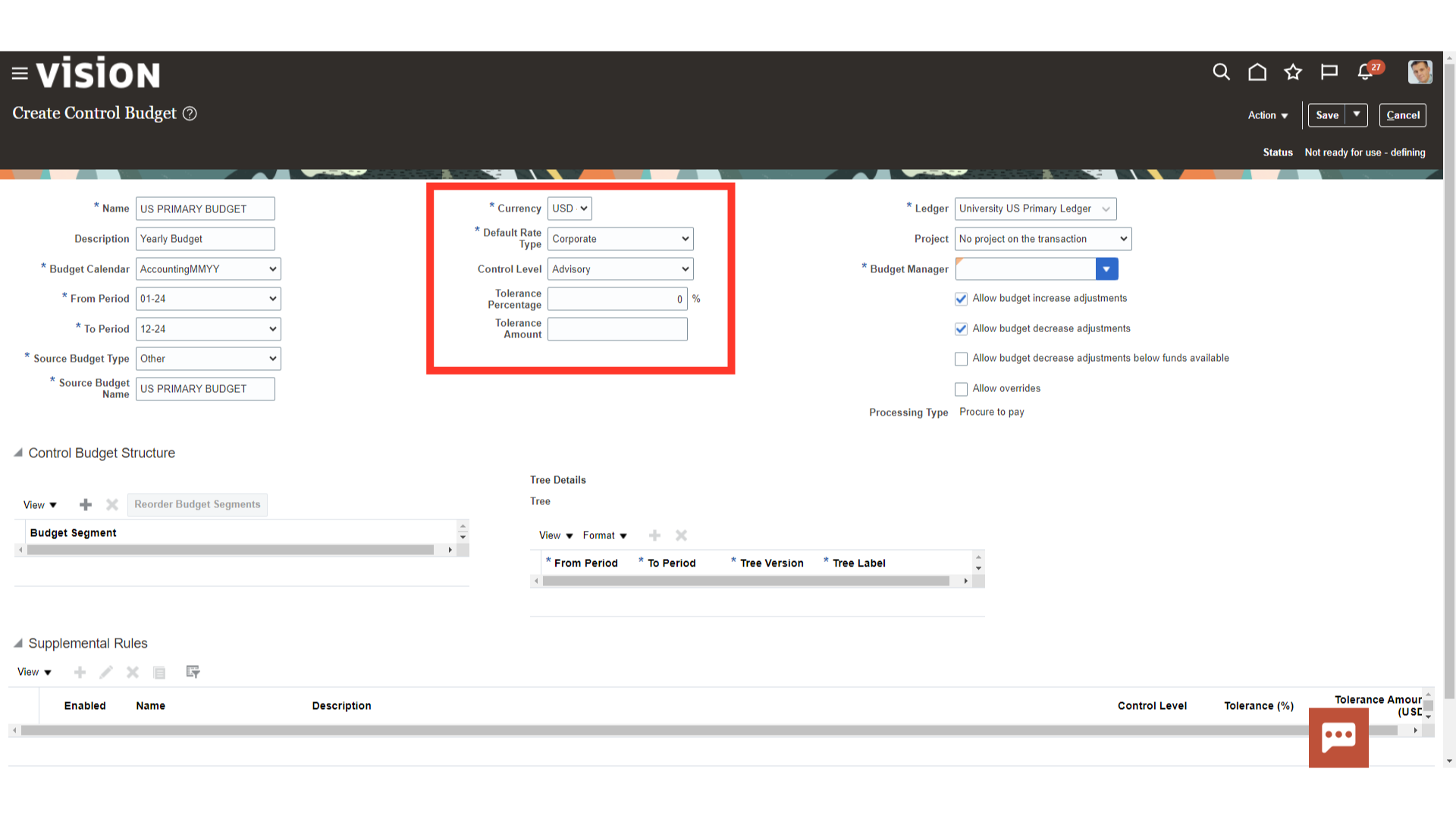
Select the Ledger under which the Control Budget is be created. Budget Manager: Assign a Budget Manager who will be loading Budget and having access to the reports.
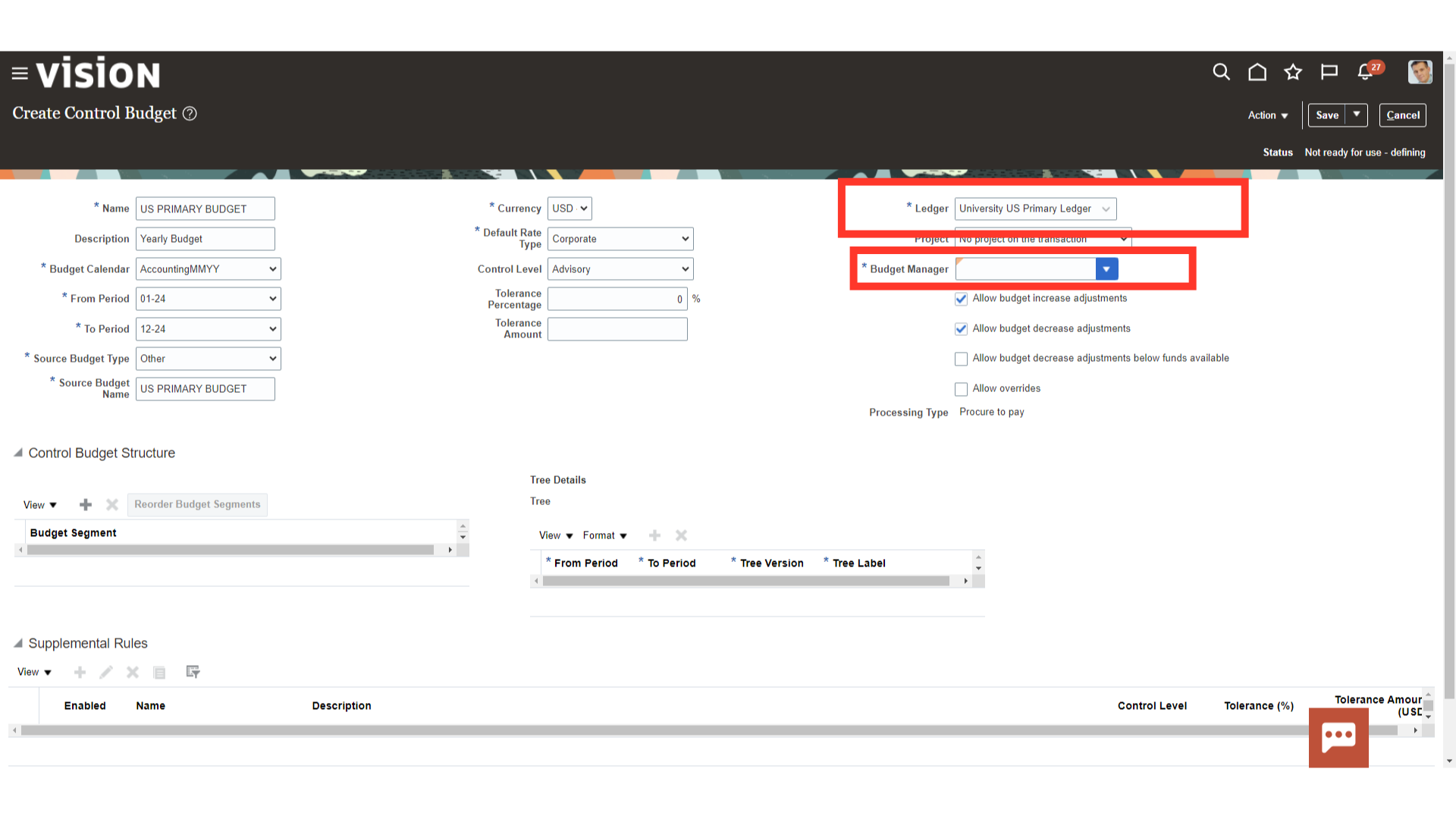
Control Budget Structure: COA Segments for Budget can be different than Accounting COA. Let’s say, we have 6 segments in Accounting COA but we do budgeting only on 4 Segments, then we will add those segments only in above screen.
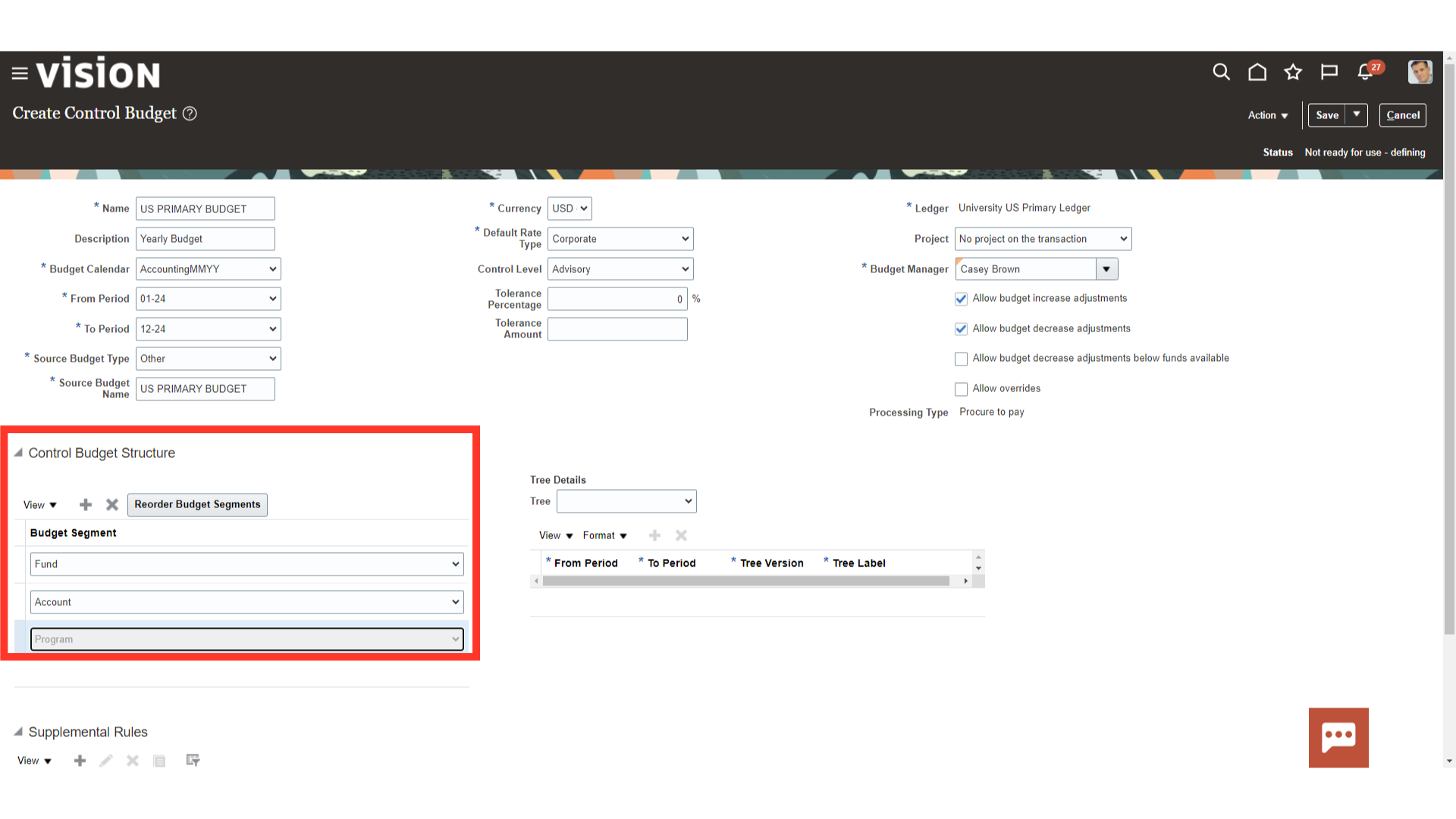
Supplemental Rules: You can create ‘n’ number of exception to the Overall Control Budget level for specific items. In given example, we have kept Overall Budget at Track level but for Expense Items, control level is set to Advisory. Click on the Plus icon to create new Supplemental rule.
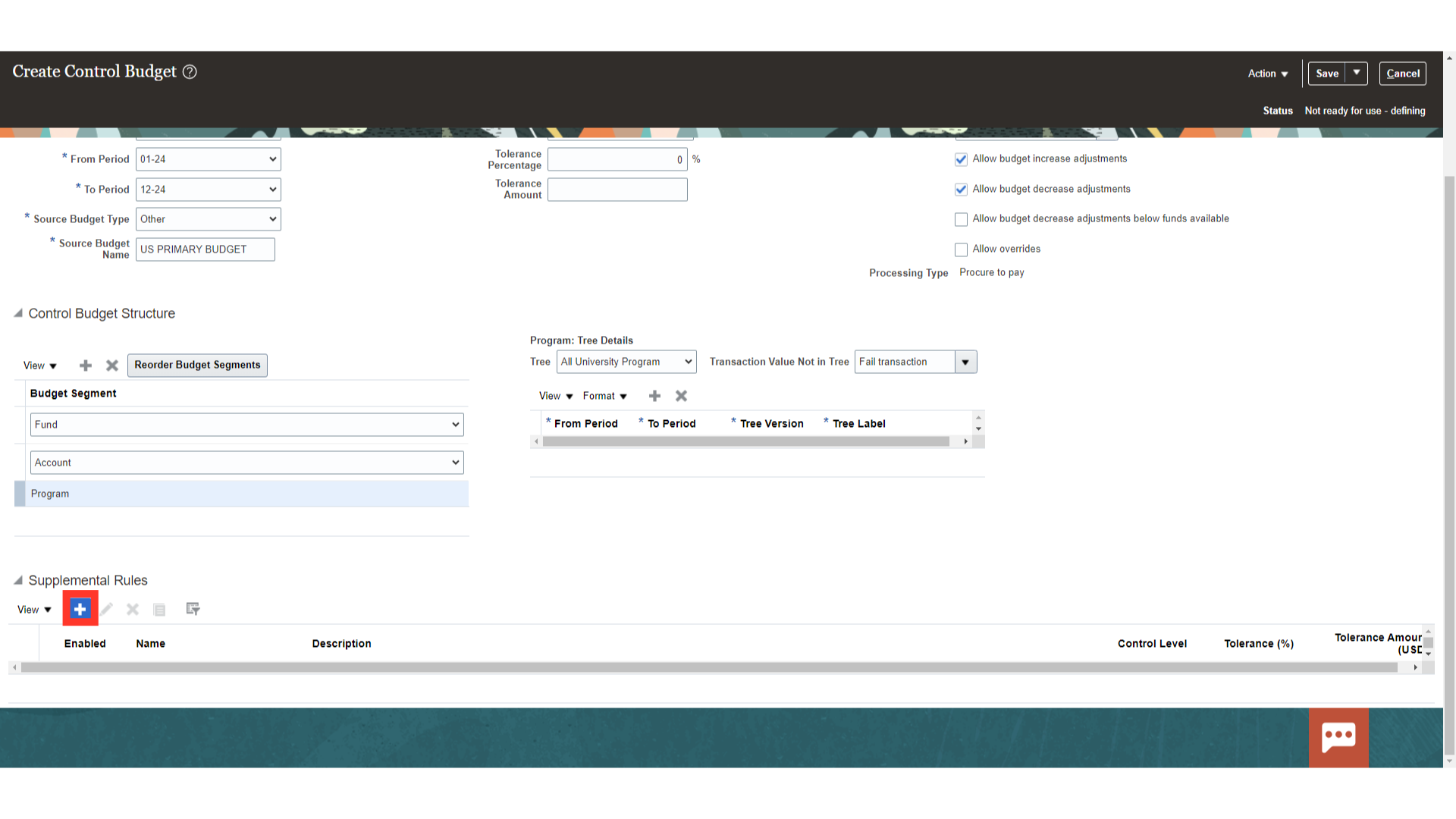
Enter the Budget Name, Description, and select the Control level from the list of values.
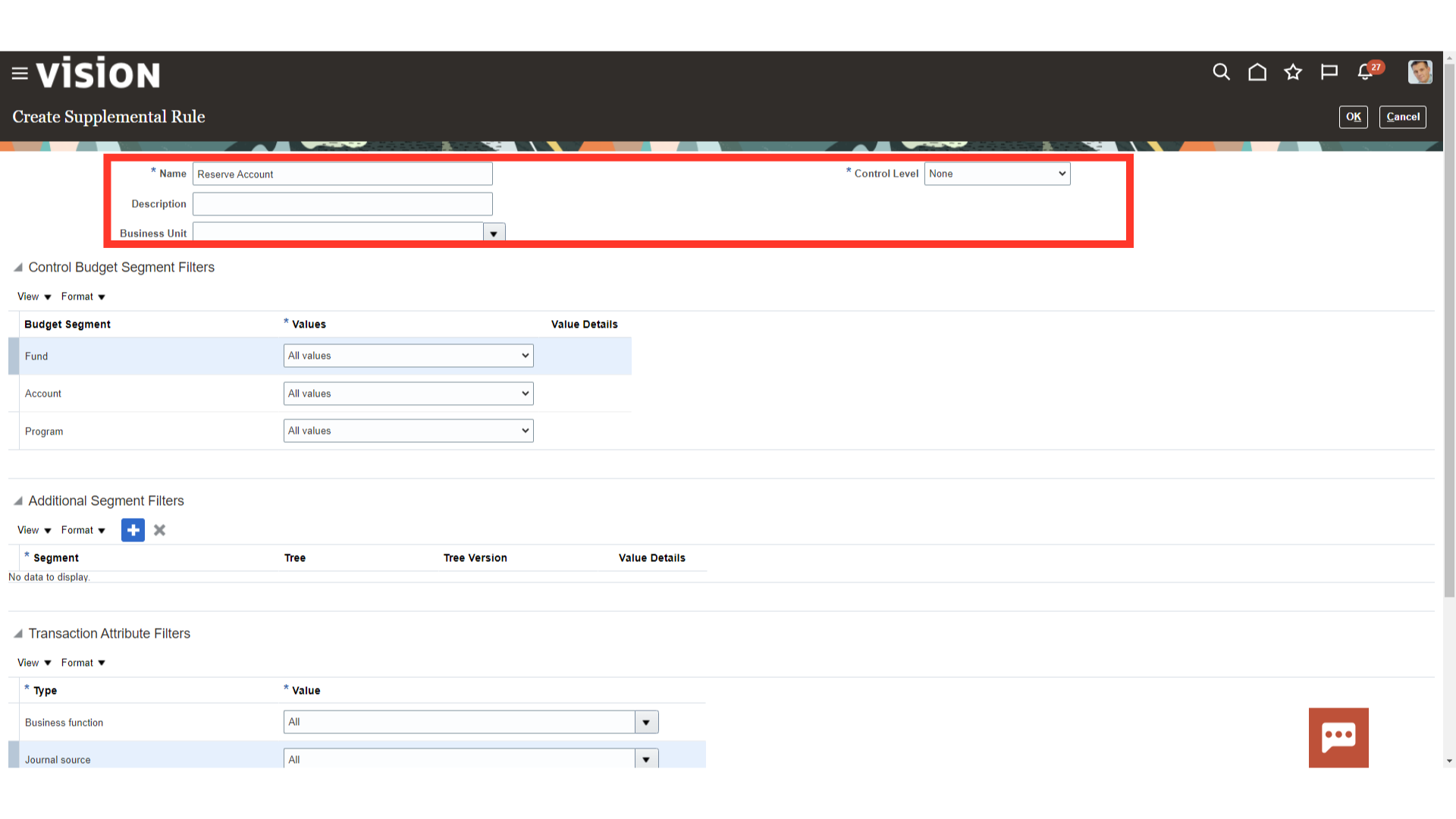
Select the specific account value to create exception under supplemental rule.
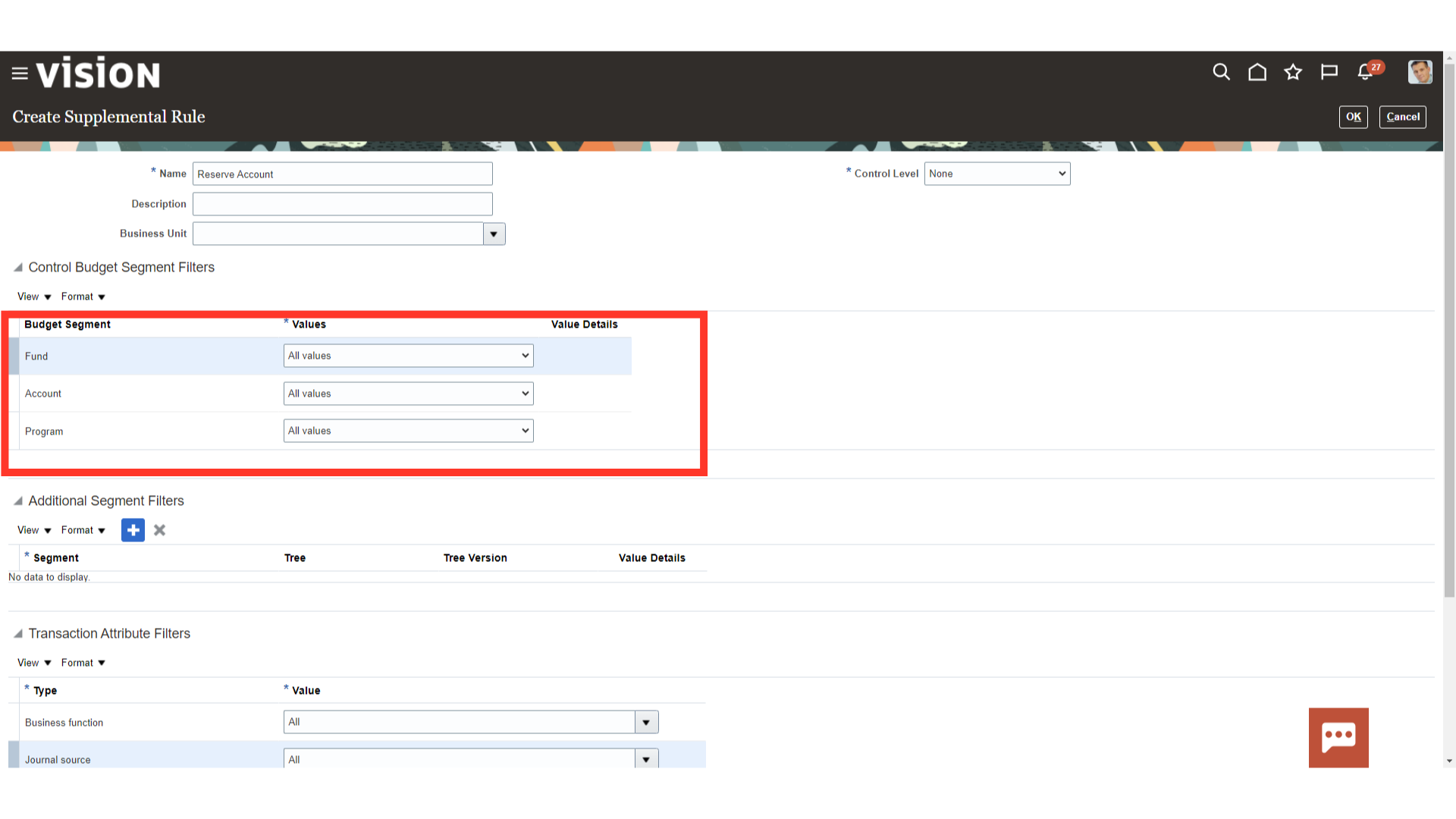
Select the Specific transaction or unselect to keep the transaction from Supplemental rule.
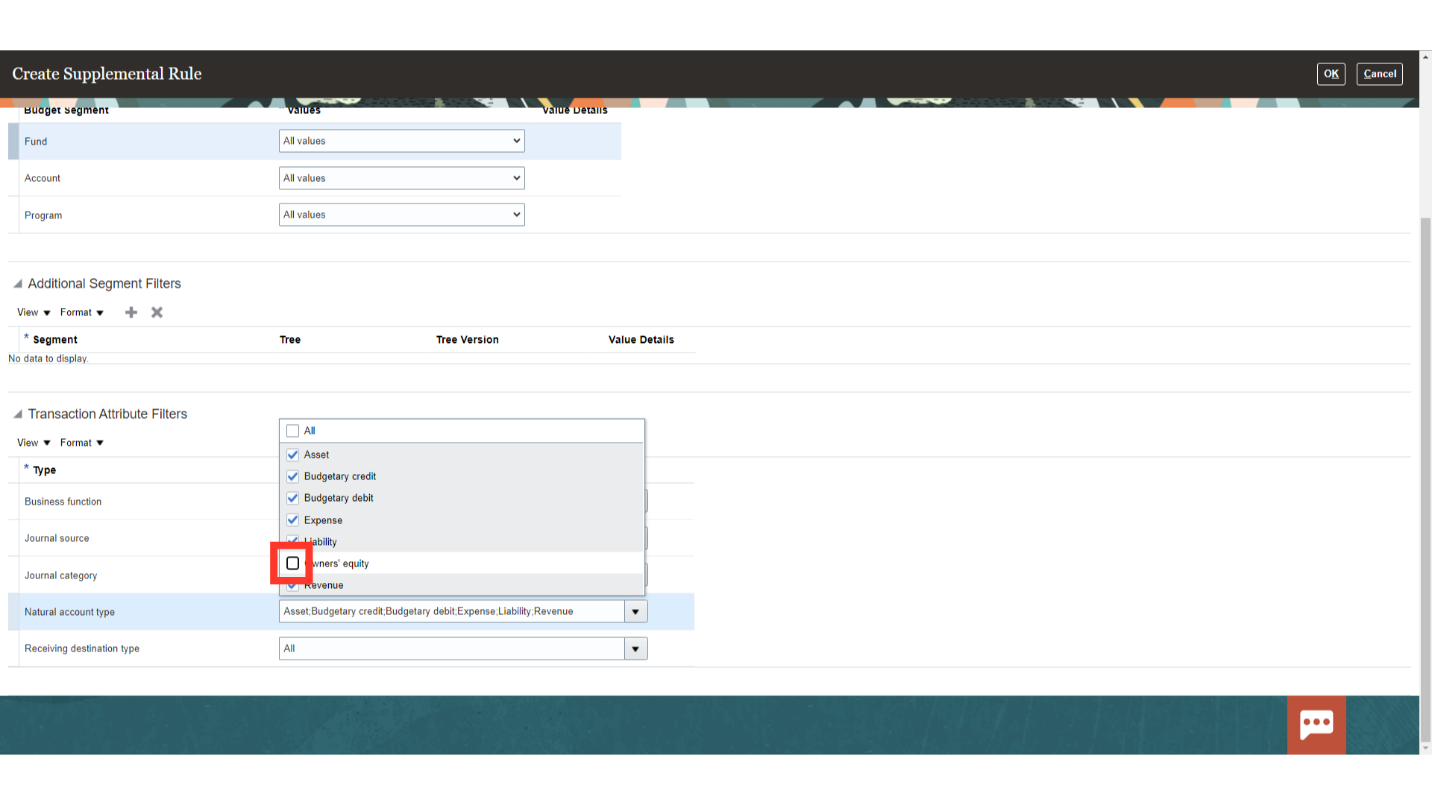
Click on “OK” button to proceed further.
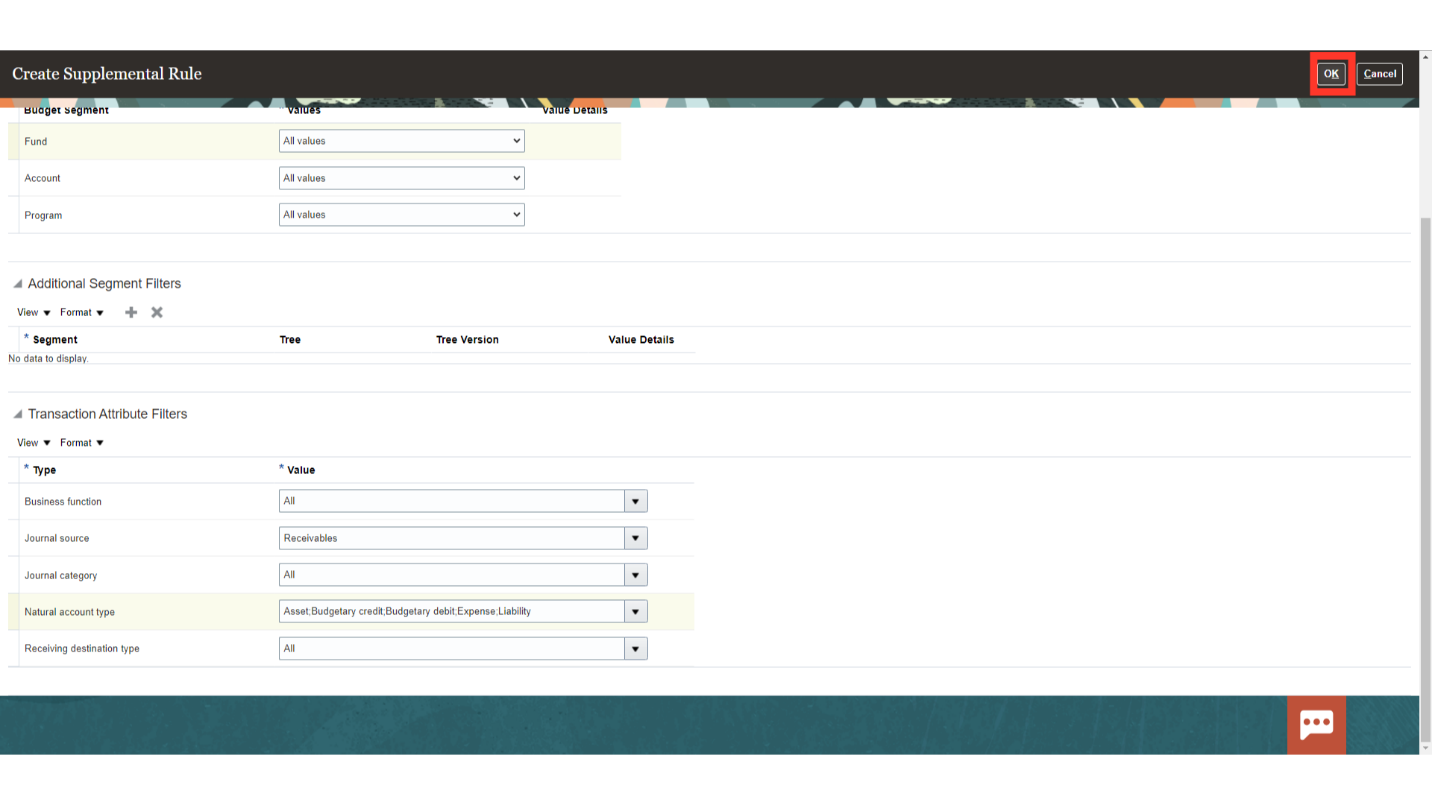
To make budget active, click on the Prepare for Use under the Actions.
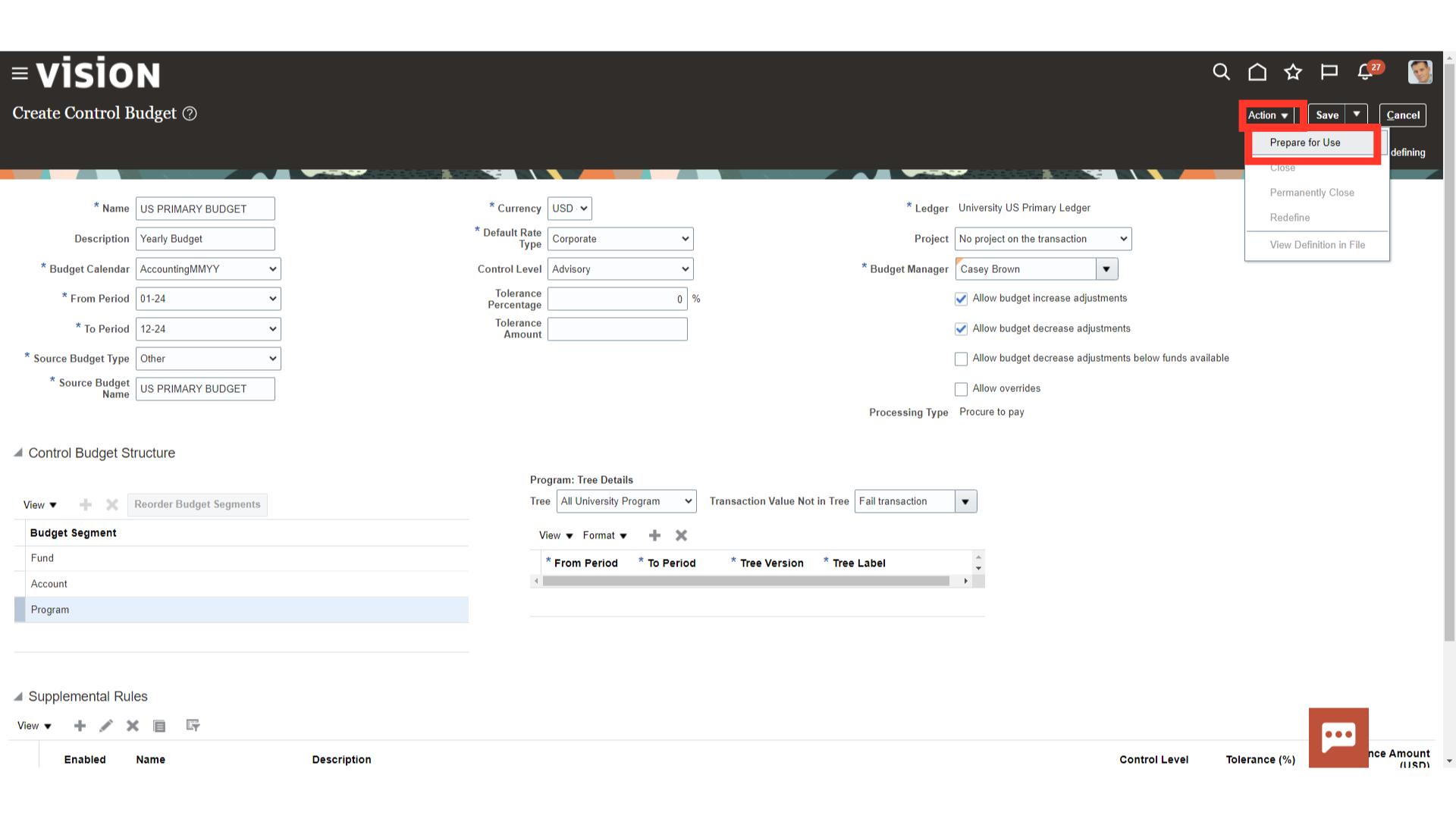
Click on the Yes button to continue.
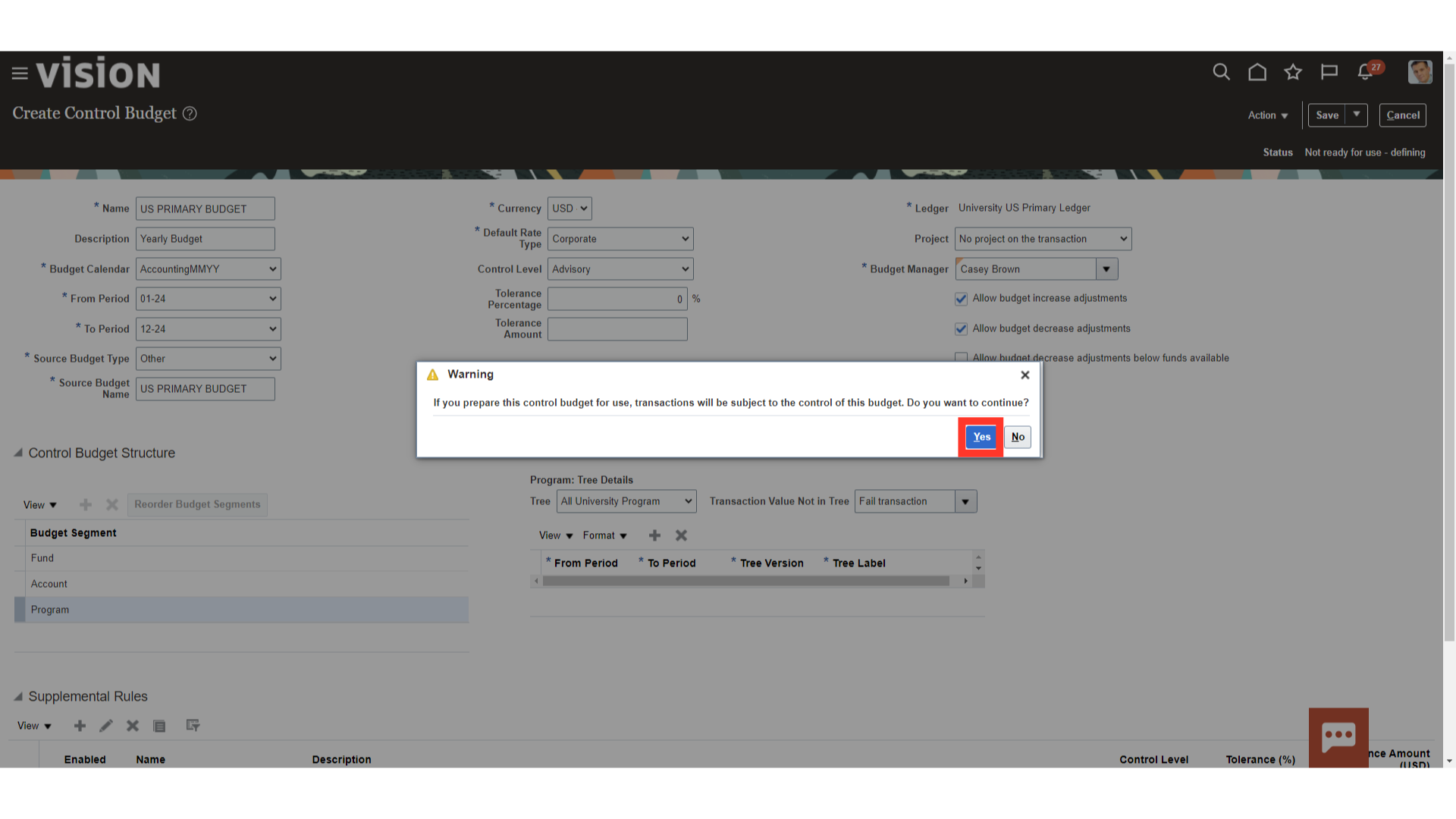
A confirmation message is displayed along with the Process ID.
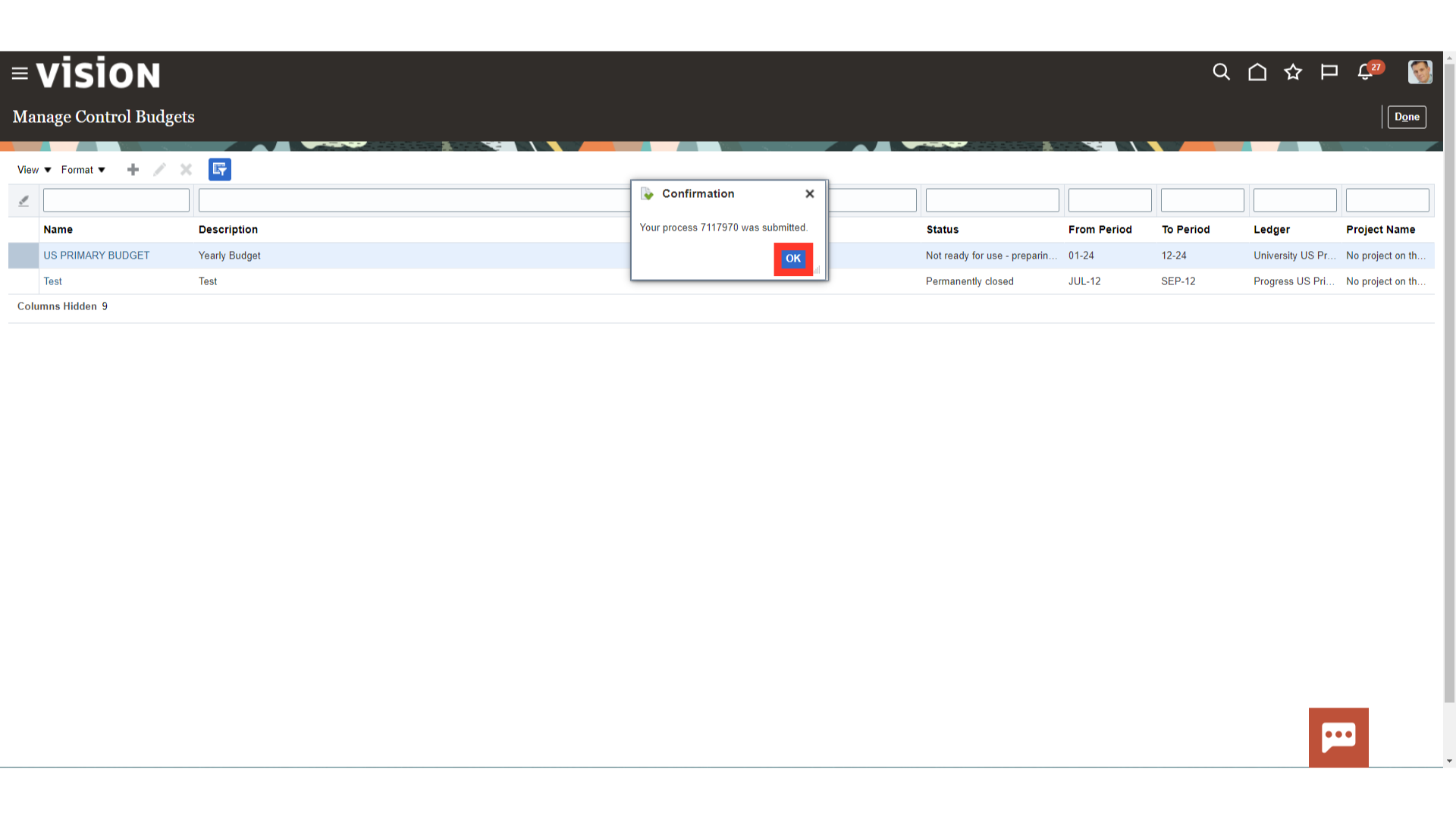
To check the process status, click on the Scheduled Processes sub menu under Tools menu.
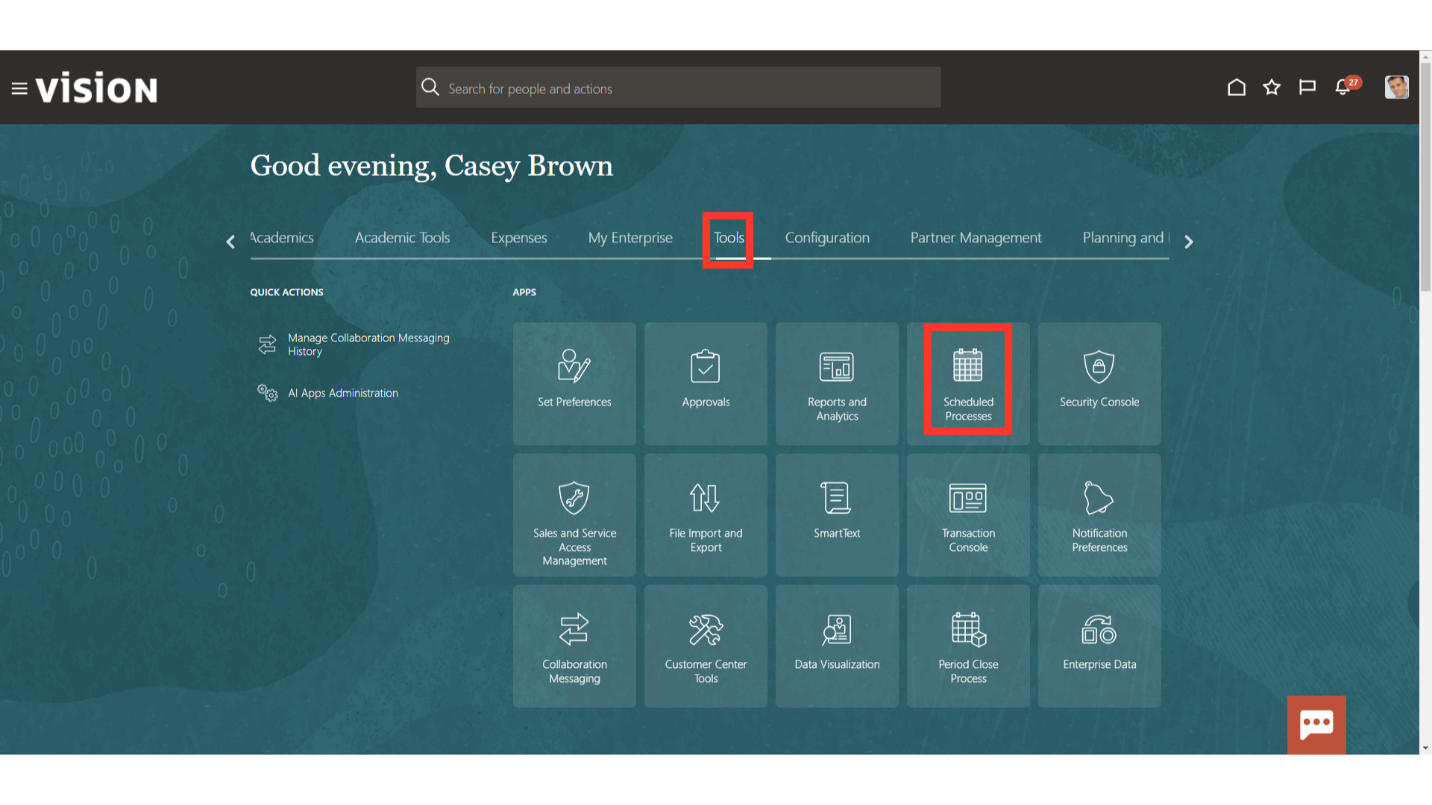
Click on the Refresh Icon to Update the Process Status.
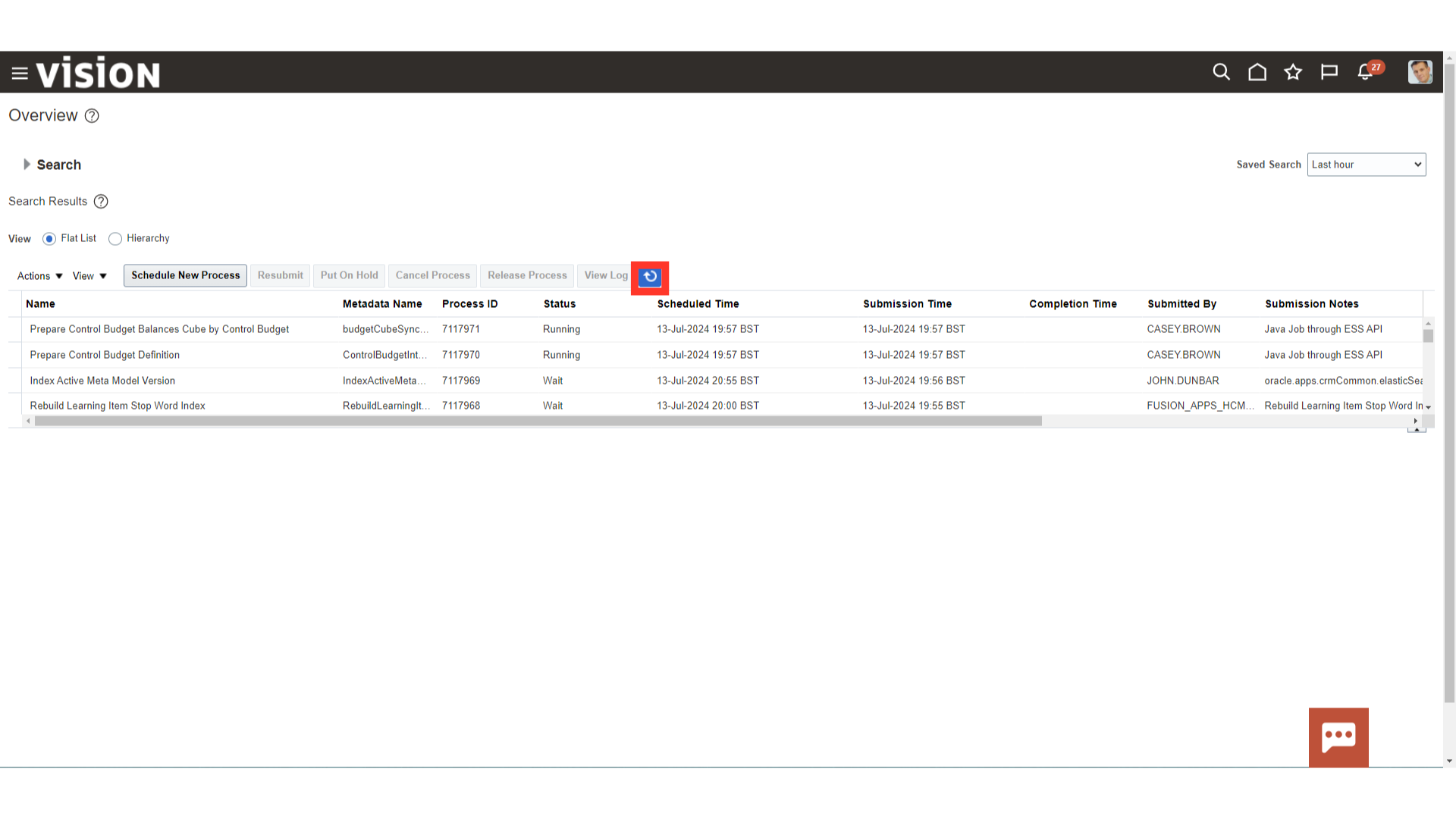
The control budget would be active, once the Prepare Control Budget Balances Cube by Control and budget and its child process status are succeeded.
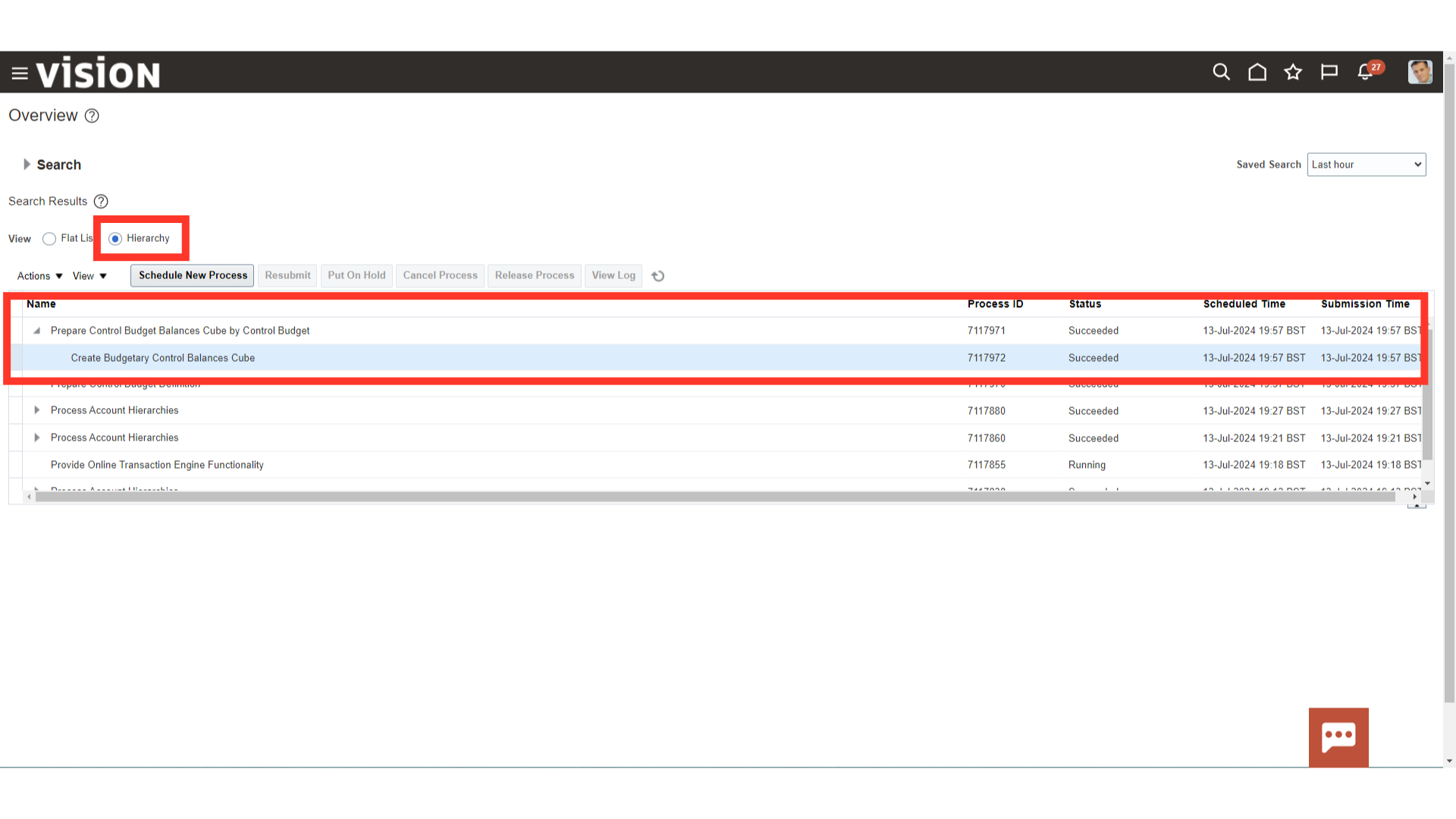
The status of control budgets would be changed to “In use”.