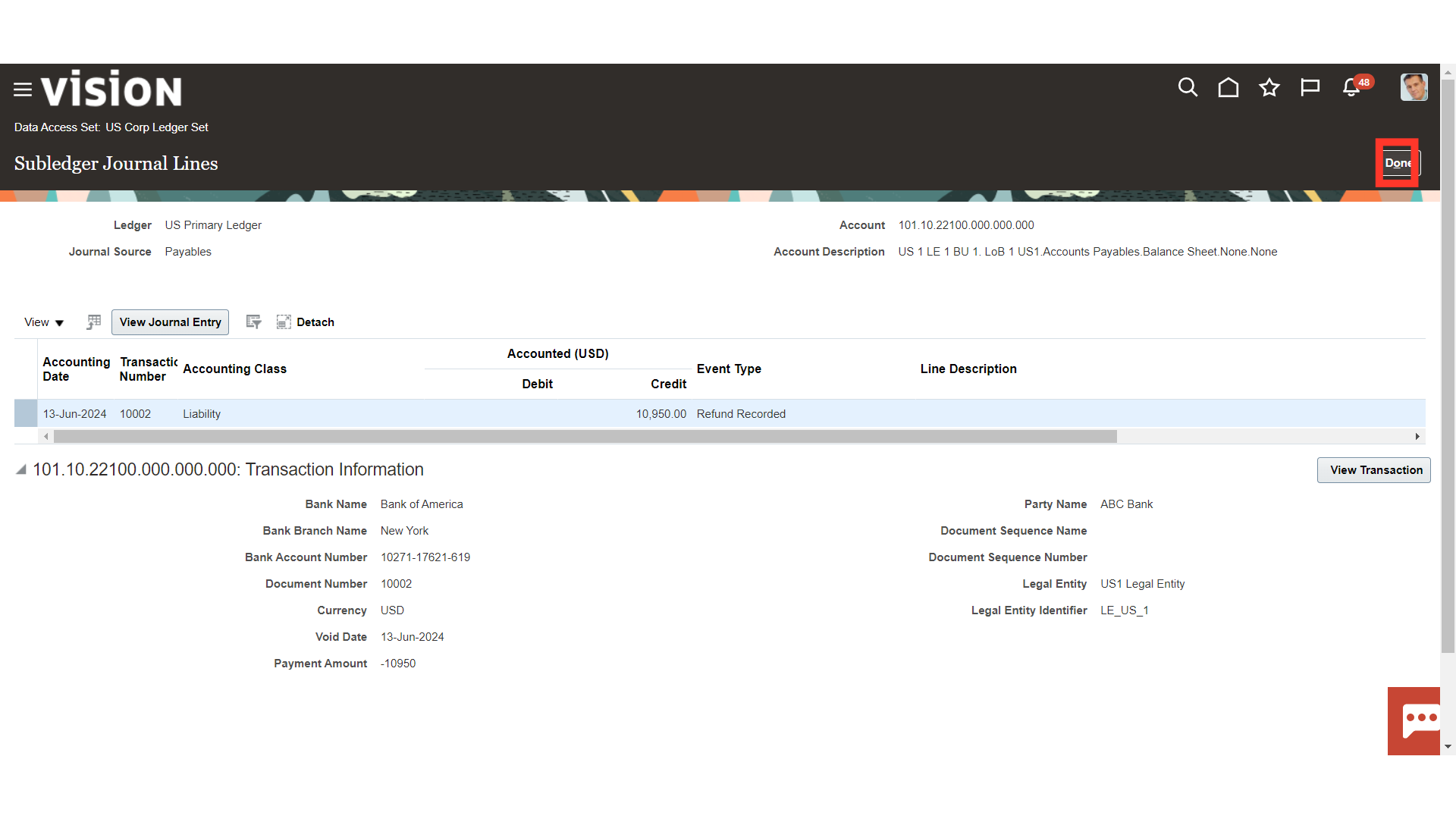Drill-Down from Inquire and Analyze Balance
Account Inspector enables us to interactively perform ad hoc inquiries on your financial balances. This guide will walk you through the entire process of utilizing Oracle Fusion’s Inquire and Analyze Balance to perform an account analysis and drill down to subledger balances.
Select the Period Close submenu under the General Accounting menu.
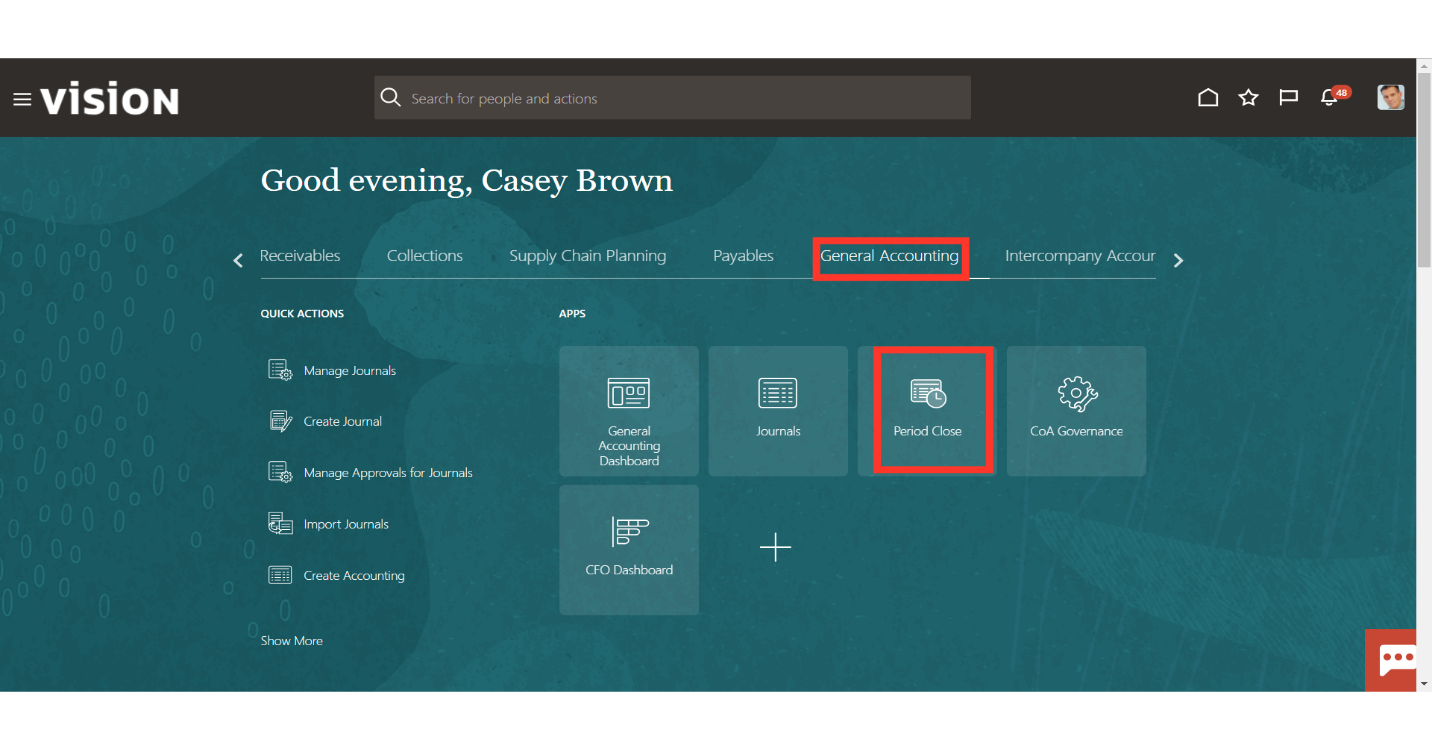
Click on the Inquire and Analyze Balances hyperlink from the task list.
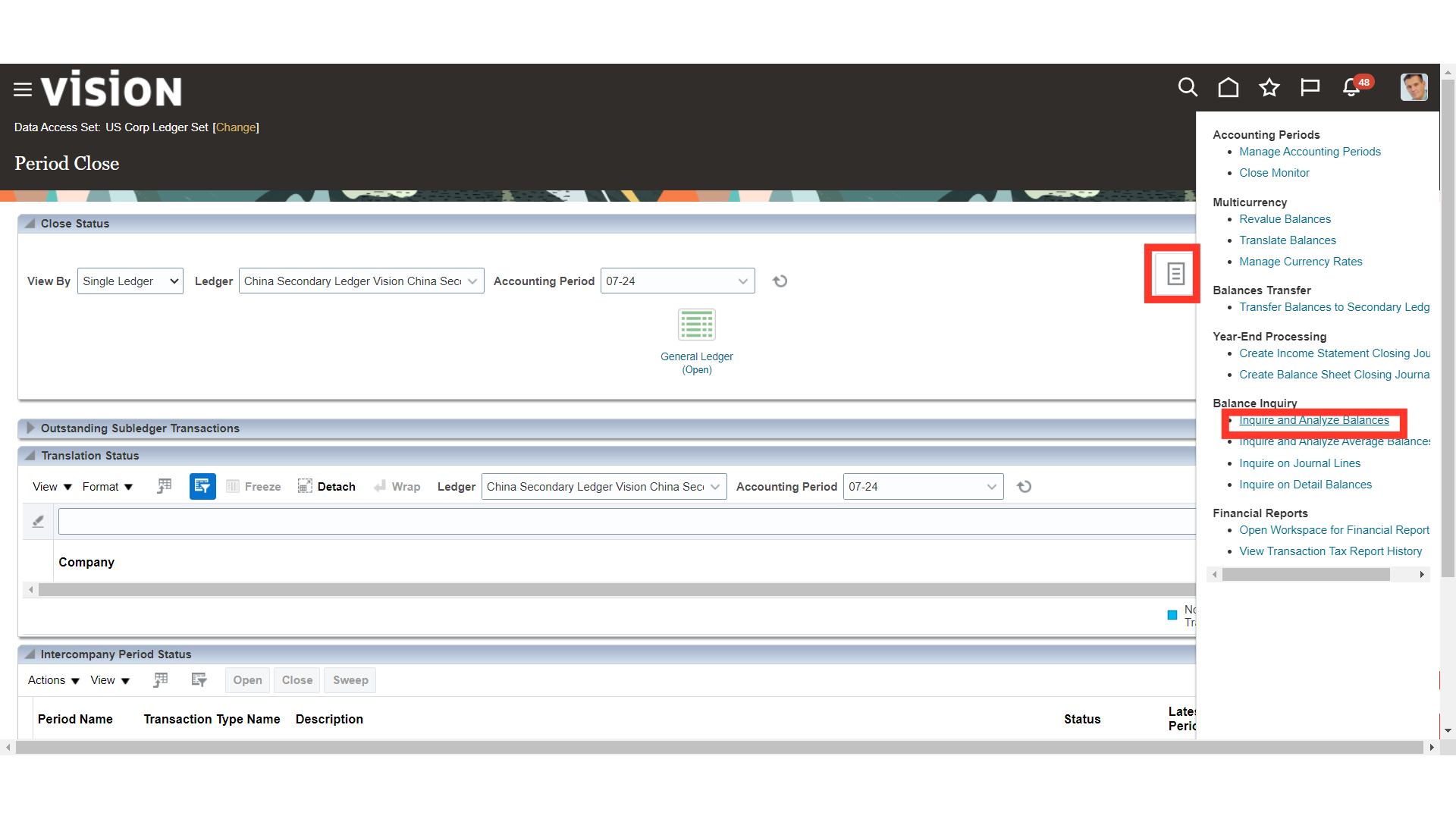
Drag the Ledger dimension from the page edge and insert it on the column edge below the Accounting Period dimension.
Hint: Left-click and hold the Ledger label then drag it (while holding) towards the pivot table. Release it once you see a thick blue line below the Accounting Period dimension.
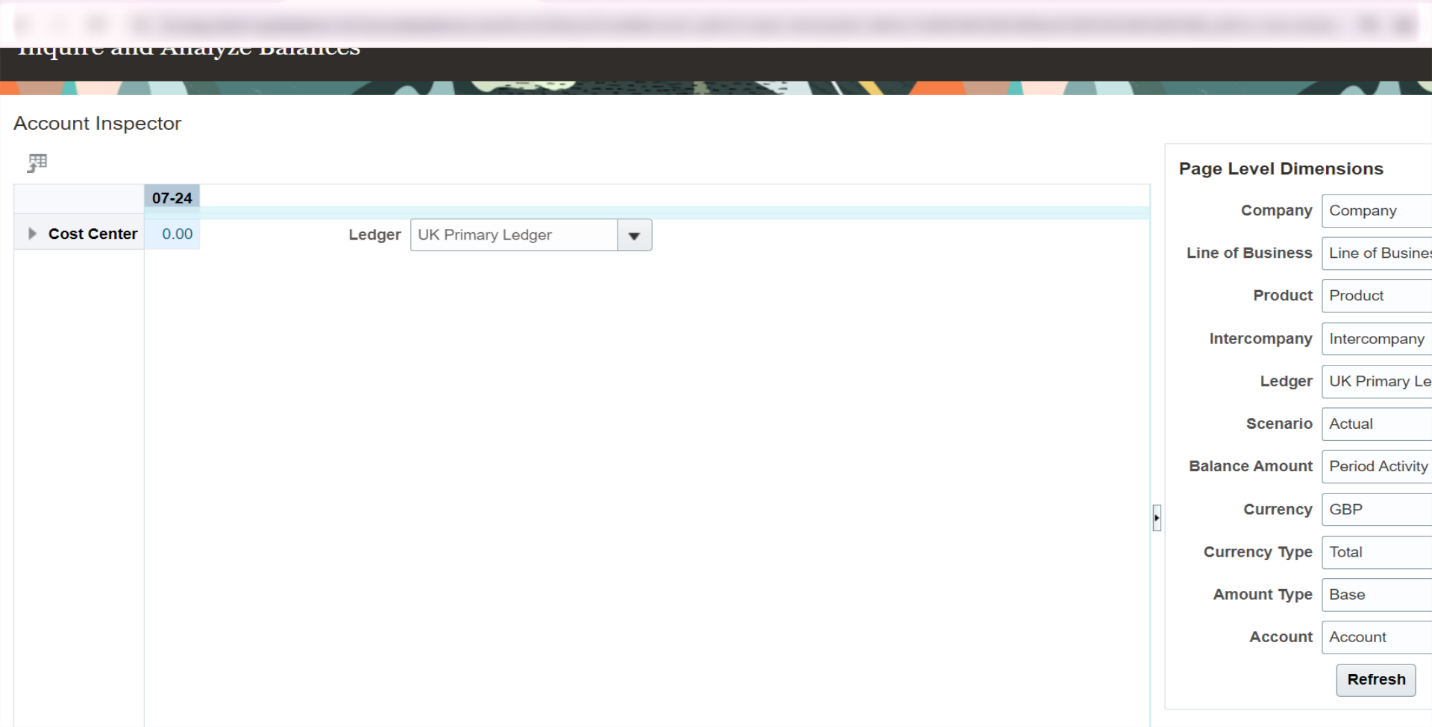
Drag the Cost_Center dimension from the page edge and insert it on the row edge to the left of the Company dimension.
Hint: Left-click and hold the Cost_Center label then drag it (while holding) towards the pivot table. Release it once you see a thick blue line to the left of the Company
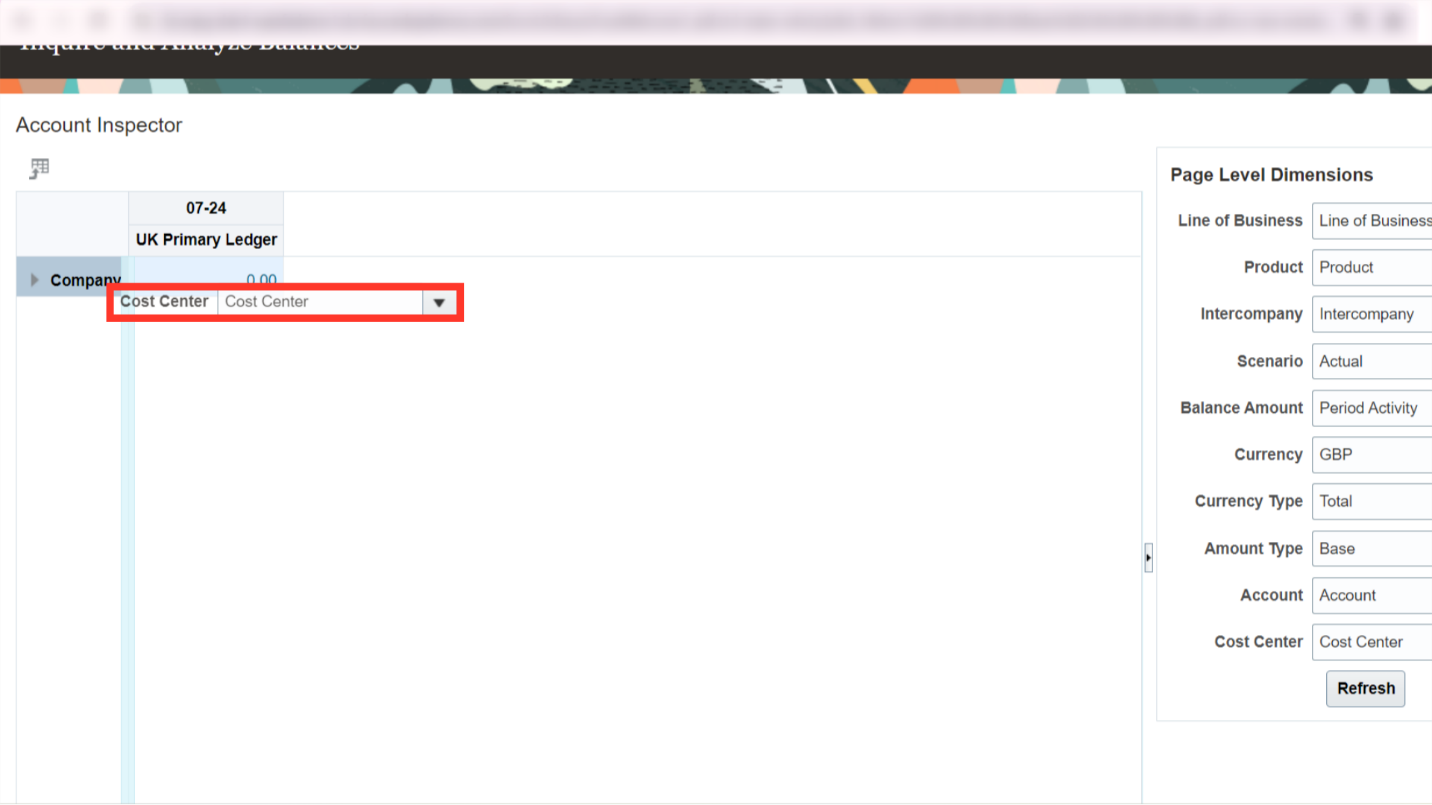
After selecting the all the dimensions, click on the Refresh button to update the balances.
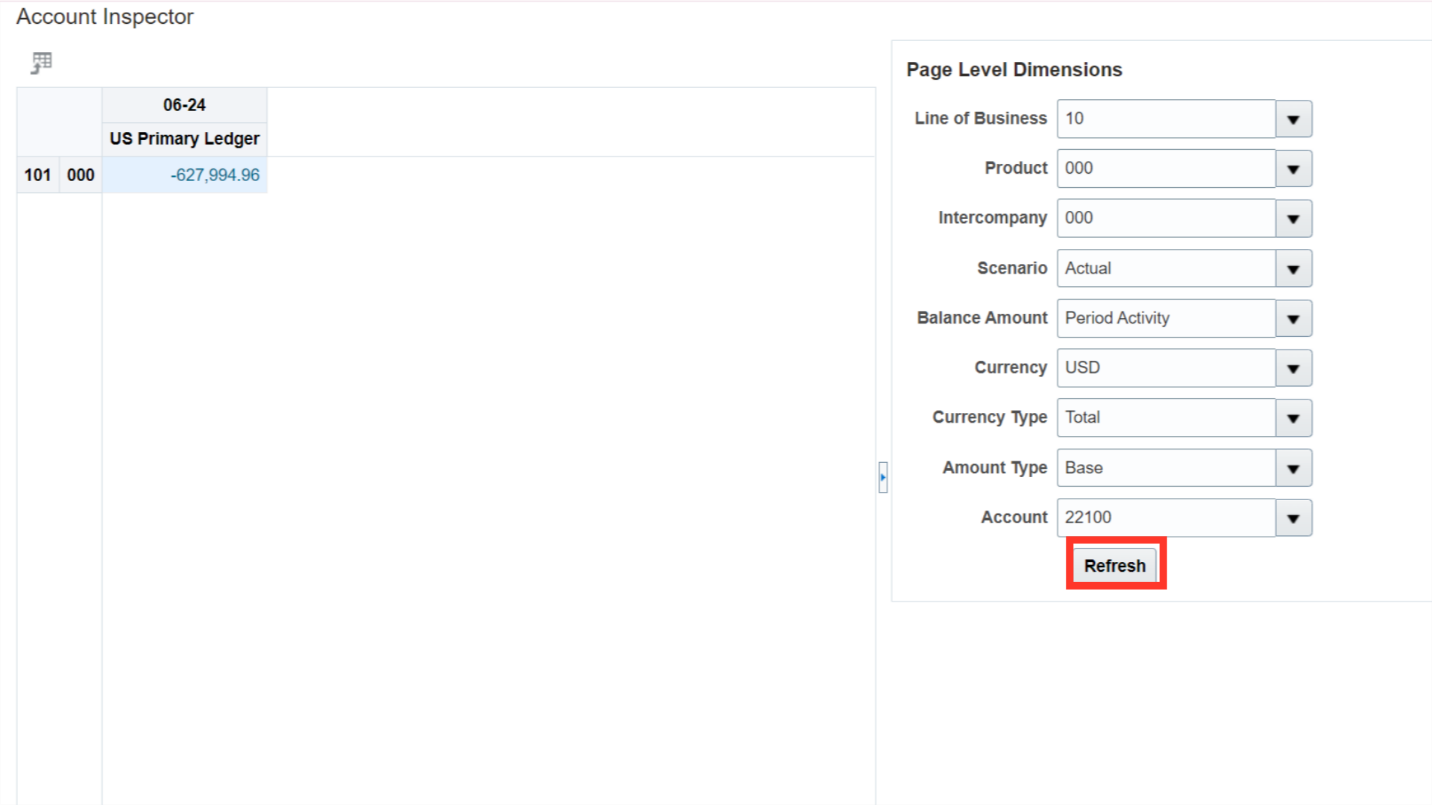
Click on the Amount hyperlink to see more details of the balances.
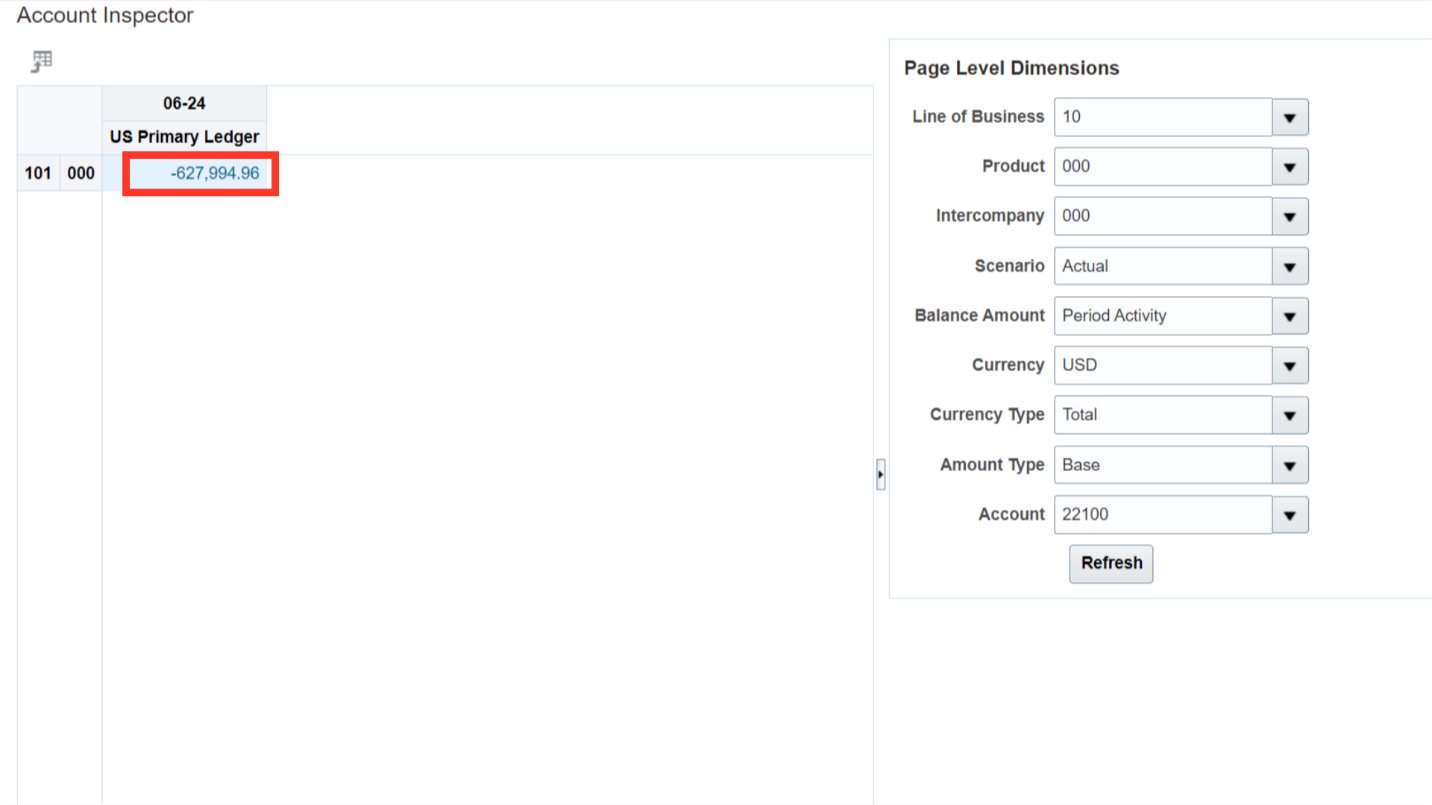
Click on the Amount hyperlink under Period Activity to see the source of the balances.
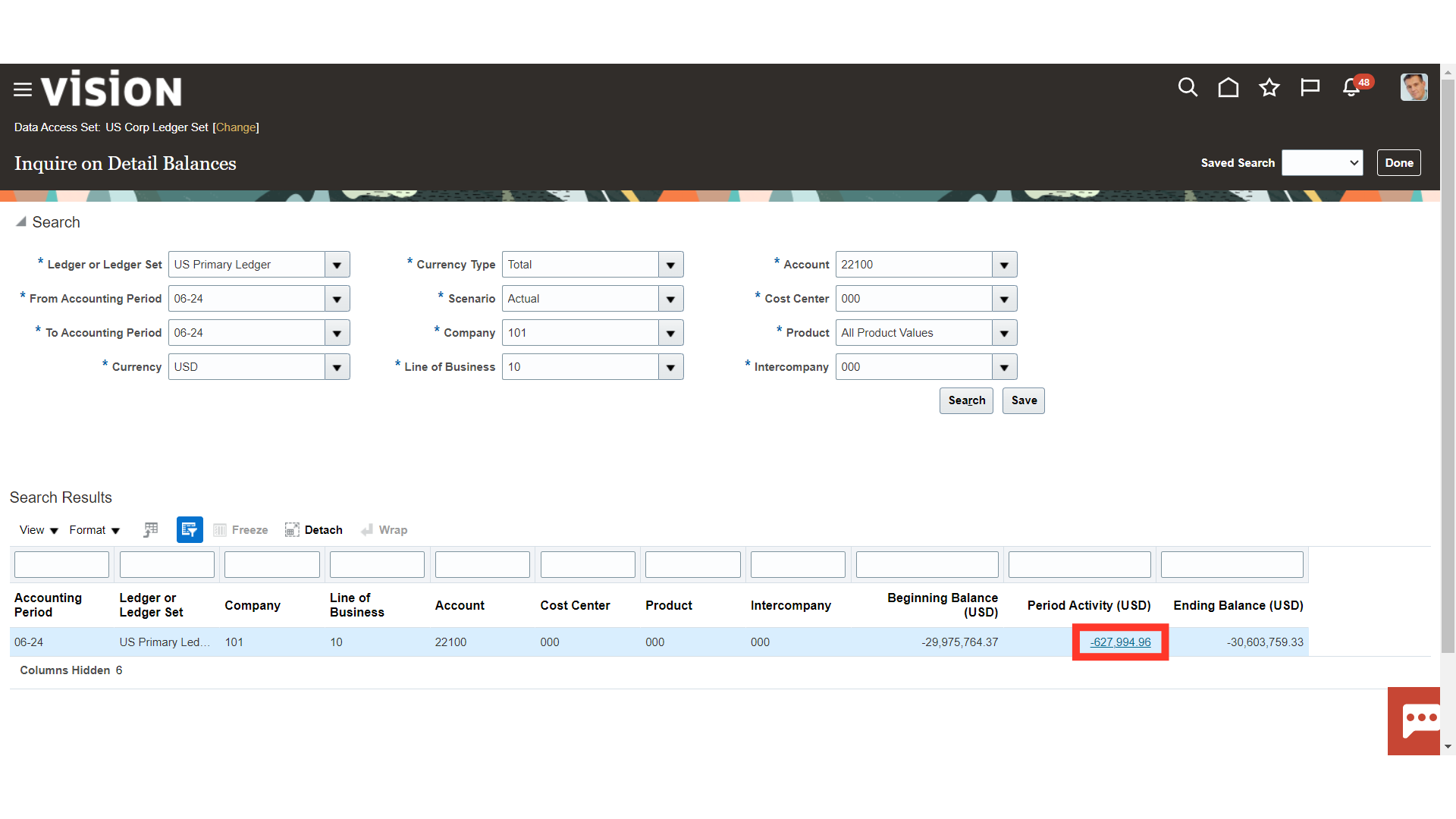
Each journal entry line’s details that were posted to the same account combinations are shown. In the event that the journal entries originate from the subledger, select the Amount hyperlink to view the Subledger Transaction details.
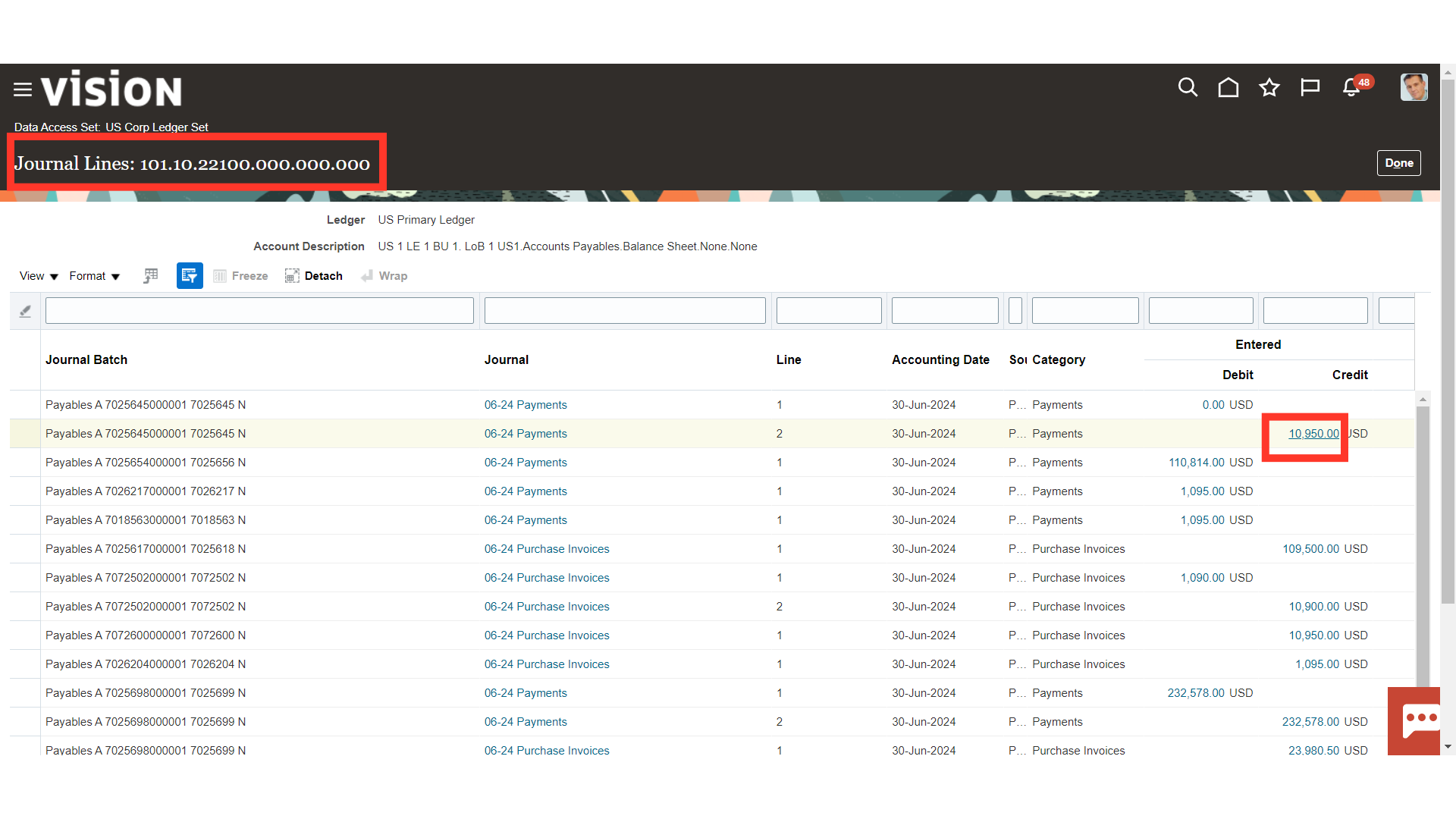
Click on the View Transaction to see the details of Subledger Transaction.
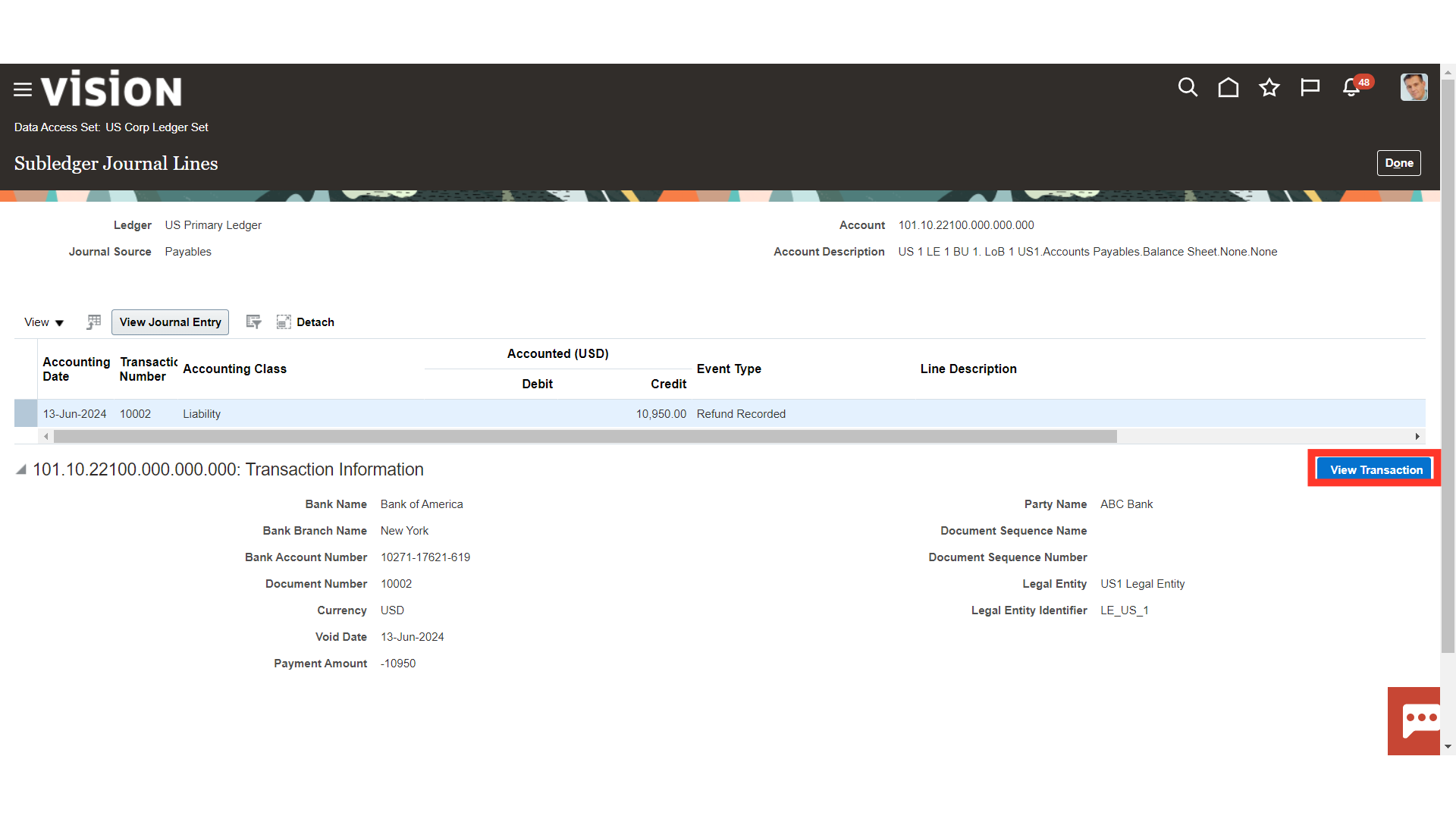
Once the Subledger Transaction details are verified, click on the Done button to return back to journal entry line details.
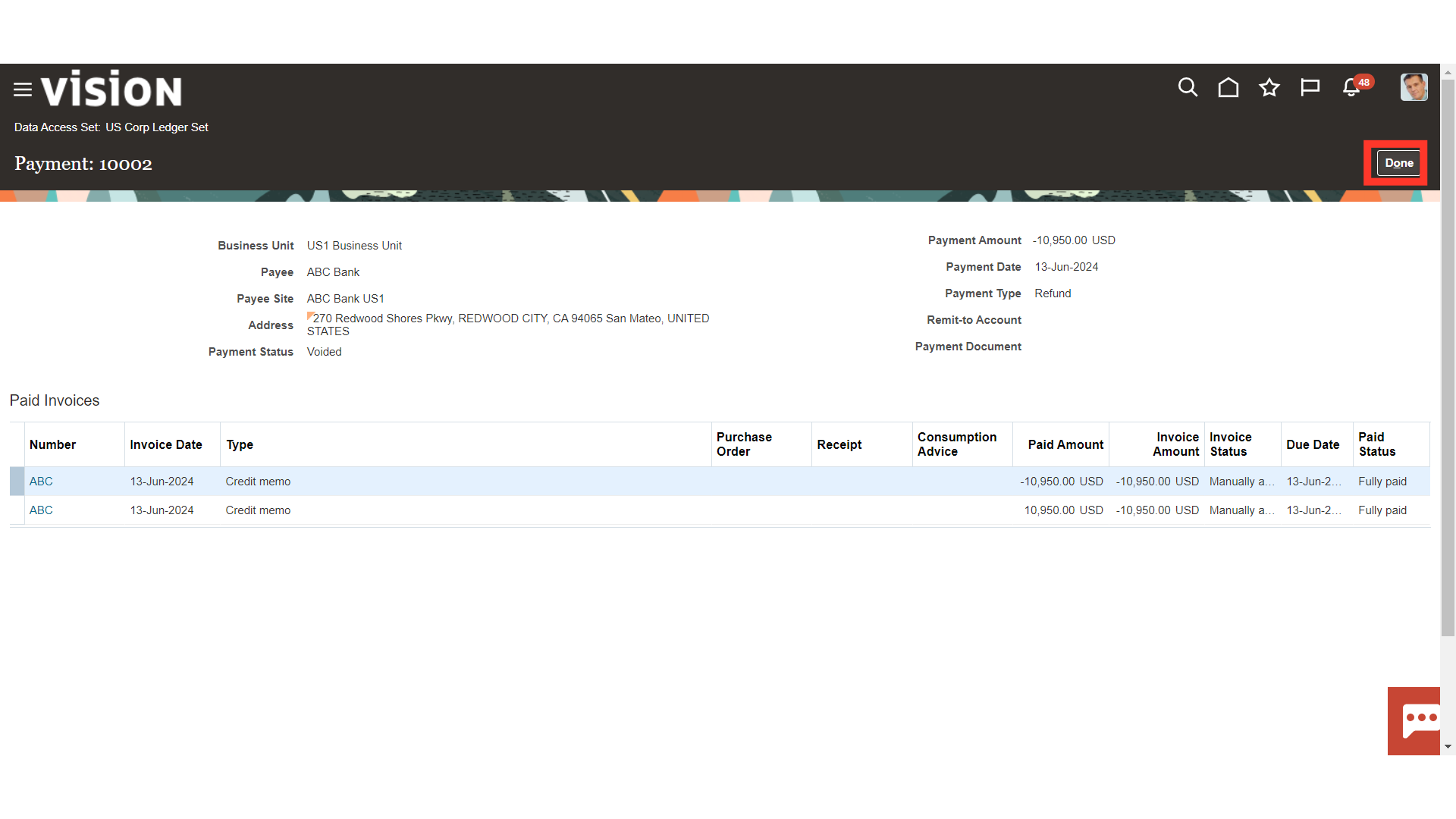
Click on the View Journal Entry to see the details of the Journal Entry.
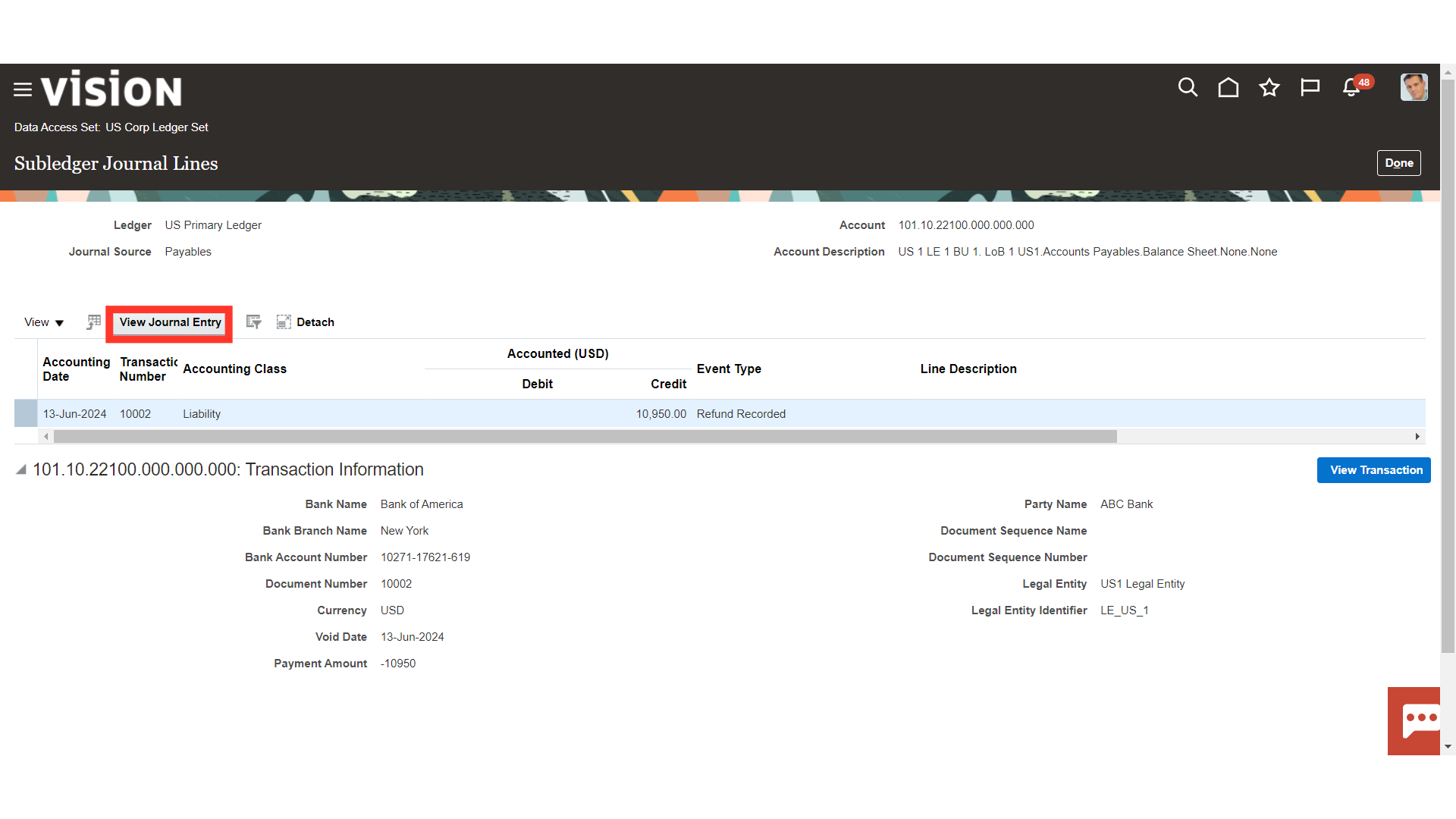
The journal entry’s details, including account combinations and subledger transaction information, are shown. After that, click on the Done button to return back to Subledger Journal lines Page.
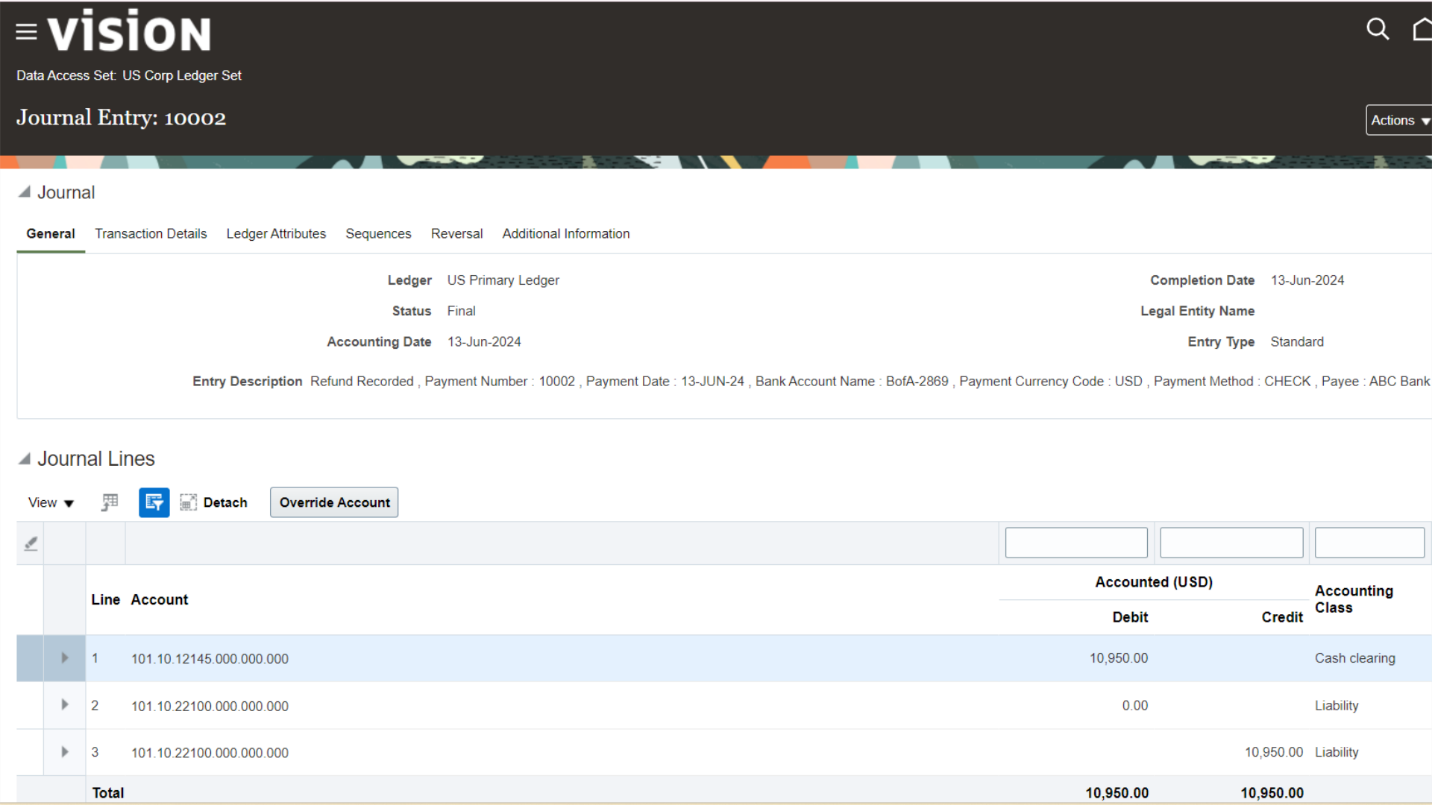
Again click on the Done button to return back to Journal entry lines details.