Trial Balance
The trial balance reports assist in reviewing general ledger balances. This guide will provide the detailed steps for running the Trial balance report from scheduled process in Oracle Fusion.
Click on the Navigator Icon to access the Tools menu.
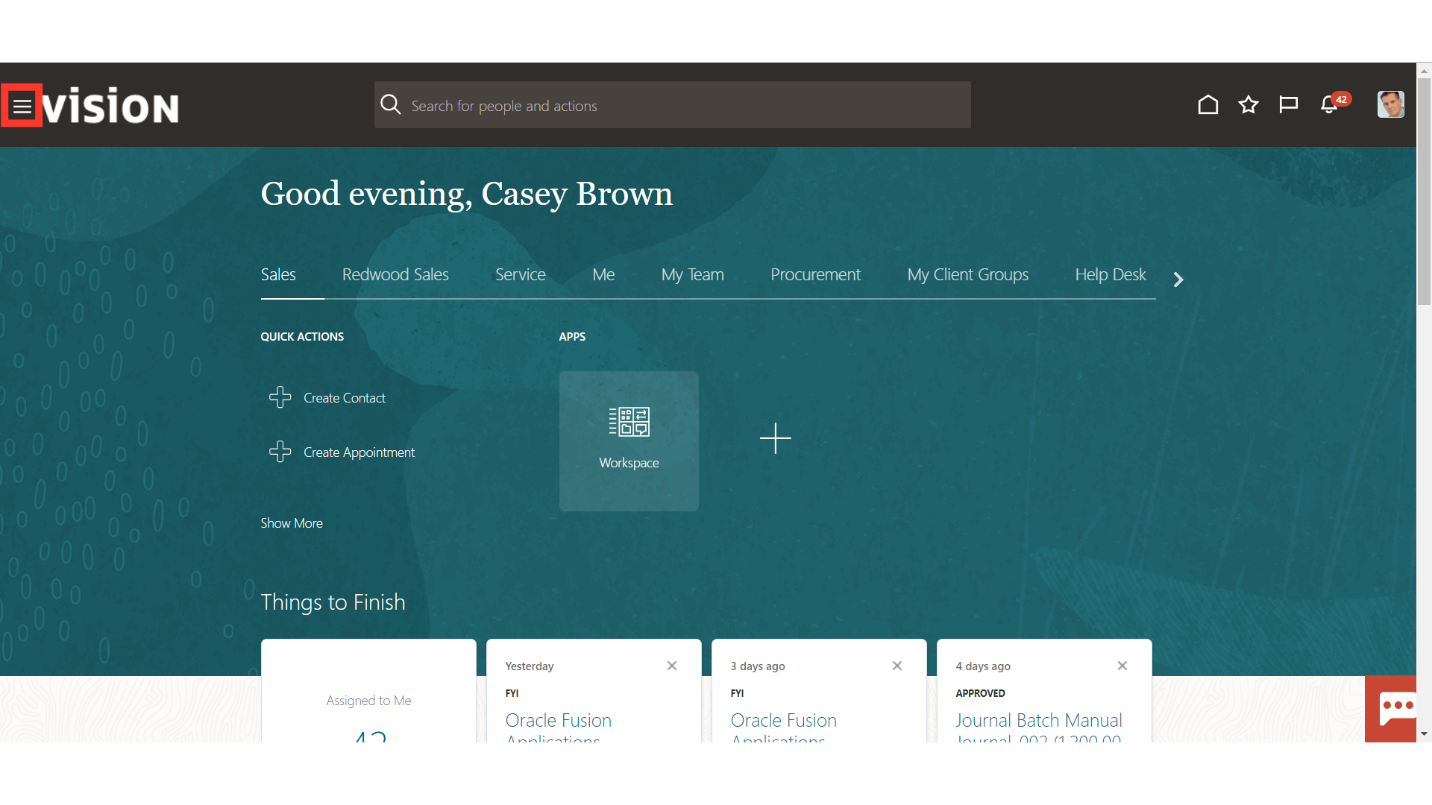
Click on the “Scheduled Processes” submenu by expanding the Tools menu.
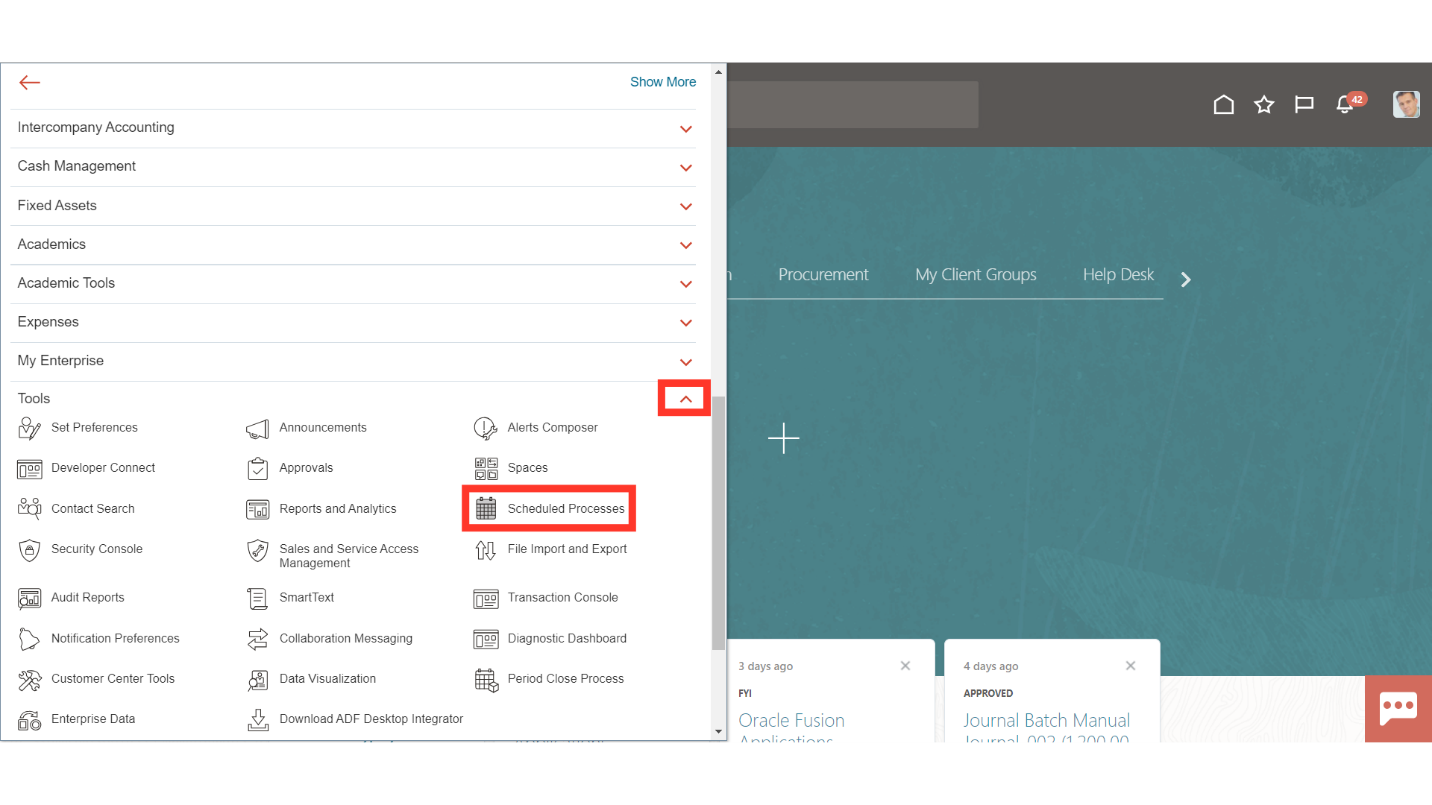
To run the process, click on the Schedule New Process.
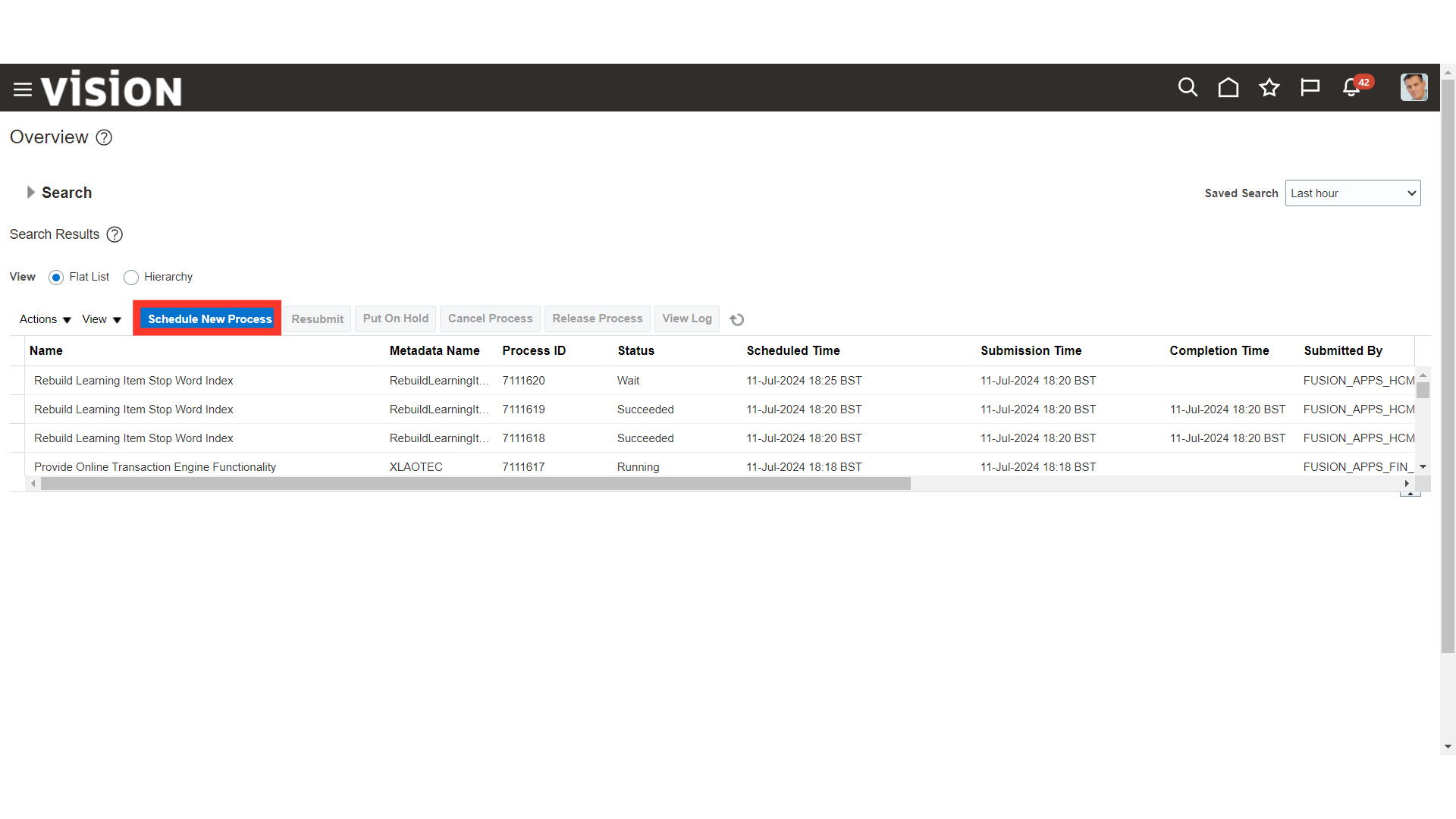
Select the Type as Job. In the Name enter “Trial Balance Report”, click enter and once the description appears below click on the OK button.
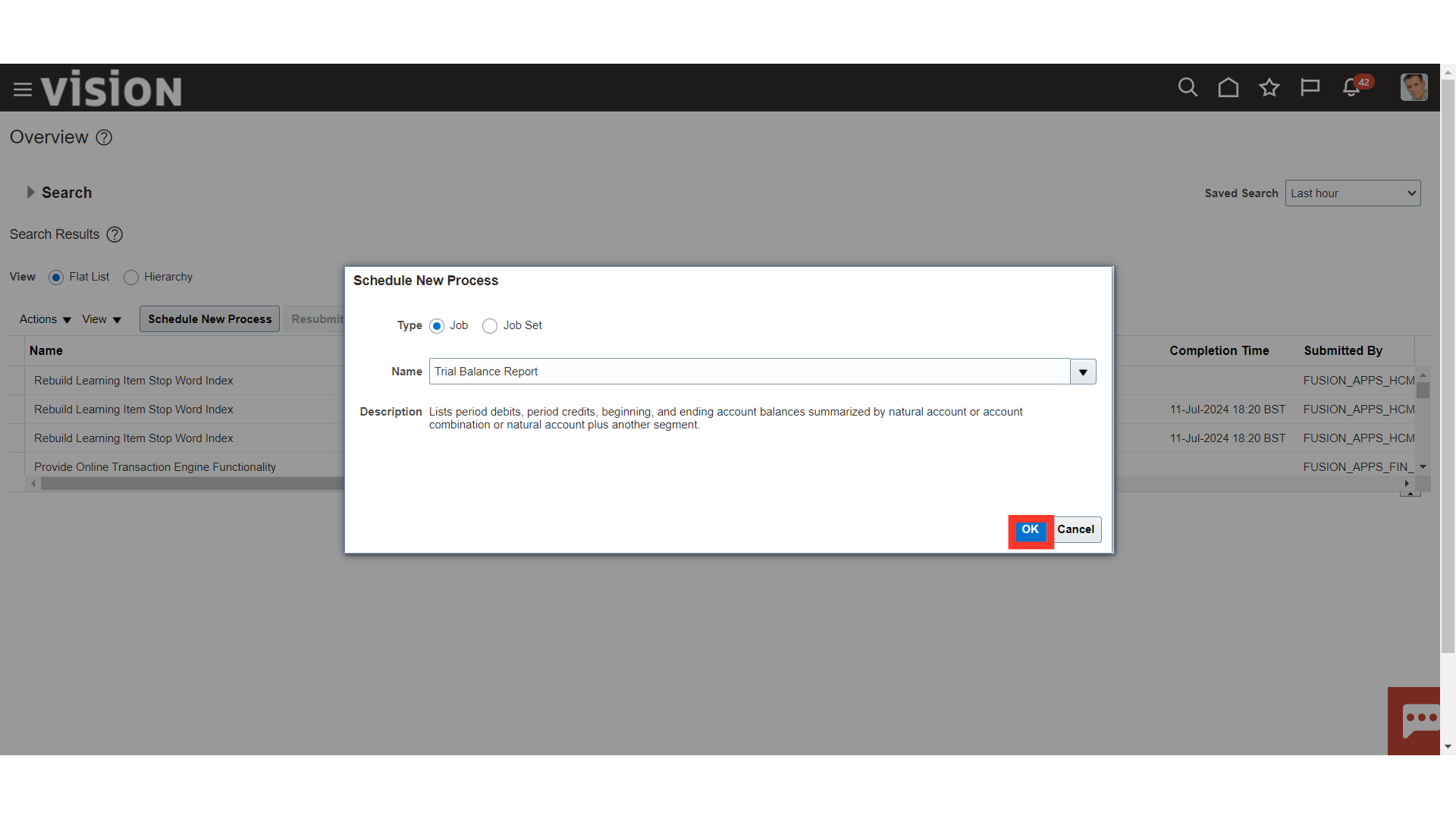
Select the Data access set, Ledger set, and Ledger currency for running the trial balance for specific ledger.
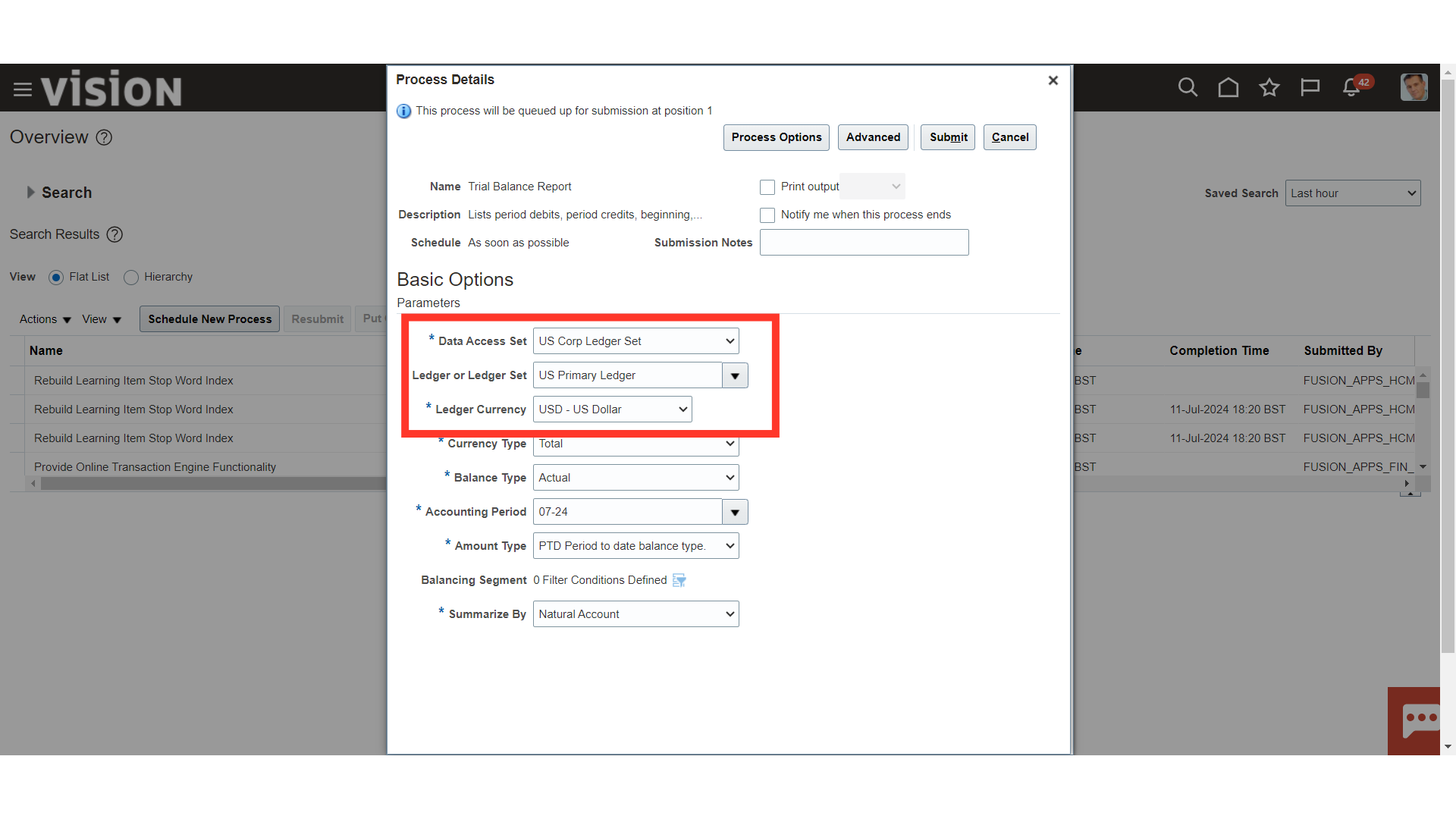
To run the Trial Balance report based on the Accounted Amount, select the Currency Type as Total. To run the report based on the Entered Amount, select the Type as Entered. To run a report based on statistical currency, choose the Statistical currency type. In addition, choose the Accounting period from the list of values and the Scenario type as Actual to run the trial balance for actual balances.
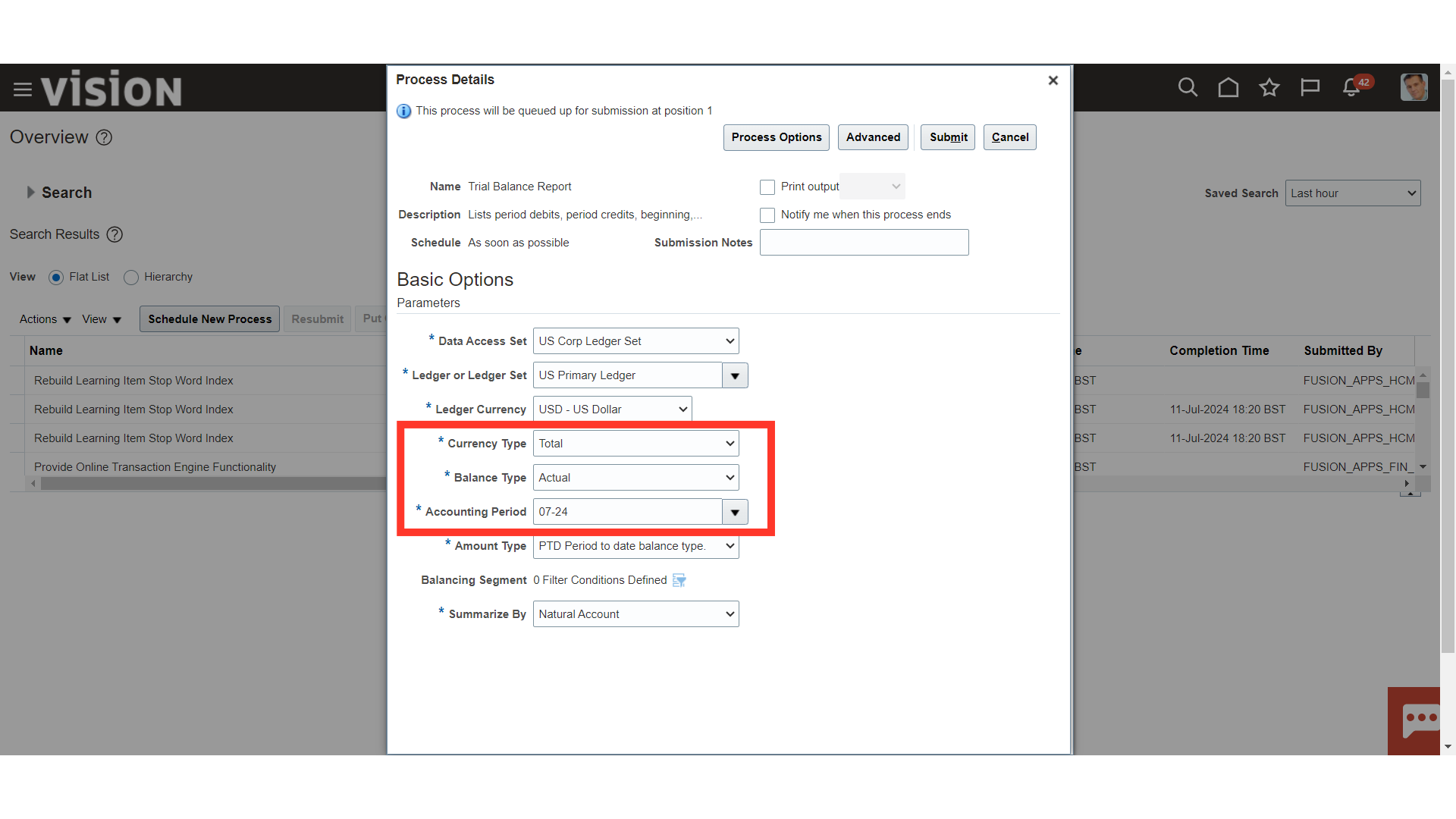
Select the appropriate Amount type to get the balances for account as PTD or YTD.
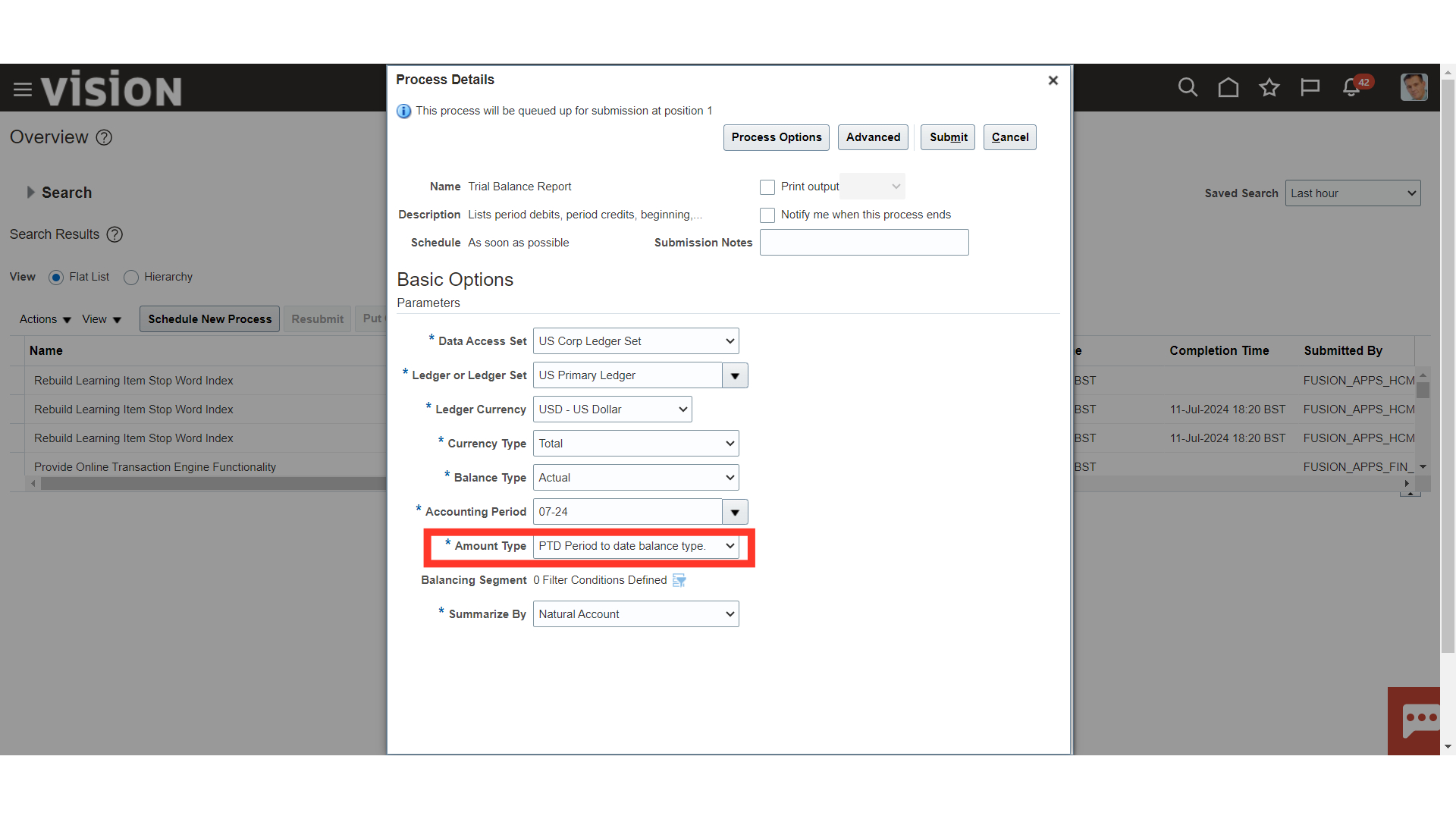
To run the Trial balance report for specific Balancing segment, click on the highlighted icon.
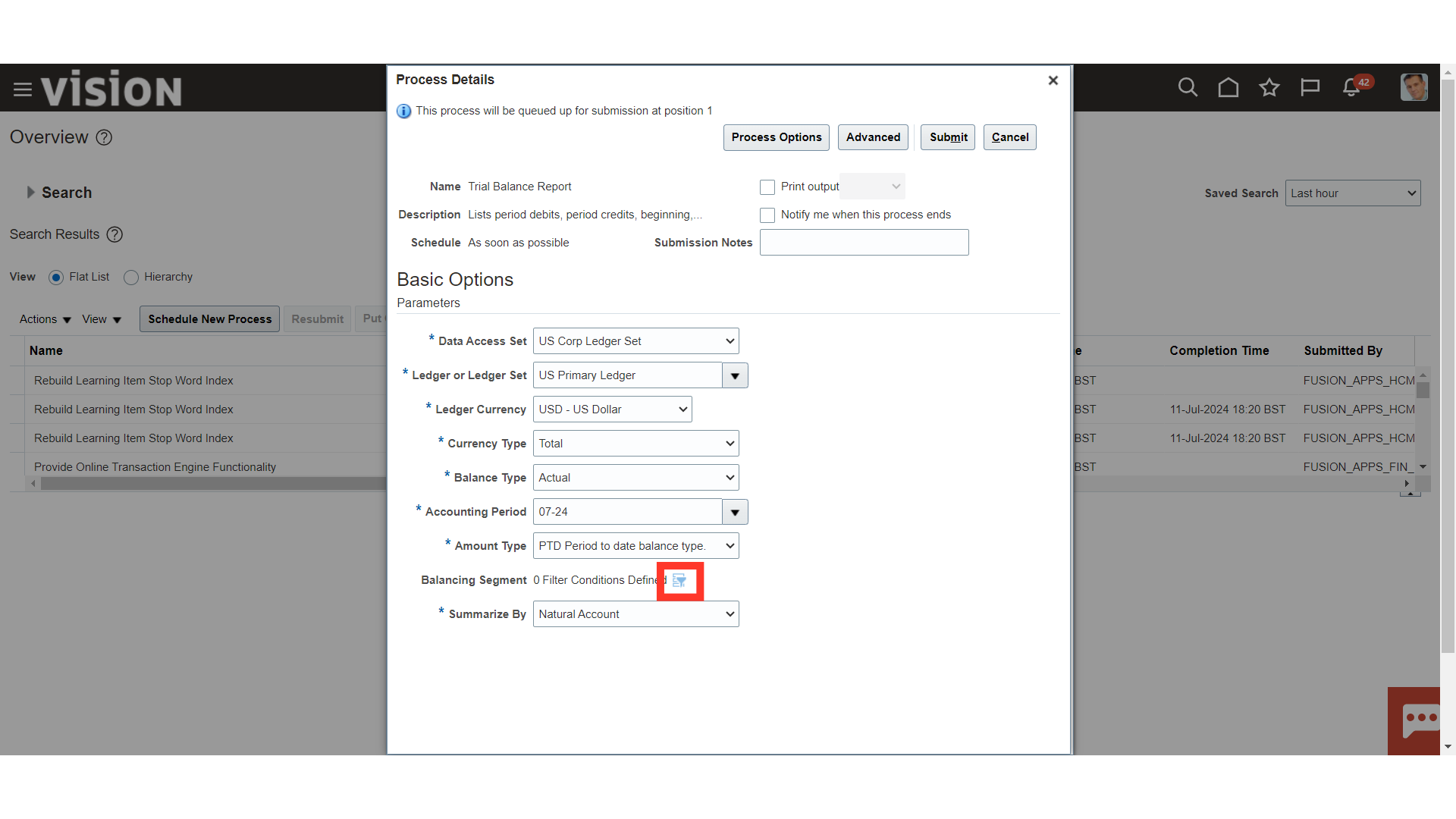
Select the Company segment by clicking on the Add fields.
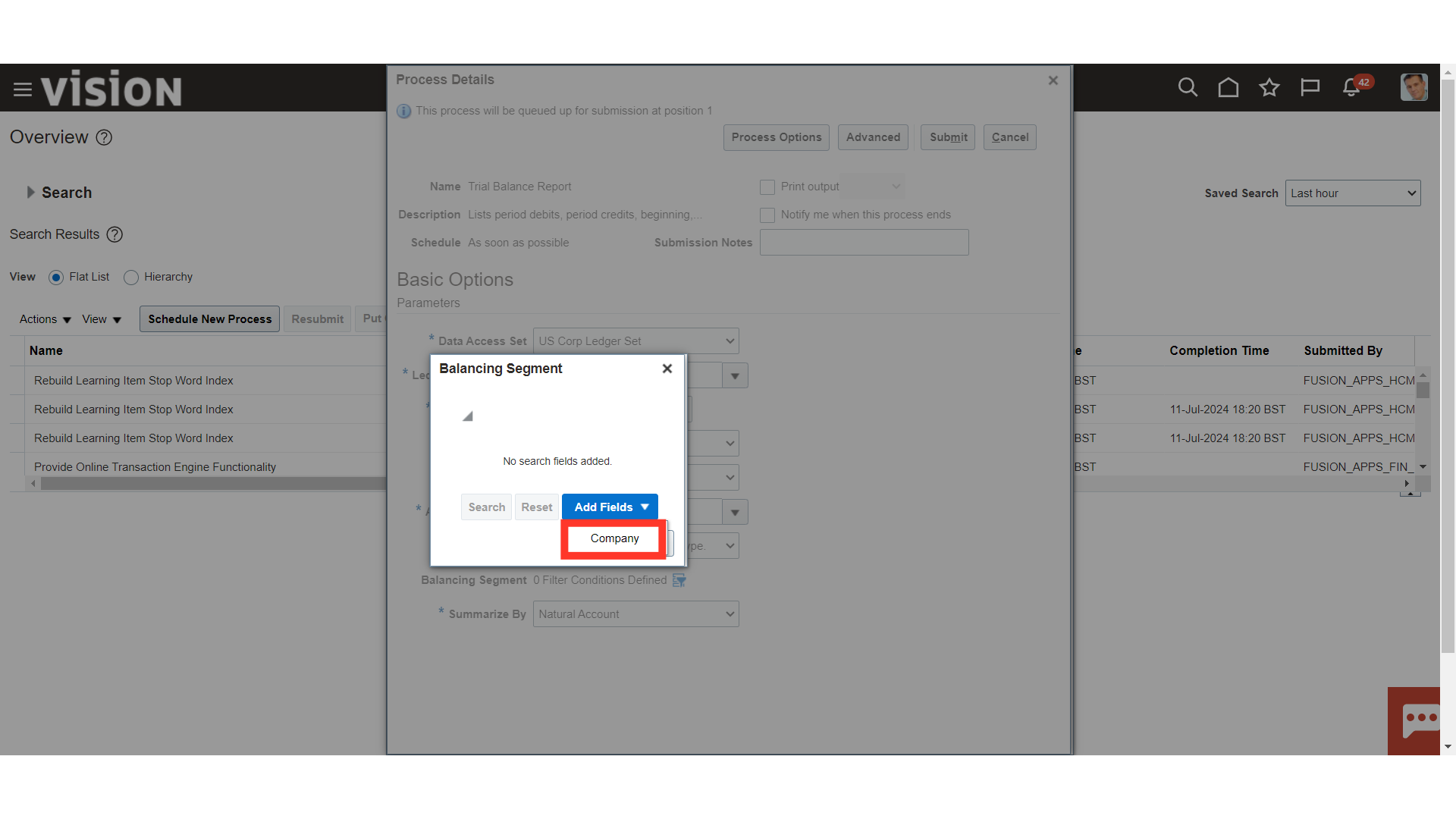
After selecting the company segment, click on the OK button to continue.
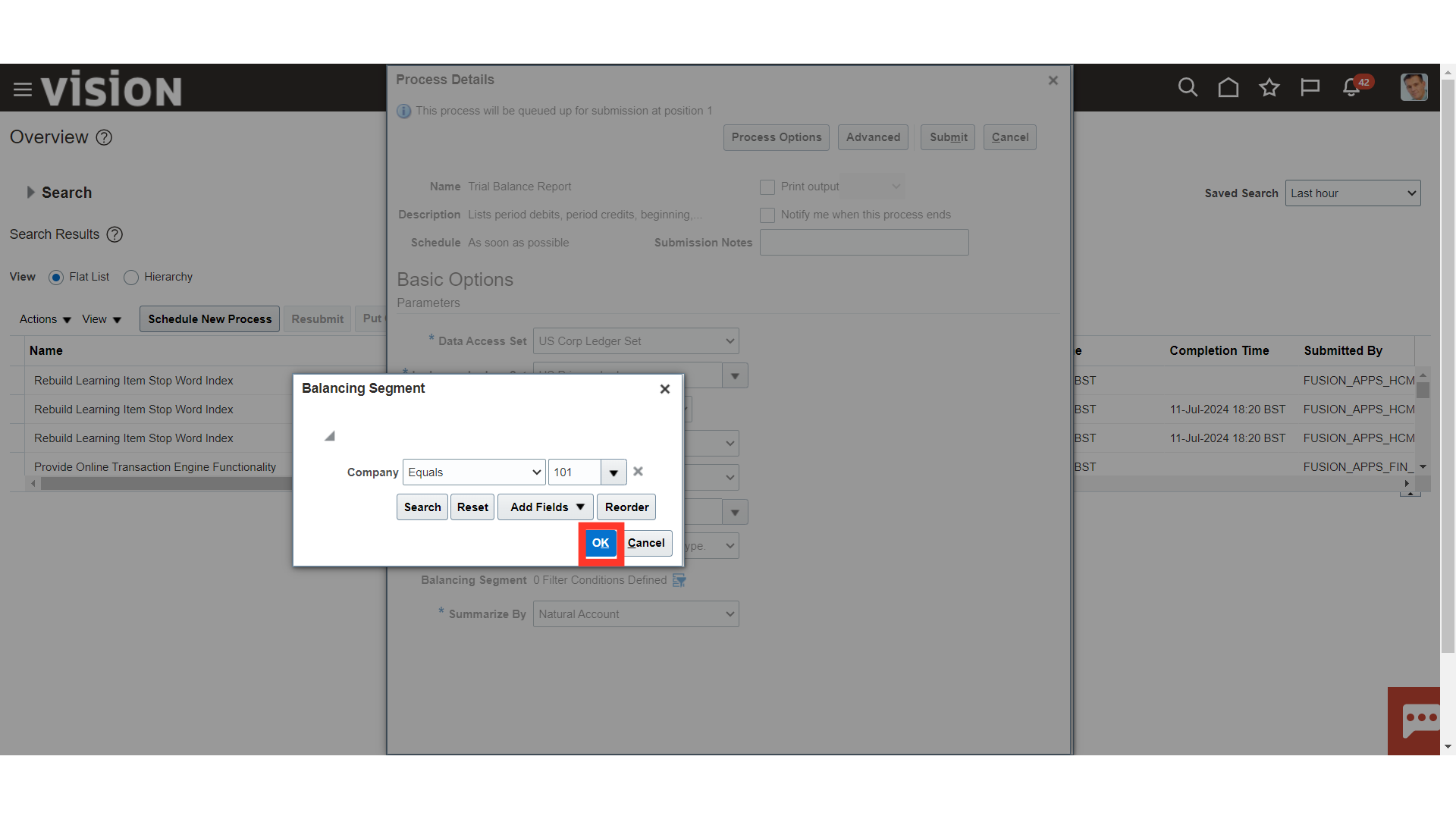
Click on the Submit button to run the Trial Balance report.
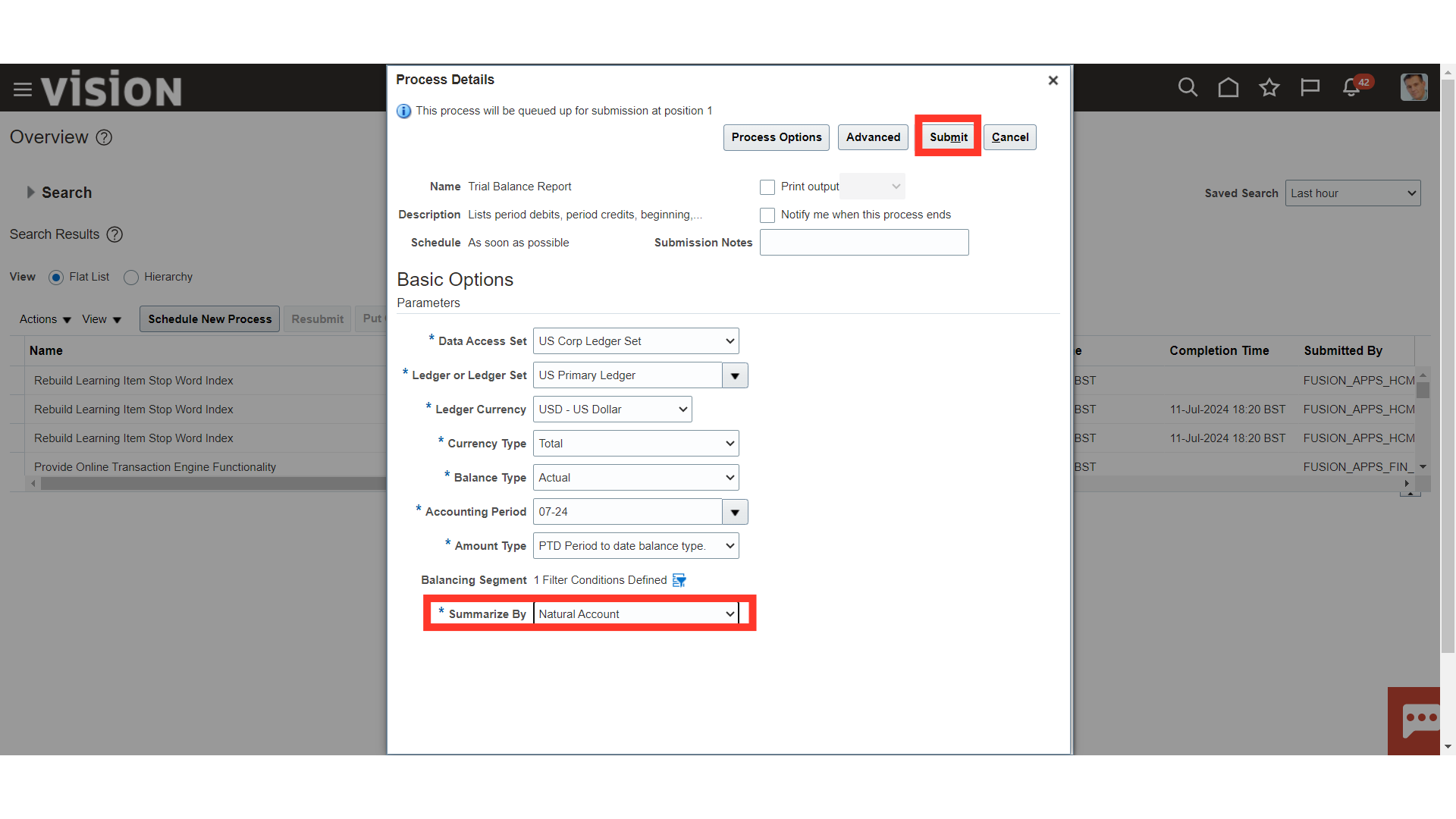
A confirmation message is displayed, click on the OK button to continue.
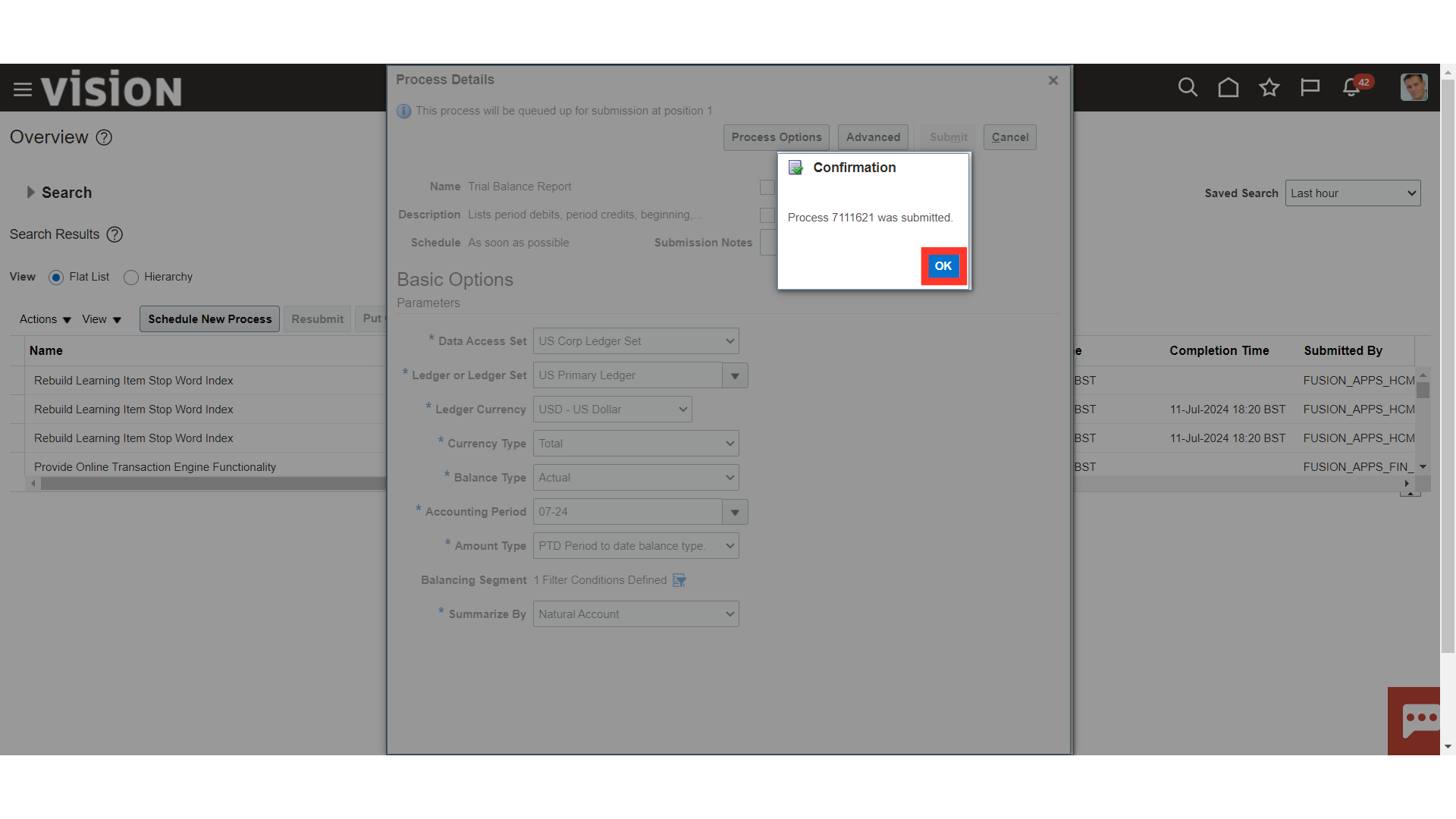
To download the report, select the Trial Balance Report process and click on the Republish button.
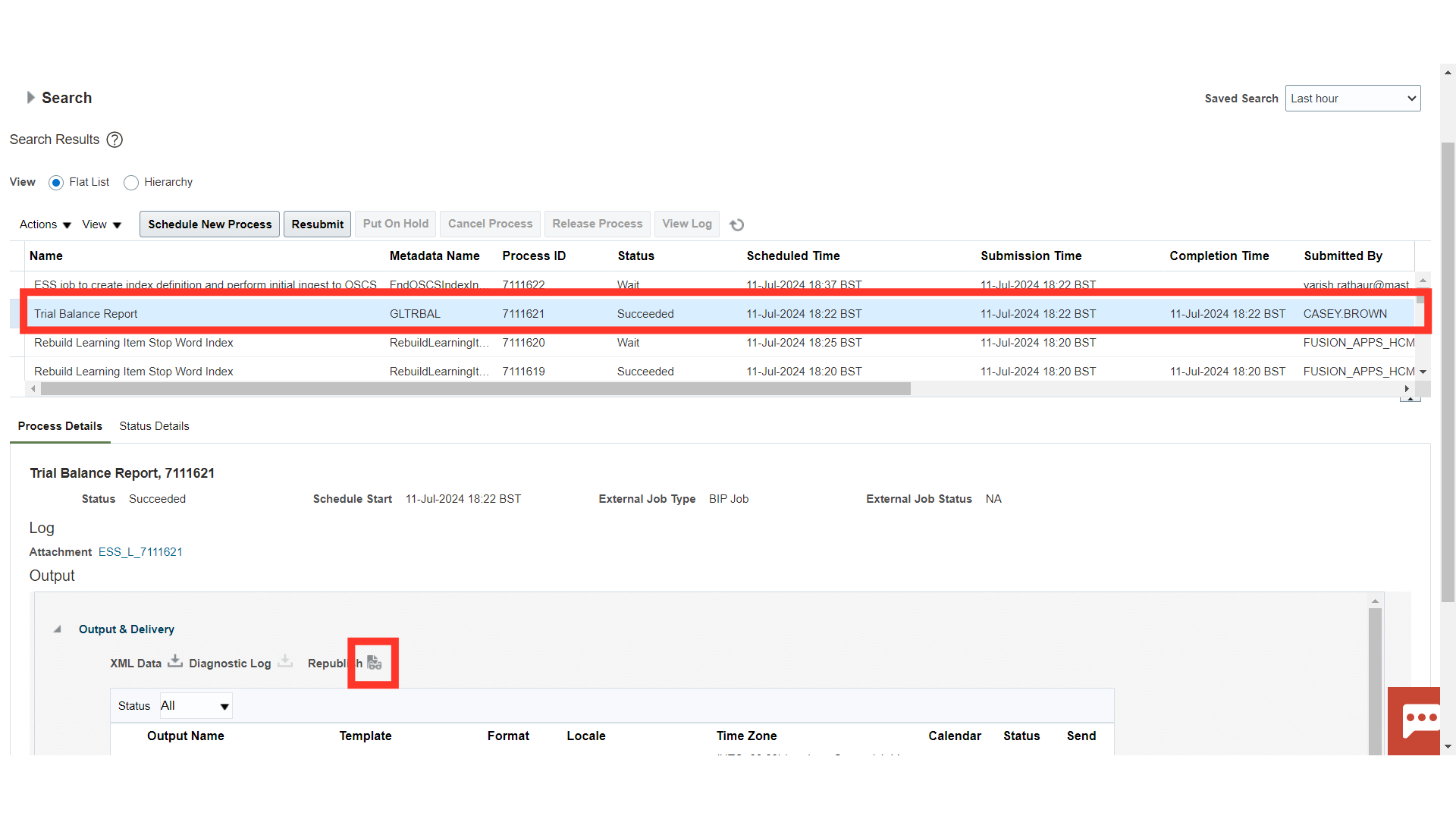
Click on Setting icon > Export > Select the format in which you want to review the data. For Demo purpose HTML is selected.
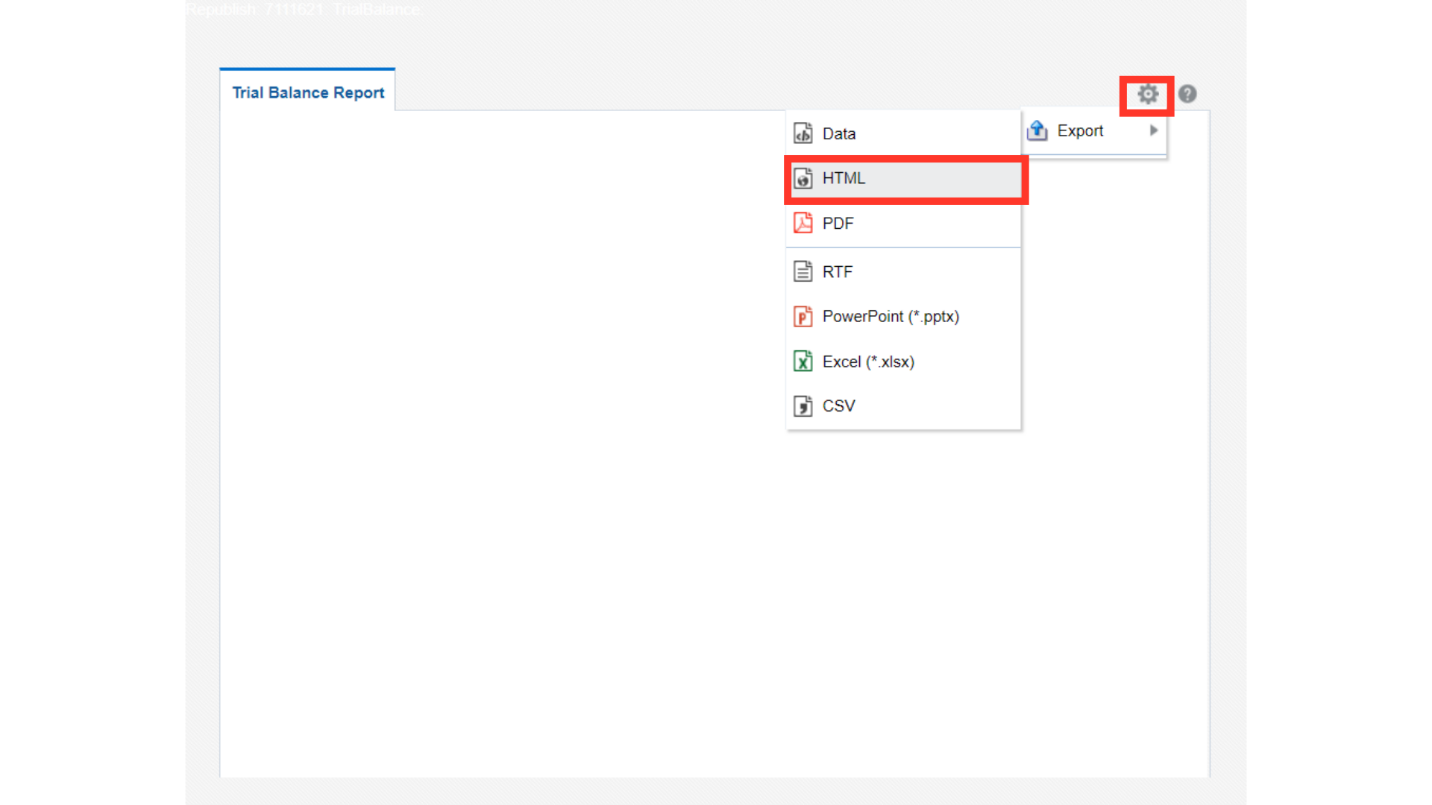
This is the report output if the report is with parameter as Summarize By Natural Account in which balances are summarized at Account level.
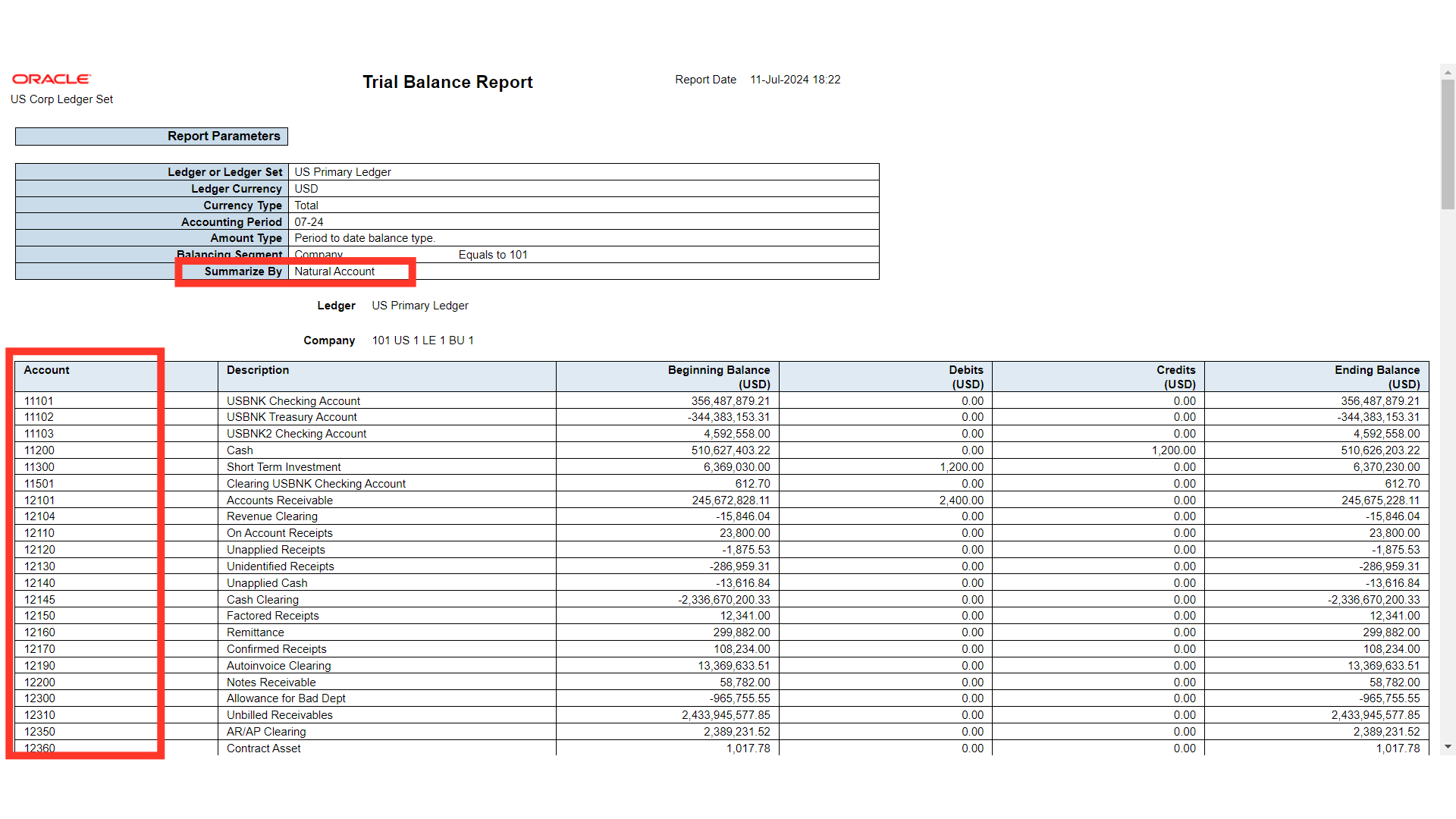
This is the report output if the report is with parameter as Summarize By Account which shows the balances at detailed account combinations level.
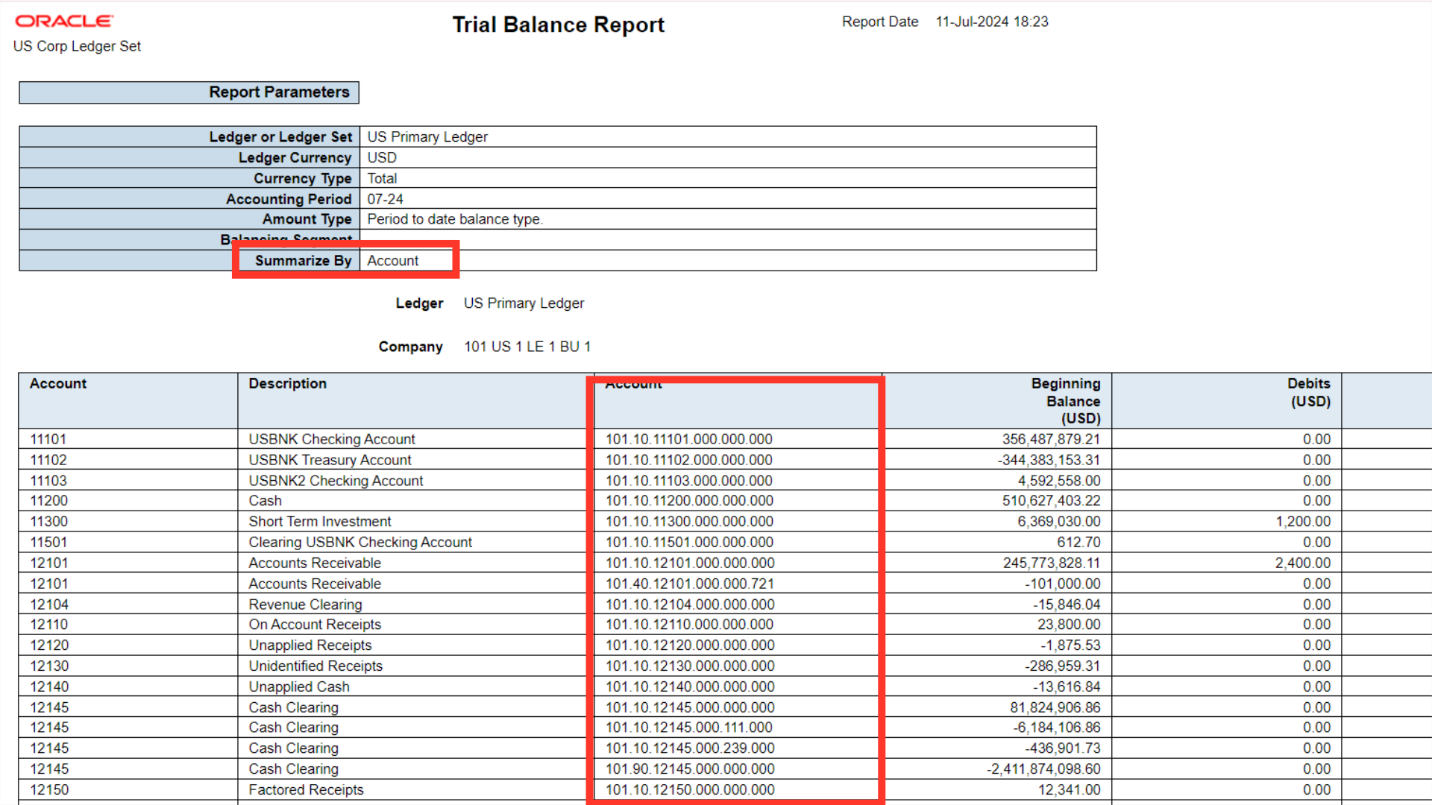
To run the report based on other segments such as Departments, Project etc select Summarize by as Natural Account and Additional segments , and also select the Appropriate Additional segments.
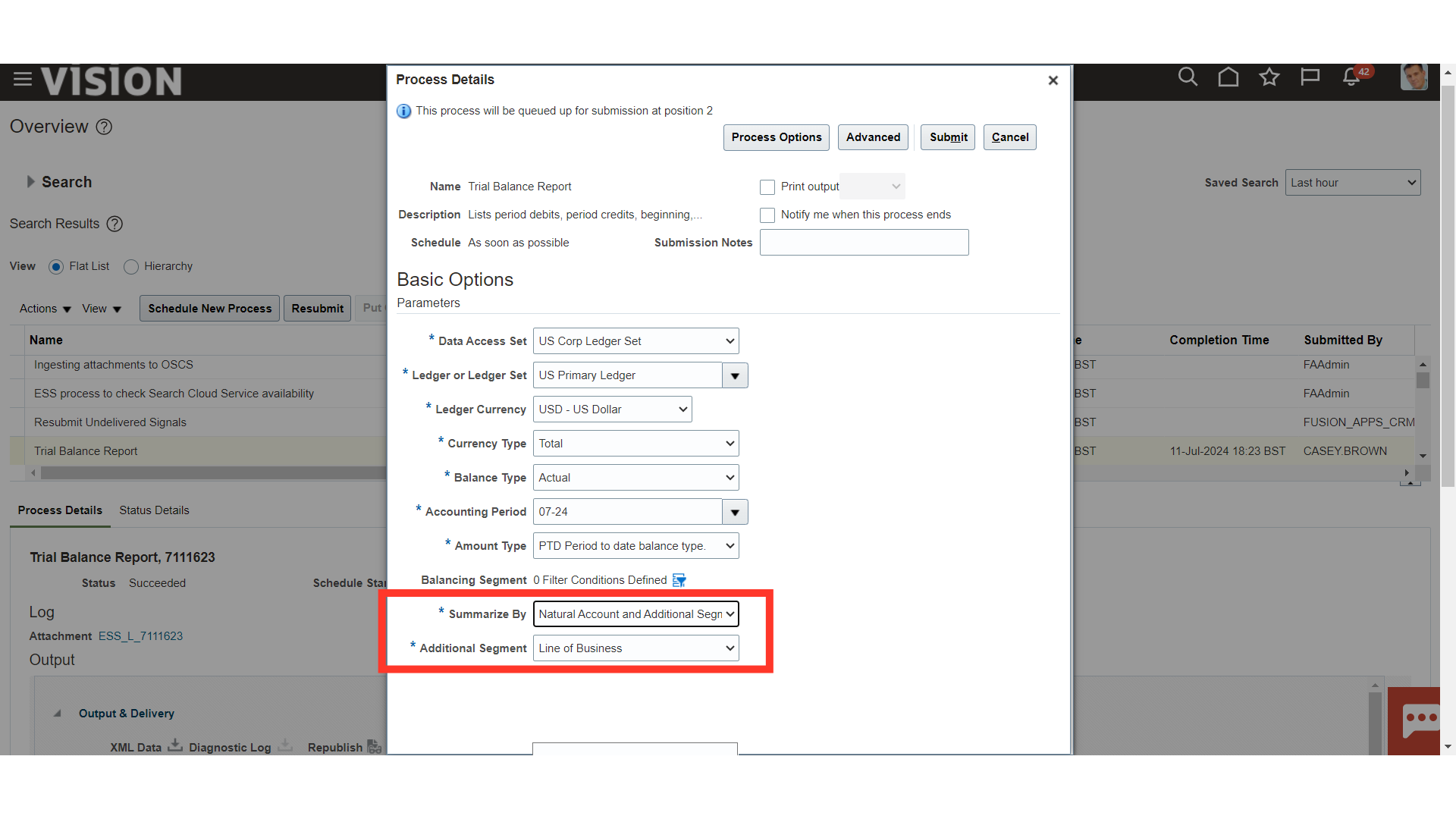
This is the report output if the report is with parameter as Summarize By Natural Account and Additional Segment.
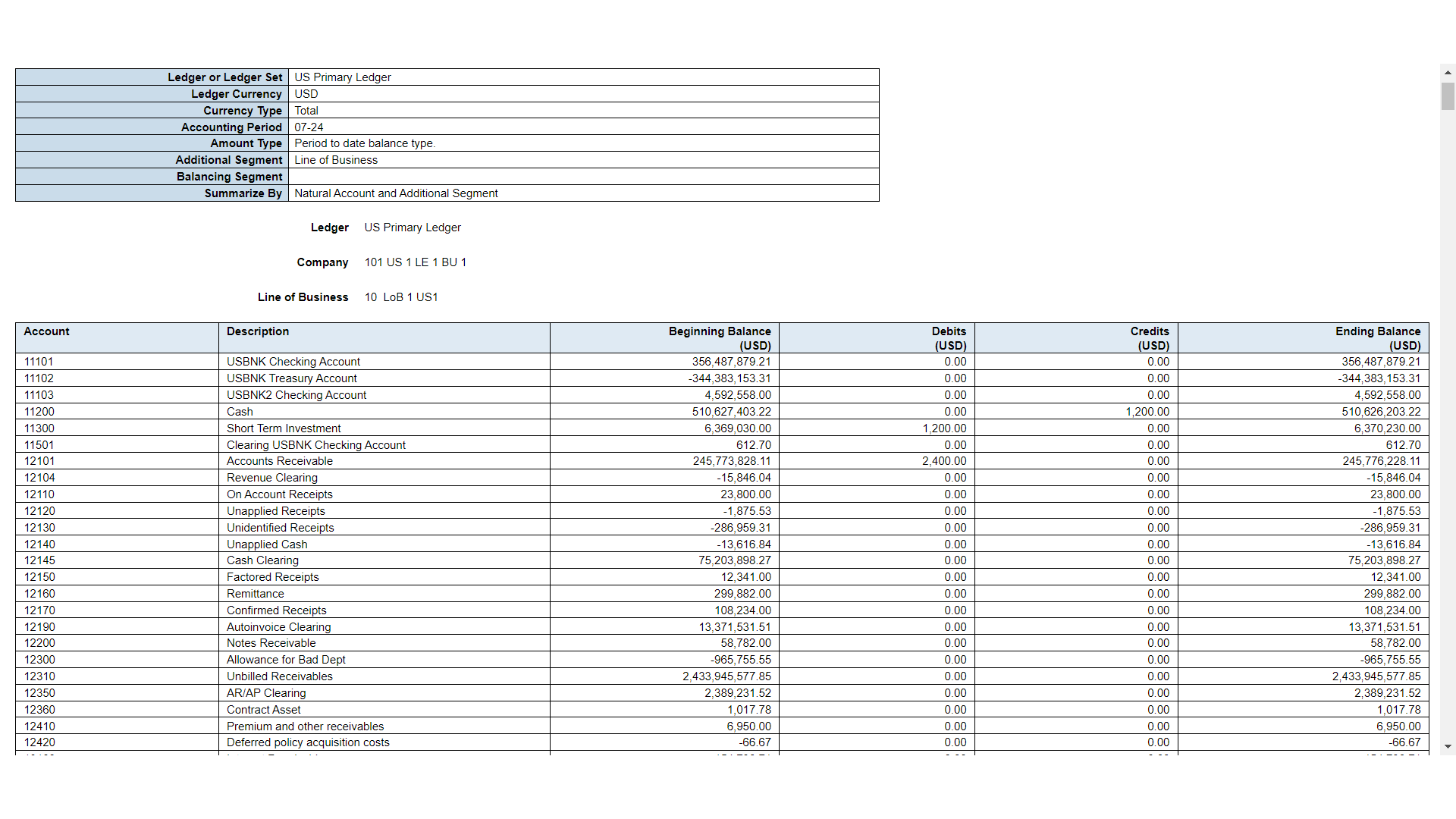
Thank you for reviewing and using our guide; we hope you have found it helpful. If you have any questions on the content included in this guide, please contact our Training & Learning team at learn@camptratech.com