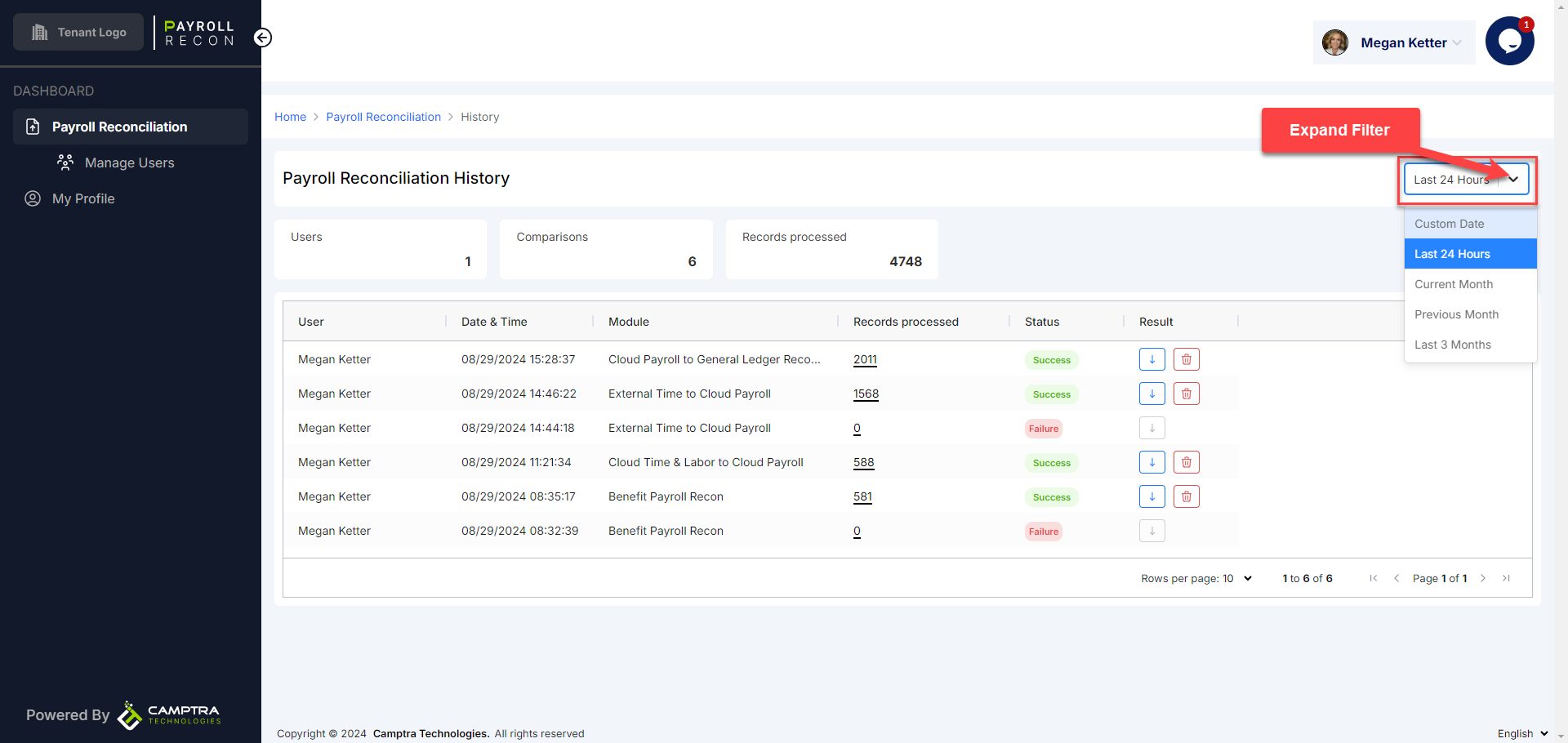Cloud Payroll to General Ledger Reconciliation: How To Guide
The following pages will provide step by step guidance on how to use the Cloud Payroll to General Ledger Reconciliation module within our Payroll Reconciliation App.
URL: https://app.recontoolset.com
From the home screen, click Compare under Cloud Payroll to General Ledger Reconciliation
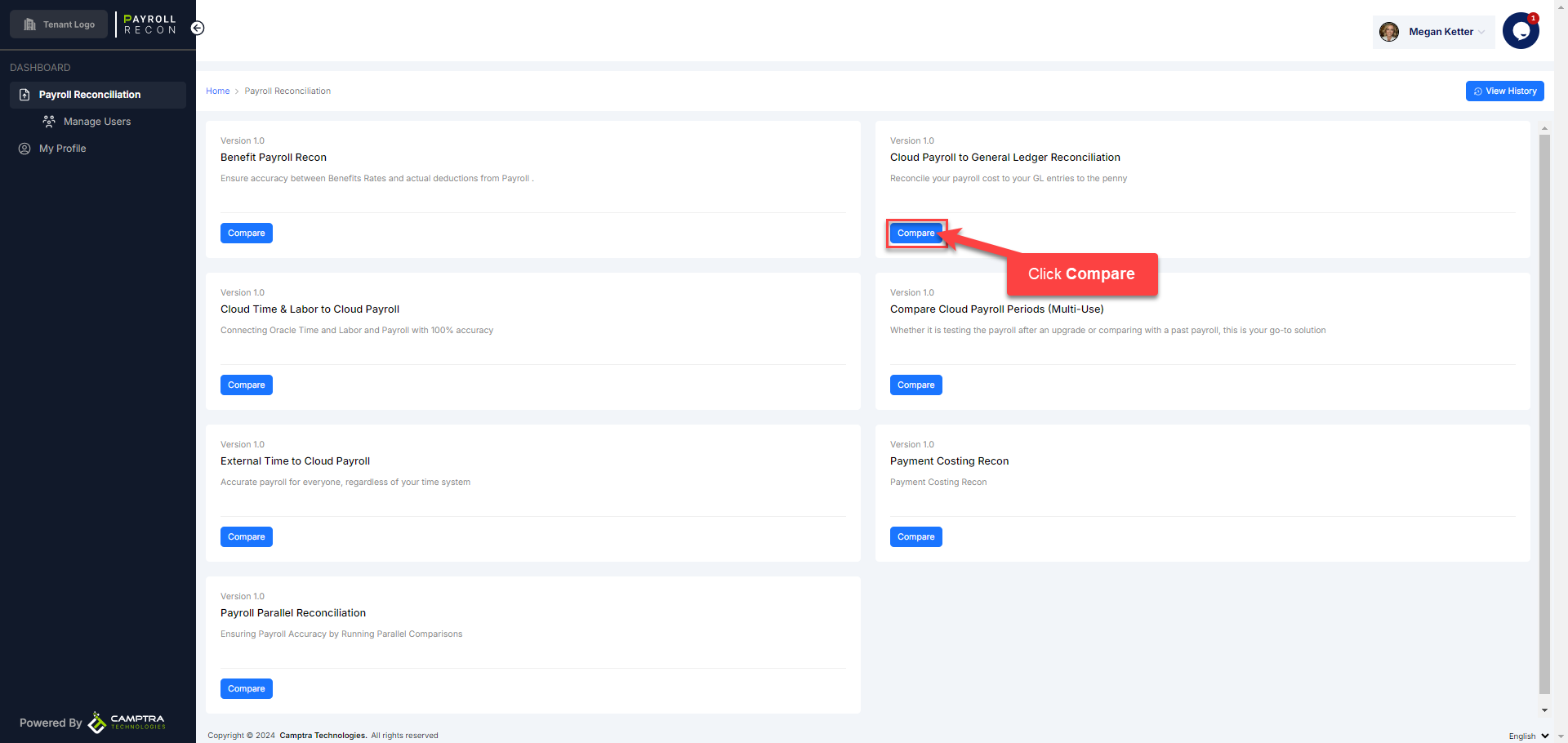
Next, click Browse to upload the Payroll Activity Report
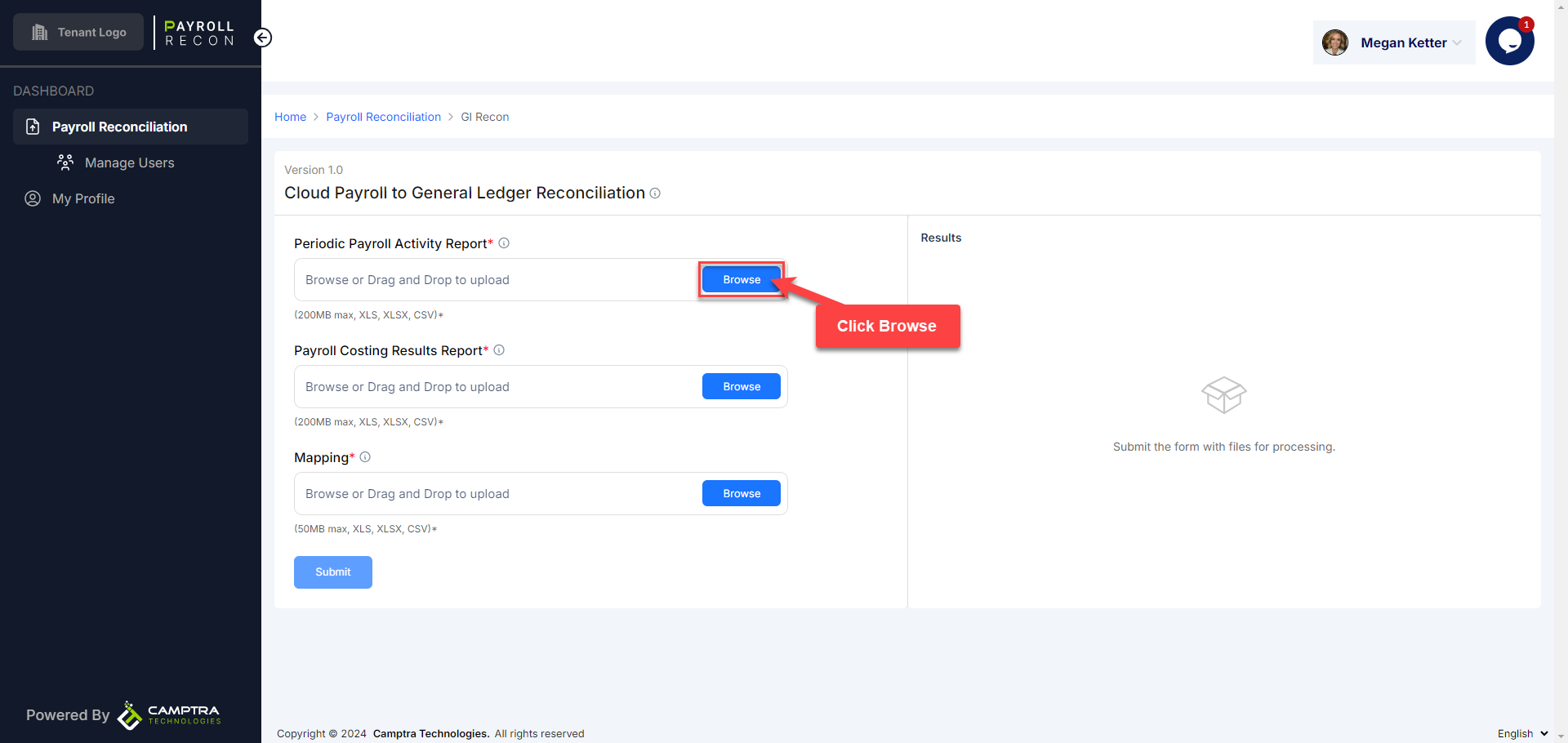
Next, click Browse to upload the Payroll Costing Results Report
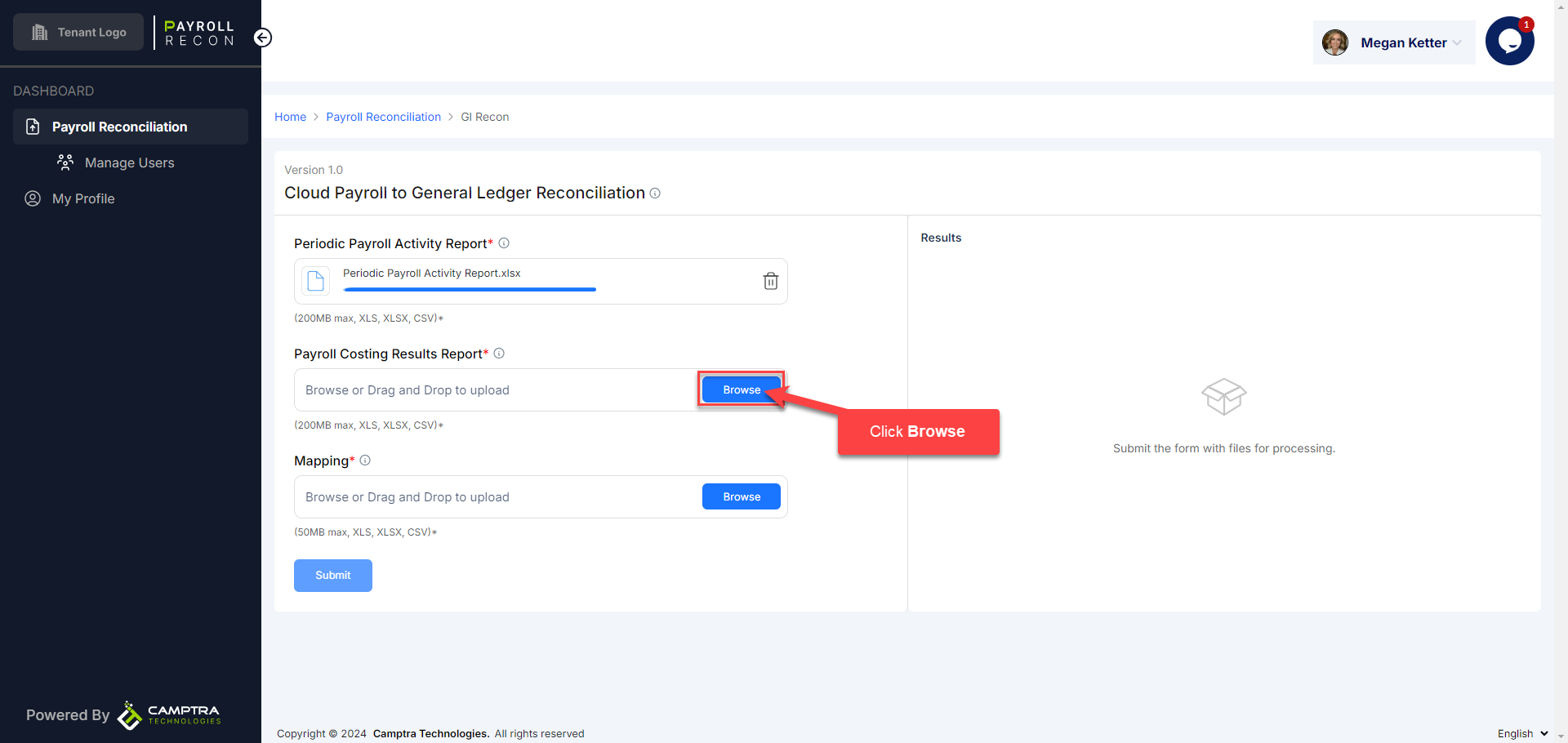
Next, click Browse to upload the Mapping File
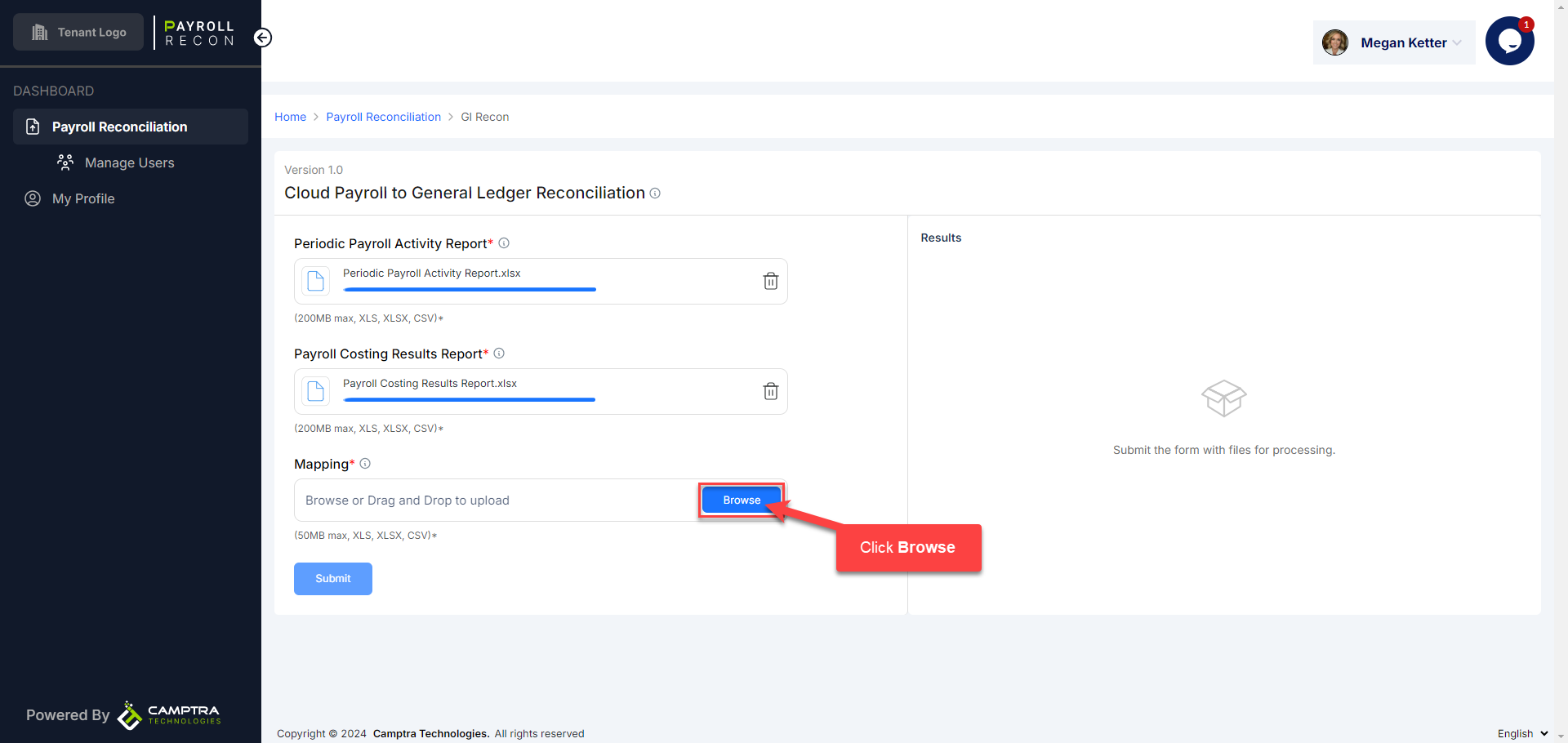
Once we have uploaded the reports, click Submit
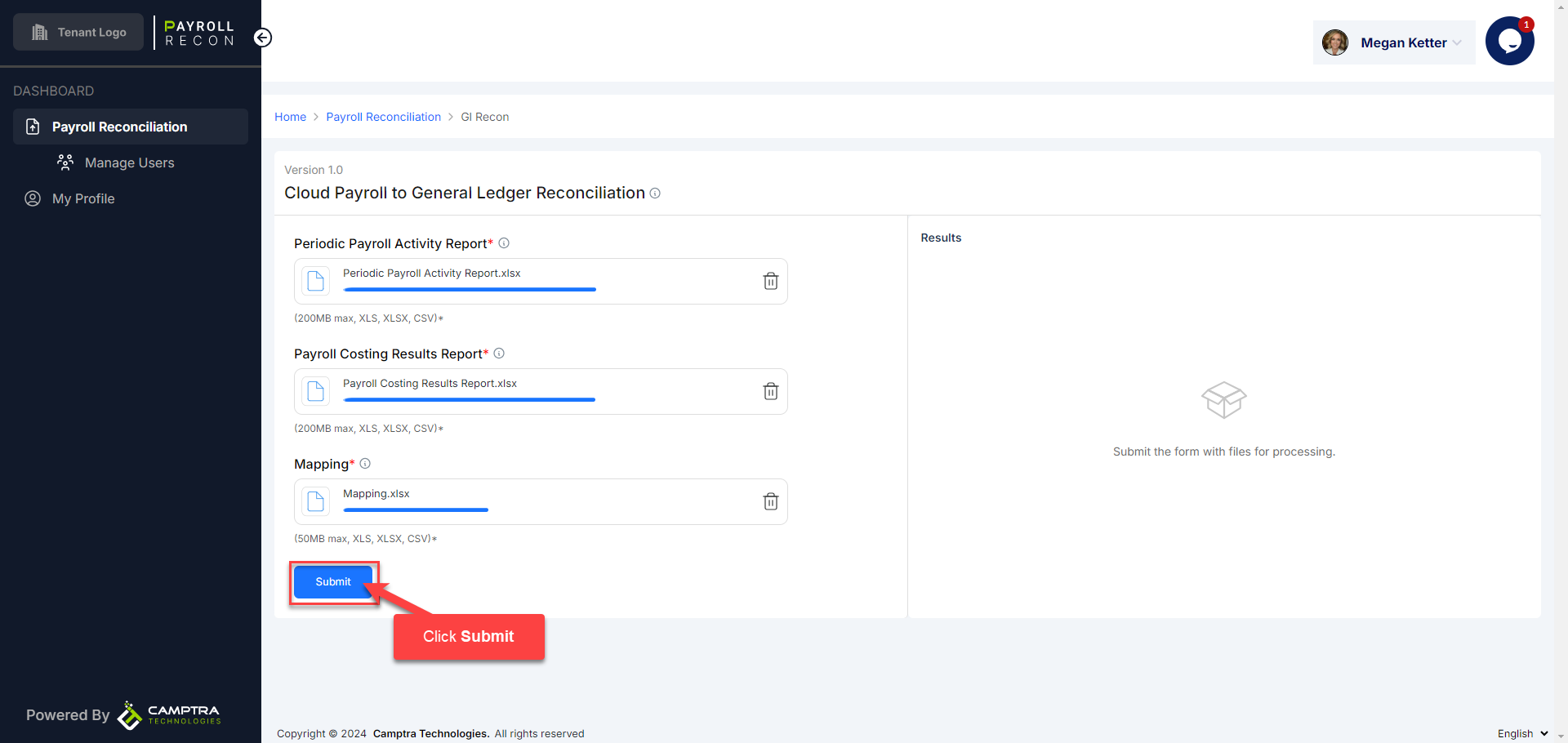
Our files have been successfully uploaded for processing. We can click this link to review the comparison results once the processing has been completed
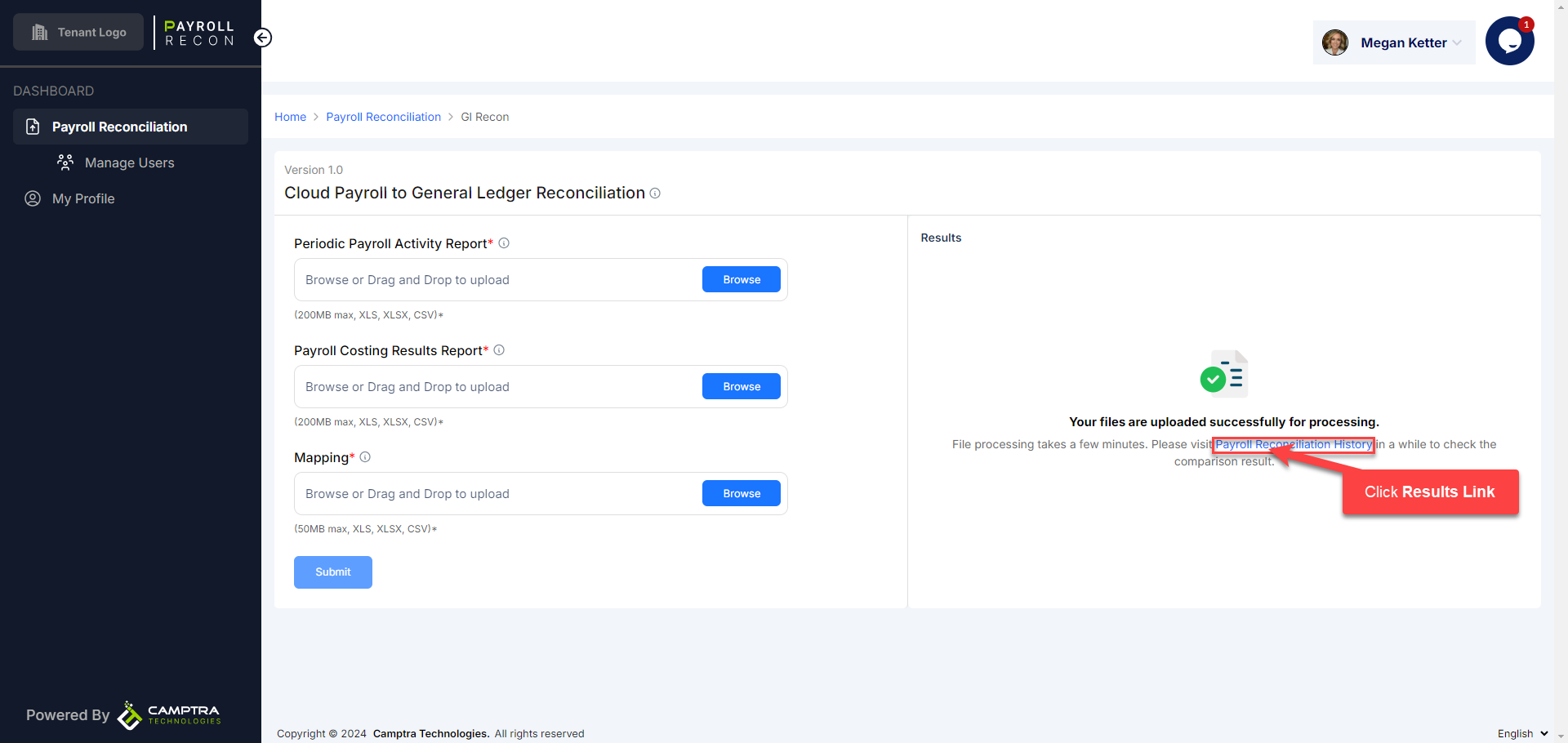
Or, we can navigate from the app and we will receive an email notification when our comparison files have been processed. The email notification contains a link we can click to take us directly to the comparison results
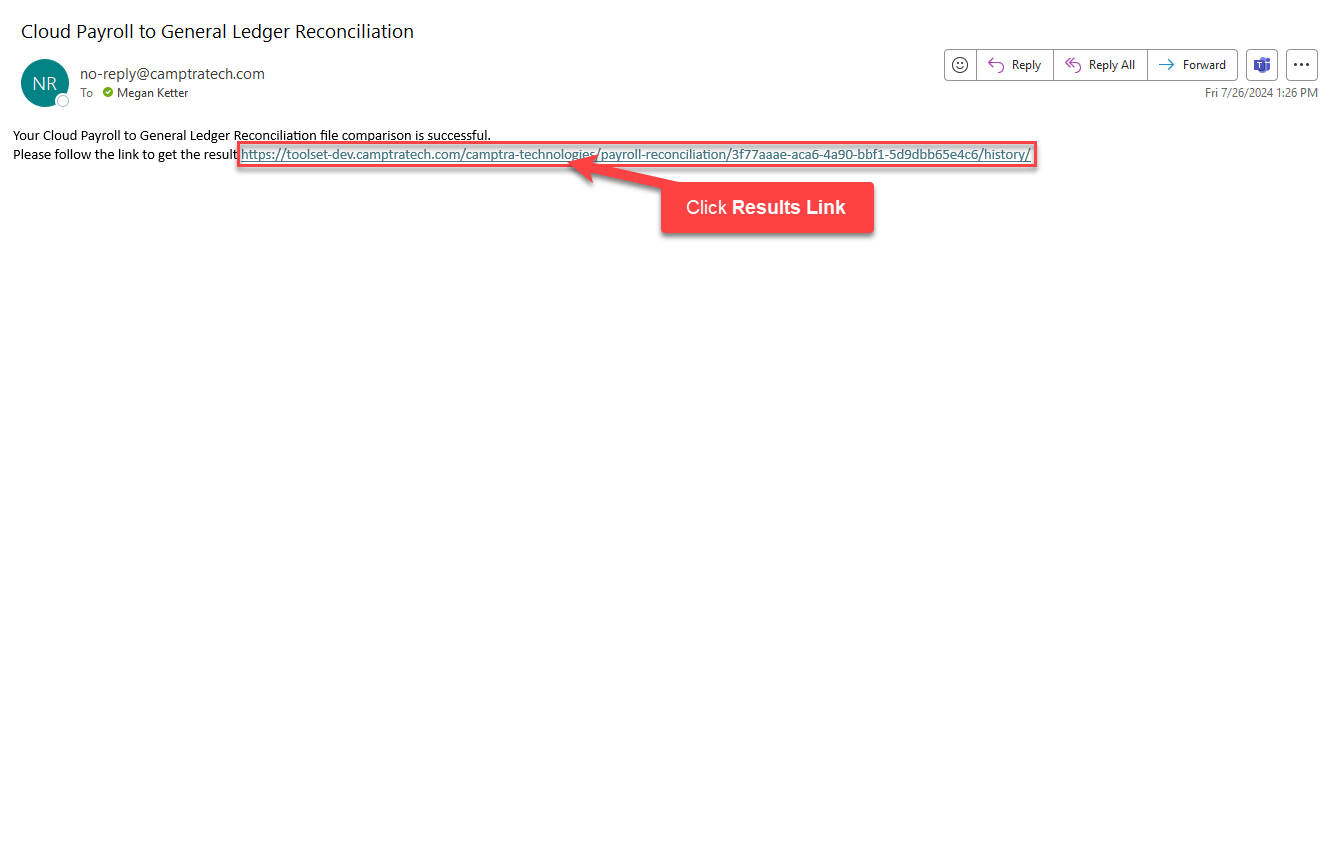
Lastly, we can also review the comparison results from the home page. Click View History
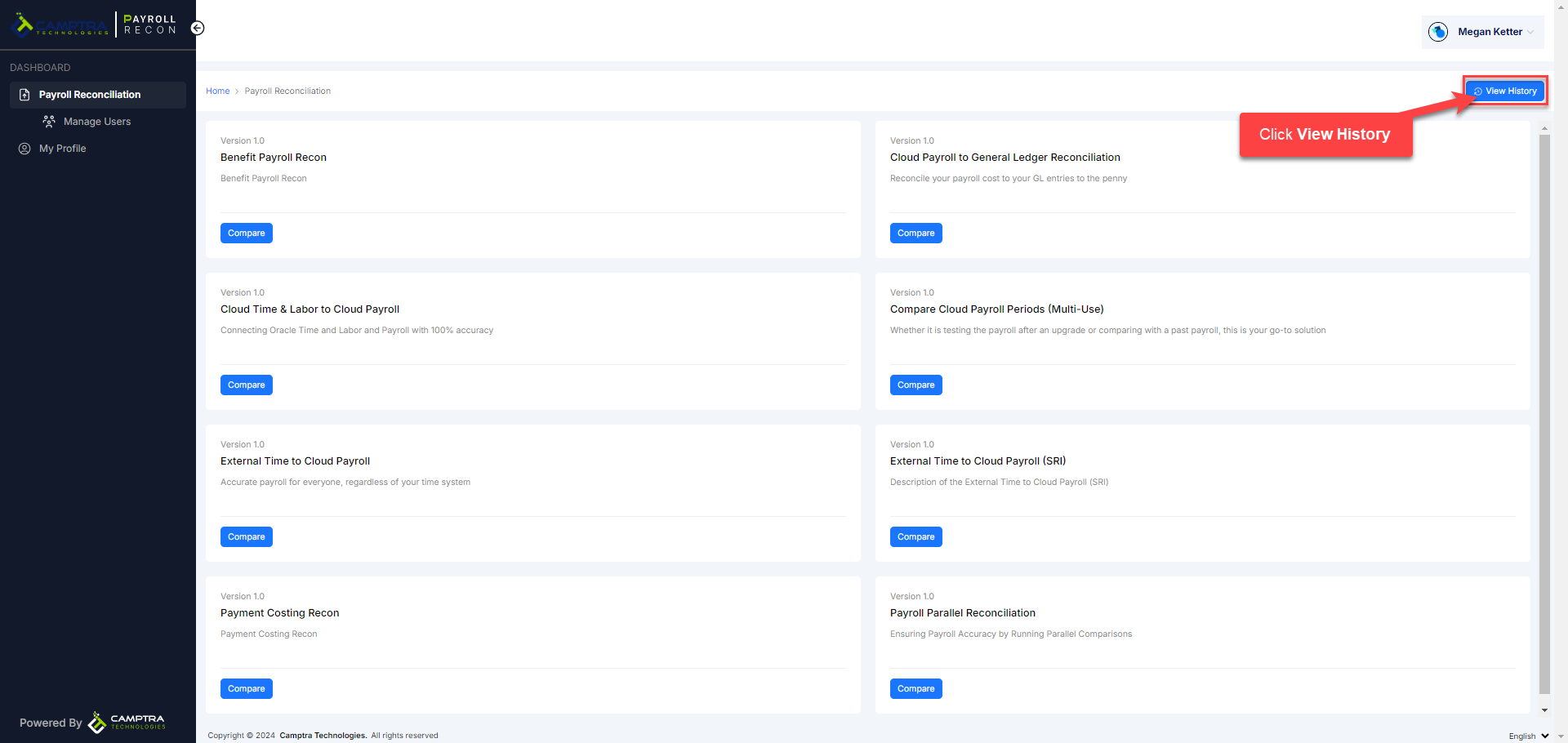
Here we can review the comparison results. We can click Download to download and review the comparison results
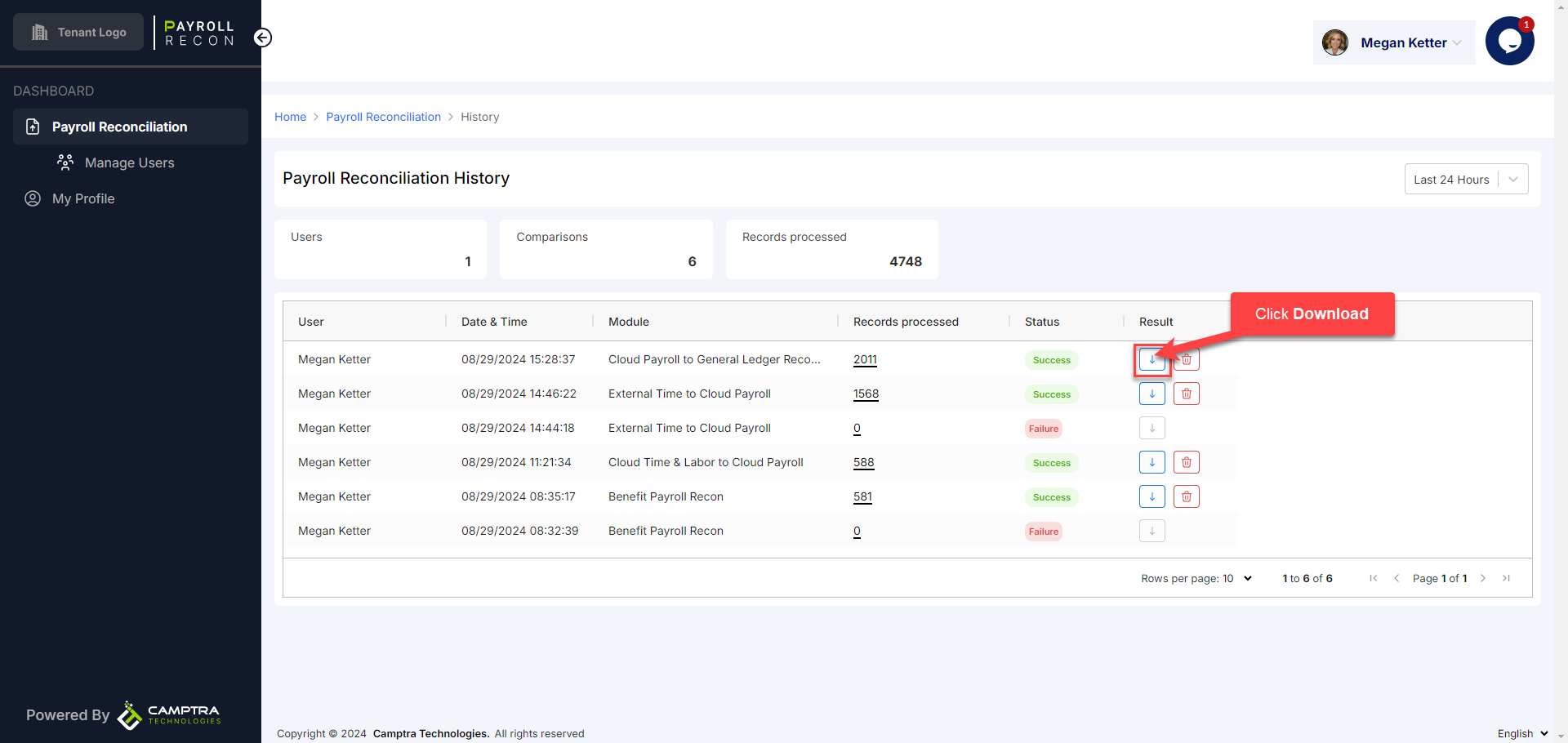
We can also use the Filter to view the comparison results from a specific time period