Creating User Story Packages & User Stories
Step 1.1 Adding a new User Story Package
Select the Project under Recent Projects to start creating User Story packages.
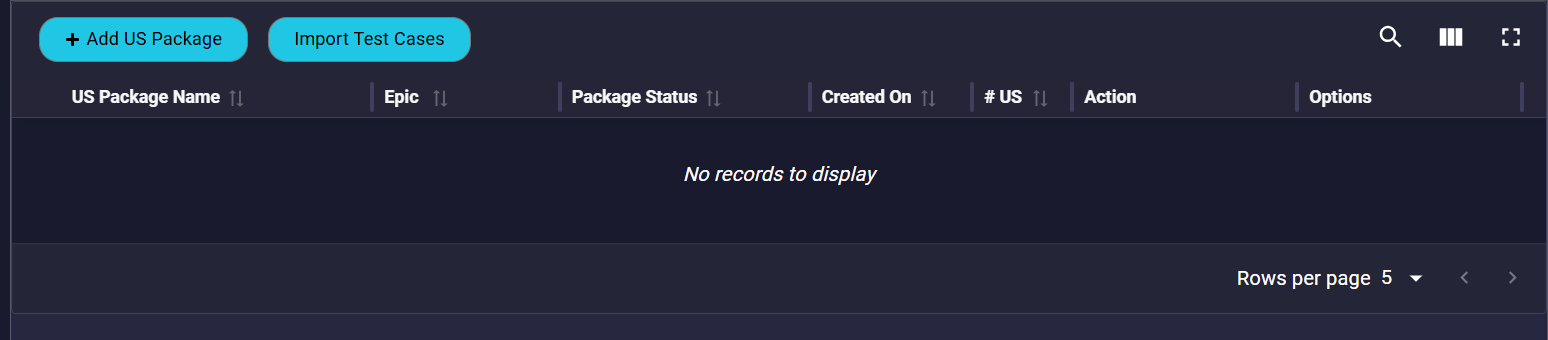
Click on the ‘Add US Package’ button to upload the transcripts.
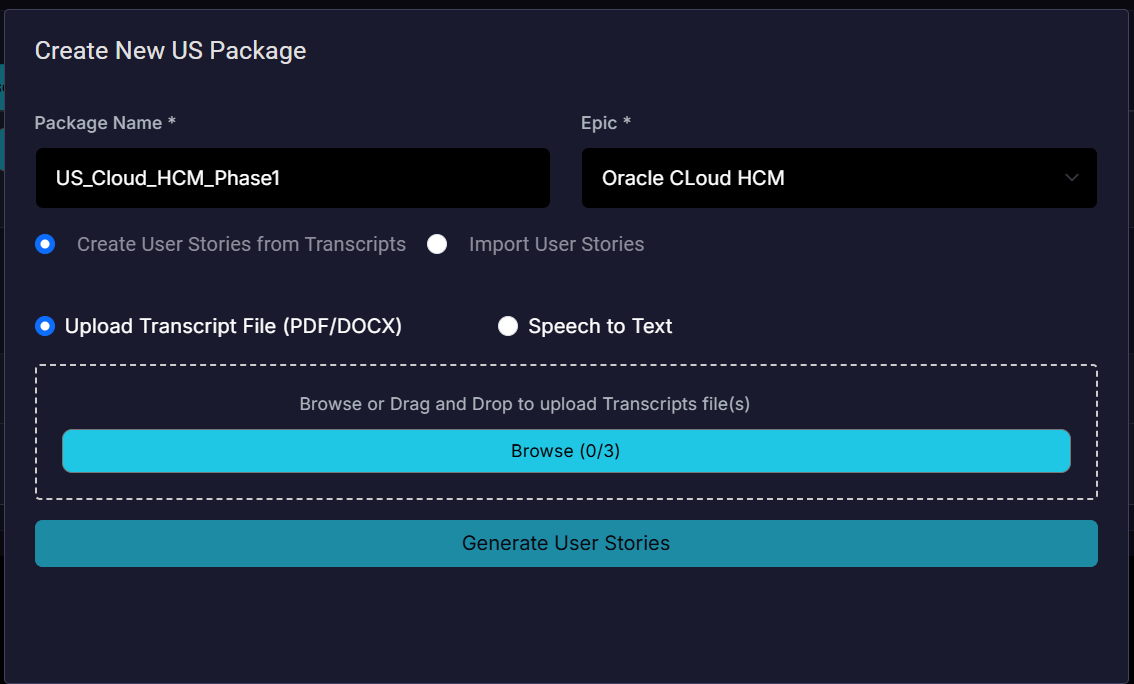
Input the Package Name, Select the Epic name from the drop down.
Select the option ‘Create User Stories from Transcripts’.
User can upload up to 3 PDF or Doc files for generating User Stories.
User can also use the ‘Speech to Text’ option to capture the requirements.
Finally click on the ‘Generate User Stories’ button to generate the User Stories.
Step 1.2 Viewing and Editing User Stories
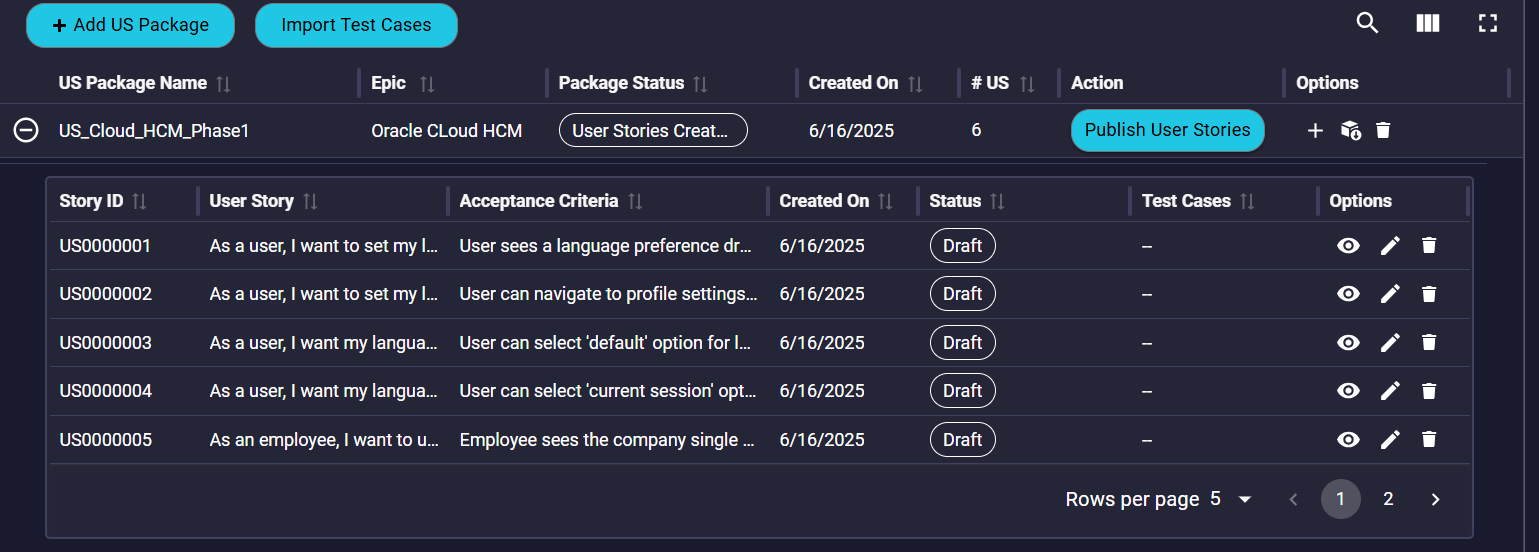
User can click on the ‘+’ symbol in front of the US Package Name to view the User Stories created. After successful US Package creation with User Stories, the status of the package is set to ‘User Stories Created’ and all the User Stories are in ‘Draft’ status.
In the Draft status, the User Stories can be edited using the edit option and saved. User may also choose to delete a User Story or a User Story Package completely.
Step 1.3 Downloading the generated User Stories
User can click on the ‘Download Package’ option to download all the User Stories within the package. The same XLS format will also be used when ‘Import User Stories’ option is used as part of ‘Add US package’.
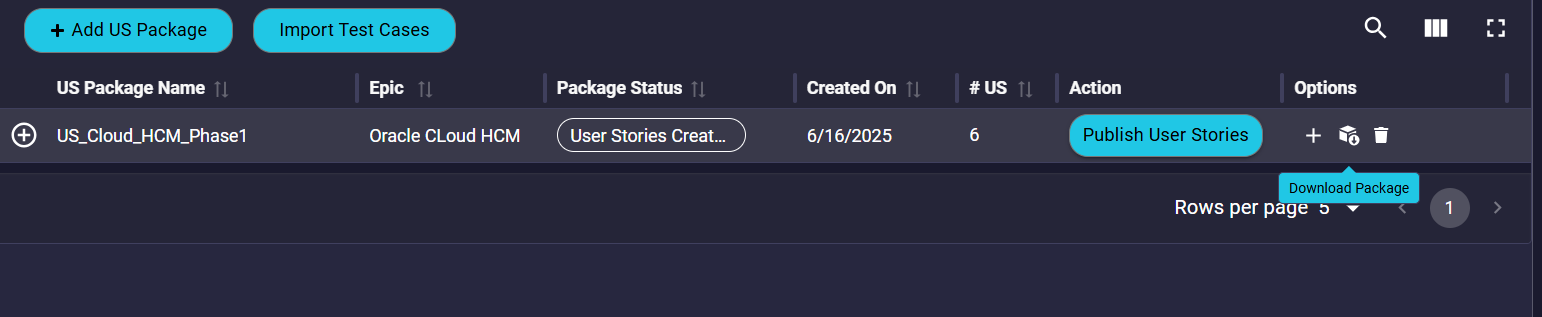
Step 1.4 Adding a User Story to a US Package
A user can also add a User Story into the package by clicking on the ‘+’ symbol under Options.
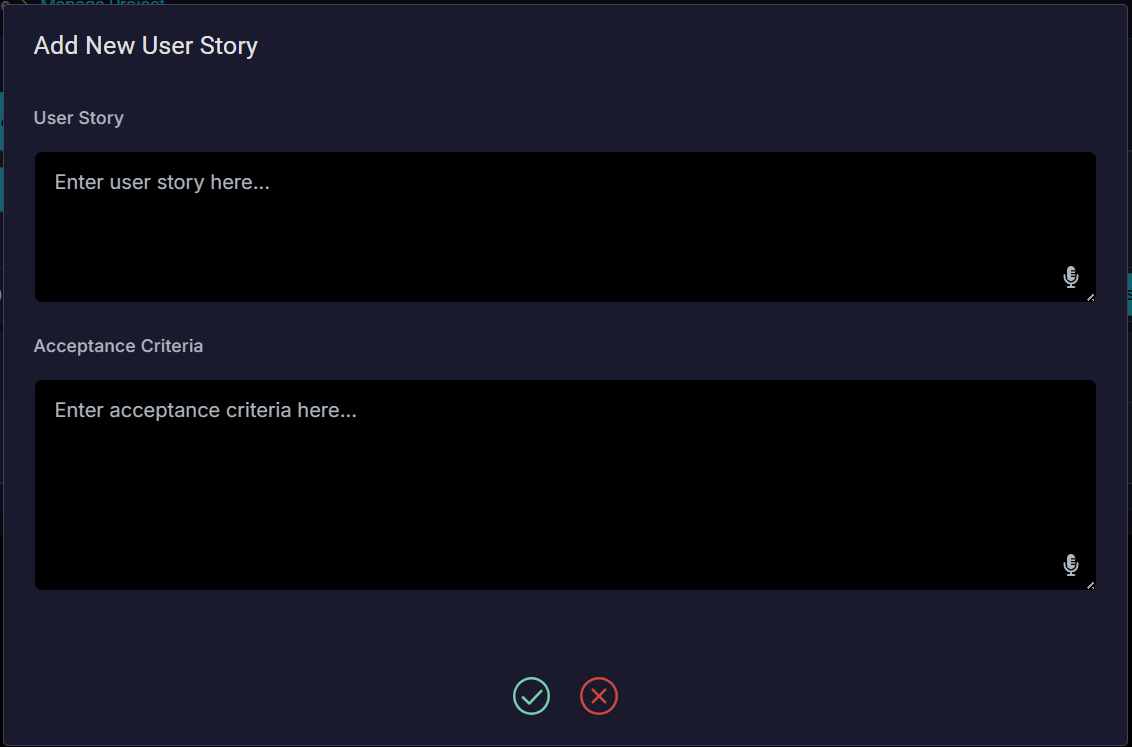
User can continue to make changes to ‘Draft’ User Stories and then click on the ‘Publish User Stories’ button under ‘Action’ to finalize the User Stories. After this step the User Stories cannot be edited, and their status will be set to ‘Published’.
Step 1.5 Bulk updates to User Stories
User Stories can only be modified in ‘Draft’ status. User can click on the ‘Add US Package’ button and enter details of the existing US Package in which the User stories are being updated in bulk. The Epic details are displayed and the ‘Import User Stories’ option is selected.
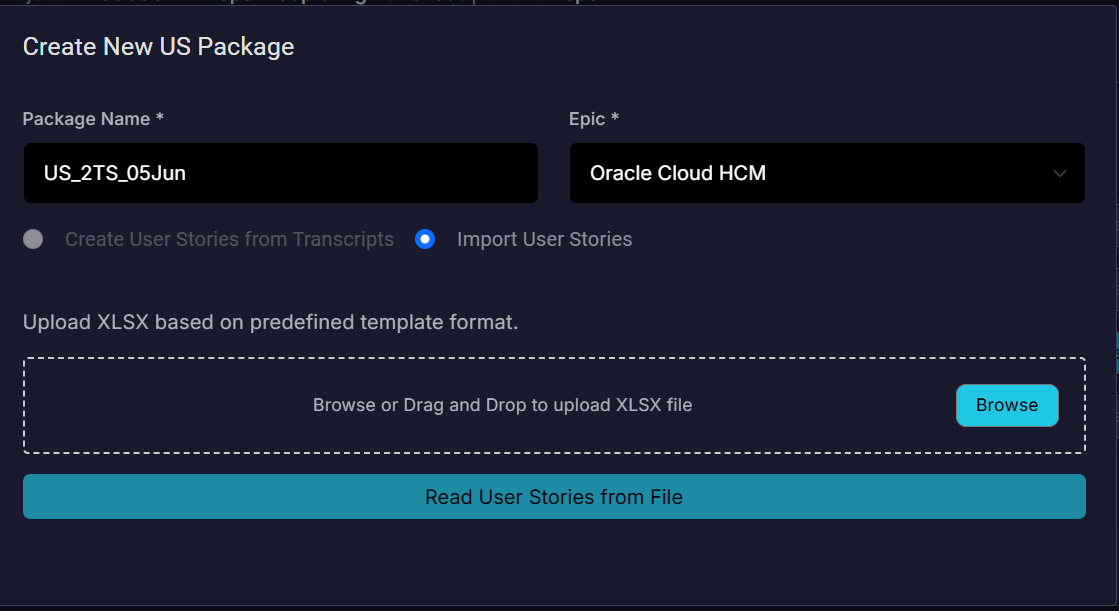
User can then upload the XLS file with the details of the modified User Stories with Story ids. Finally click on the ‘Read User Stories from File’ button to process these changes and make changes to the User Stories.