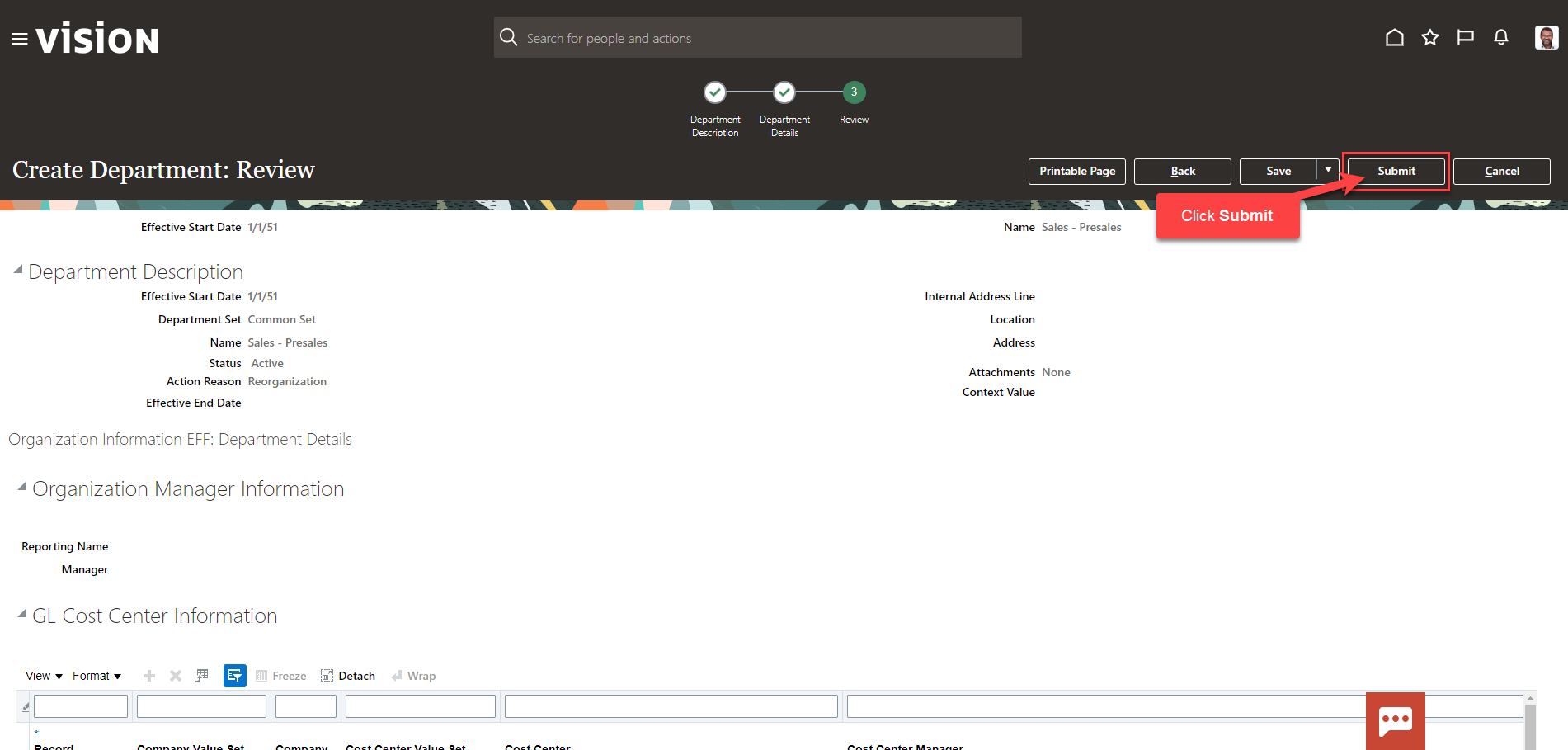Workforce Management
Create A Department
Navigation: Home>My Client Groups>Show more from the Quick Actions>Manage Departments>Create>Submit
From the home screen, click My Client Groups
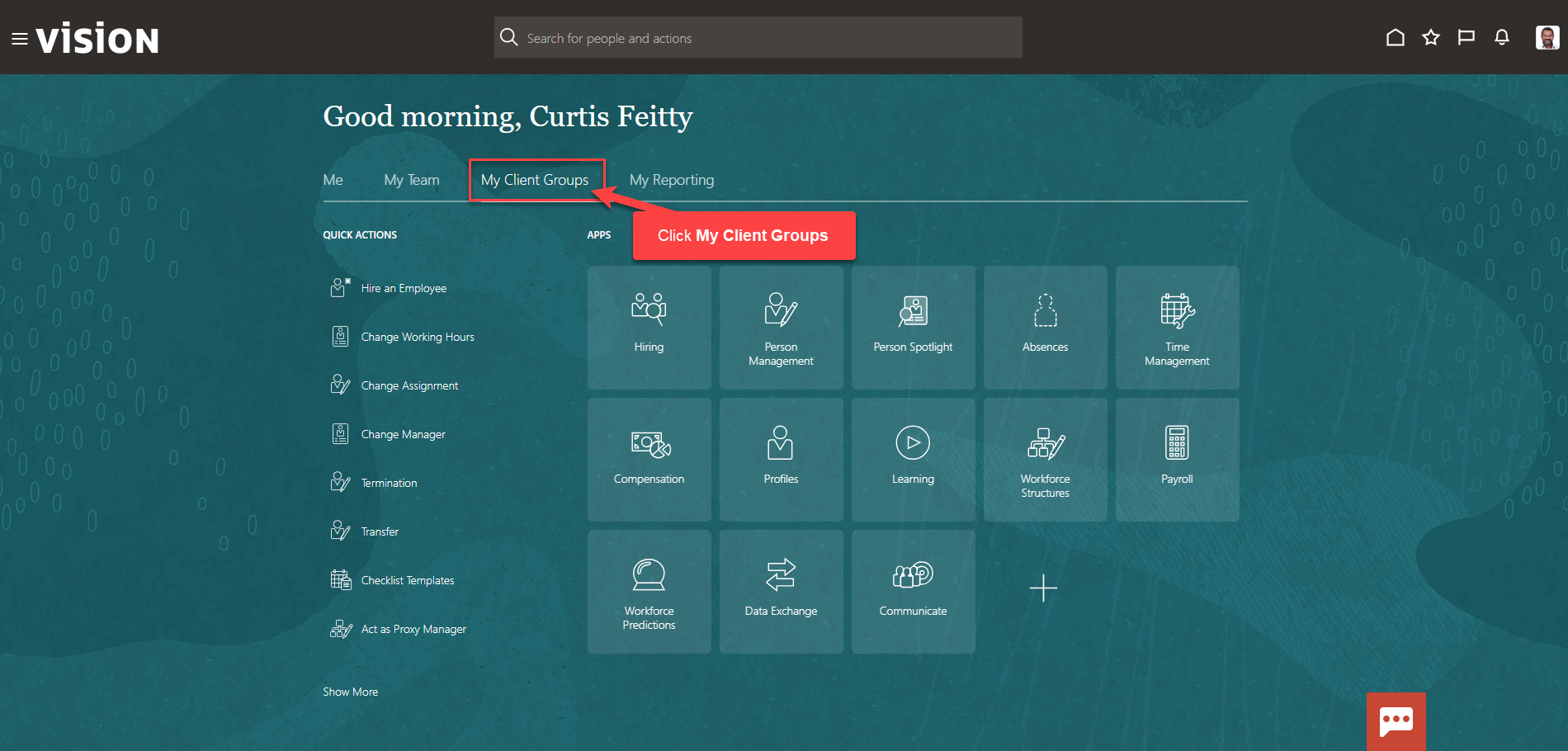
Next, click Show More
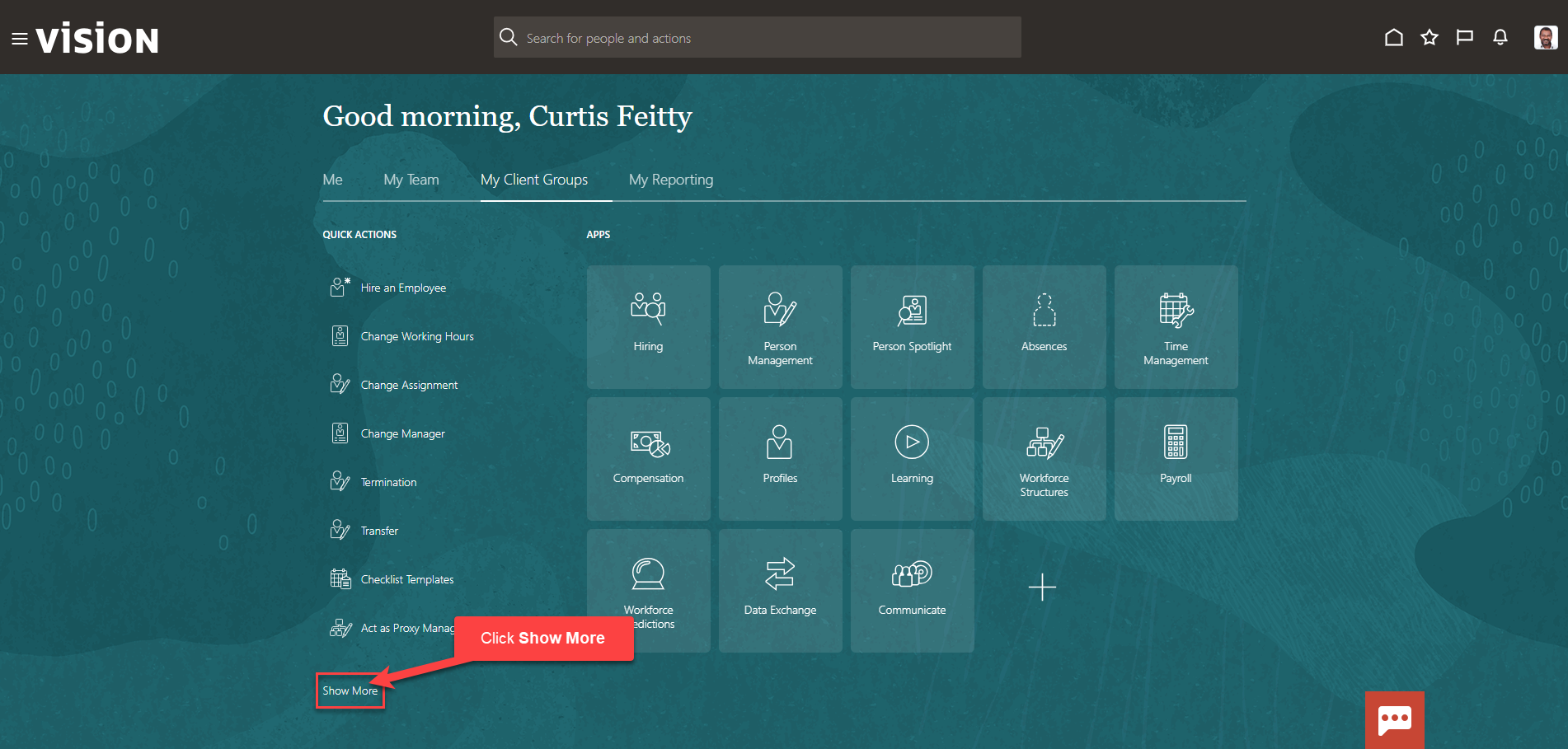
Scroll down and under Workforce Structures, click Manage Departments. As a note, we can search Manage Departments by clicking Ctrl F
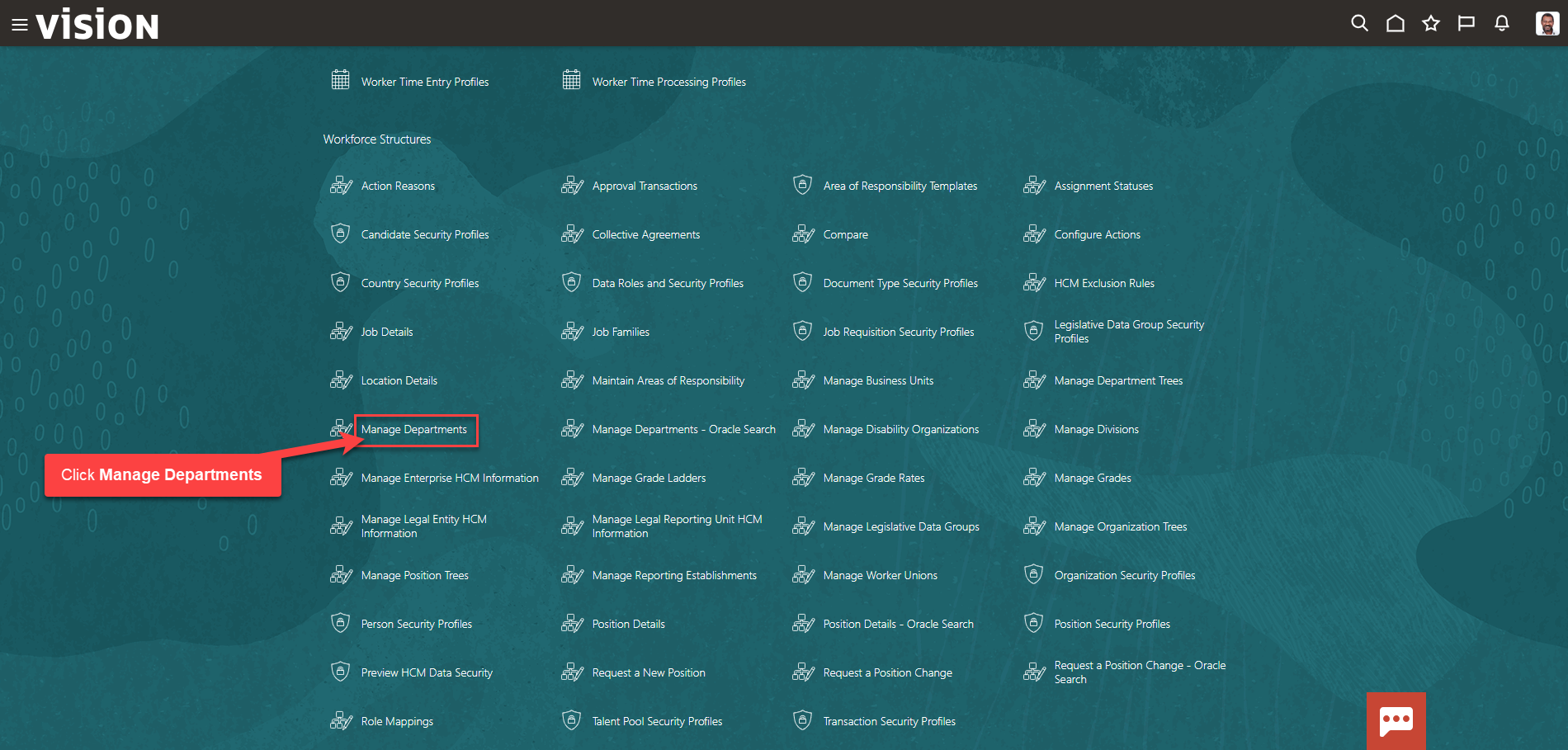
To create a department, click Create

Next, enter the Effective State Date, Department Set, Name, and Status. The effective start date will default to the Oracle recommended start date; it is recommended to use this date. The department set will default; select the department set based on wer configurations; common set is the most commonly used. Enter the department name; we recommend following the same naming convention of our other departments. The status will default to active. Optionally, we can enter an internal address line, action reason, and an attachment
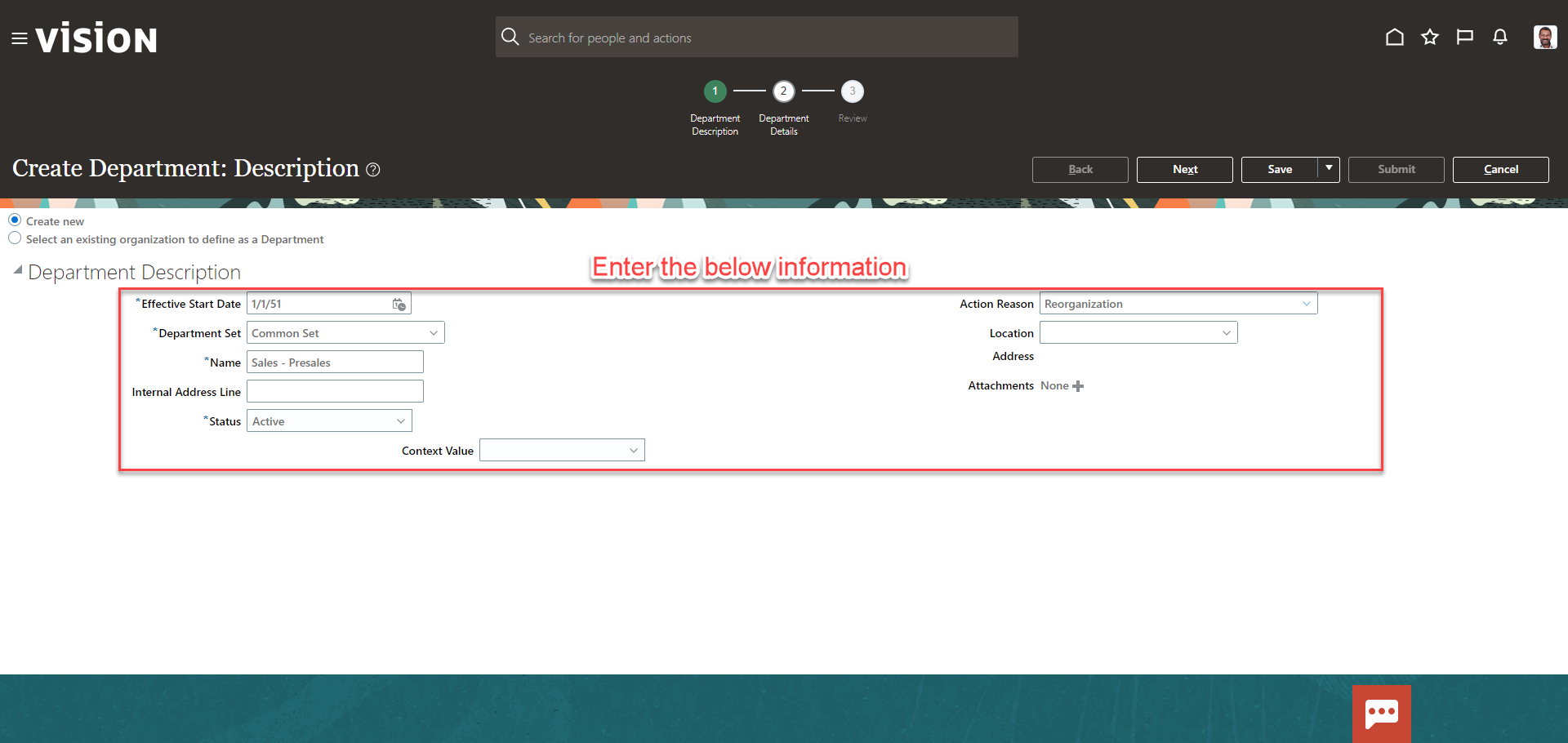
Once the information has been entered, click Next
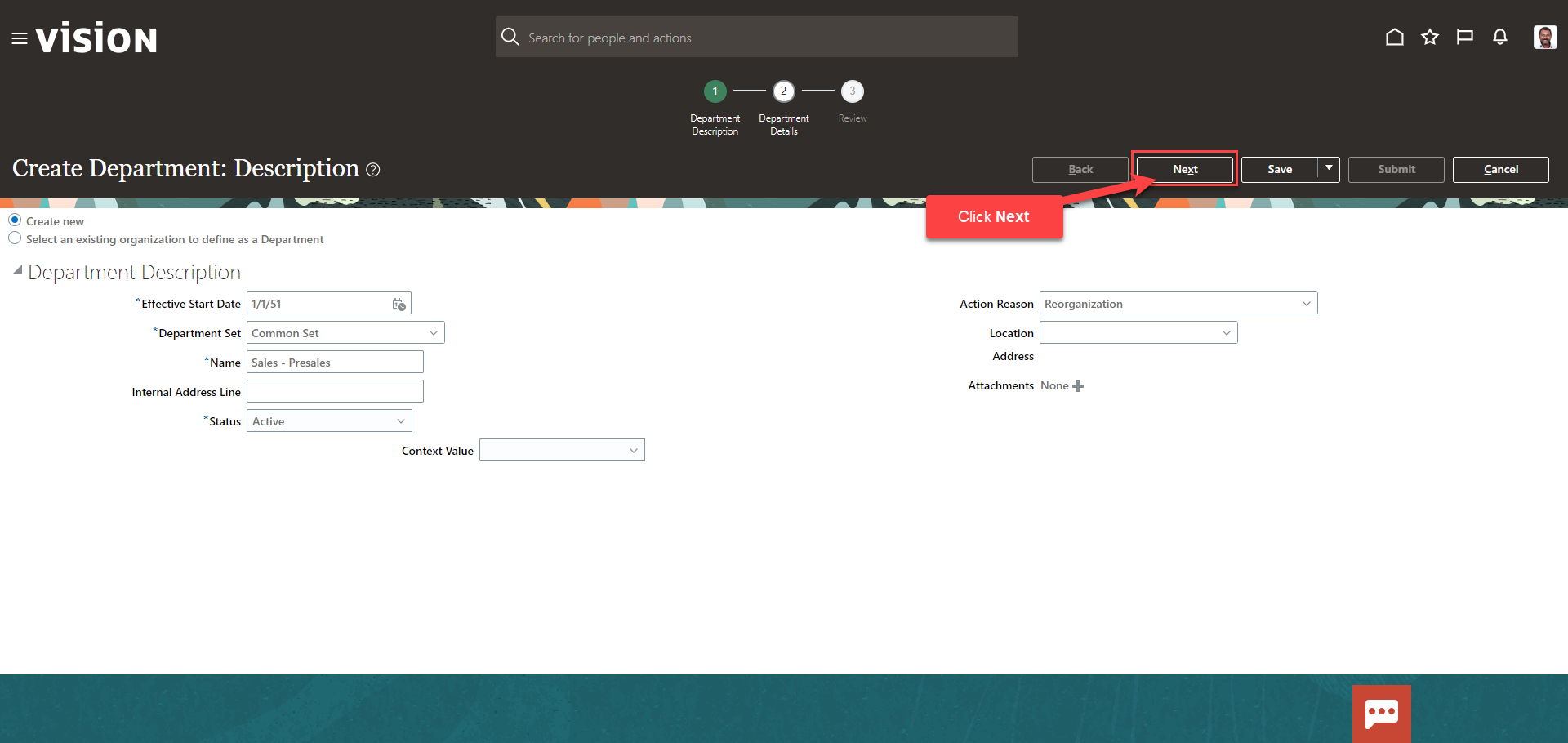
Next, enter the Department Details. The information needed on this screen will depend on our setups
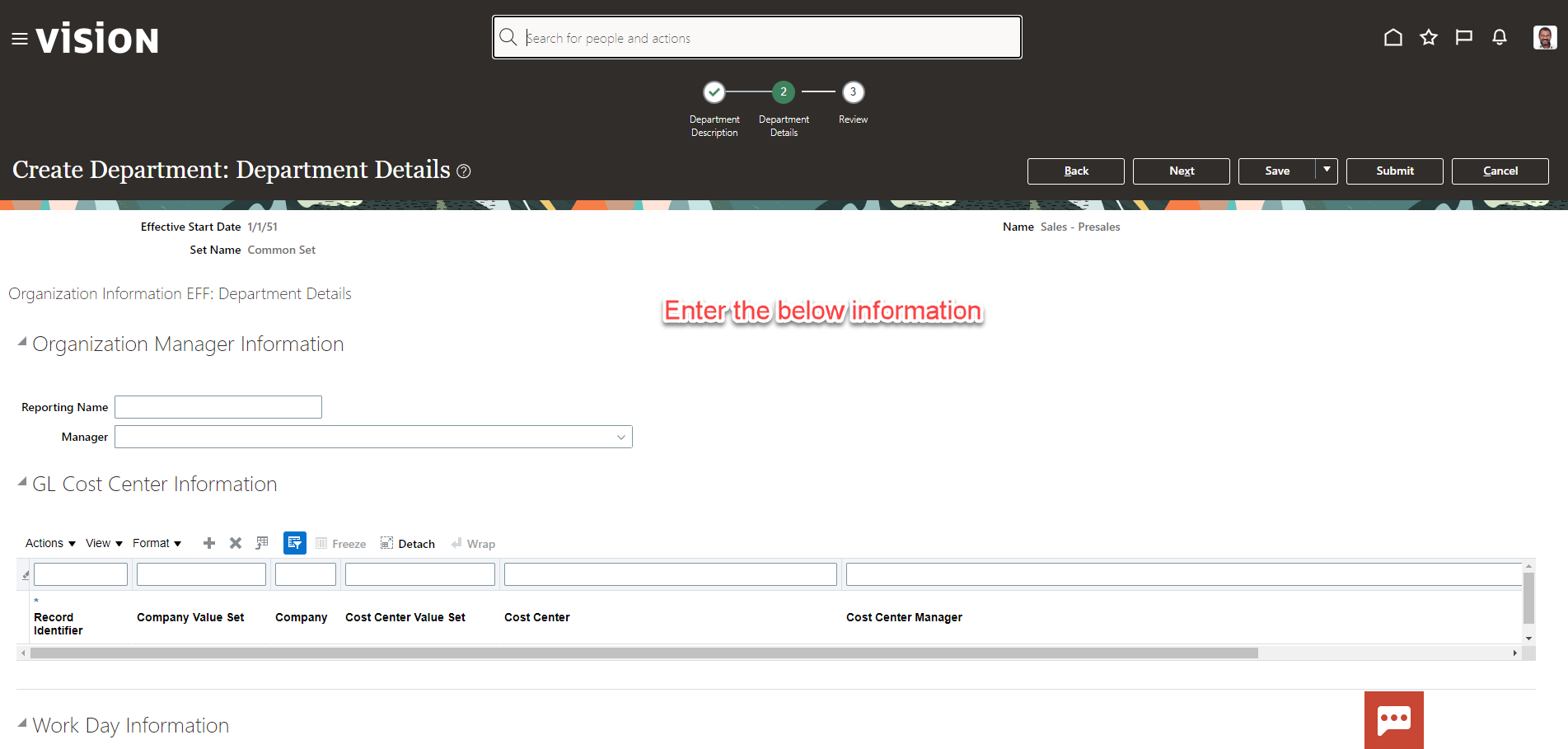
Click Next
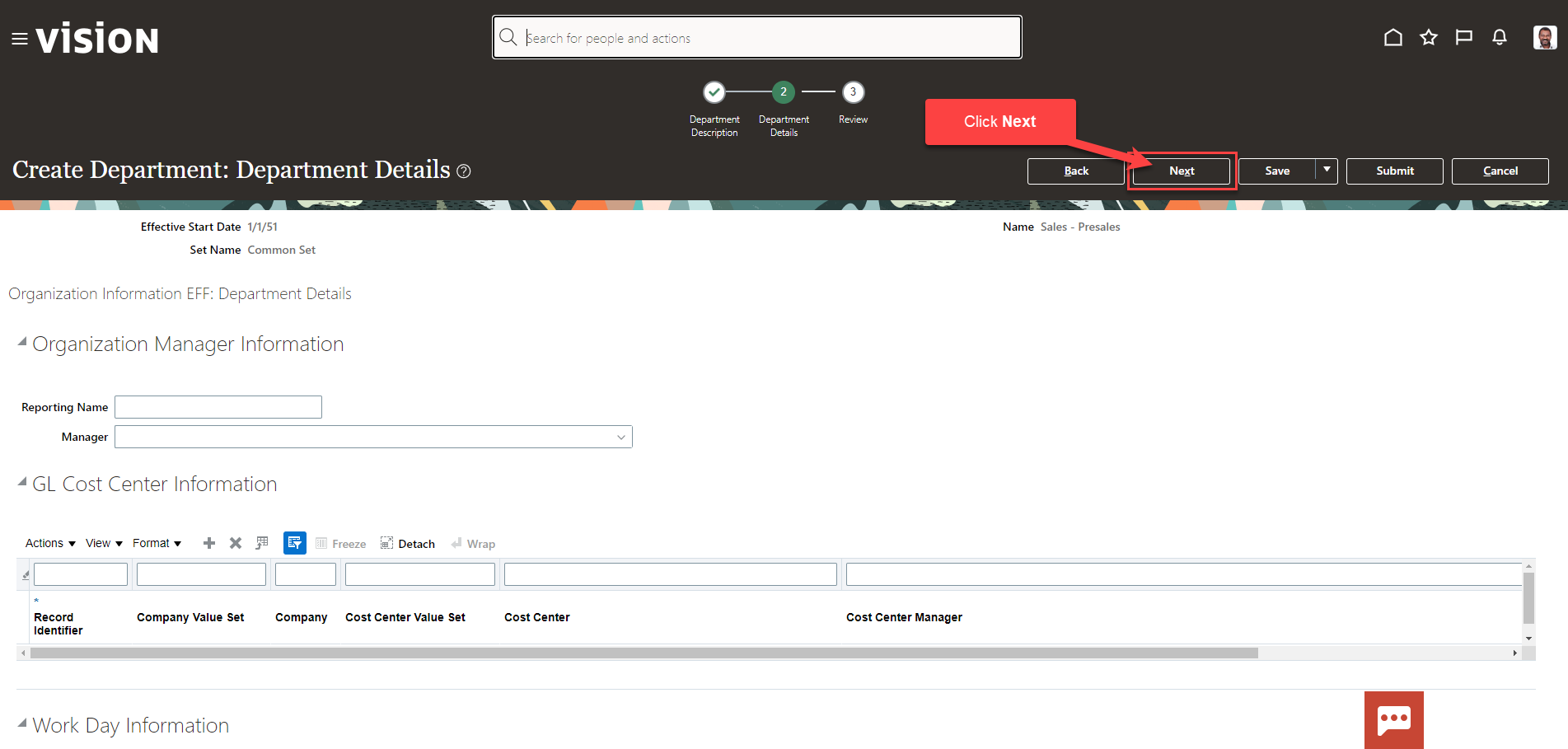
On the Review screen, scroll down to review the information entered. If we need to update any information, simply click the applicable section from the top
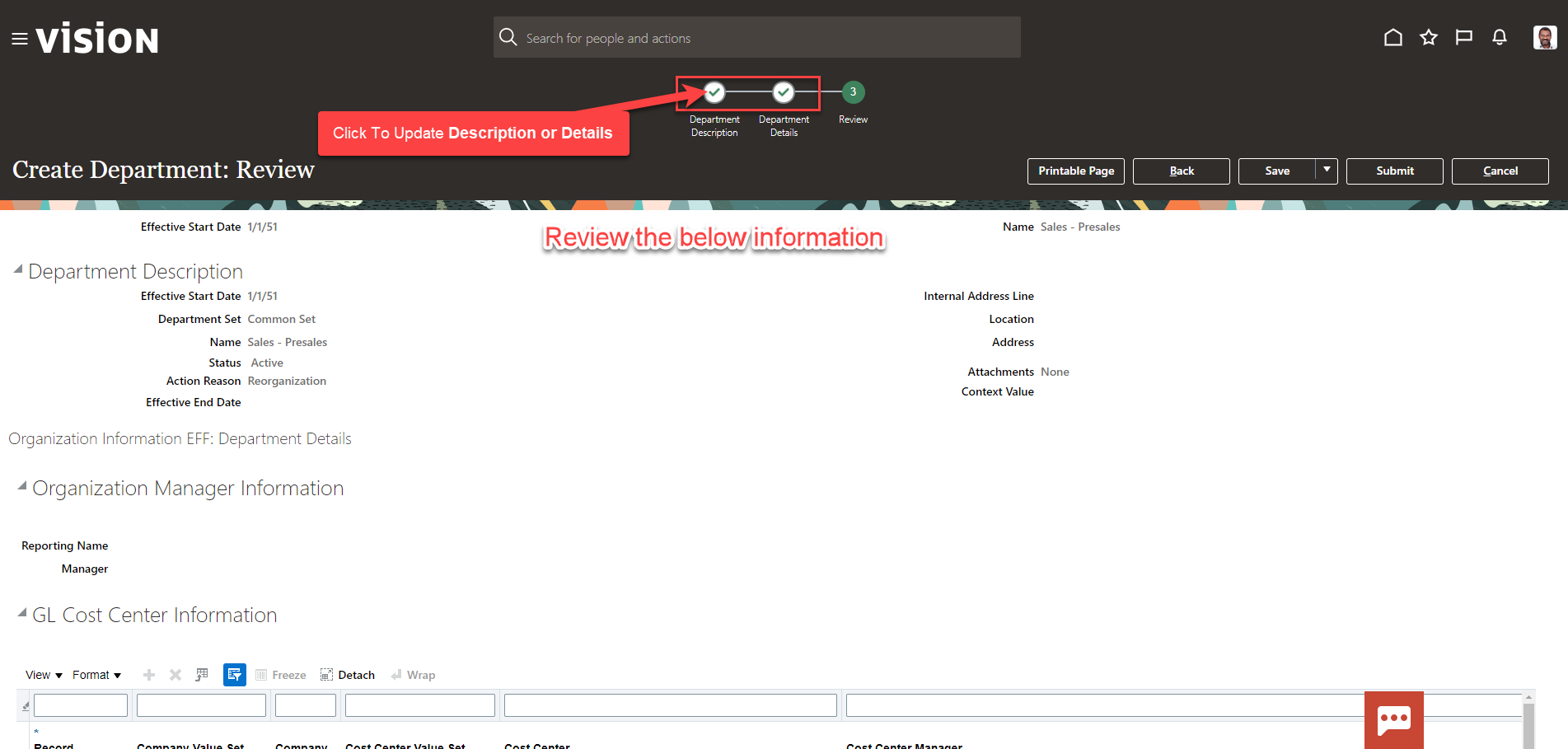
Once our review is complete, click Submit. The department has been created