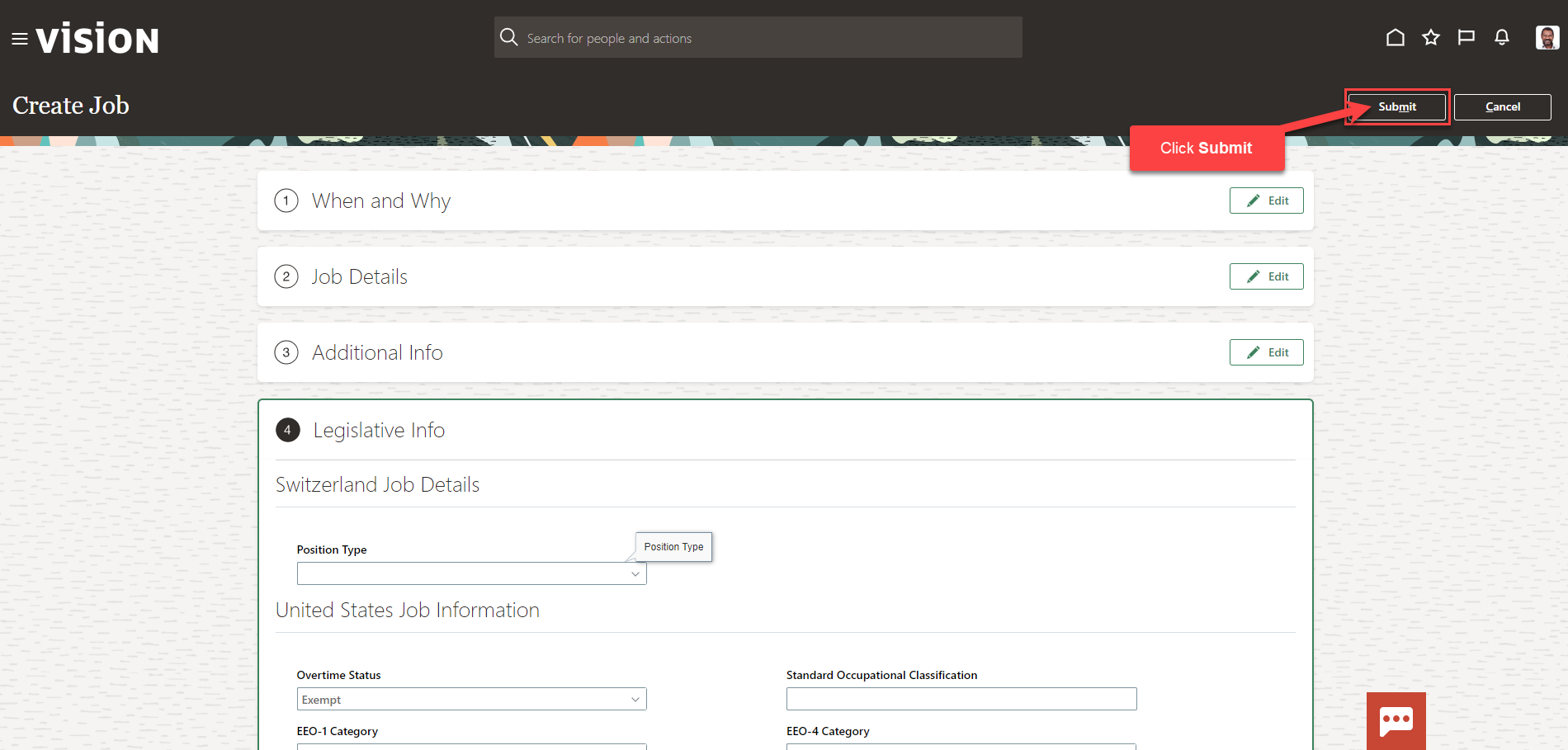Create A Job
Navigation: Home>My Client Groups>Show More from the Quick Actions>Job Details>Add>Enter Information>Submit
From the home screen, click My Client Groups
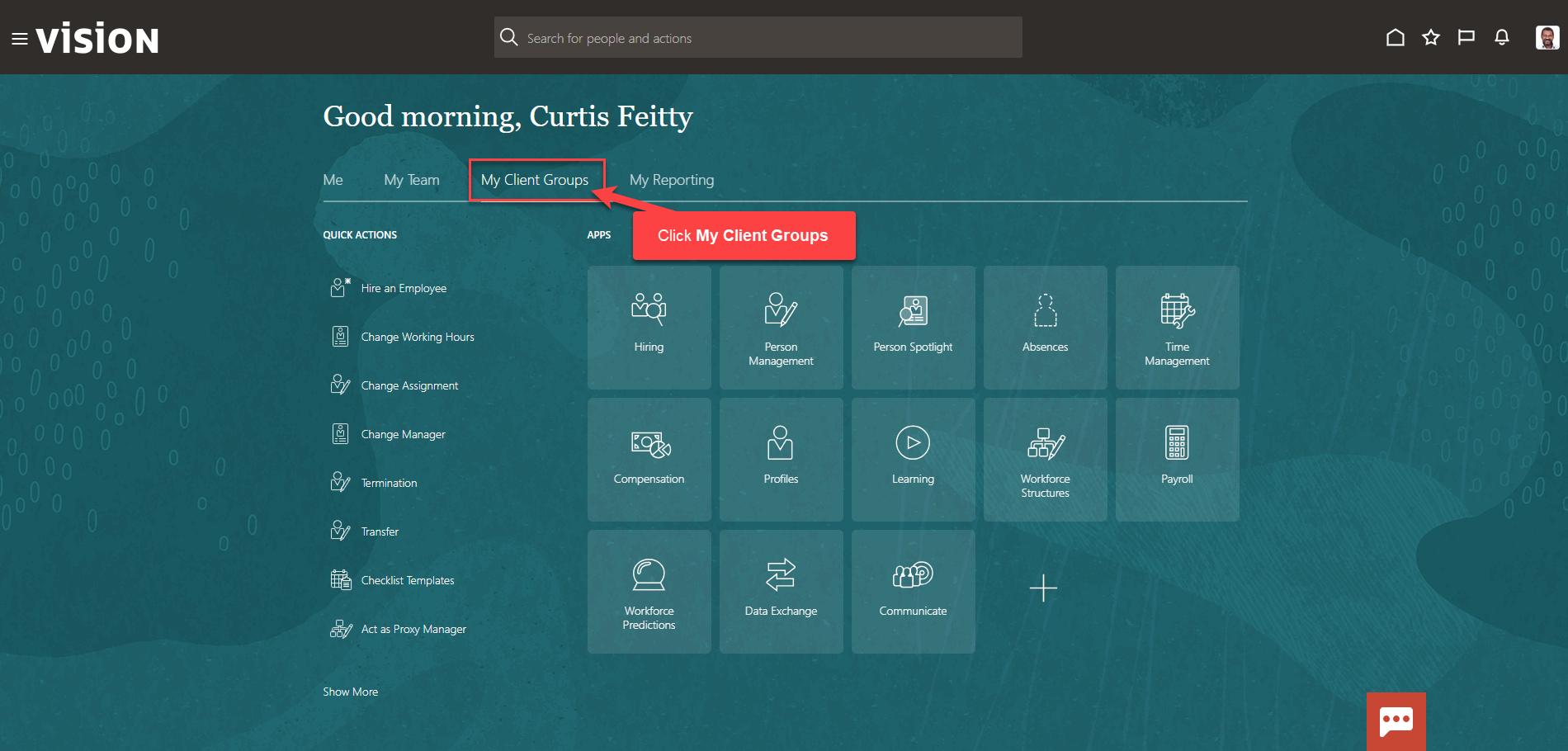
Next, click Show More
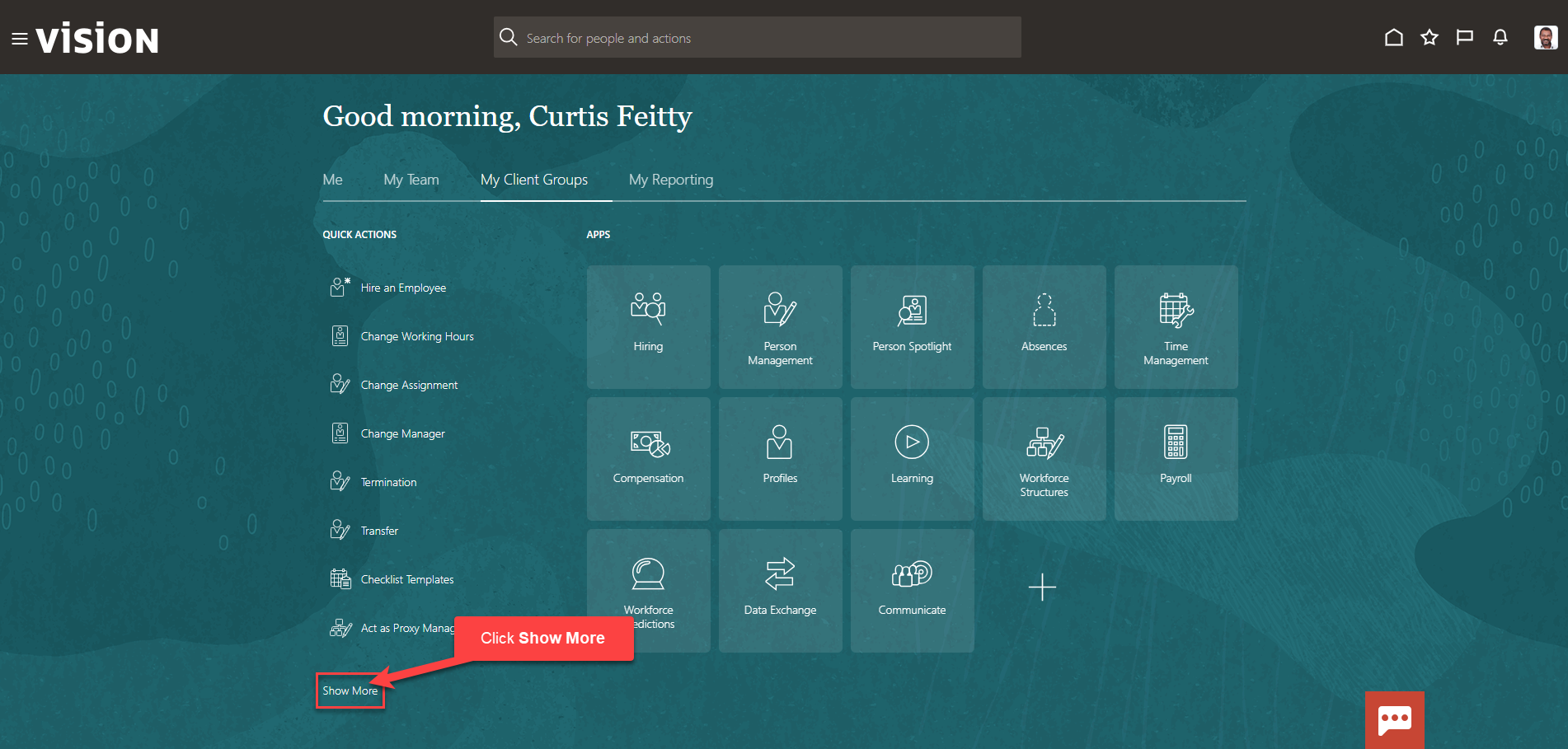
Scroll down and under Workforce Structures, click Job Details. As a note, we can search Job Details by clicking Ctrl F
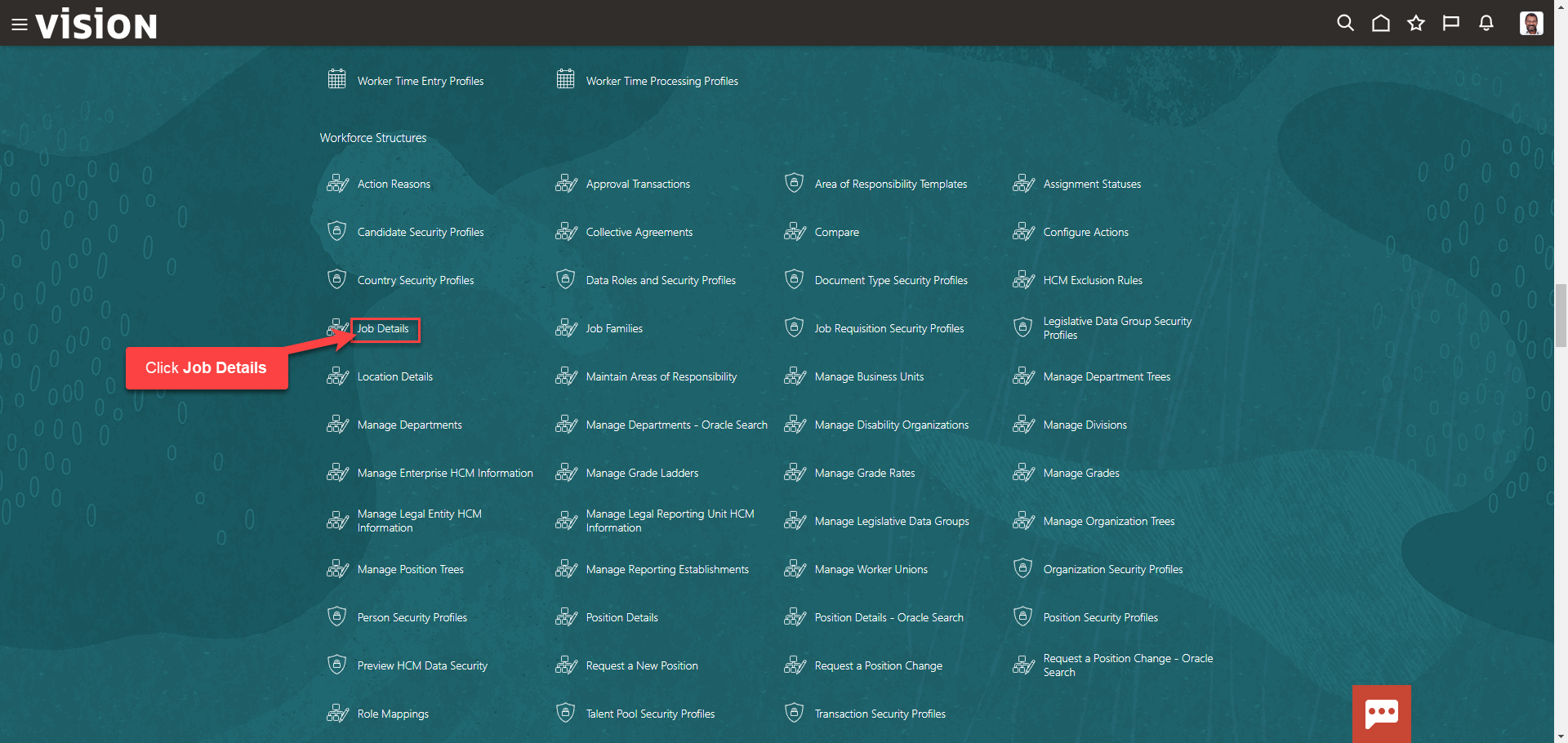
Click Add to create a new Job
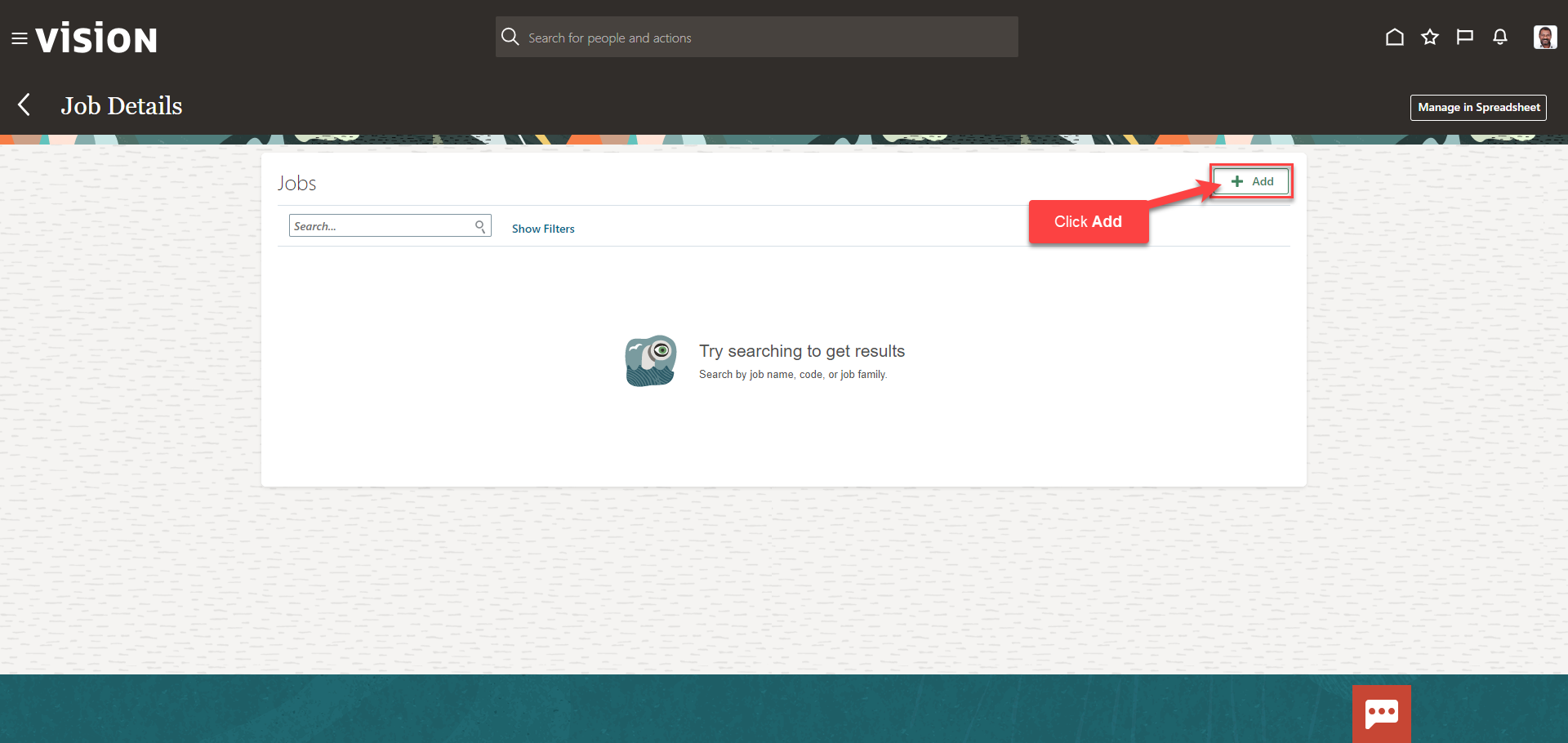
Select the information we want to manage. We recommend selecting all the boxes unless the information included in the box is optional and not required to be entered. Click Continue
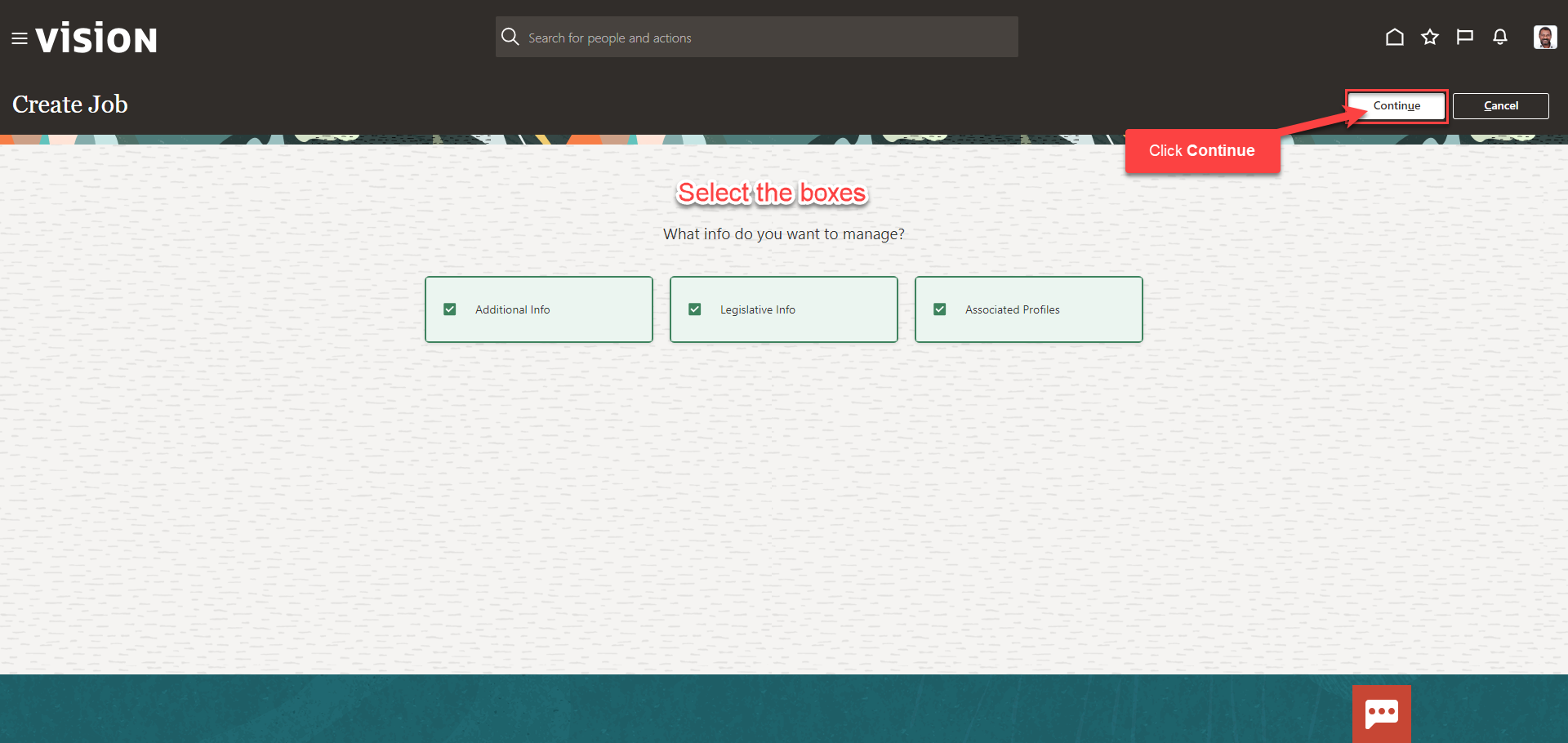
Enter the information in the When and Why section, then click Continue
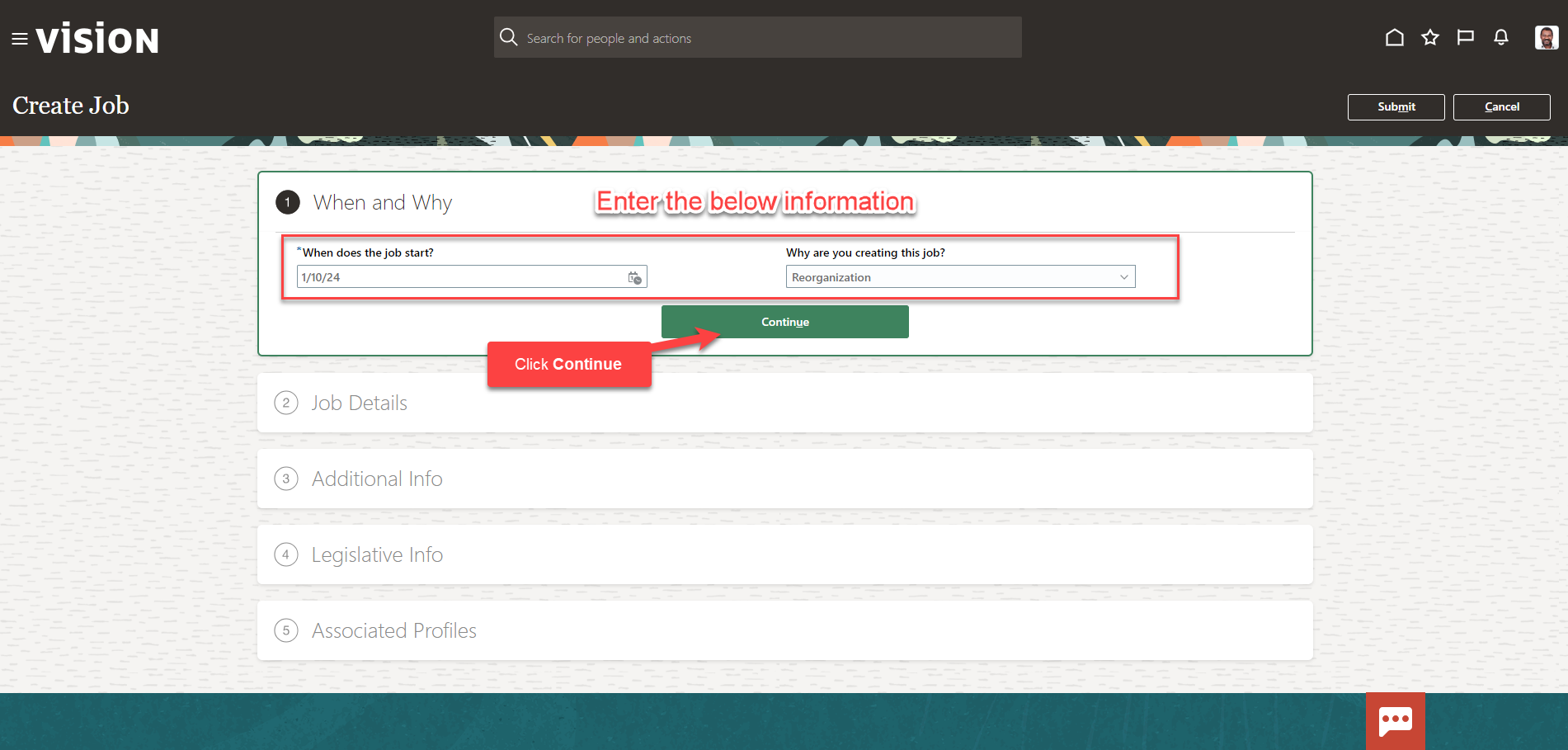
Follow this same process and complete the information in each section. The information needed in each section will depend on our configurations. We can also edit the information in each section by clicking Edit. Once we have added the information in the sections below, click Submit. The Job has been created.