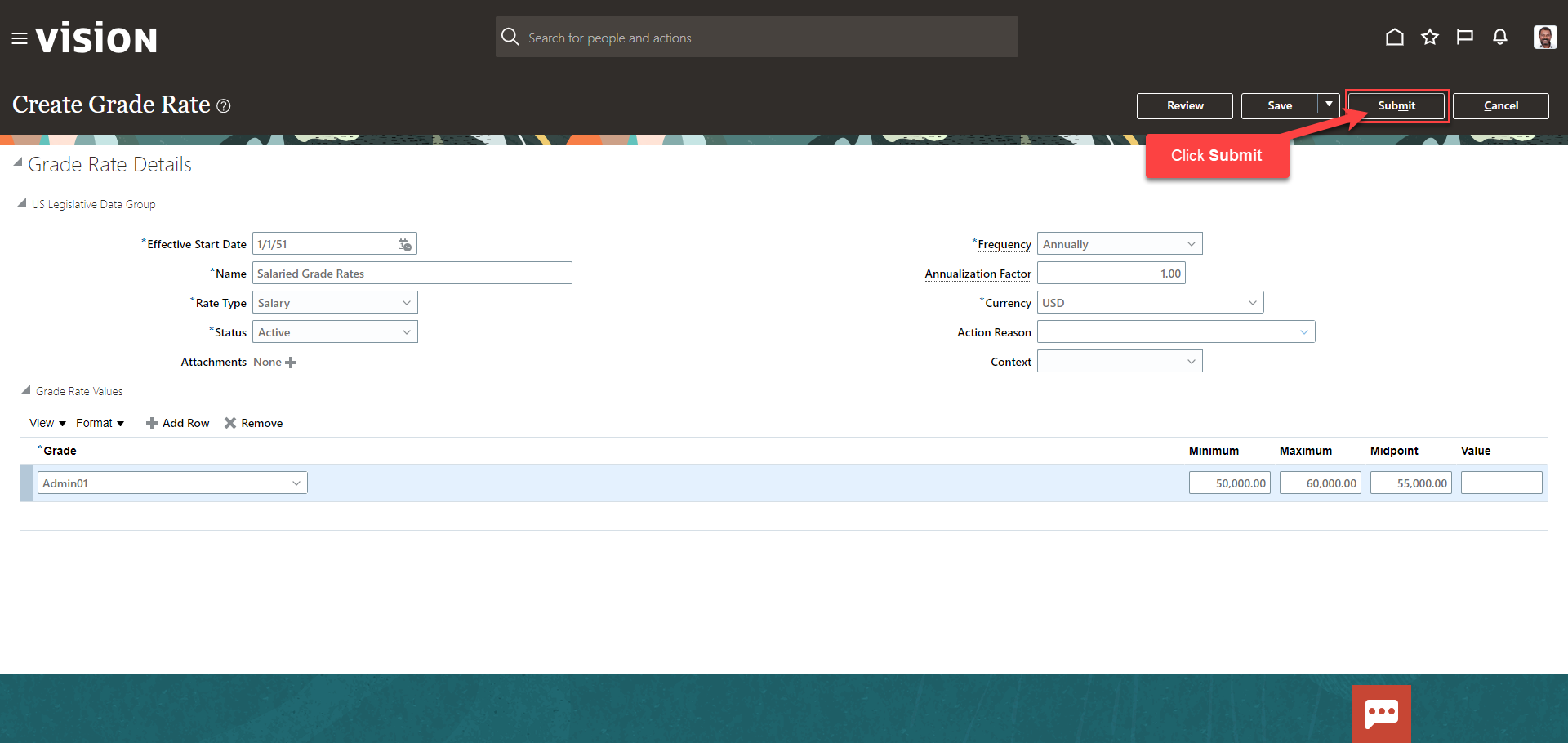Create Grade Rates
Navigation: Home>My Client Groups>Show More from the Quick Actions>Manage Grade Rates>Create>Enter Information>Submit
From the home screen, click My Client Groups
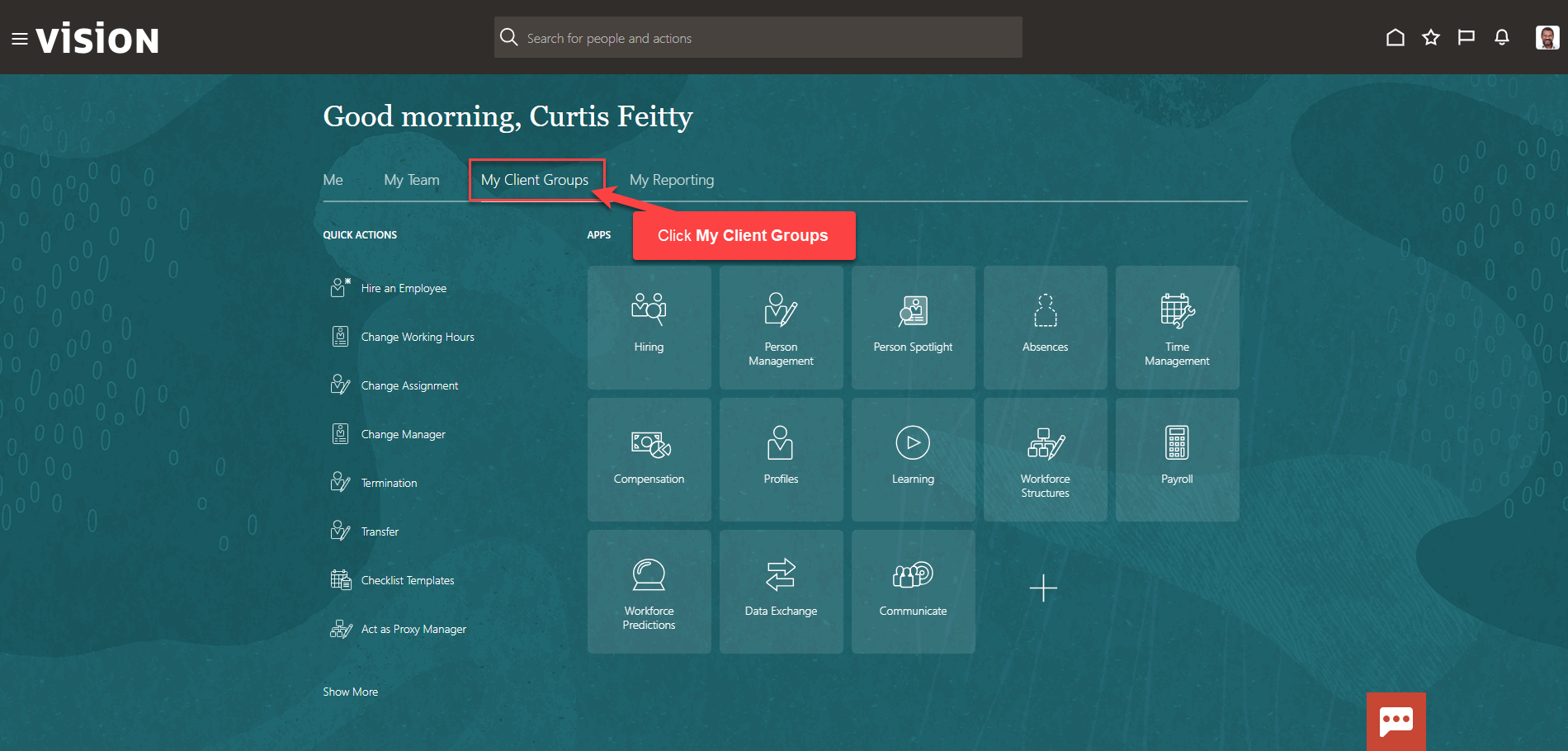
Next, click Show More
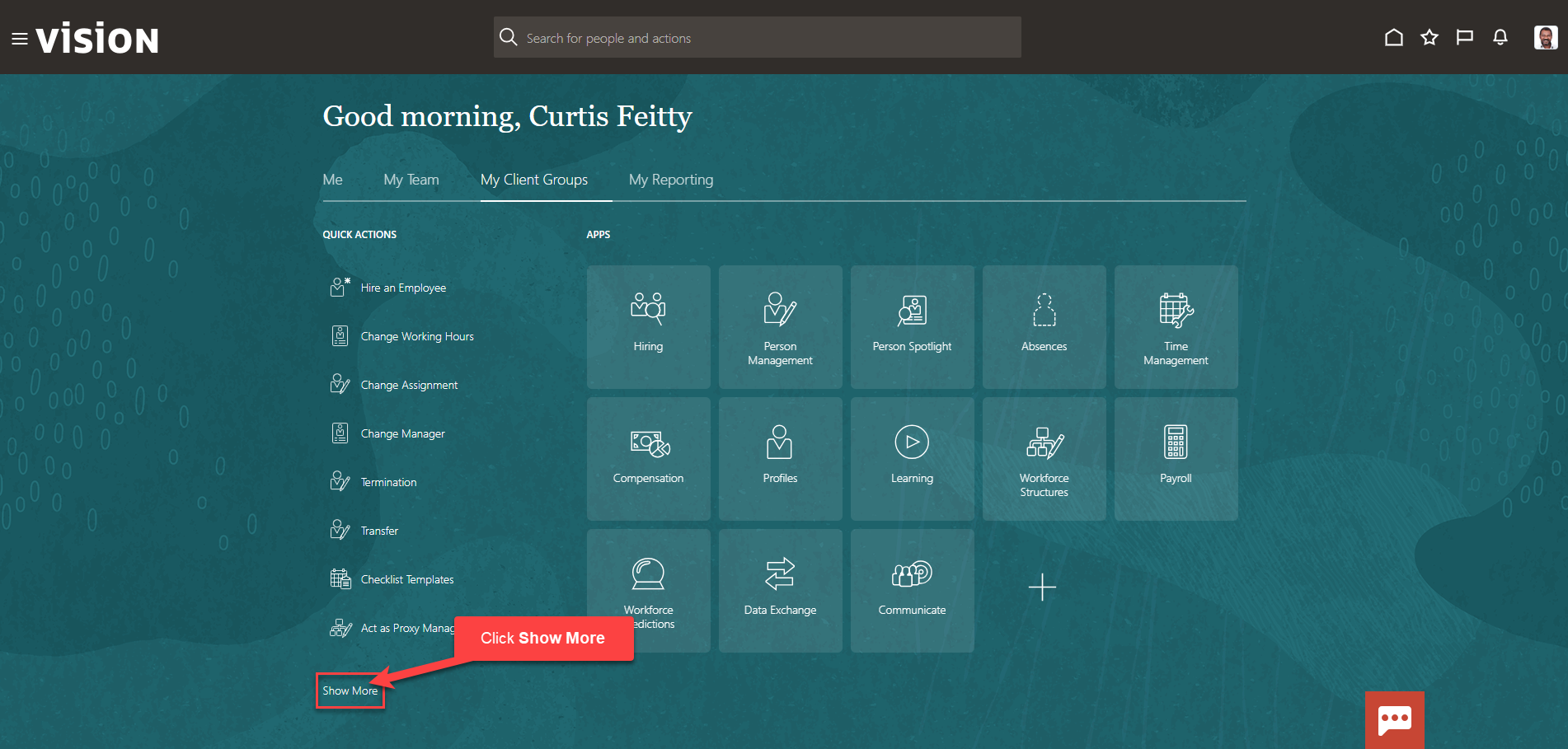
Scroll down and under Workforce Structures, click Manage Grade Rates. As a note, we can search Manage Grade Rates by clicking Ctrl F
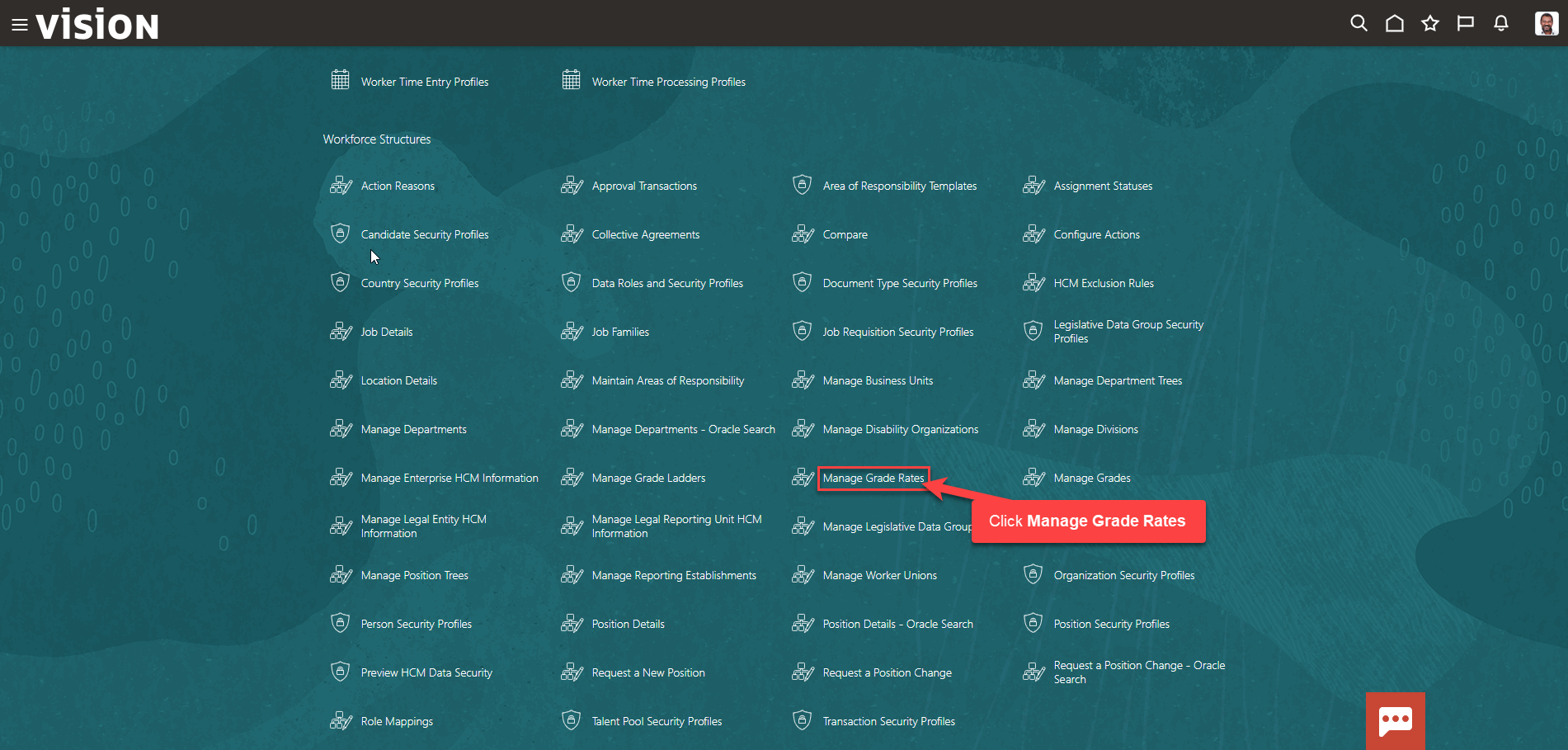
Click Create
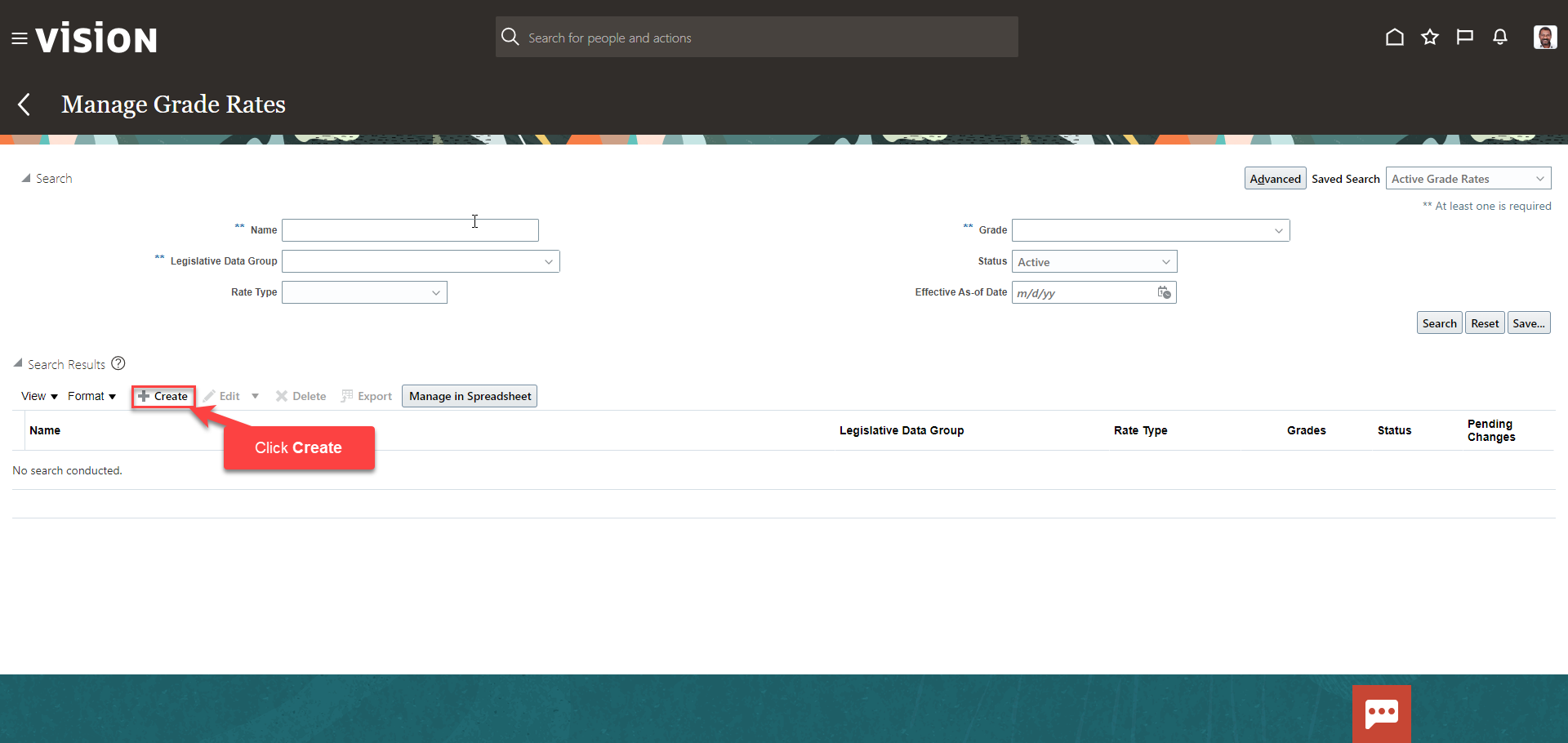
Enter the Legislative Data Group using the assistive search. Click OK
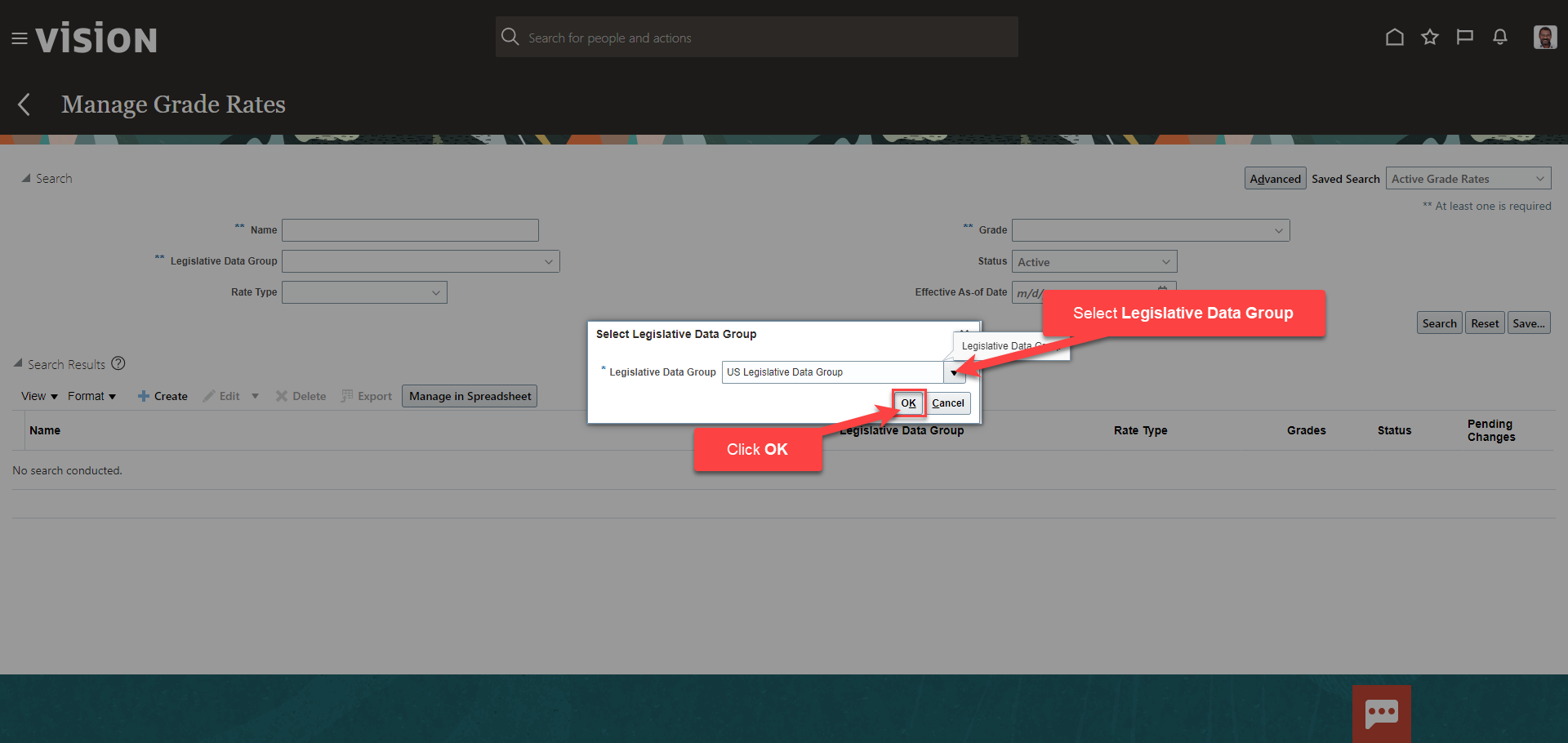
The effective start date will populate. If needed, we can change the date. The data displayed here is the recommended date to use. Enter the Name and click Add Row
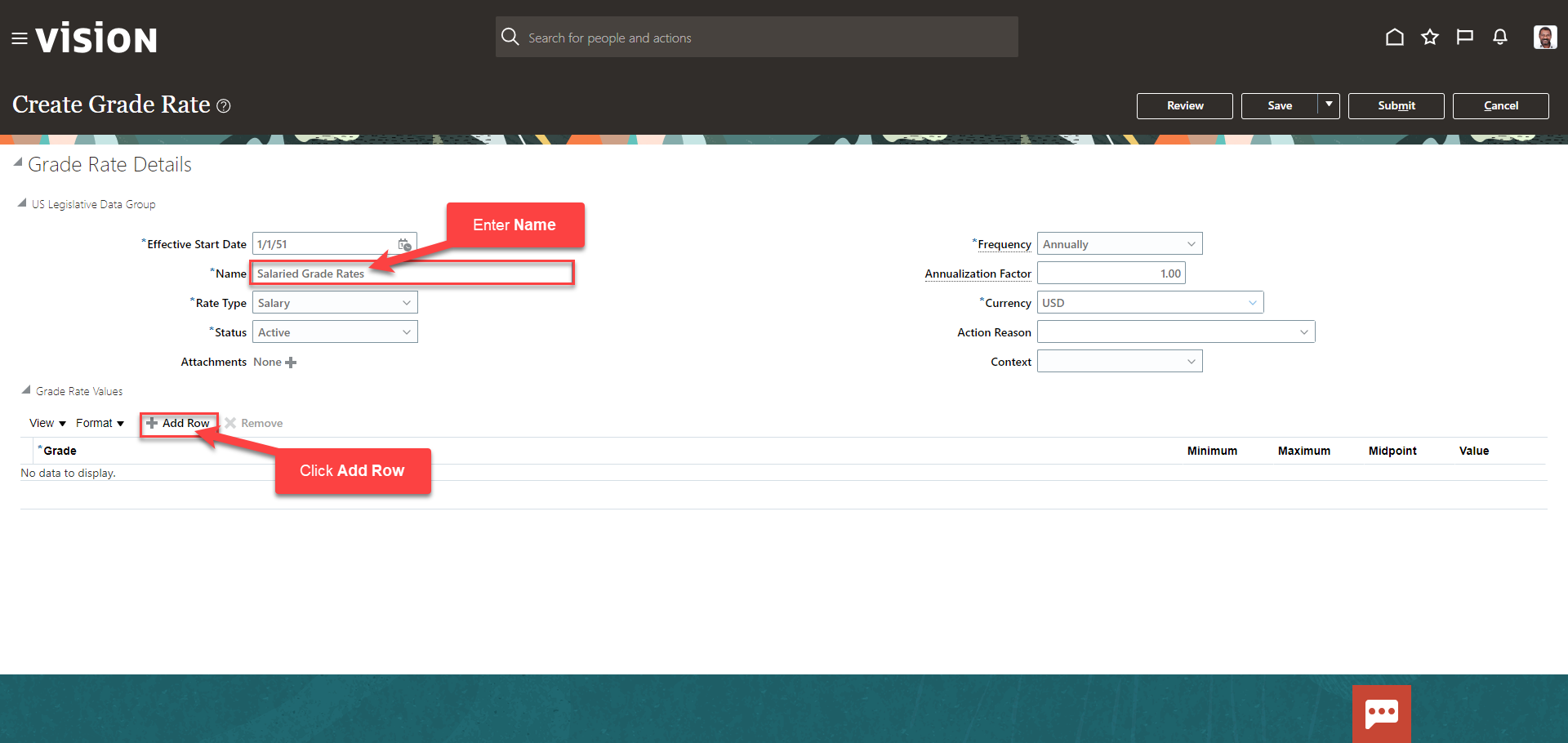
Search for the Grade using the assistive search and click the Grade
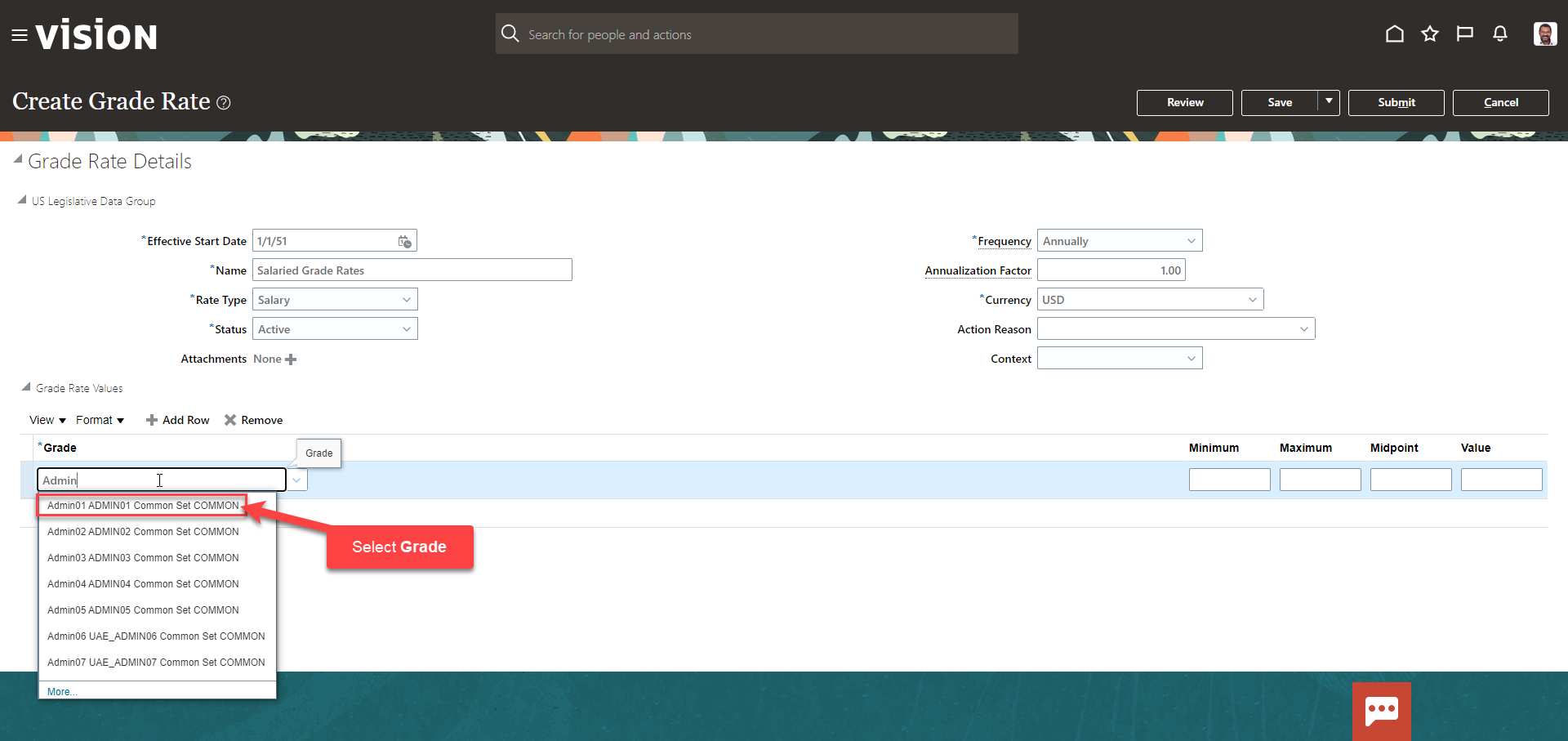
Enter the Minimum and Maximum and the Midpoint will populate. Next, click Add Row to add additional Salaried Grade Rates, if applicable, and click Review
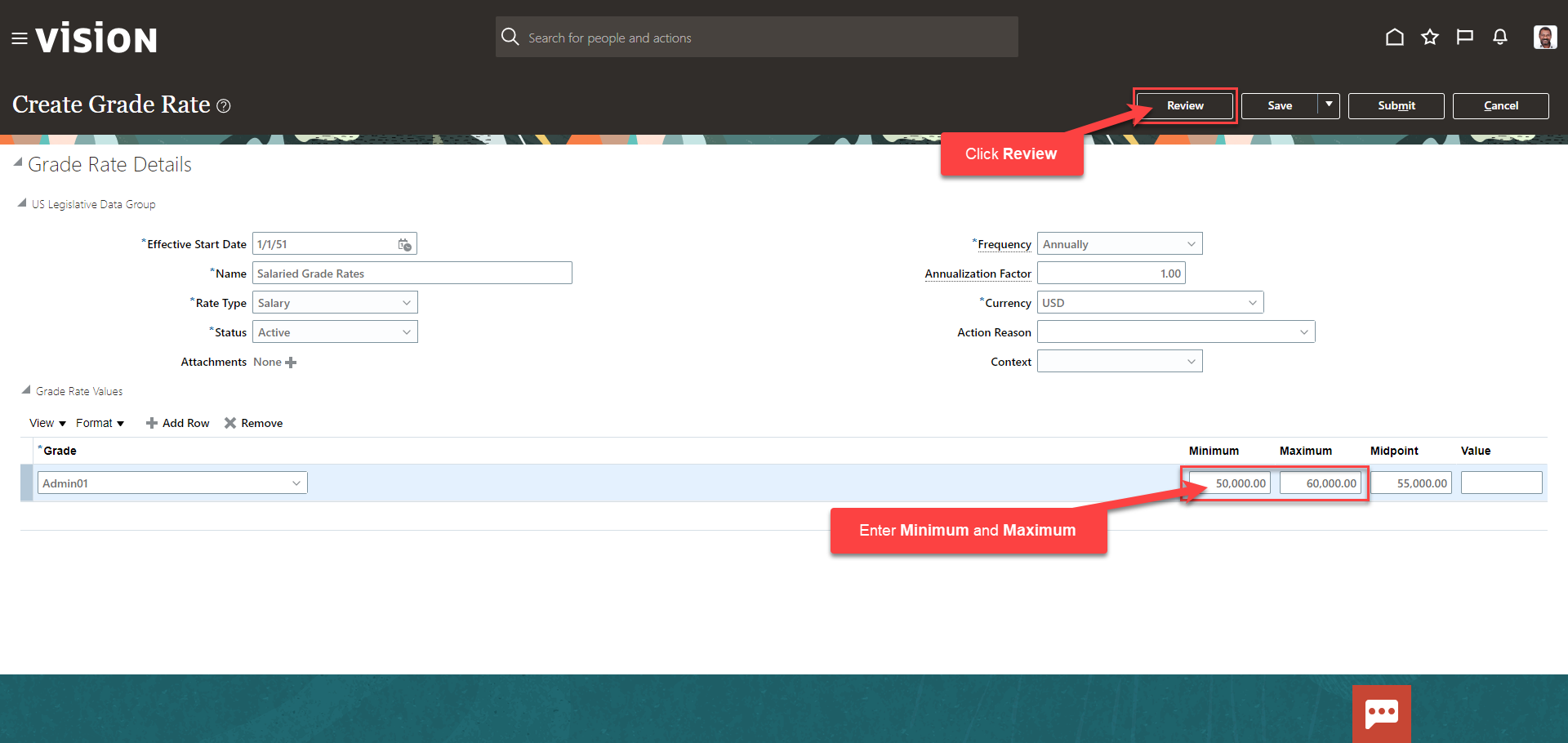
Click Submit