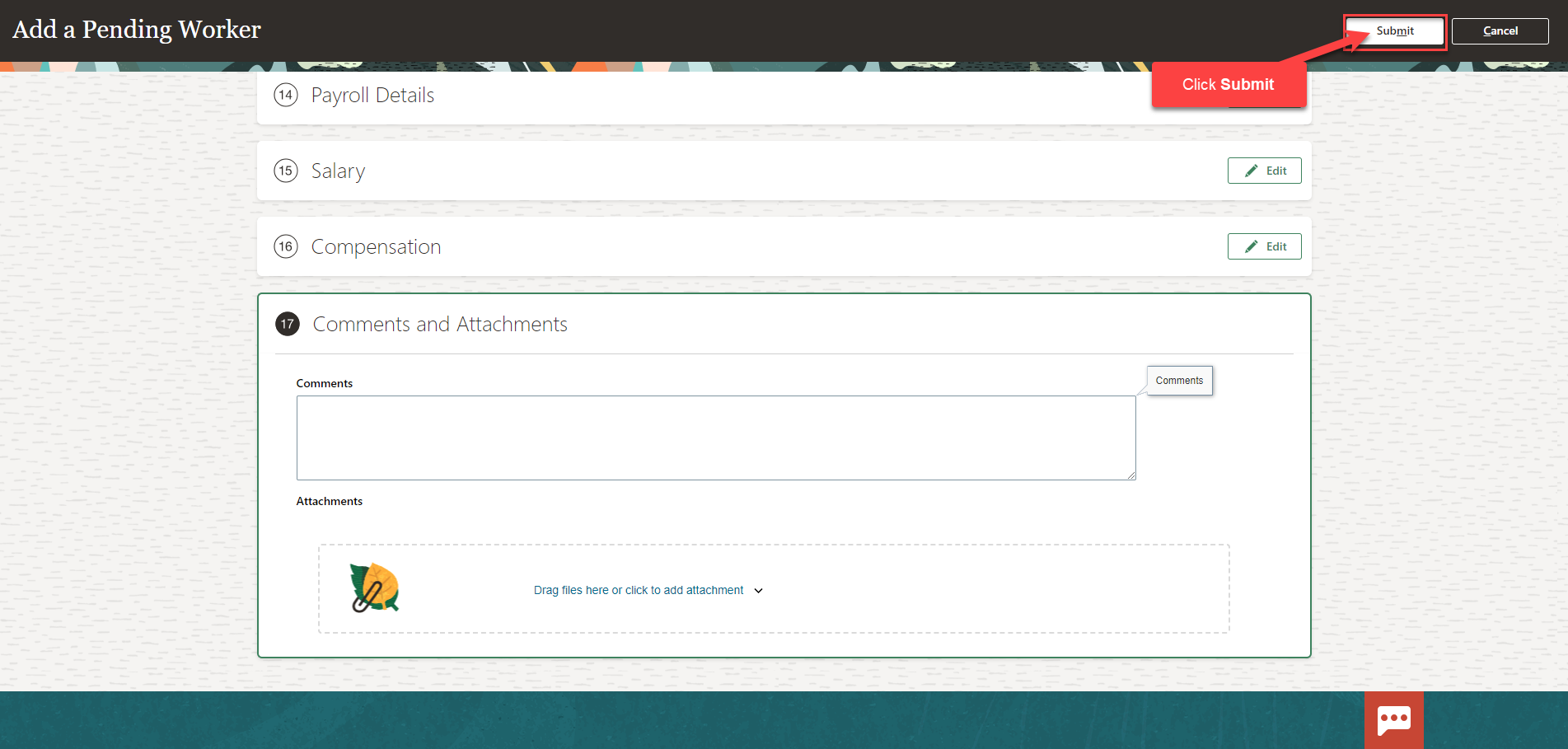Add A Pending Worker
Navigation: Home>My Client Groups>Show More from the Quick Actions>Add A Pending Worker>Enter Information>Submit
From the home screen, click My Client Groups
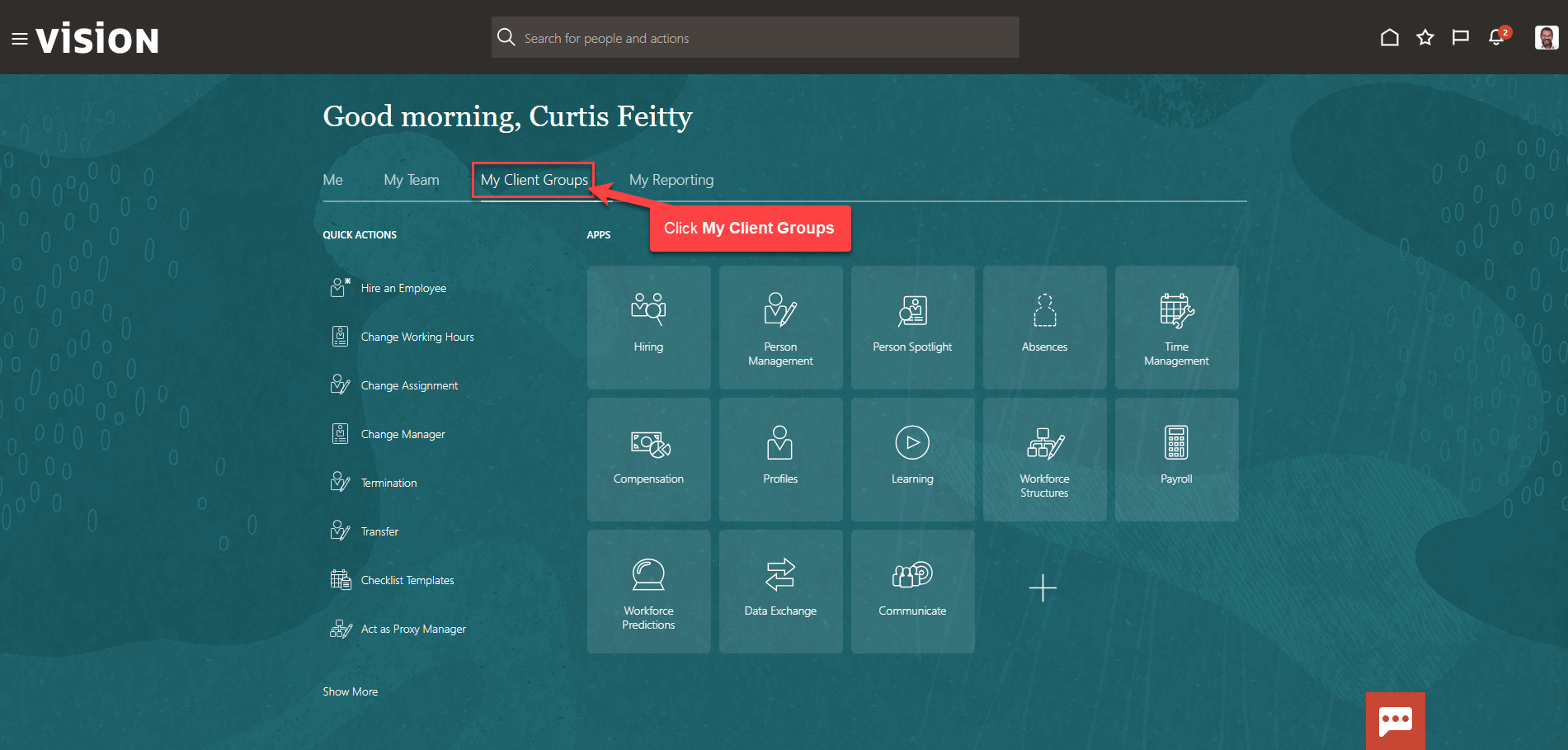
Next, click Show More
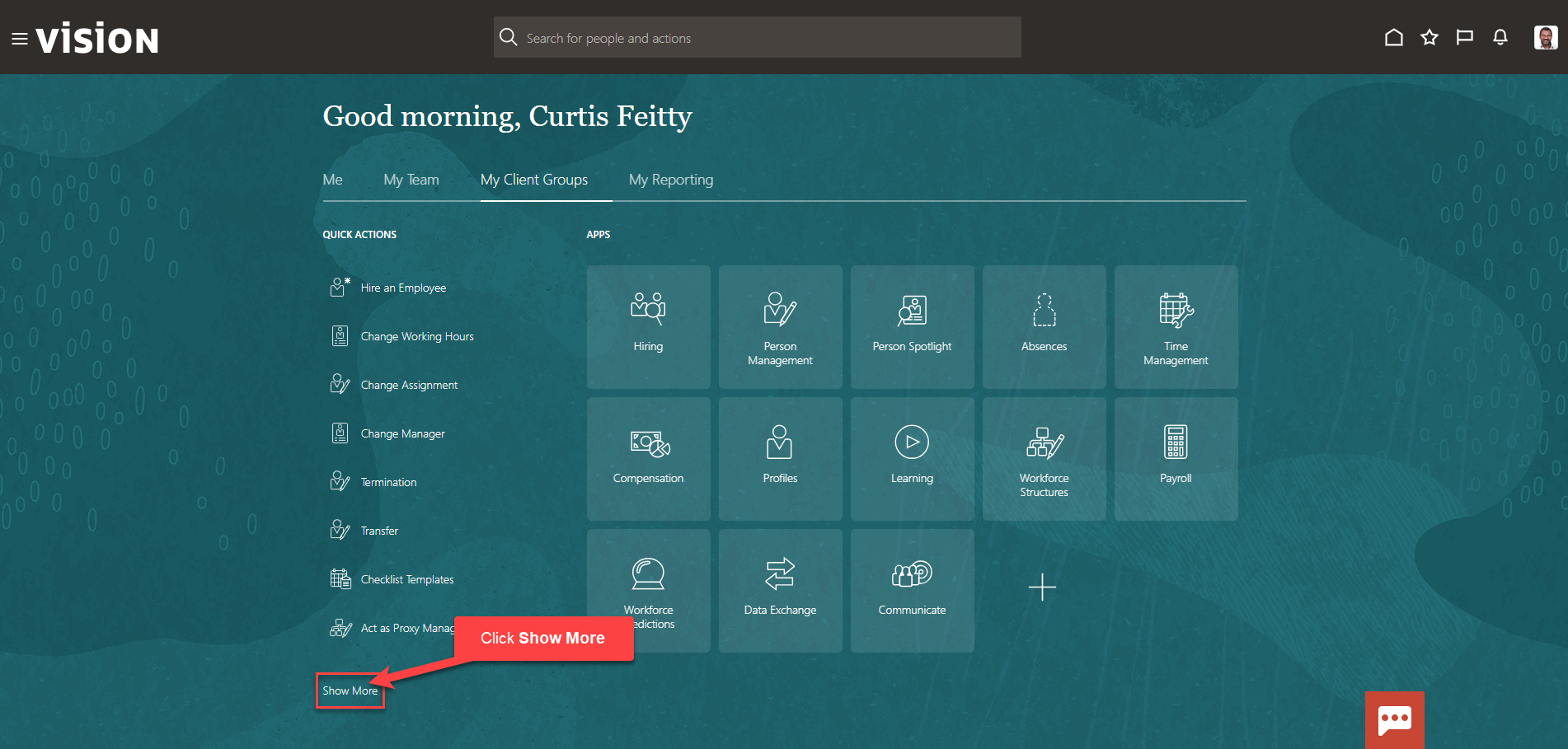
Scroll down and under New Person, click Add a Pending Worker. As a note, we can search Add a Pending Worker by clicking Ctrl F
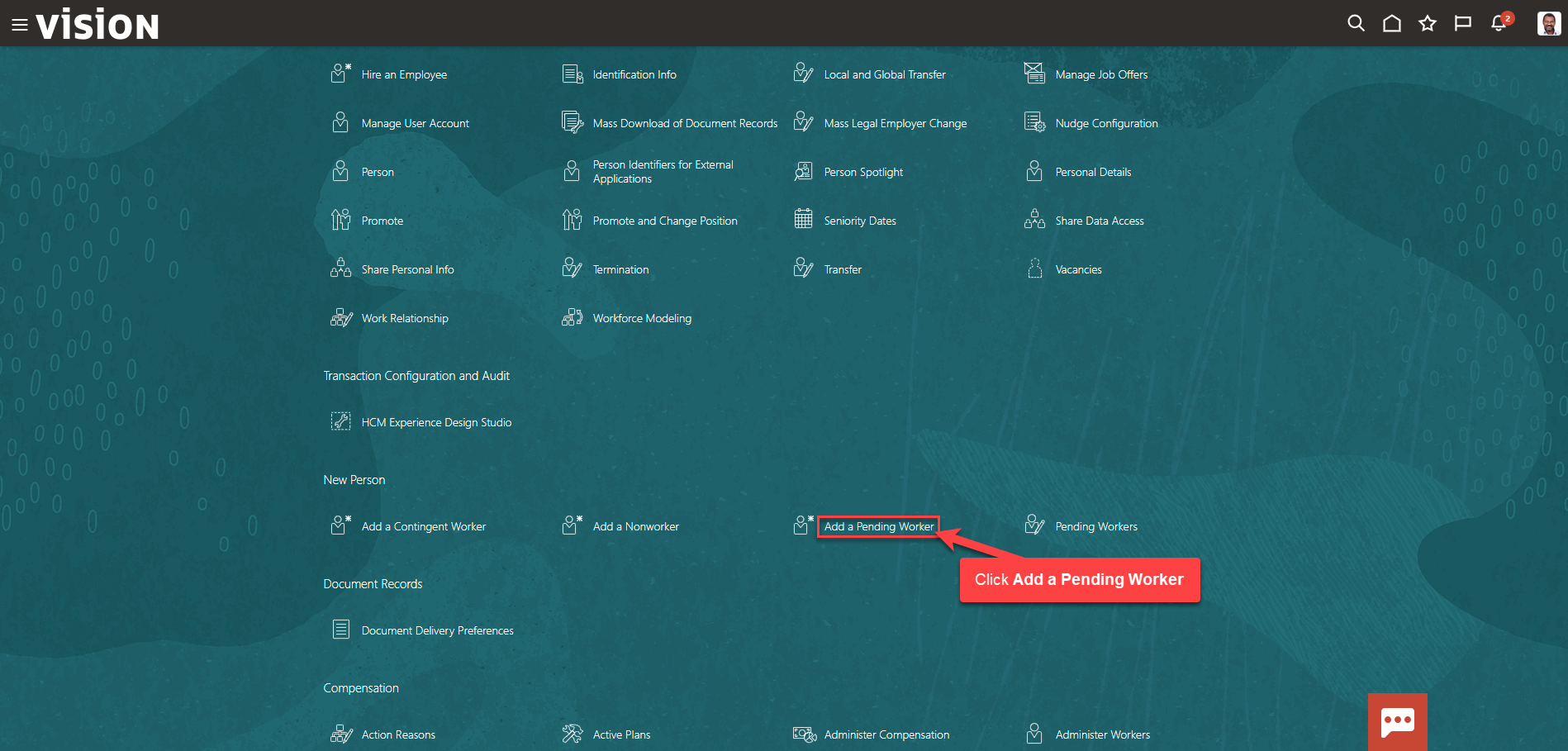
From the Add a Pending Worker screen, select the information we want to manage. We recommend selecting all the boxes unless the information included in the box is optional and not required to be entered. Click Continue
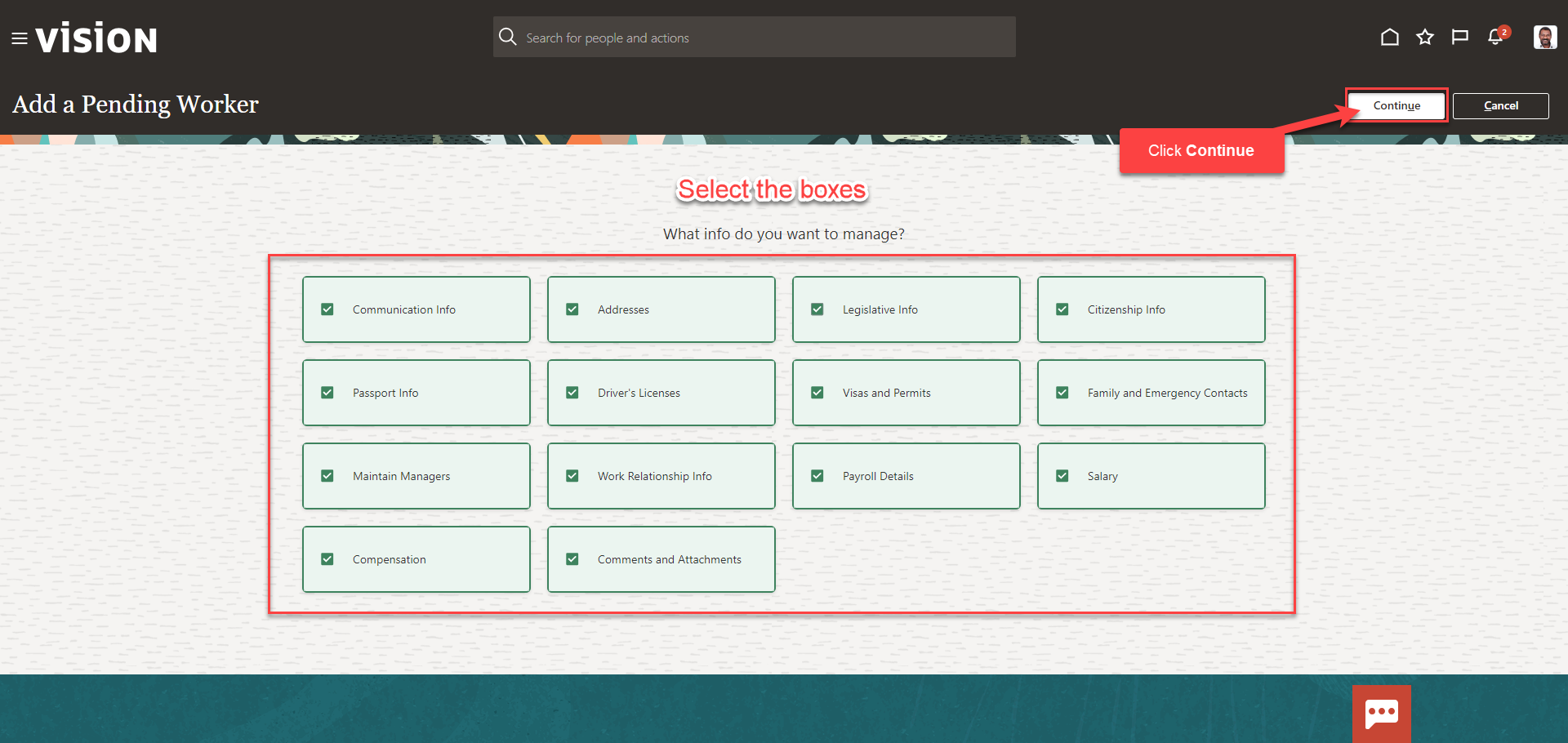
Enter the information in the When and Why section, then click Continue
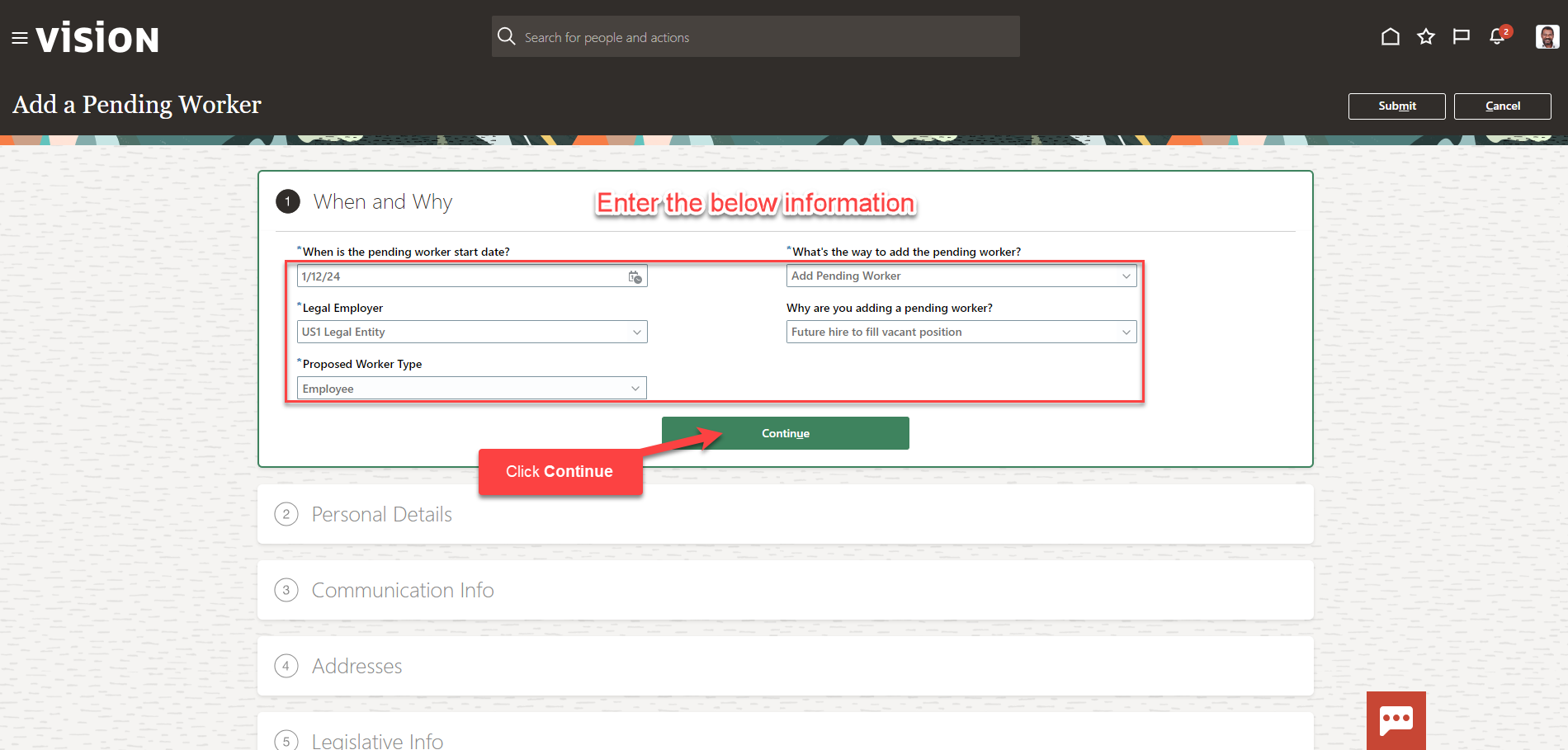
Follow this same process and complete the information in each section. The information needed in each section will depend on our configurations. We can also edit the information in each section by clicking Edit. Once we have added the information in the sections below, click Submit. The Pending Worker has been created.