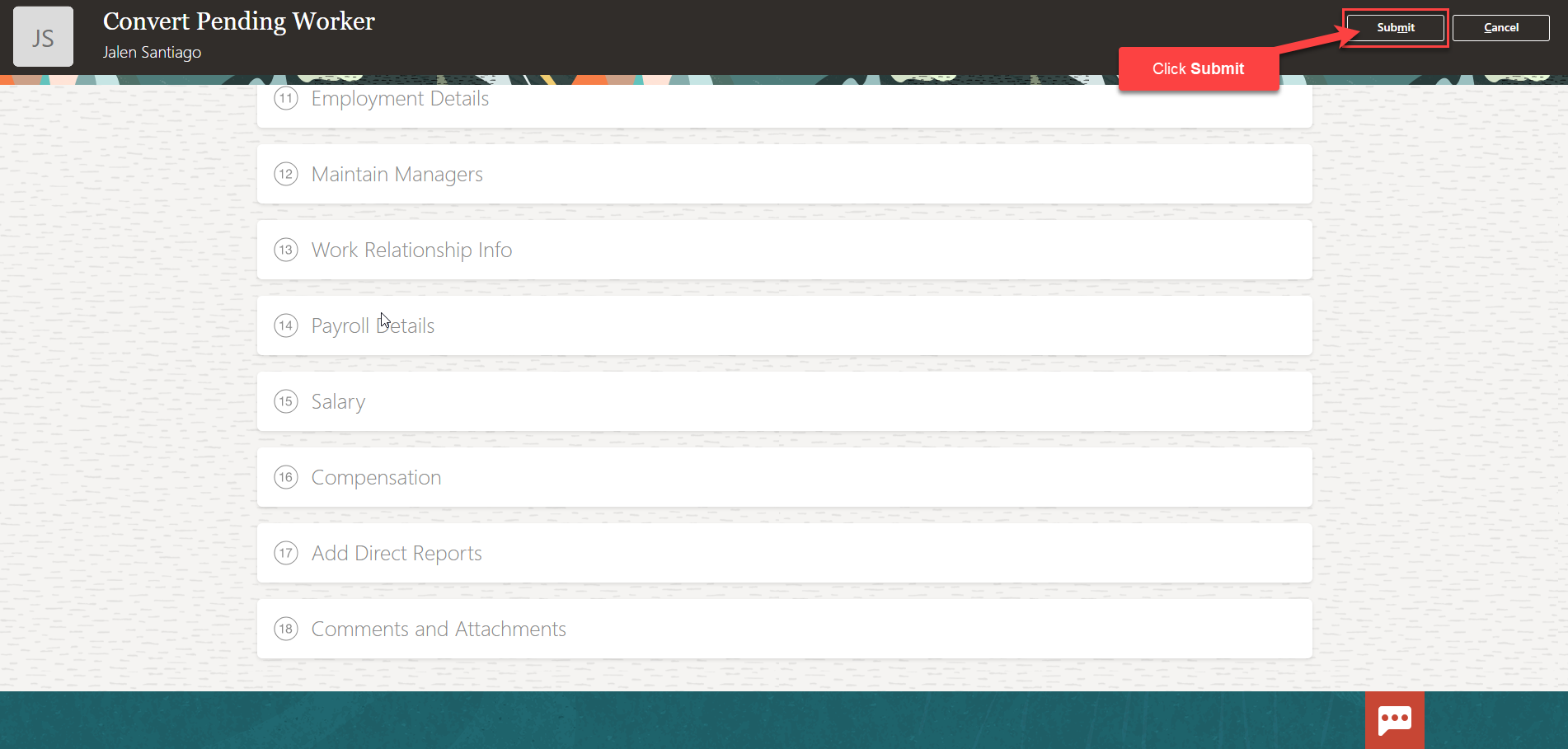Navigation: Home>My Client Groups>Show More from the Quick Actions> Pending Workers>Enter Information>Submit
From the home screen, click My Client Groups
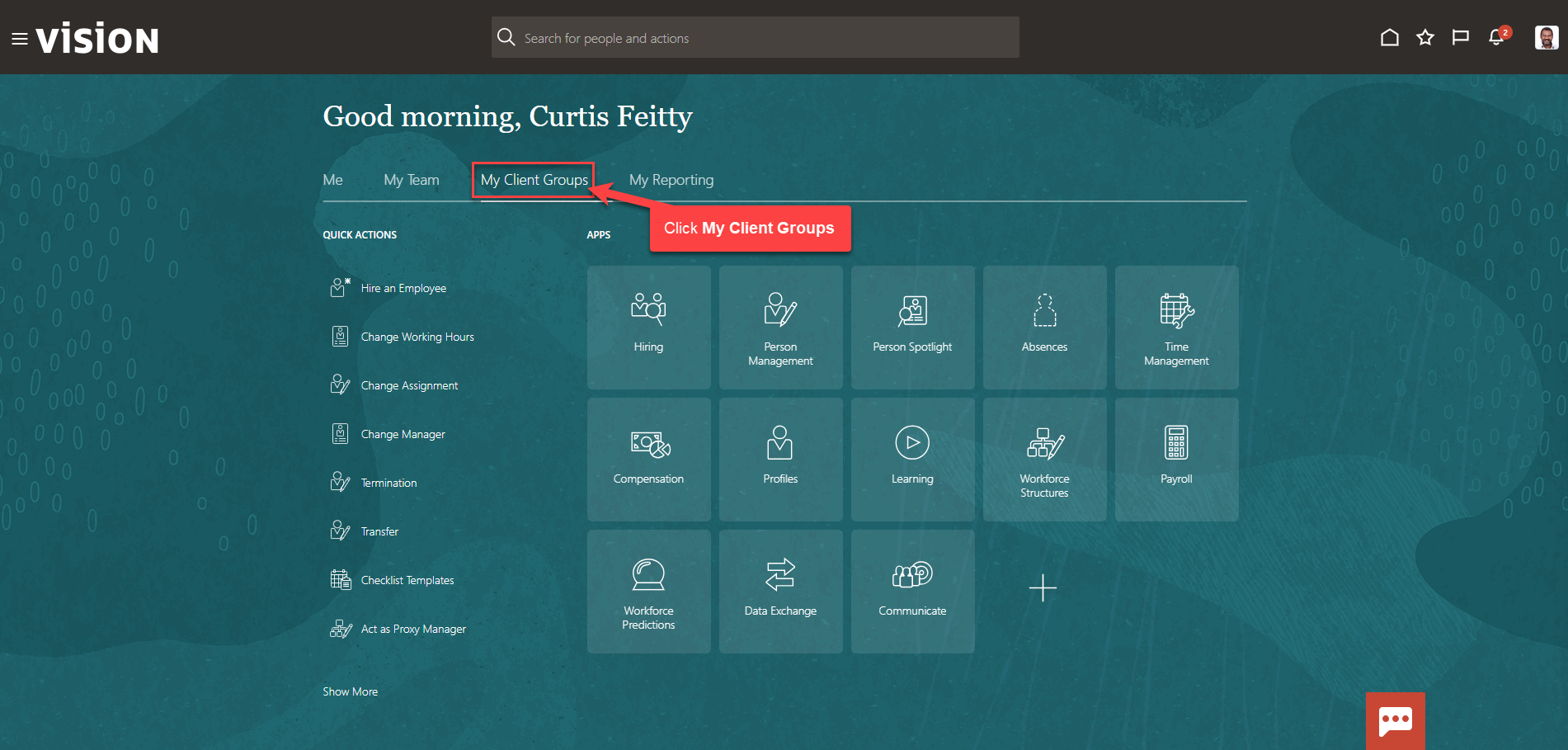
Next, click Show More
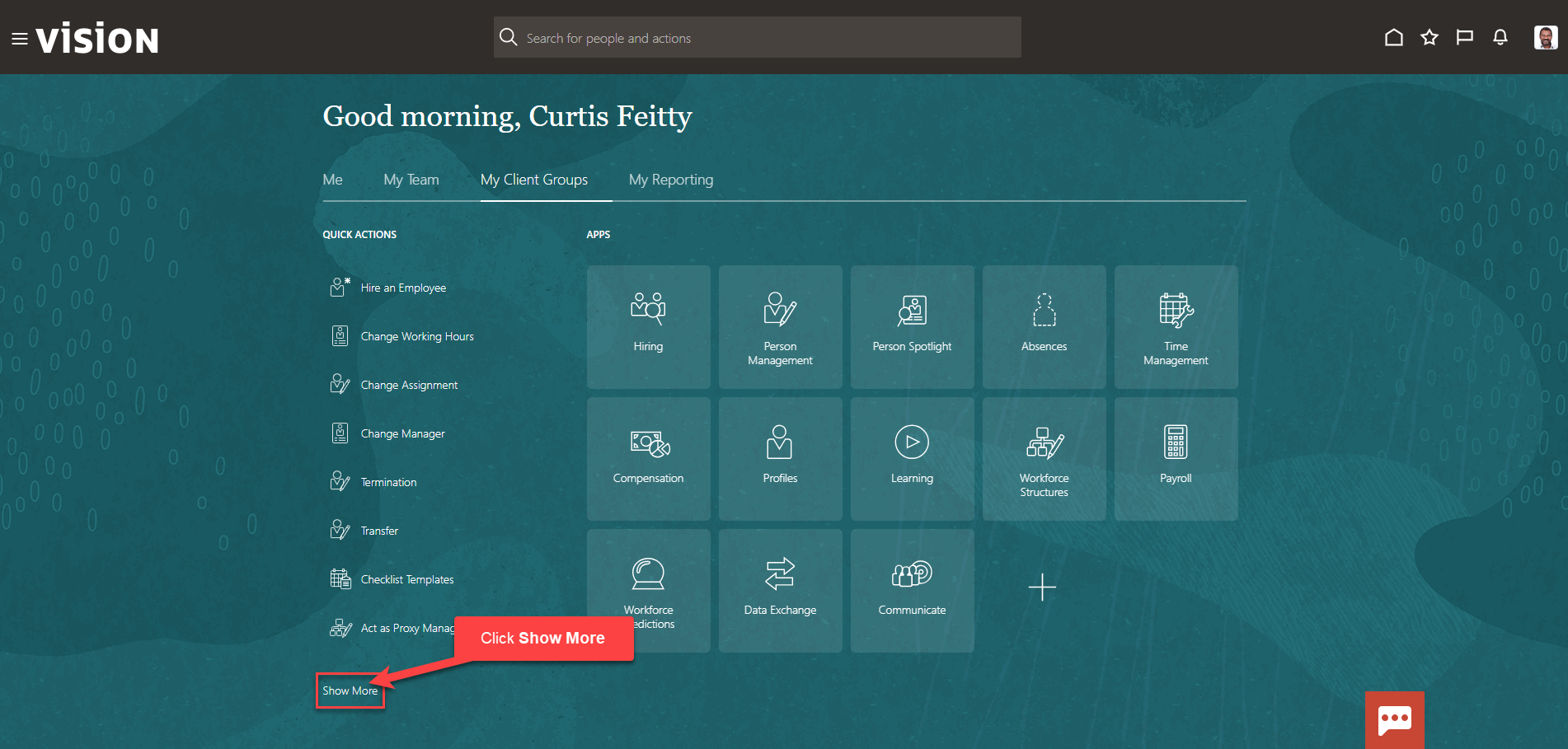
Scroll down and under New Person, click Pending Workers. As a note, we can search Pending Workers by clicking Ctrl F
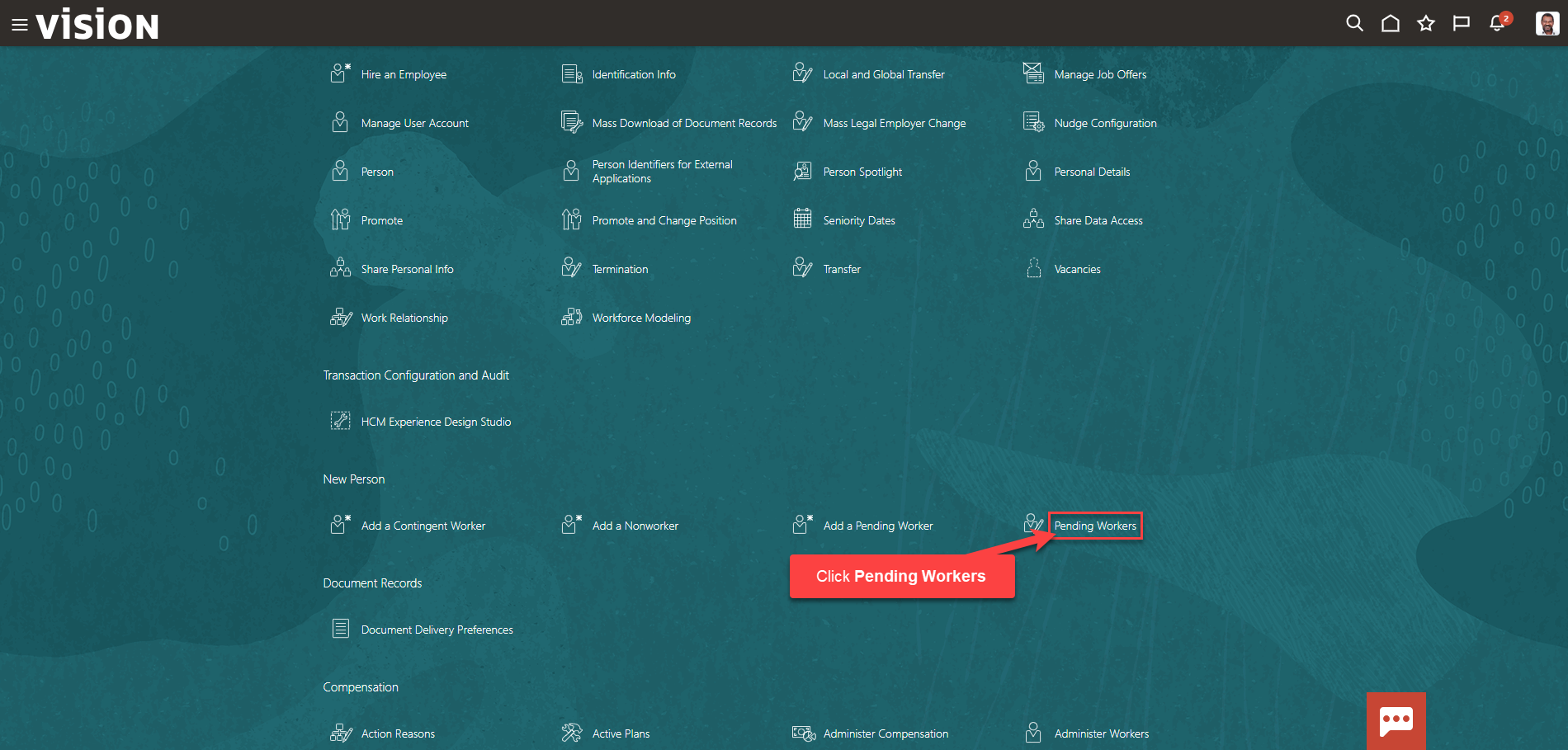
From the Pending Workers screen, select the three dots (…) across from the pending workers name we wish to convert and click Convert. By clicking Convert instead of Quick Convert, we will have the opportunity to update the employee’s details. If we click Quick Convert, the employee will be converted to the proposed worker type without the ability to update the employee’s details
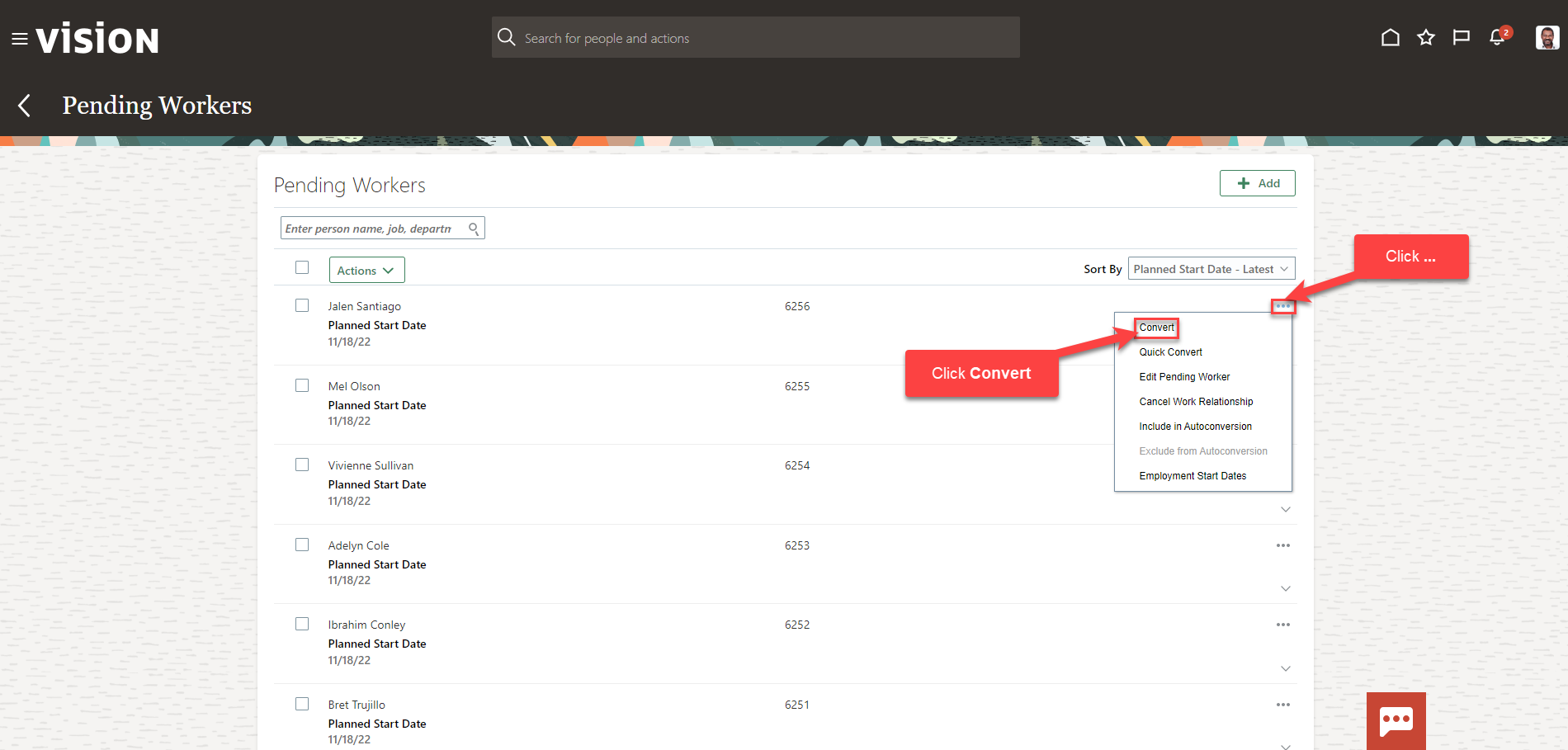
From the Convert Pending Worker screen, select the information we want to manage. We recommend selecting all the boxes unless the information included in the box is optional and not required to be entered. Click Continue
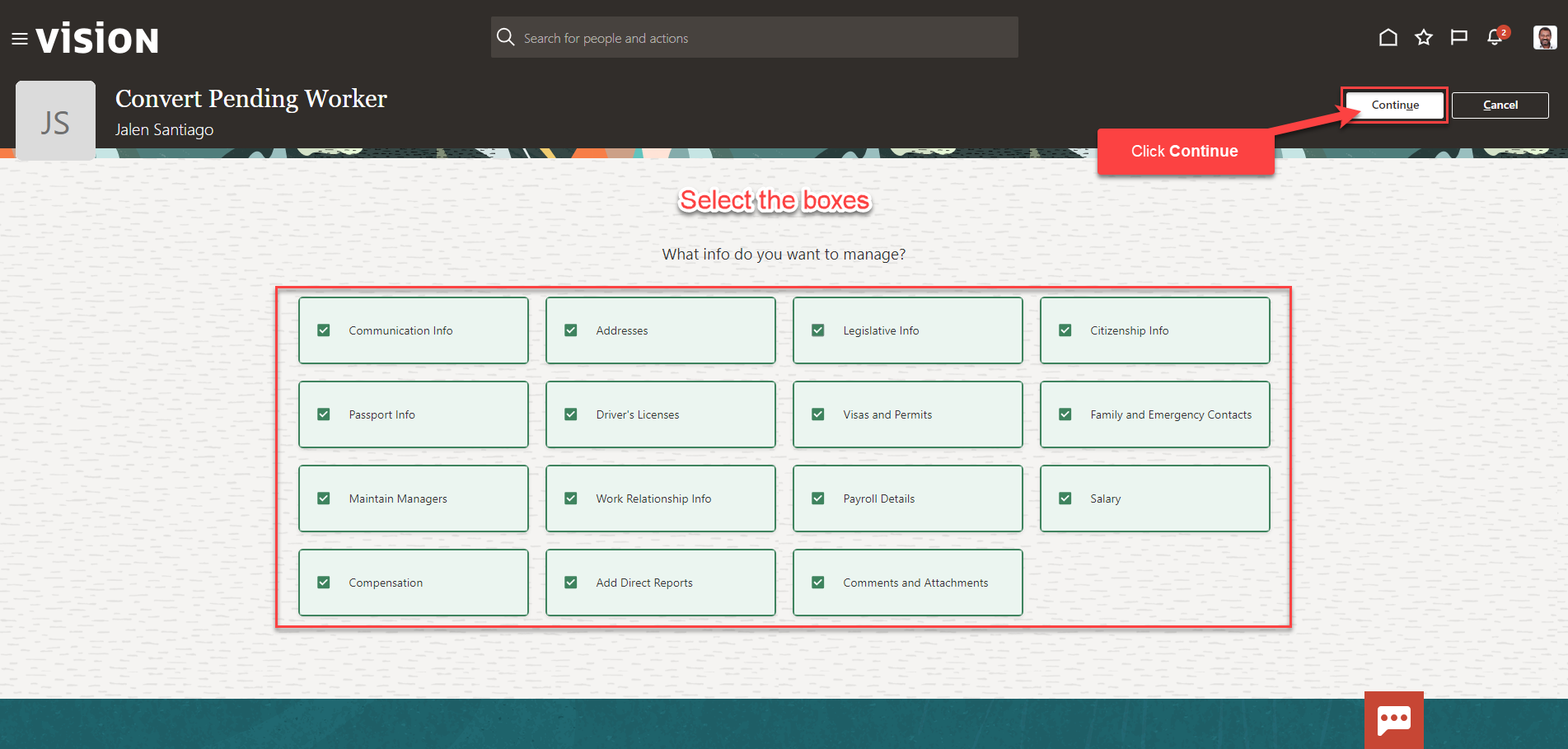
Enter the information in the When and Why section, then click Continue
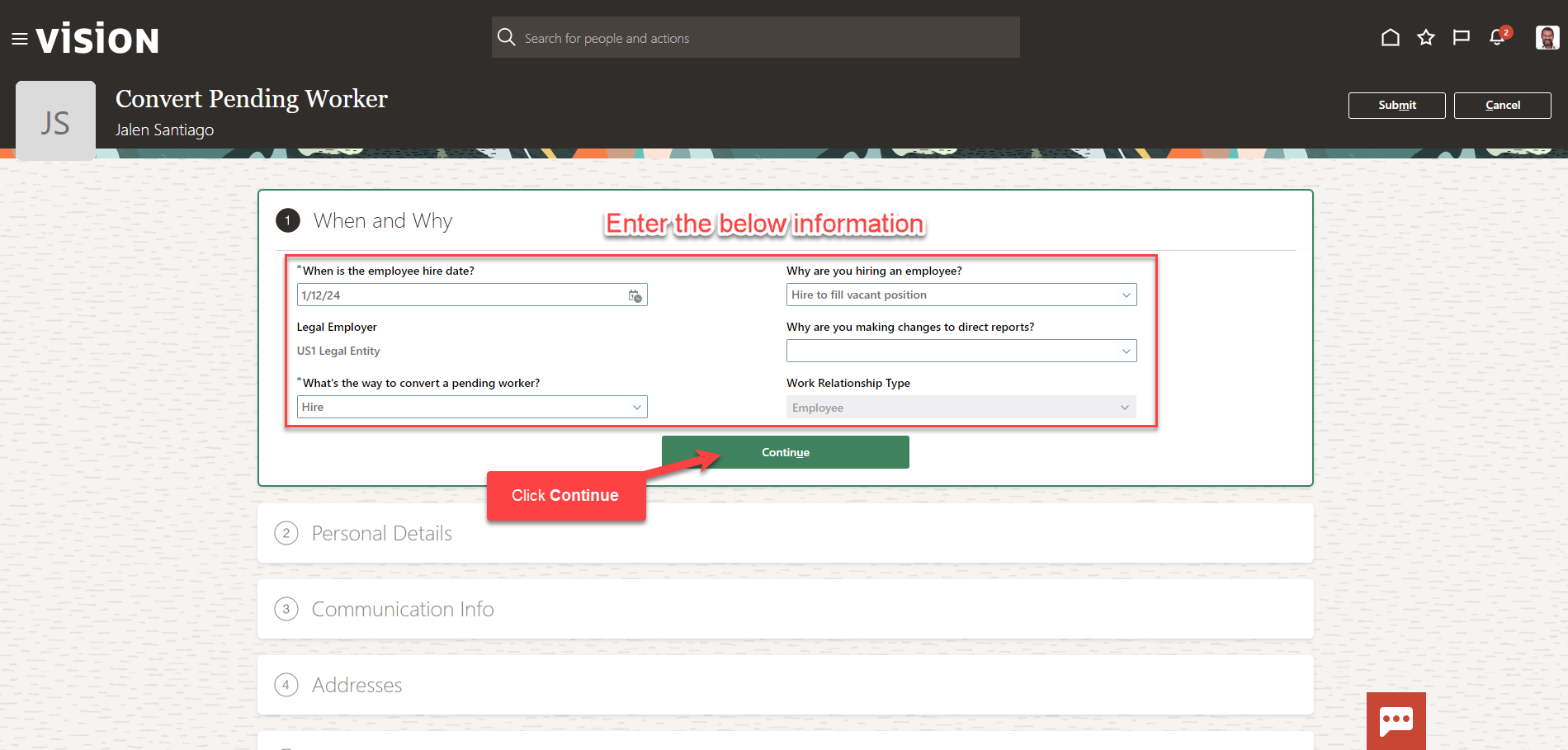
Follow this same process and complete the information in each section. The information needed in each section will depend on wer configurations. We can also edit the information in each section by clicking the pencil icon. We can add information by clicking Add. Once we have added the information in the sections below, click Submit. The Pending Worker has been converted to the proposed worker type