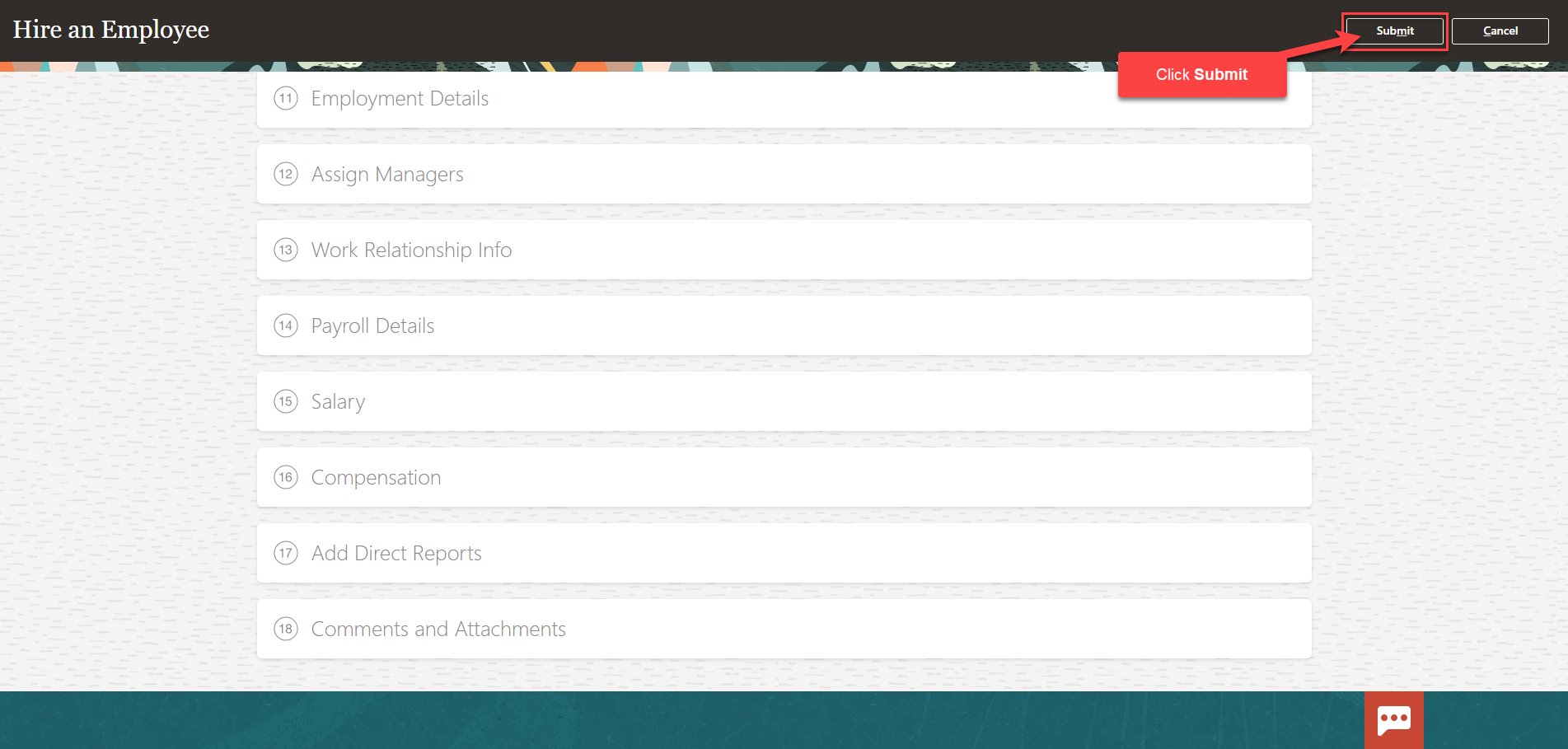Hire An Employee
Navigation: Home>My Client Groups>Hire an Employee from Quick Actions>Enter Information>Submit
From the home screen, click My Client Groups
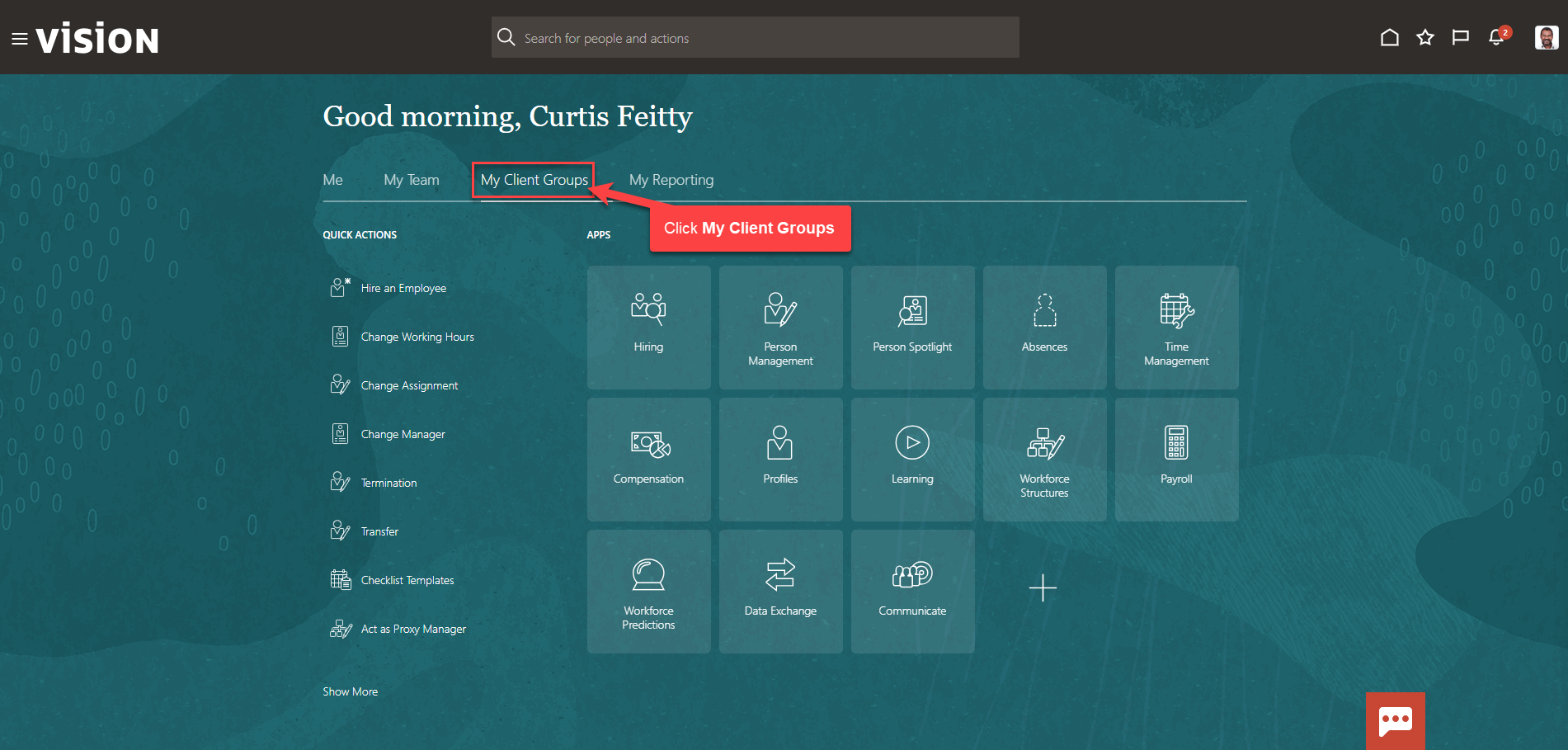
Next, from the Quick Actions click Hire an Employee
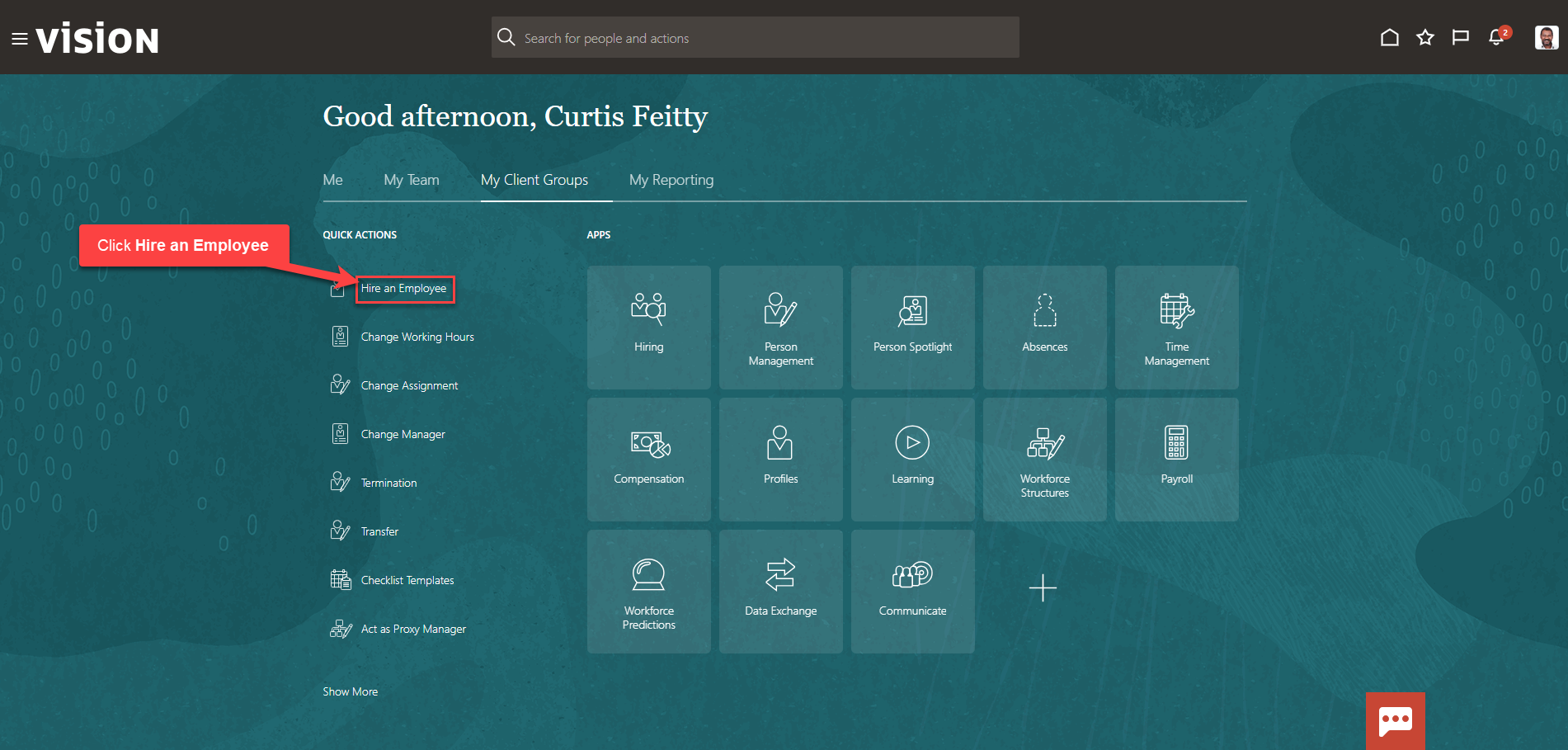
From the Hire an Employee screen, select the information we want to manage. We recommend selecting all the boxes unless the information included in the box is optional and not required to be entered. Click Continue
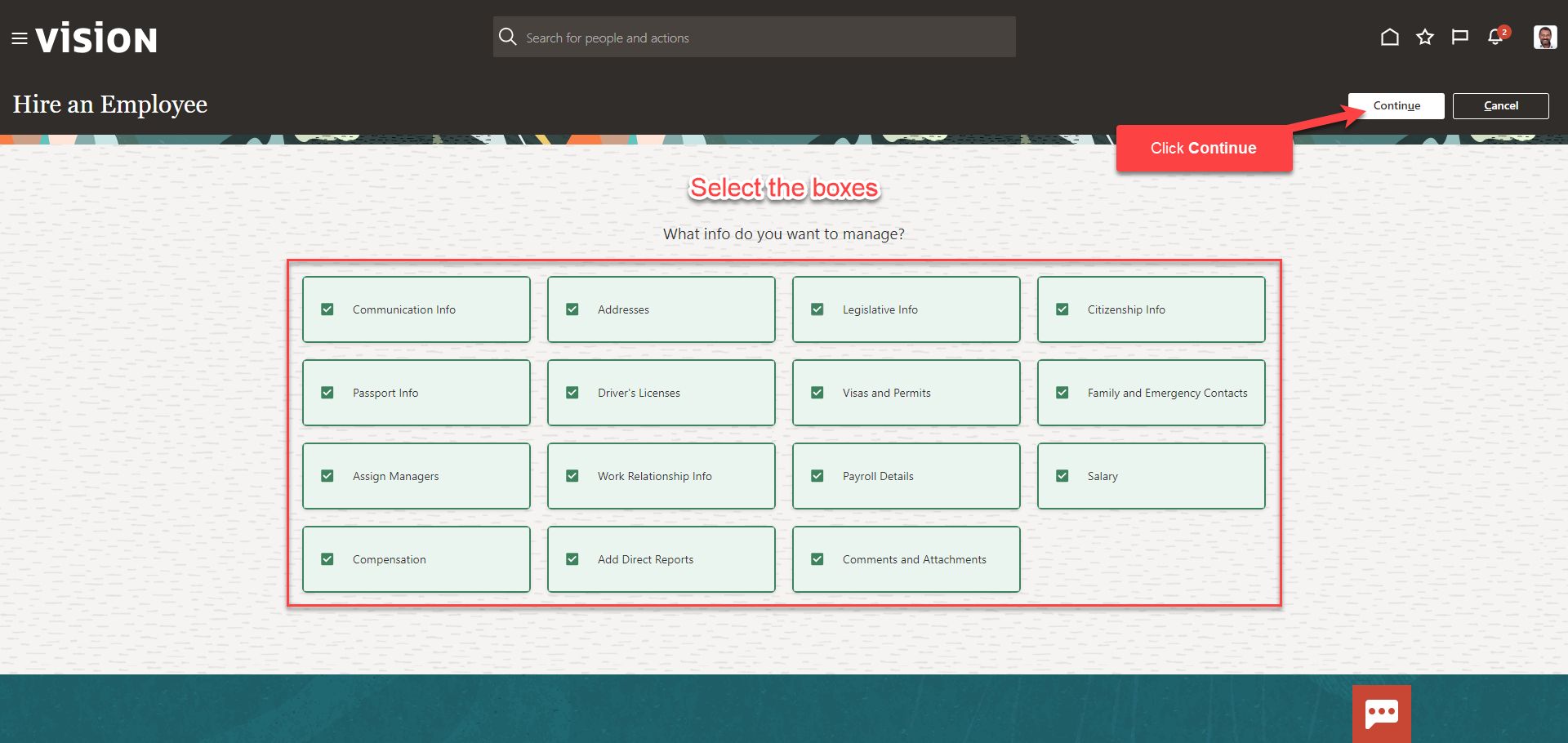
Enter the information in the When and Why section, then click Continue
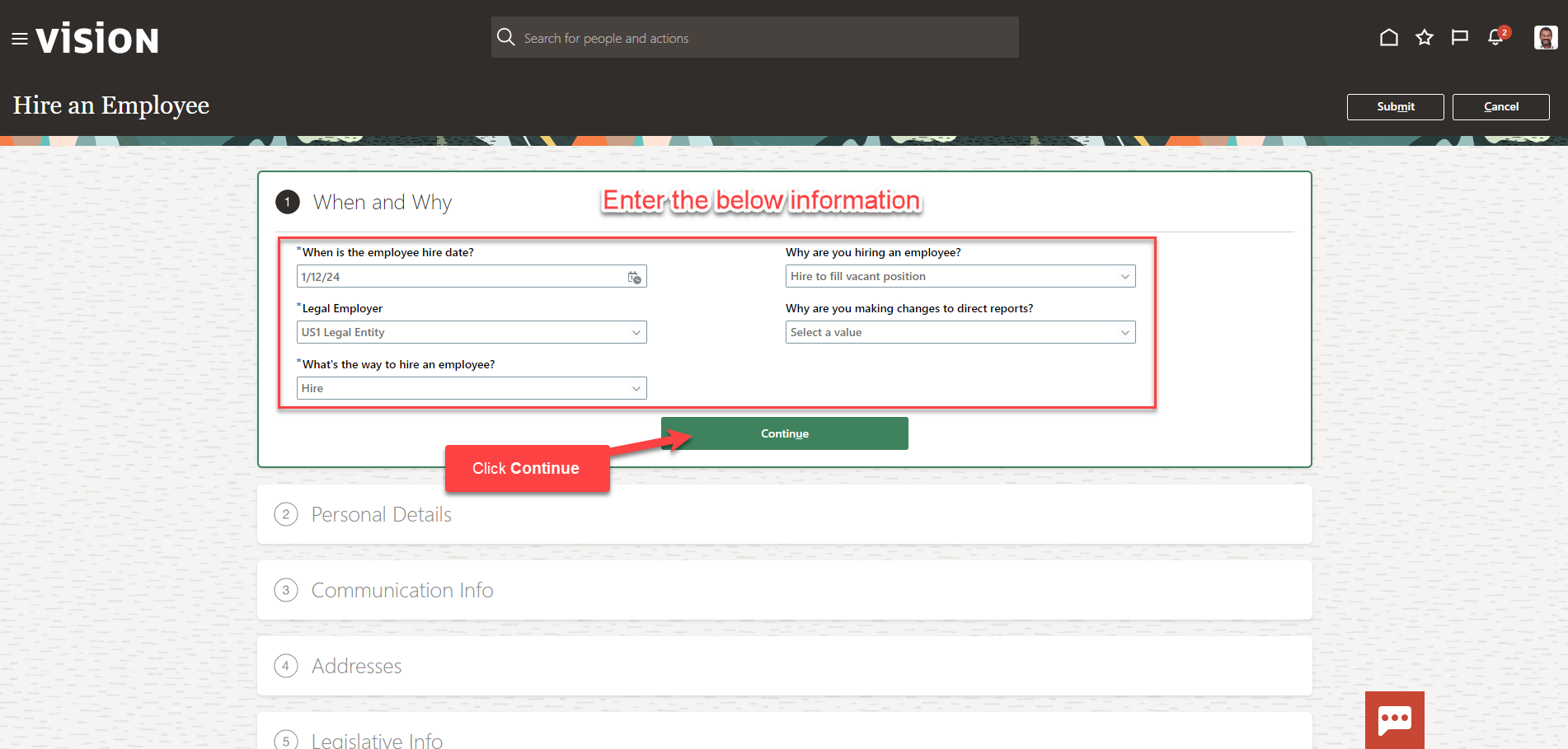
Follow this same process and complete the information in each section. The information needed in each section will depend on our configurations. We can add information in each section by clicking Add. Once we have added the information in the sections below, click Submit. The employee has been hired as of the employee hire date.