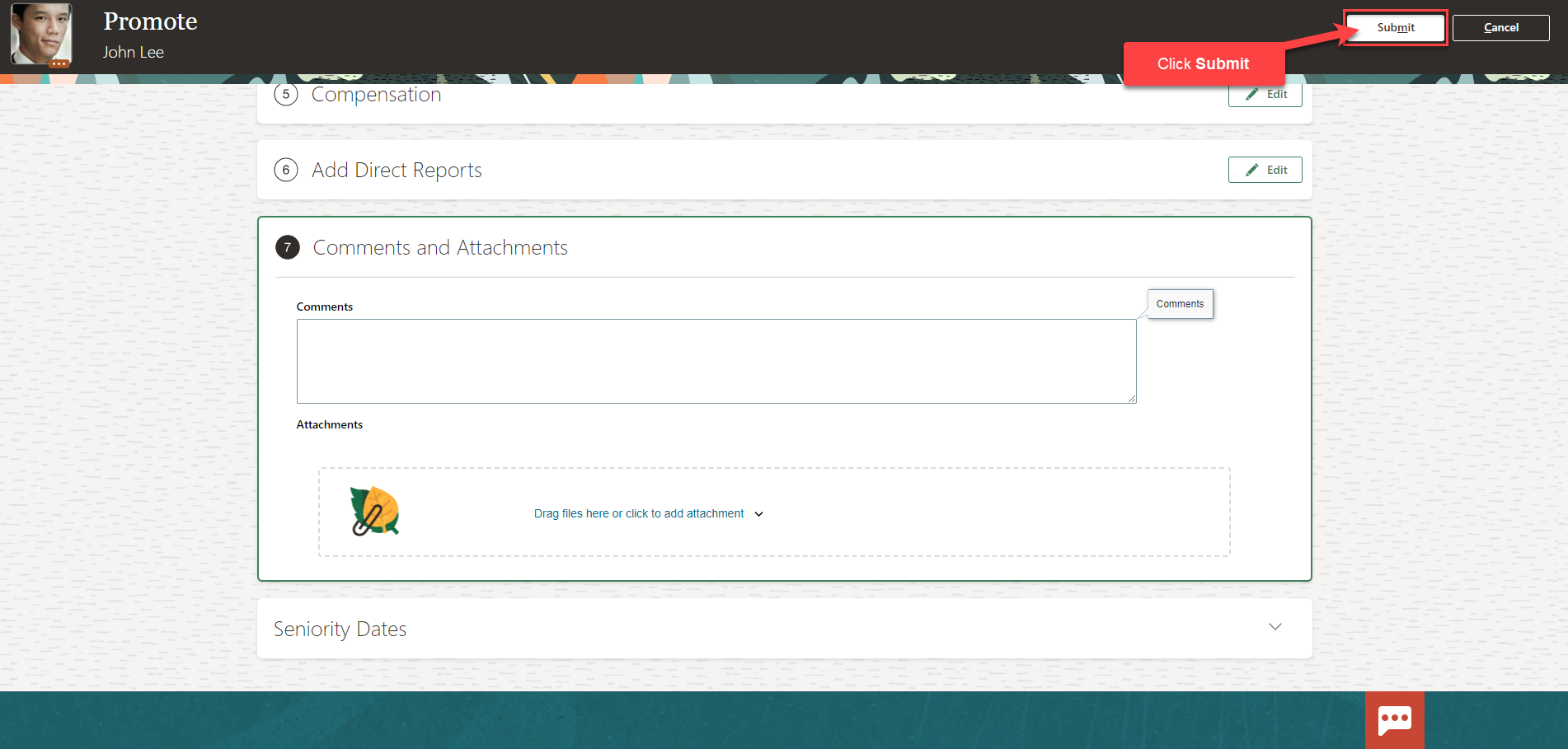Promote An Employee
Navigation: Home>My Client Groups>Show More from the Quick Actions> Promote or Promote and Change Position>Enter Information>Submit
From the home screen, click My Client Groups
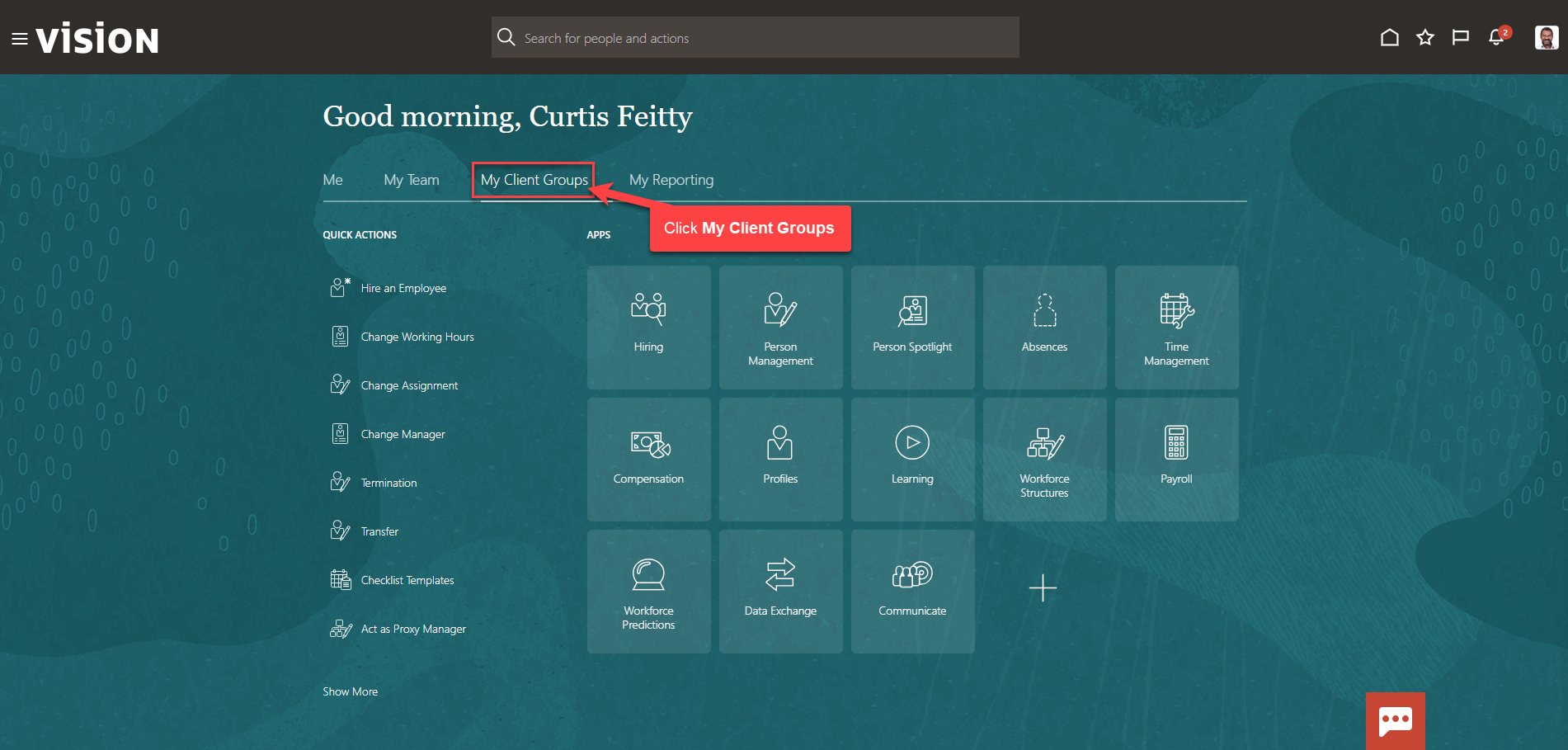
Next, click Show More
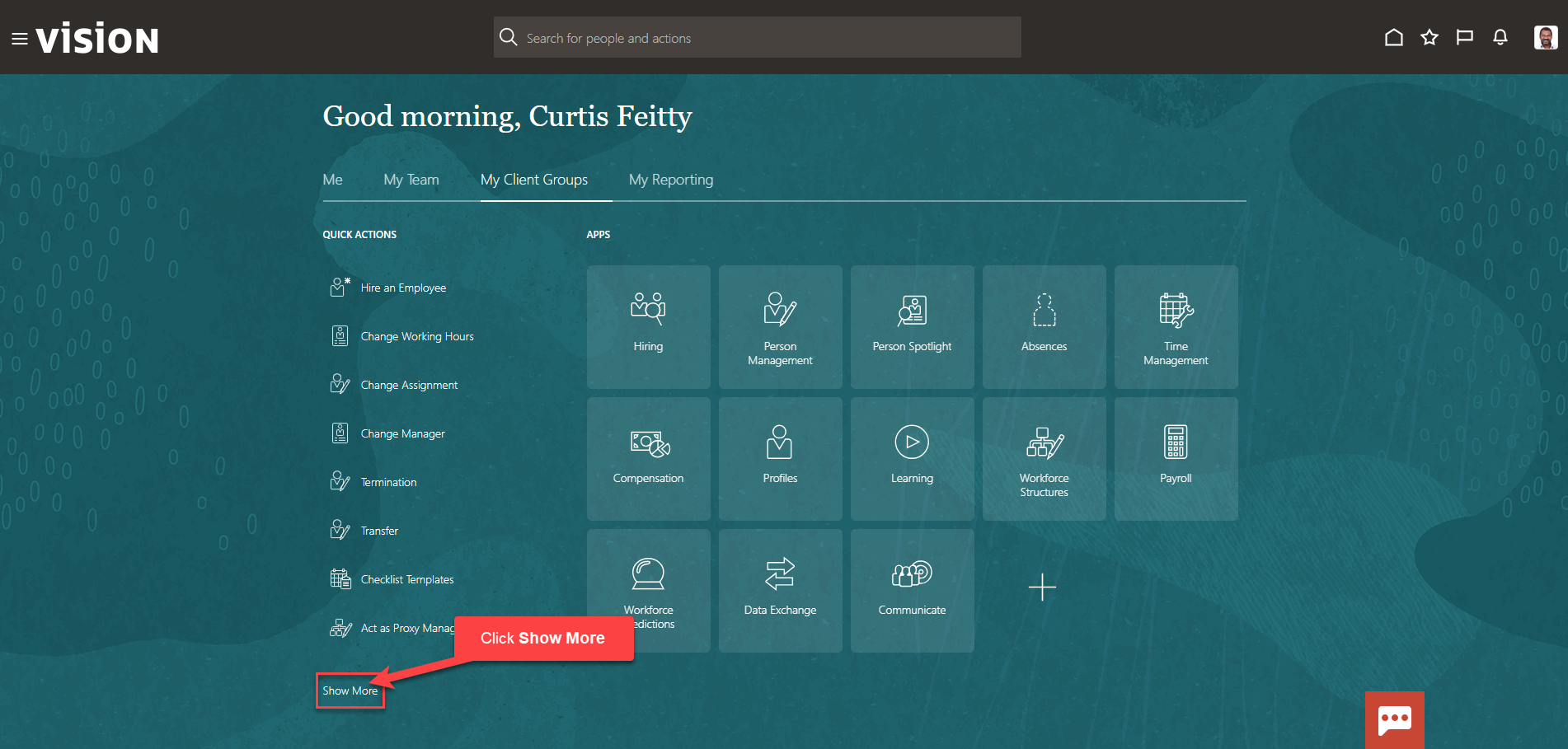
Scroll down and under Employment, click Promote. As a note, we can search Promote by clicking Ctrl F. Alternatively, we can click Promote and Change Position if the promotion would include a position change
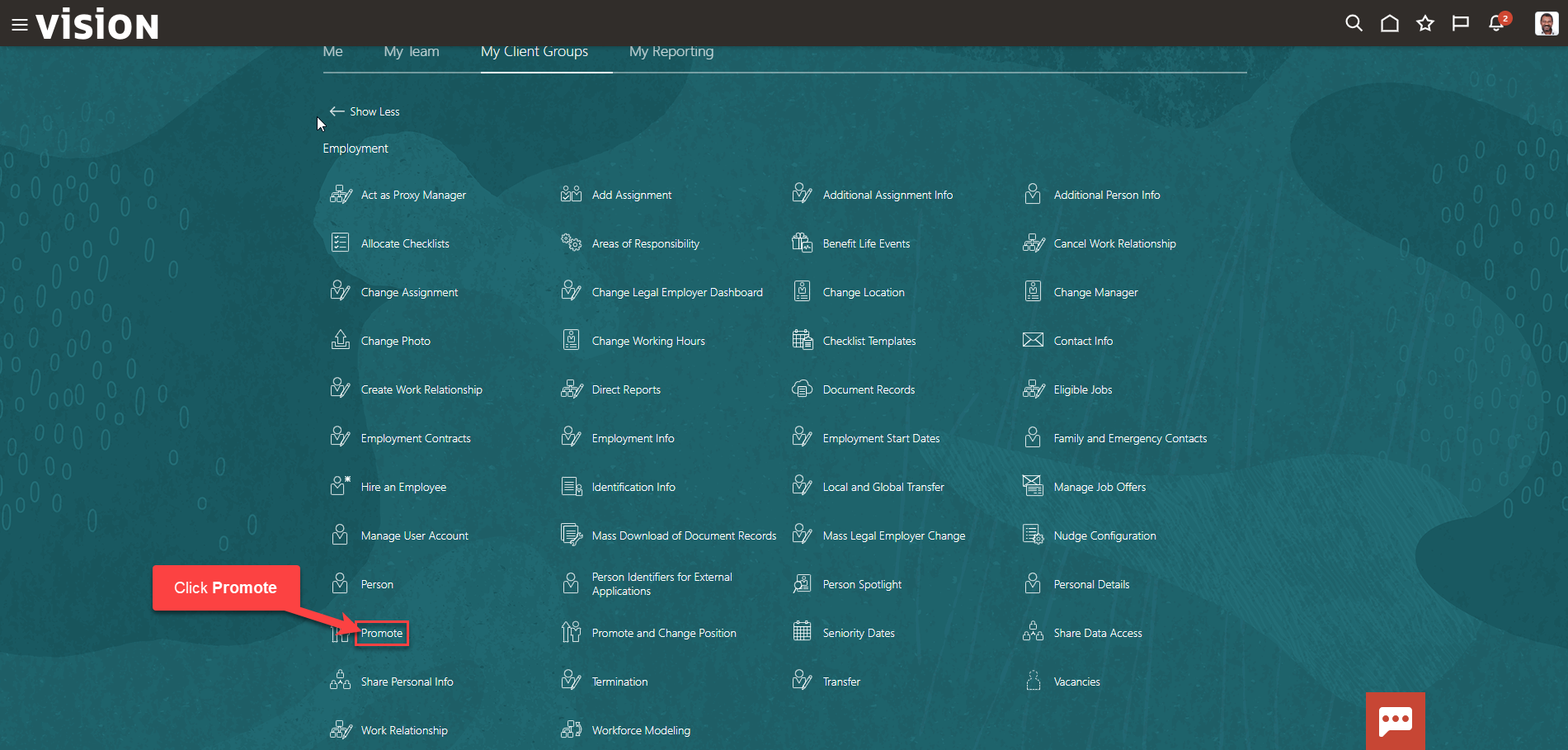
Enter the employees name in Search for a Person box, once the employees name is shown, click the employees’ name
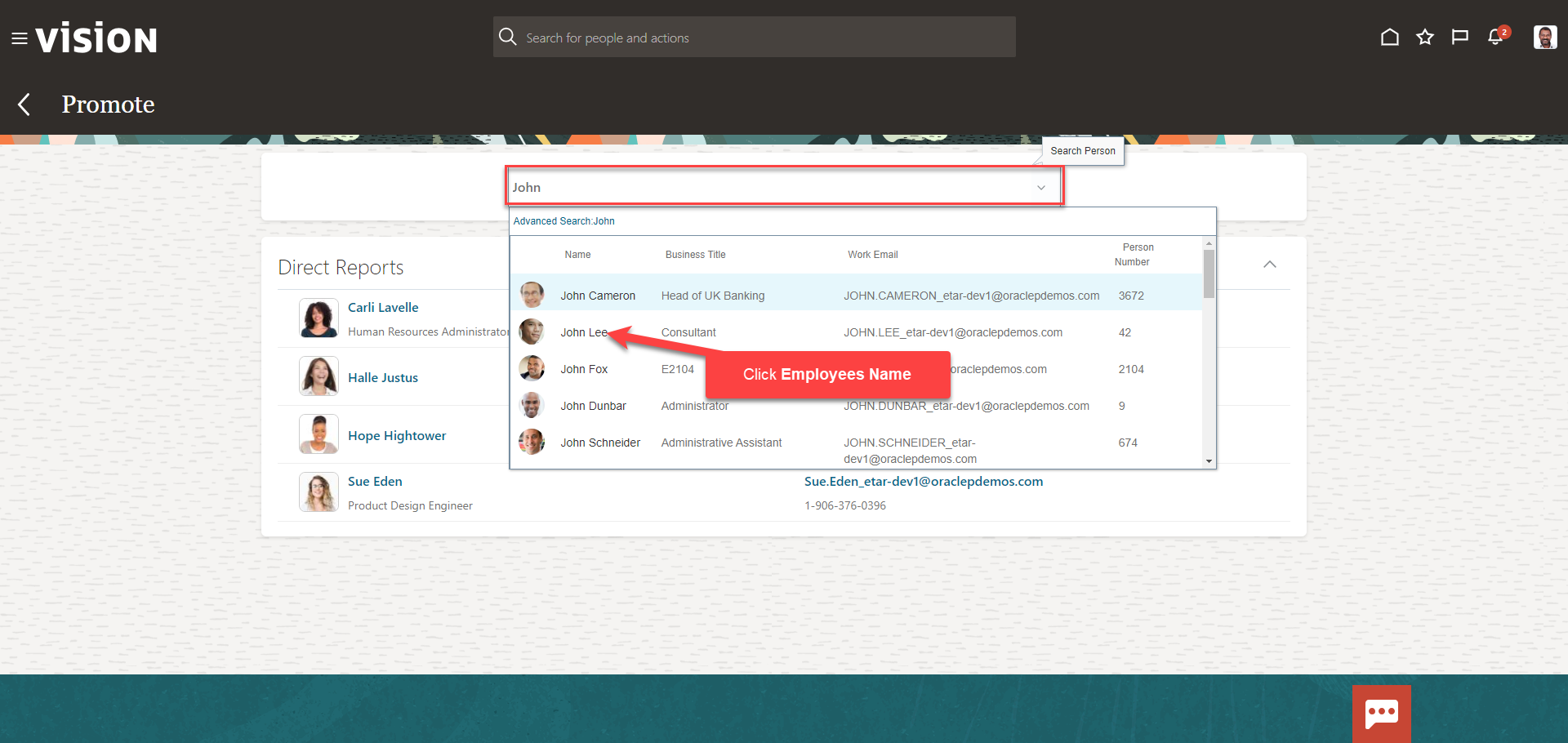
From the Promote screen, select the information we want to manage. We recommend selecting all the boxes unless the information included in the box is optional and not required to be entered. Click Continue
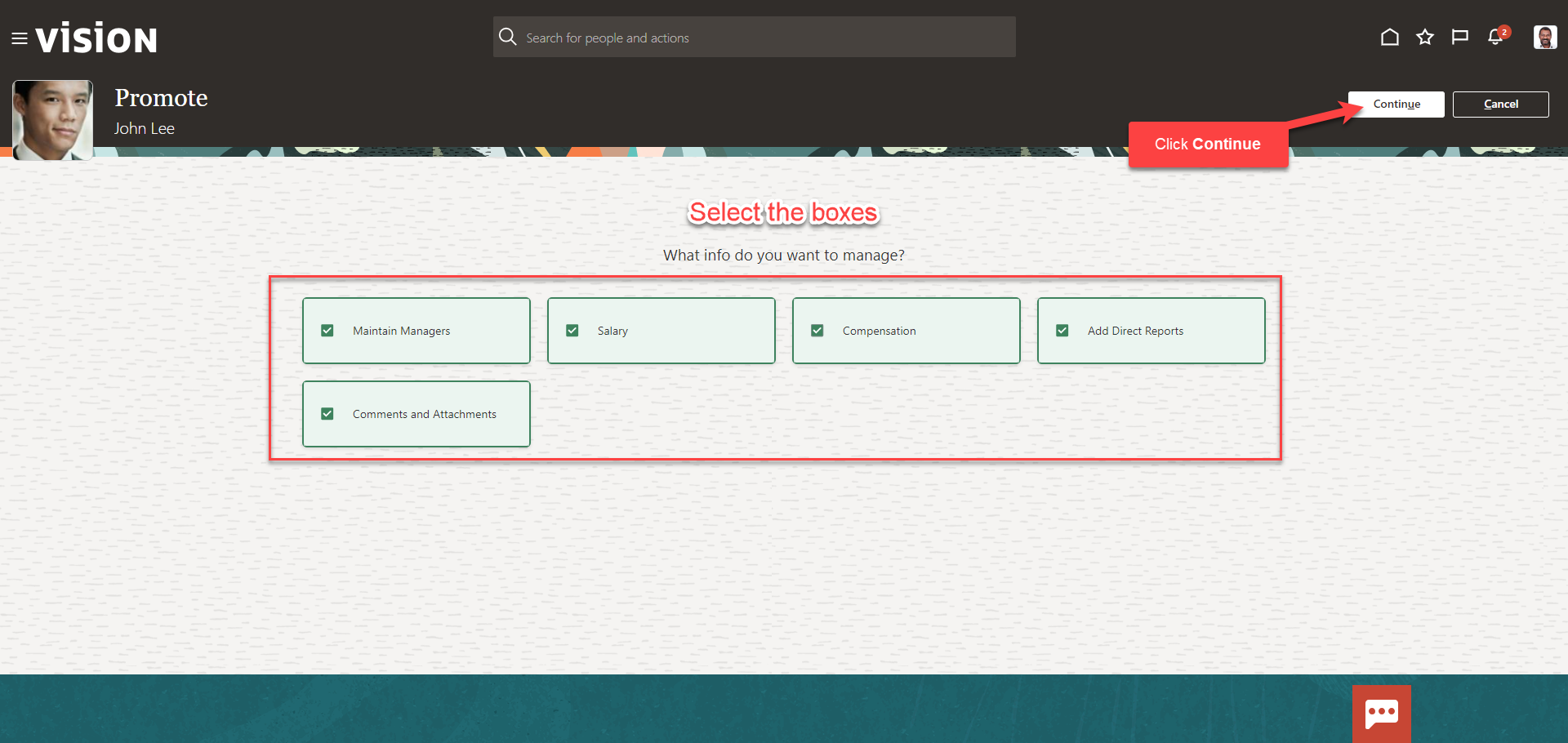
Enter the information in the When and Why section then, click Continue
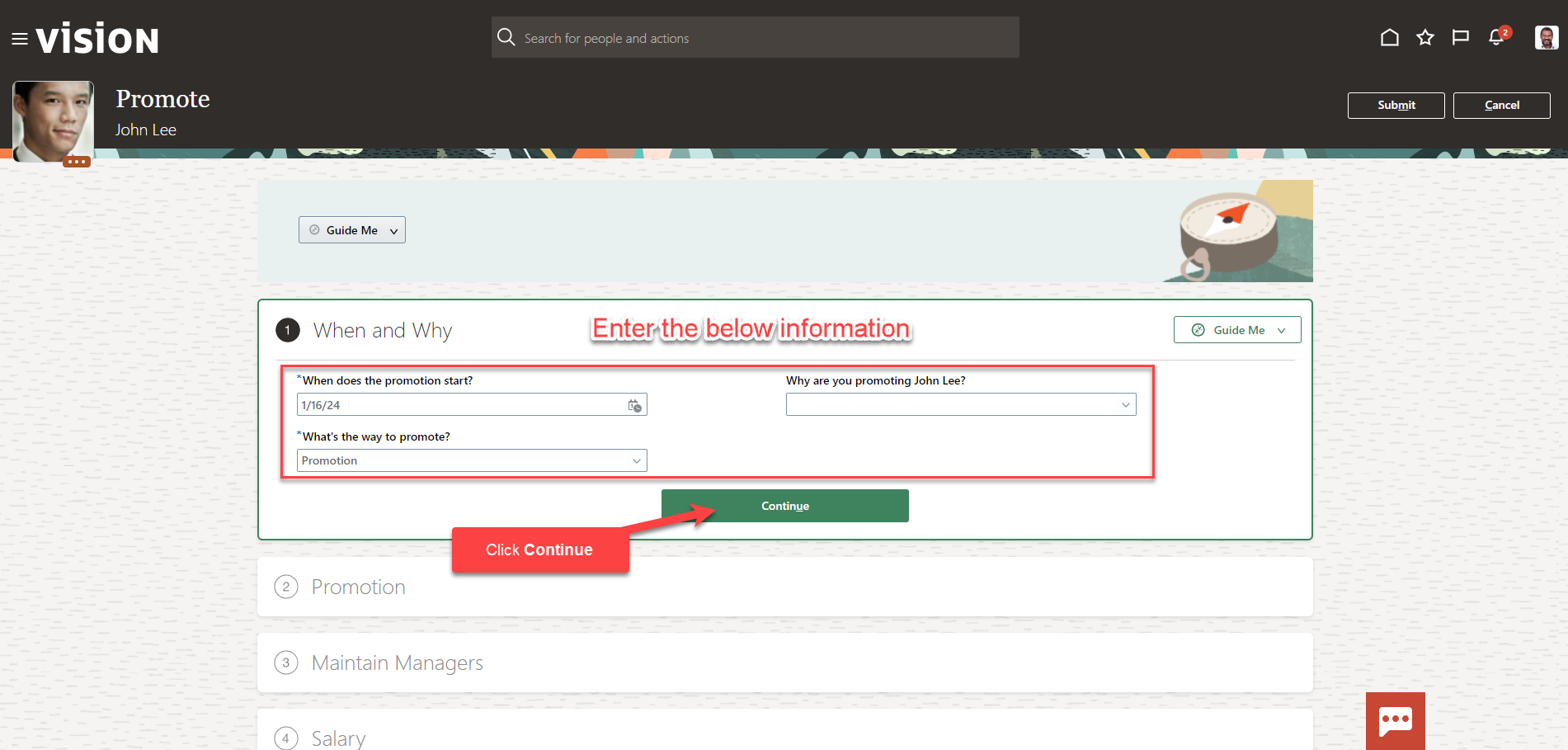
Follow this same process and complete the information in each section. The information needed in each section will depend on our configurations. Once we have added the information in the sections below, click Submit. The promotion for this employee has been submitted.