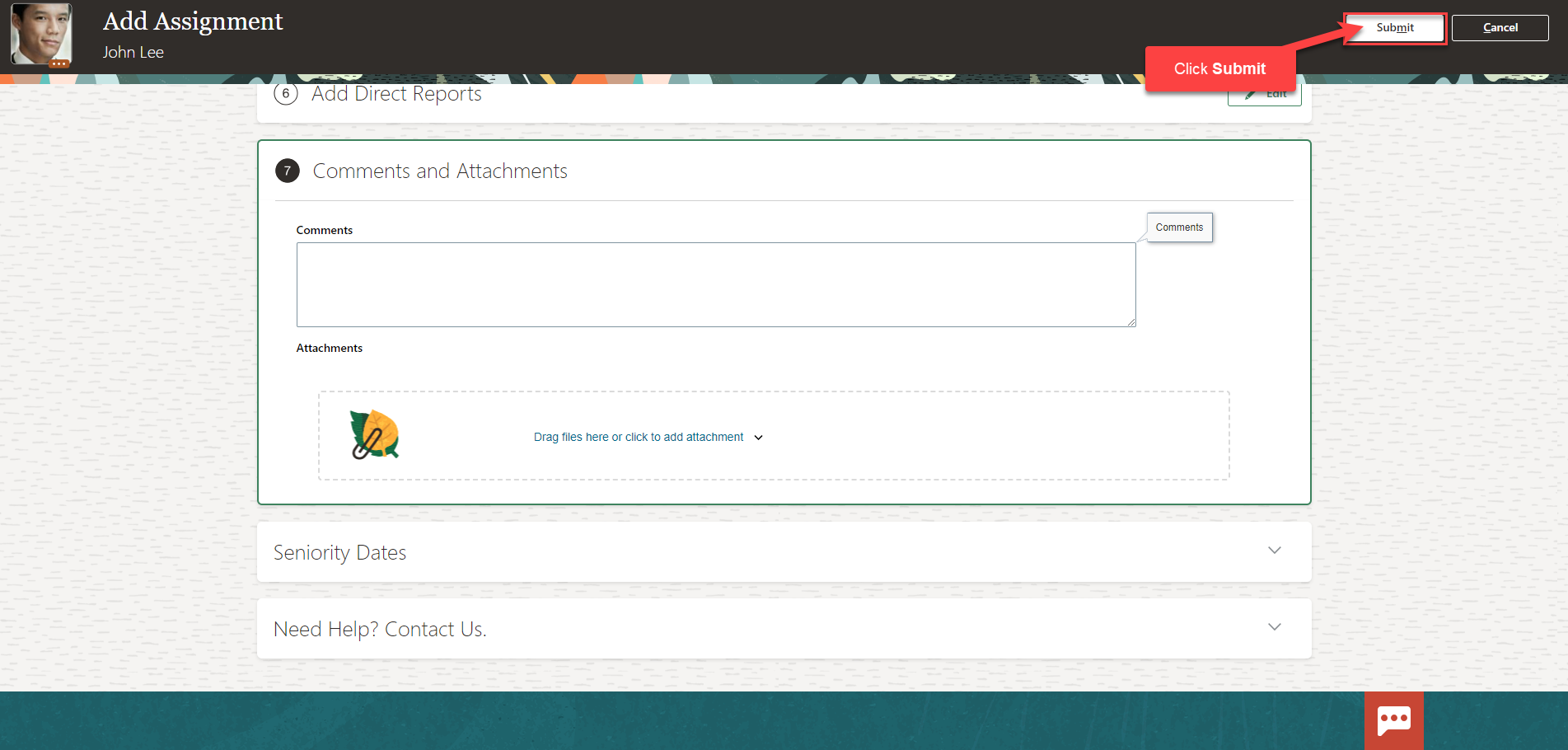Add A Secondary Assignment For An Employee
Navigation: Home>My Client Groups>Show More from the Quick Actions>Add Assignment>Search Person>Enter Information>Submit
From the home screen, click My Client Groups
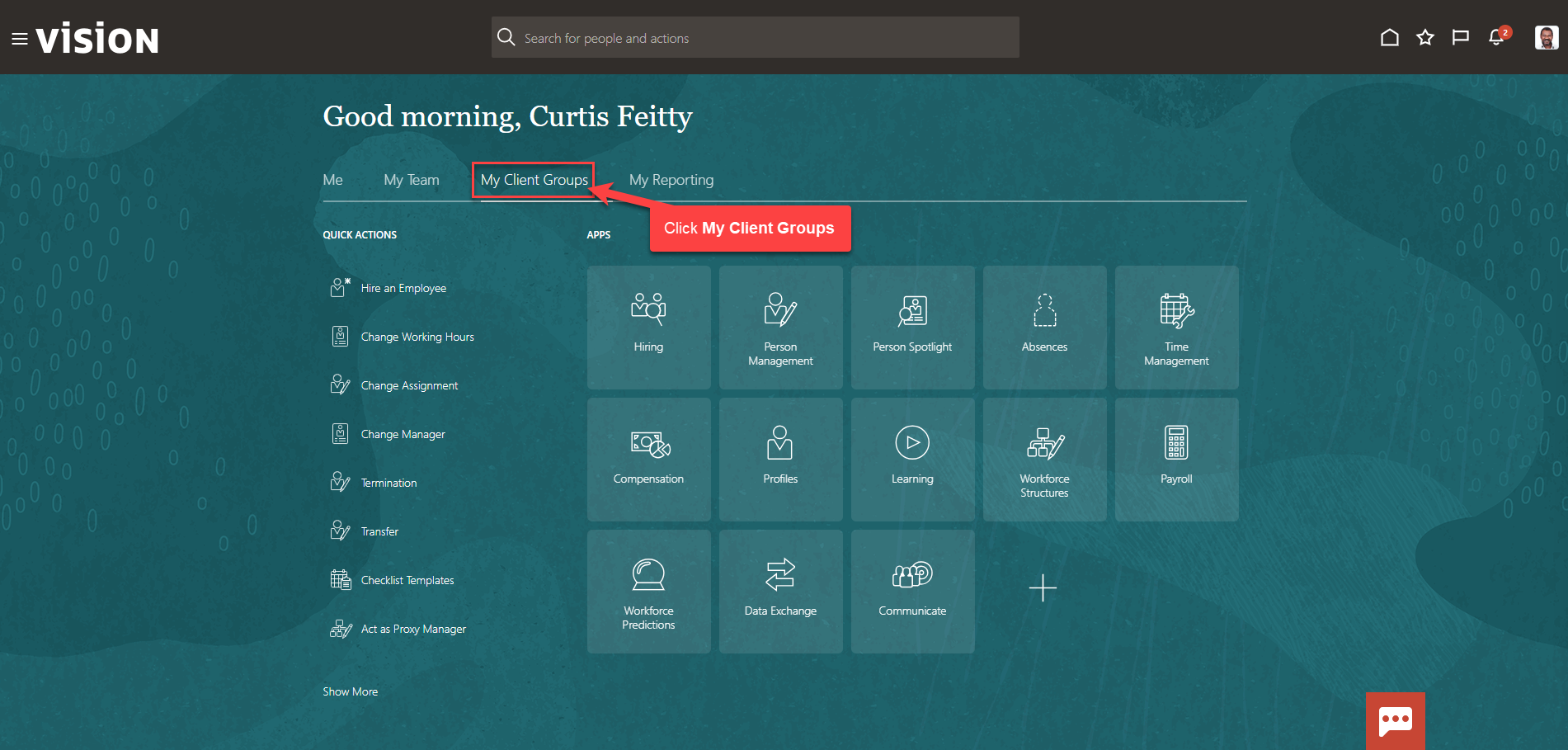
Next, click Show More
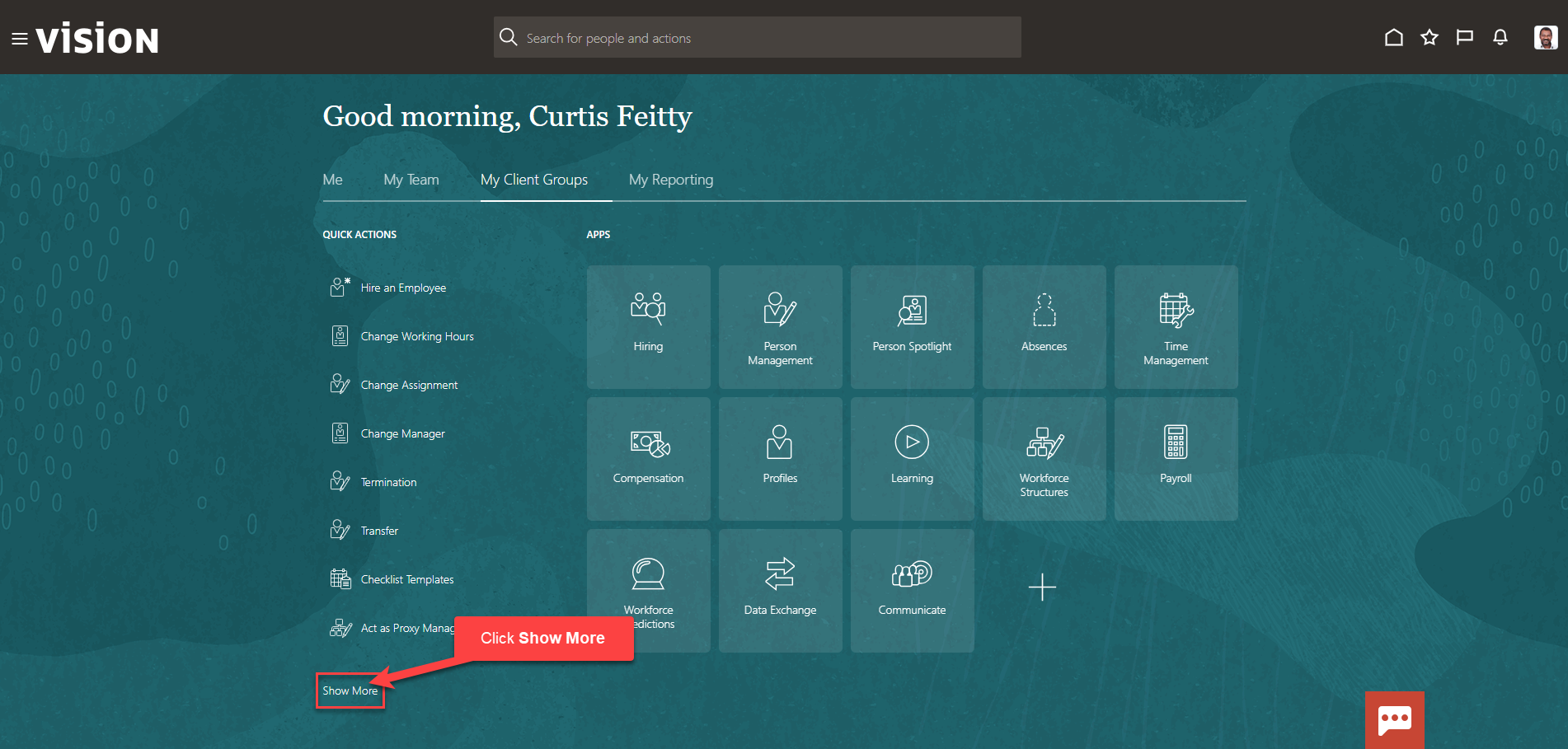
Scroll down and under Employment, click Add Assignment. As a note, we can search Add Assignment by clicking Ctrl F
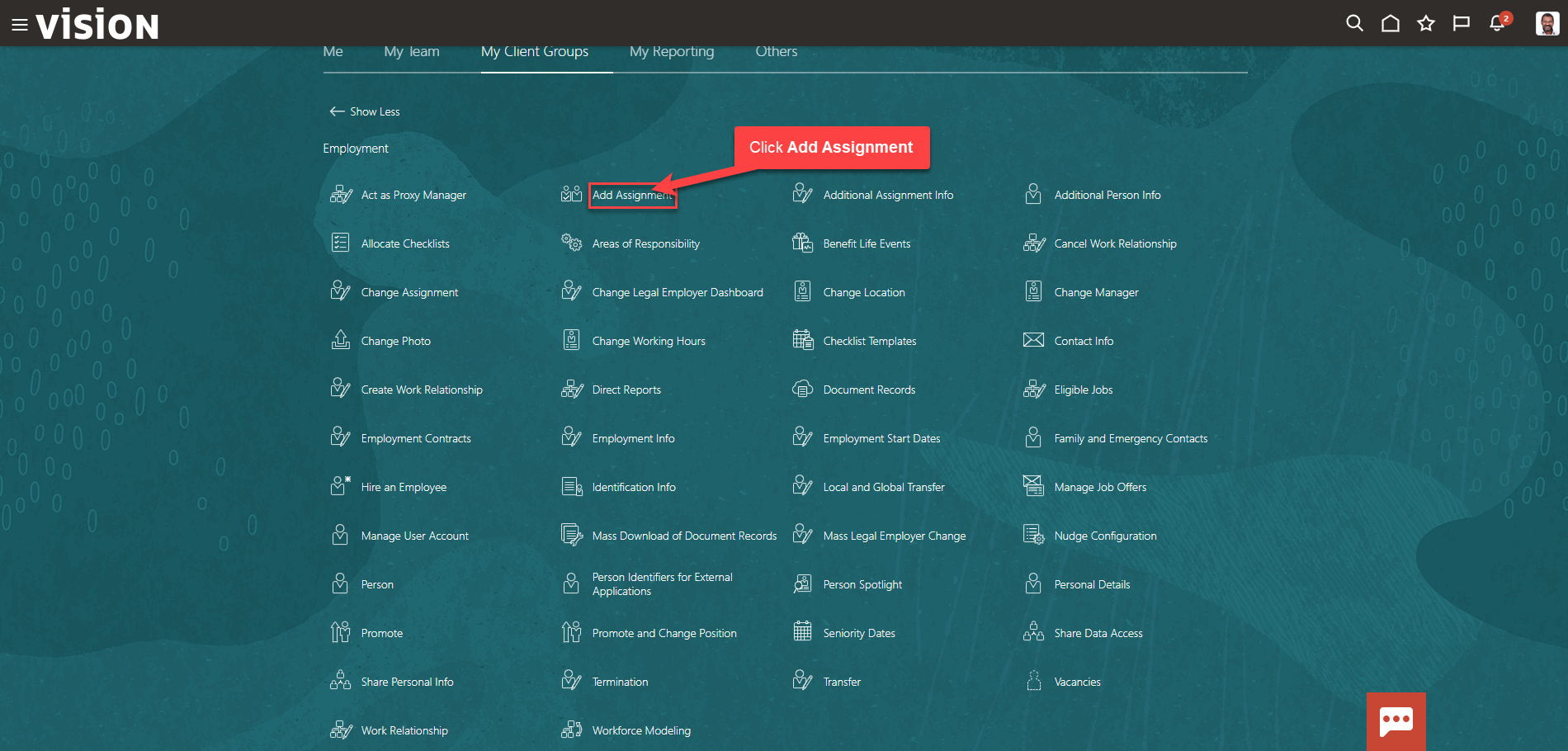
Enter the employees name in Search for a Person box, once the employees name is shown, click the employees’ name
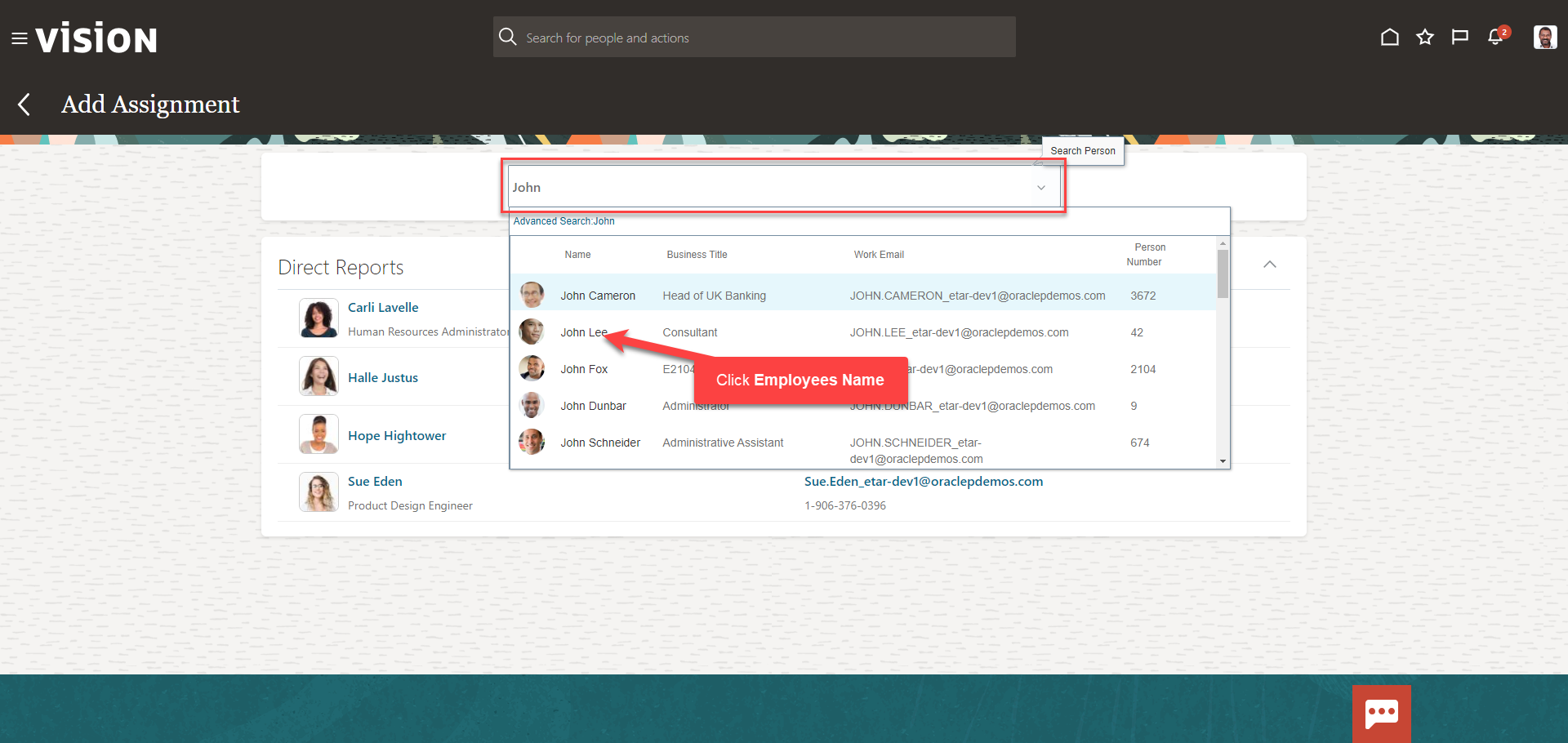
From the Add Assignment screen, select the information we want to manage. We recommend selecting all the boxes unless the information included in the box is optional and not required to be entered by our team. Click Continue
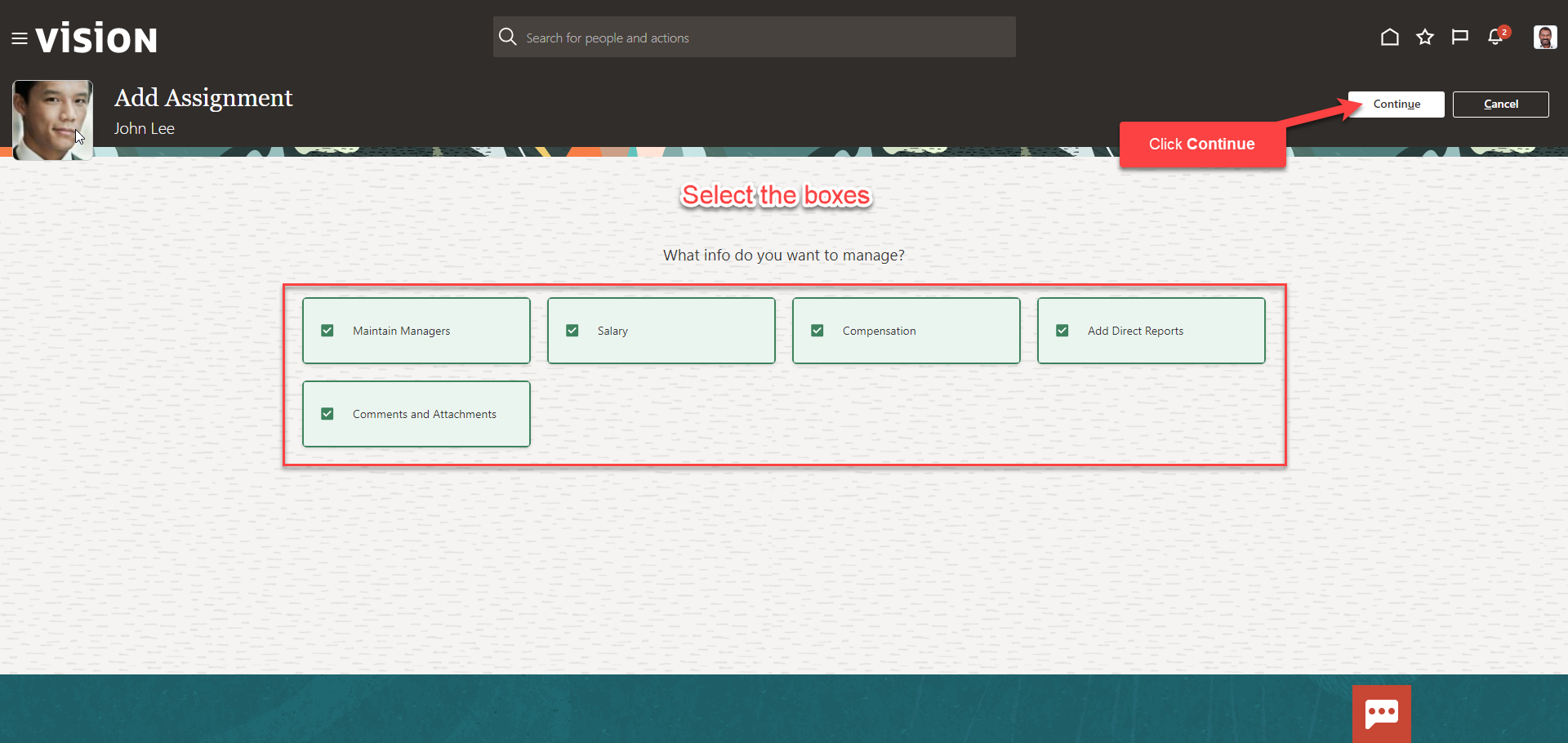
Enter the information in the When and Why section. Ensure we have selected the correct Assignment Start Date and the Source Assignment Status. If adding an additional assignment, change the status to Active- Payroll Eligible. Click Continue
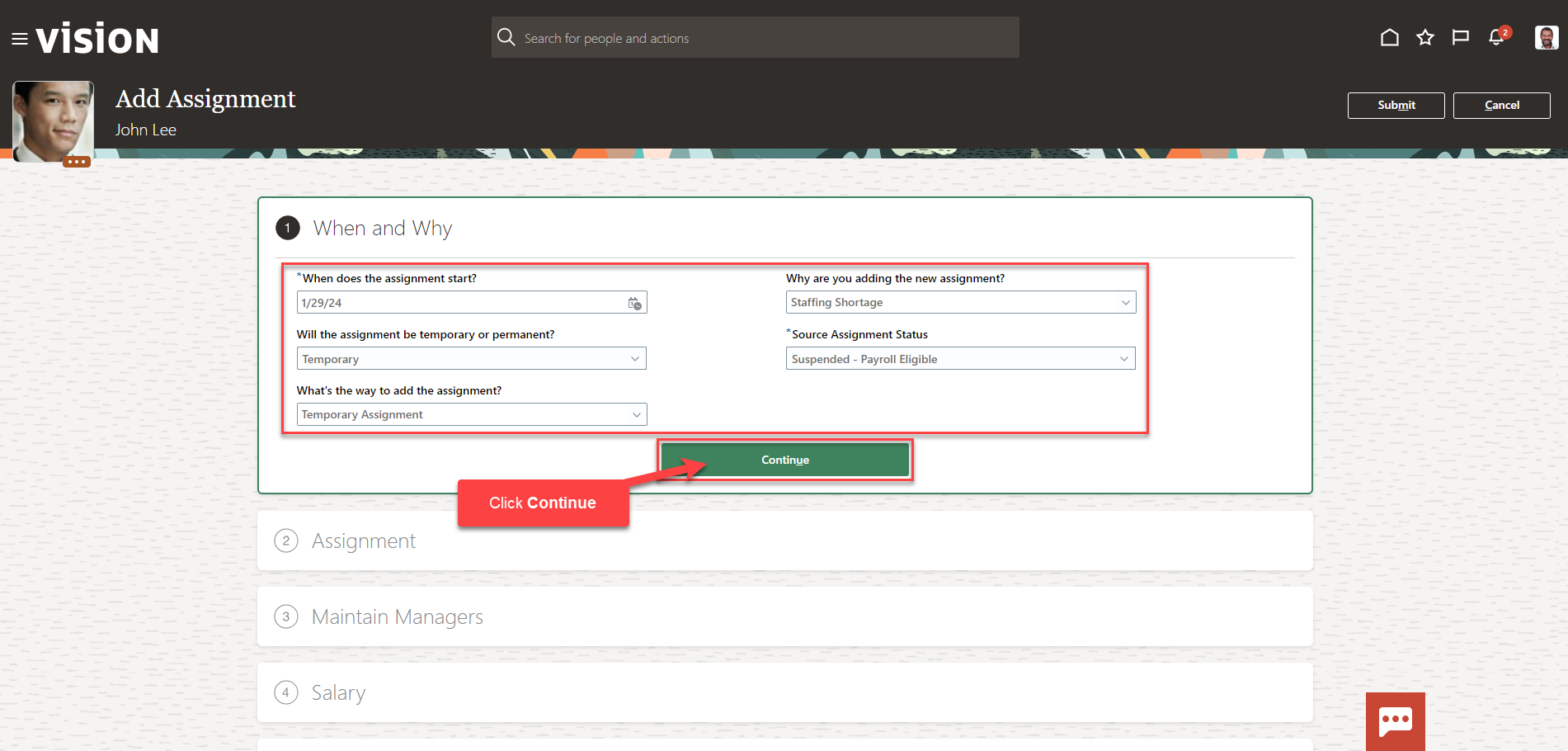
Follow this same process and complete the information in each section. The information needed in each section will depend on our configurations. Once we have added the information in the sections below, click Submit. The Add Assignment for this employee has been submitted.