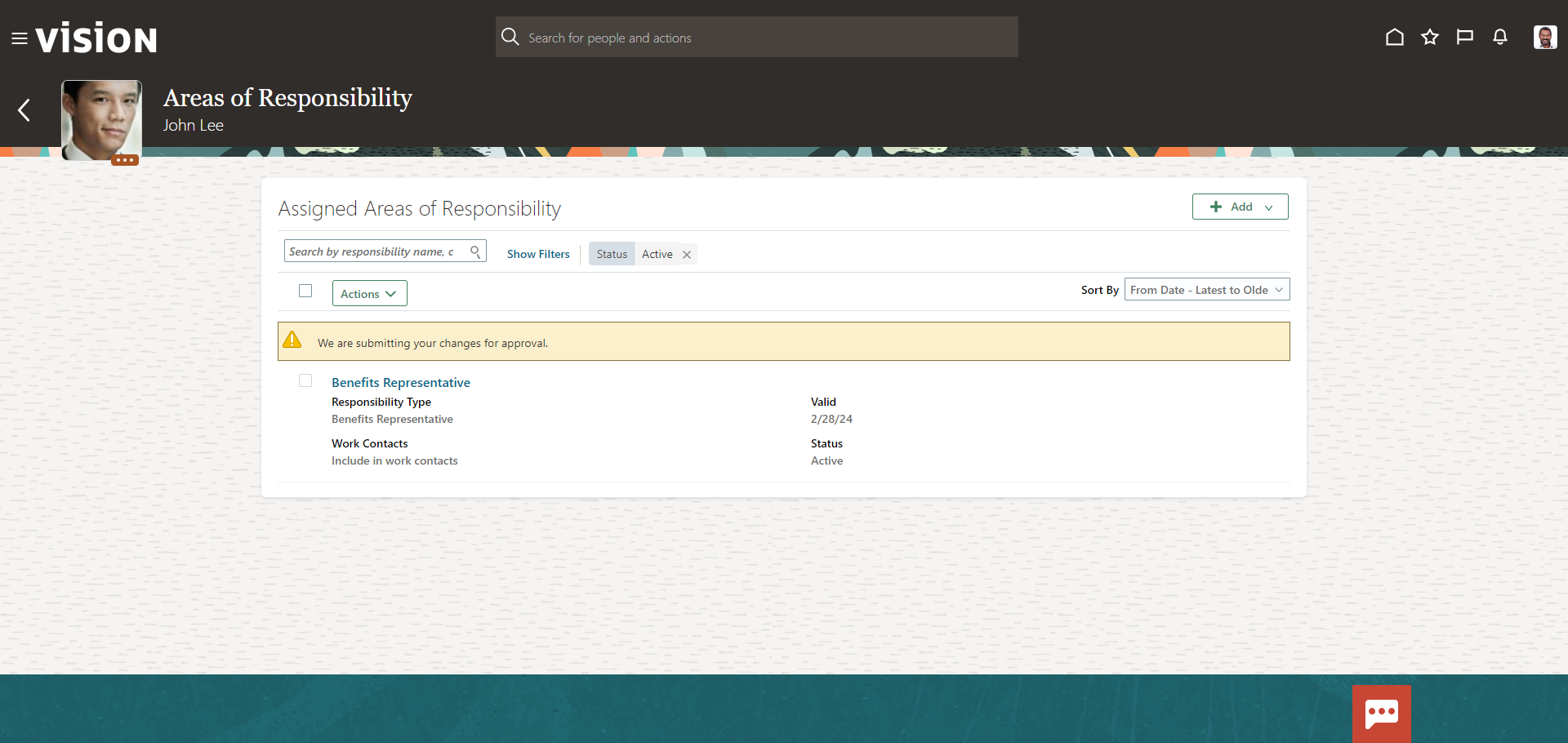Assign Areas of Responsibility To An Employee
Navigation: Home>My Client Groups>Show More from the Quick Actions>Areas of Responsibility>Search>Add>Enter Information>Submit
From the home screen, click My Client Groups
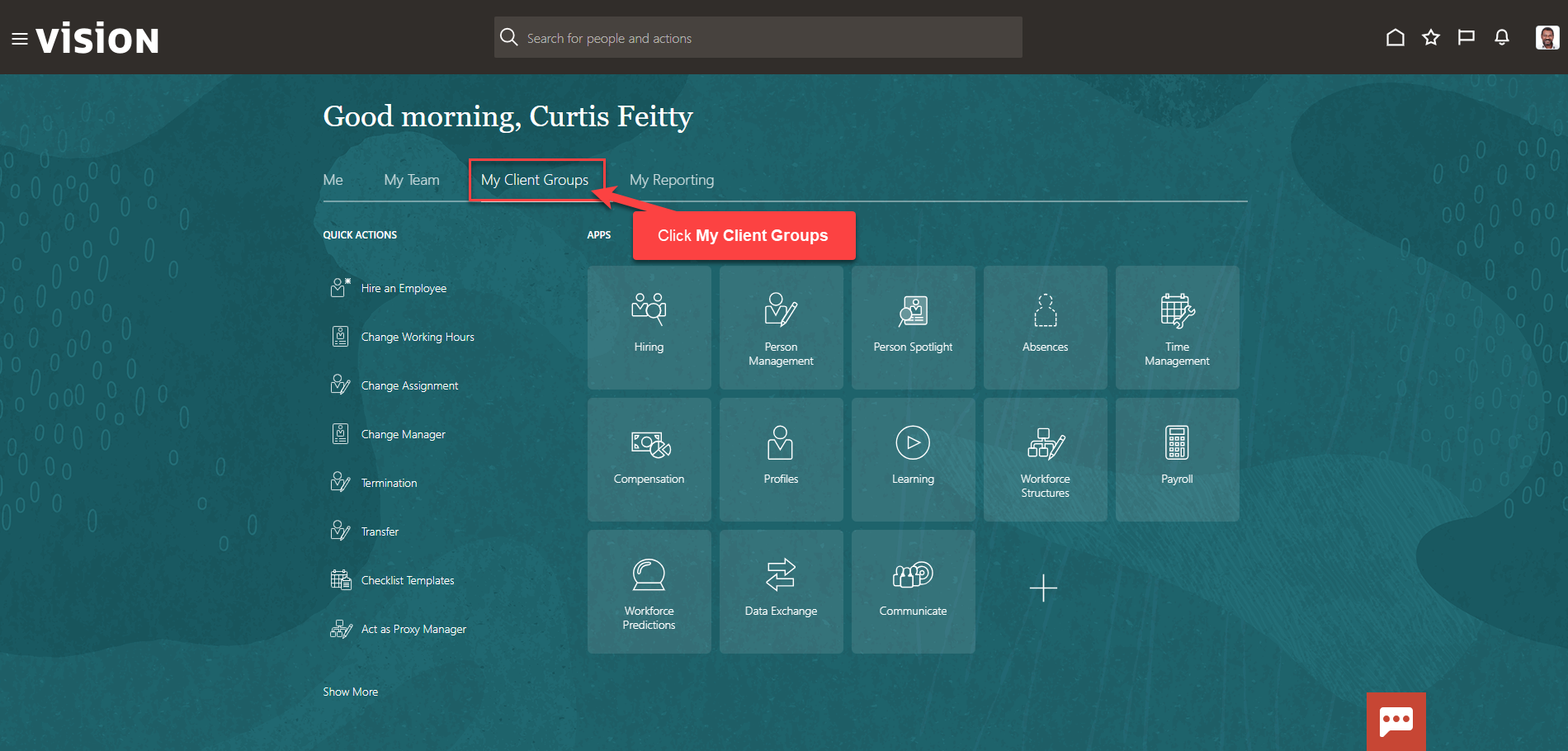
Next, click Show More
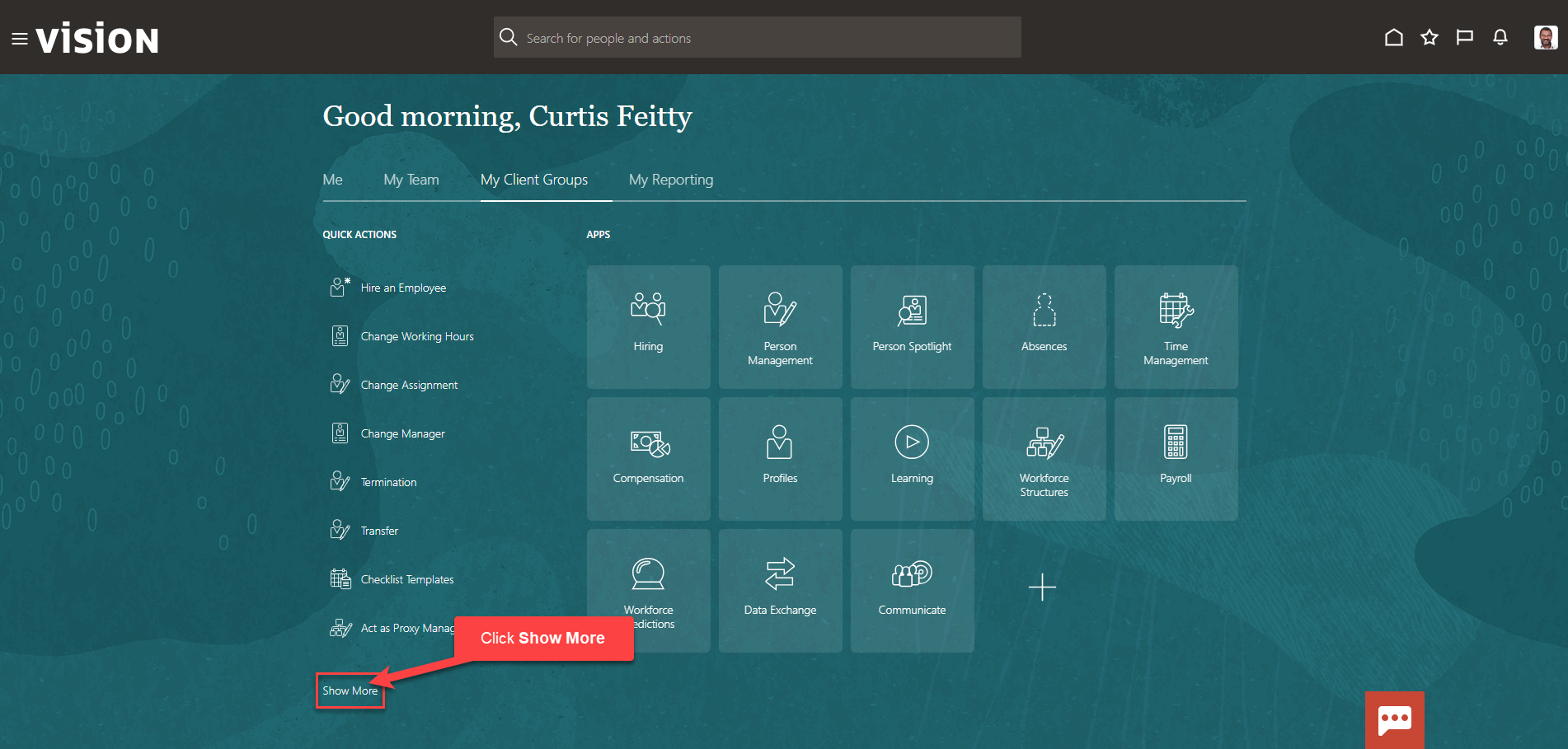
Scroll down and under Employment, click Areas of Responsibility. As a note, we can search Areas of Responsibility by clicking Ctrl F
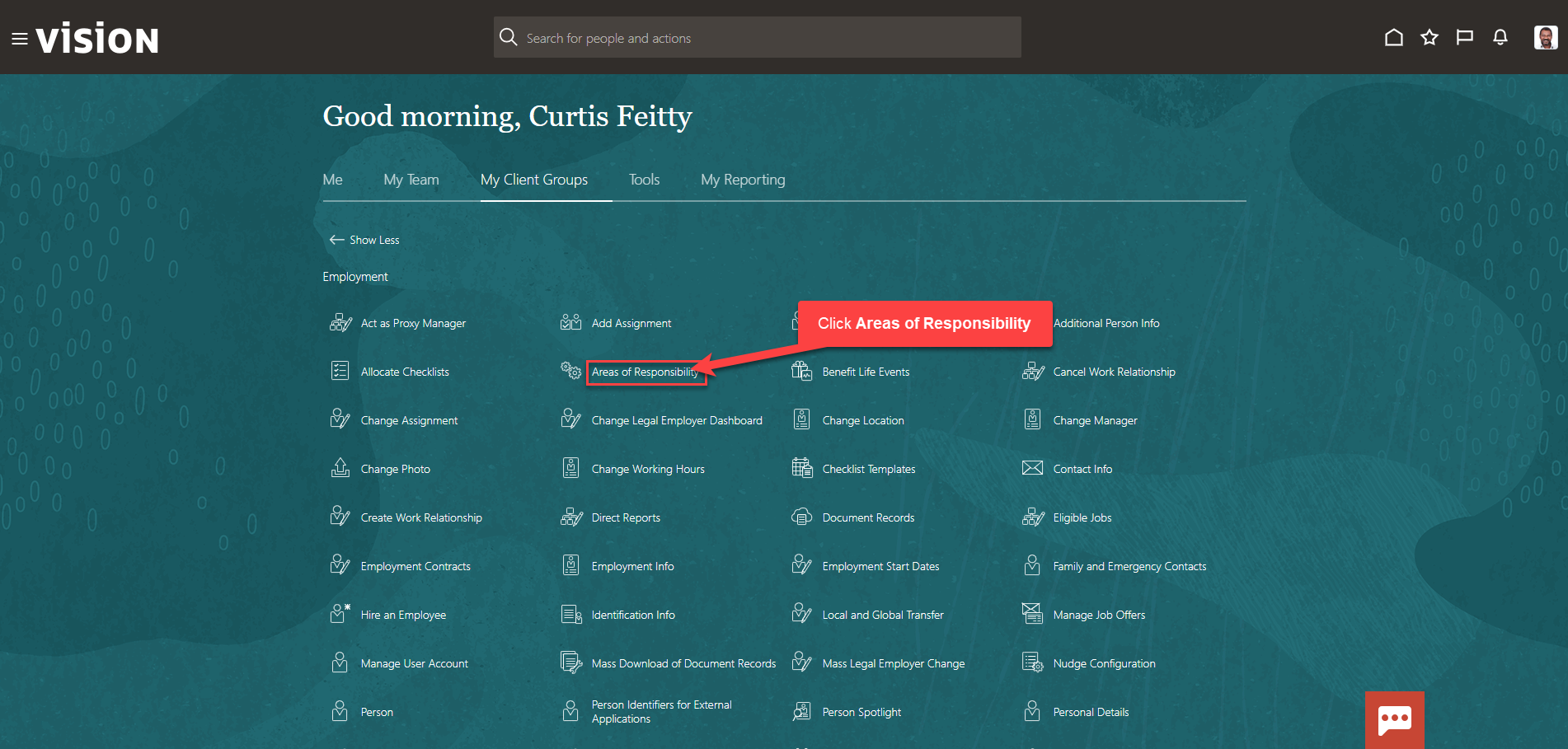
Enter the employees name in Search for a Person box, once the employees name is shown, click the employees’ name
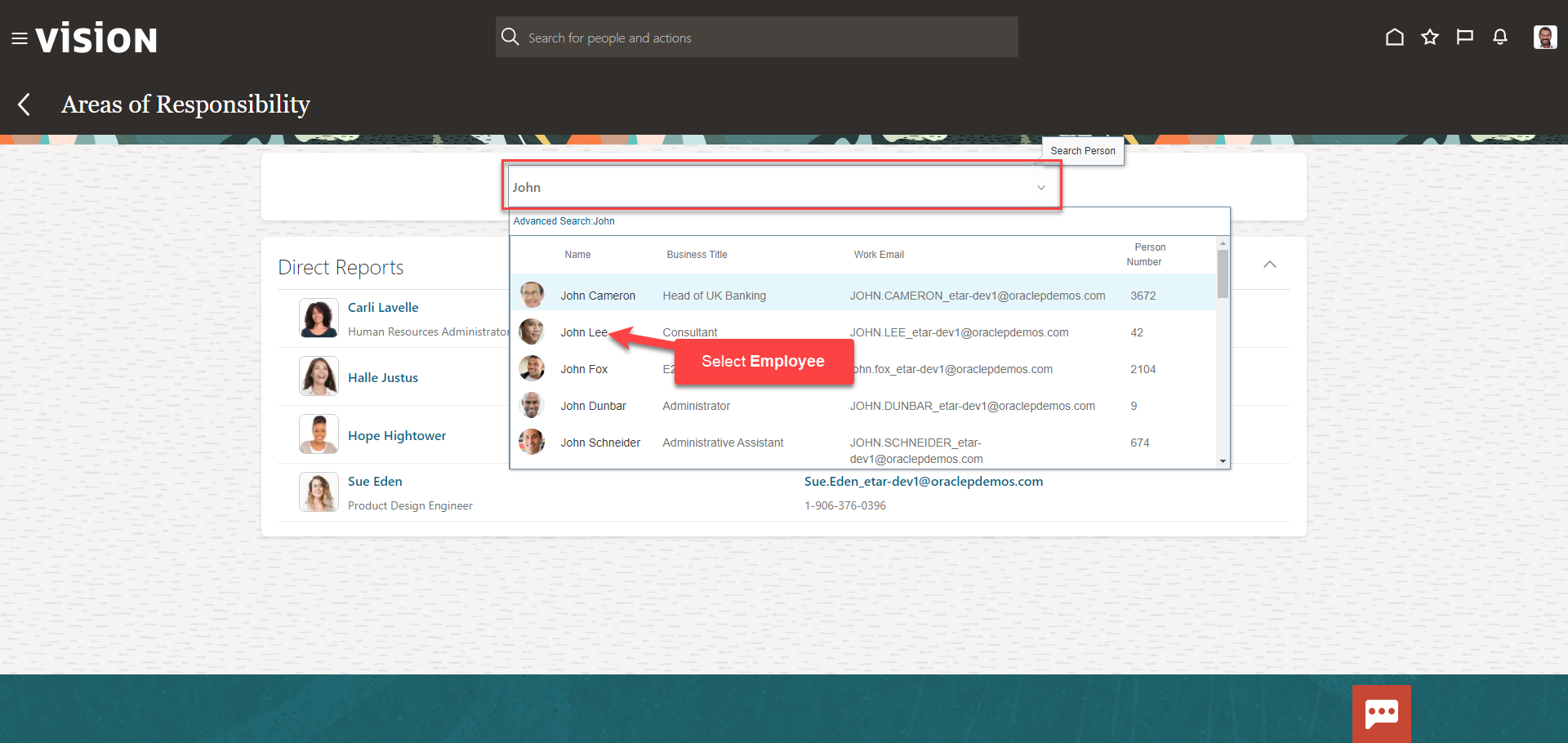
Click Add then Responsibility
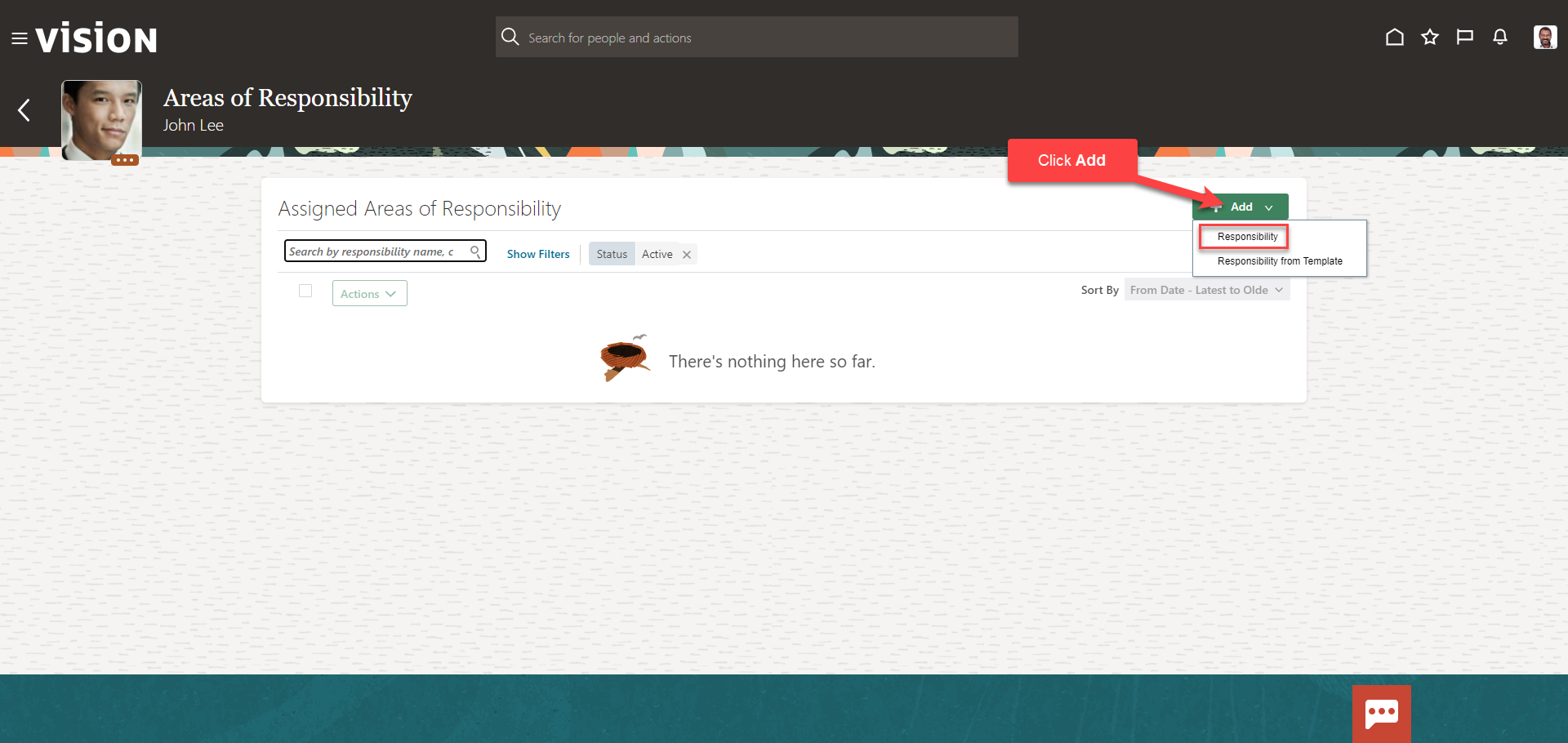
Enter the Basic Information. Under Usage, we can select Approval and Checklist. If we select Include in work contacts, the representative’s name appears as a work contact along with the representative type (Human Representative, Benefits Representative, for example). The representative’s name appears in the Contacts section in the Directory and the Contact Us section. If the option is deselected the person doesn’t appear in these pages.
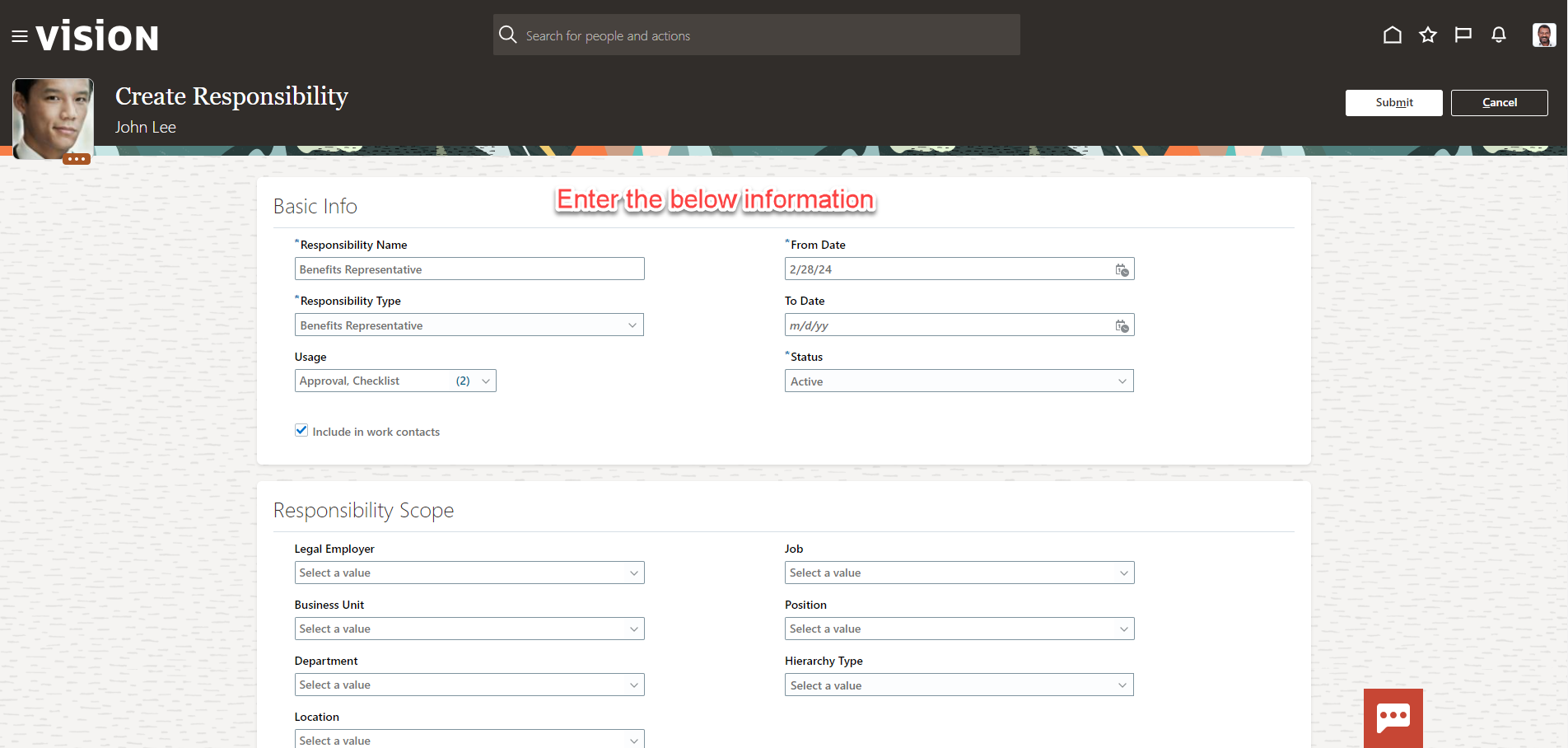
Next, we’ll enter the Responsibility Scope. We’ll enter the applicable information based on our configurations
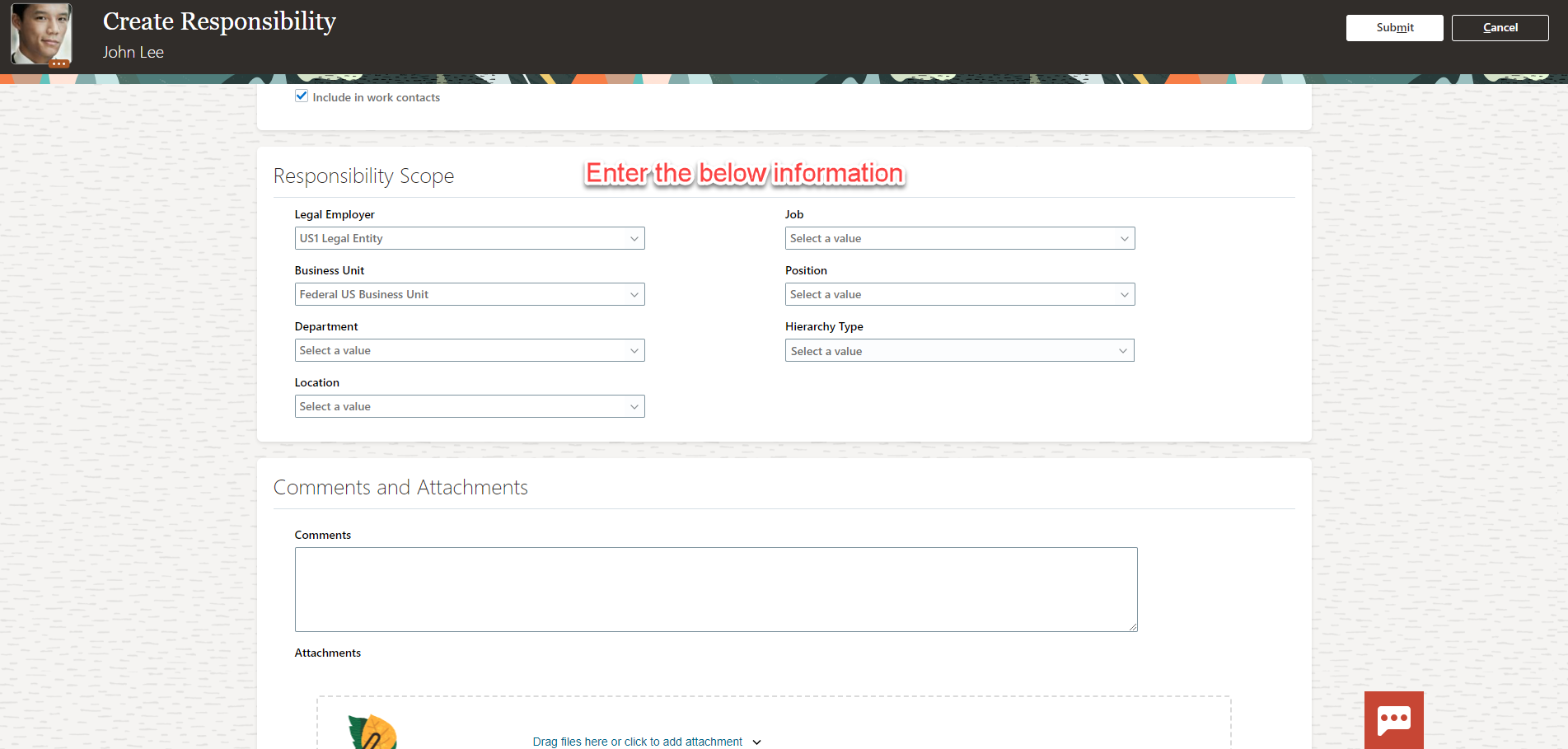
Once we have entered the information, click Submit
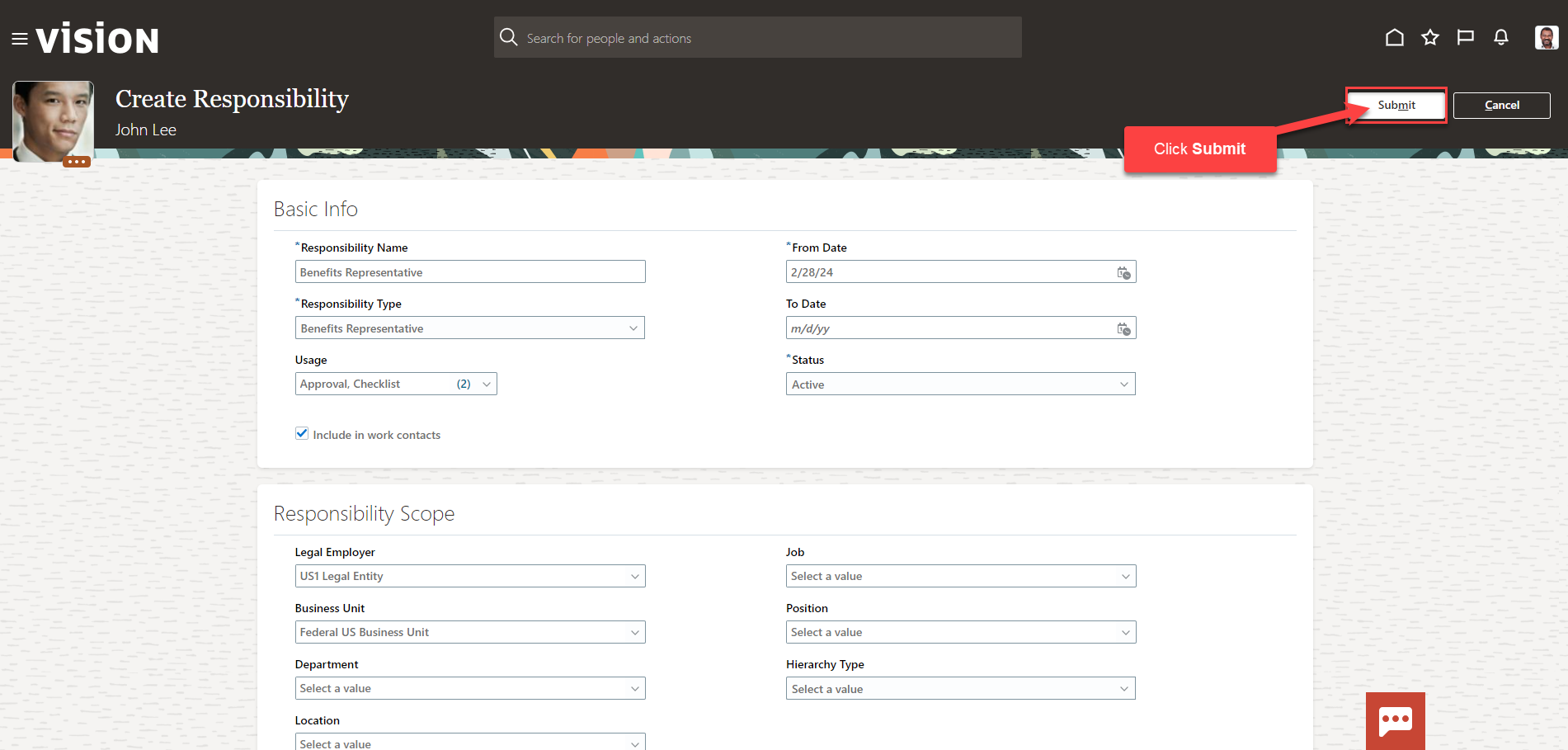
Any employees who meet the criteria as a part of the Responsibility scope, will see John Lee as the Benefits Representative once the approval workflow has been completed.