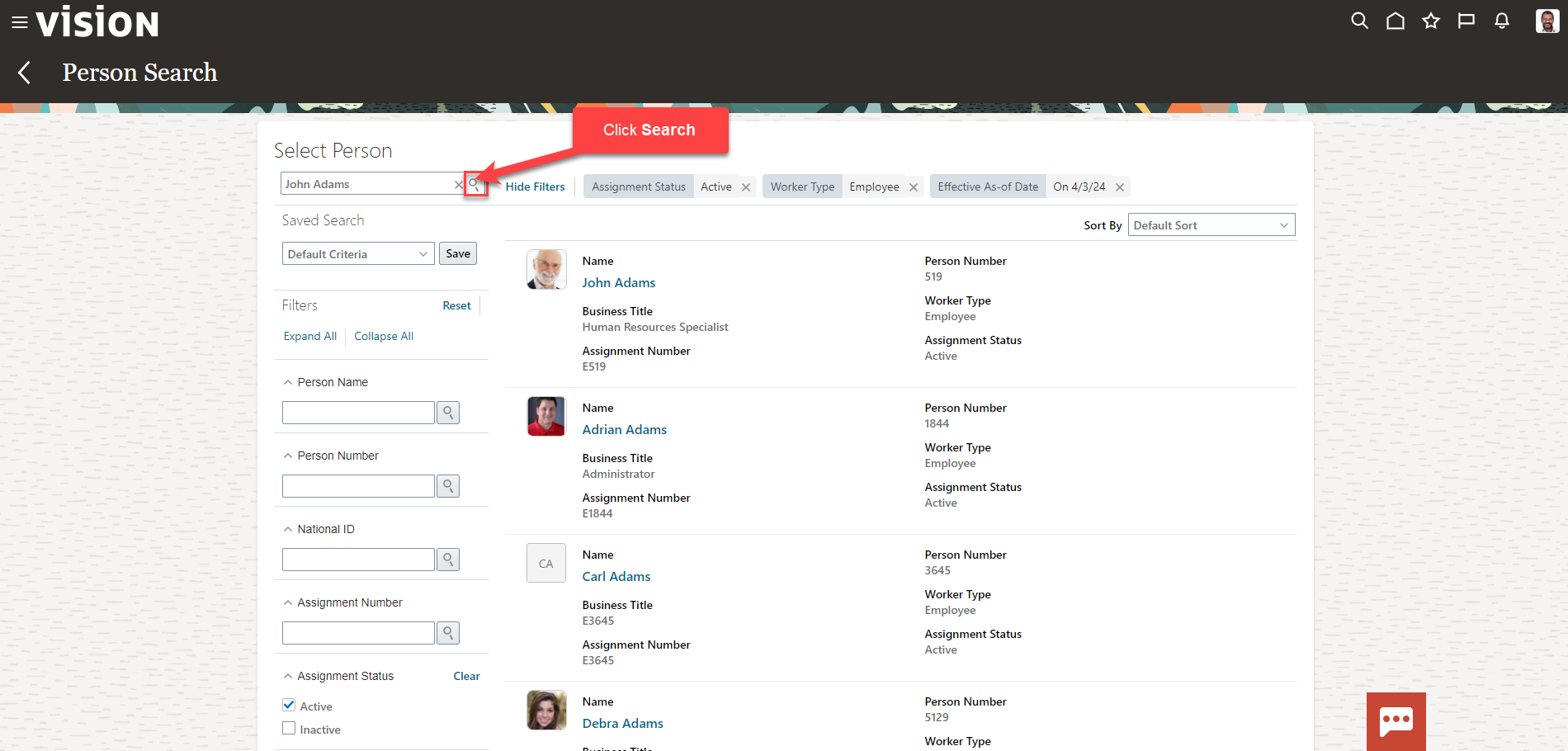Benefits: Search For An Employee (Active, Future Hire, or Terminated Employee)
Navigation: Home>Benefits Administration>Enrollment>Search for the Employee>Advanced Search>Show Filters>Search Employee
From the home screen, click Benefits Administration
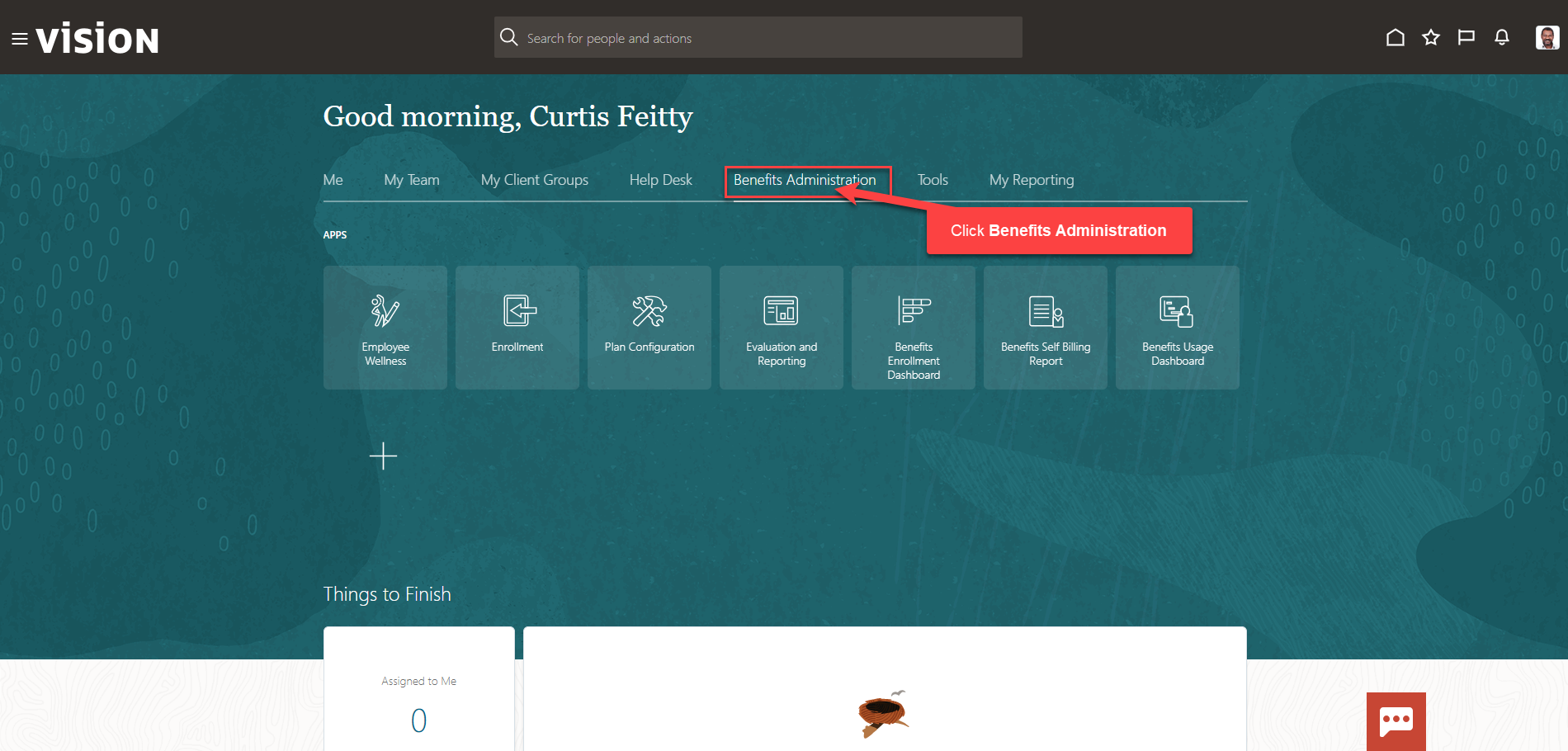
Next, click Enrollment
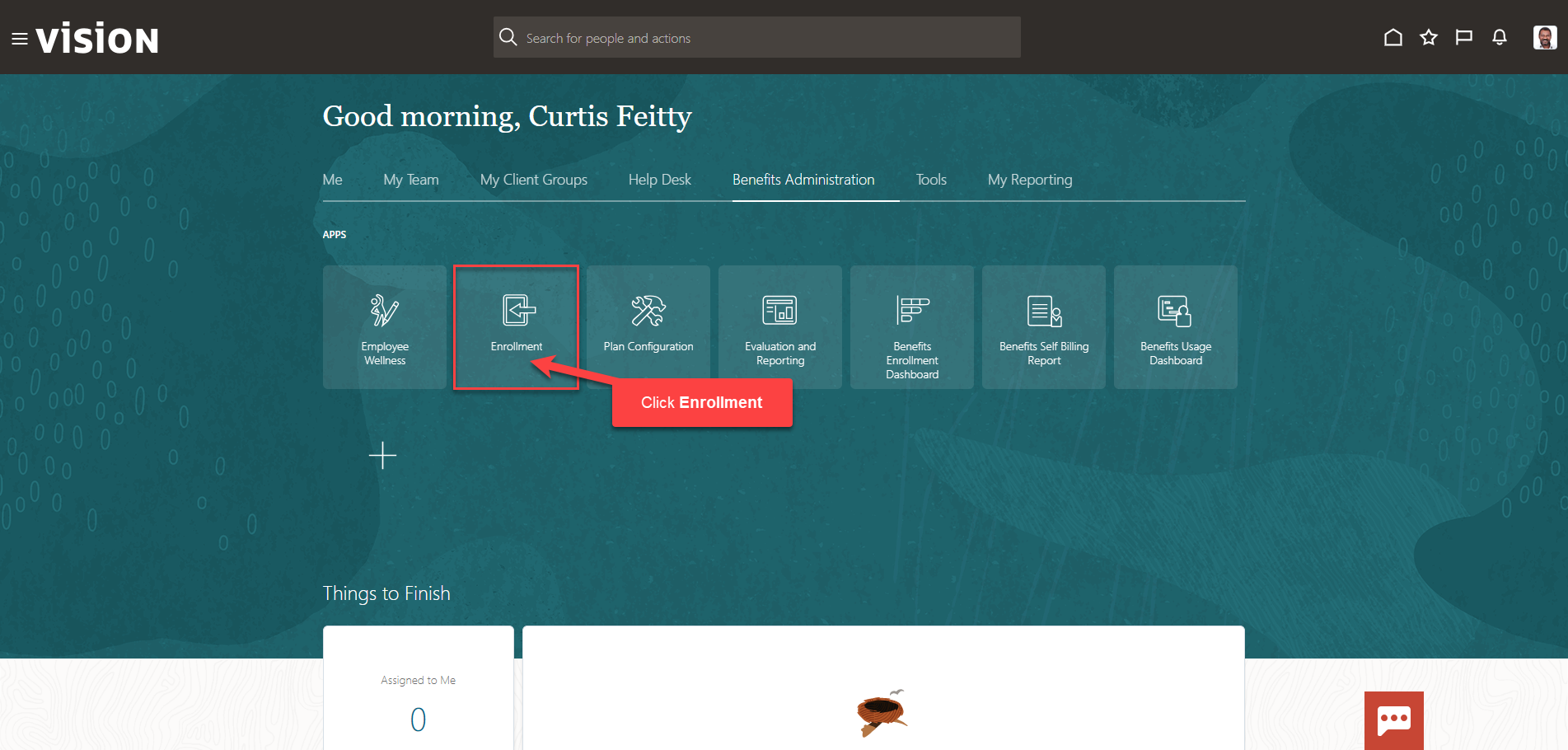
After clicking the Enrollment app, the Benefits Service Center Page is displayed.
Click on the Search Box and Select Advanced Search.
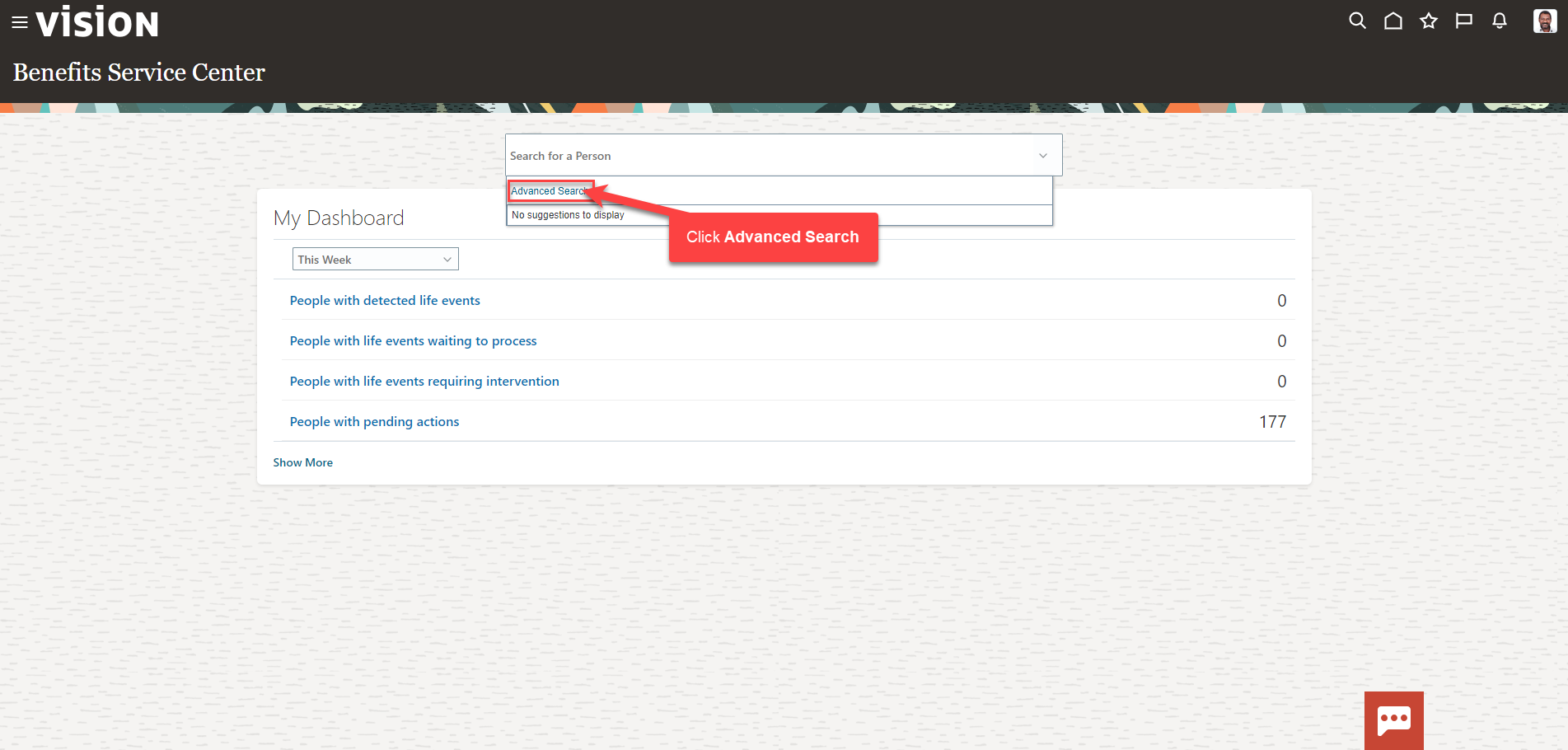
Next, click Show Filters
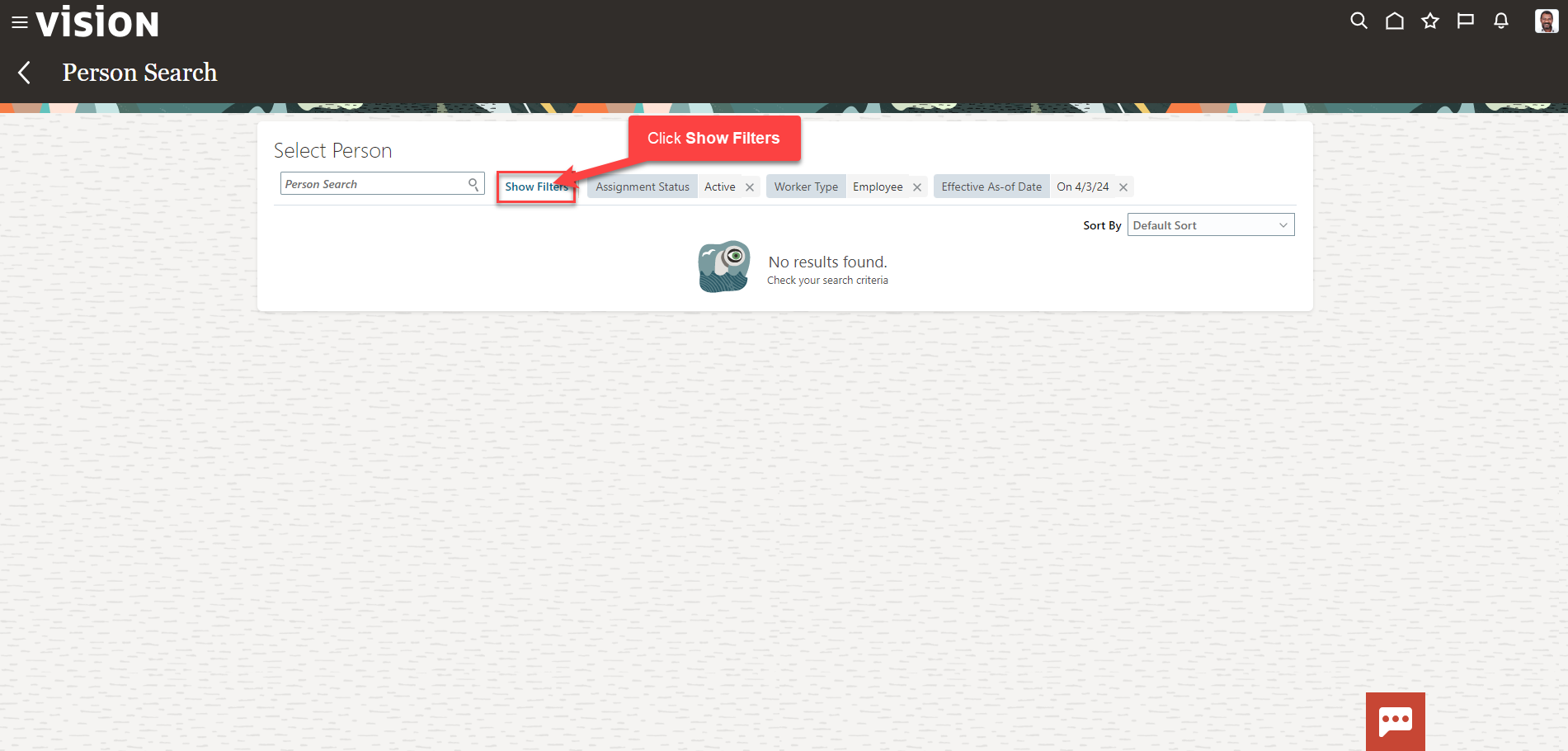
Use the various filters to search for your employee. Enter the employees name in the Person Search box
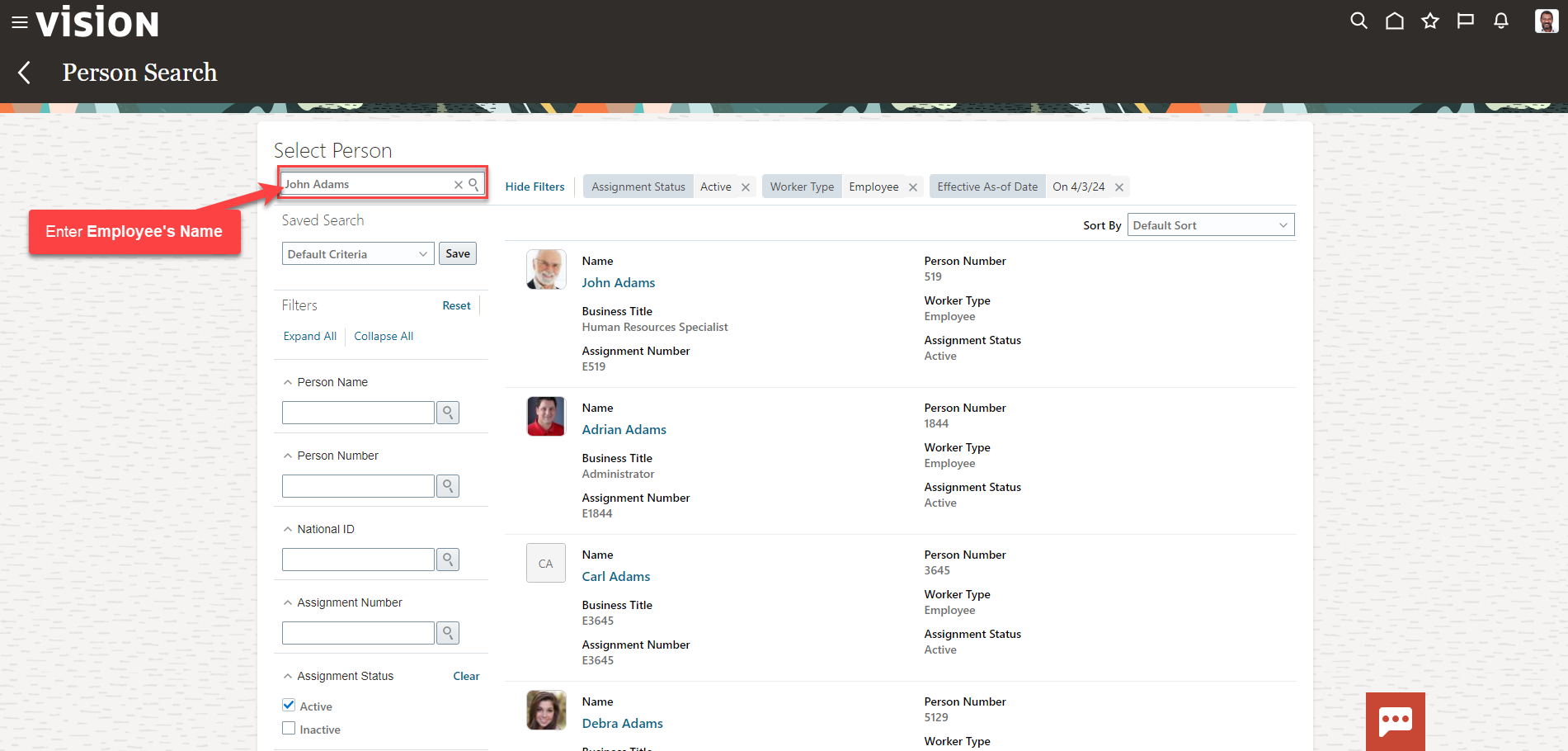
Next, scroll down and use the Assignment Status filter to sort for Active or Inactive (terminated) employees. Use the Effective As-of Date filter and enter a future date to search for a future hire and click OK

Lastly, click the magnifying glass beside the employee’s name in the Person Search box to generate the search results.