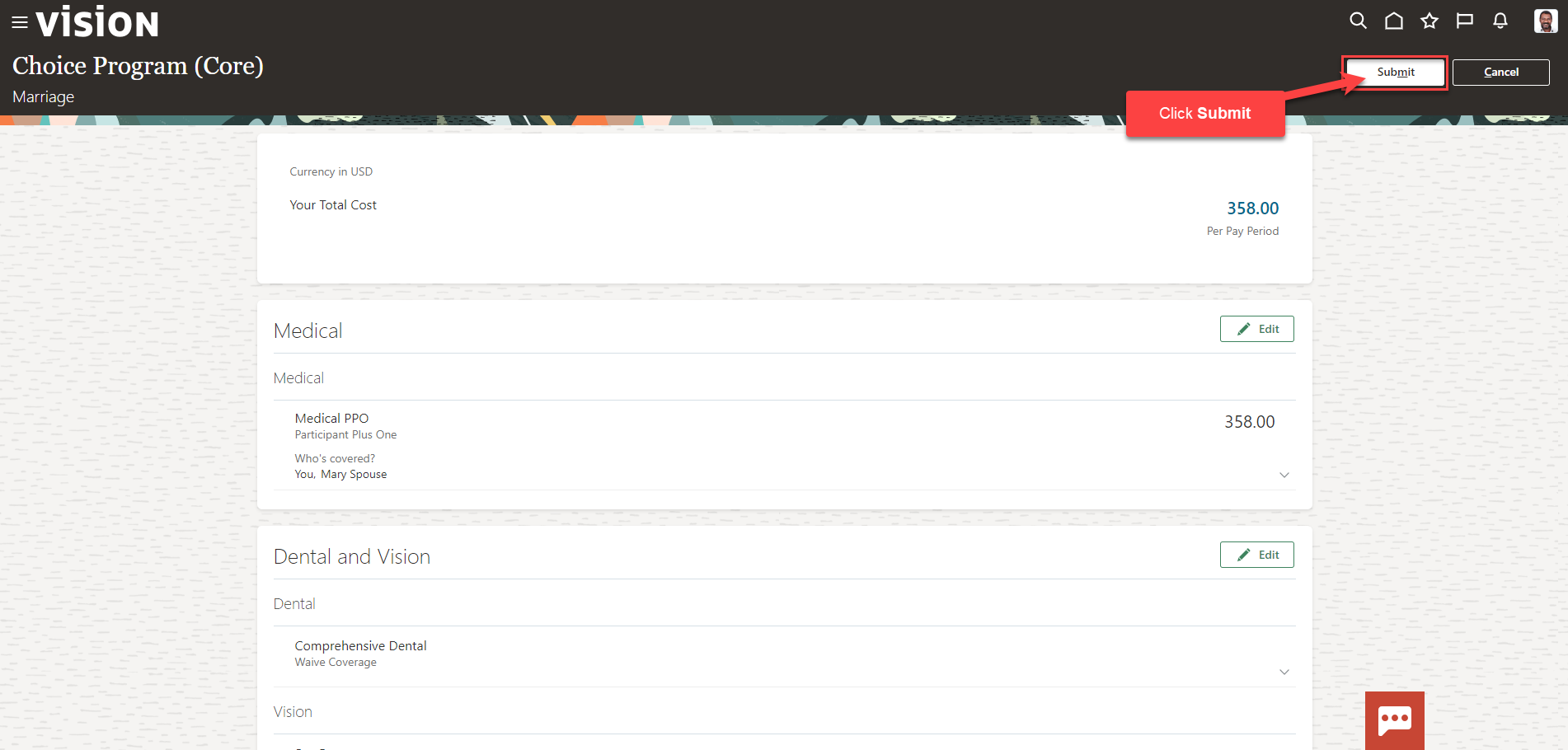Benefits_Make Benefits Elections As A Benefits Administrator
Navigation: Home>Benefits Administration>Enrollment>Search for the Employee>Benefits Summary>Evaluated Life Events>Enroll>Submit
From the home screen, click Benefits Administration
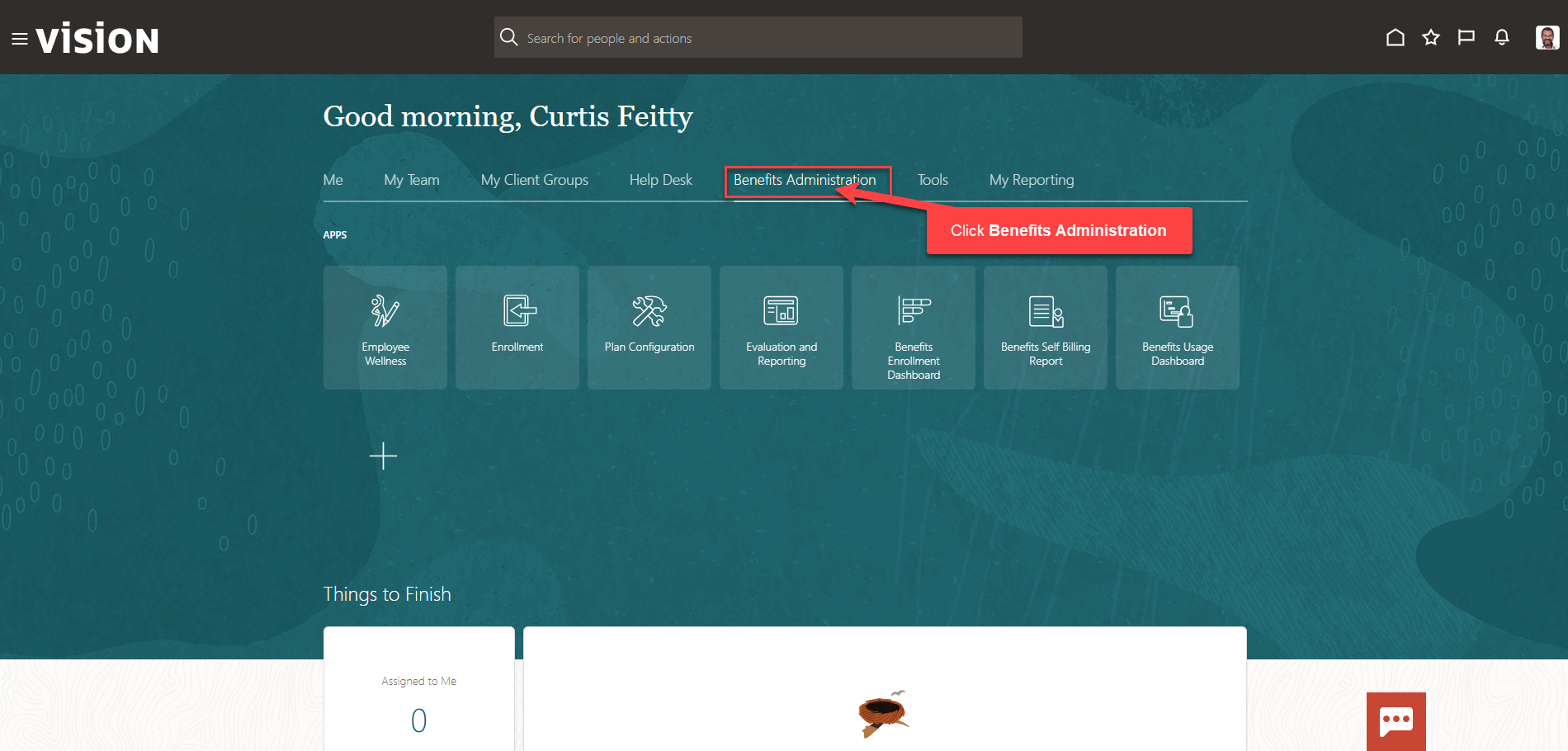
Next, click Enrollment
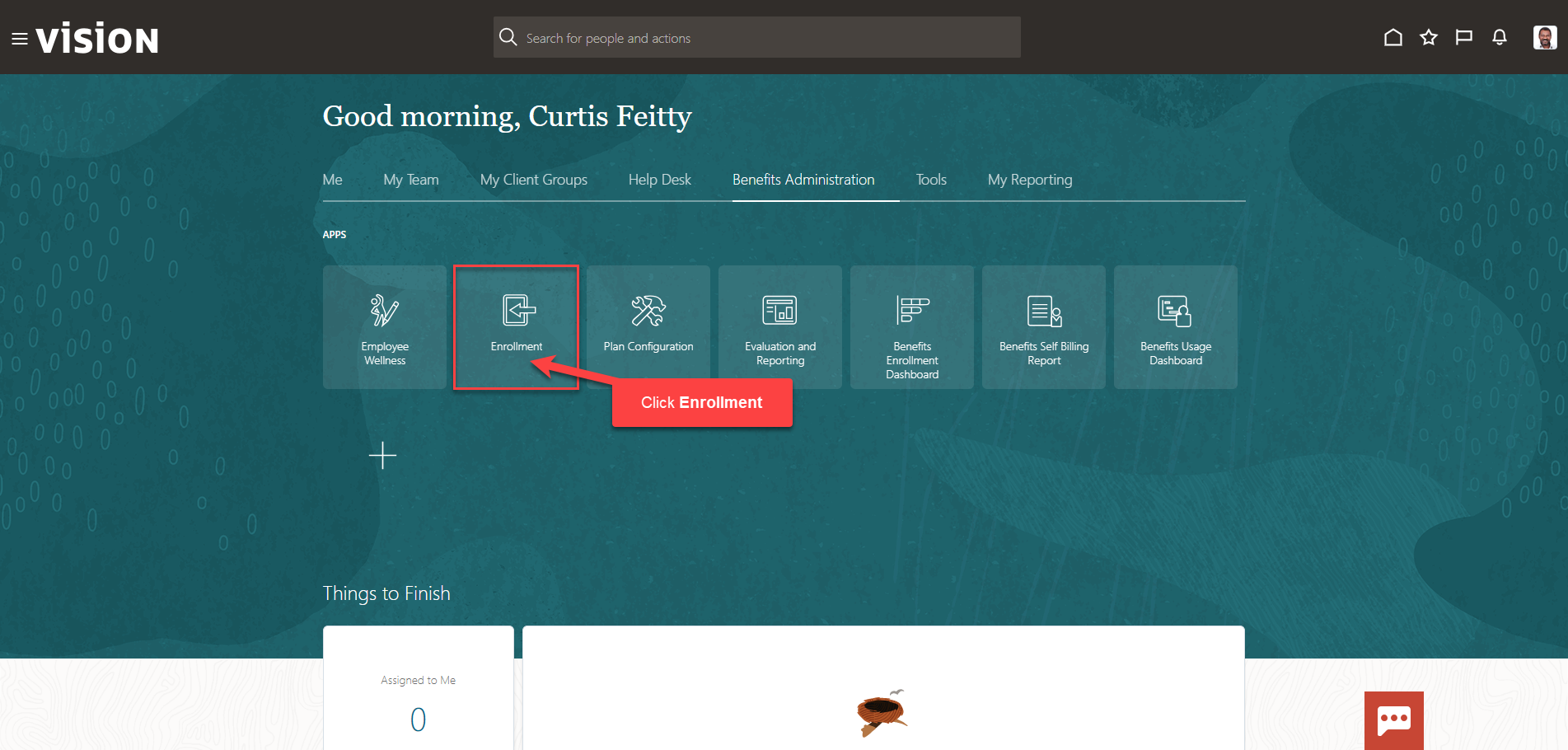
After clicking the Enrollment app, the Benefits Service Center Page is displayed.
Search for the employee for whom we wish to view or manage their enrollments. Once the employee’s name is visible, click on the employee’s name.
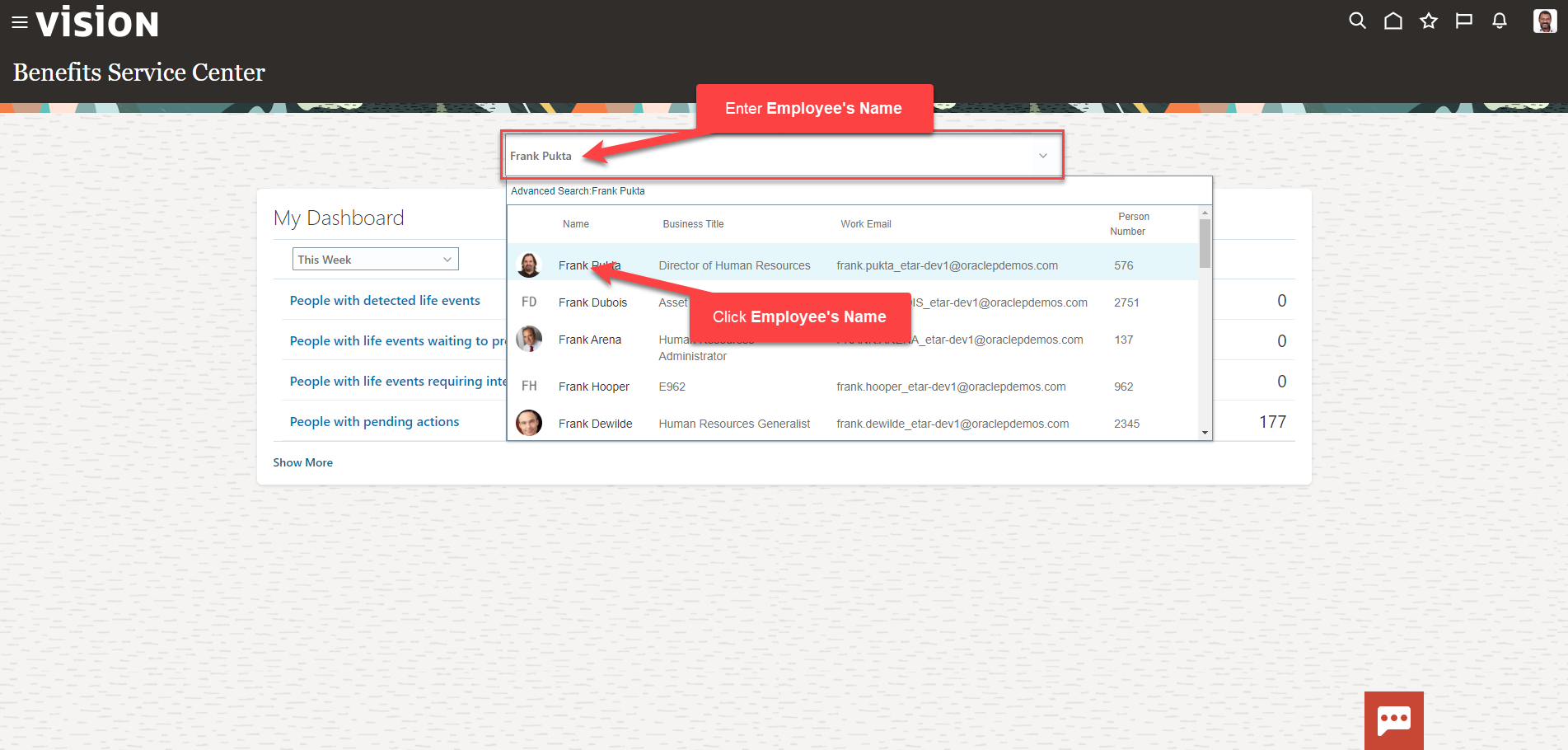
We are now viewing the Benefits Summary Page. To make benefits elections, scroll down to Evaluated Life Events and click Enroll
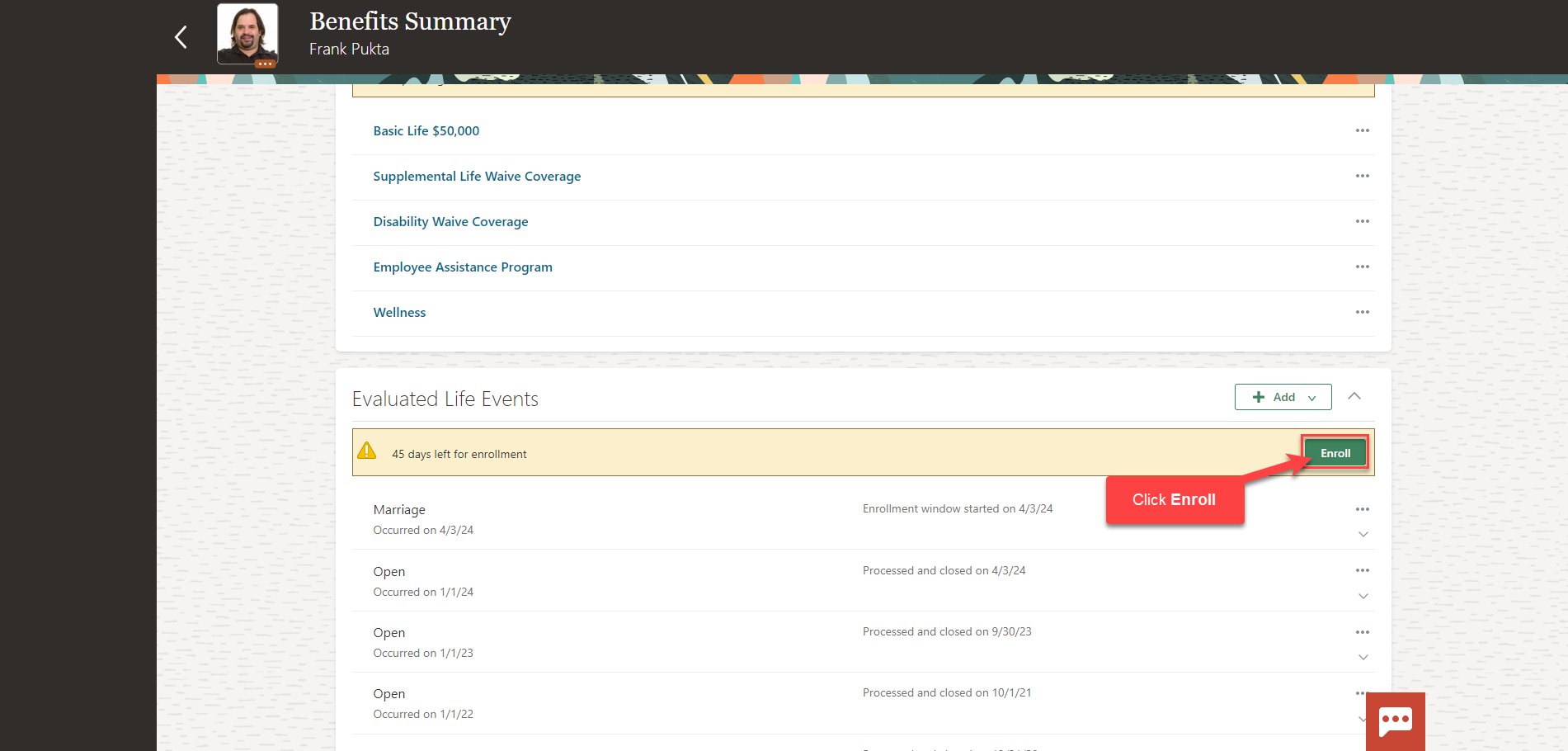
Read the authorization statement and click Accept
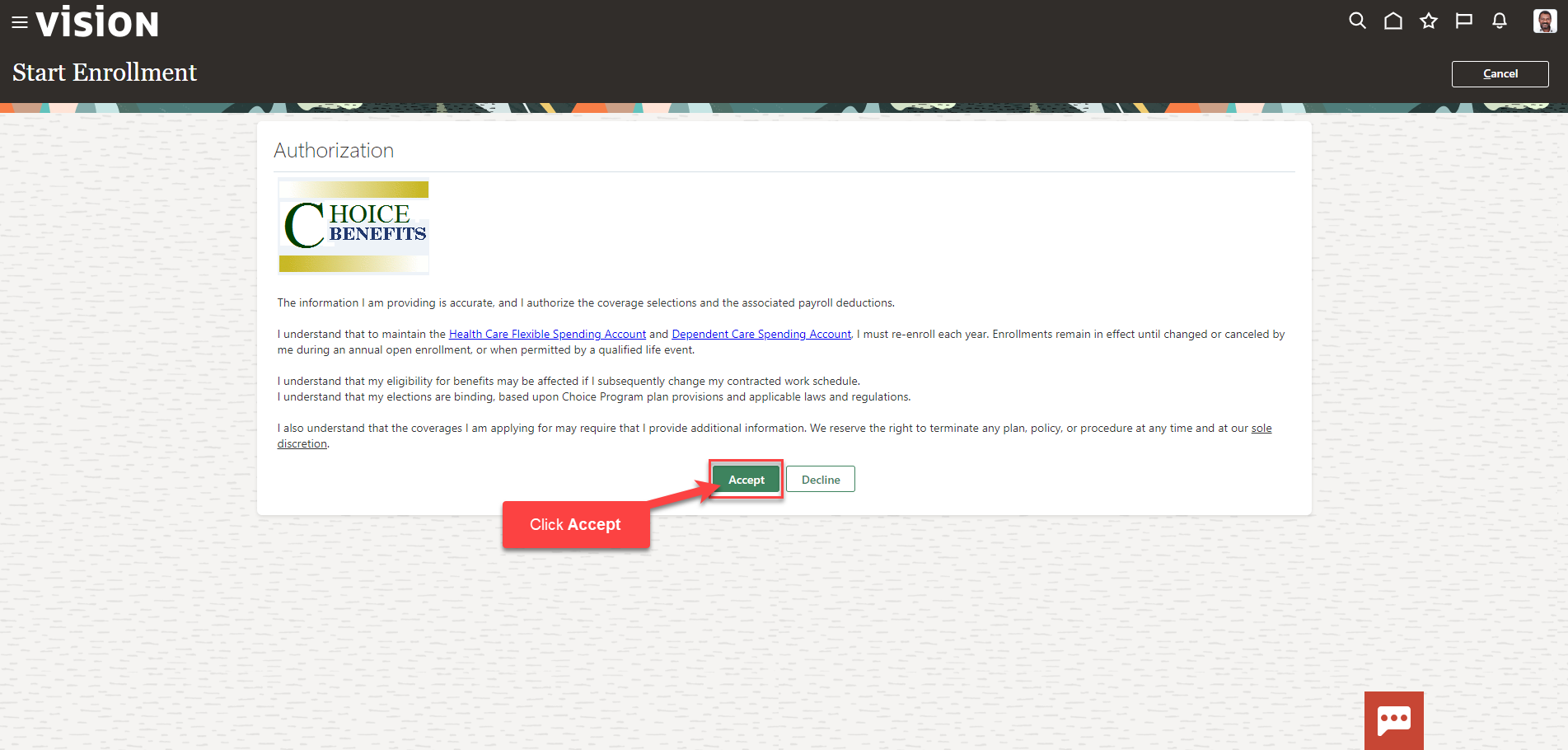
Next, click Edit across from the Medical plan to enroll
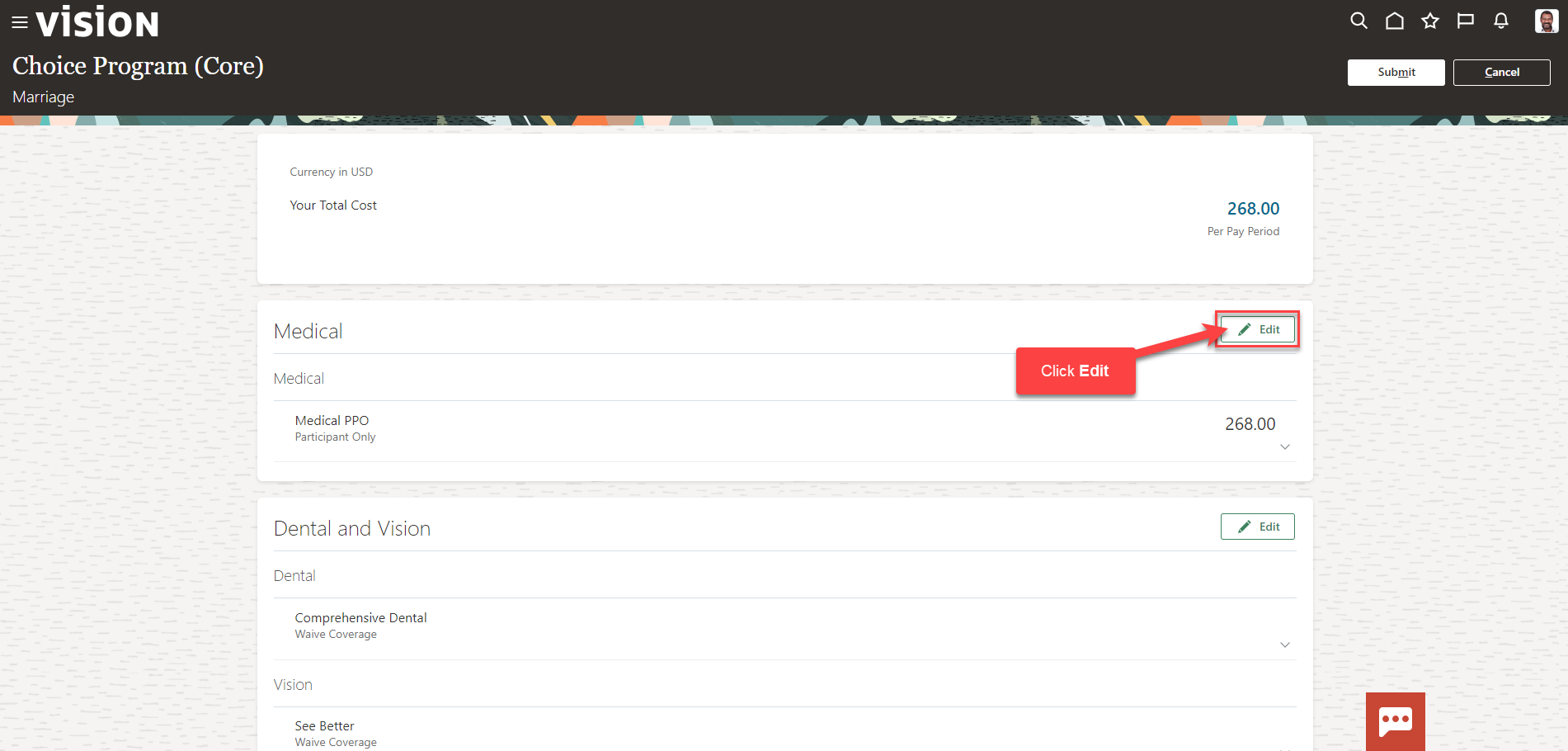
Select the plan and the tier of coverage. If the tier selected covers dependents, select the dependent you wish to cover. Click OK
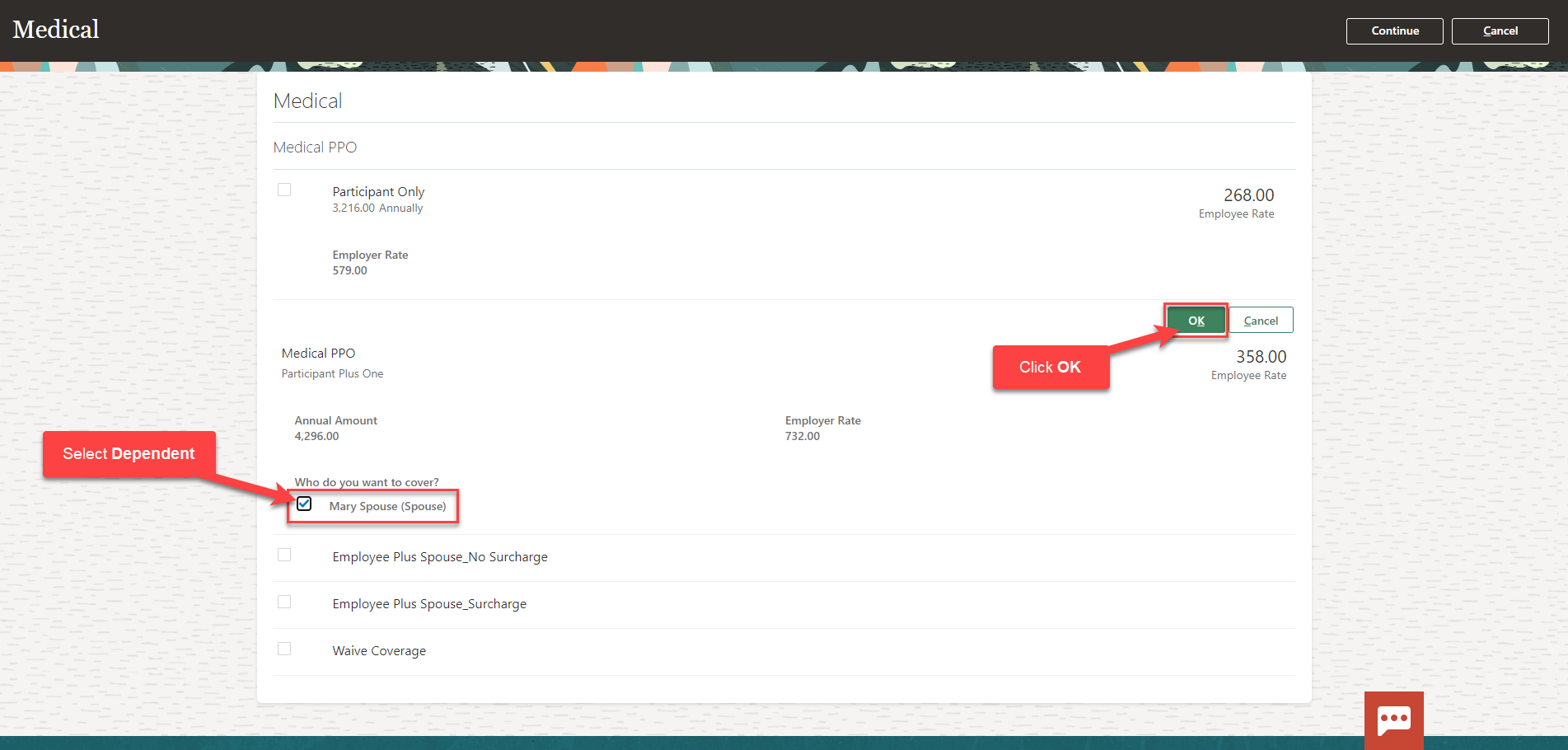
Click Continue
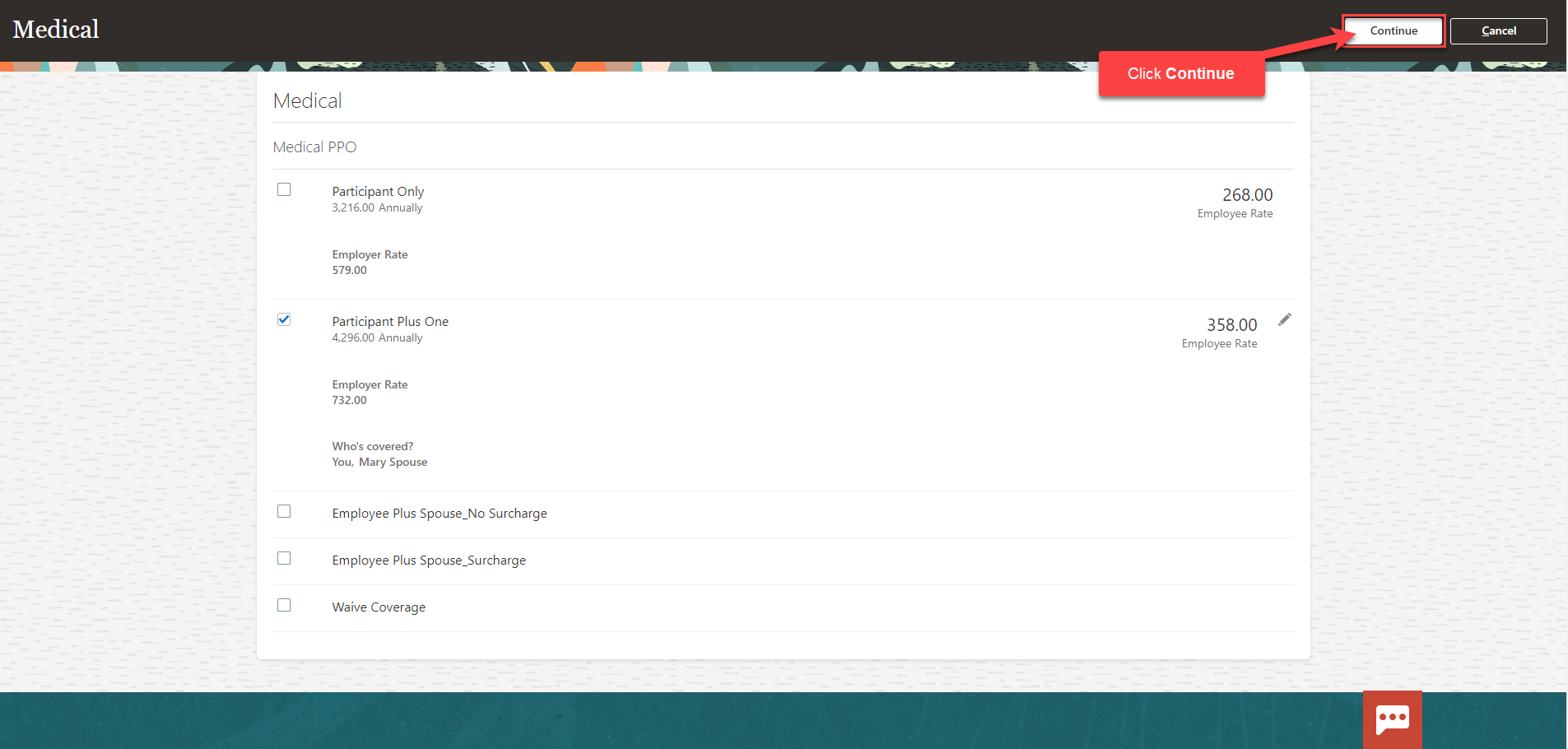
You can now view the benefit election for medical. To update the election, click Edit. If no updates are needed, proceed with the Dental and Vision election. Across from Dental and Vision, click Edit
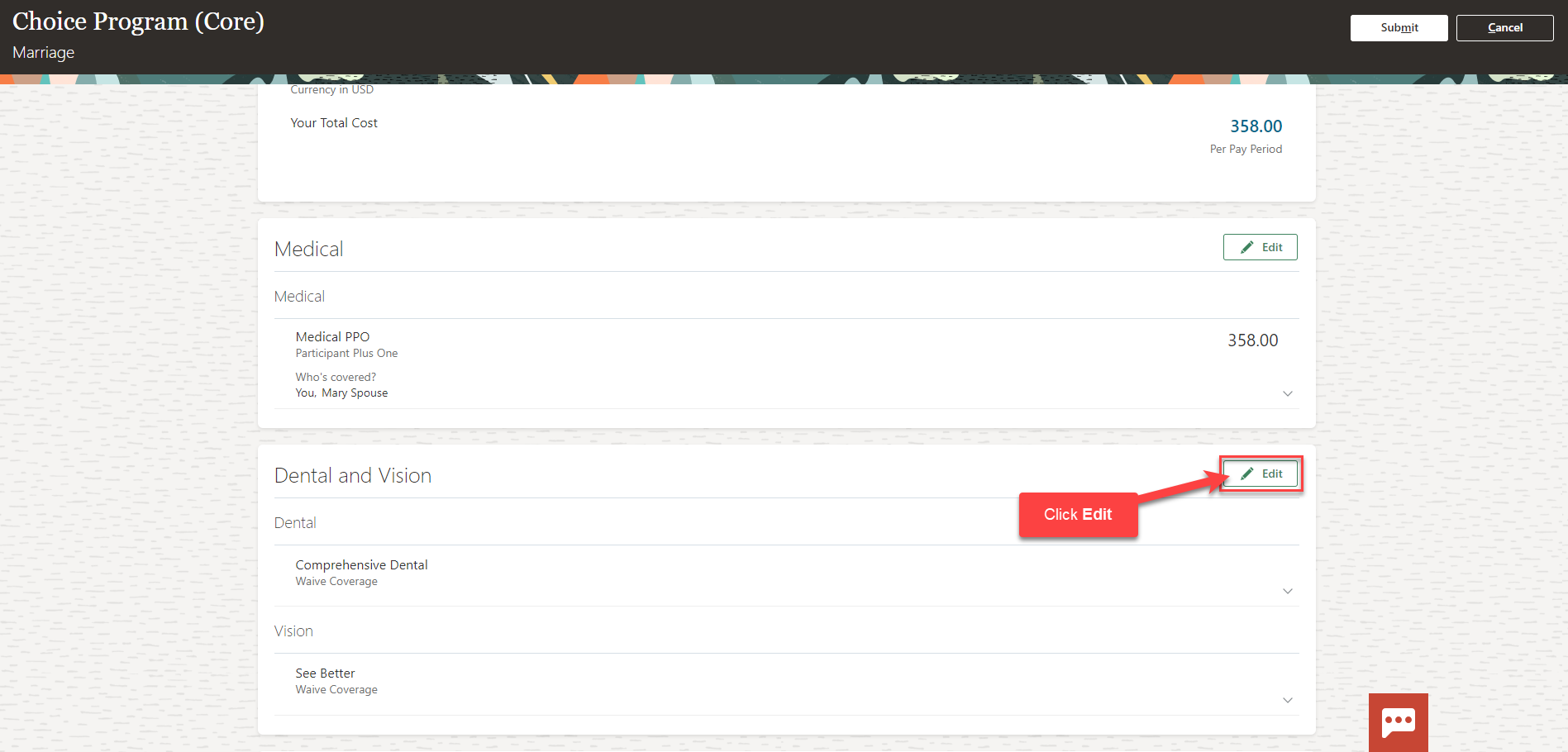
Follow this same process to enroll in each benefit plan. Once elections are made, review your elections, and click Submit