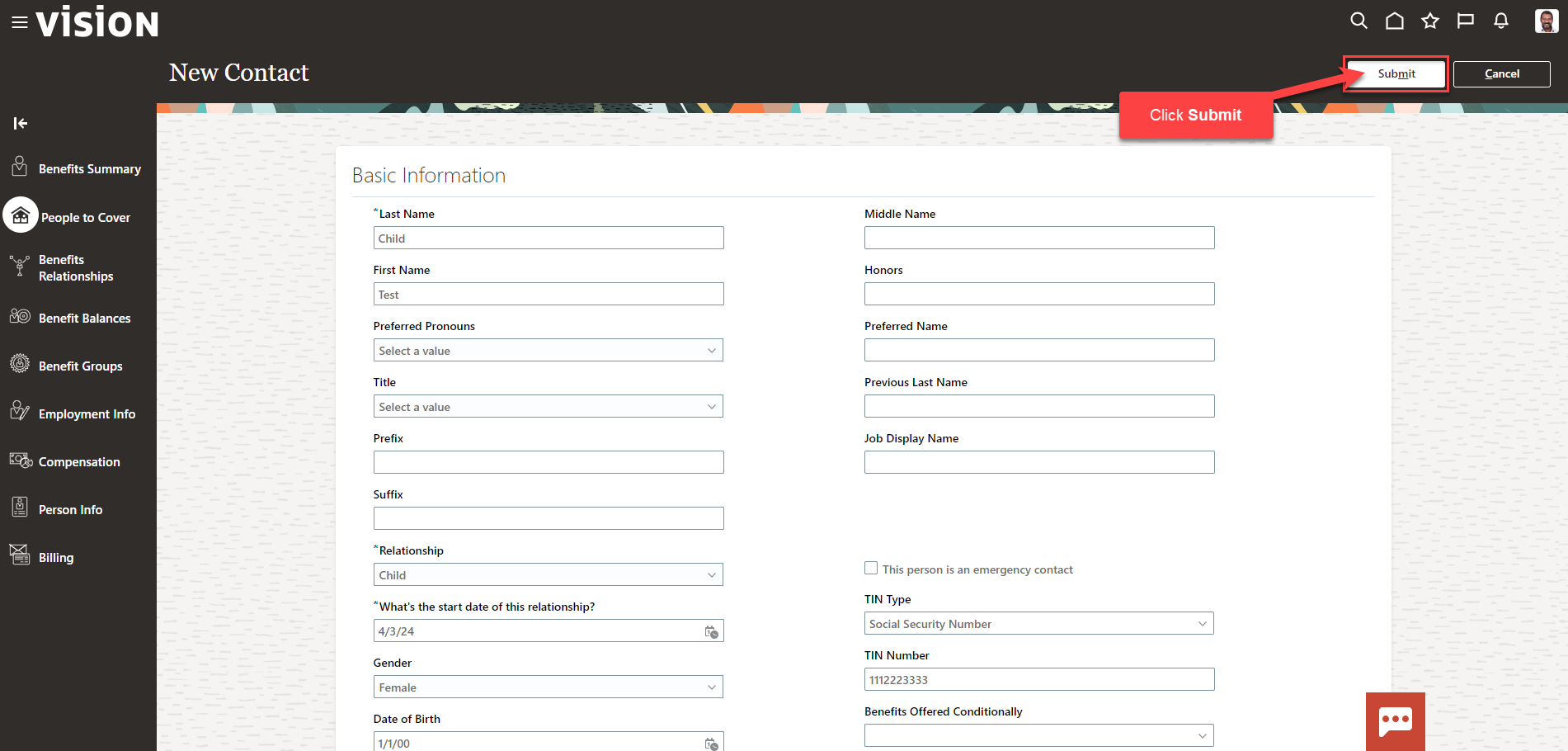Benefits_Adding Dependents/Beneficiaries For An Employee
Navigation: Home>Benefits Administration>Enrollment>Search for the Employee>Benefits Summary>People To Cover>Add>Submit
From the home screen, click Benefits Administration
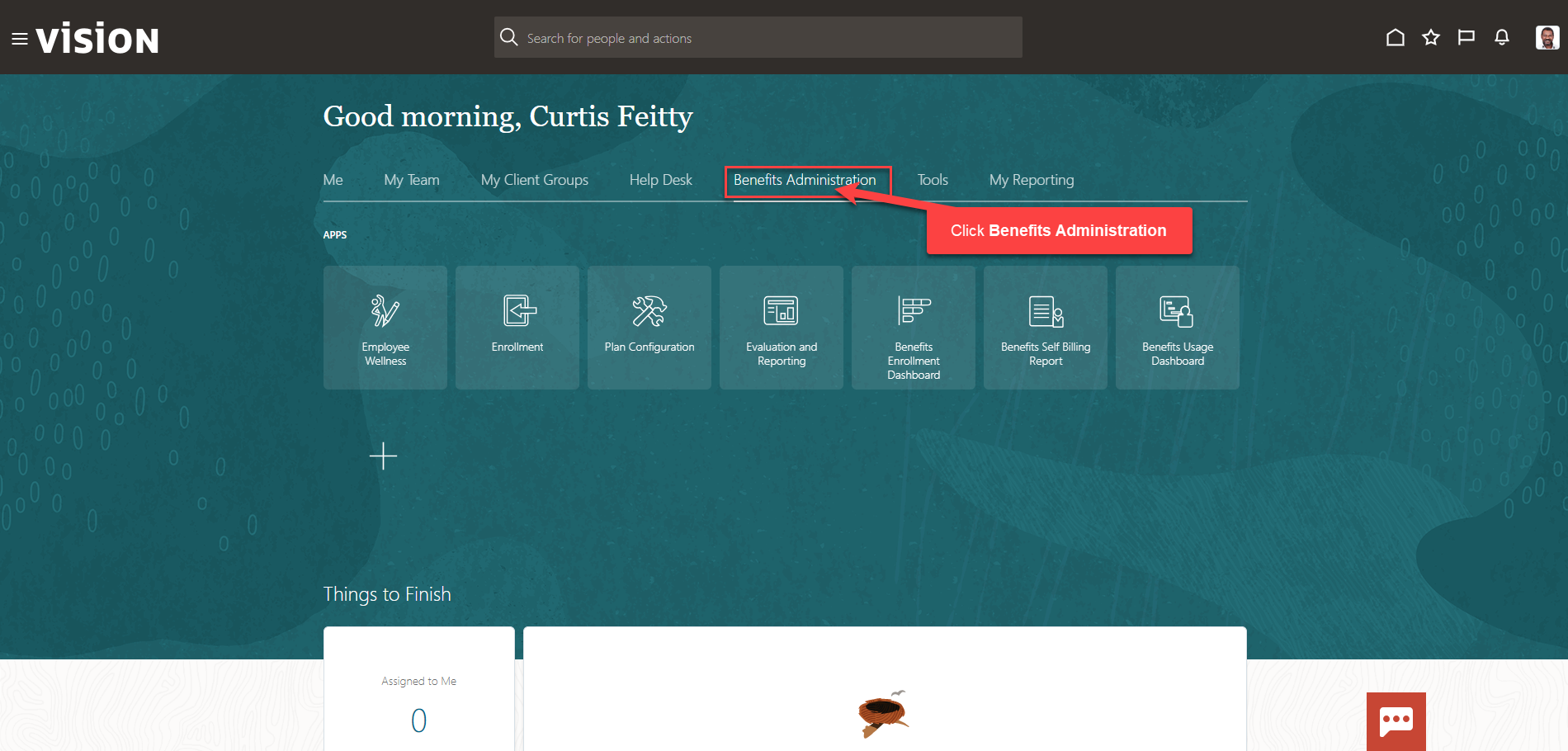
Next, click Enrollment
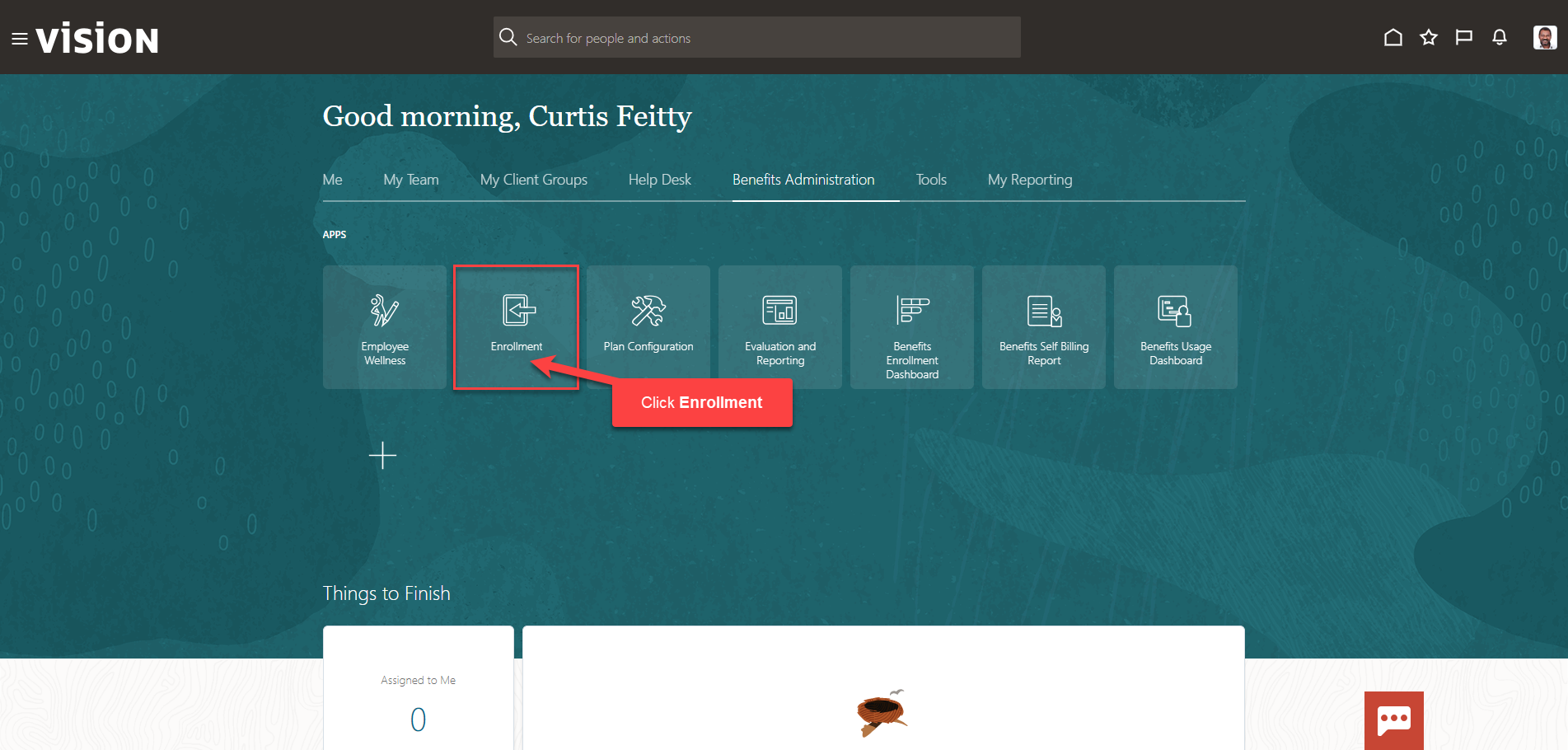
After clicking the Enrollment app, the Benefits Service Center Page is displayed.
Search for the employee for whom we wish to view or manage their enrollments. Once the employee’s name is visible, click on the employee’s name.
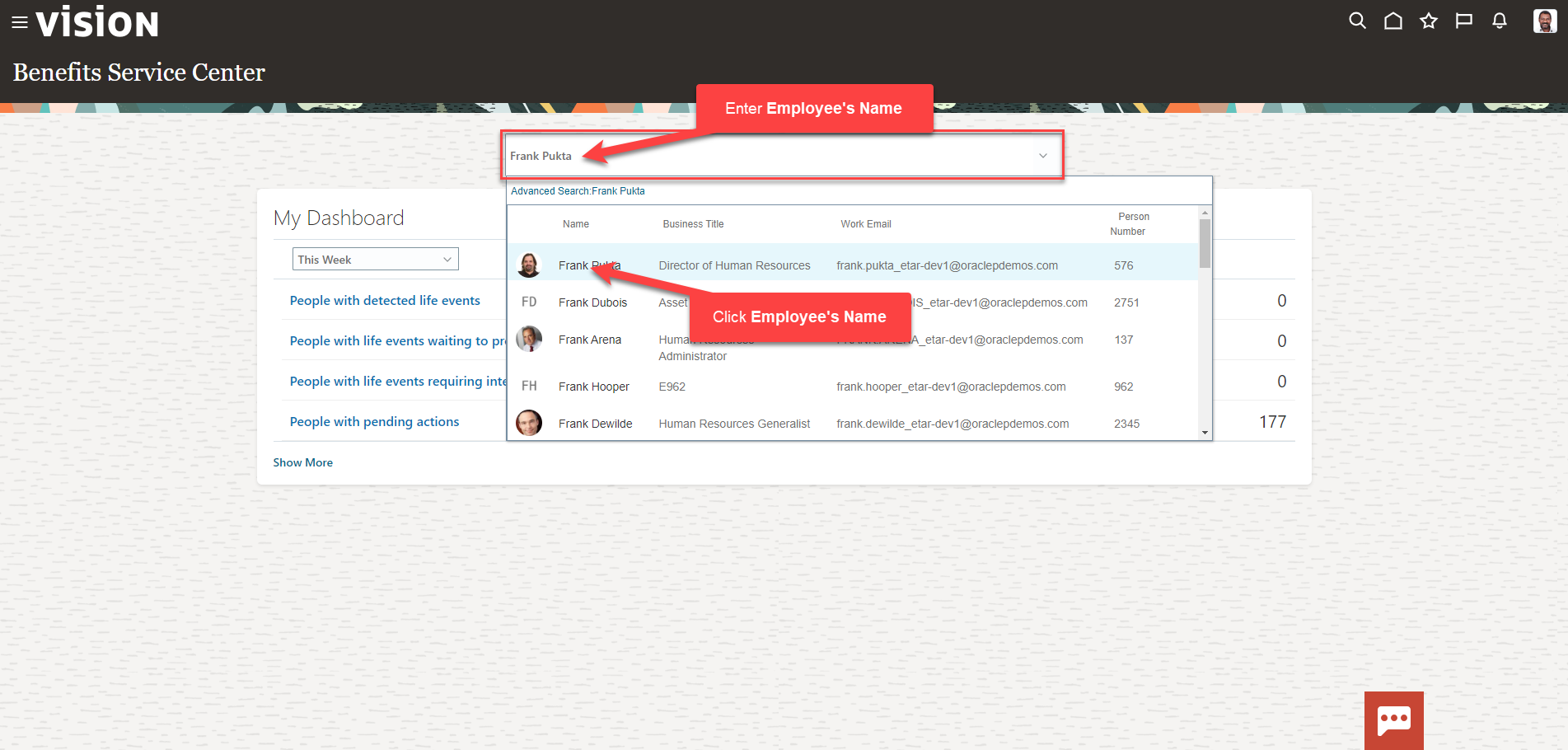
We are now viewing the Benefits Summary Page. To make add a new beneficiary or dependent, click People To Cover
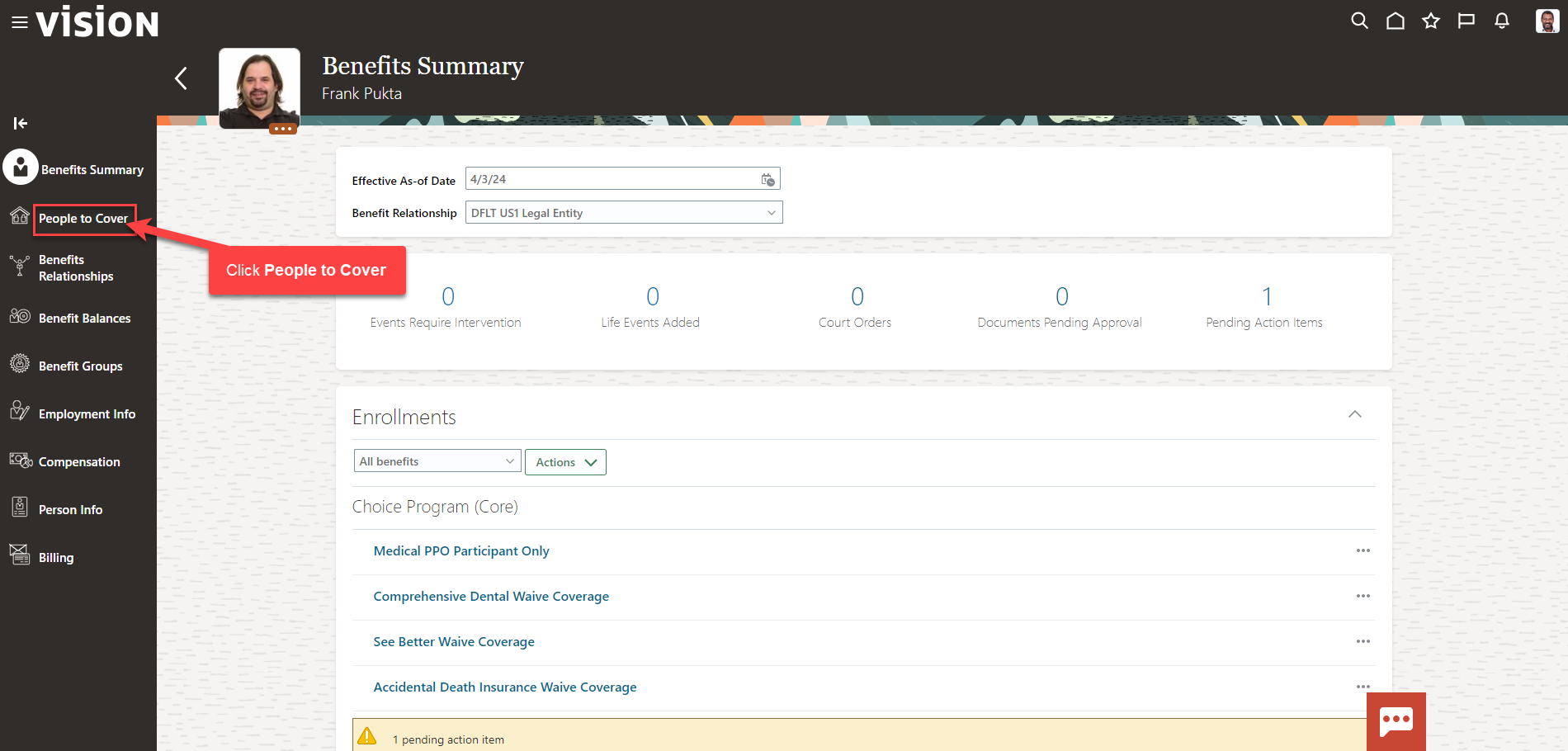
Click Add
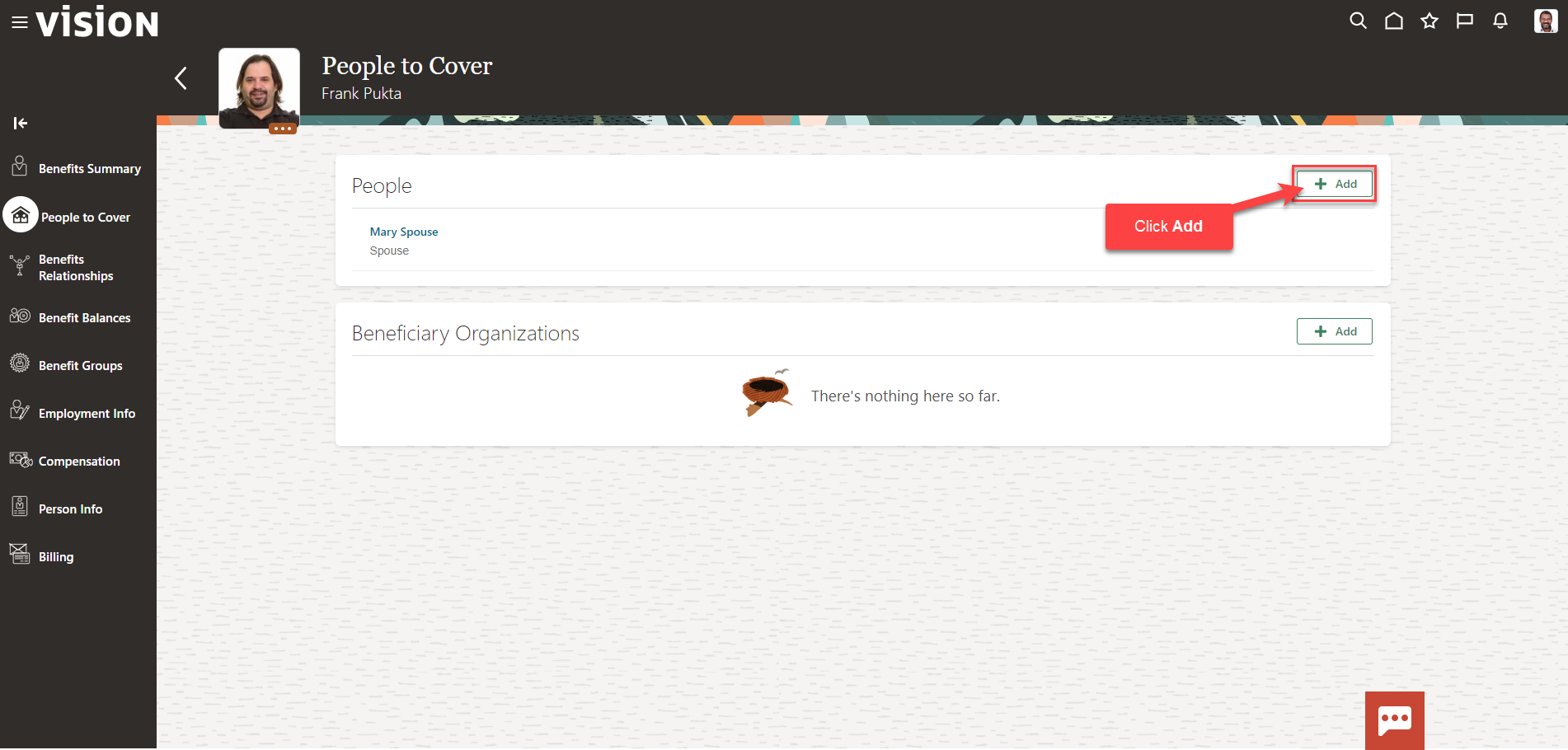
Enter the Basic Information, Communication, Address, and National Identifiers. As a reminder, add the Social Security Number & Date of Birth for all dependents you plan to cover for Medical, Dental, Vision, etc. This information is required.
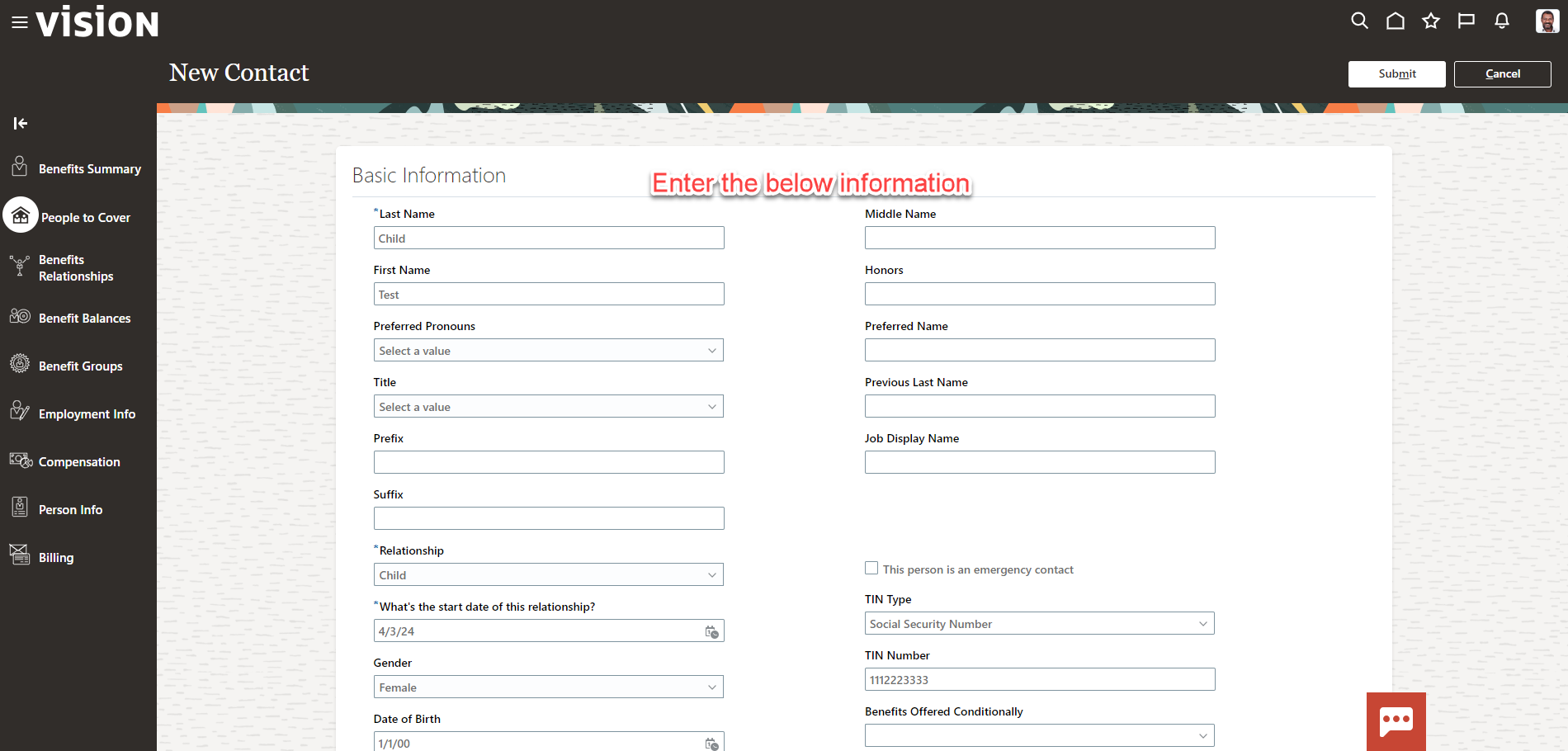
Click Submit