Benefits_Delete A Life Event
Navigation: Home>Benefits Administration>Enrollment>Search for the Employee>Benefits Summary>Potential Life Events>Delete>Submit
From the home screen, click Benefits Administration
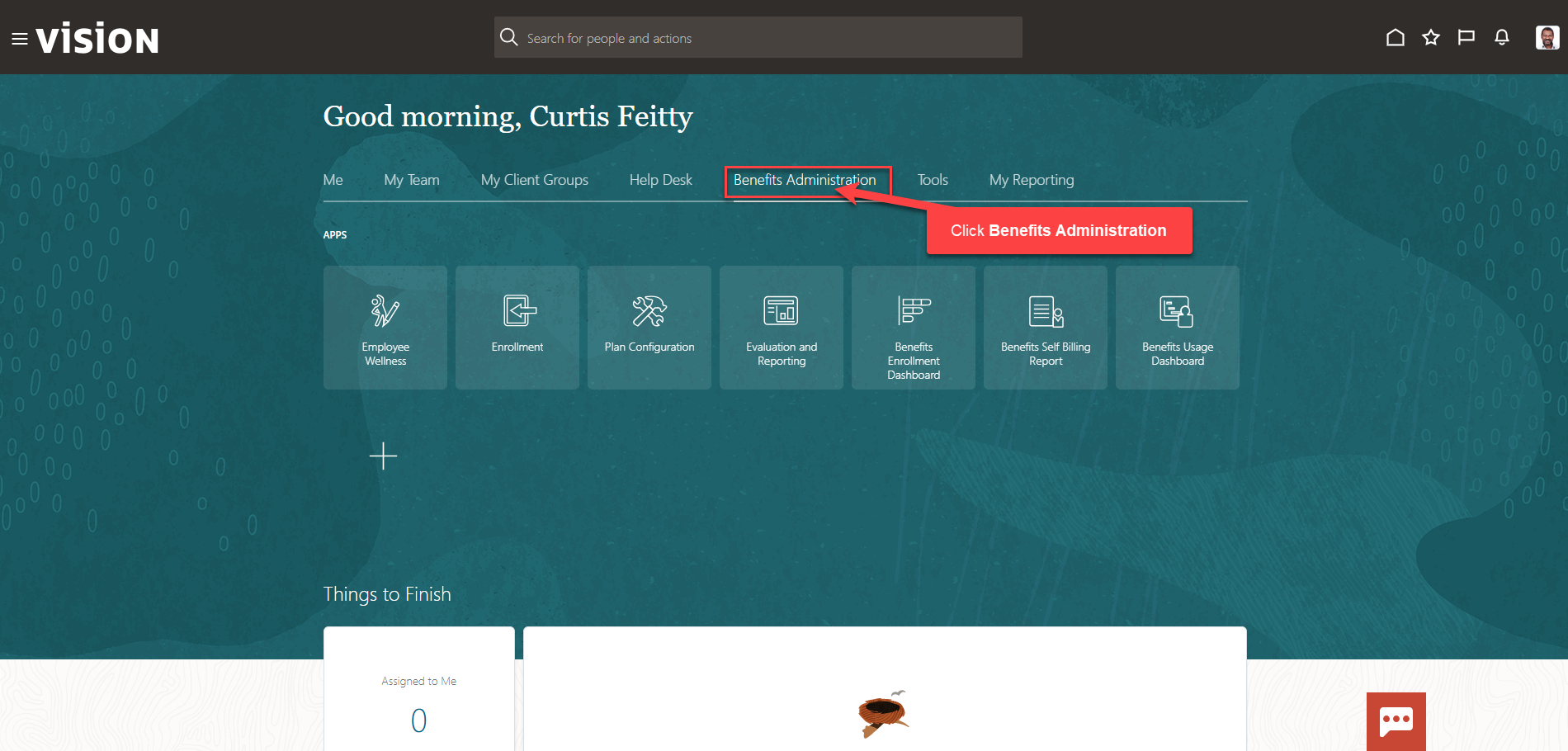
Next, click Enrollment
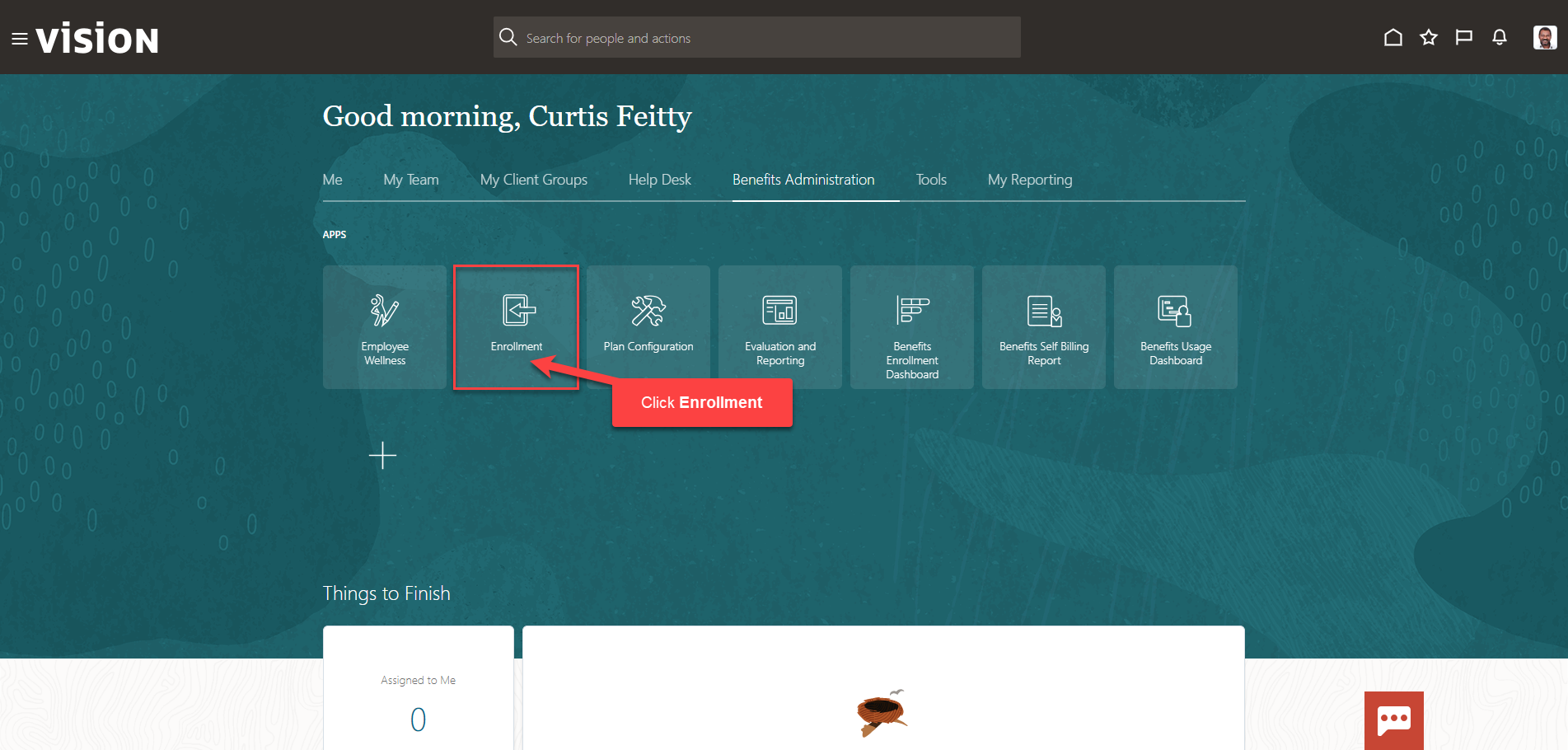
After clicking the Enrollment app, the Benefits Service Center Page is displayed.
Search for the employee for whom we wish to view or manage their enrollments. Once the employee’s name is visible, click on the employee’s name.
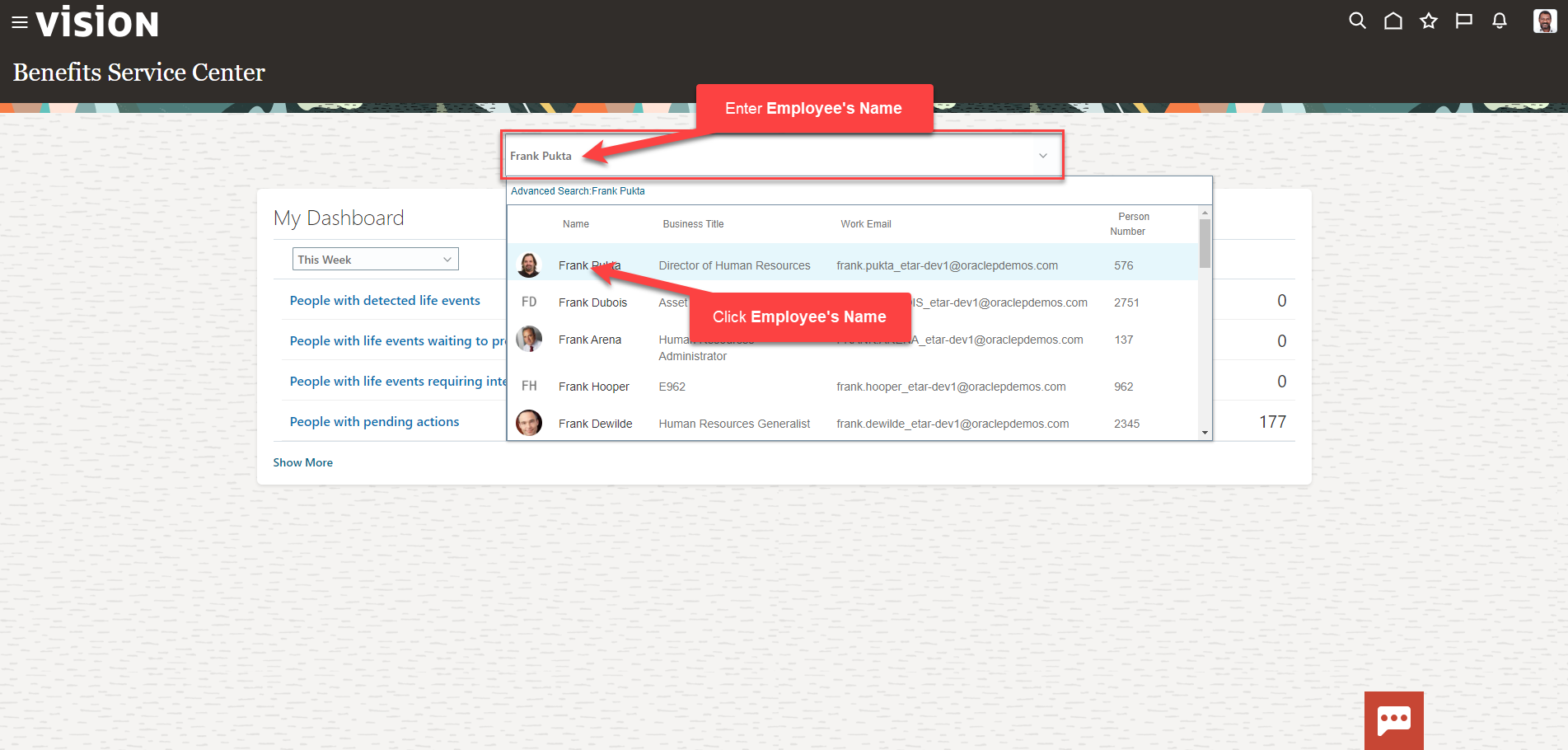
We are now viewing the Benefits Summary Page. Scroll down to Potential Life Events and click the Edit across from the Life Event we need to Delete. As a note, we only delete a life event if it was created in error. All associated enrollments will be deleted and revert to prior Life Event enrollments.
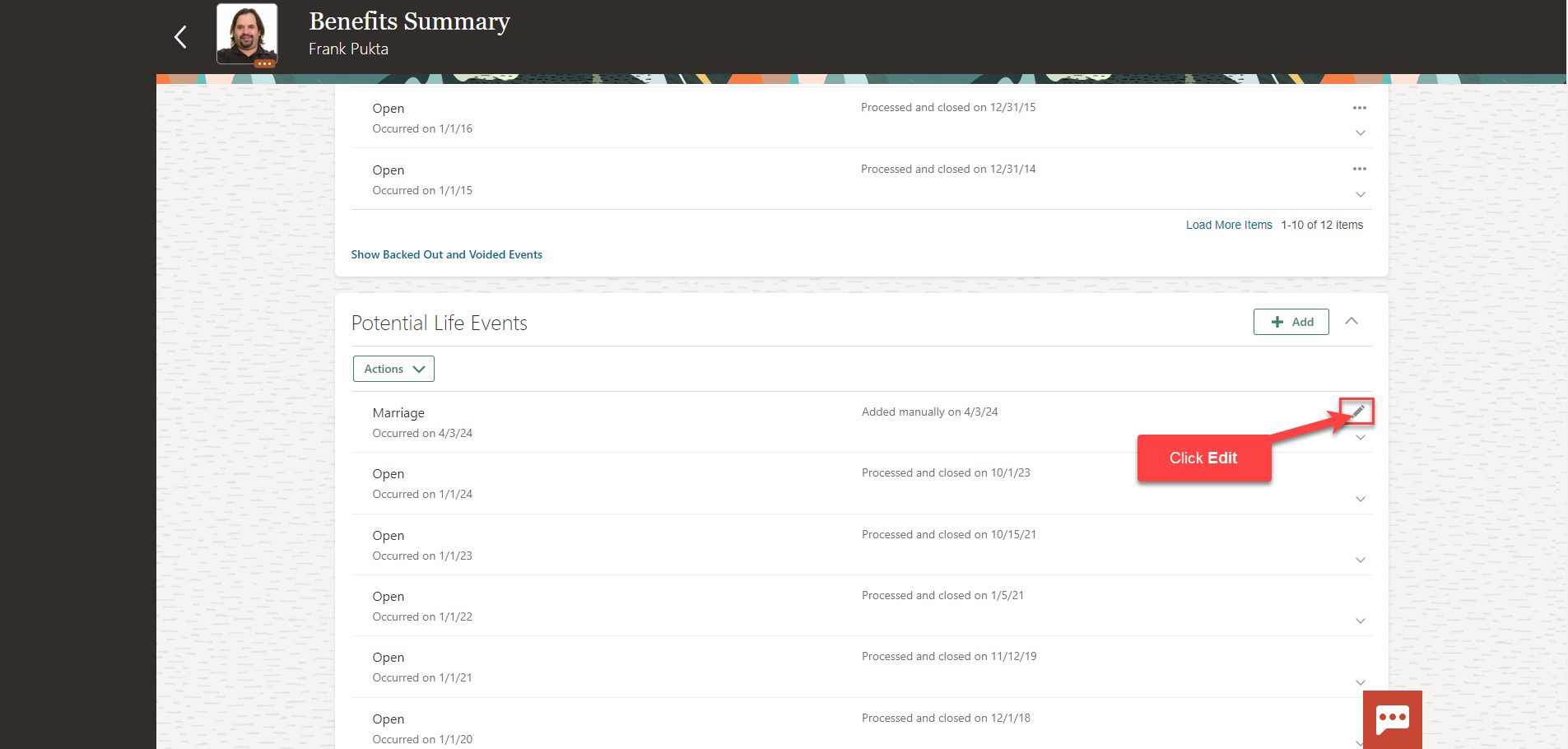
Next, click Delete
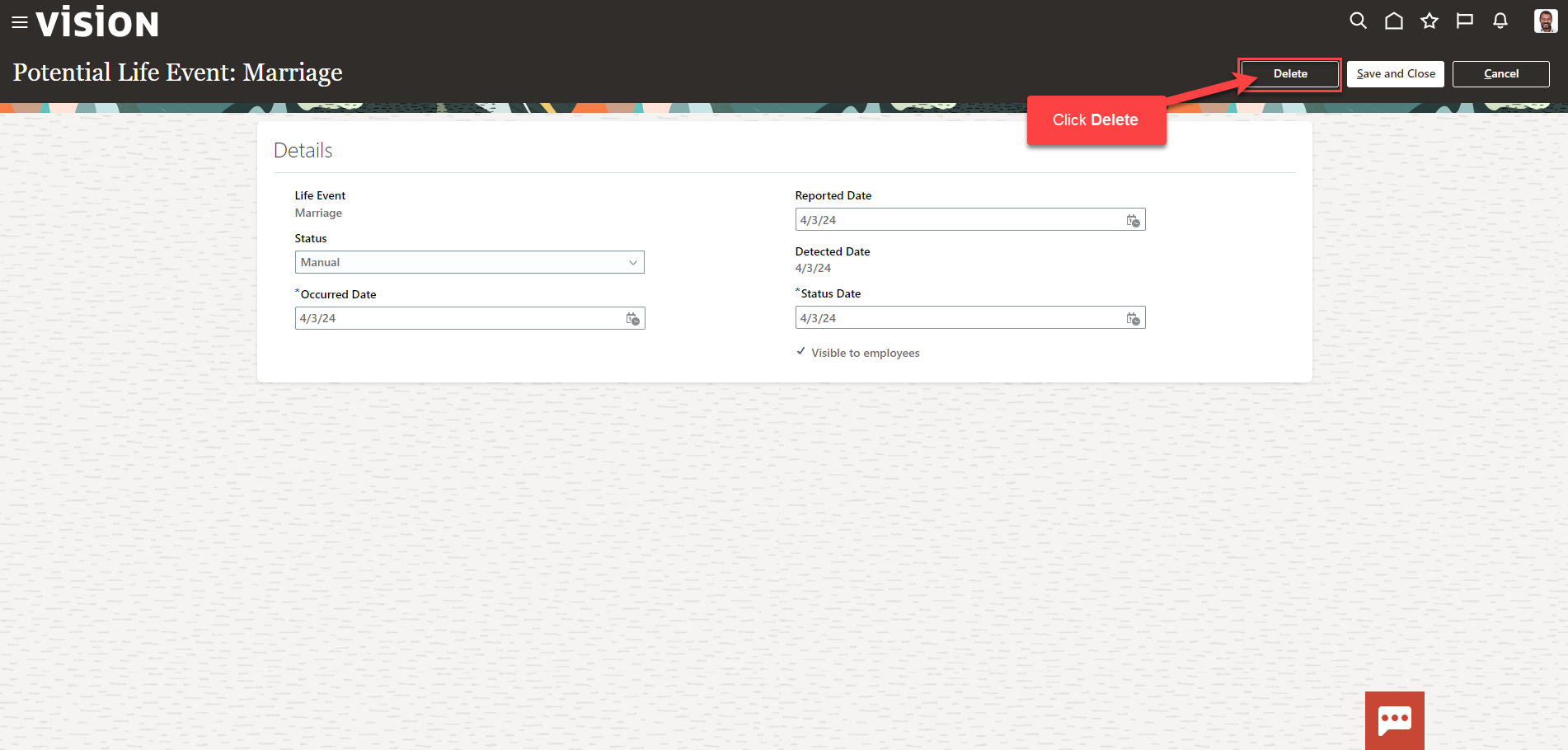
The Life Event has been deleted.