Benefits_Review and Close Pending Action Items
Navigation: Home>Benefits Administration>Enrollment>Benefits Service Center>People With Pending Actions>Select Employee>Enter Information>Save and Close
From the home screen, click Benefits Administration
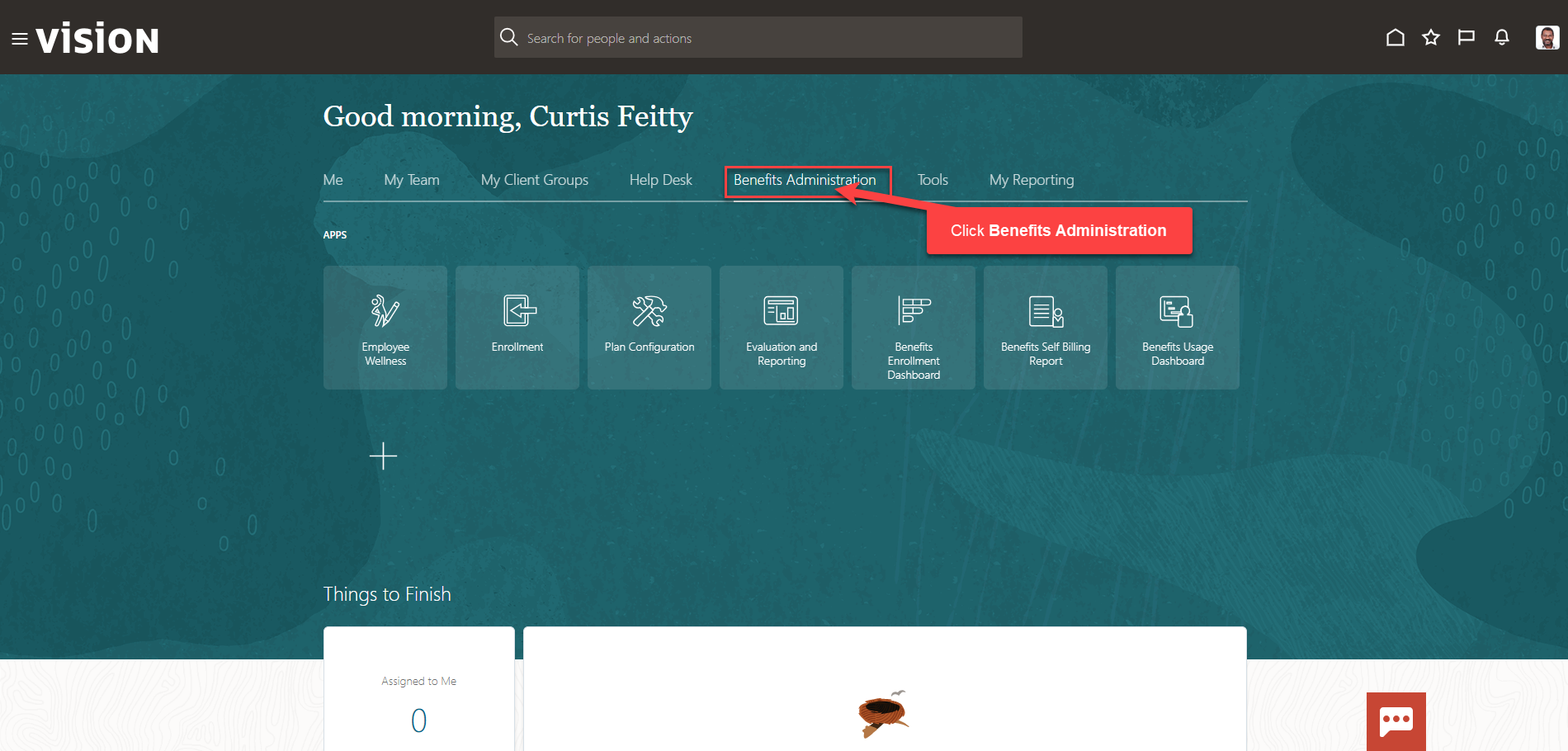
Next, click Enrollment
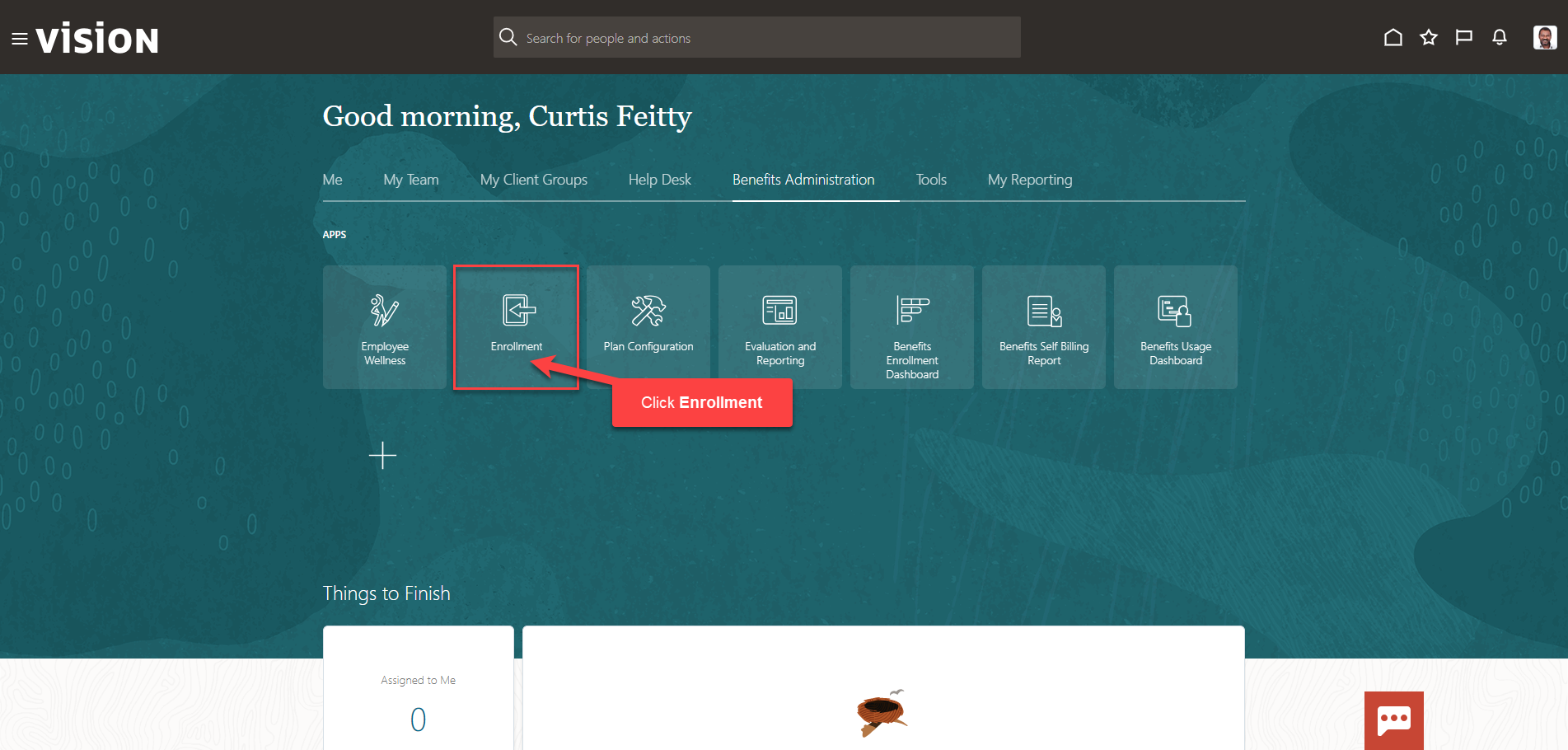
After clicking Enrollment, the Benefits Service Center Page is displayed. To view employees with pending actions, Click People with pending actions
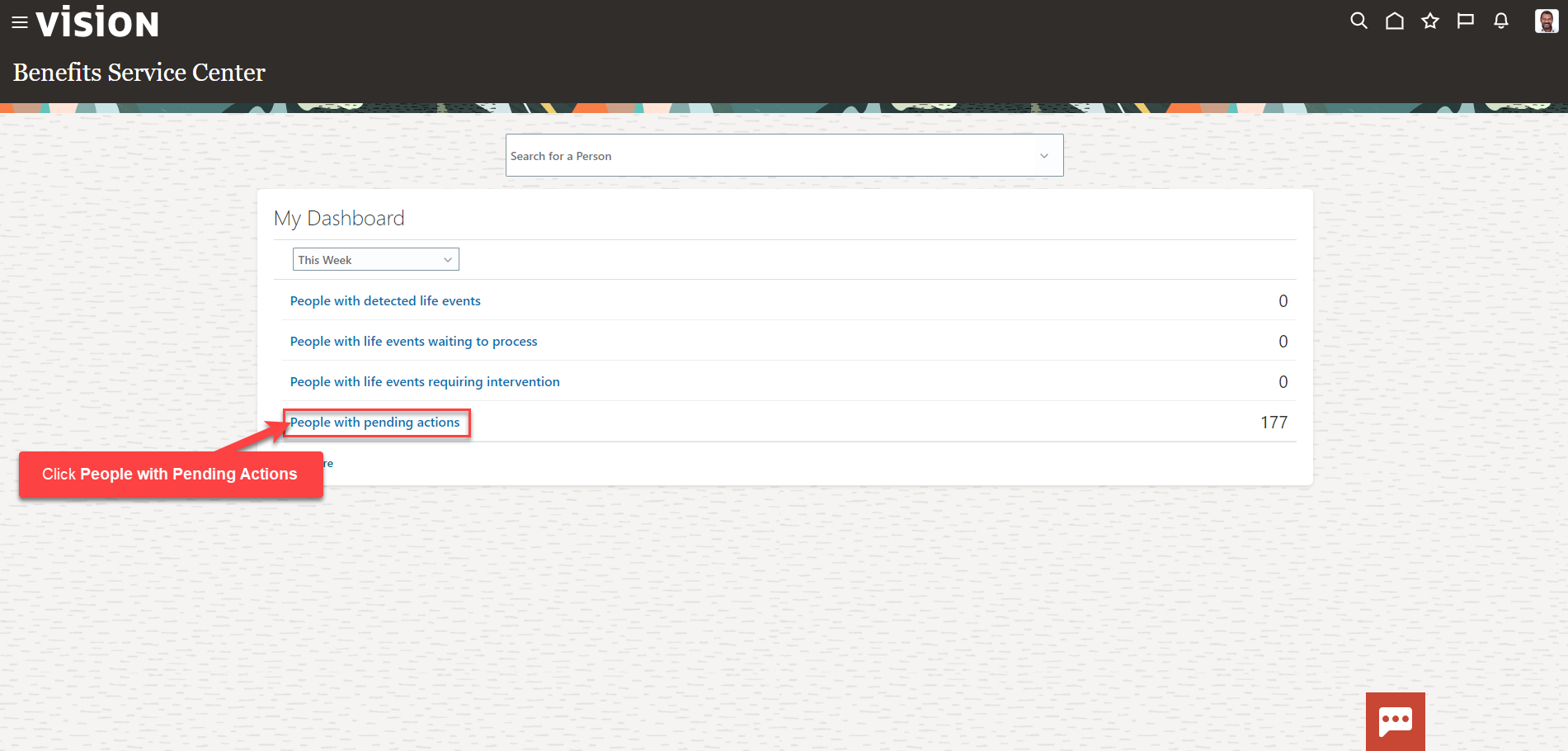
Enter the Employee’s name and click Search. Or, if the Employee’s name is listed, we can simply click on the Employee’s Name

Click Employee’s Name
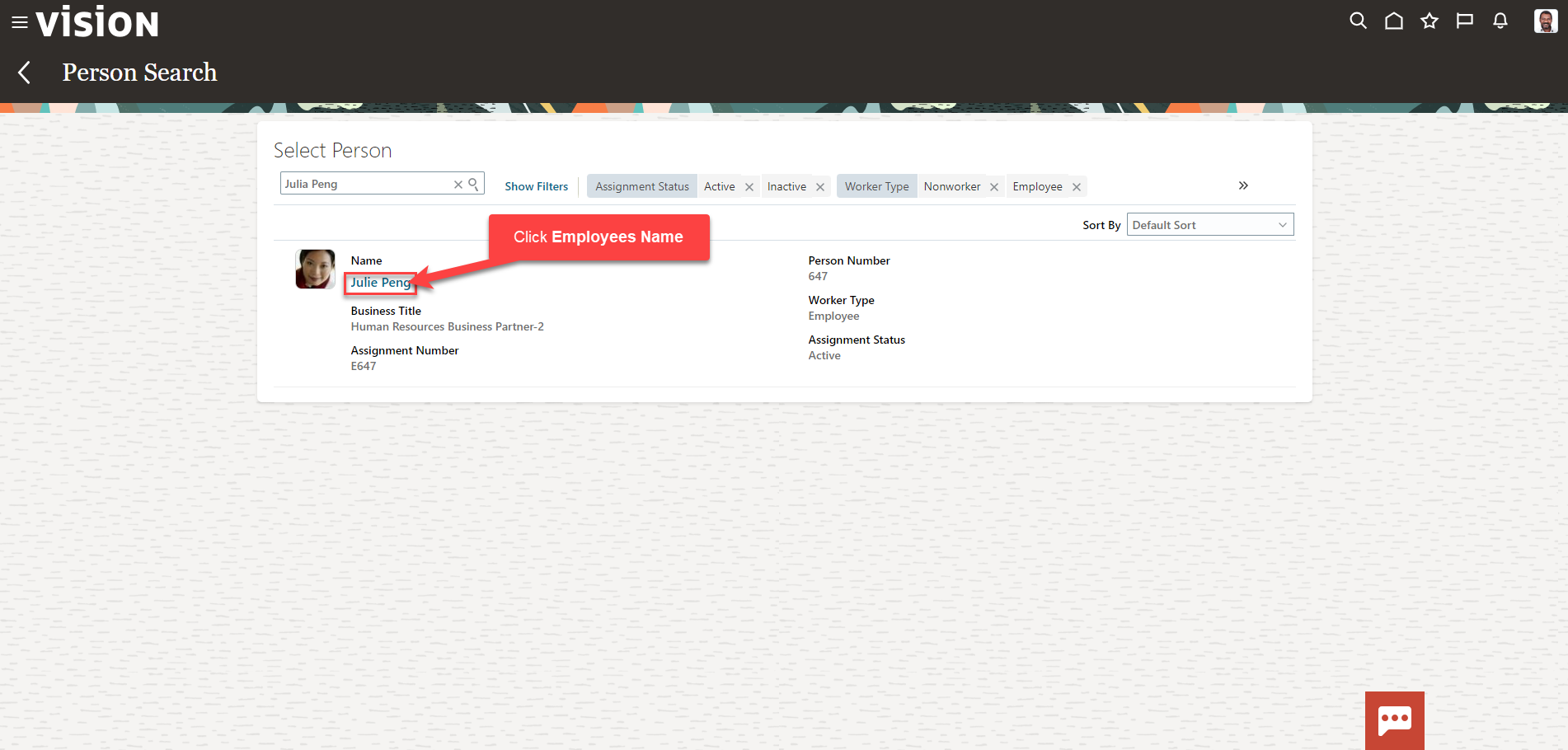
Here you can view the Pending Action Items. Click Pending Action Items
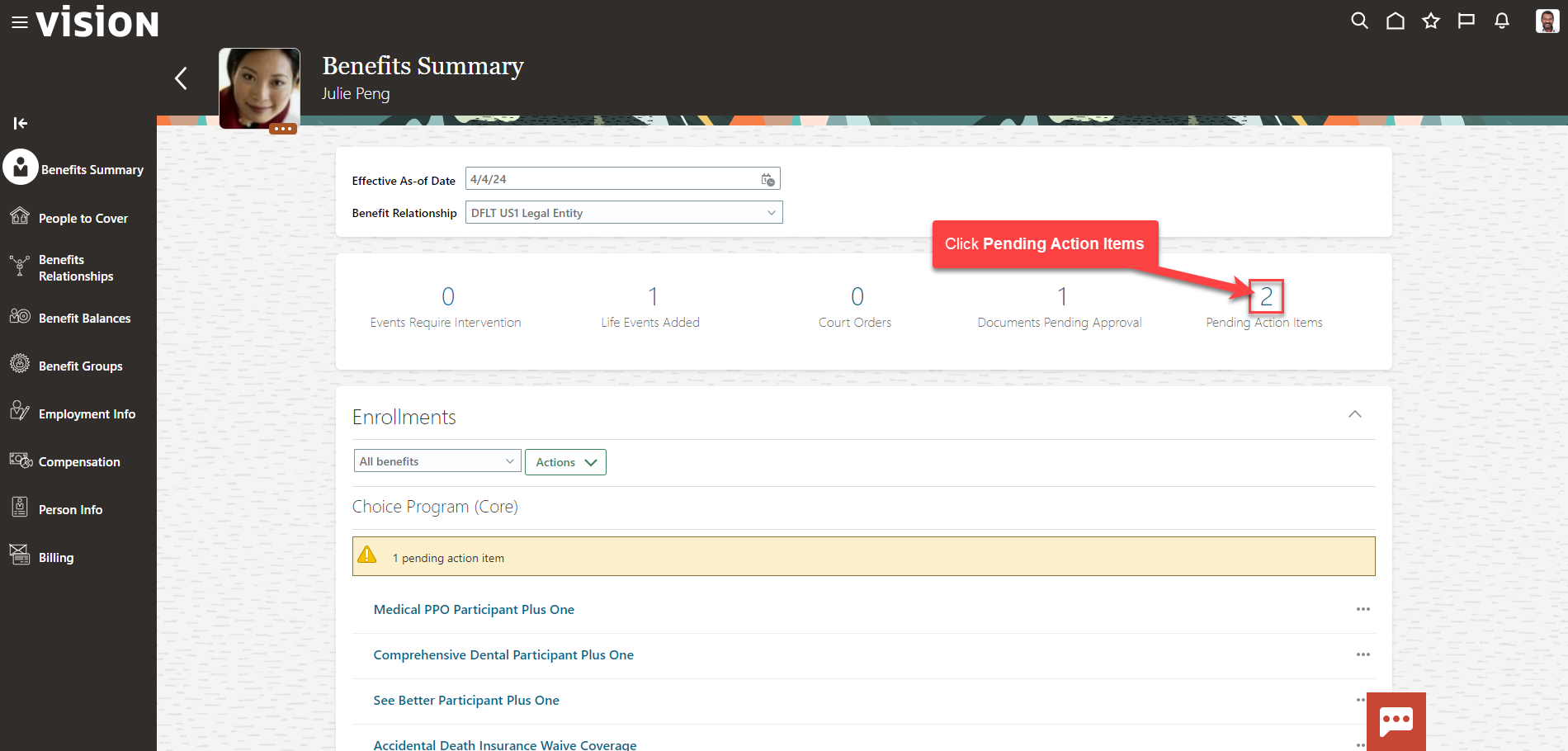
Click the Pending Action Item to take action
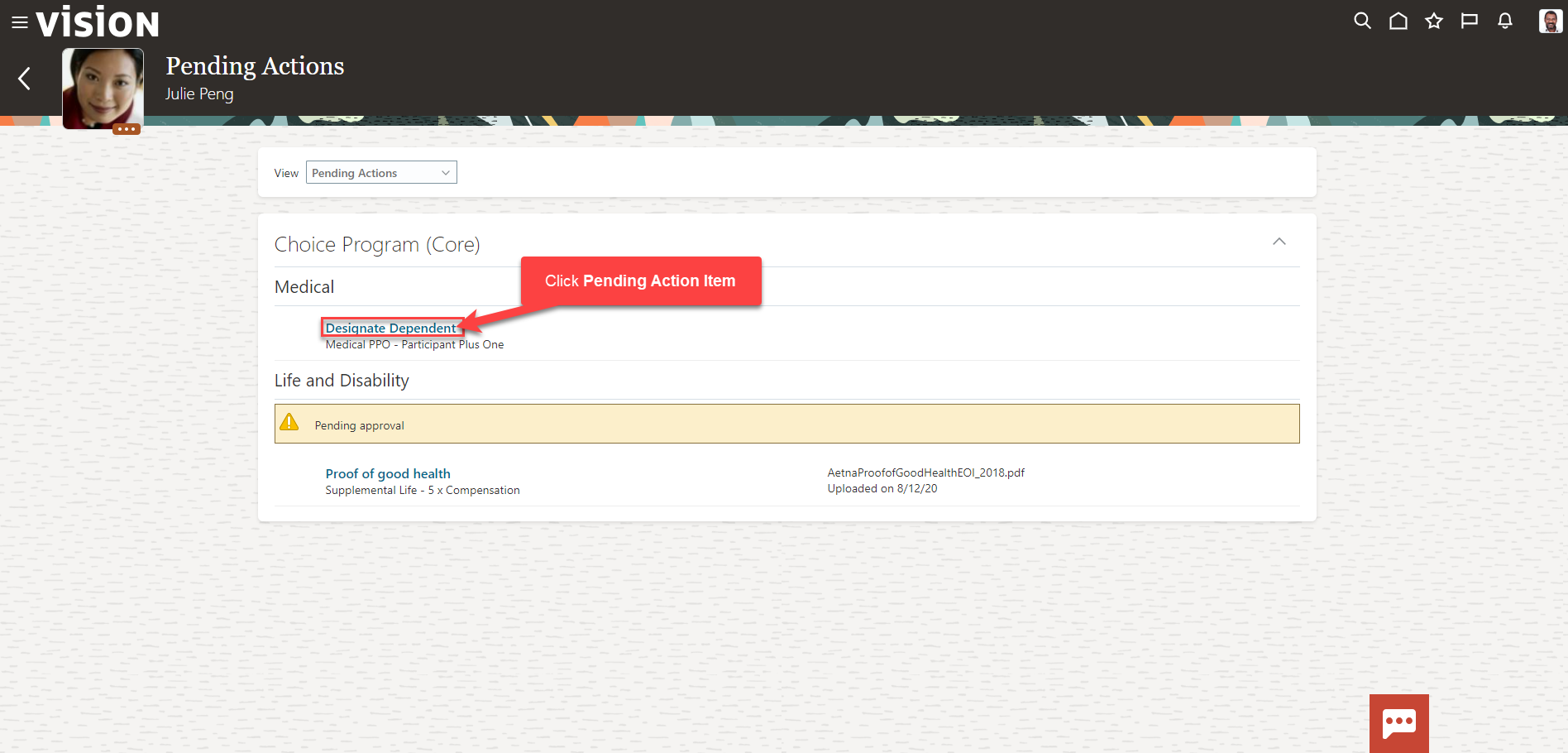
Enter the information for the action, and click Save and Close
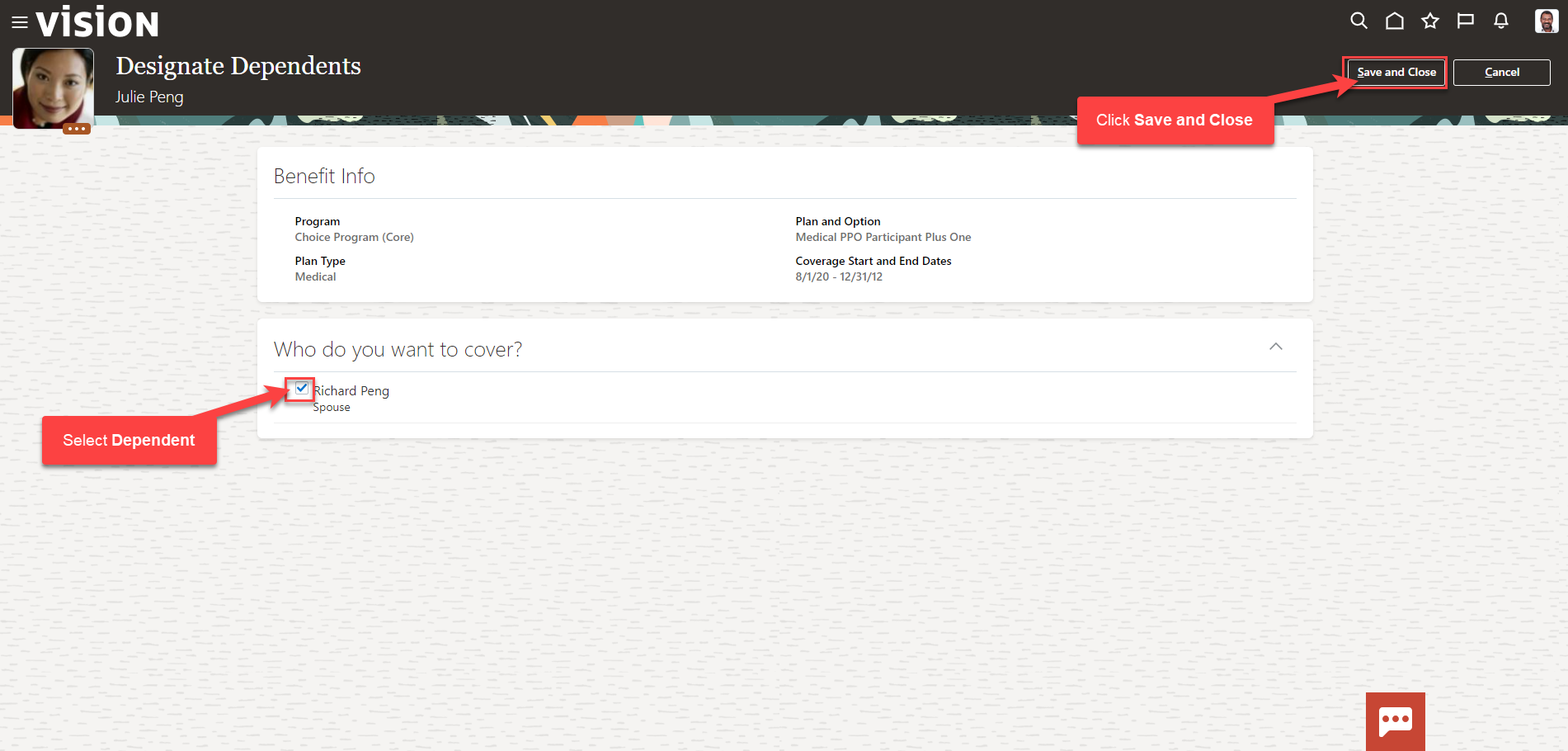
The Action Item has been completed.