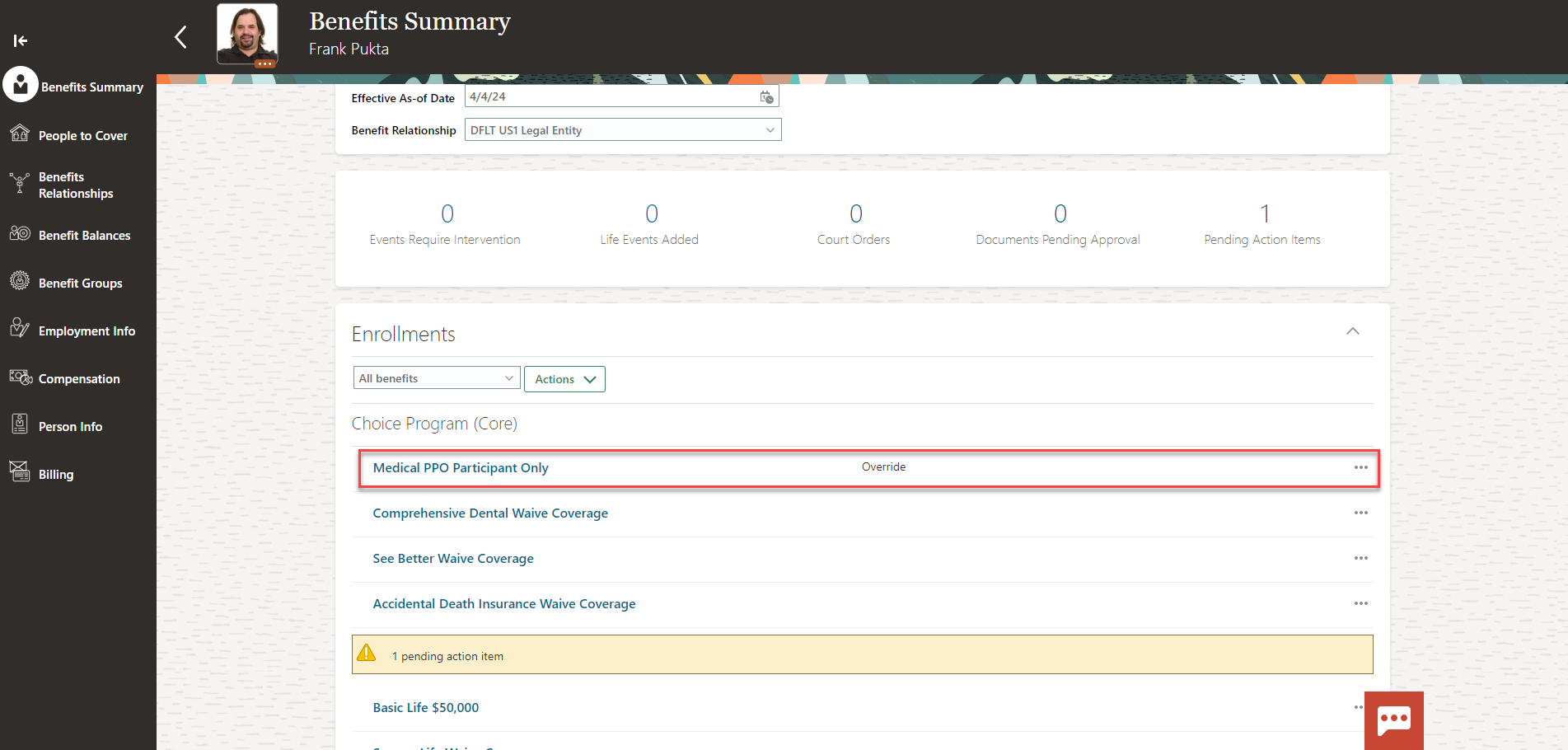Benefits_Override Benefit Elements From Benefits Administration
Navigation: Home>Benefits Administration>Enrollment>Search for the Employee>Benefits Summary>Override Enrollment>Update Information>Save and Close
From the home screen, click Benefits Administration
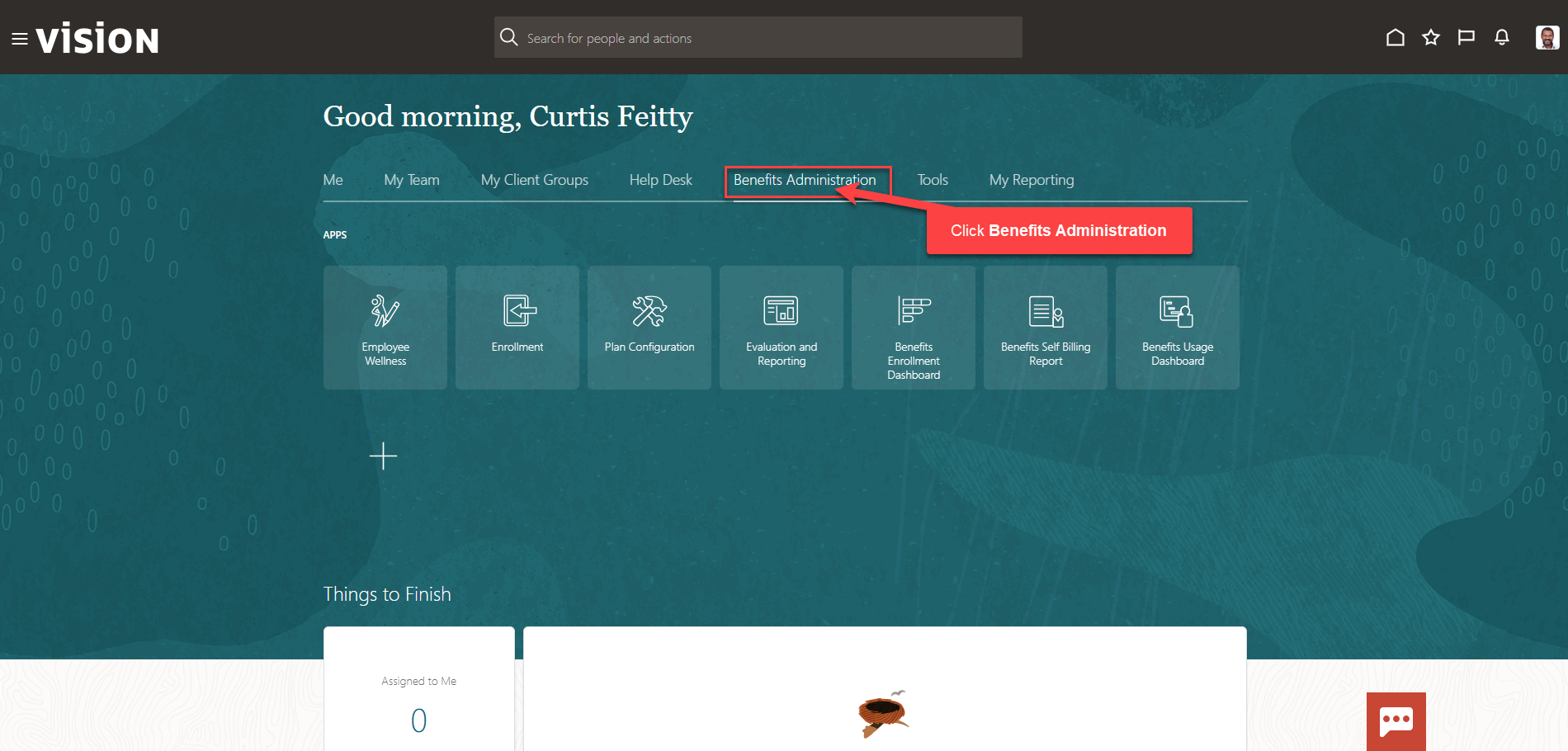
Next, click Enrollment
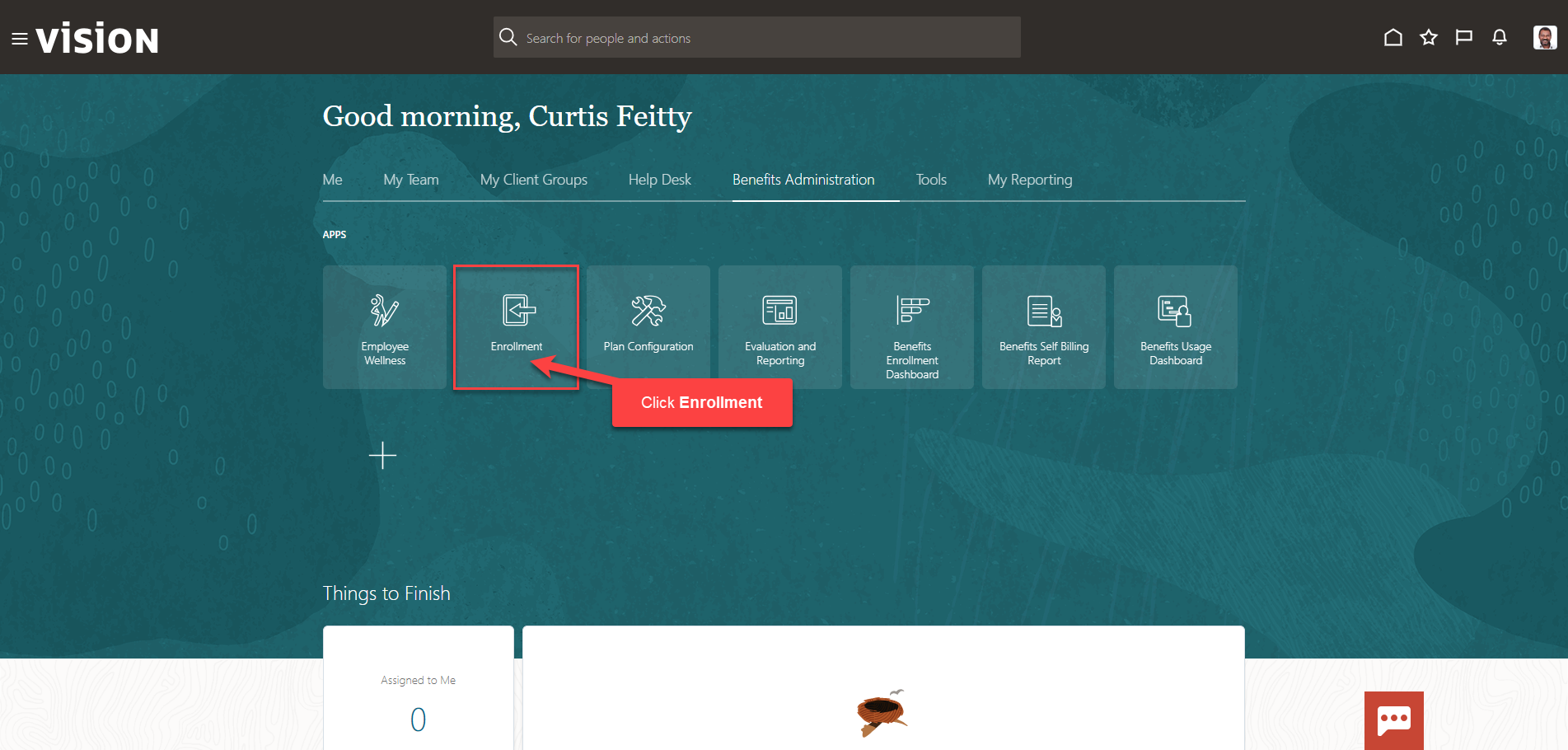
After clicking Enrollment, the Benefits Service Center Page is displayed.
Search for the employee for whom we wish to override the rates. Once the employee’s name is visible, click on the employee’s name.
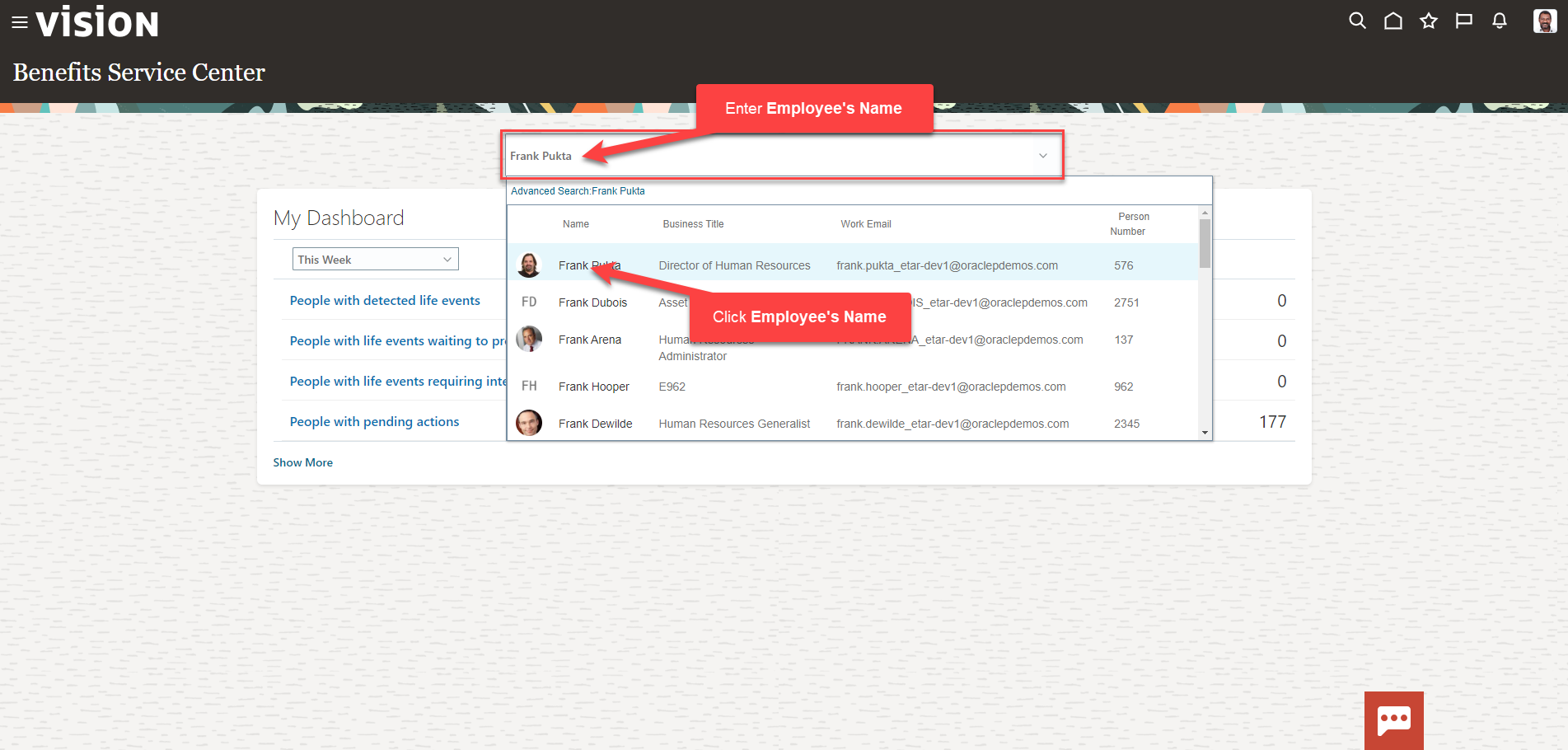
We are now viewing the Benefits Summary Page. Across from the Plan in which we wish to override the rates, click …
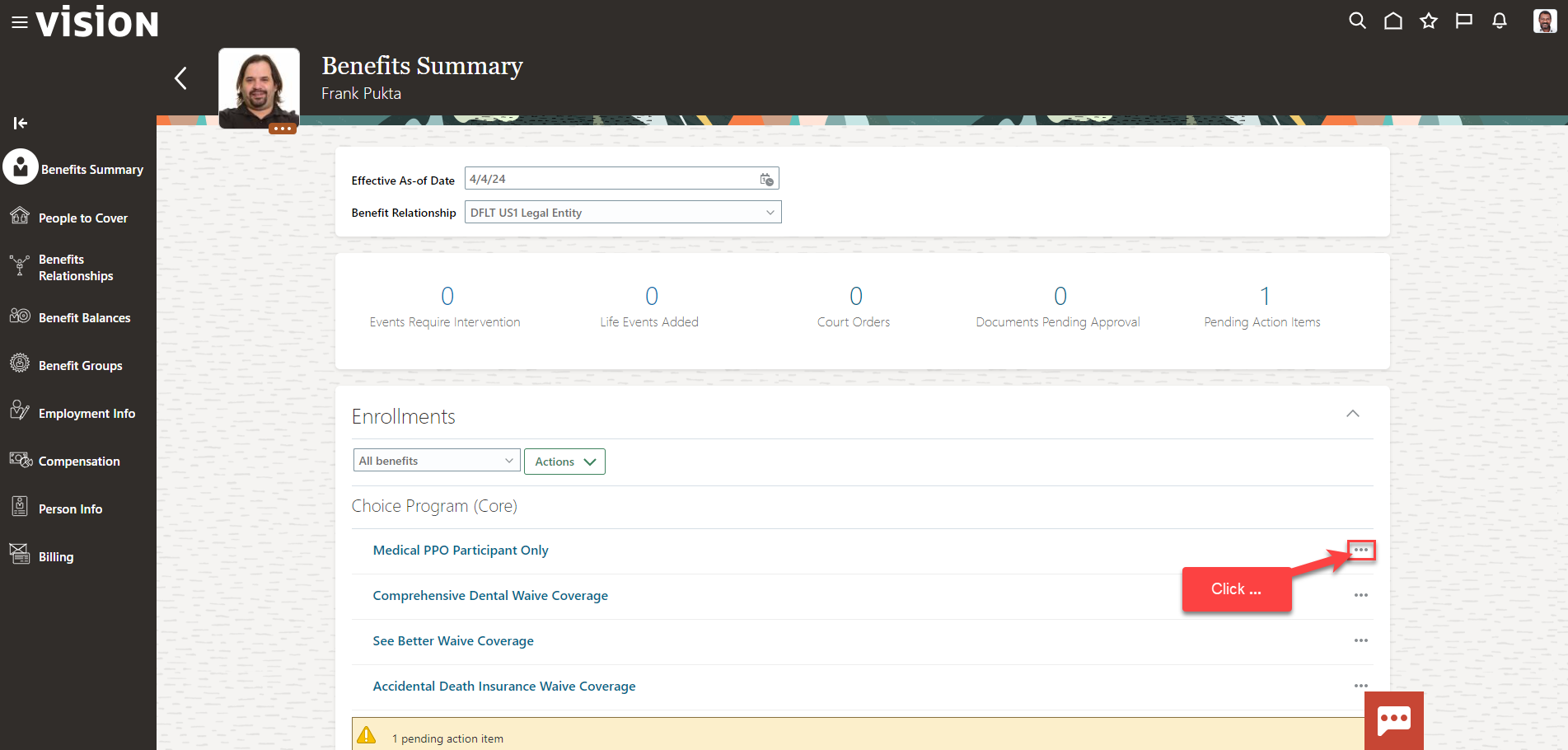
Click Override Enrollment
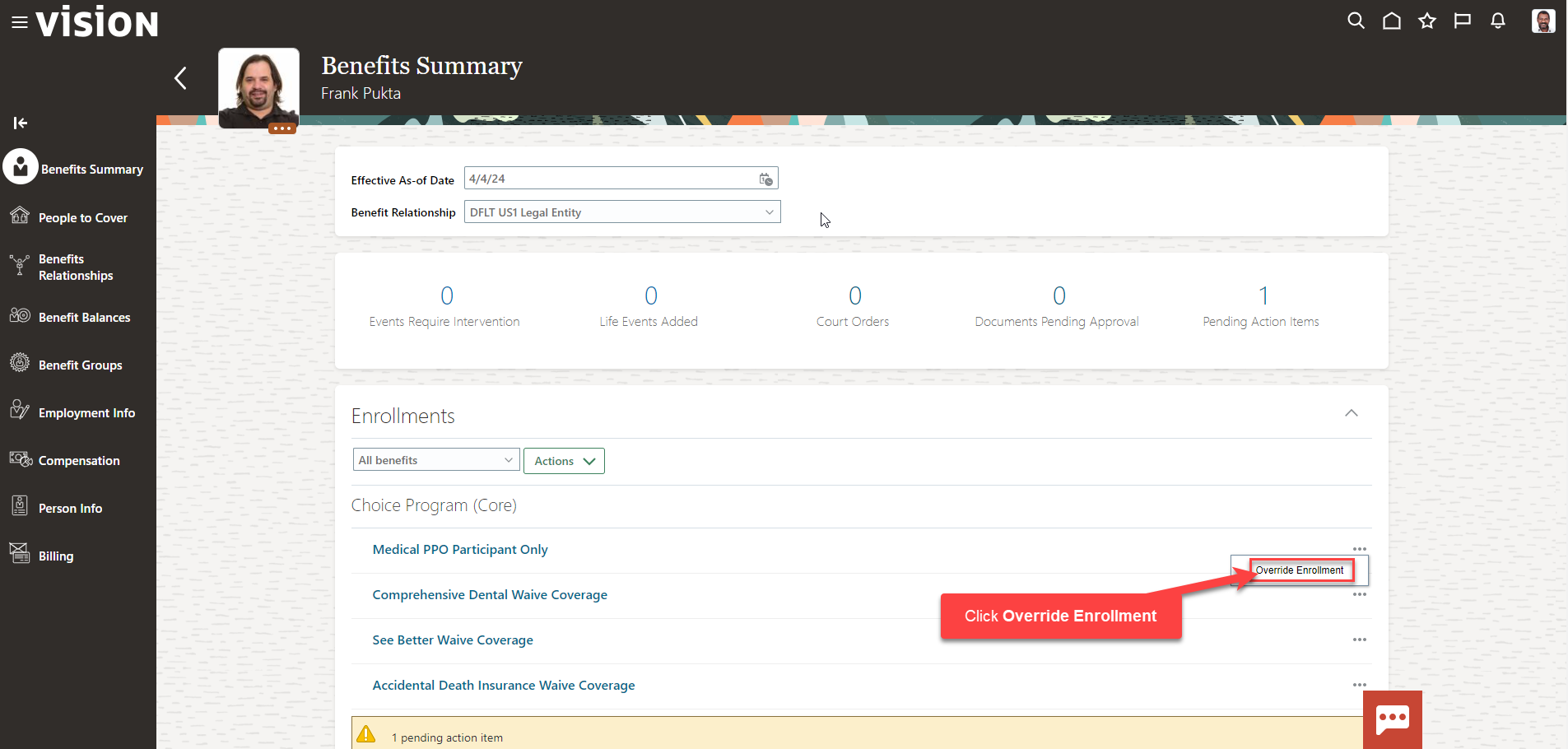
To override the Employee rate, for example, across from the employee rate, click Edit
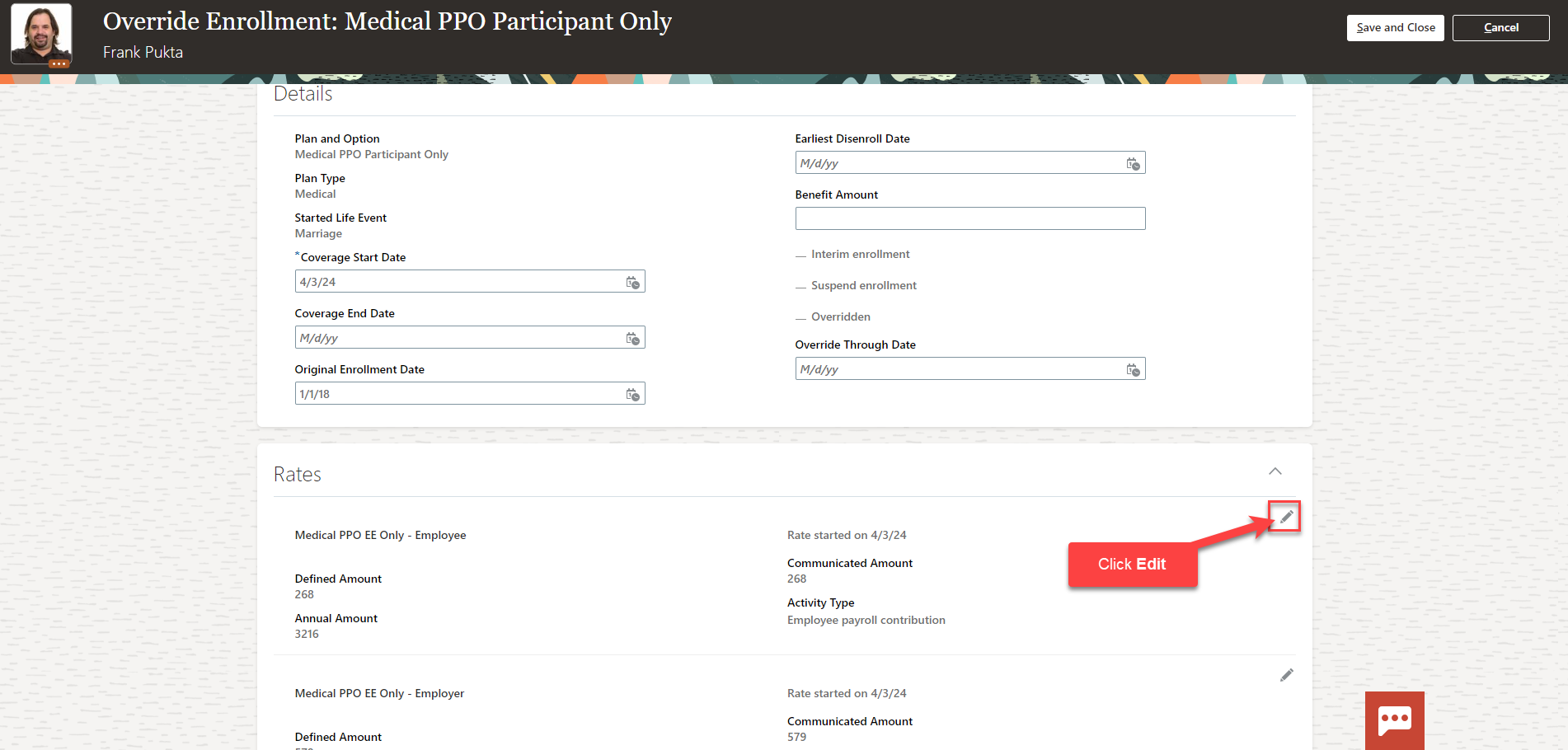
Update the Communicated Amount and update the Override Through Date then click OK
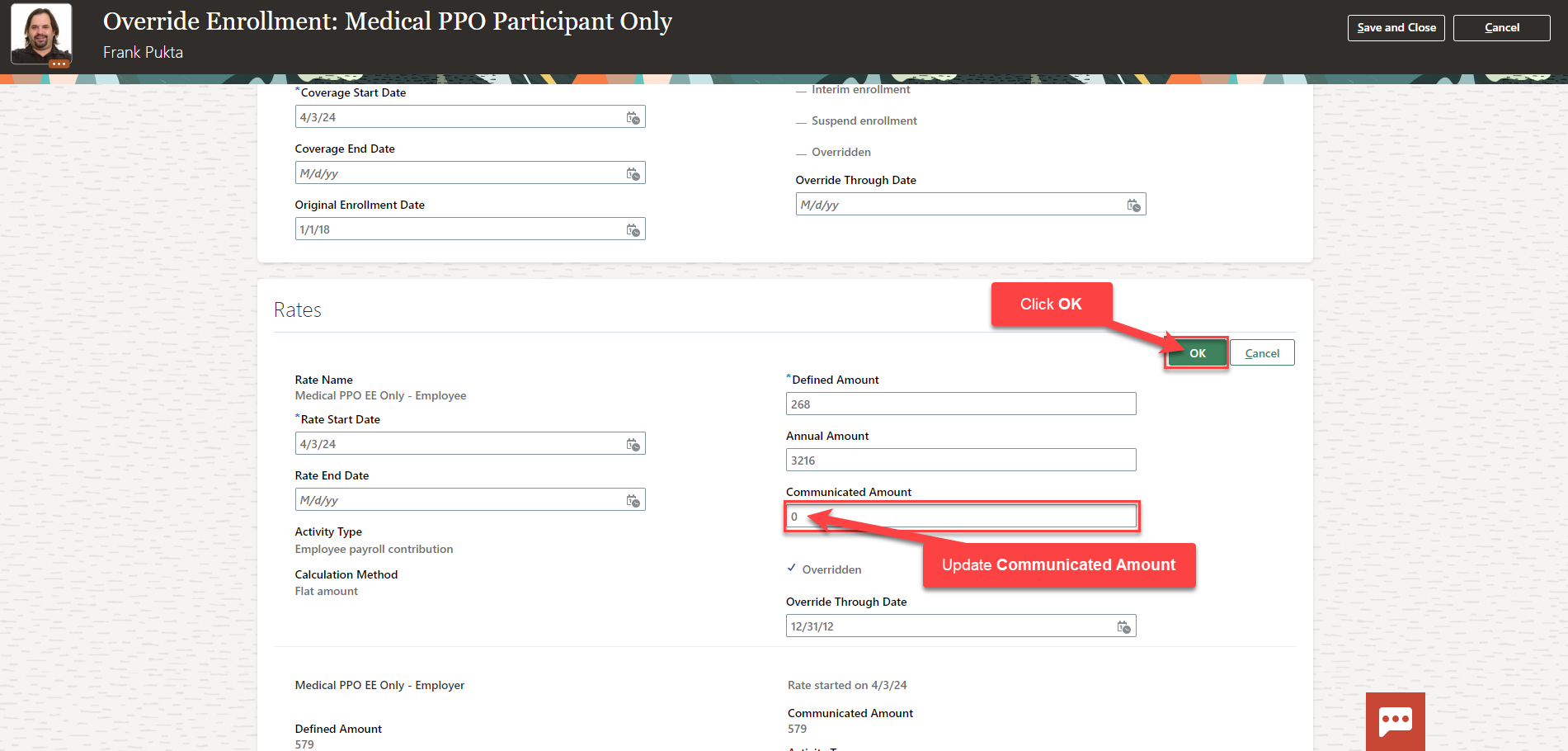
Click Save and Close
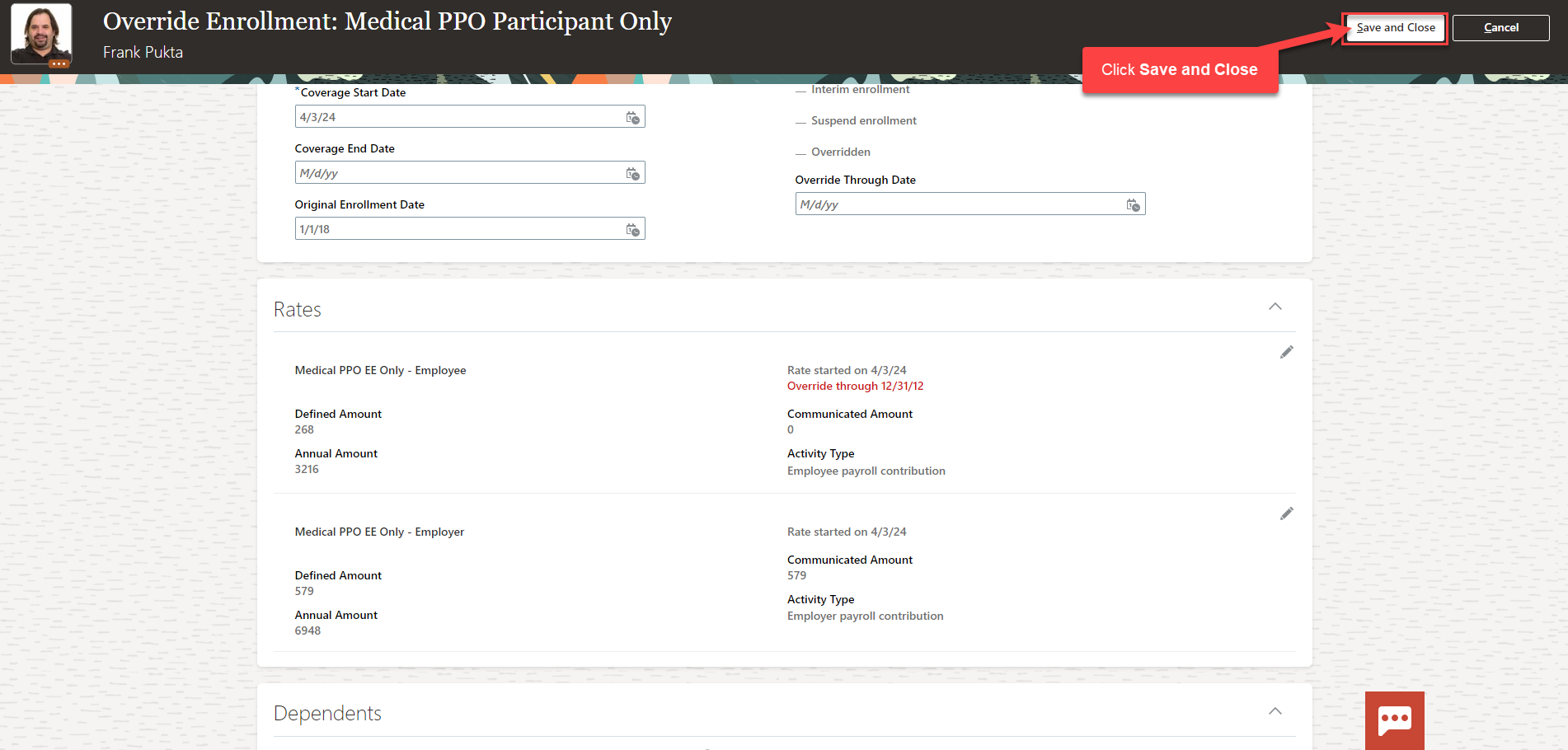
The rate for this plan has been overridden until the end date.