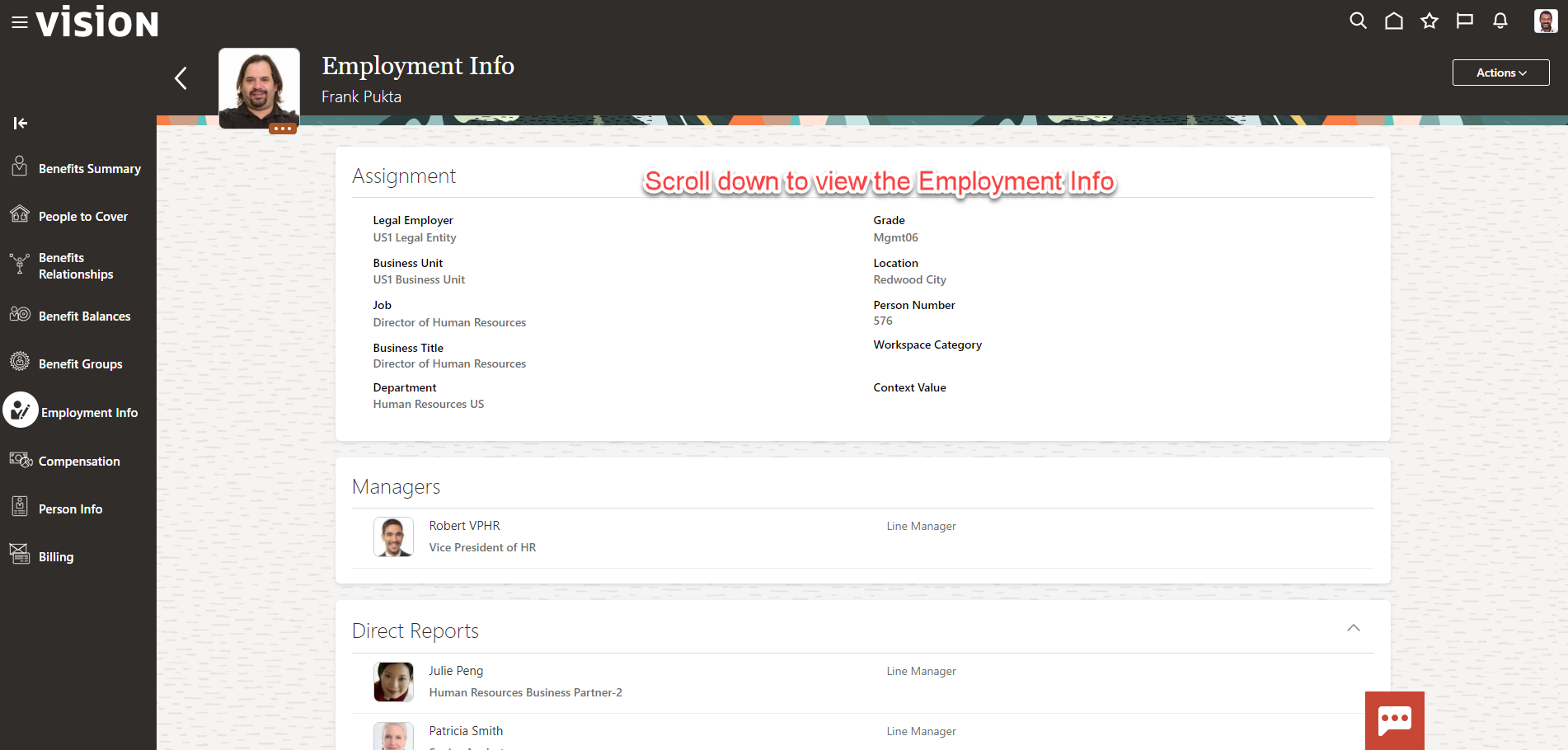View Employment Info
In Oracle HCM Cloud, the “Benefits: View Compensation Info” feature allows employees and managers to view detailed compensation information, including salary, bonuses, and other financial benefits. Here’s how to access this information:
Steps to View Compensation Information in Oracle HCM Cloud
-
Log In: Access your Oracle HCM Cloud application with your credentials.
-
Navigate to the Benefits Section:
- From the main menu, go to My Team or My Profile, depending on your role.
- Look for the Benefits section or directly navigate to Compensation.
-
Access Compensation Information:
- Click on View Compensation Info or a similar link that indicates compensation details.
- This section typically displays information such as:
- Base salary
- Bonus structure
- Incentives
- Any other relevant compensation components
-
Review Details:
- Review the displayed compensation details. You may find breakdowns of your total compensation, including salary, bonuses, and other monetary benefits.
-
Additional Features:
- Depending on your organization’s configuration, you may also have options to simulate compensation changes or access historical compensation data.
Important Notes
- Permissions: Access to compensation information may vary based on your role and permissions set by your organization.
- Confidentiality: Compensation details are sensitive; ensure you access this information in accordance with your organization’s policies.
- Help and Support: If you have trouble finding the information, consider reaching out to your HR department or system administrator for guidance OR
Navigation: Home>Benefits Administration>Enrollment>Search for the Employee>Employment Info
From the home screen, click Benefits Administration
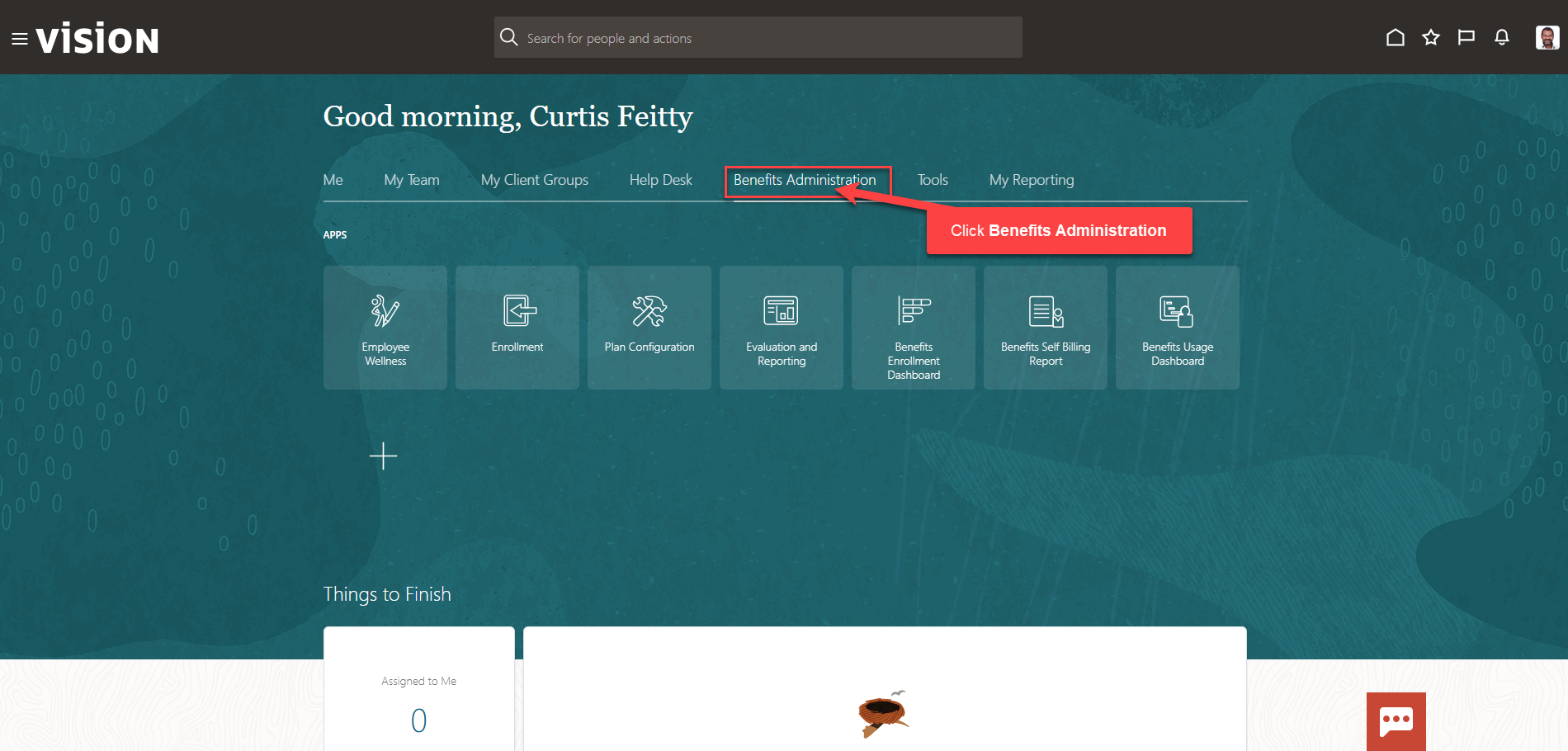
Next, click Enrollment
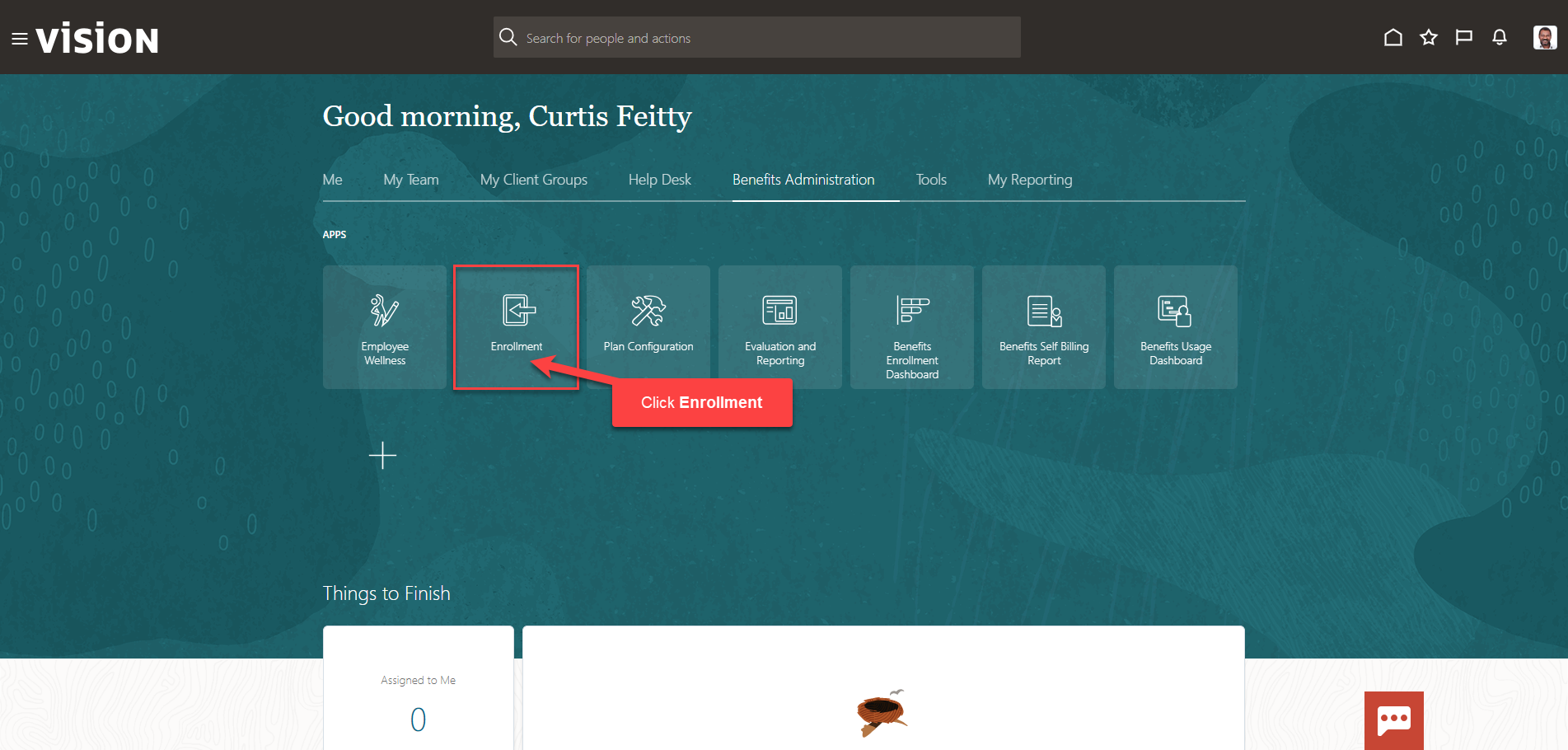
After clicking the Enrollment app, the Benefits Service Center Page is displayed.
Search for the employee for whom we wish to view or manage their Employment Info. Once the employee’s name is visible, click on the employee’s name.
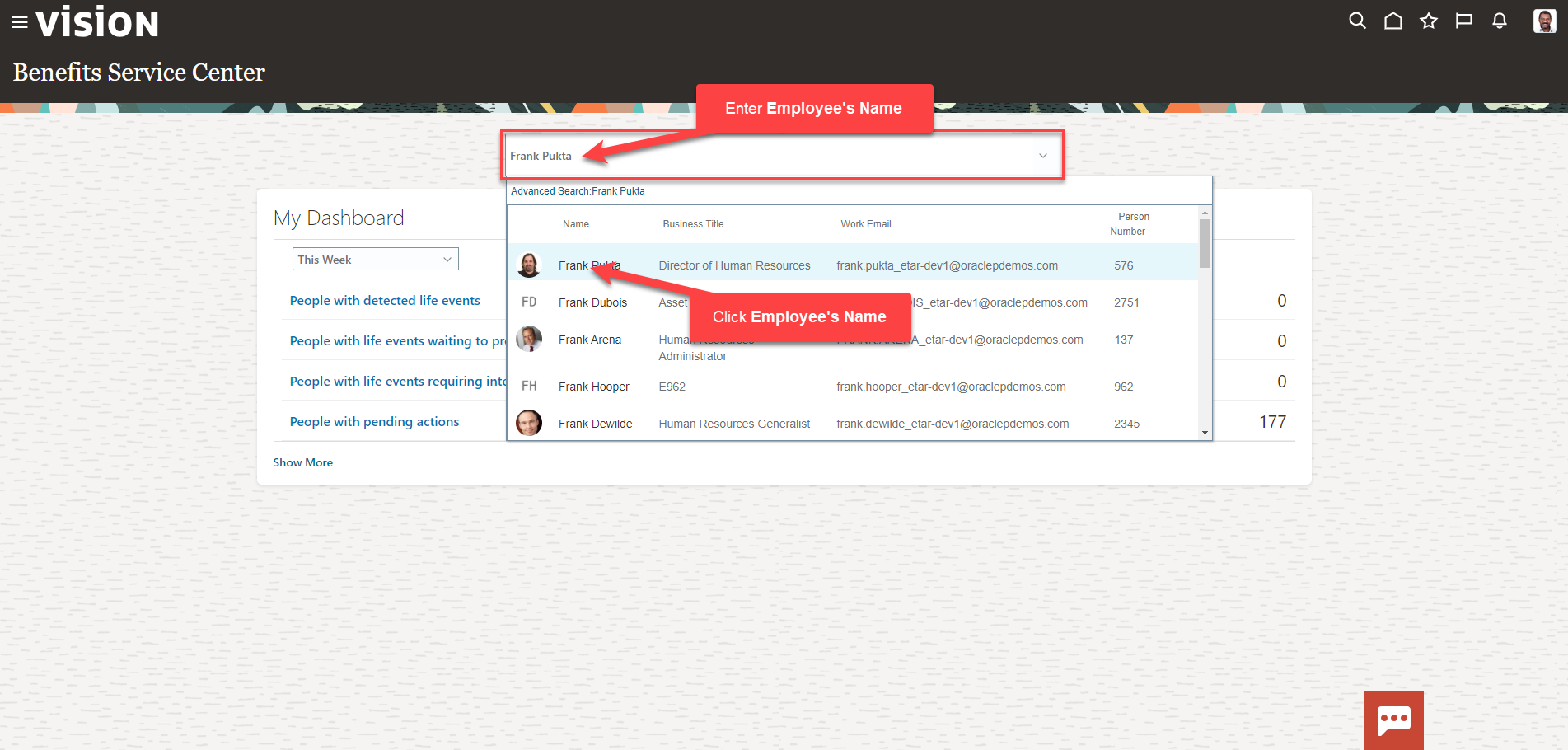
Next, click Employment Info
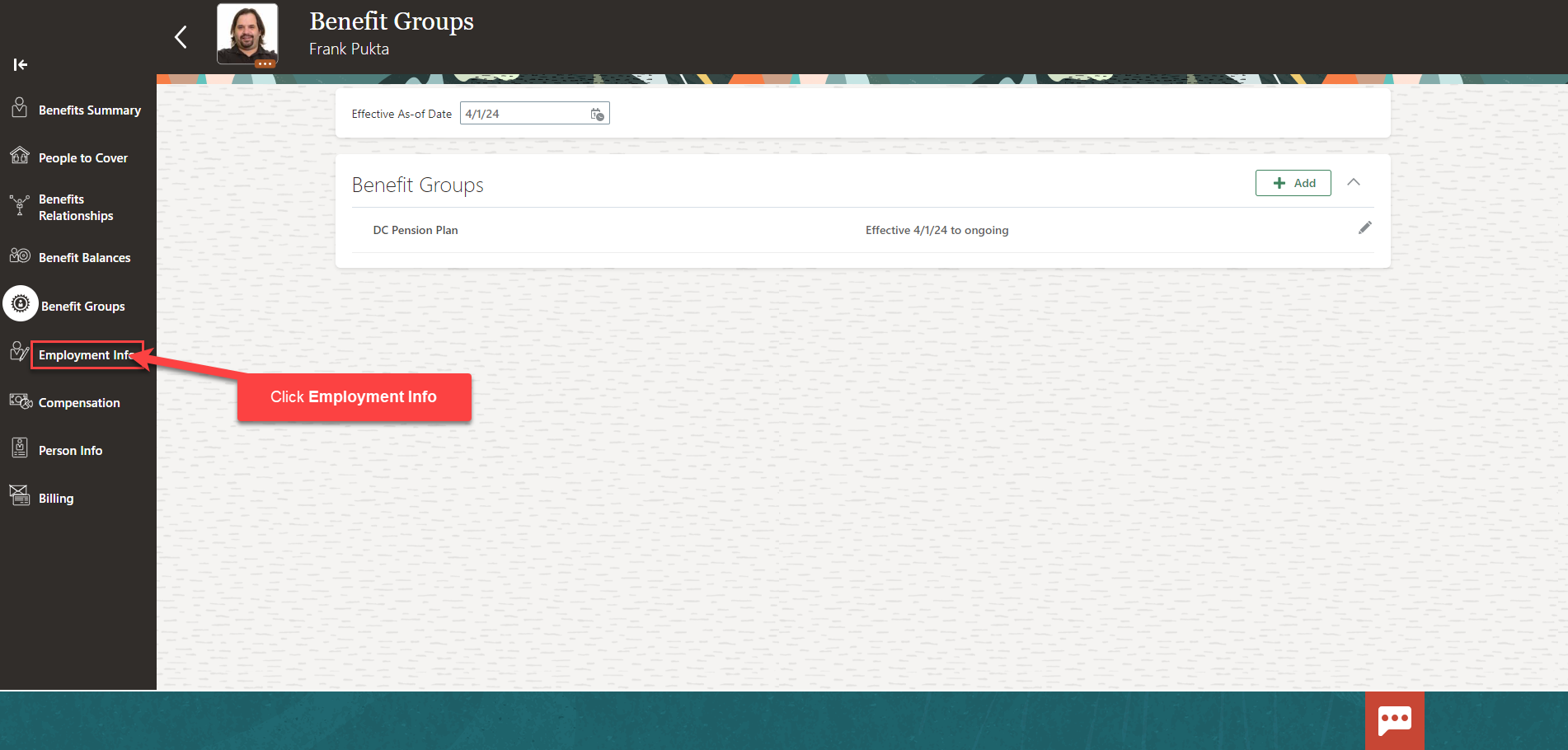
We can expand the sections and view the Employment Info for this employee