How to Setup Requisition Preferences in SSP
This guide will walk you through the steps to setup requisition preferences in Oracle Self Service Procurement Cloud. Requisition Preferences is used to setup the default values for raising a new requisition each time. You can setup default requisition preferences such as Requester Name, Deliver to Location, Destination Type, Project Details, Favorite Charge Account. Please follow step as mentioned in the next slide to setup requisition preferences.
On your Oracle Fusion home page, under procurement offering, select the purchase requisition tab.
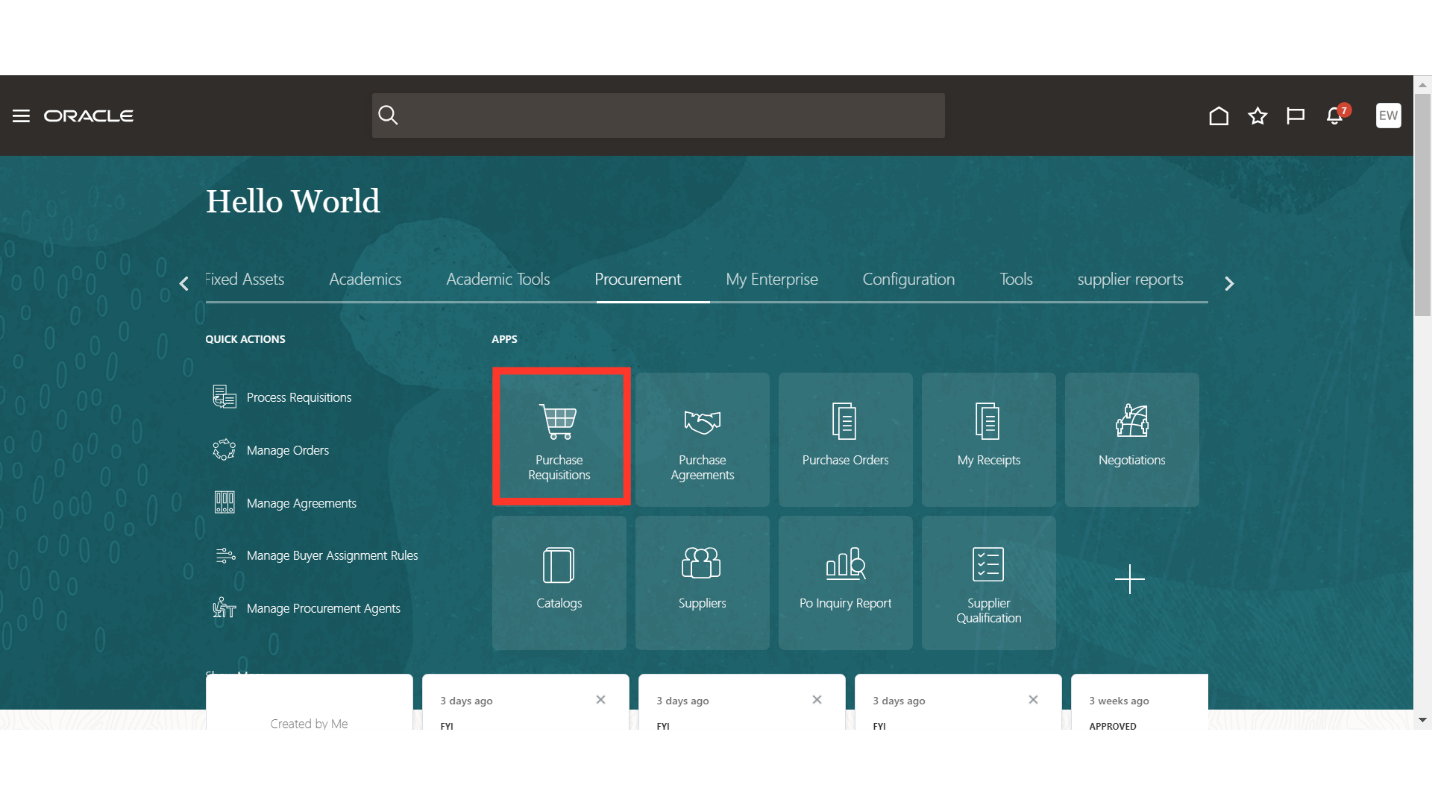
On the Requisition Dashboard, click on the More Tasks dropdown.
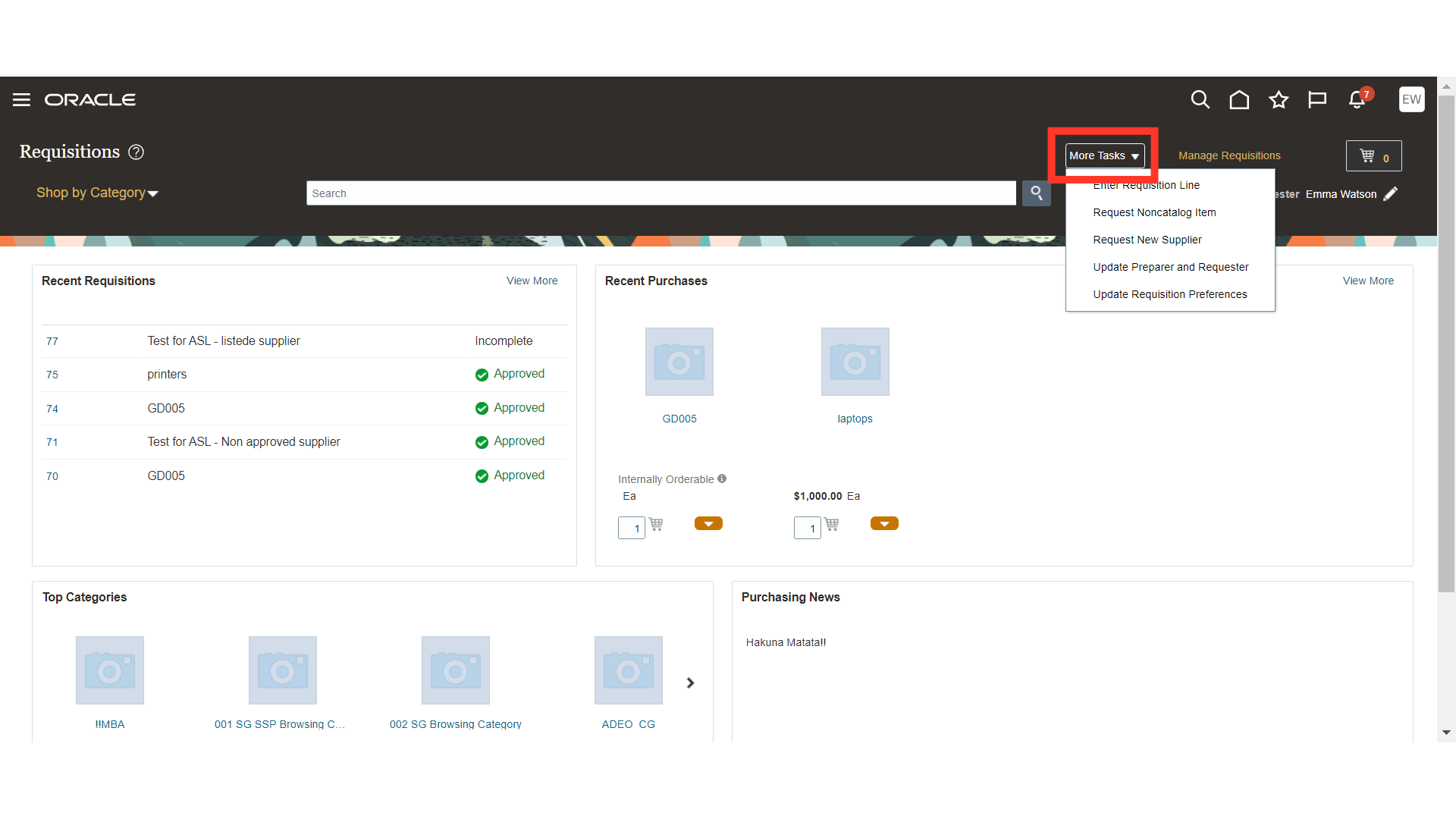
Select the Update Requisition Preferences option.
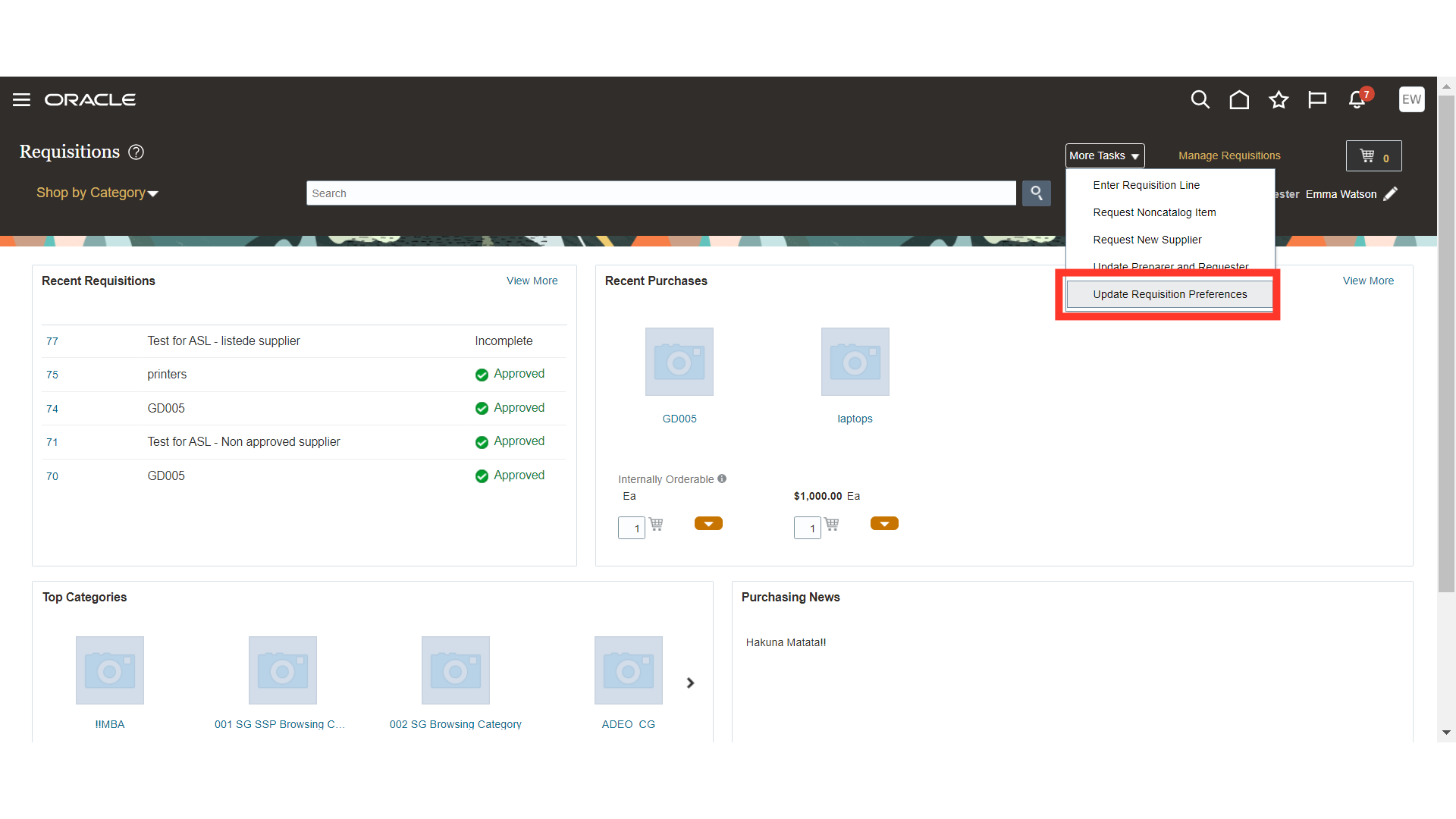
Select the Requisitioning BU from the dropdown. The selected BU will act as the default BU from your next requisition.
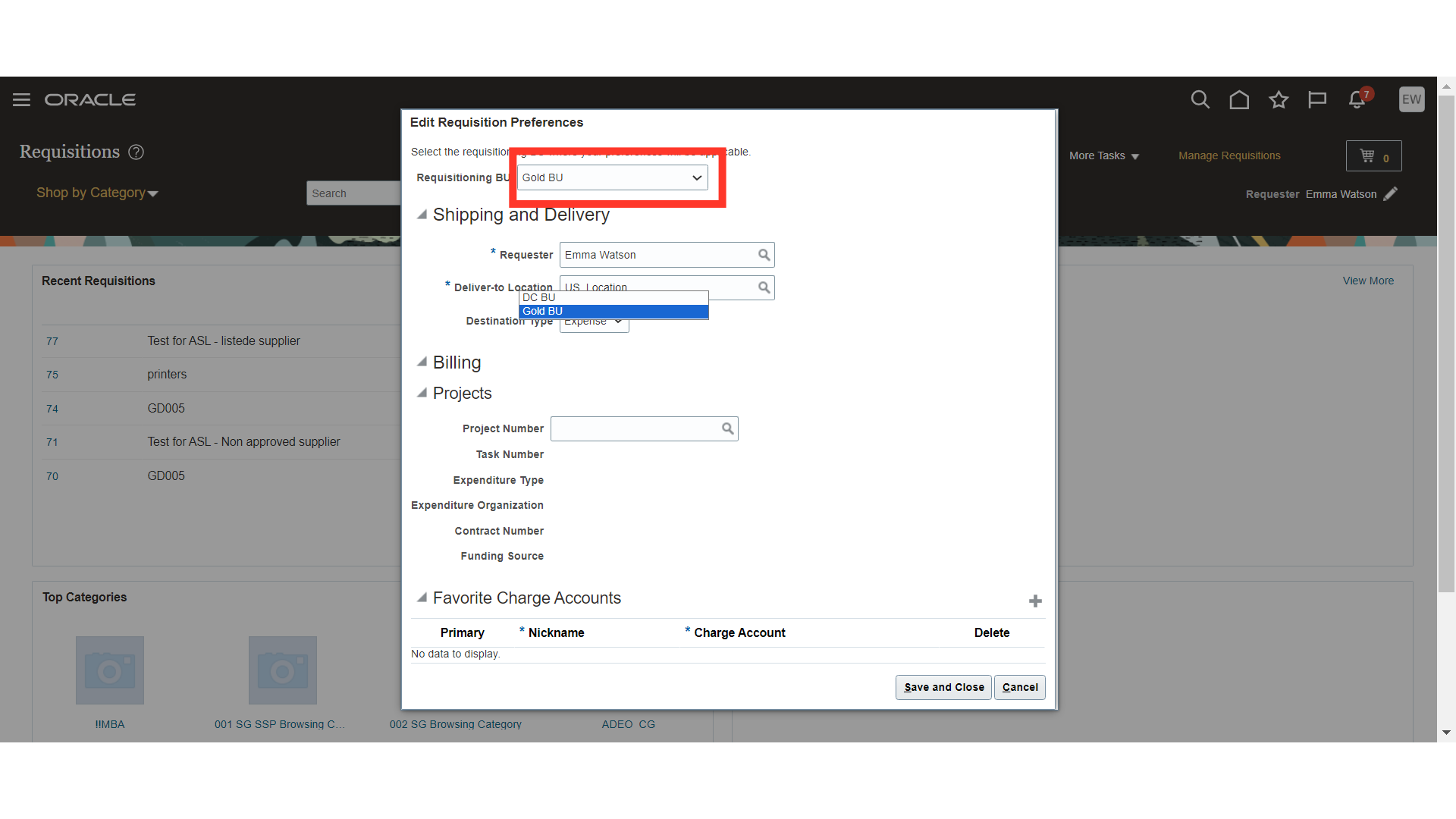
Setup the default Requester Name for your requisitions.
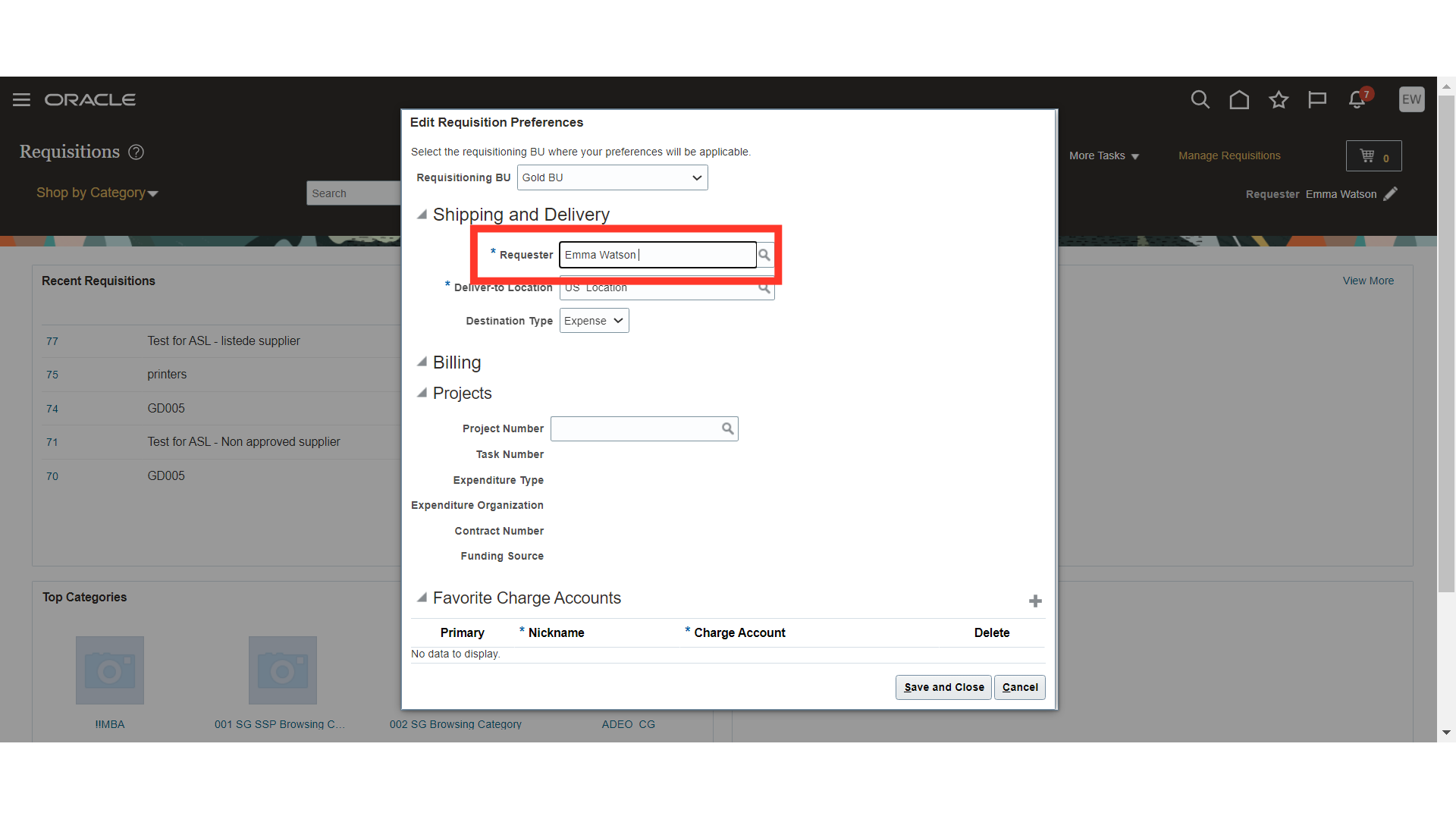
Enter the default Deliver to Location, this location will be automatically defaulted from the next requisition.
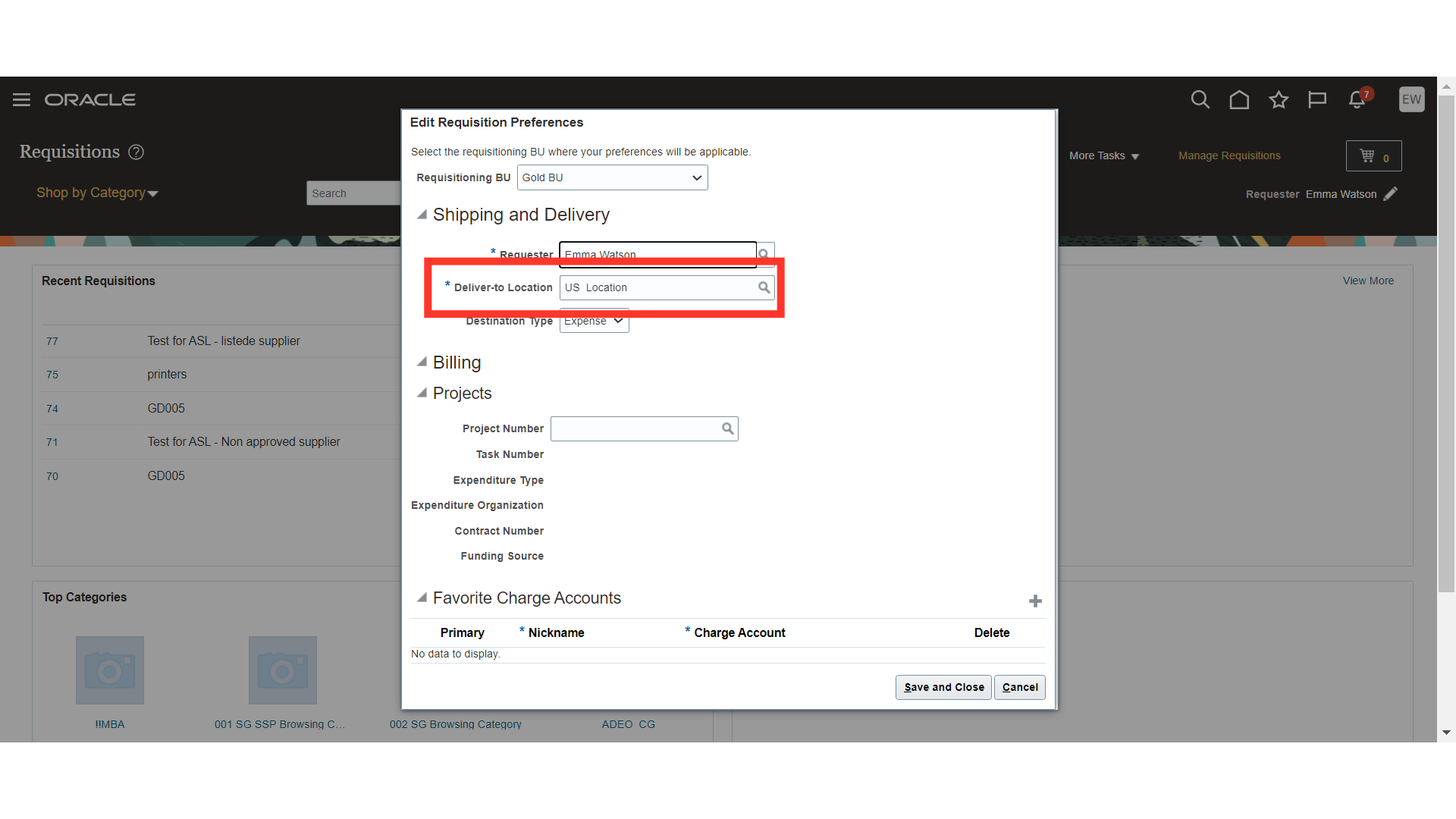
Select the Destination Type to be either Expense or Inventory. For Direct Charge or Expense Requisitions, you can select the destination type as Expense. For Stock Requisition or Inventory Items Requisitions, you can select the destination type as Inventory.
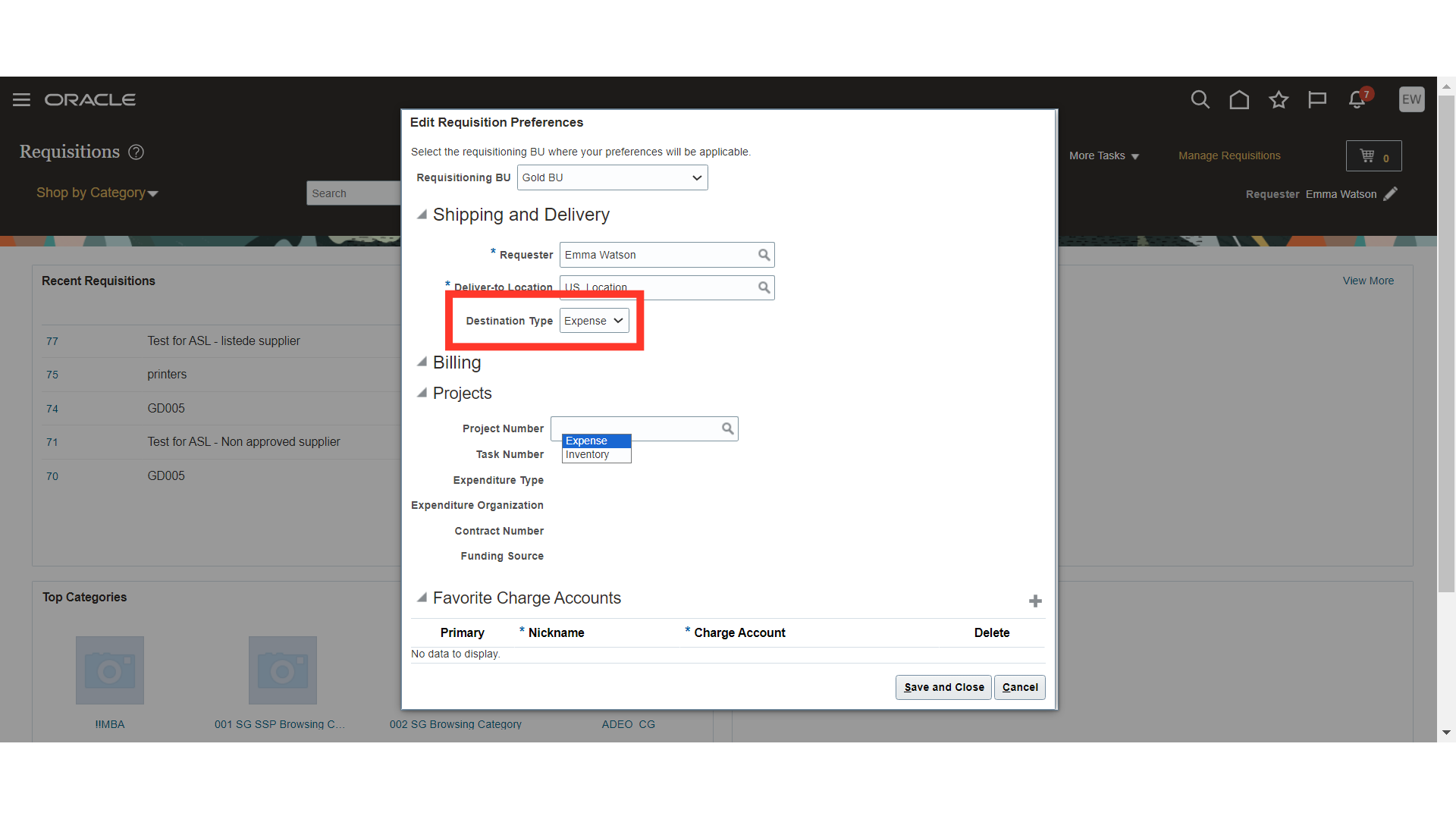
Enter project details, if applicable. These project details will be automatically populated in your project-based requisitions. If not applicable, then please leave it blank.
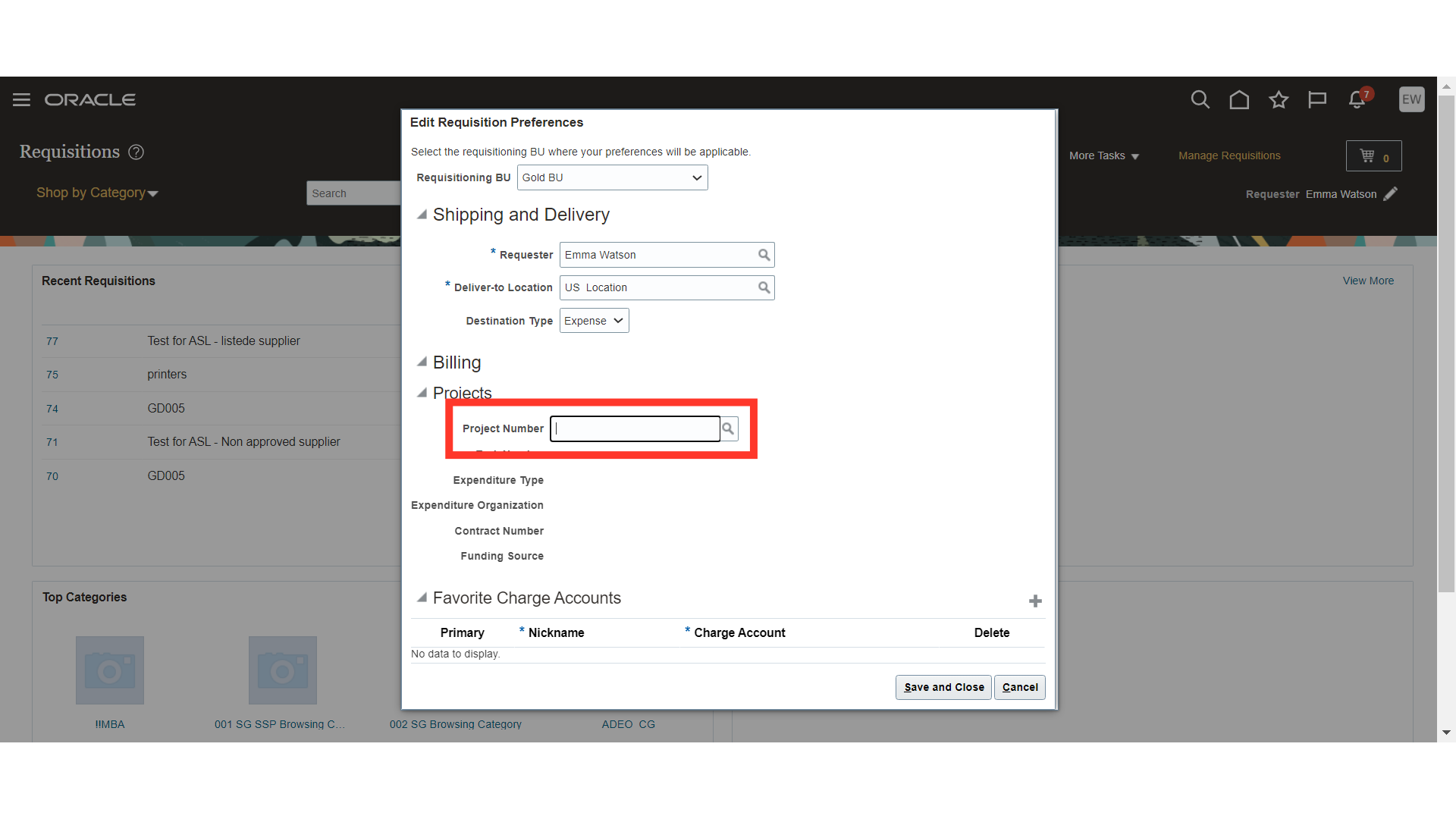
Favorite Charge Accounts is helpful in automatically defaulting the charge account on the requisitions. You can have multiple favourite Charge Accounts. To set favorite charge accounts, click on the plus icon.
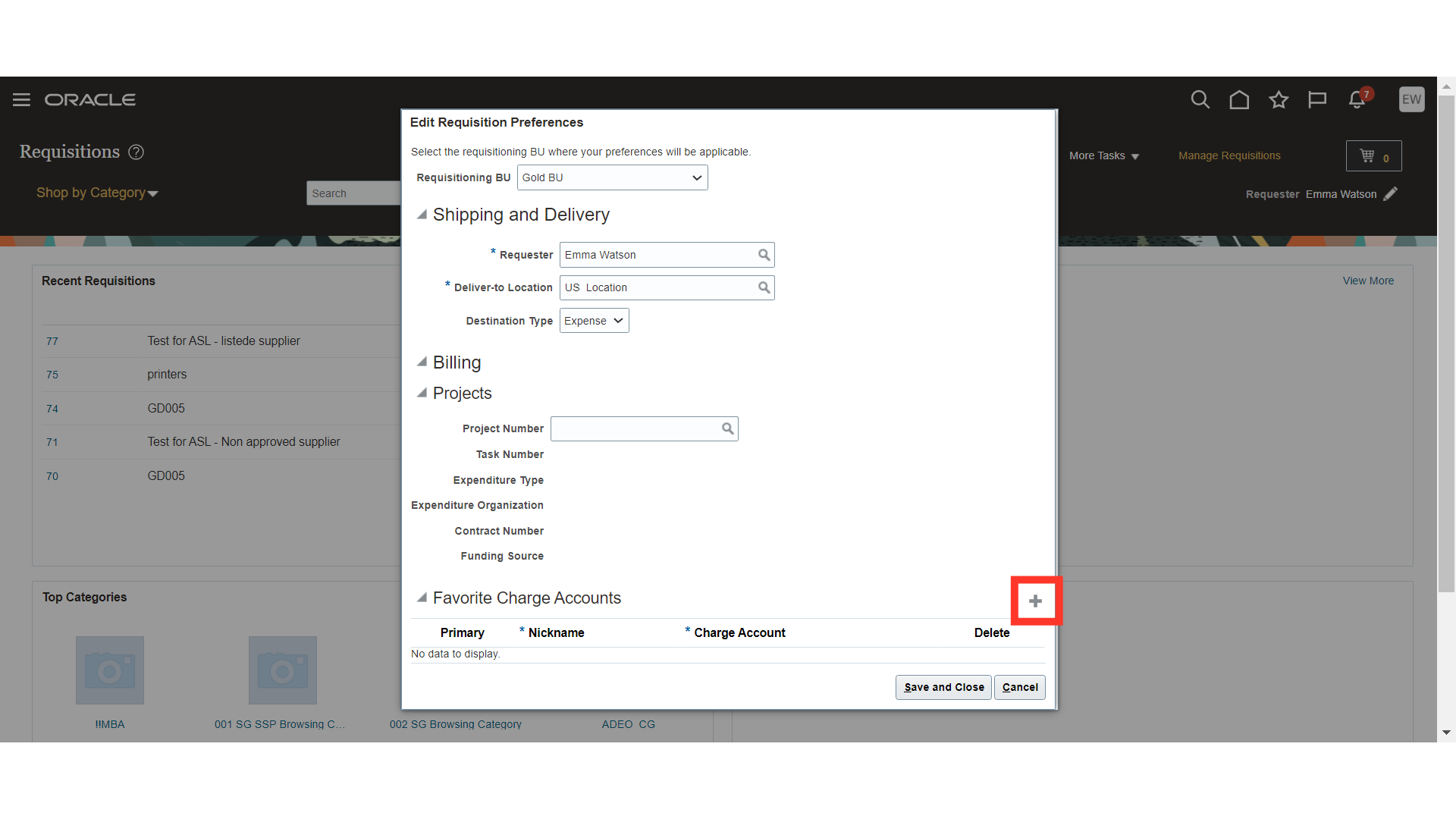
Enter a nickname for your favourite charge accounts. This will help you to easily identify your favorite charge account while raising the requisition.
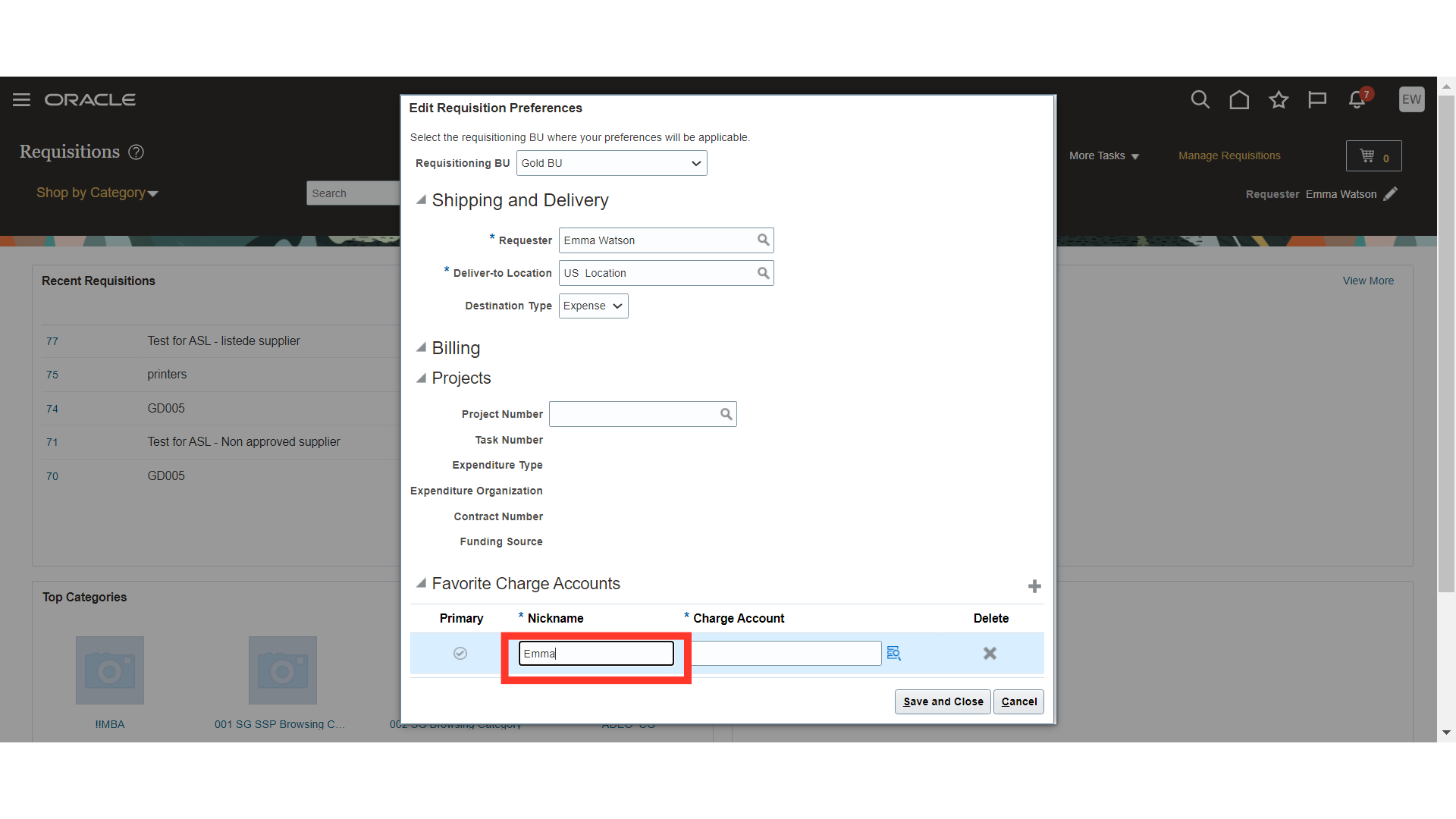
To enter the favourite charge account, click on the search icon.
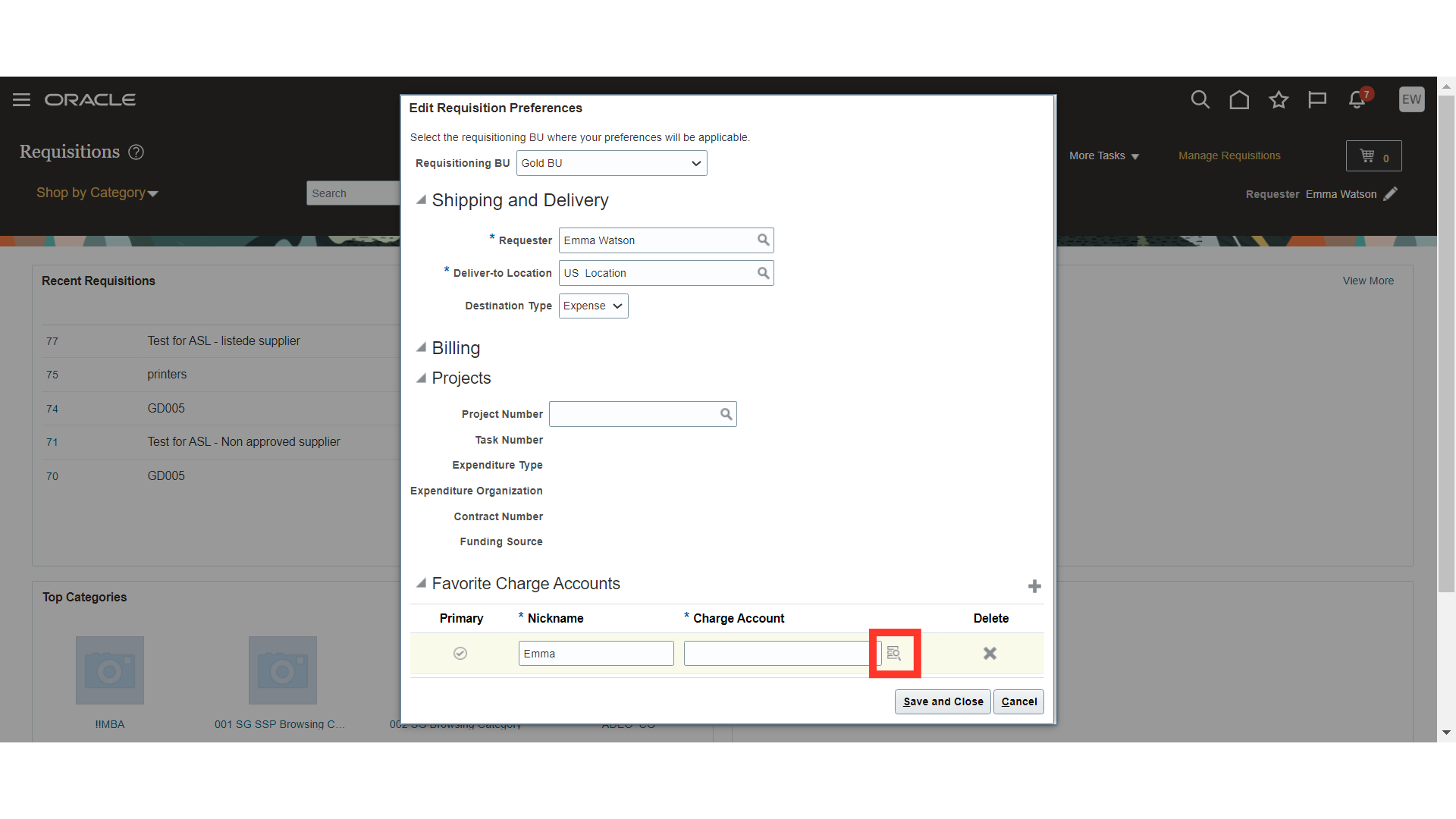
Click on the dropdown of the charge account segment to select the desired value.
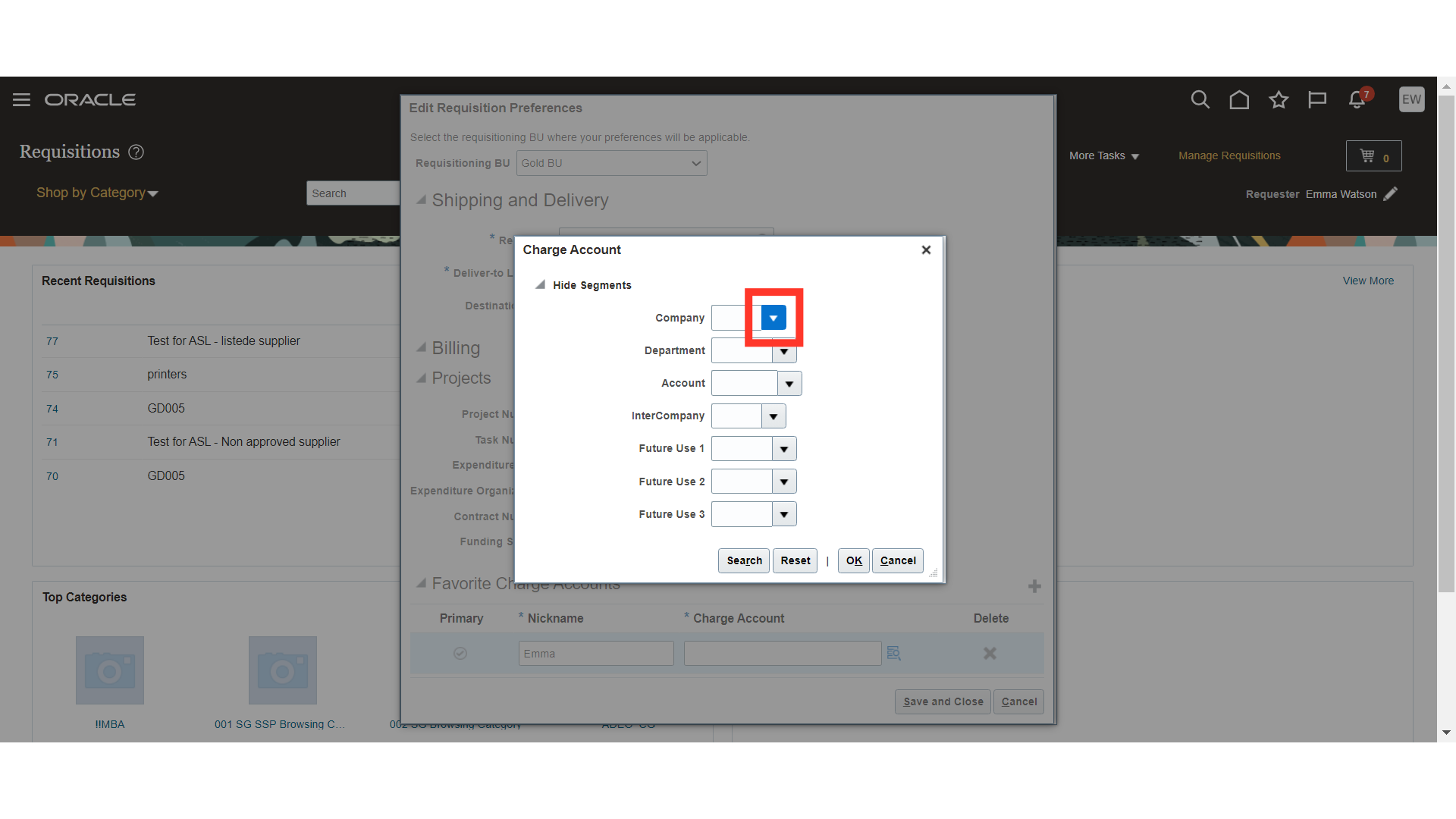
Select the value for the segment and repeat it for all segments of the charge account.
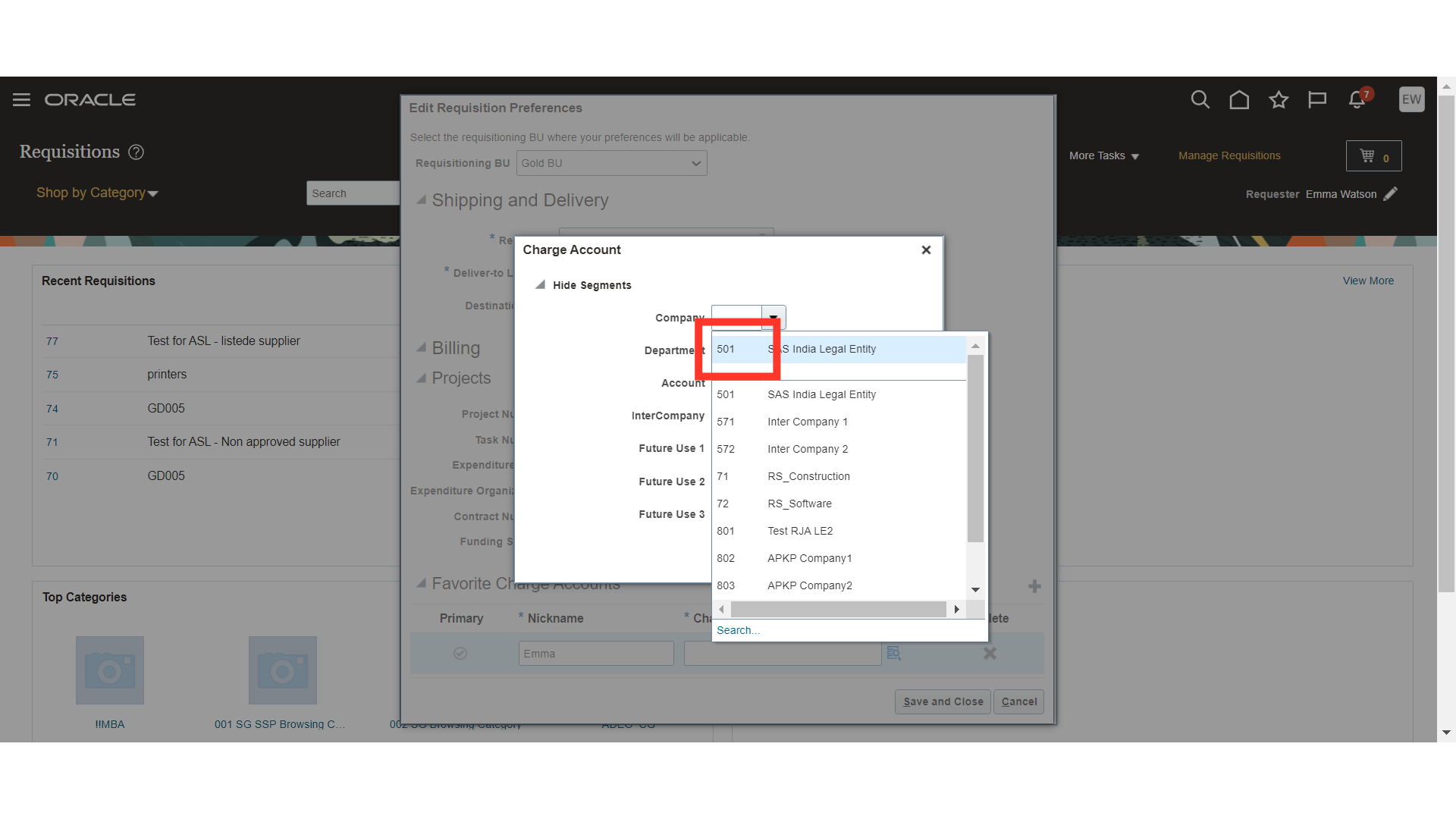
Once all the segments are selected, click on OK. This will add your favourite charge account in the requisition preferences.
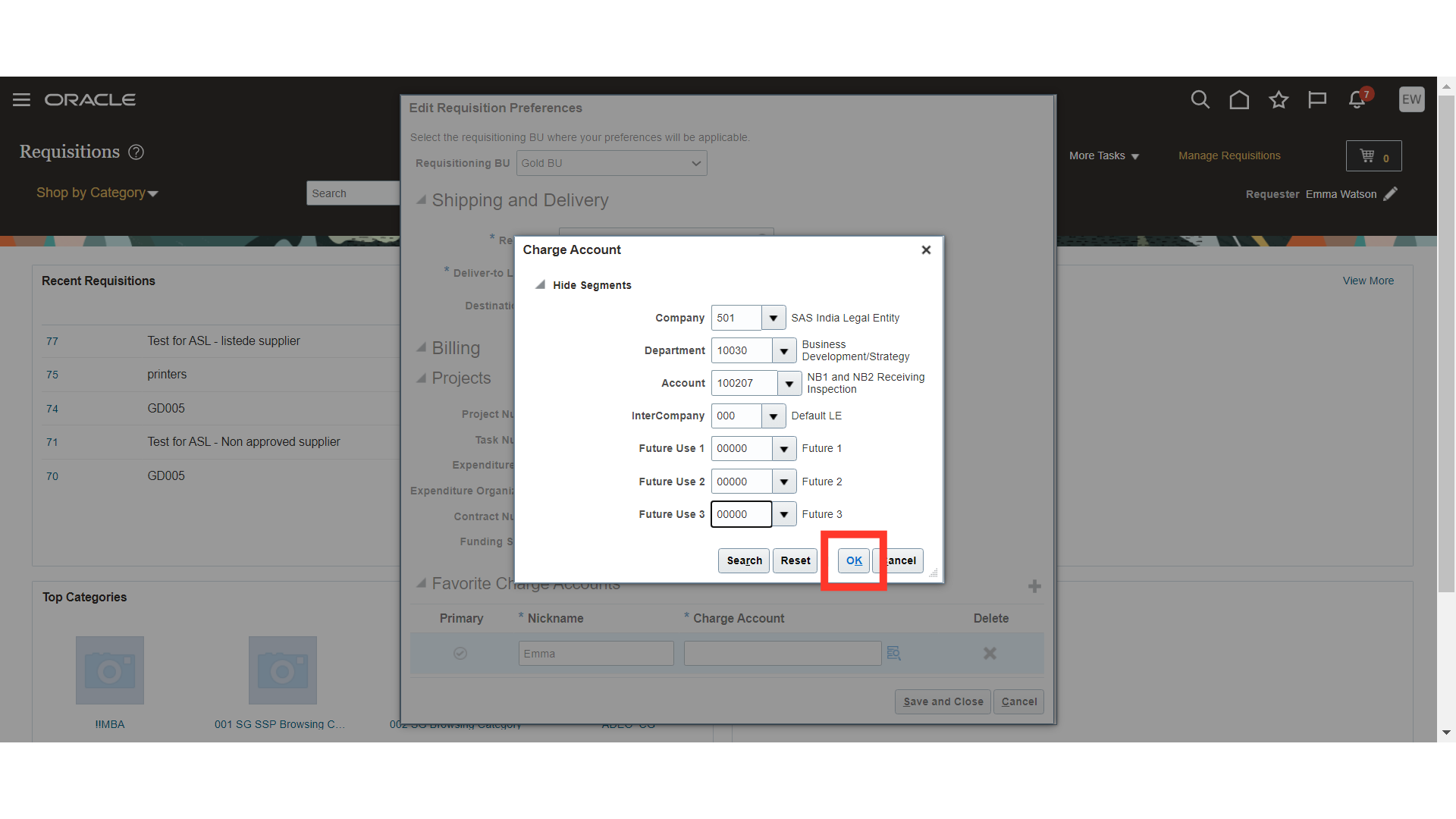
Click on “Save and Close” to finalize the requisition preferences.
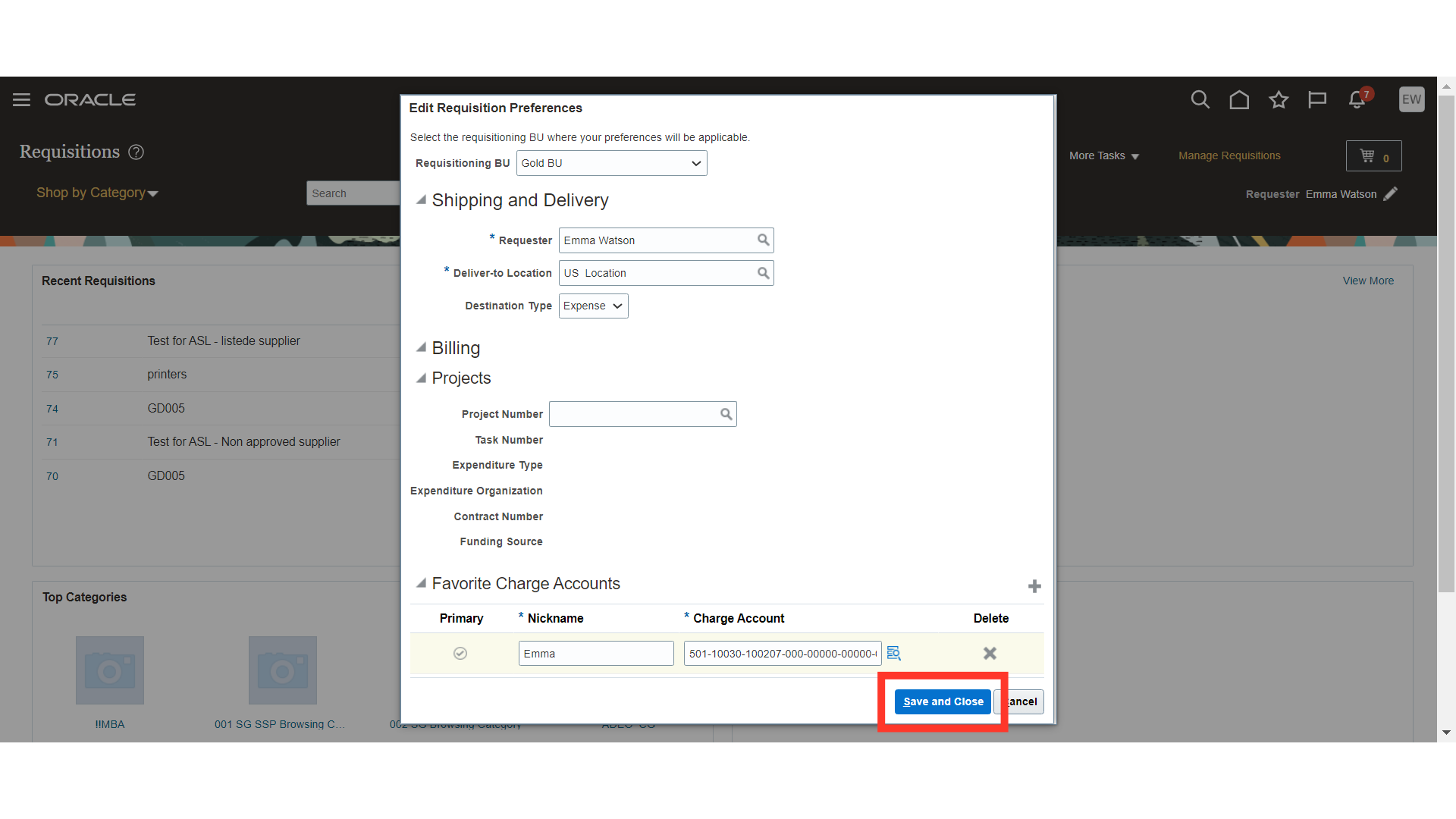
The guide covered the setup of requisition preferences in Oracle Self Service Procurement Cloud, including selecting options like favourite charge account, default deliver to locations, and specific details. By following the engaging instructions, users can efficiently navigate through the platform to manage requisition preferences.