How to cancel a requisition
This guide will walk you through the process of cancelling a requisition in Oracle Self Service Procurement Cloud. This will be helpful to user when there is no requirement of existing requisition and user wants to cancel the requisition. Please follow the detailed steps for the Cancel Requisition.
After logging on to the Oracle Fusion homepage, navigate to the Procurement tab and click on the Purchase Requisitions option 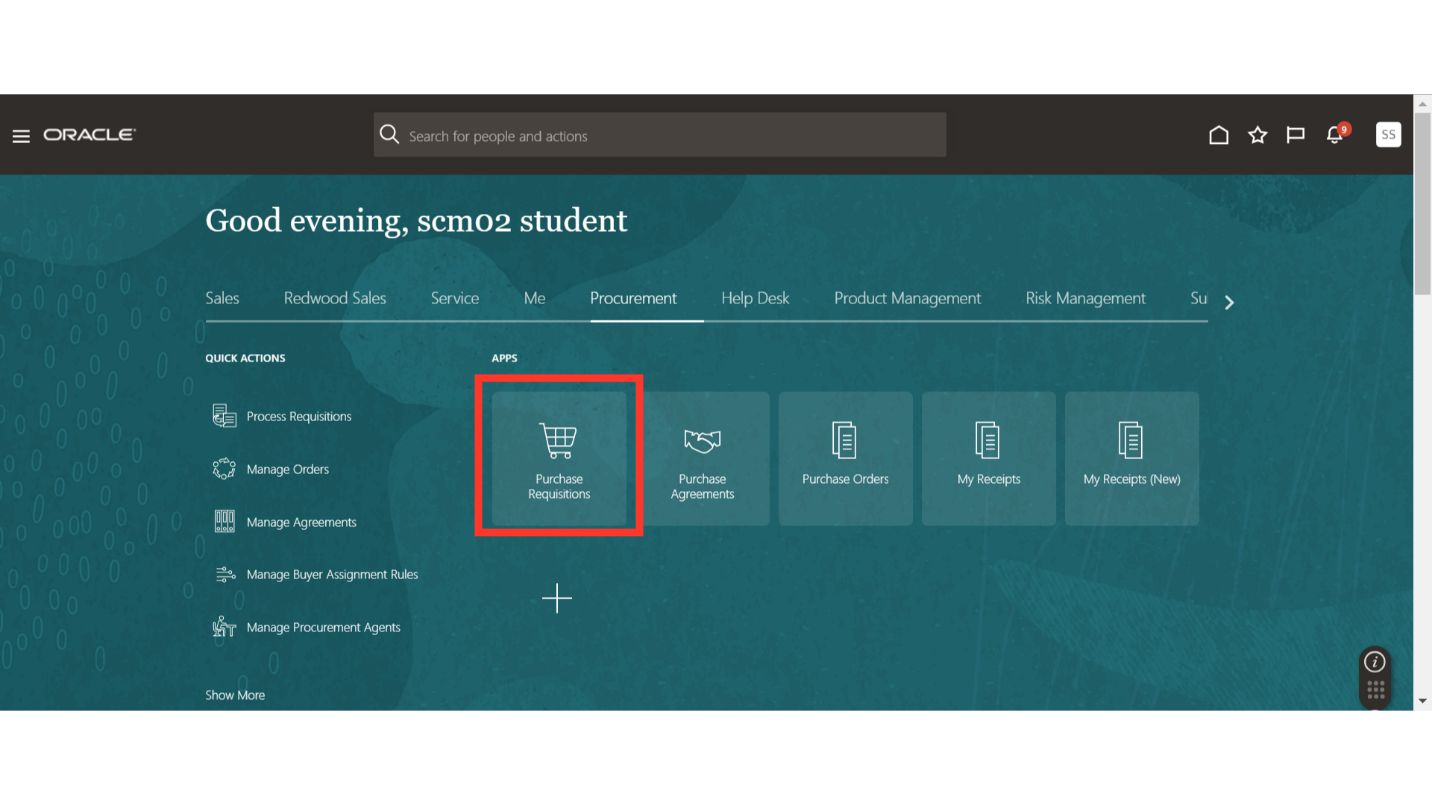
In the requisitions work area, select the requisition which you want to cancel. Under Recent Requisitions, click on the requisition number to open the requisition or you can use the Manage Requisitions functionality to search for the required requisition.
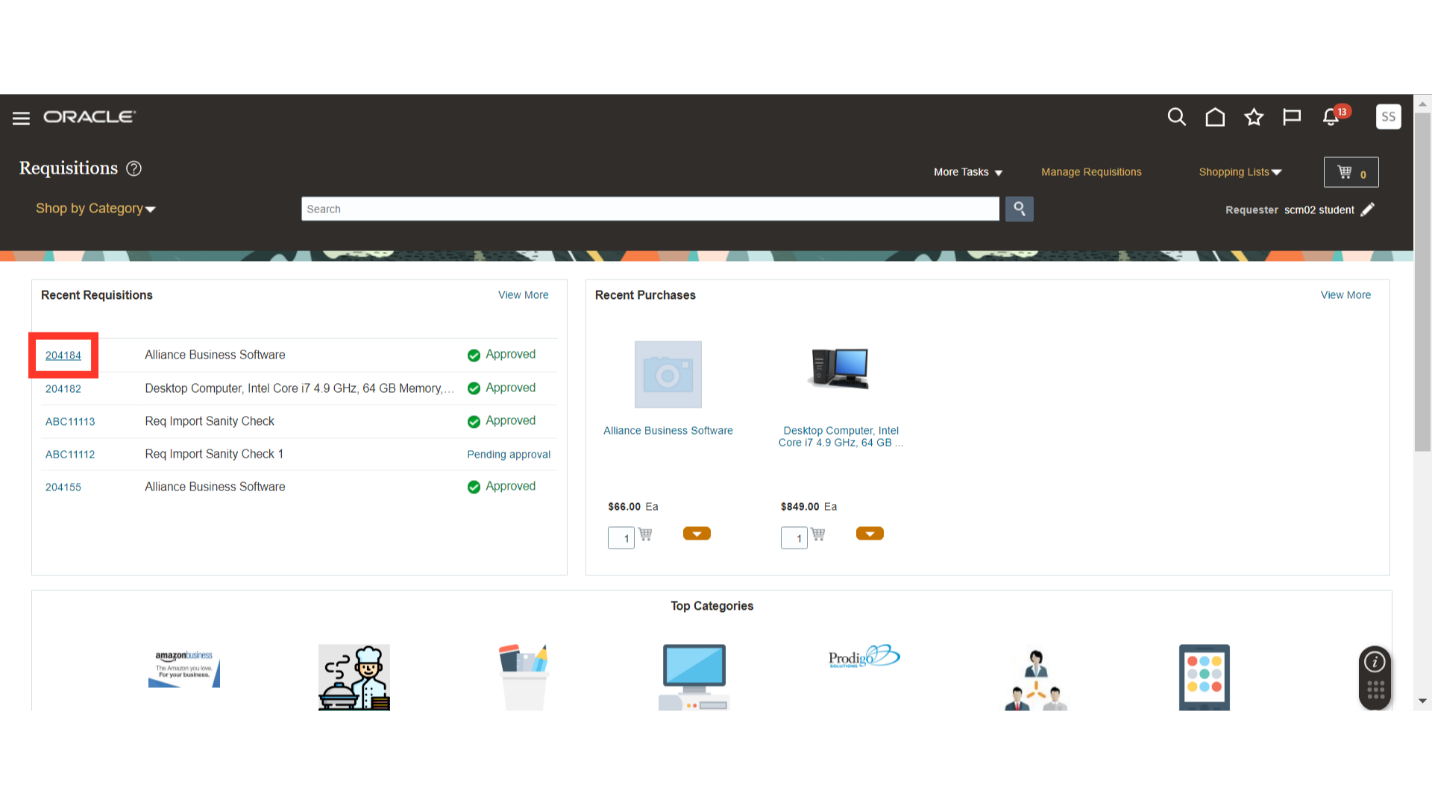
On the requisition’s screen, click on the Actions menu dropdown and click on the Cancel Requisition button.
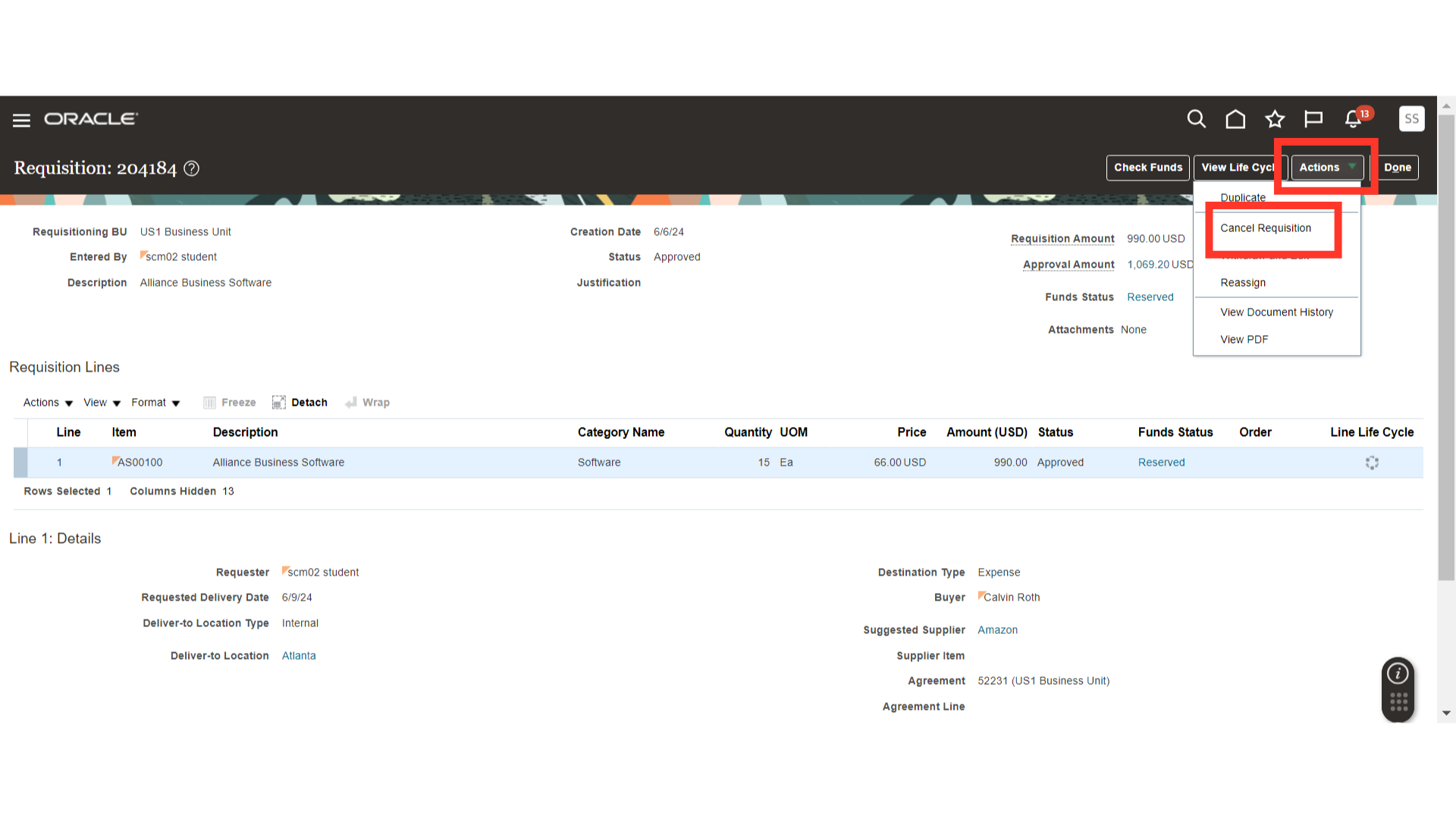
Now, on the Cancel Requisition screen, provide the reason for cancellation and Click on OK to process the cancellation of the requisition.
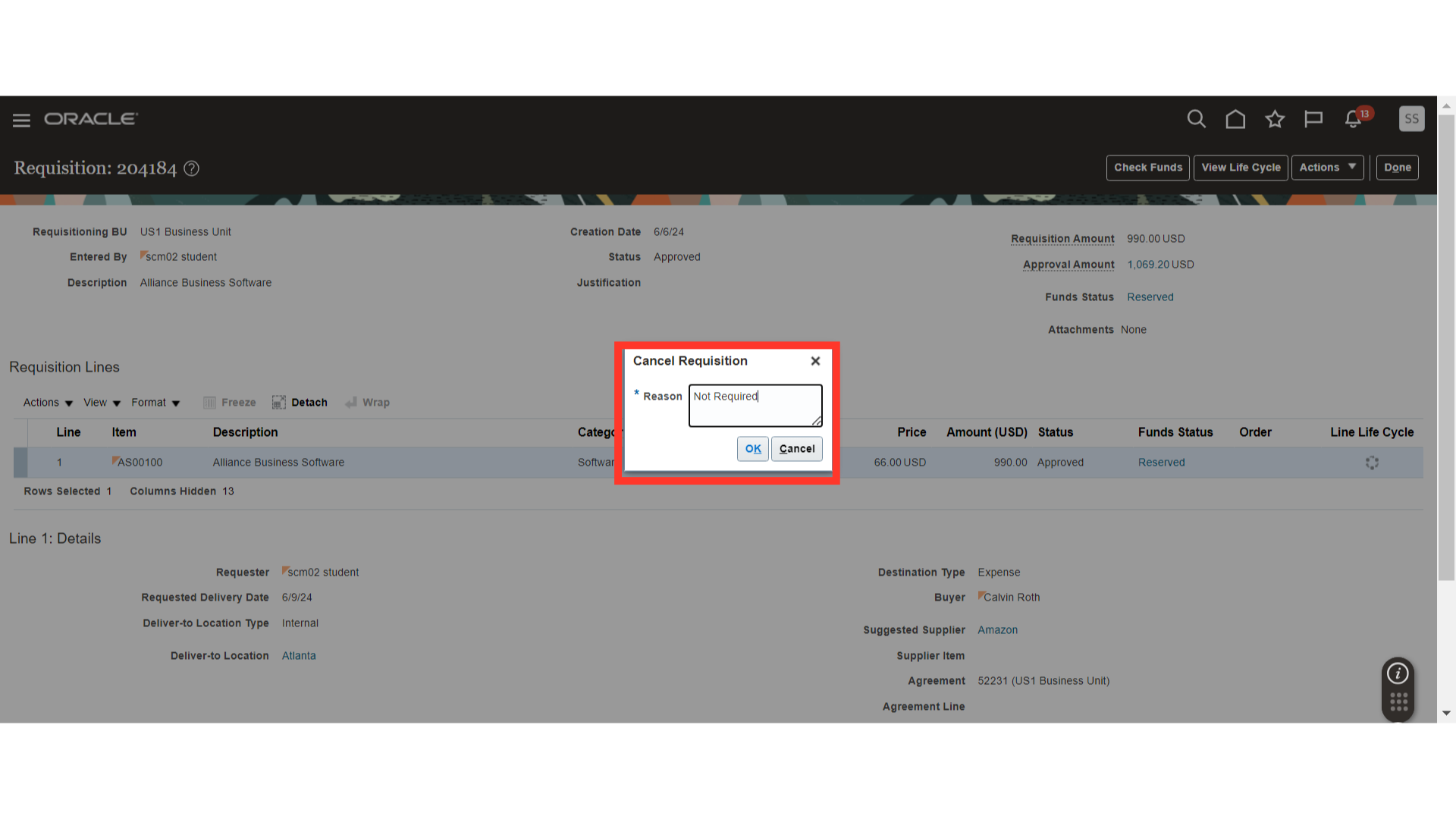
The system will send you a confirmation message of cancellation of the requisition. Click on OK to close the confirmation message.
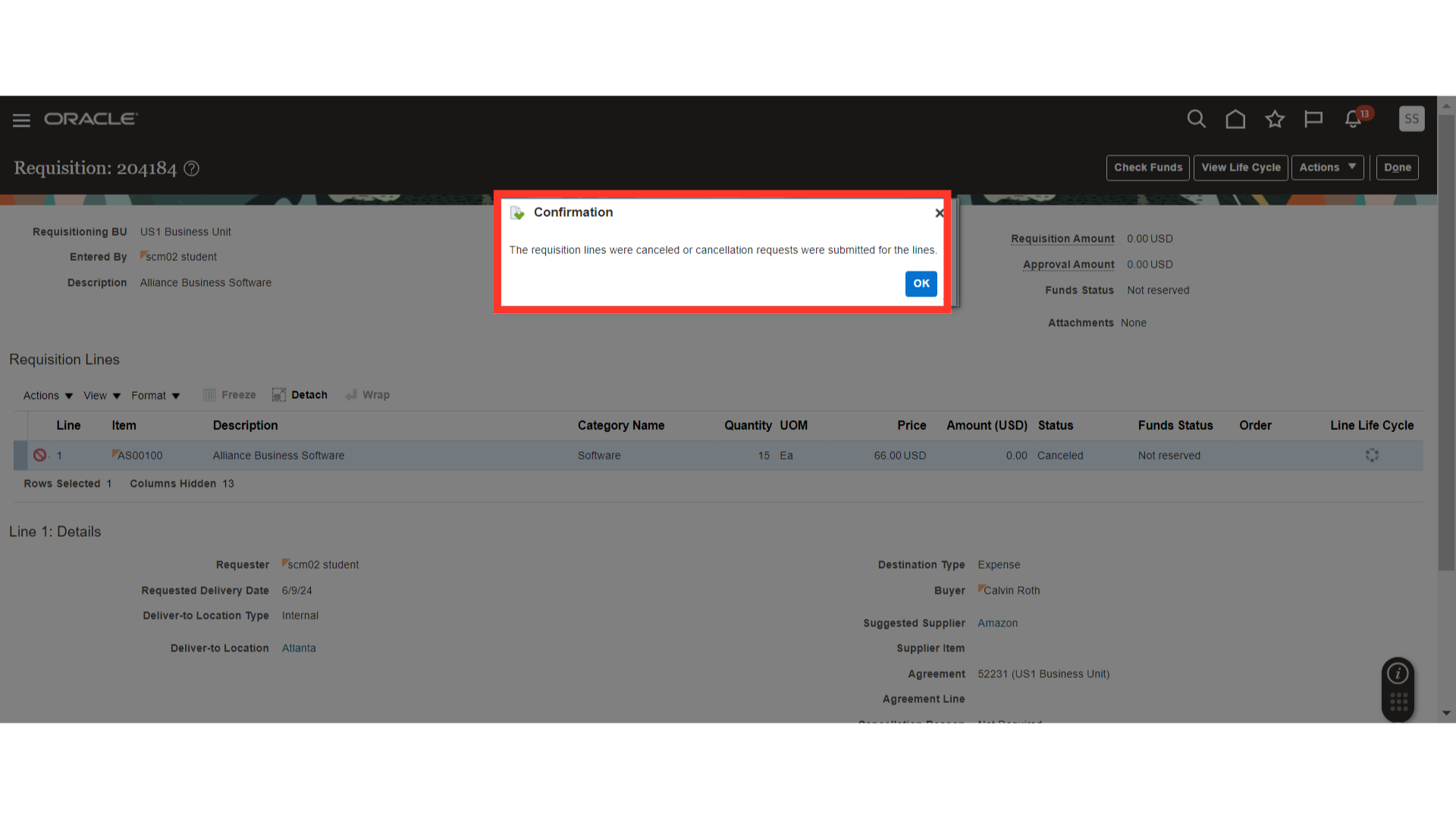
After the cancellation, the status of the requisition is also changed to cancelled. Also, the status of the requisition line is also changed to cancelled.
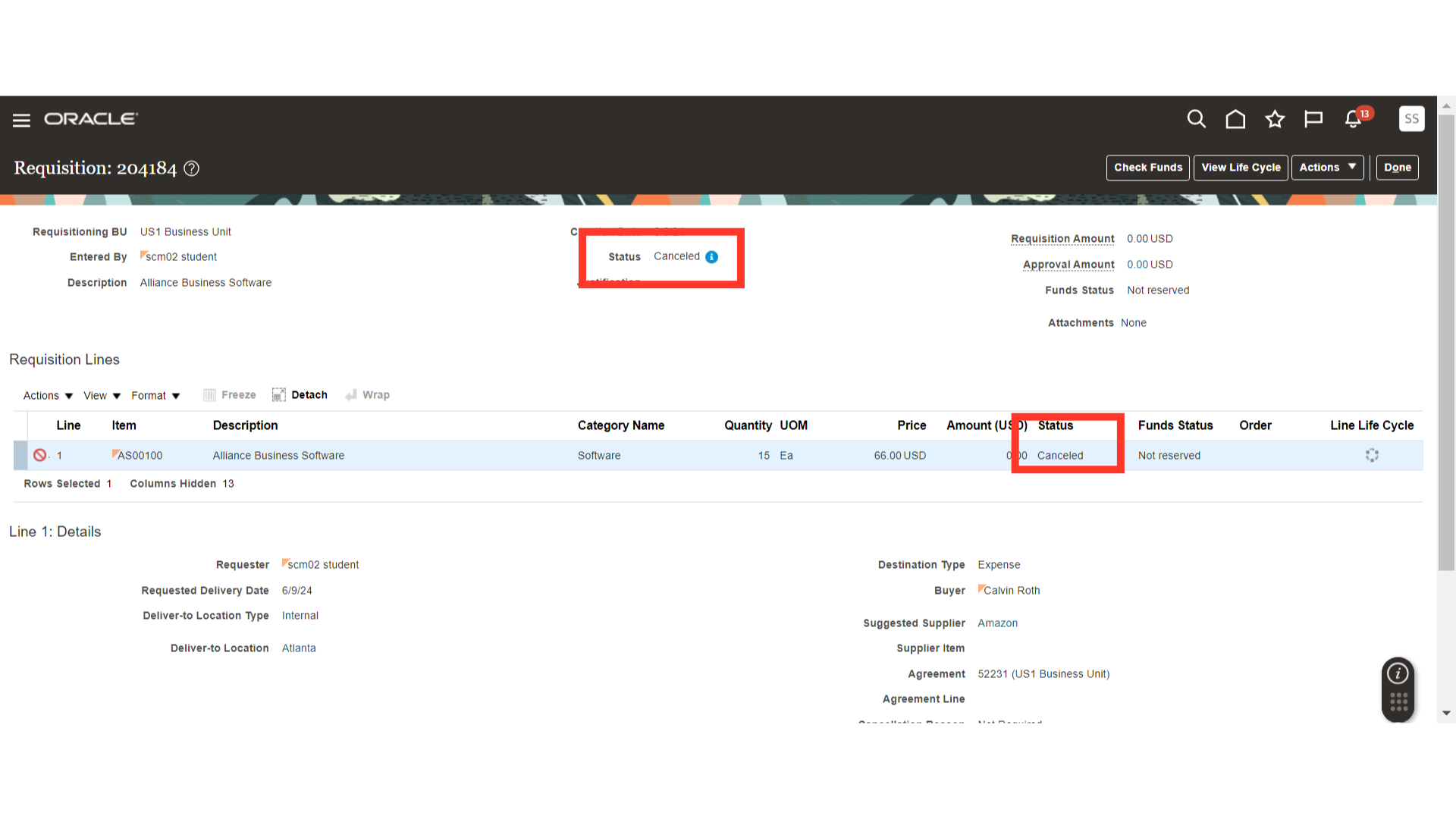
The guide covered the step-by-step process of cancelling a requisition in Oracle Self Service Procurement Cloud, including accessing the requisition, selecting the cancel option, filling in the required field, and confirming the cancellation. Please follow the detailed steps in order to cancel a requisition.