How to manage watchlist
This guide will walk you through managing watchlists efficiently in Oracle Fusion. Watchlist helps users to directly route to their desired screen faster and with minimal clicks. Follow the steps to manage the watchlist effectively.
After logging on to the Oracle Fusion homepage, navigate to the Procurement Tab and click on the Purchase Requisitions option.
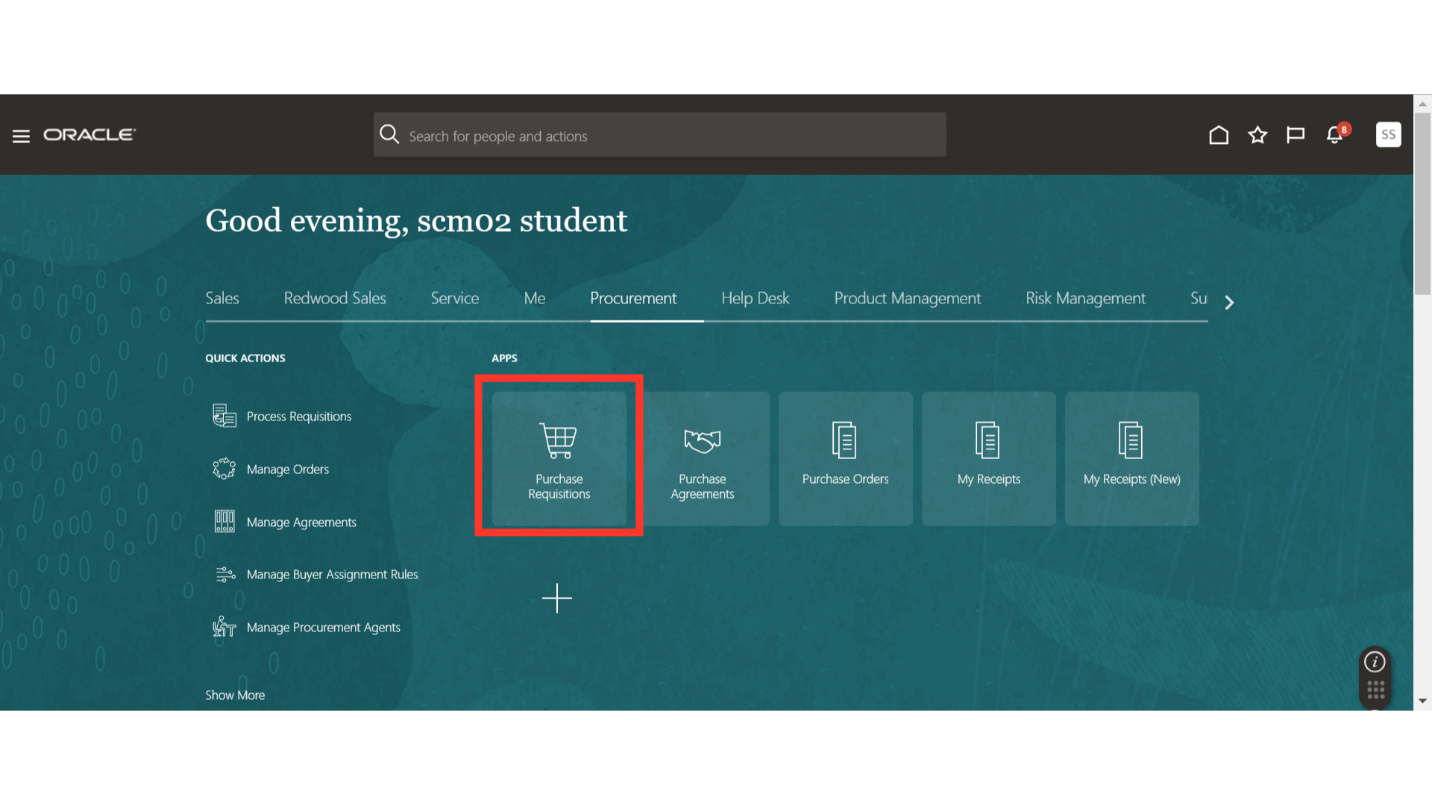
In the requisitions work area, click on the Manage Requisitions option.
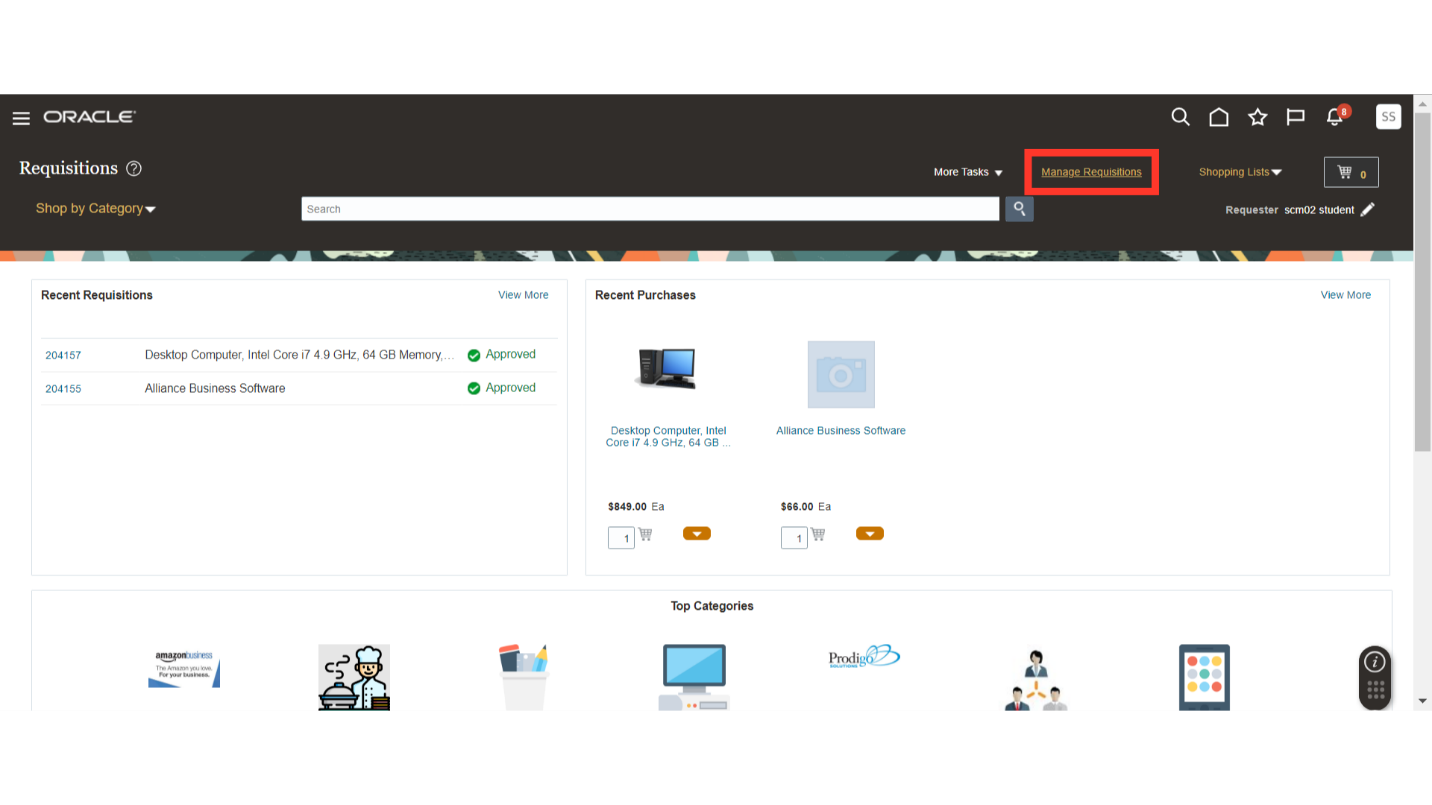
On the Manage Requisitions screen, click on the Manage Watchlist button.
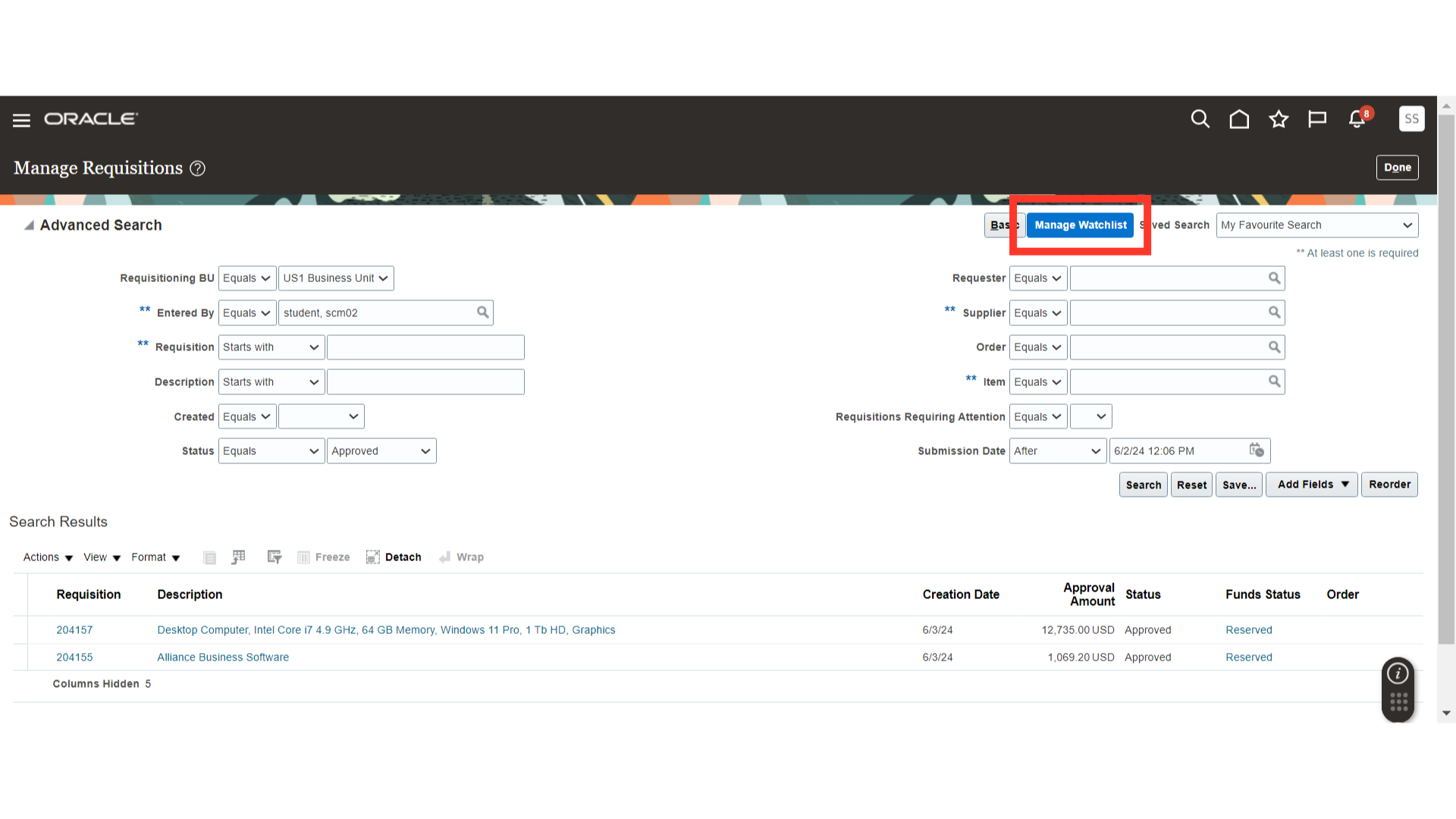
Here you can include your saved search into the watchlist. Click on the check box against the saved search. You can also create multiple saved searches and add it into the watchlist. Click on the Save and Close button.

Now from your home screen itself, you will be able to see your watchlist and route directly to your saved search. Click on the watchlist icon on top right of the home page.
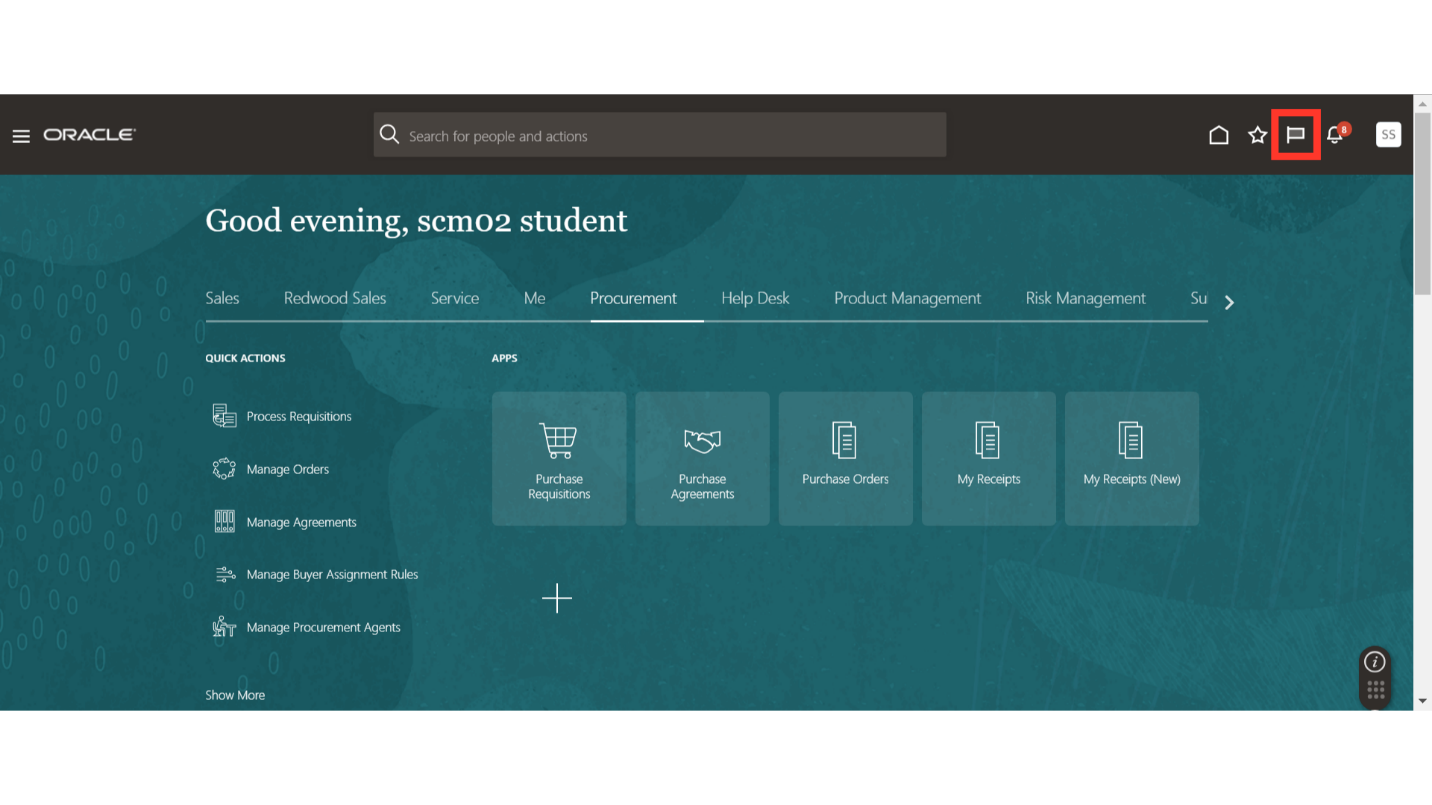
In the watchlist section, under My Purchase Requisitions, you will be able to see your saved search link. Click on the hyperlink of your saved search.
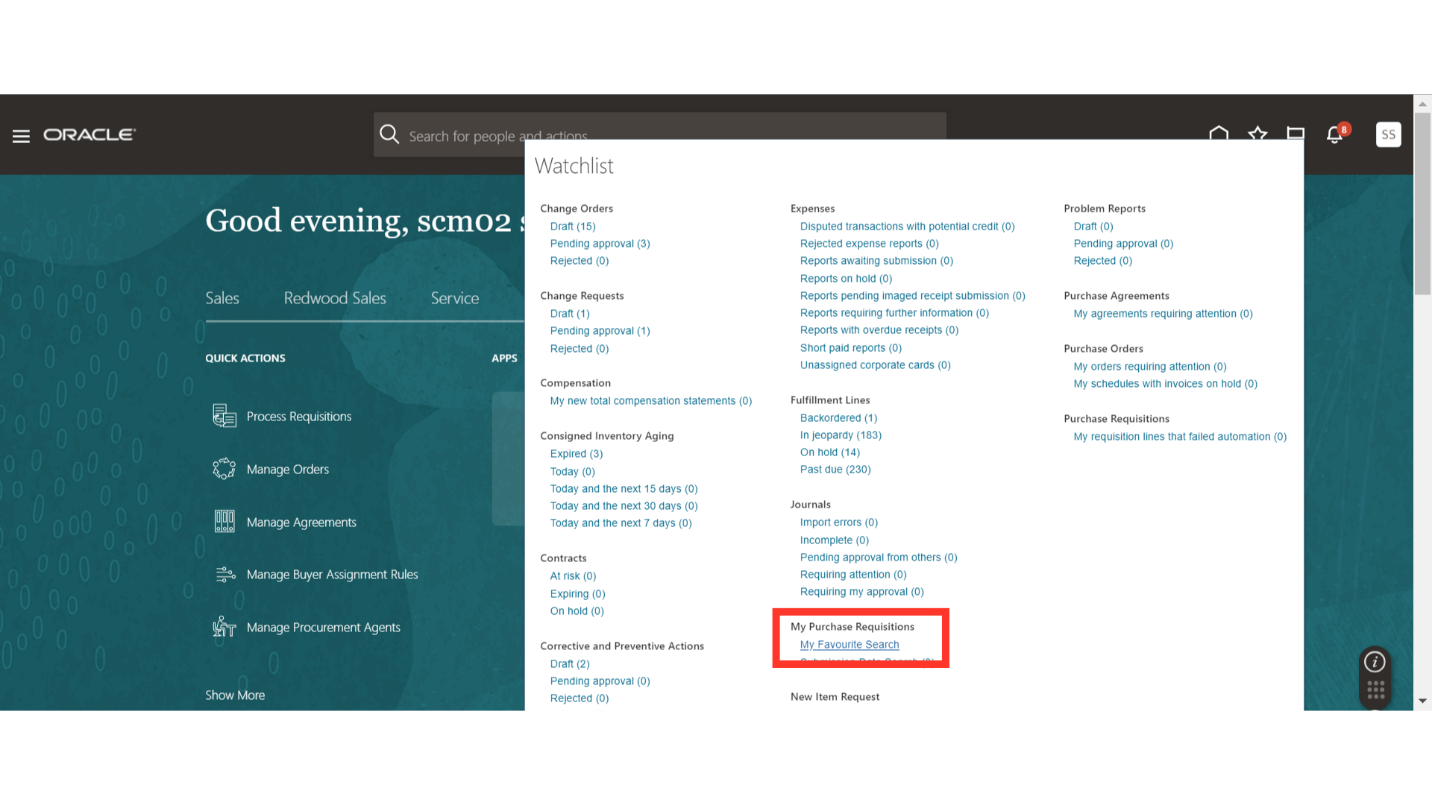
In one click, the watchlist saved search link will automatically route you to the Manage Requisitions search screen with all the criteria and search results.
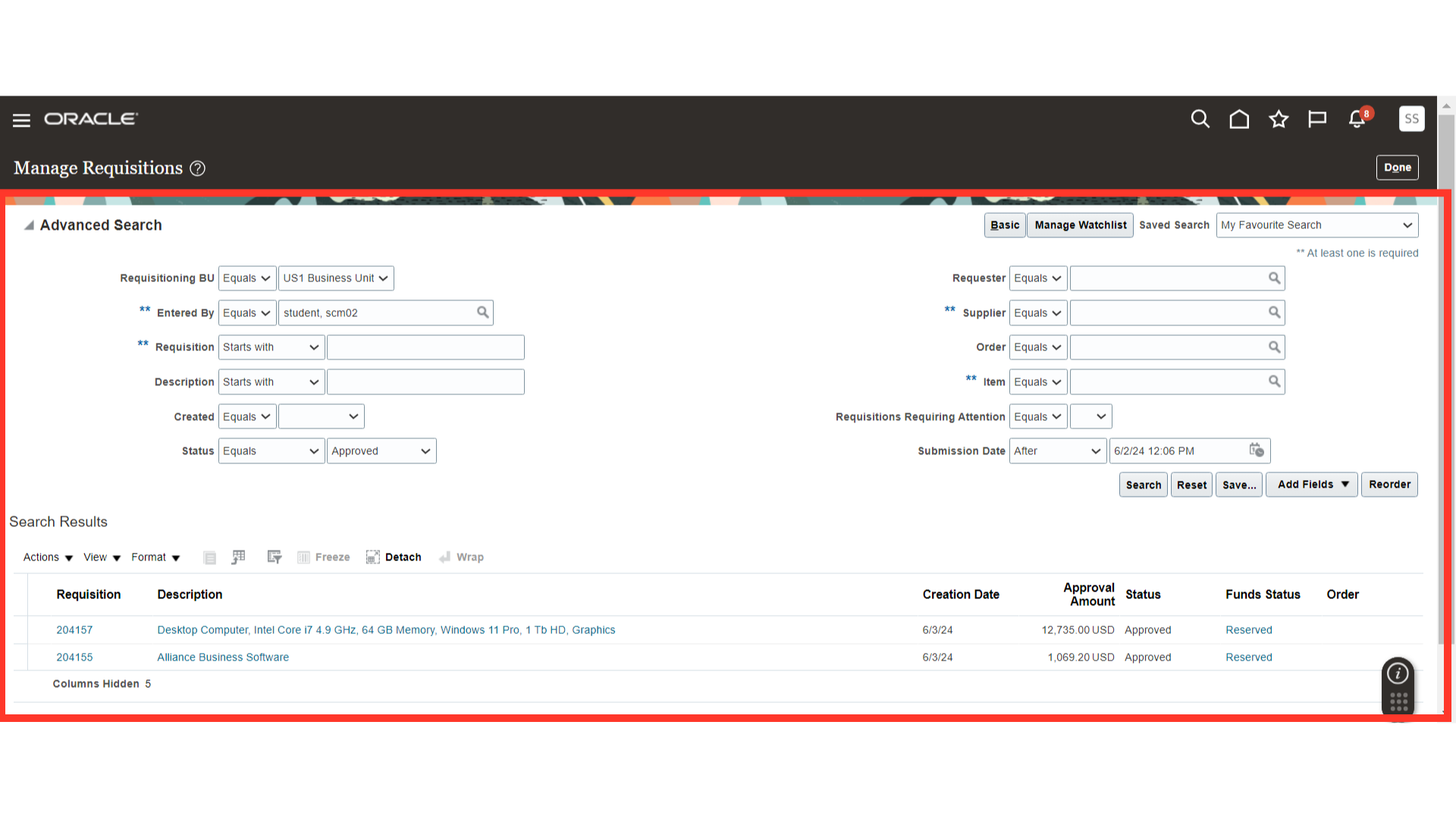
In this guide, we have learned to Manage Watchlist effectively using saved search. By following the instructions, you can access, save, and customize your watchlist features in a more efficient manner.