How to reassign a requisition
In this guide, we are going to explore the functionality of Reassign Requisition in Oracle Self Service Procurement Cloud. Reassigning Requisitions helps in reassigning and transferring ownership of a requisition to another user. Please follow the steps mentioned in the guide to utilise the Reassign Requisition functionality.
After logging on to the Oracle Fusion homepage, navigate to the Procurement tab and click on the Purchase Requisitions option.
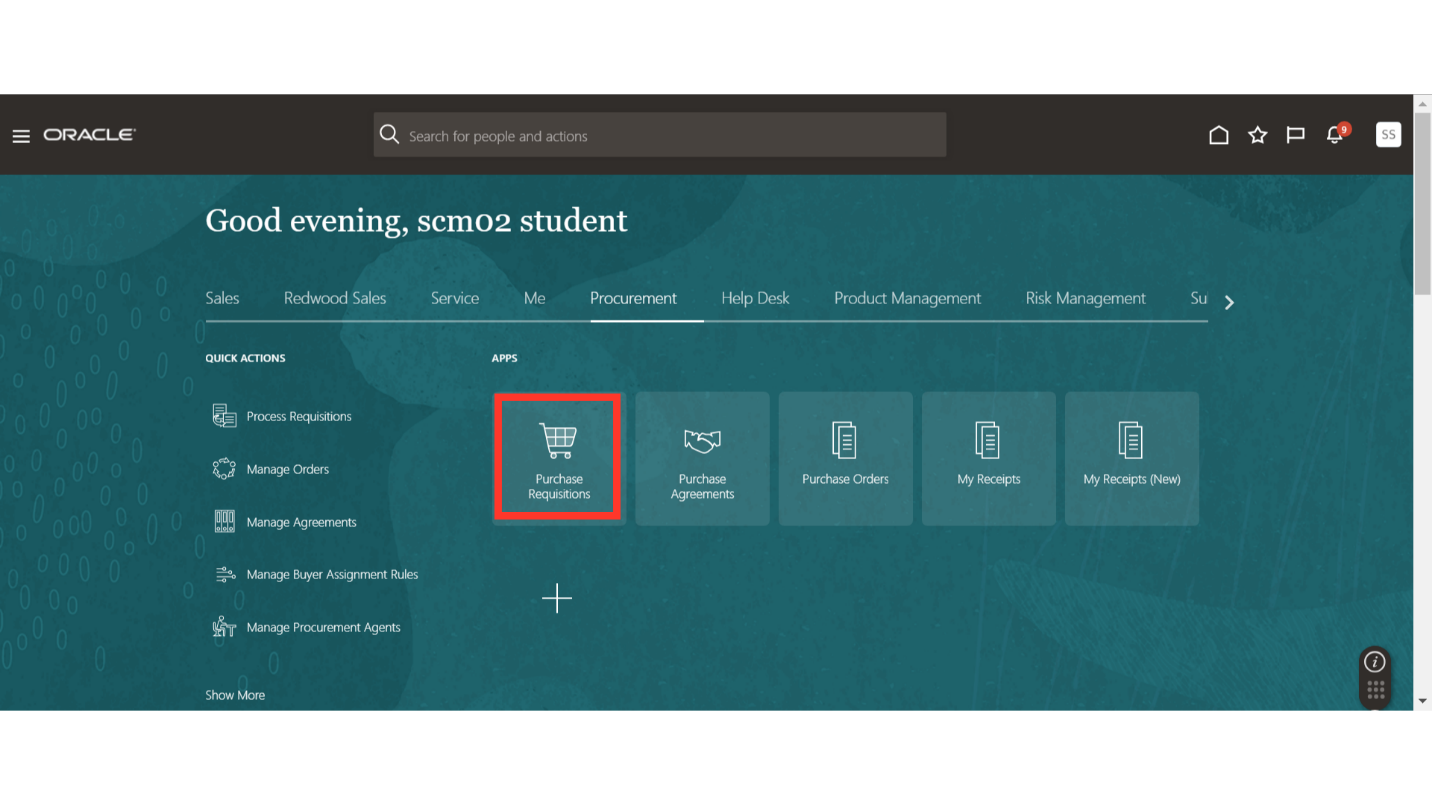
In the requisitions work area, select the requisition which you want to reassign and transfer the ownership. Under Recent Requisitions, click on the requisition number to open the requisition or you can use the Manage Requisitions functionality to search for the required requisition.
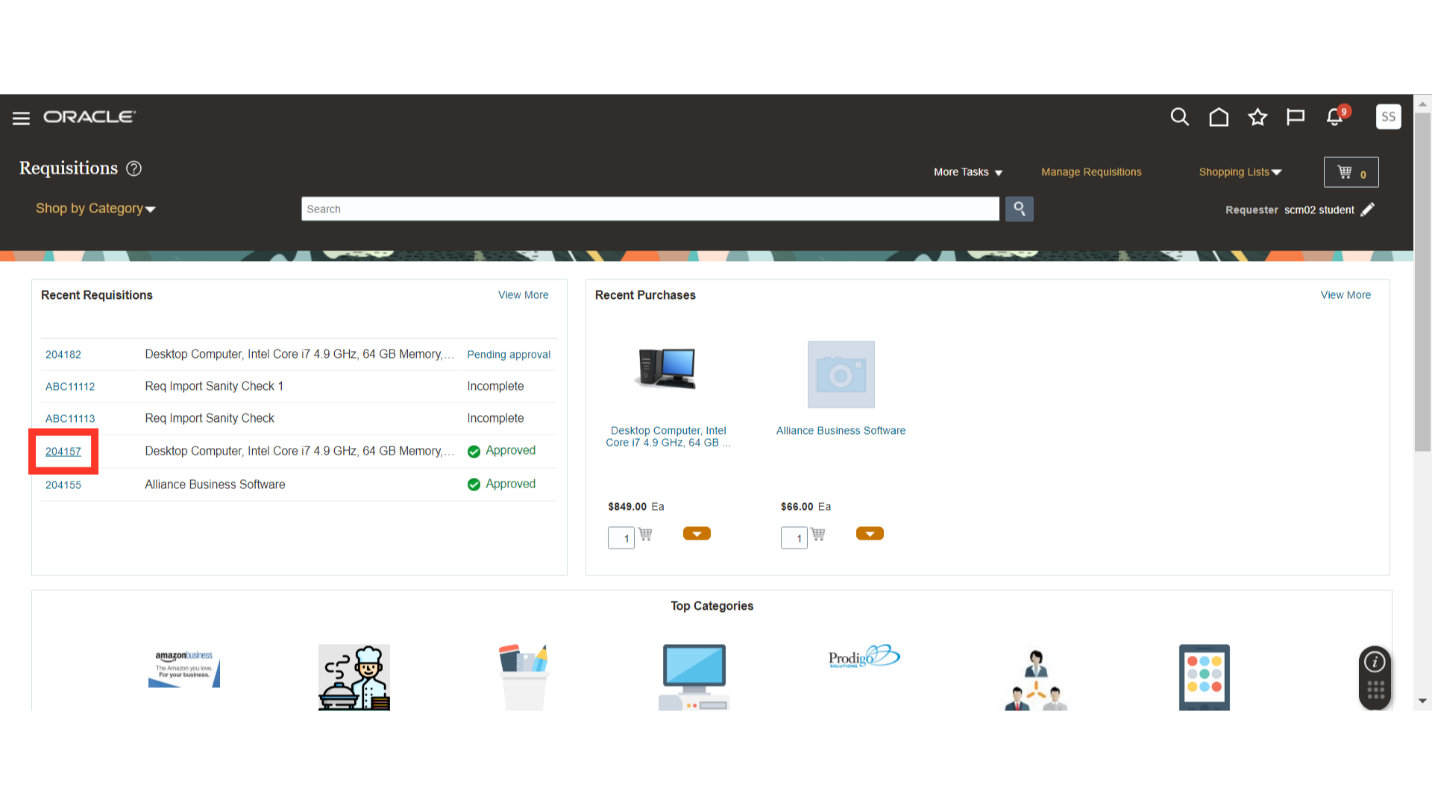
On the requisition’s screen, click on the Actions menu dropdown and click on the Reassign button.
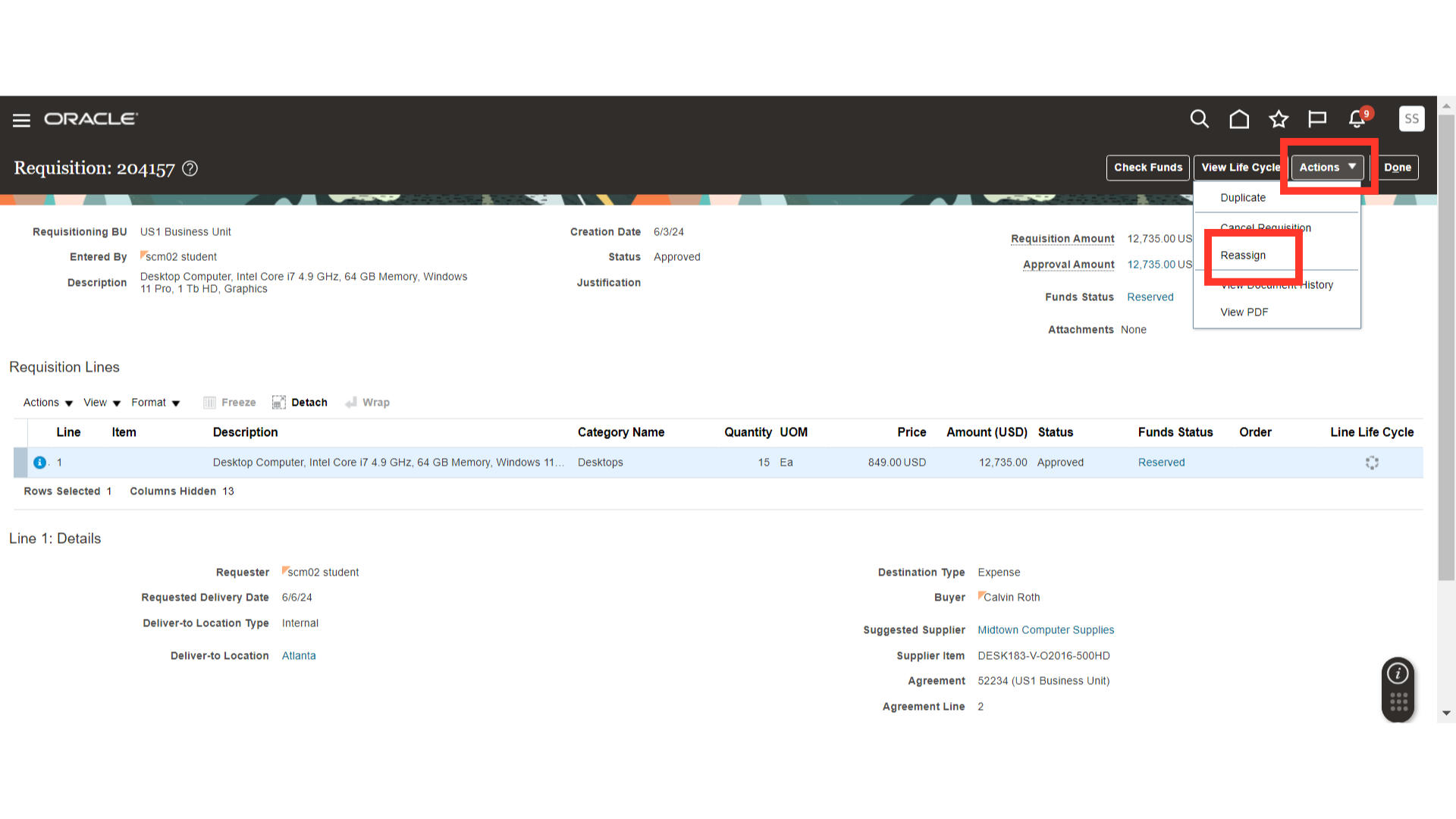
Now, on the Reassign Requisition screen, search for the name of the person to whom you want to reassign the requisition. If you want to send a notification too, then check mark the box of sending a notification. Once done, click on OK.
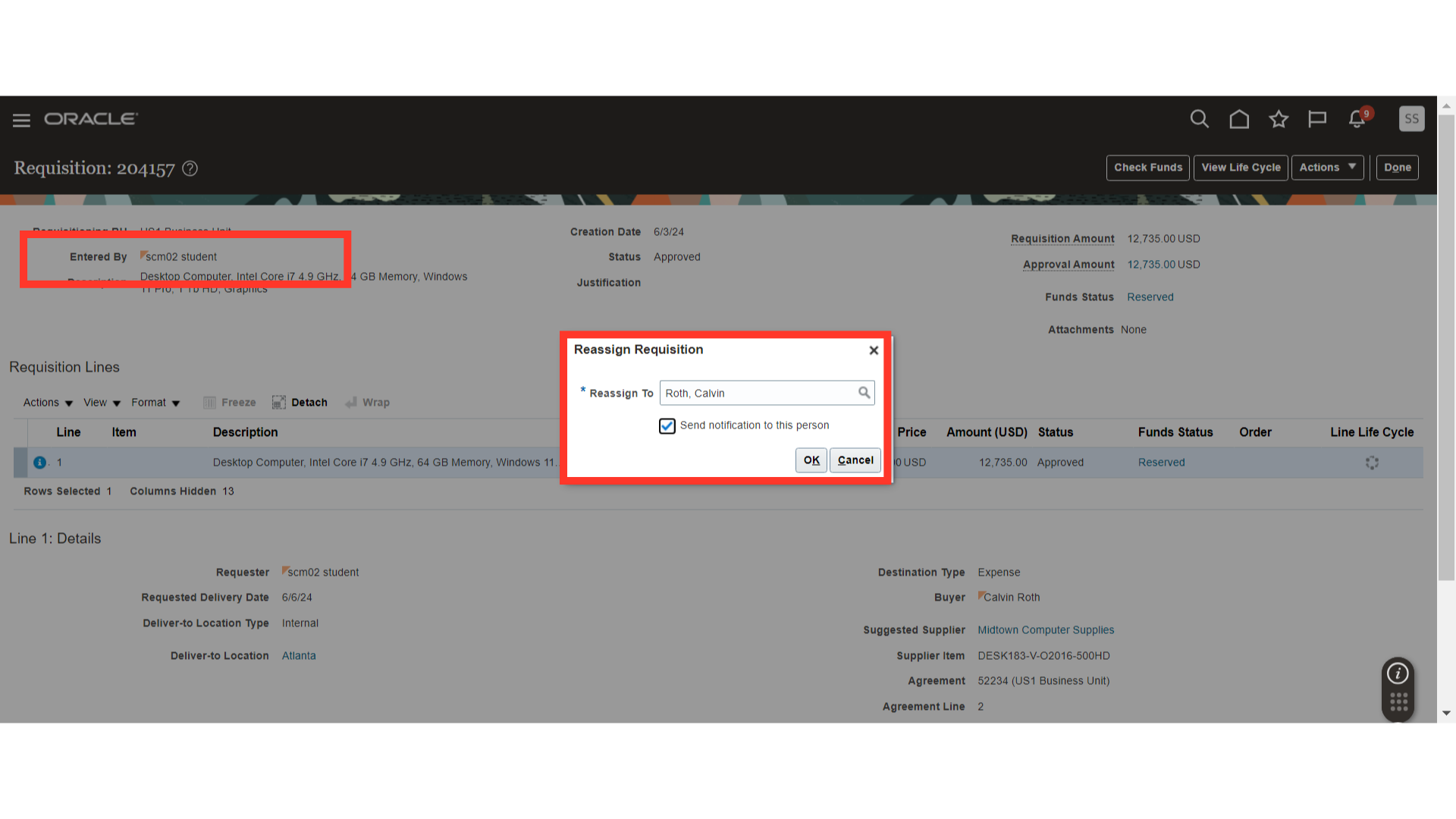
The system will send you a confirmation message of reassigning the requisition. Click on OK.
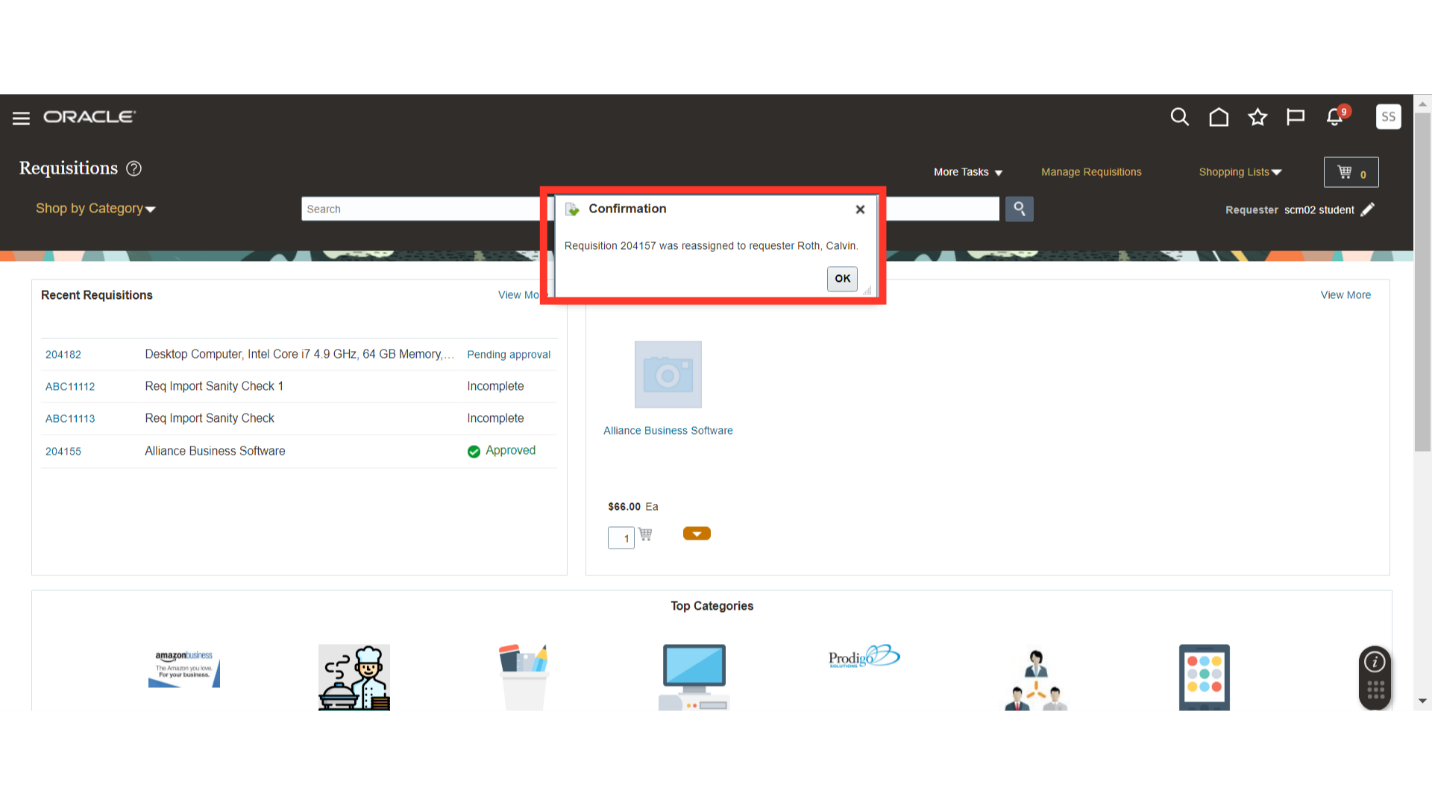
Now, if you query for the same requisition. You will be able to see that the “Entered By” field is changed with the new username. Now, the new user is the owner of this requisition.
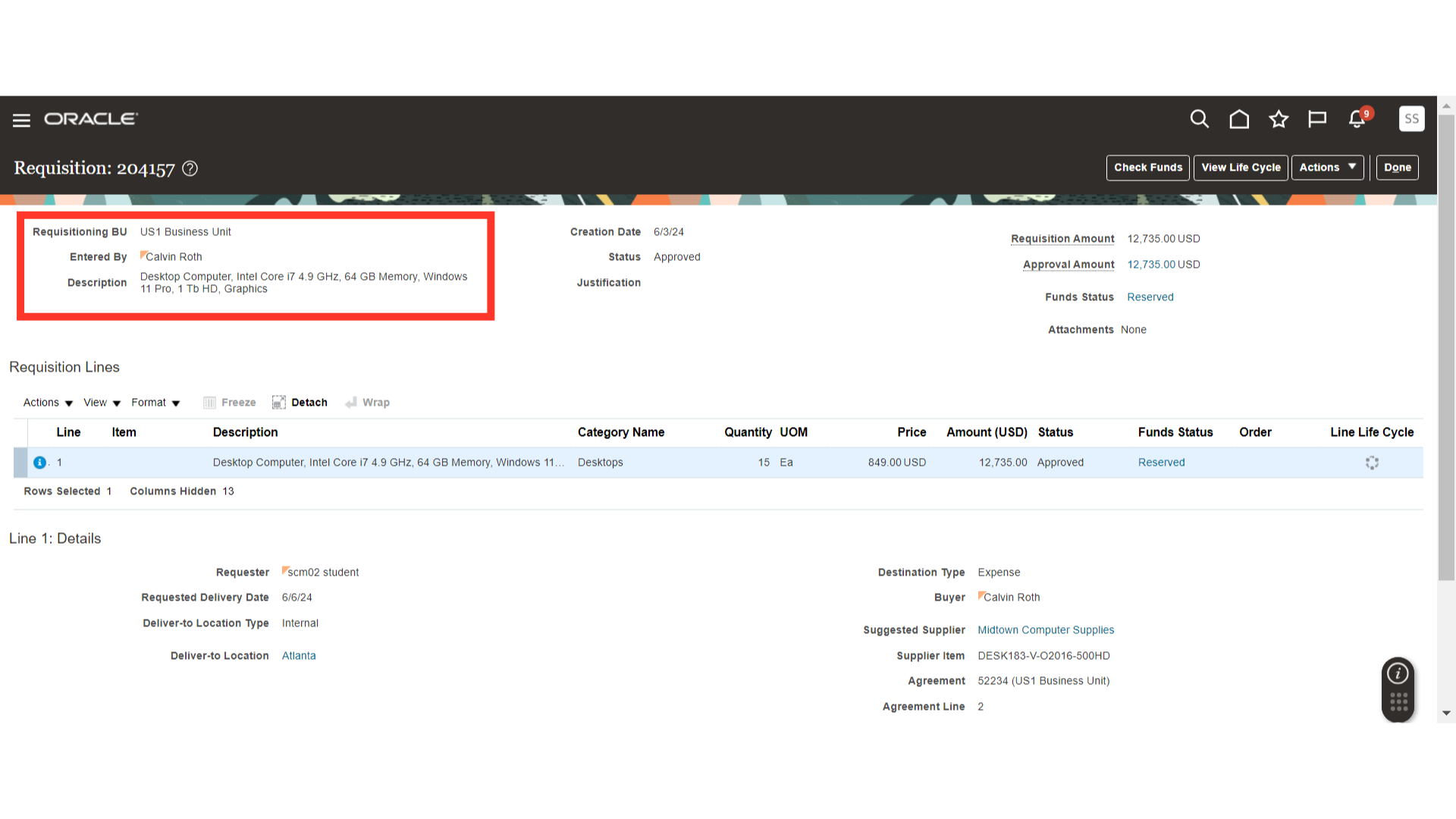
This guide has demonstrated the usage of Reassign Requisition functionality in Oracle Self Service Procurement Cloud. Using this functionality user can change the ownership of the requisition from one user to another. Please follow detailed steps of the guide in order to execute the functionality of Reassign Requisition.