How to create shopping list in requisition
This guide will walk you through the process of creating and managing a shopping list in Oracle Self Service Procurement Cloud. Shopping list is a functionality in which you can add your favourite list of items and put it together for quick access. So, whenever you want to raise a requisition with all those items, you will be able to do it in minimal steps.
After logging on to the Oracle Fusion home page, navigate to the Procurement tab and click on the Purchase Requisitions app.
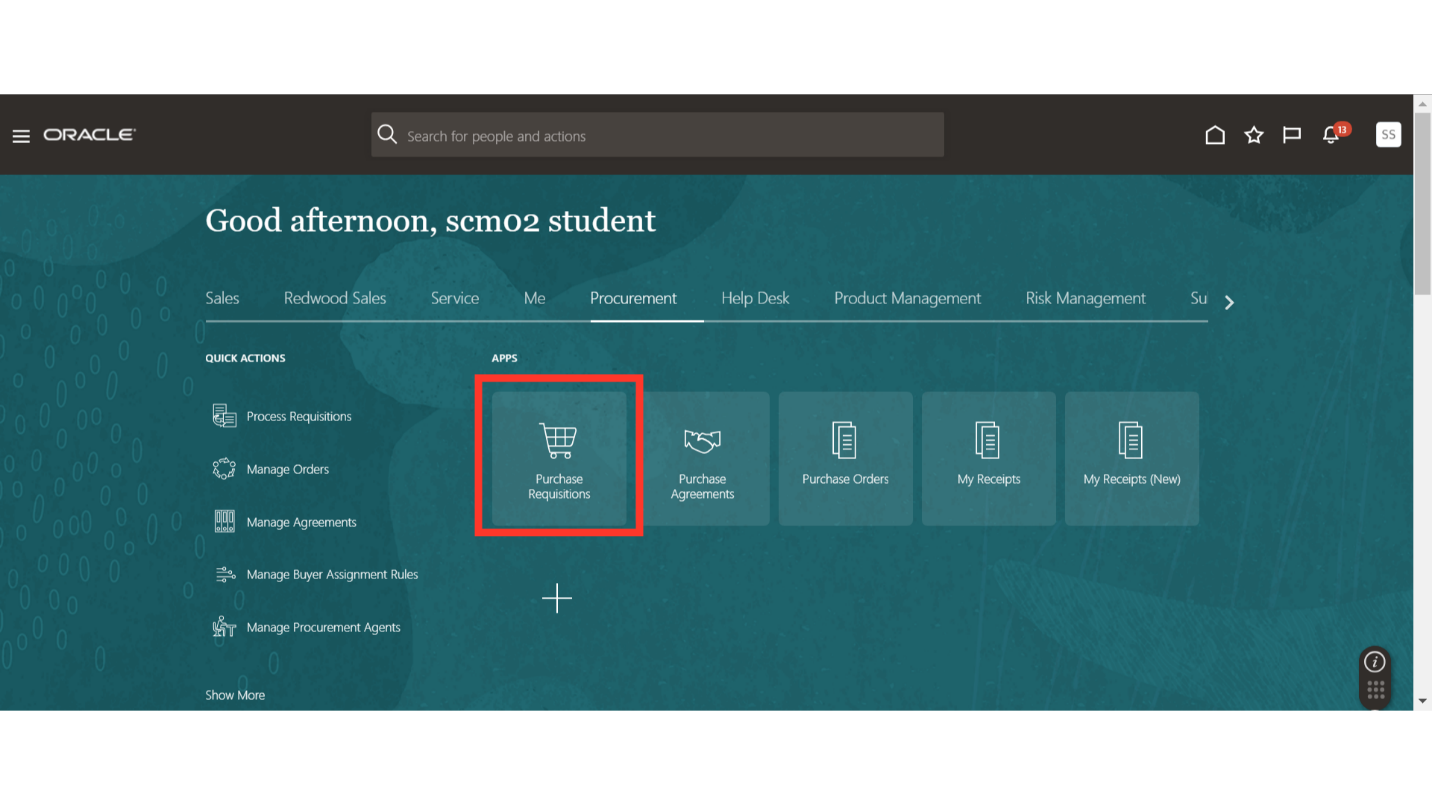
On the requisitions work area, click on the Shopping Lists option.
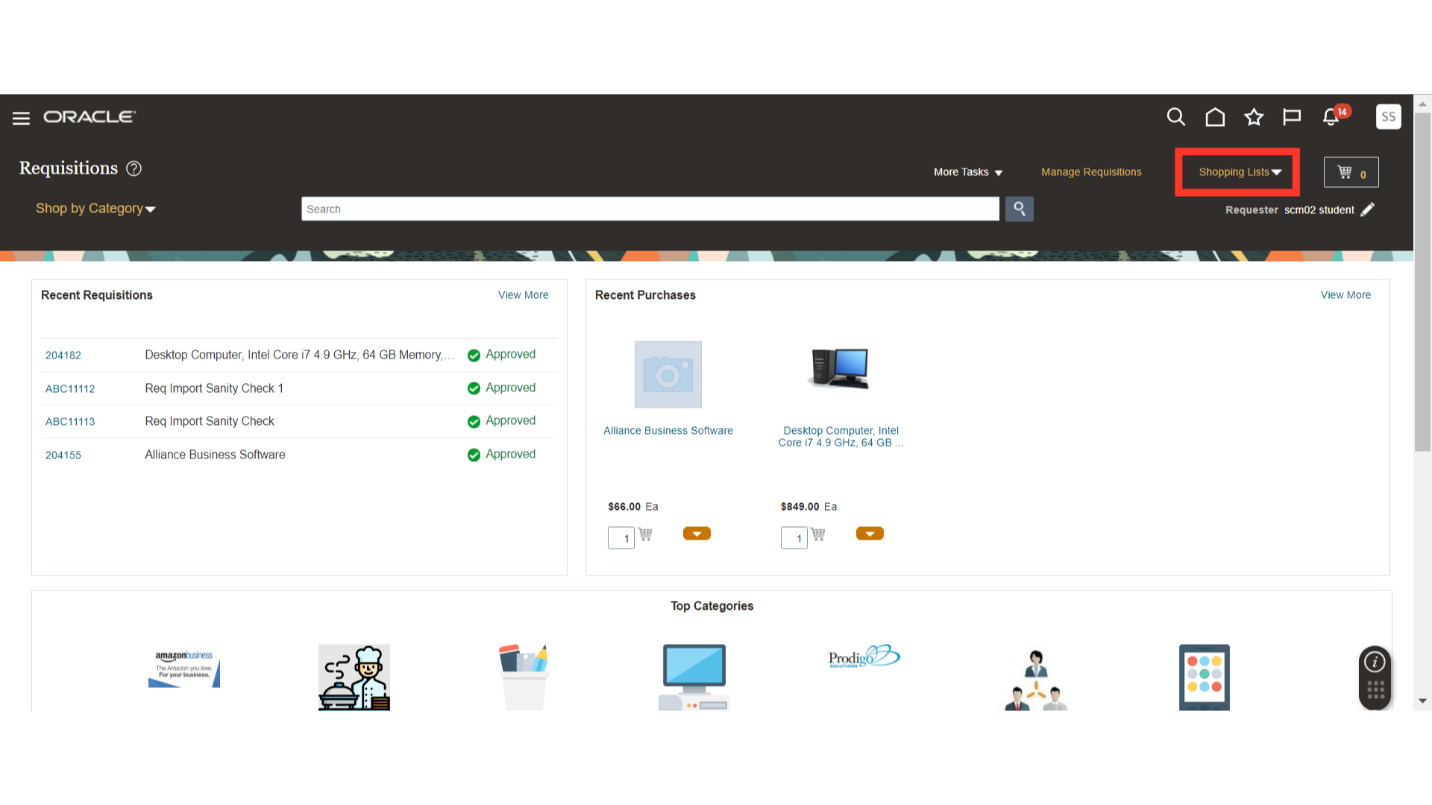
After opening the shopping list dropdown, click on the Create Shopping List button.
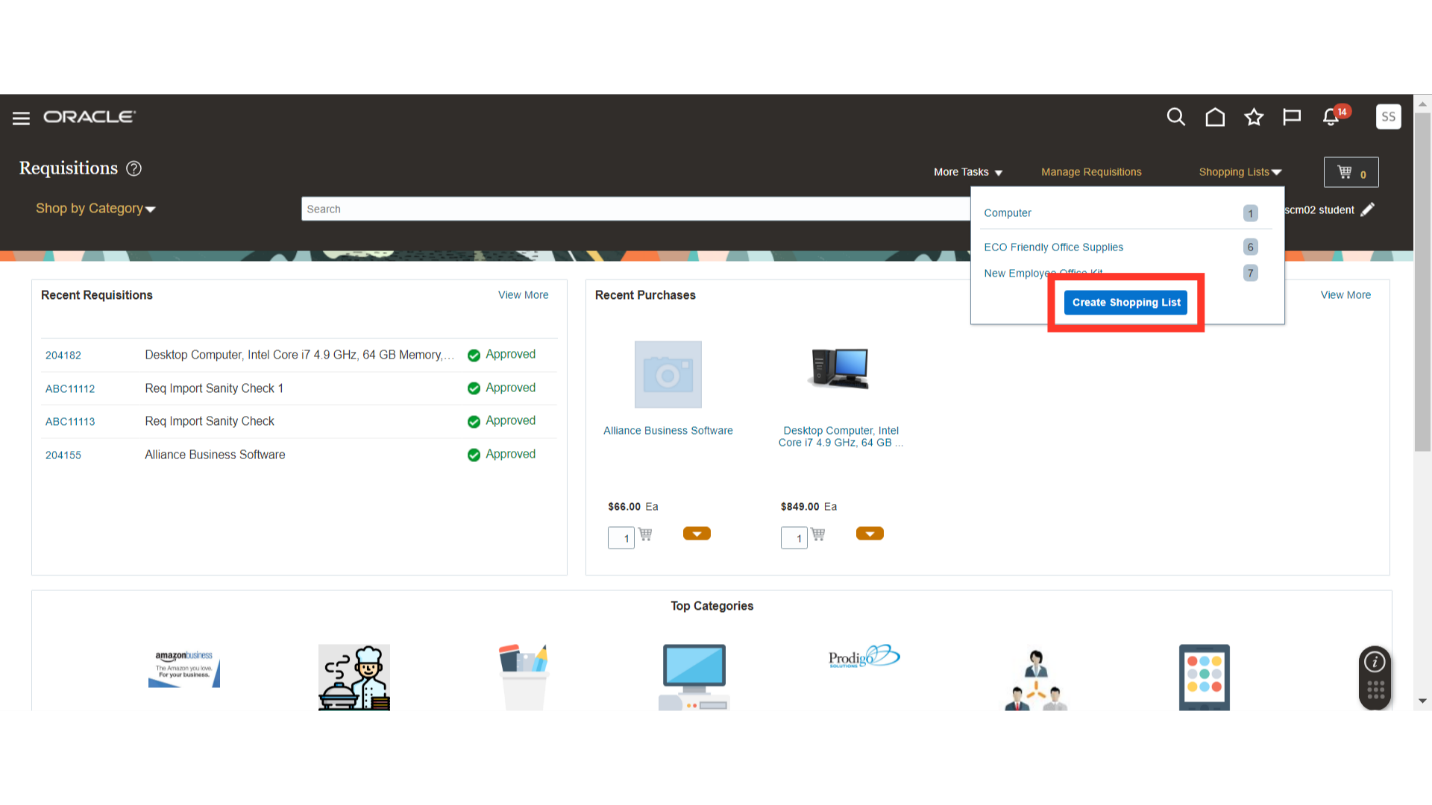
In order to create a shopping list, click on the plus icon under the Manage My Shopping Lists screen.
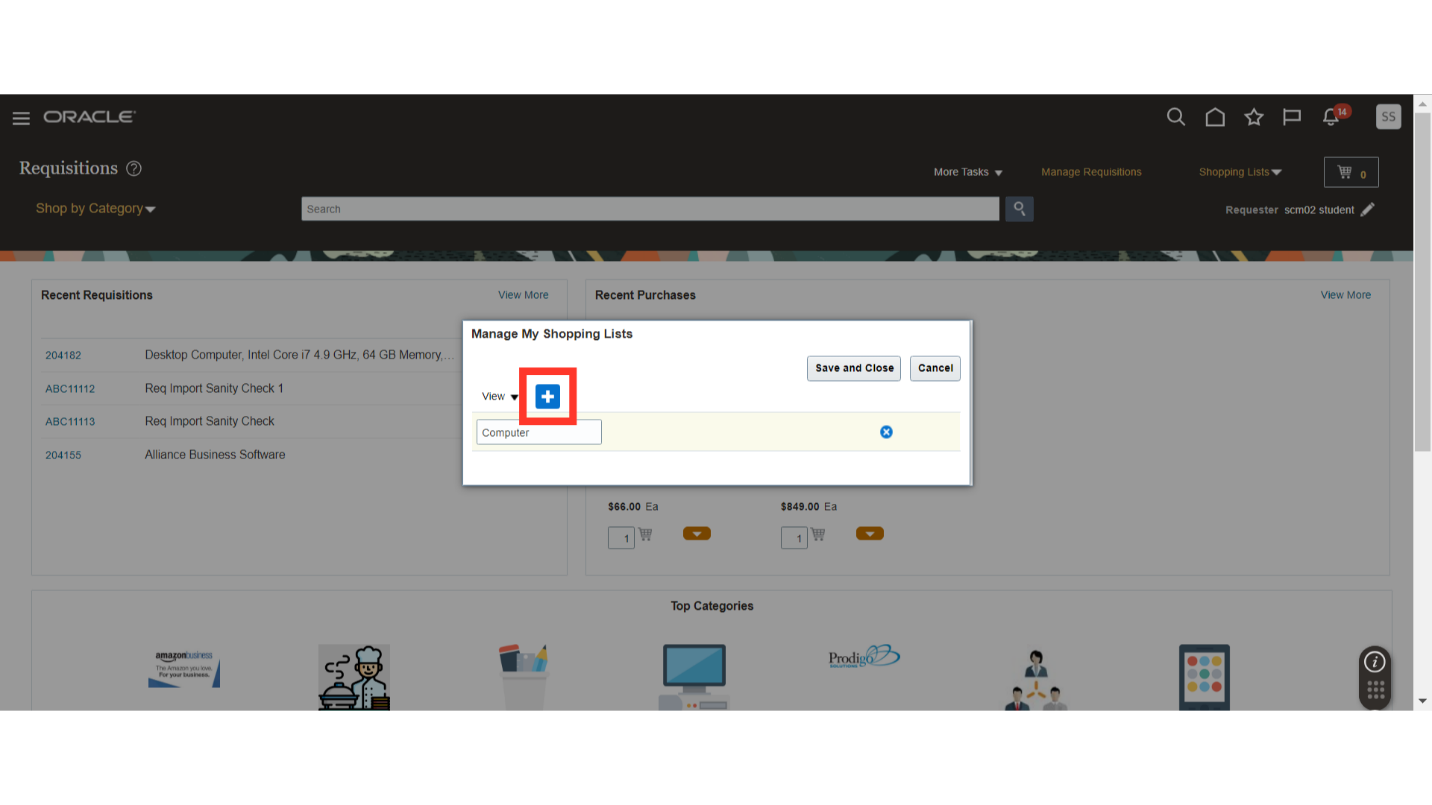
A line will be populated for the creation of the shopping list, provide the name for your shopping list and click the Save and Close button.
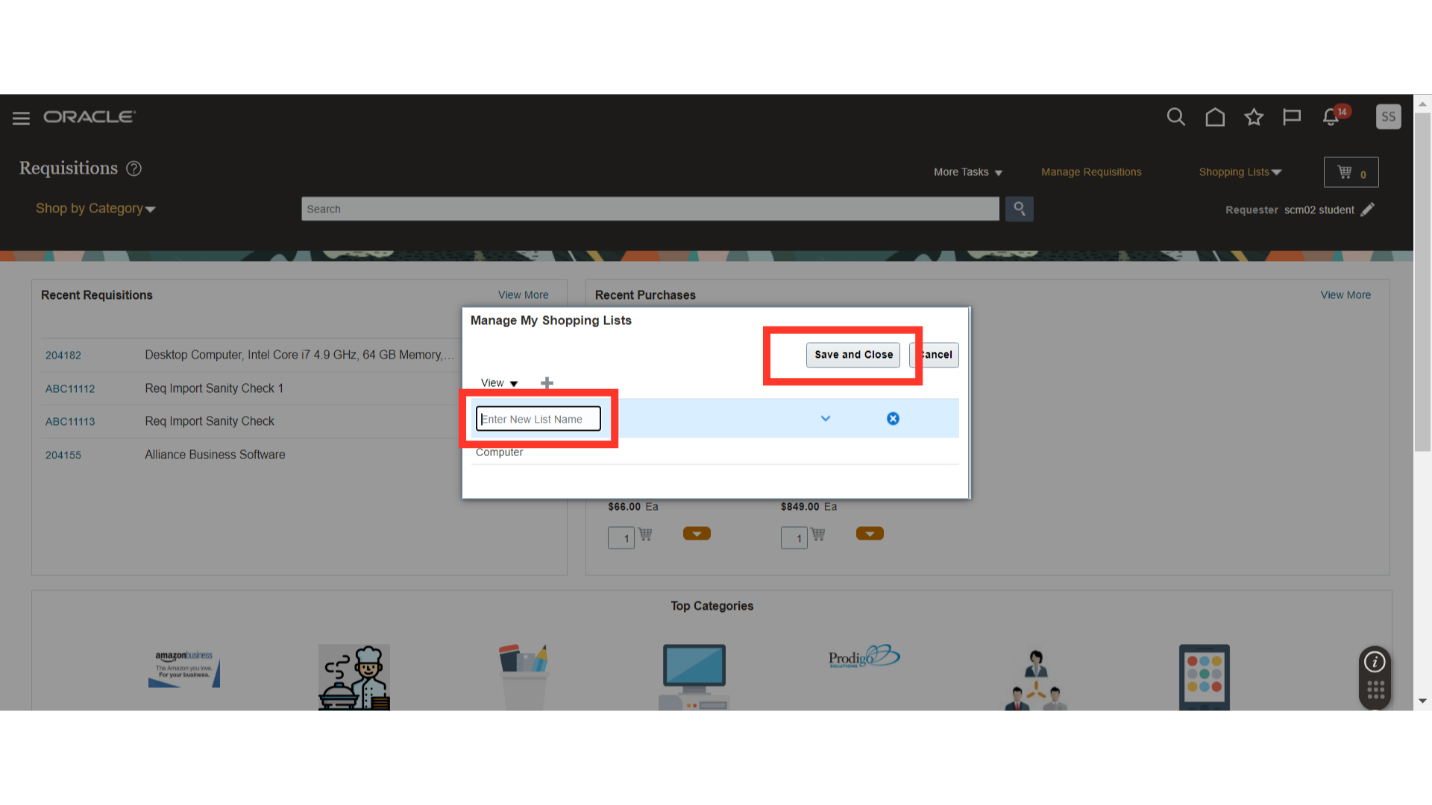
We have created our shopping list successfully. Now, we will be adding the items in our shopping list. In order to add items, search for your shopping items in the search bar.
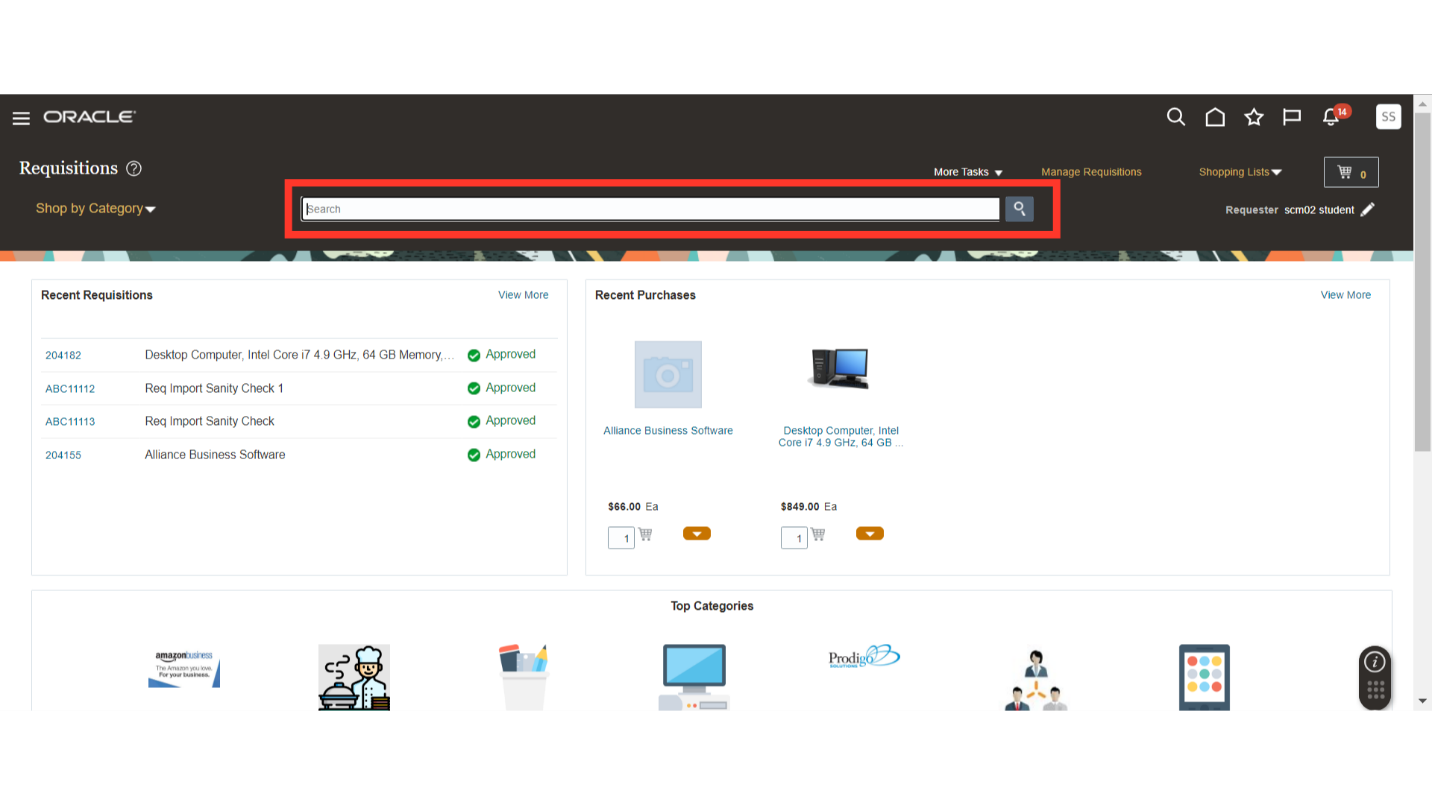
By searching, the list of items will be populated for purchasing. Search for the item which you want to buy and click on the dropdown arrow of the required item.
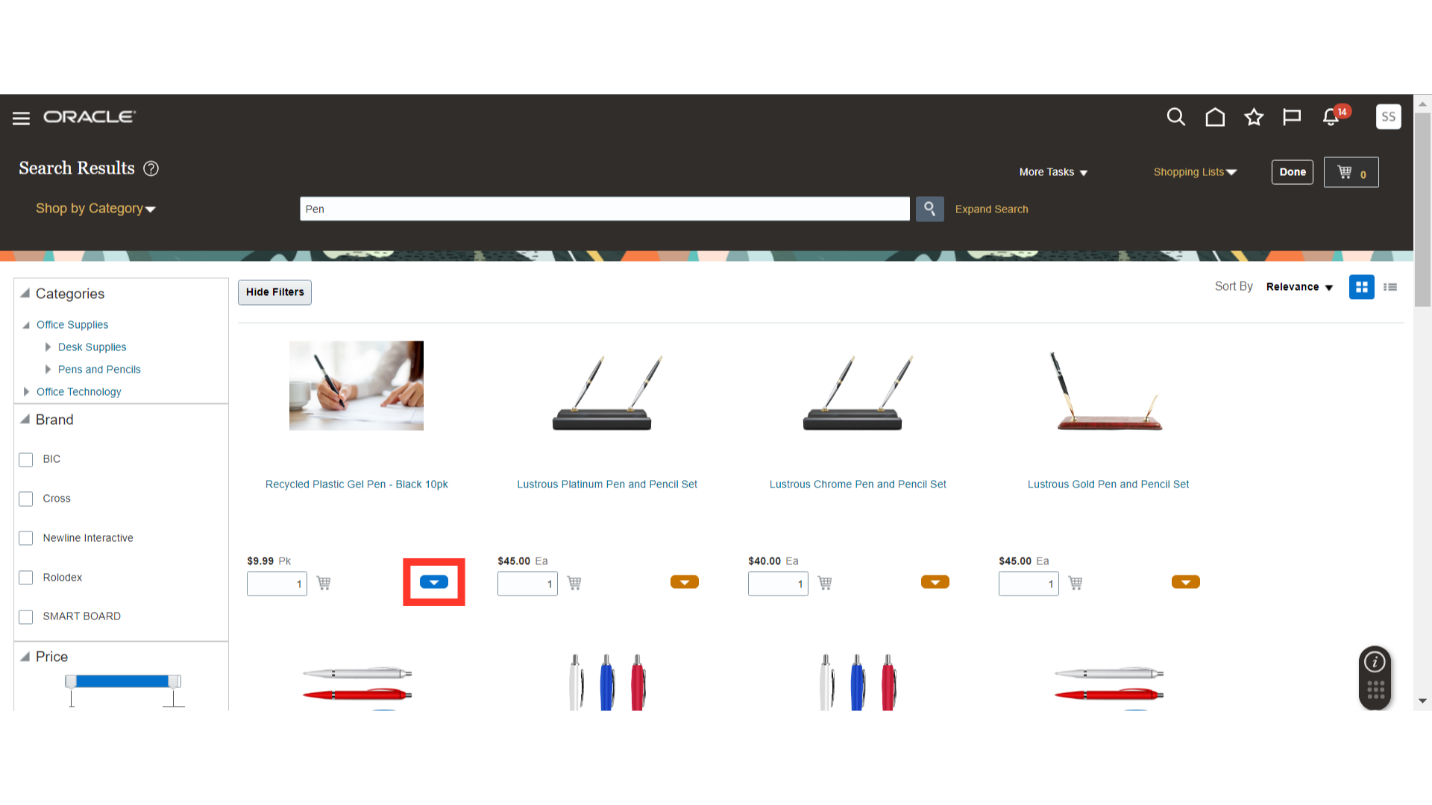
Once you click on the item dropdown, click on the Add to Shopping List option.
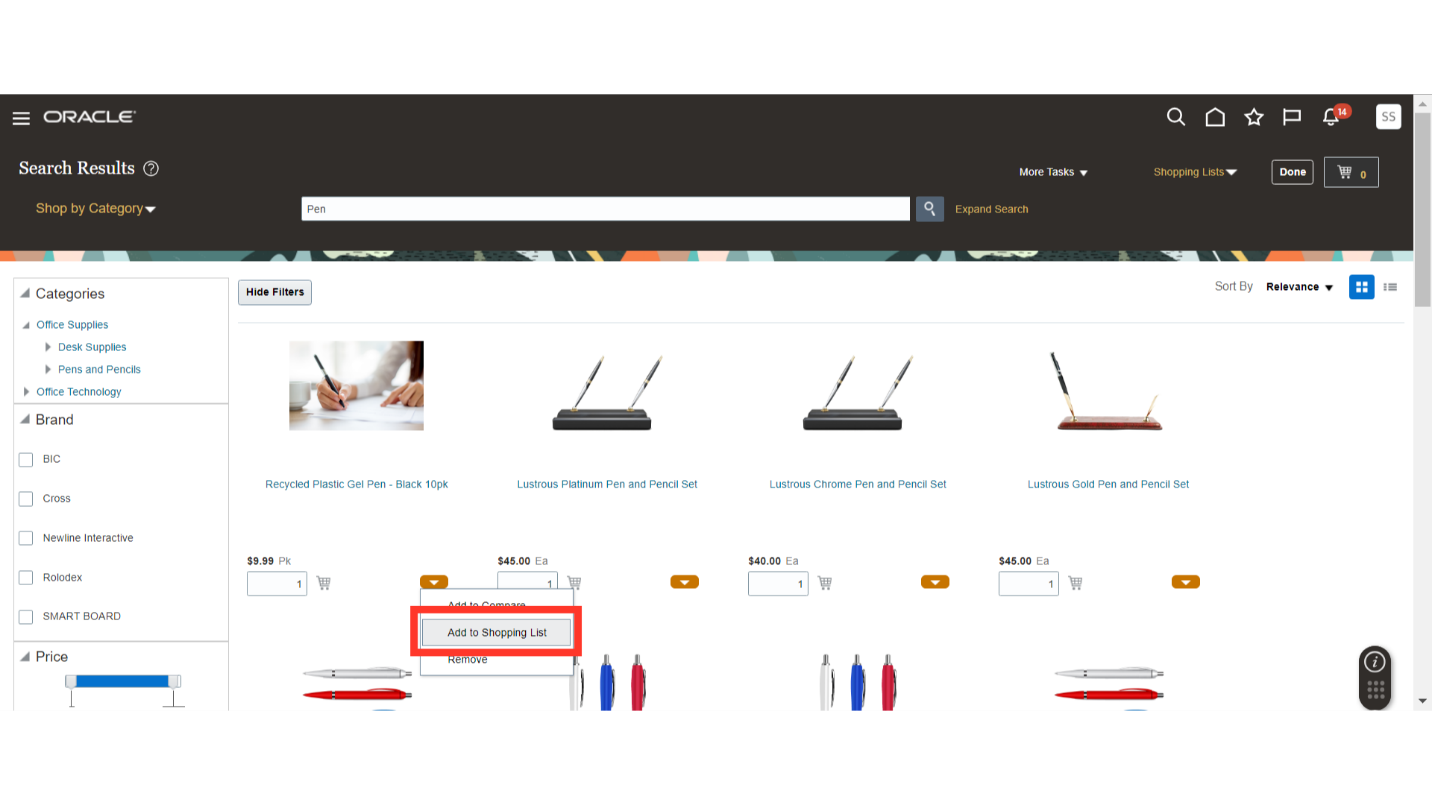
Select the name of your shopping list. Then click on save and close.
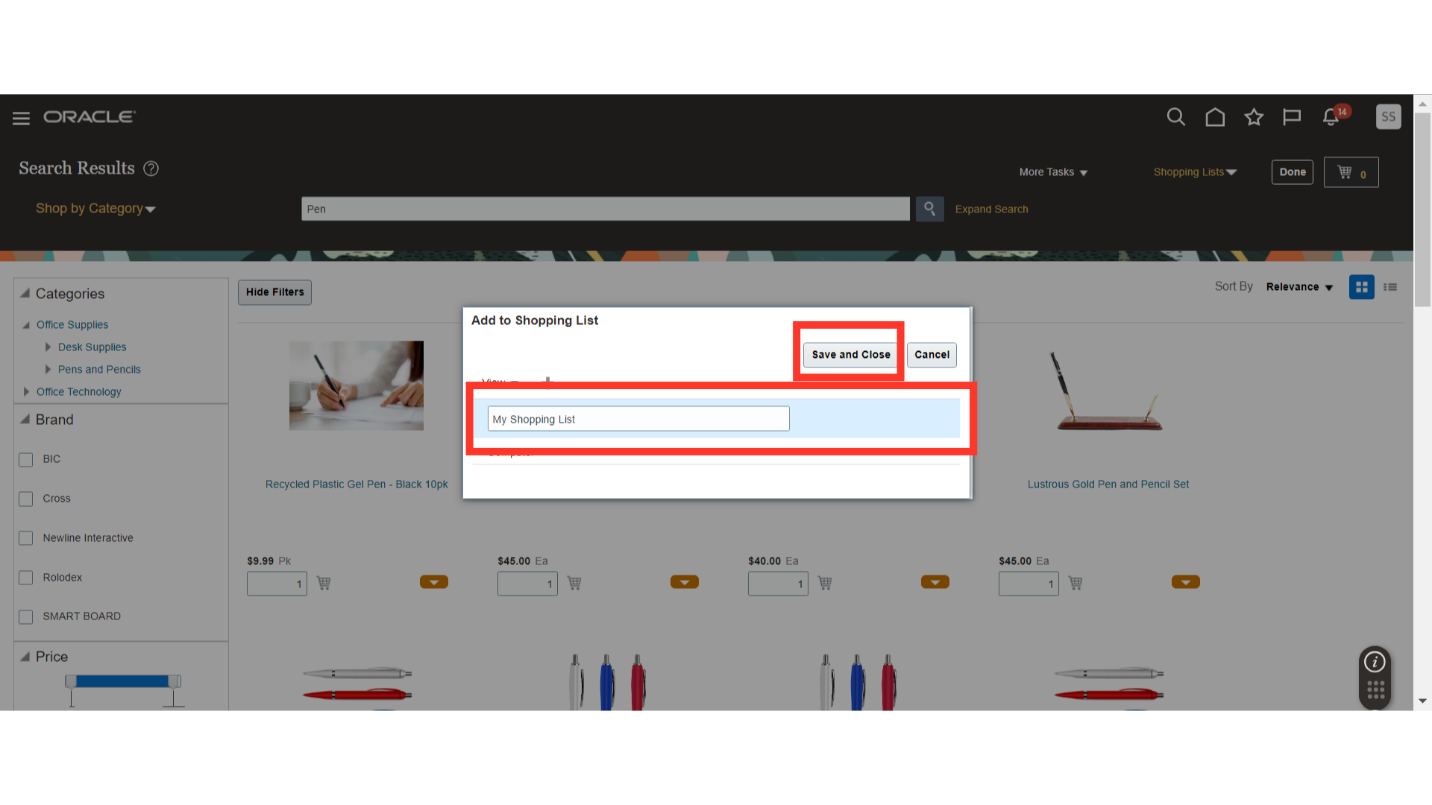
The system will provide you a confirmation that your item is added in the shopping list.
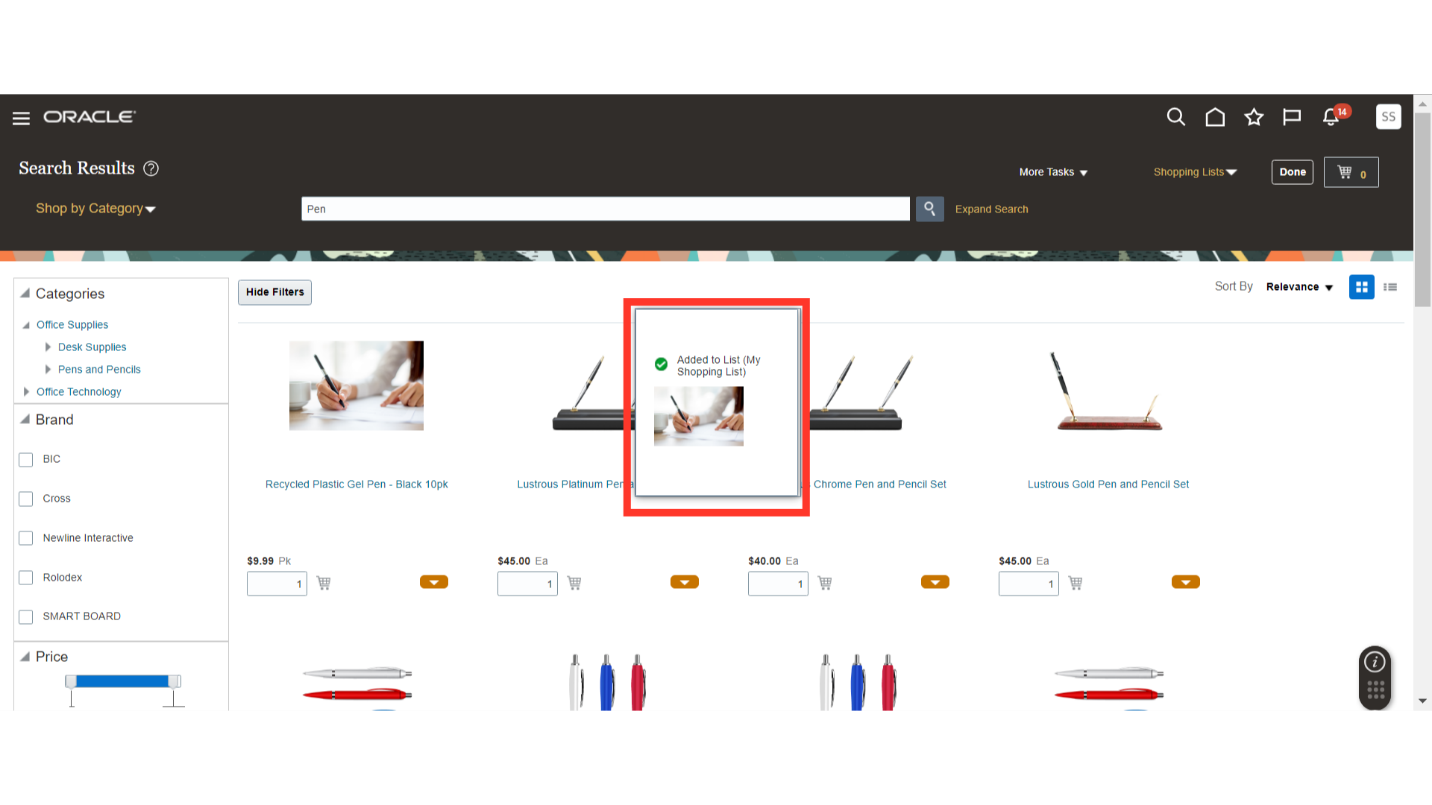
Similarly, you can add multiple items in the shopping list.
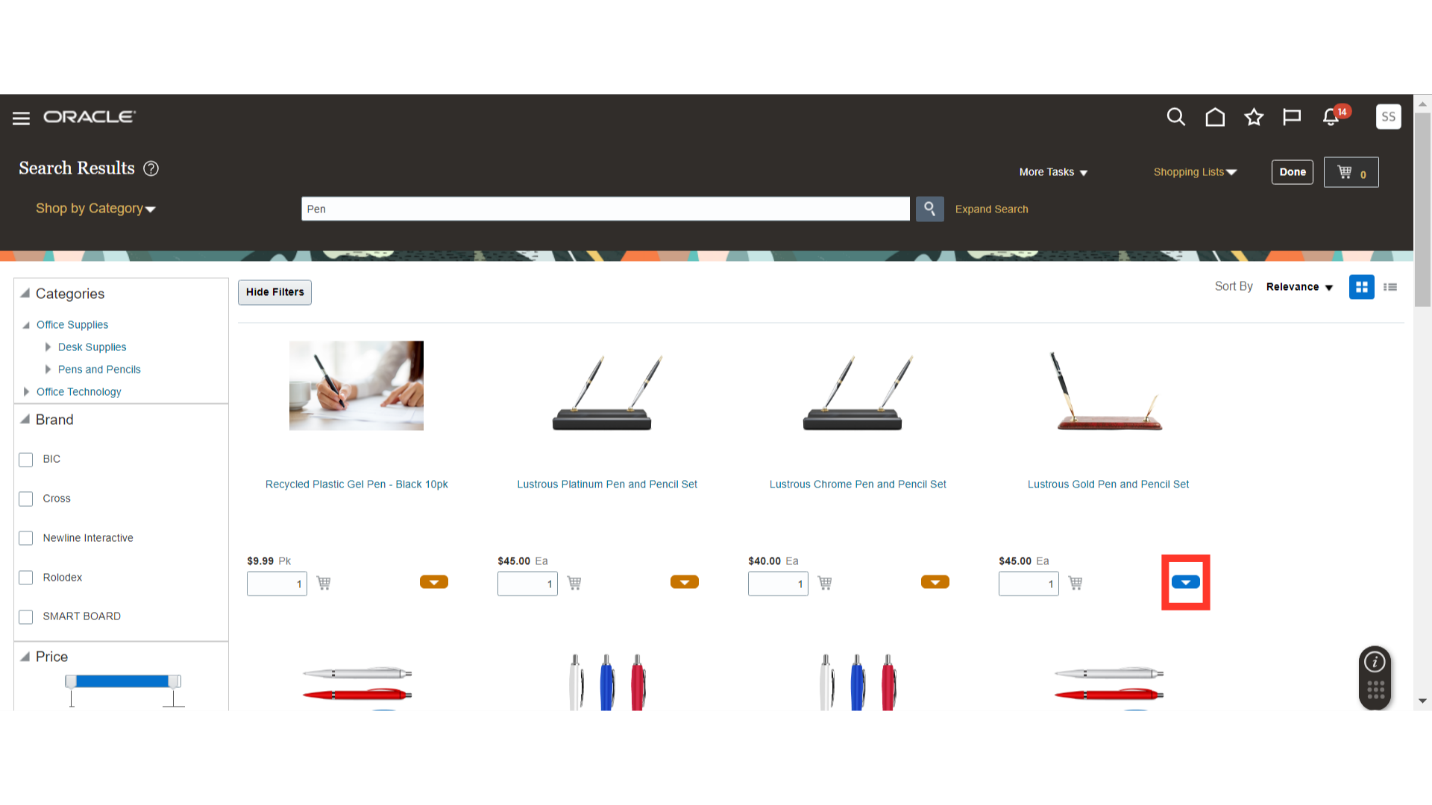
Once all your items are added in the shopping list, you can click on the shopping list dropdown and open your shopping list.
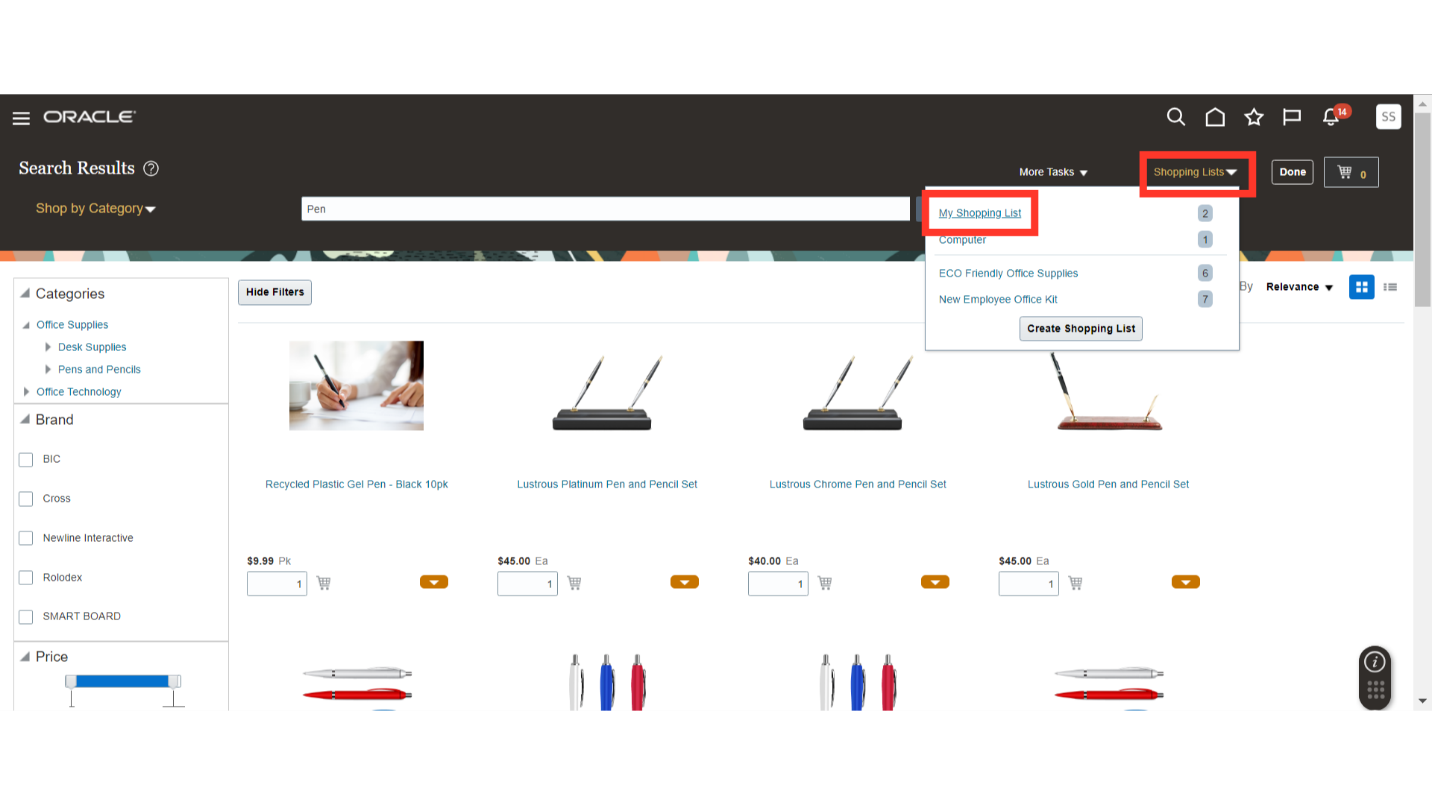
In your shopping list, if you want to add all your items in the cart for the requisitions, then click on the Add All Items to Cart button.
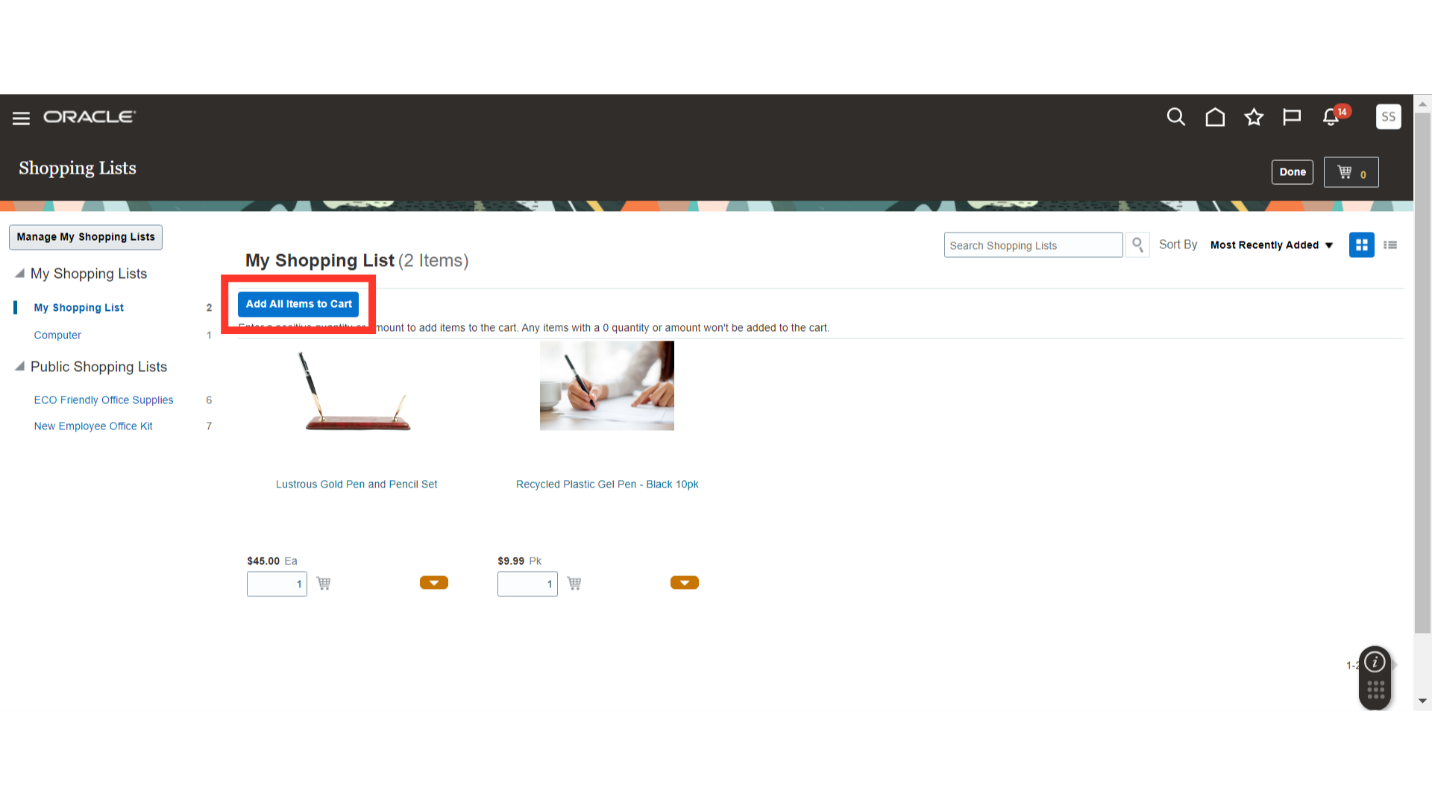
Your items will be added to the cart for the requisition. Click on the cart icon to proceed.

Click on the Review button to review your requisition which is created using shopping list.
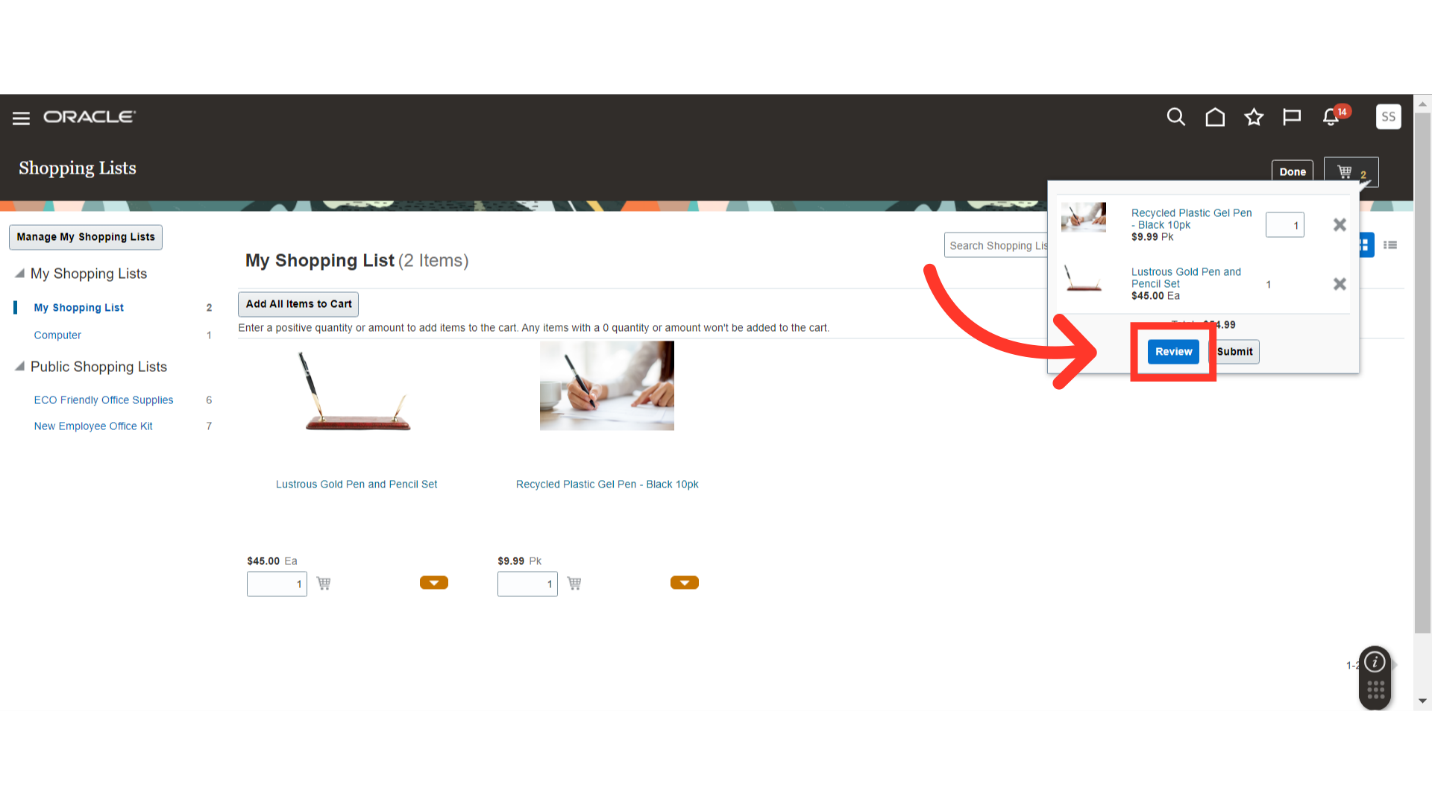
After reviewing your shopping list requisition, click on the Submit button to submit your requisition.
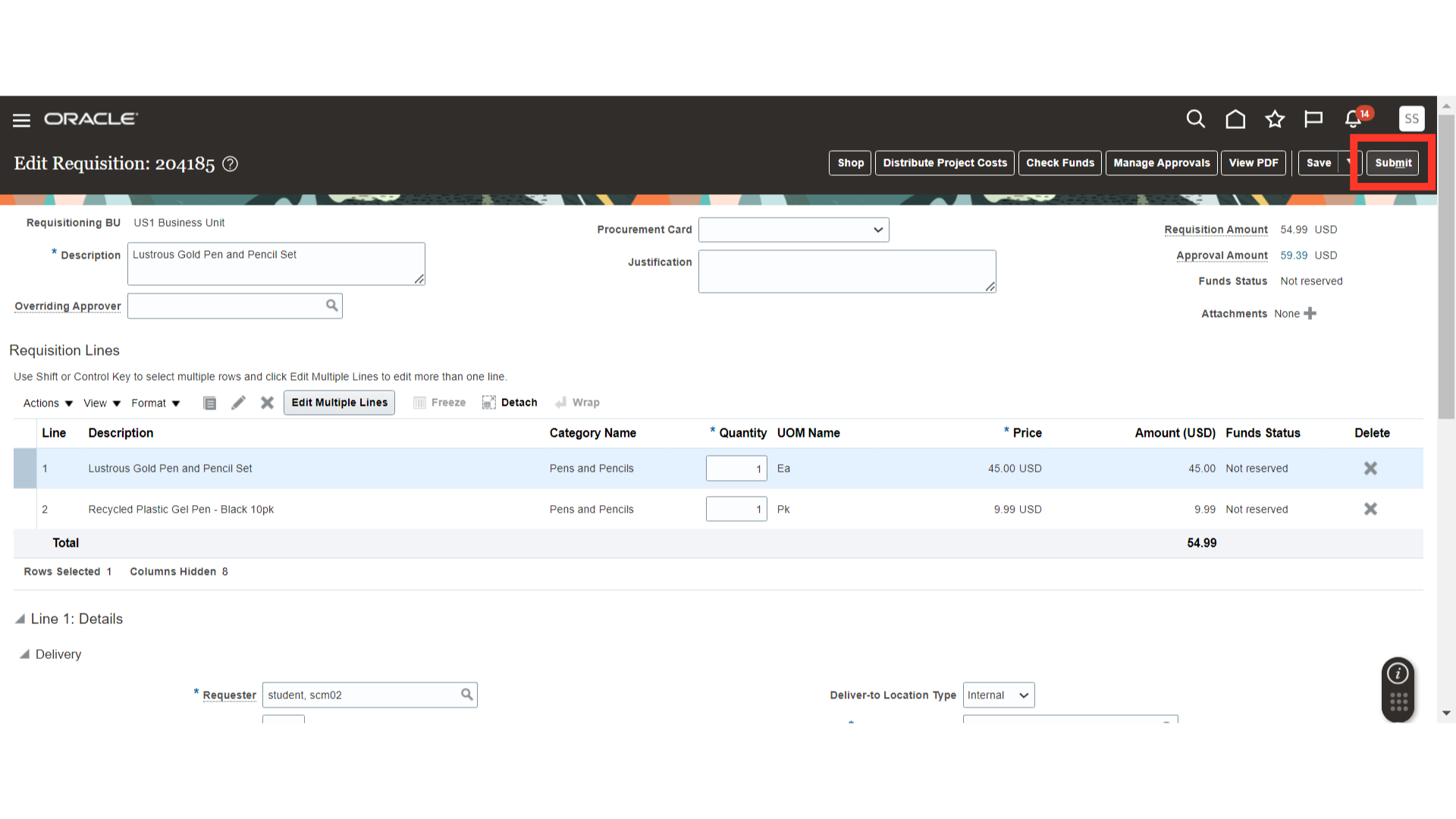
Once done, the system will show a confirmation message about your requisition. Click on OK to proceed.
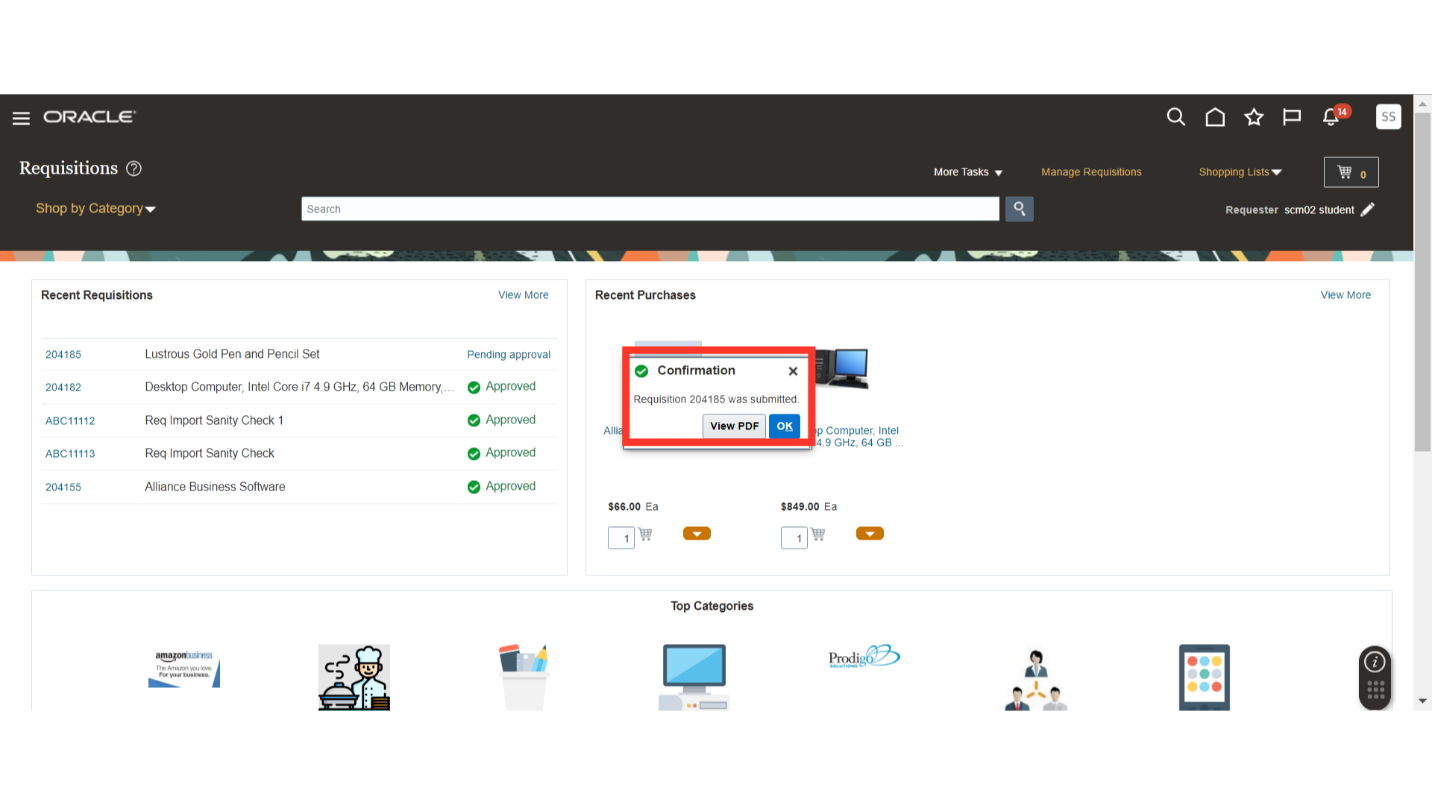
The guide covered about creation of a shopping list, adding items, saving changes, and completing a purchase requisition workflow in Oracle Self Service Procurement Cloud. By following the engaging instructions provided, you can streamline your shopping list management tasks effectively in self-service procurement for raising requisitions.