Auto Reconciliation
Automatic Reconciliation uses the reconciliation rule set assigned to the bank account to reconcile bank statement lines and system transactions. Use auto reconciliation to process a large volume of bank statements or to automate the reconciliation process.
This guide will provide a detailed process of reconciling the bank statements with the system transactions using Create Auto Reconcile Bank statement process in Oracle Fusion cash management.
These are the lines from the bank statement and the system transactions that the automatic reconciliation process will use to reconcile in this guide
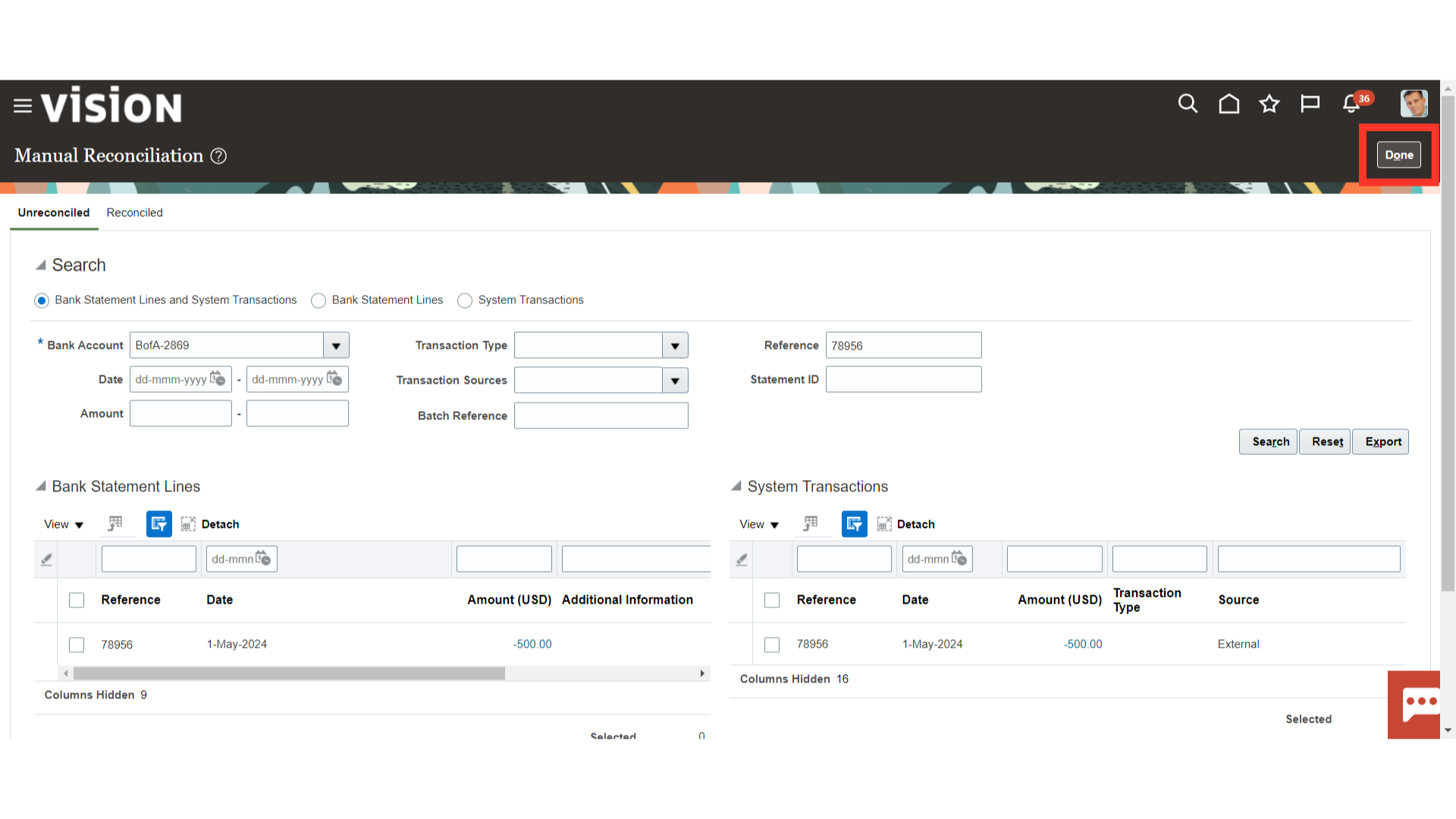
Click Submit Auto Reconciliation from the task list to use the automatic process to reconcile the lines on the bank statement and the system transactions.
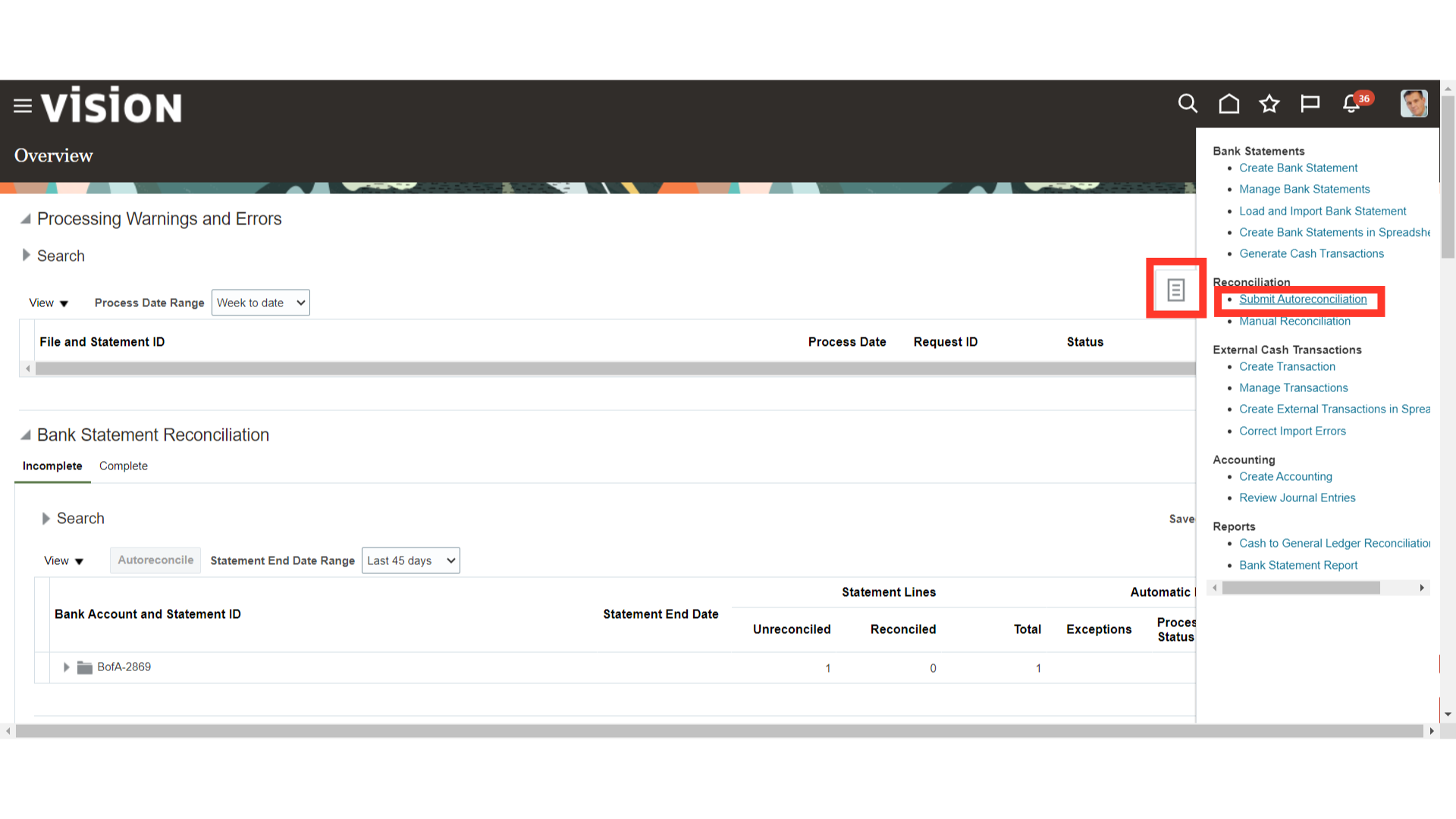
Choose the Statement ID and Bank account for which the auto reconciliation should be submitted. Enter the information in the From and To statement Date fields if bank statements between specified dates need to be mentioned.
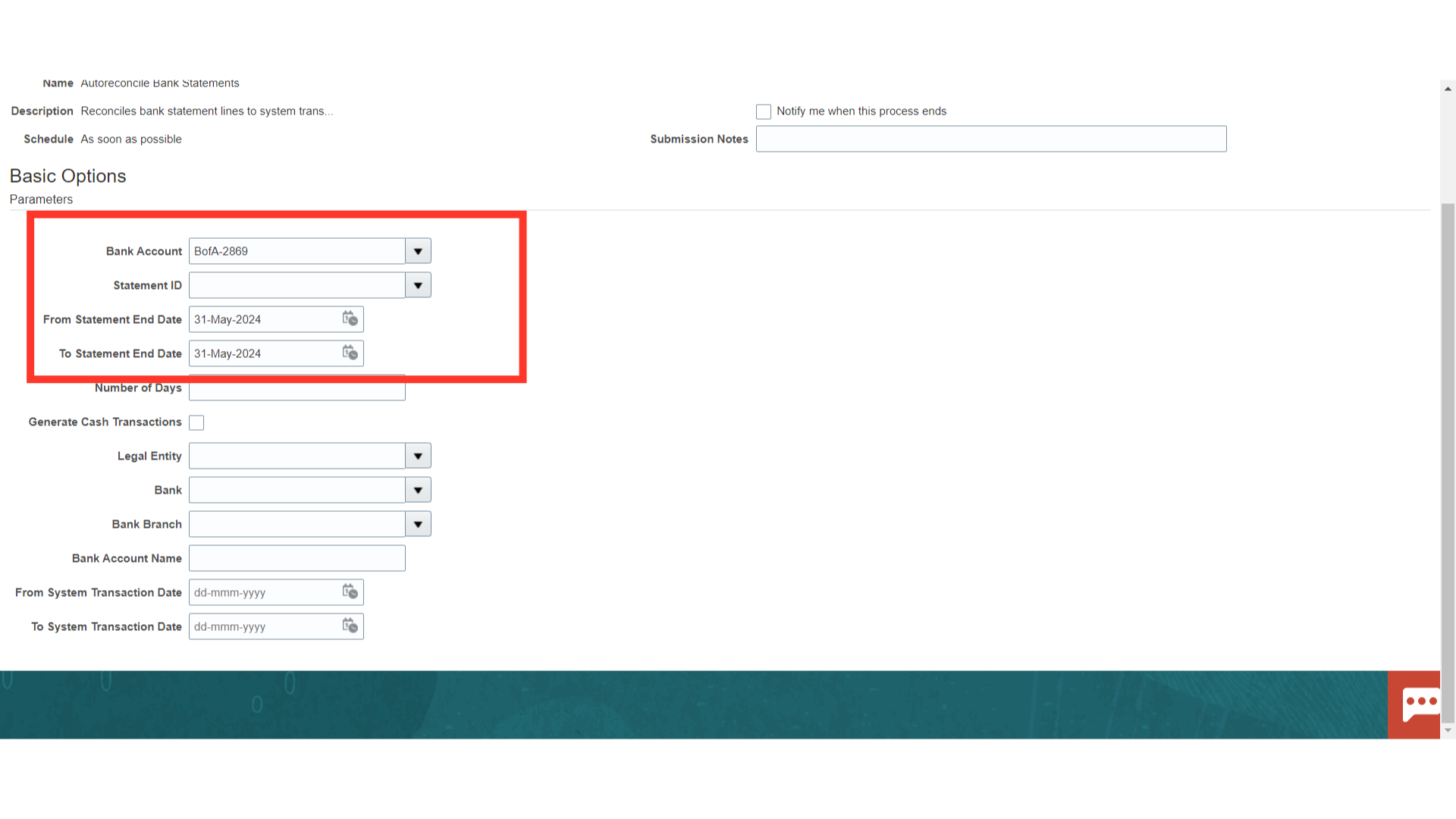
Number of days: Indicates the number of days the reconciliation process should consider for retrieving the statement dates. Use this option when we don’t want to enter the From and To Statement End Dates. we can use this parameter when submitting and scheduling the process.
Generate Cash Transactions : Option that submits the process Create Bank Statement Transactions after the Auto reconciliation process is completed. The process creates external cash transactions from unreconciled statement lines based on the Bank Statement Transactions Creation Rules associated with the bank account. This includes items such as bank charges, interest, or other miscellaneous items.
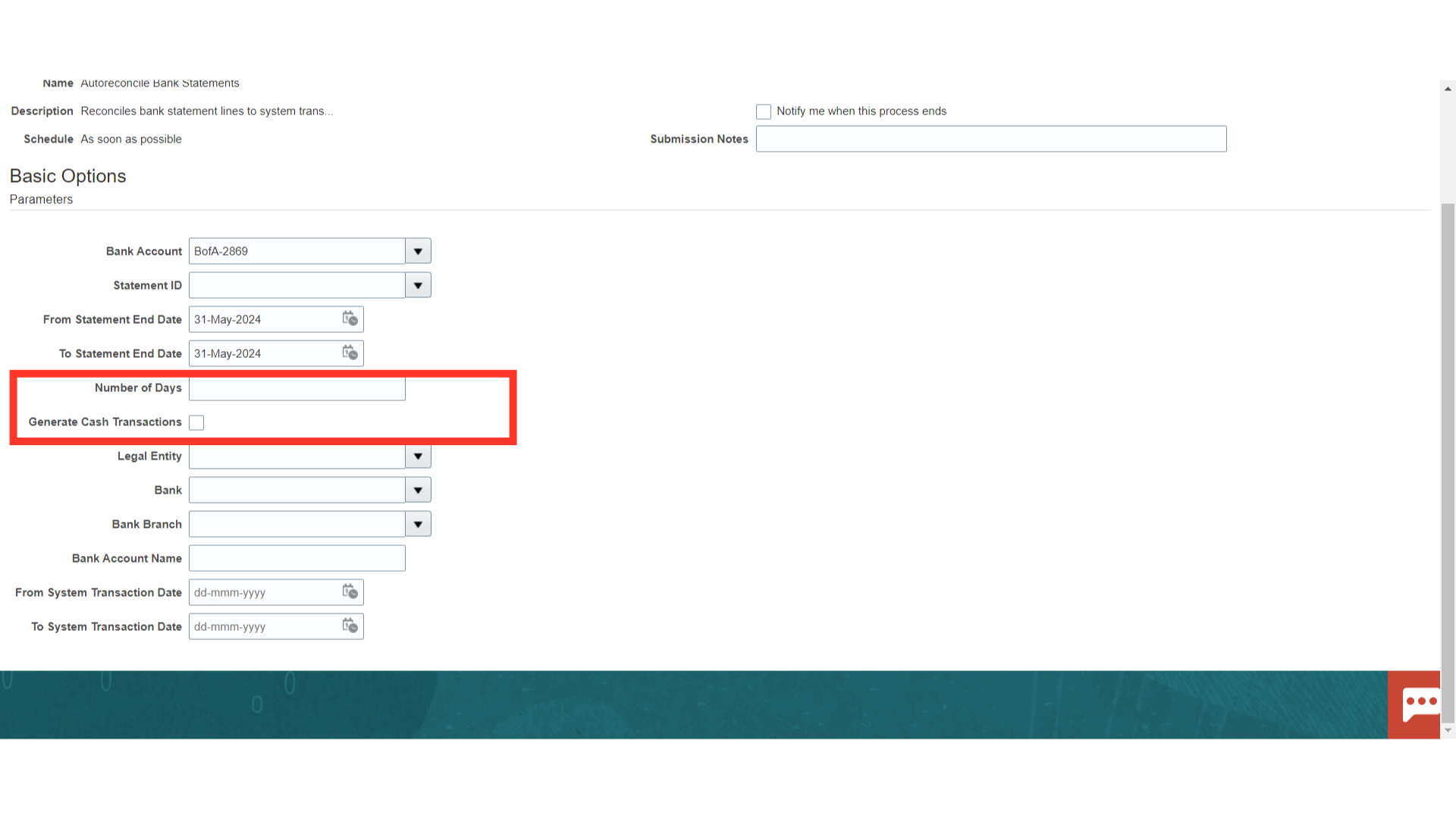
Choose the parameters, such as Legal entity, Bank details, etc., to submit the auto reconcile process for particular Bank statement lines. By entering dates in the from and to System Transaction date fields, system transactions dates within a particular date range can be chosen for the reconciliation process.
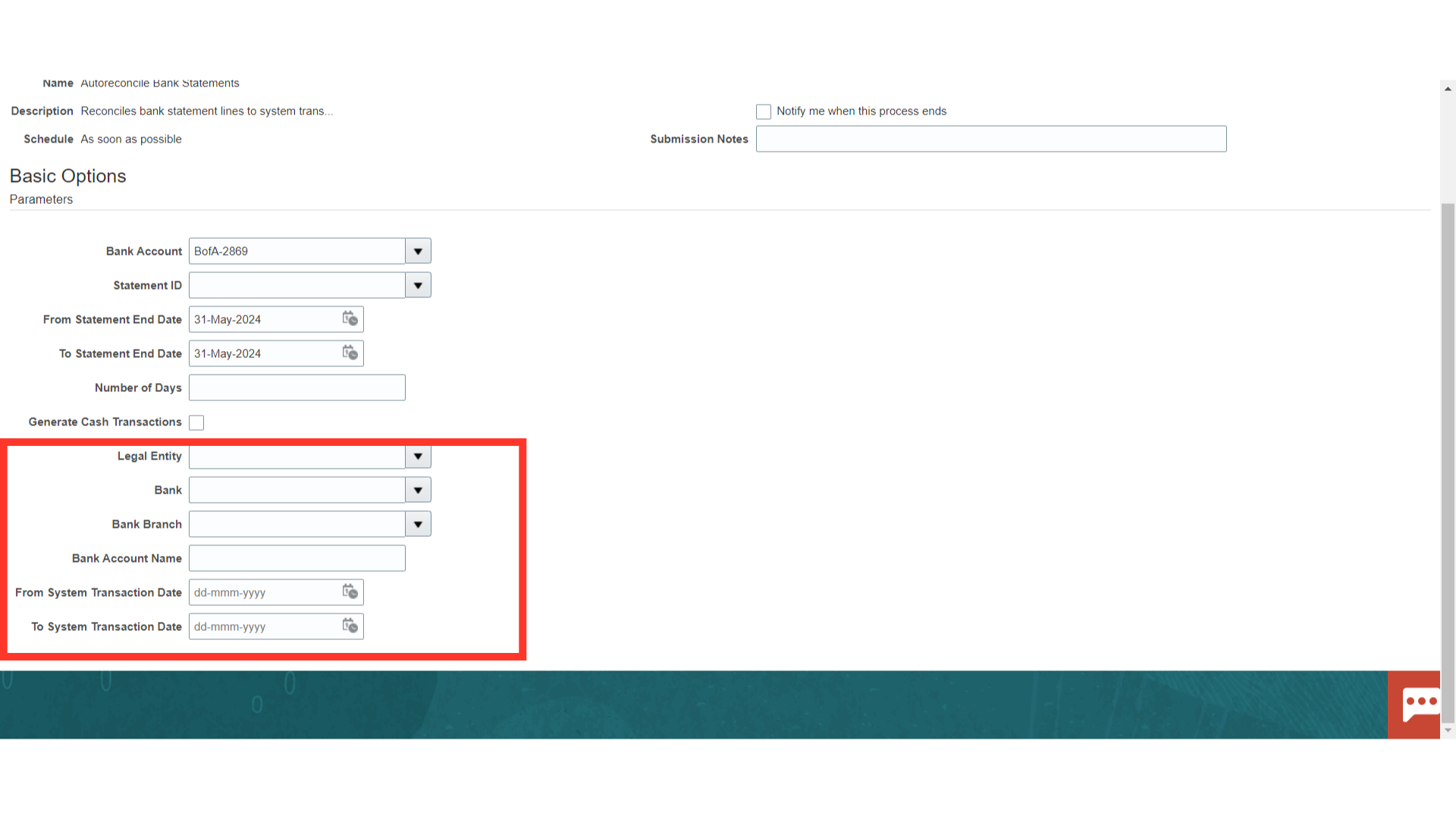
Once all the parameter details are entered, click on the Submit button.
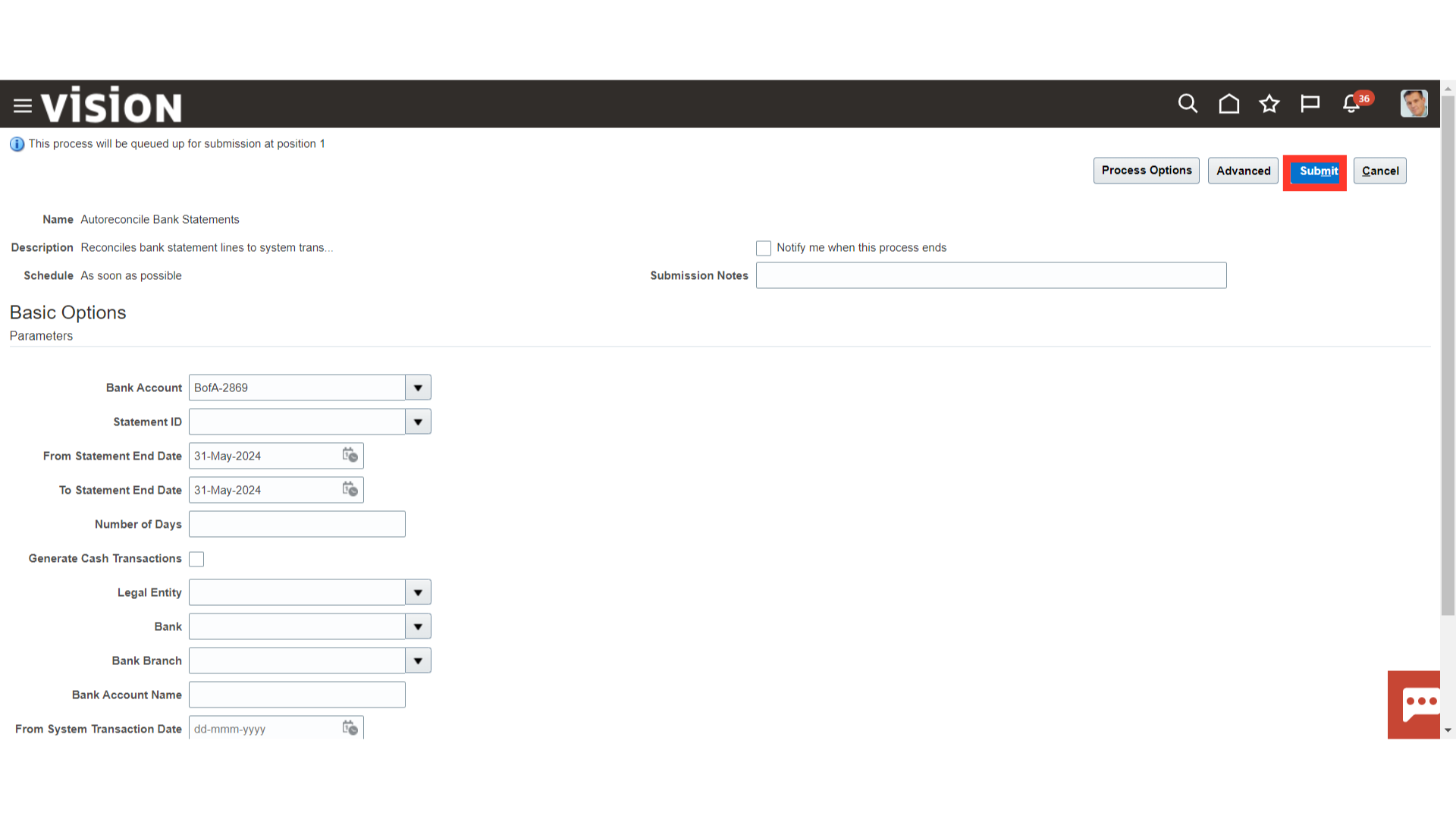
A confirmation message is displayed along with the process ID. Click on the OK button to continue.
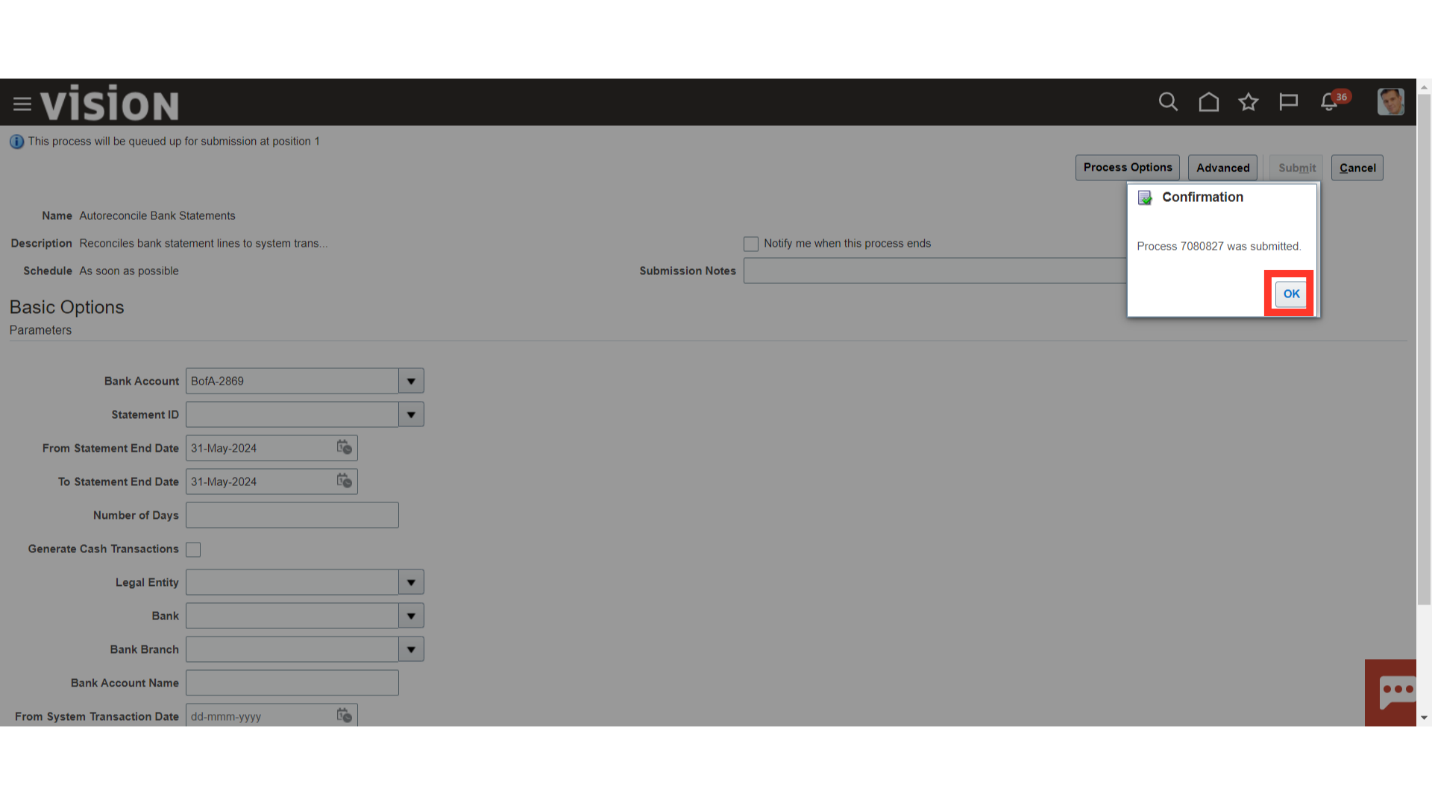
Scroll down and click on the Refresh icon under Process Monitor to update the process status.
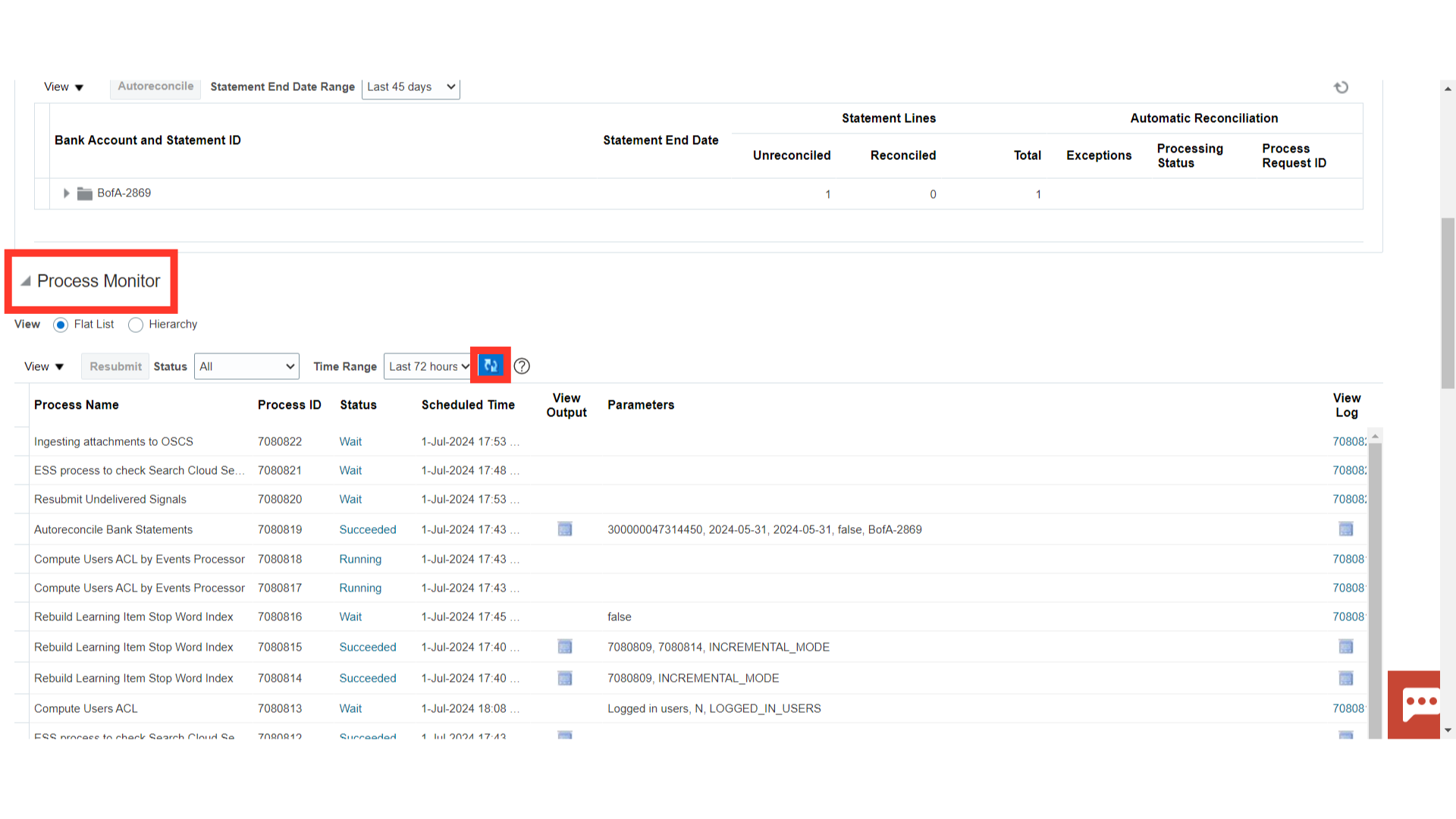
Verify whether the Auto reconcile Bank statements process status has succeeded.
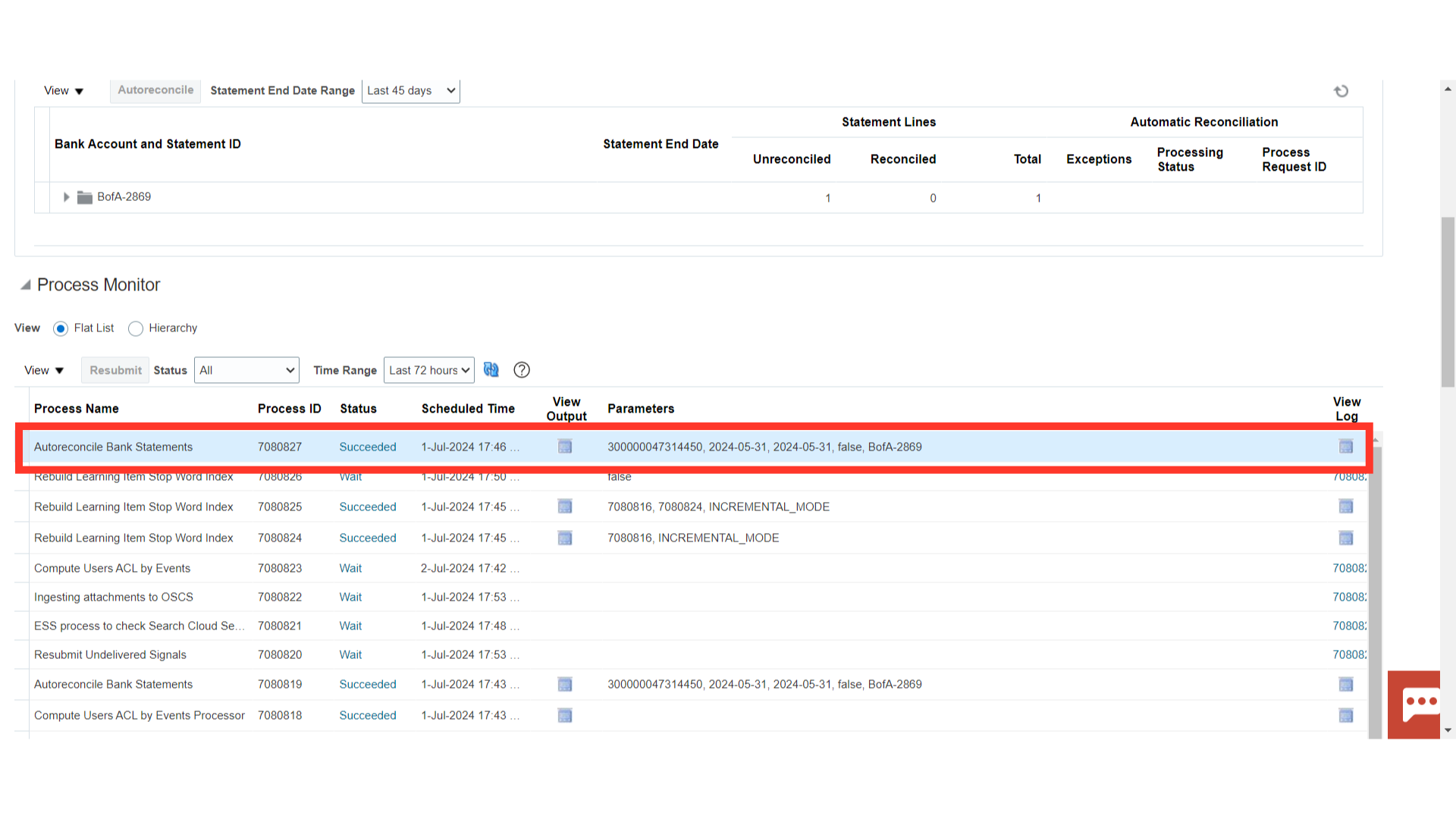
To check the reconciled transactions, click on the Manual Reconciliation hyperlink from the task list.
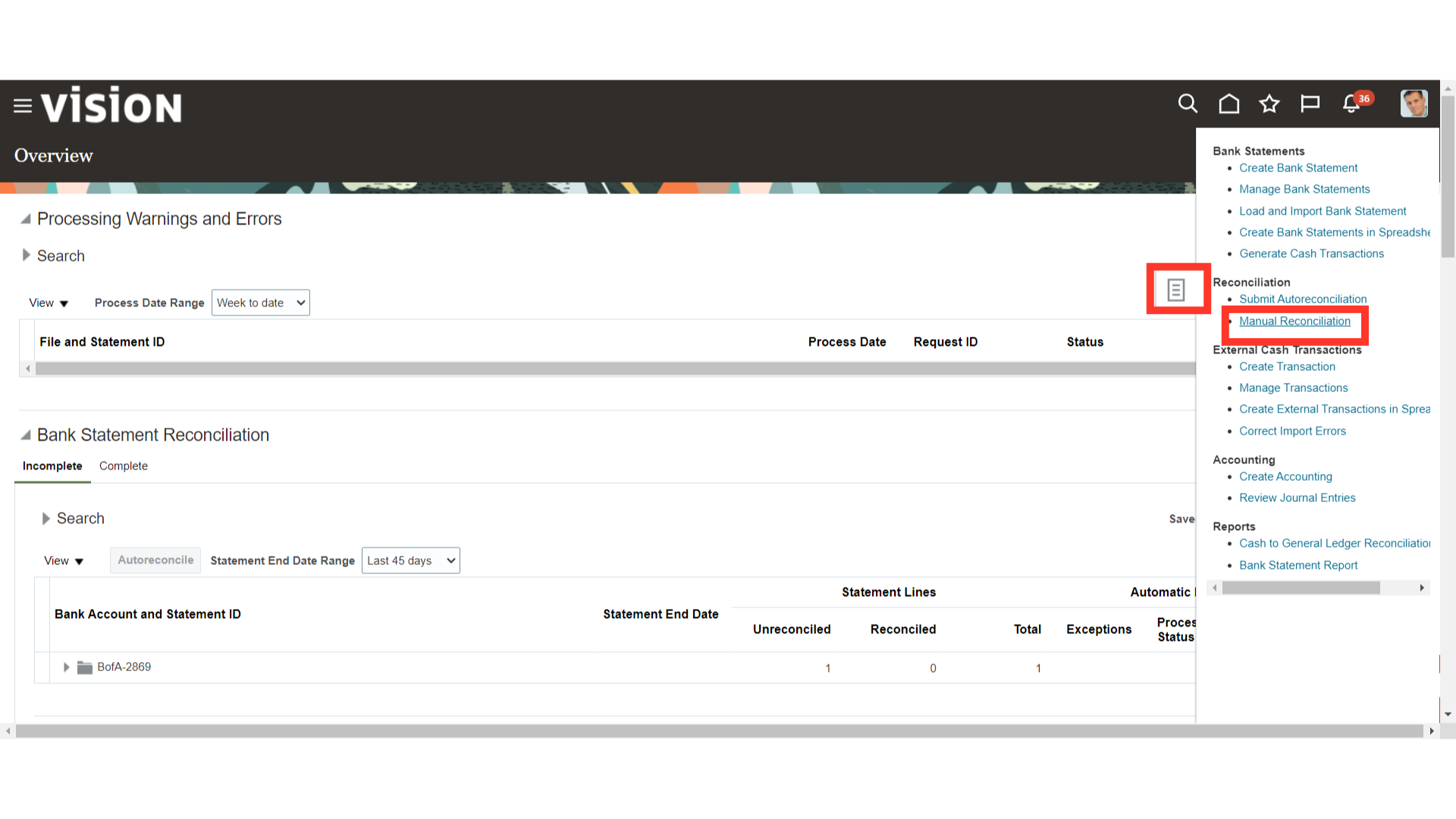
Click on the Reconciled tab to search the lines that are already reconciled. After entering all the parameters, click on the Search button.
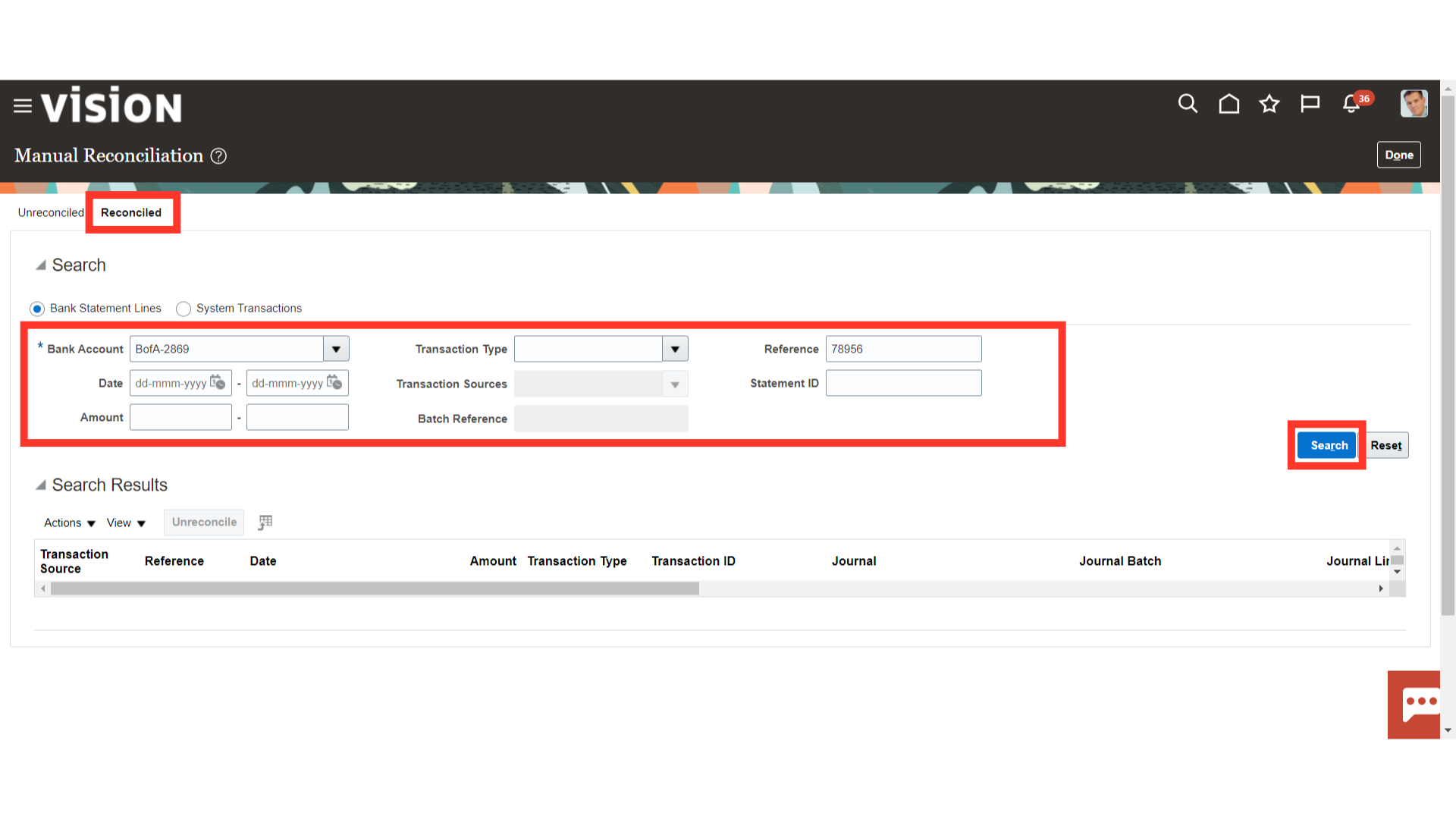
Click the Unreconcile tab after selecting the checkbox next to the transactions wanted to be unreconciled.
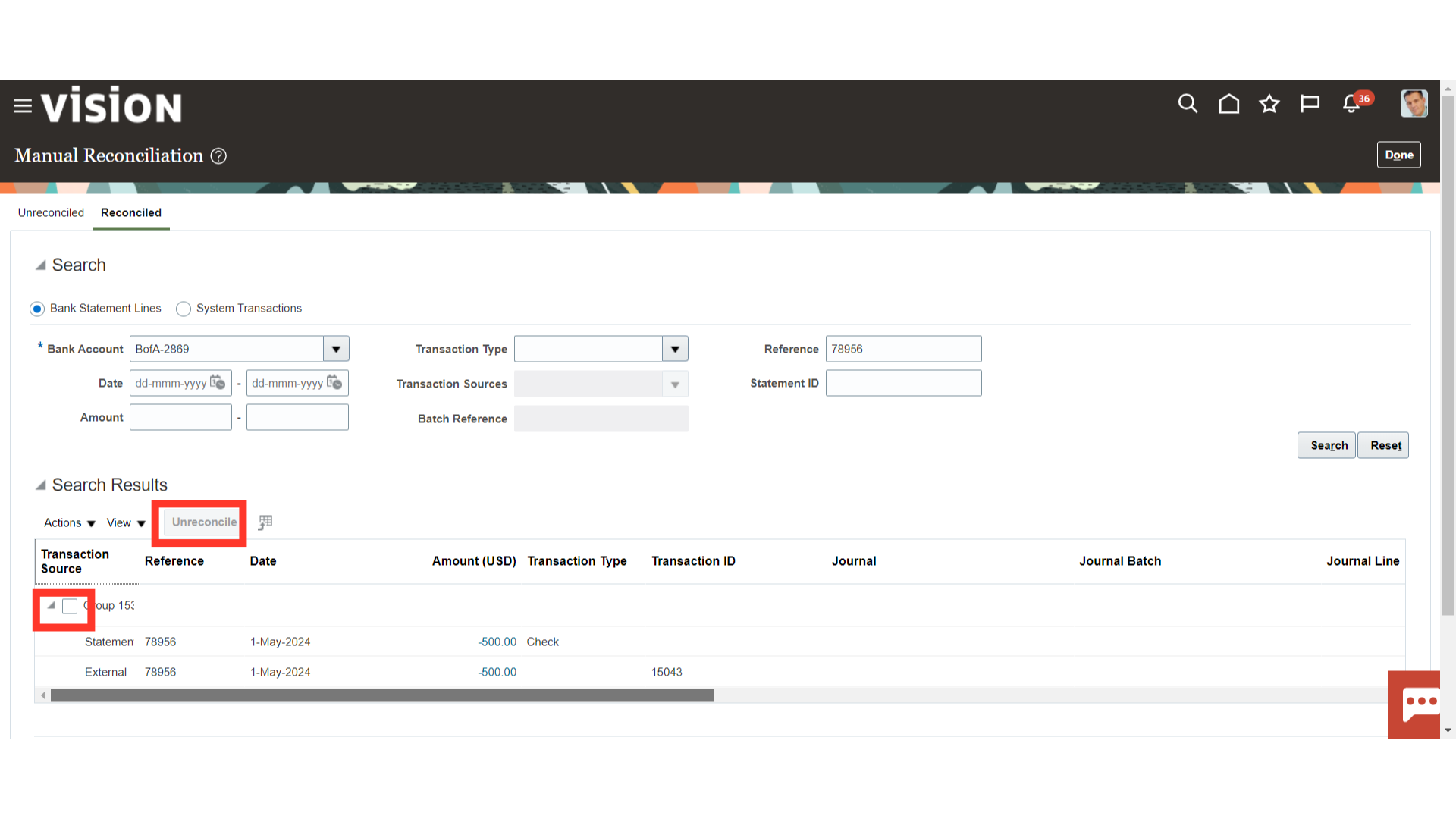
If it has automatically reconciled, we can see a green checkmark there when we scroll down to the right. We can also see the creation date and who has submitted the process.
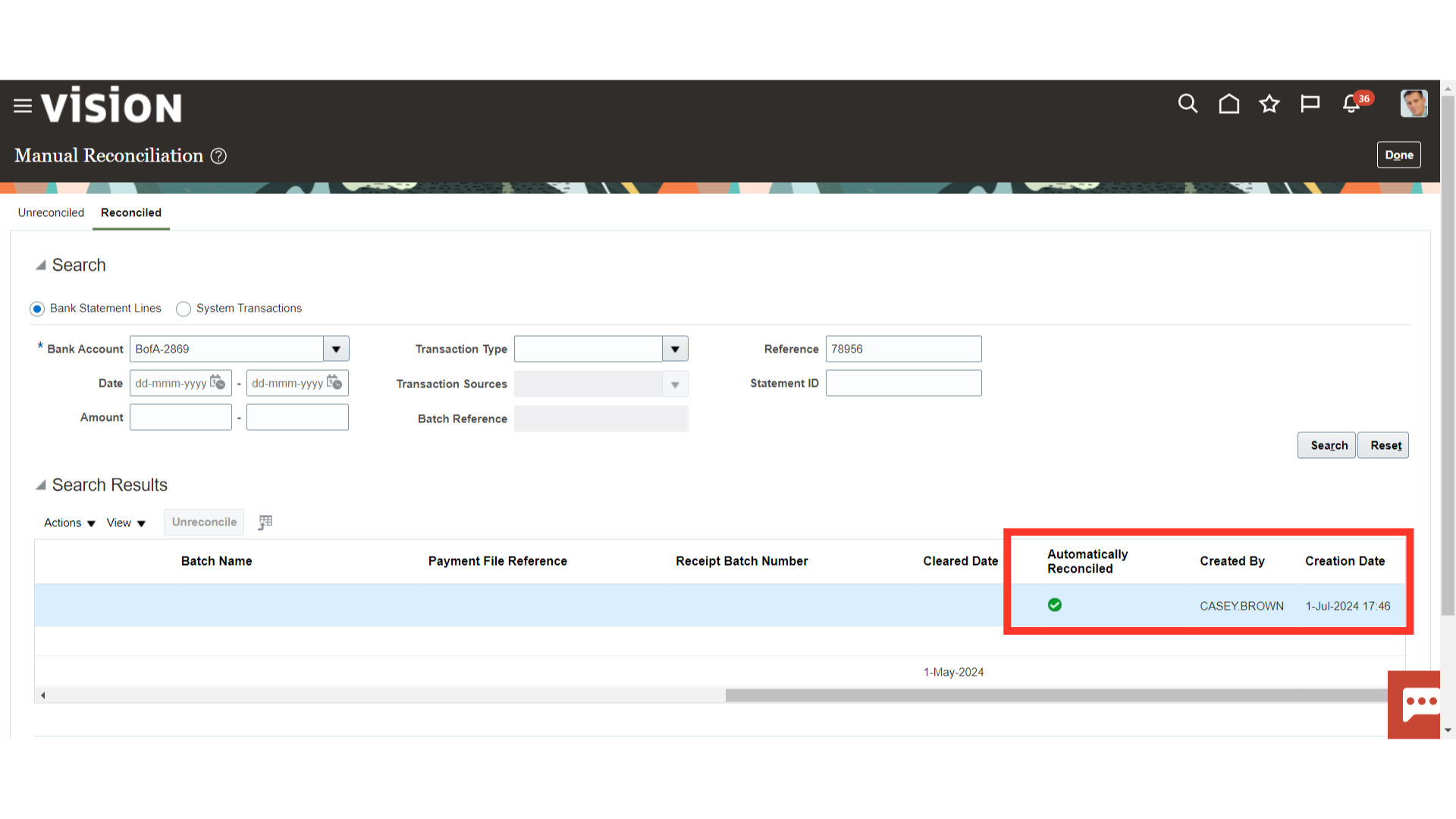
To return to the Cash Management work area, click the Done button.
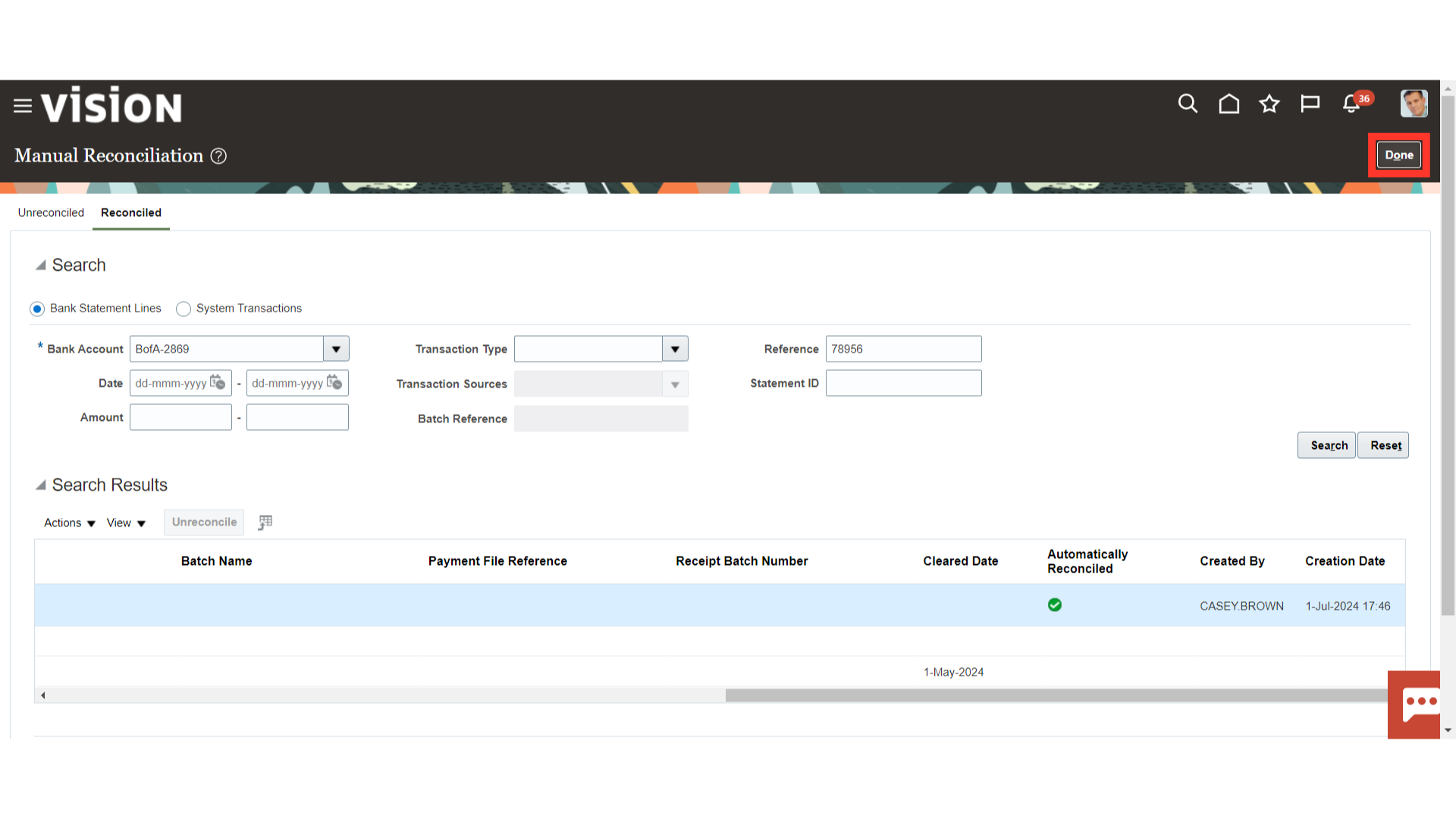
This guide has given a thorough explanation of how to submit the Auto Reconciliation process in Oracle Cash Management and reconcile bank statements in bulk. Furthermore, discussed is the procedure for examining the line-item reconciliation from the manual reconciliation of the bank statements.