How to use Advanced Search in Process Requisitions
In this guide, we are going to explore the Advanced Search functionality in Process Requisitions. Advanced Search will help you search for requisitions with more precise criteria under Process Requisitions. Please follow the detailed steps to utilize advanced search more effectively and efficiently.
After logging on to Oracle Fusion, navigate to the Procurement tab and click on the Purchase Orders infolet.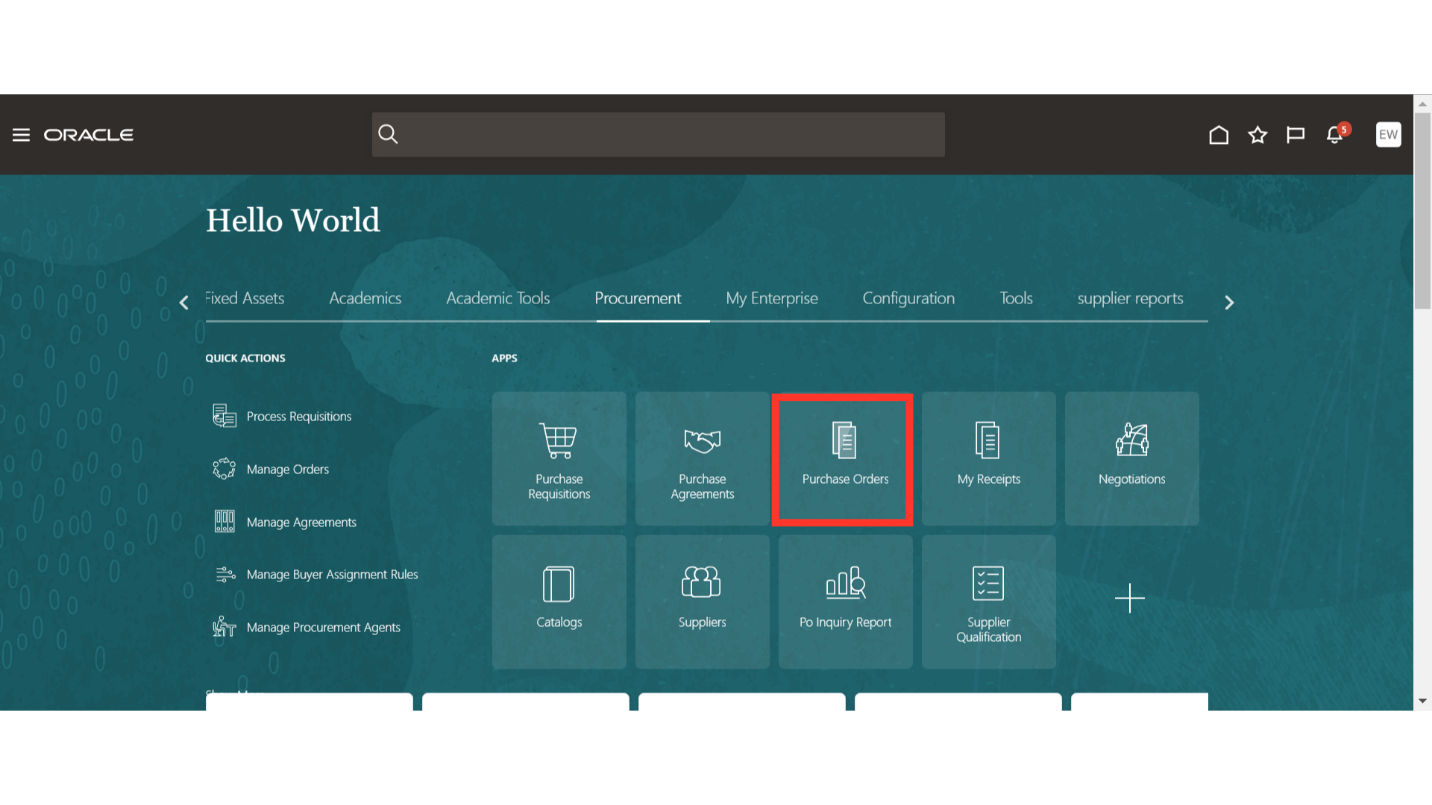
In the Purchase Order work area, you will have the Tasks button available. Click on the Tasks icon to expand the tab and click on Process Requisitions under Requisitions.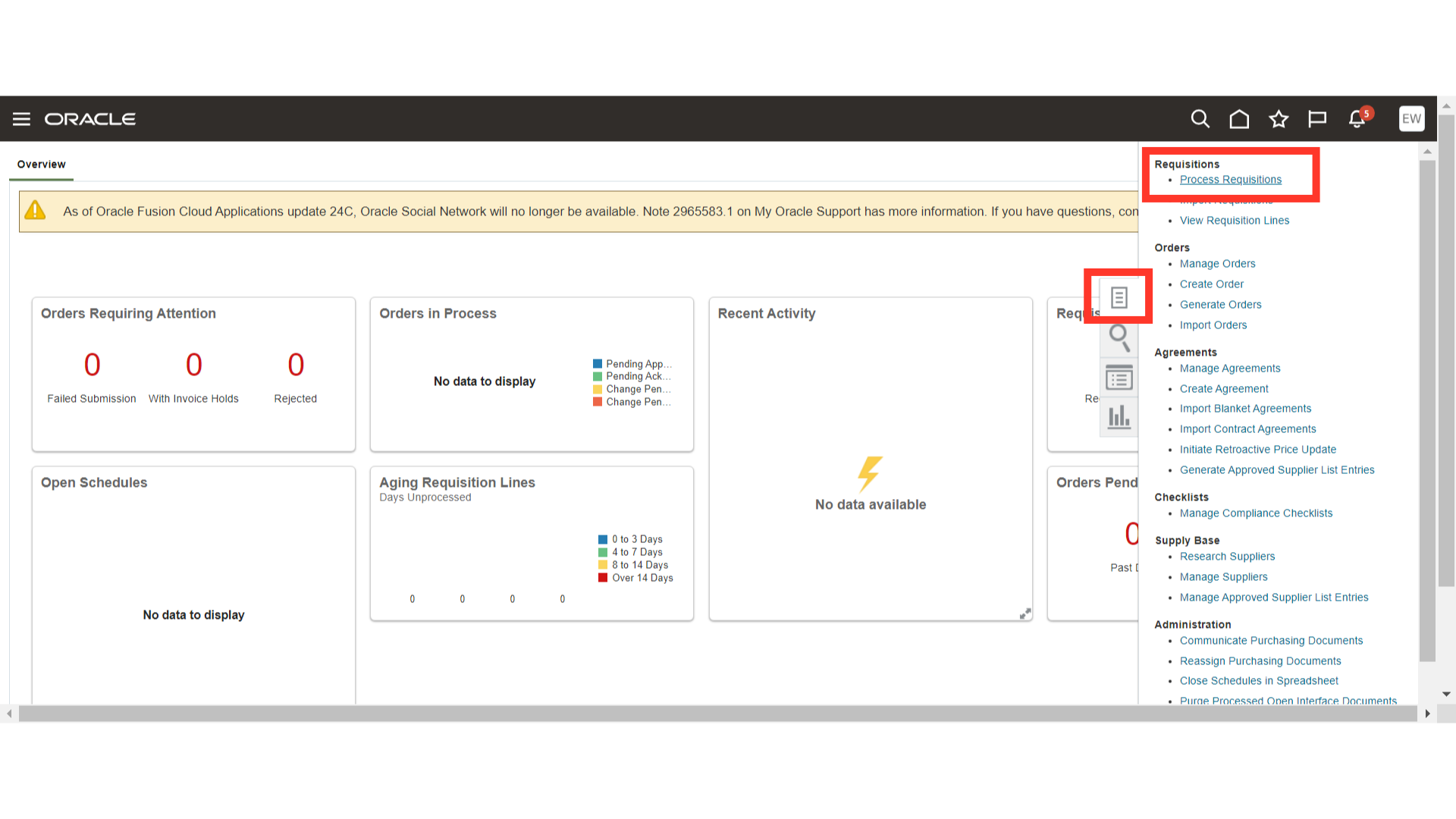
In the Process Requisitions tab, you will have basic search options available. To enable advanced search, click the Advanced button in the search section.
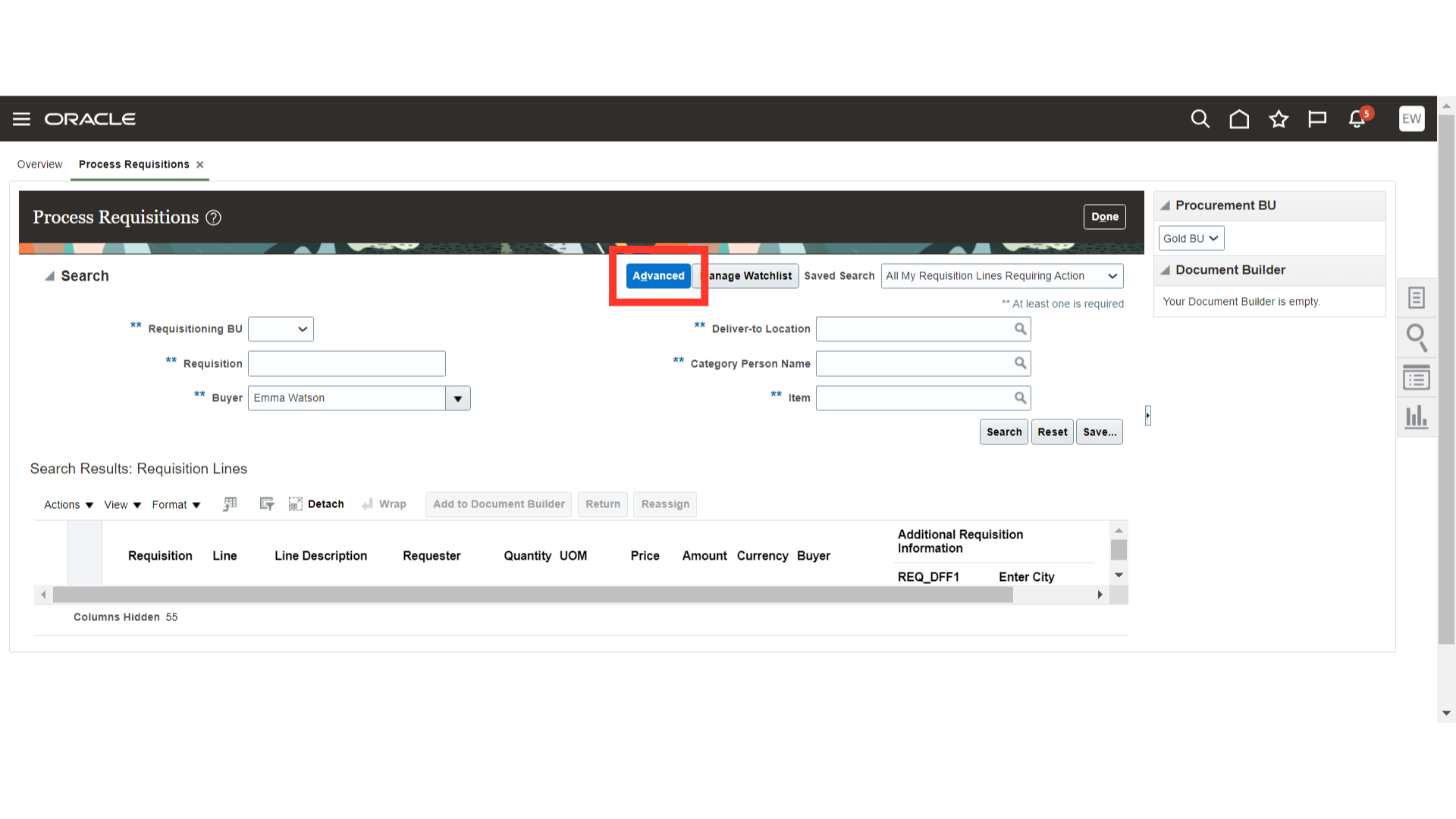
Once Advanced Search is enabled, the system will allow you to add fields to your search criteria using the Add Fields dropdown. The system will also enable more specific options for each search criterion such as equals, contains, before, after, and more. Select fields and criteria as per your requirement.
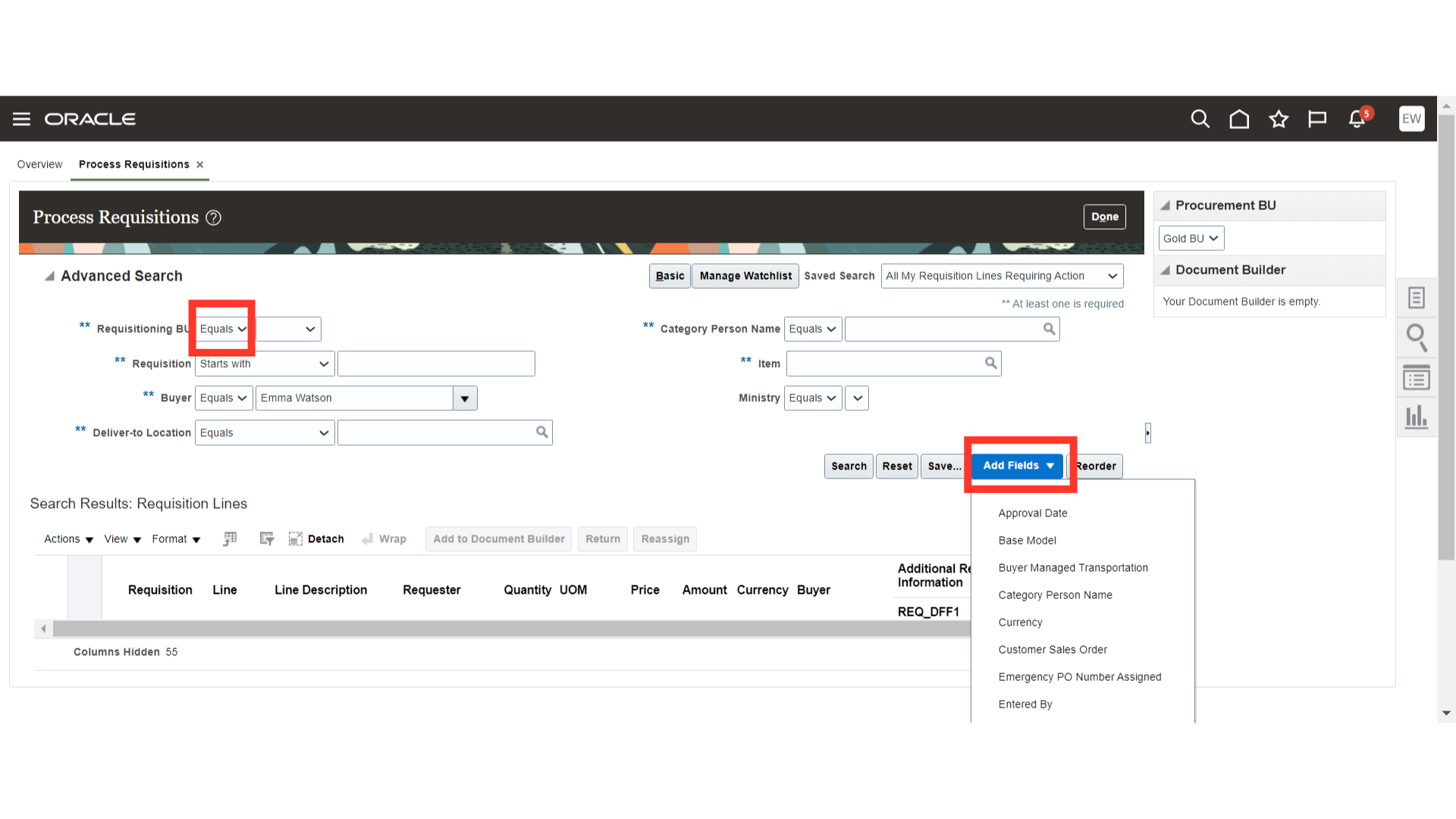 After adding the additional search criteria for currency, we have filled out the criteria. Next, click on the Search button.
After adding the additional search criteria for currency, we have filled out the criteria. Next, click on the Search button.
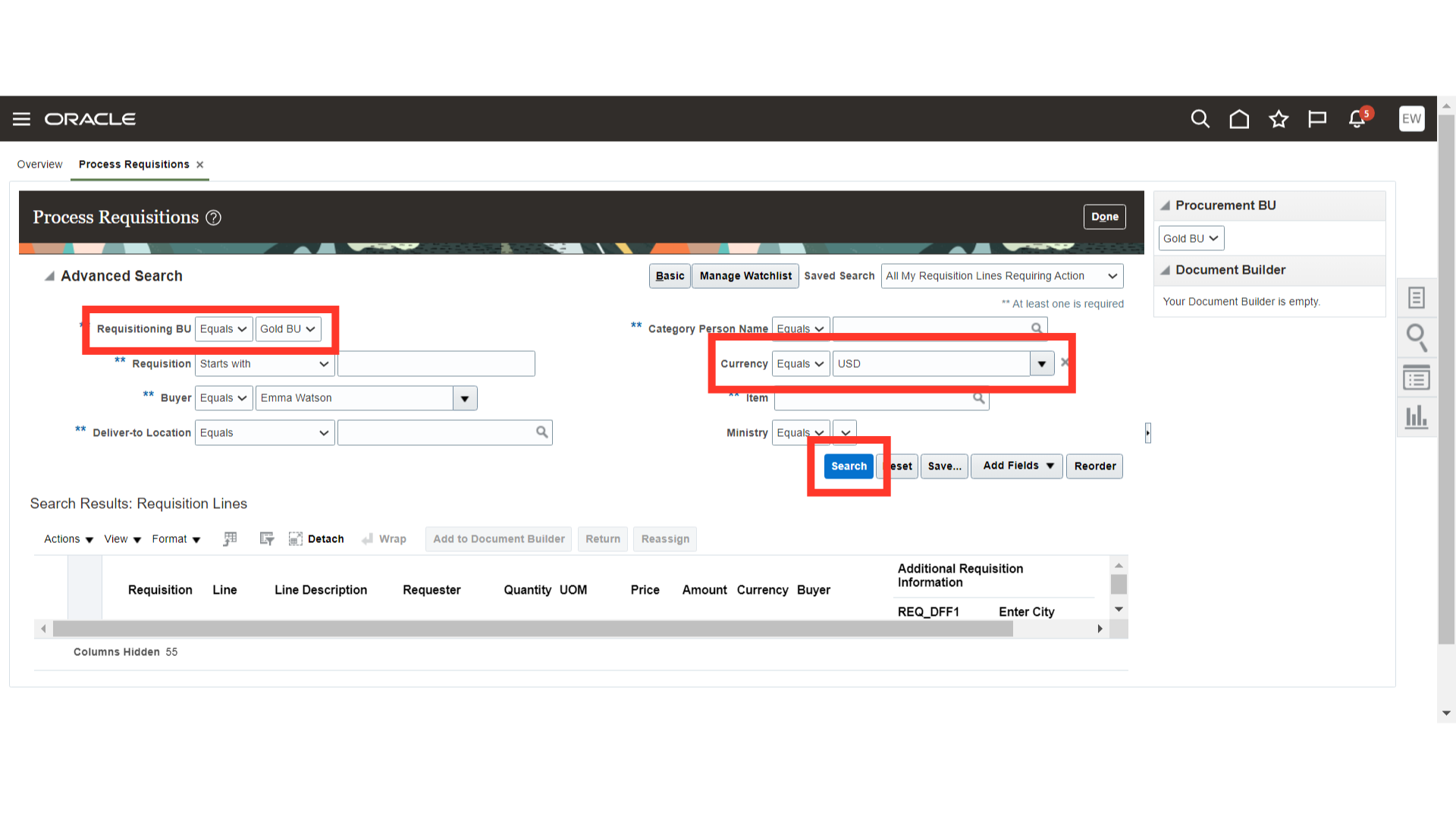
After the search, the system will populate the results that meet our criteria.
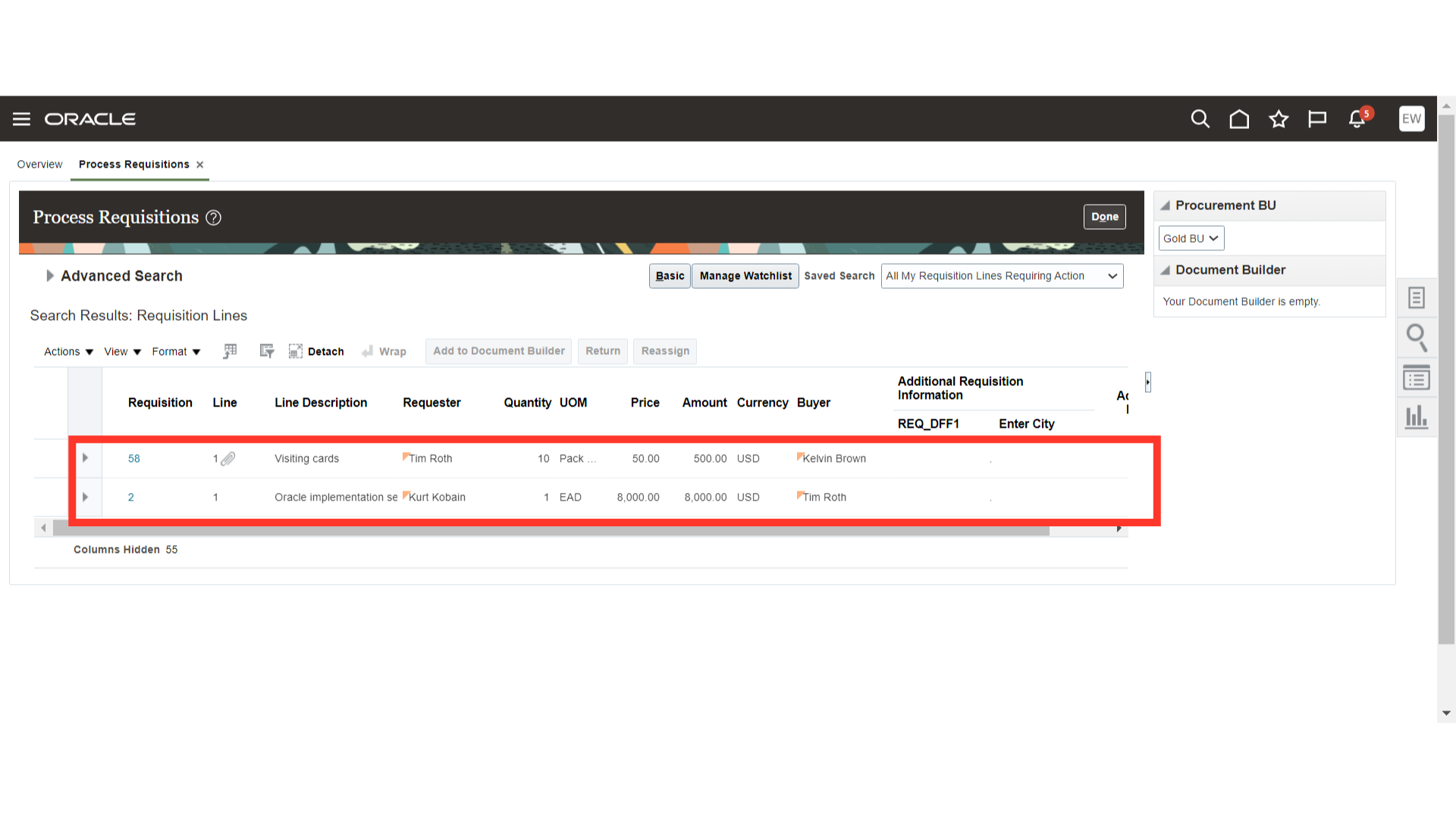
The guide covers the utilization of Advanced Search functionality in Process Requisitions. It includes navigation, adding fields, and searching for requisitions using advanced search. Users will be able to search for their specific requisitions precisely using advanced search
Thank you for reviewing and using our guide; we hope you have found it helpful. If you have any questions on the content included in this guide, please contact our Training & Learning team at learn@camptratech.com