CIP Capitalization Processing (From Payables)
A construction-in-process (CIP) asset is an asset you construct over a period of time. Create and maintain your CIP assets as you spend money for raw materials and labor to construct them. Since a CIP asset is not yet in use, it does not depreciate and is only in the corporate book. When you finish building the CIP asset, you can place it in service and begin depreciating it.
The steps for creating a CIP asset and capitalizing it in an Oracle Fusion asset are outlined in this guide.
This invoice was made to record the cost of work-in-progress assets.
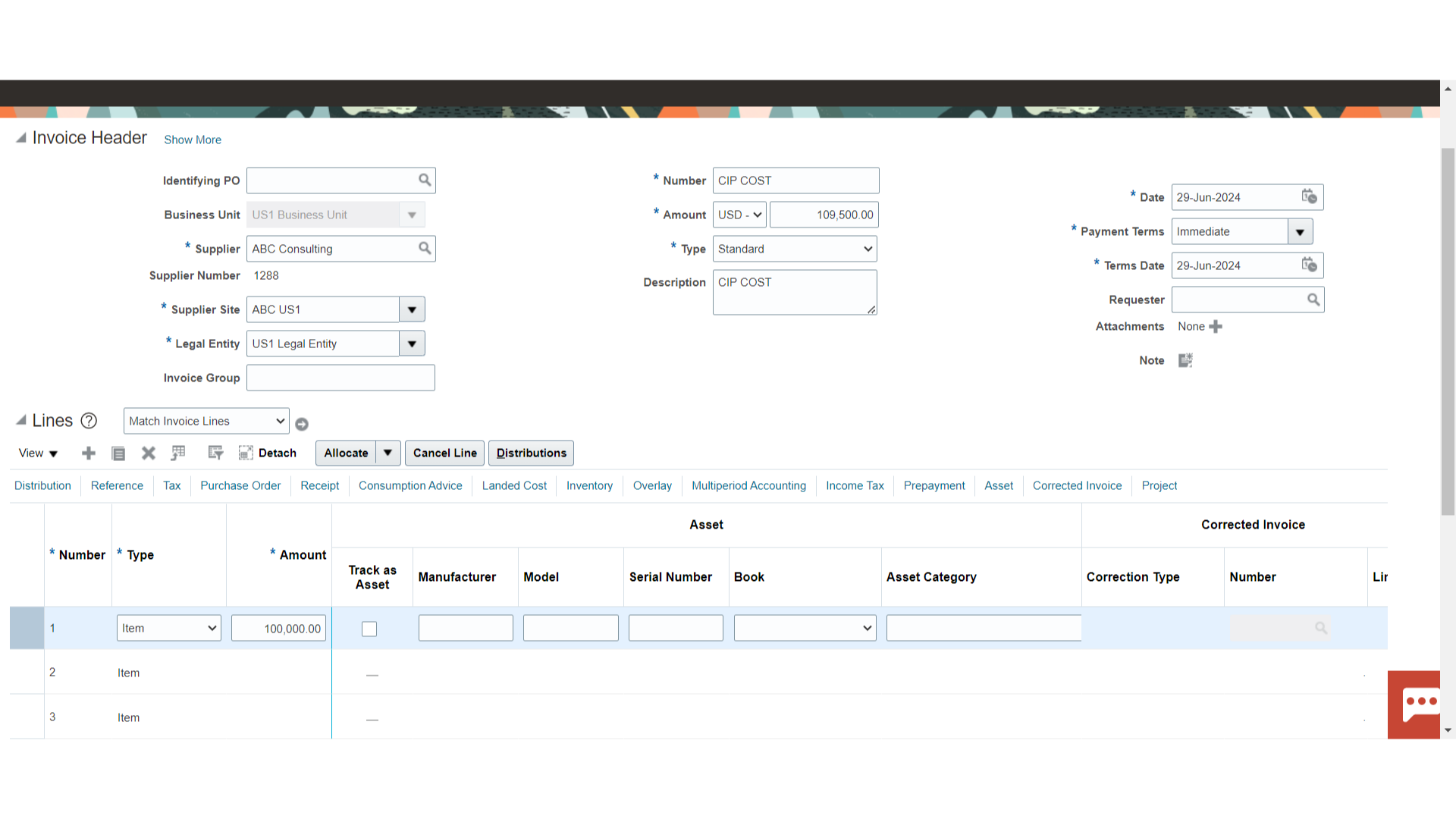
To enter the details related to fixed assets click on the Asset tab. Enter the Asset related details such as Model, Serial number, Asset Book, and Asset category.
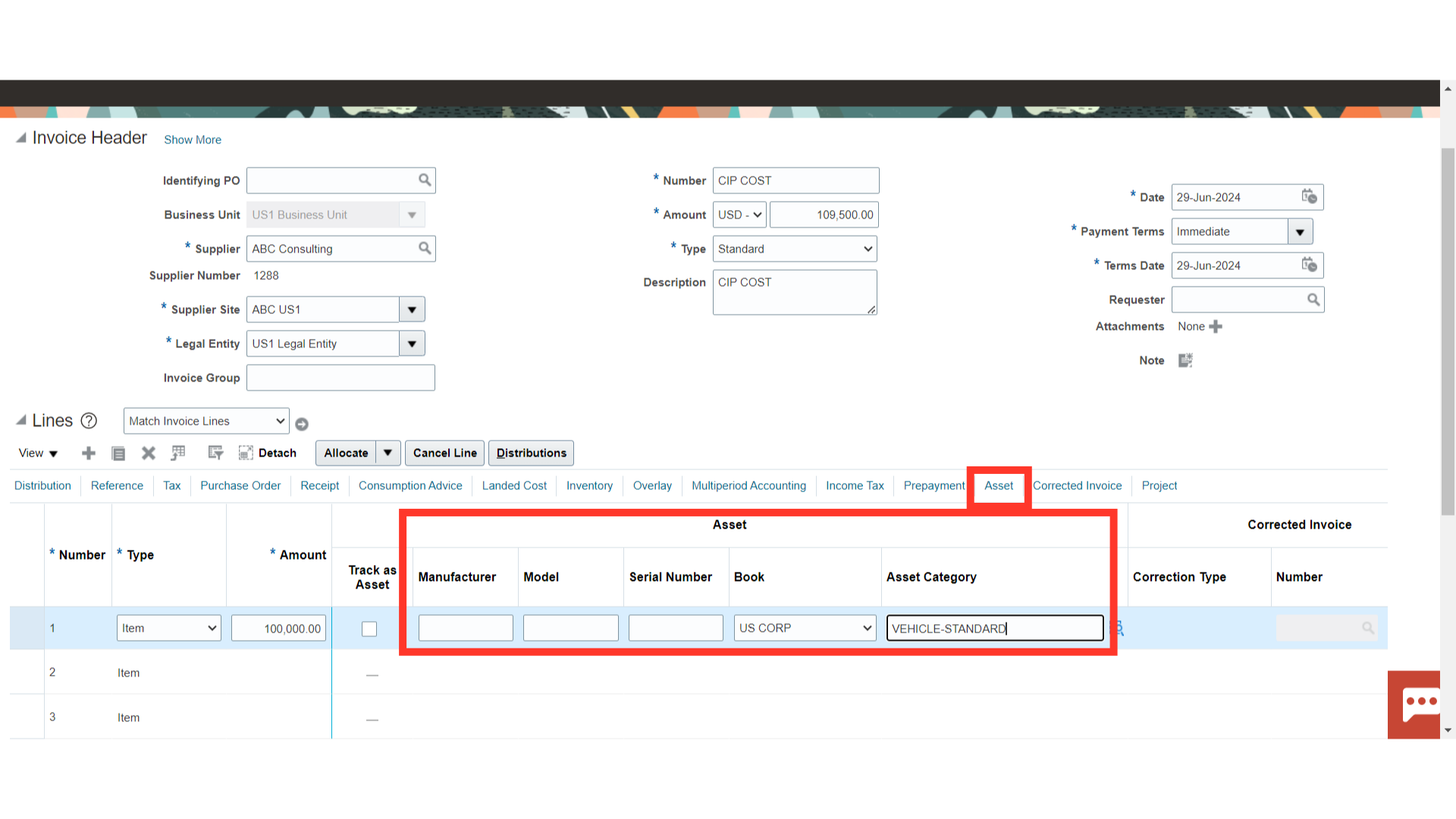
Enter the CIP clearing account that is chosen in the Asset category in order to move the fixed asset invoice from payables to fixed assets.
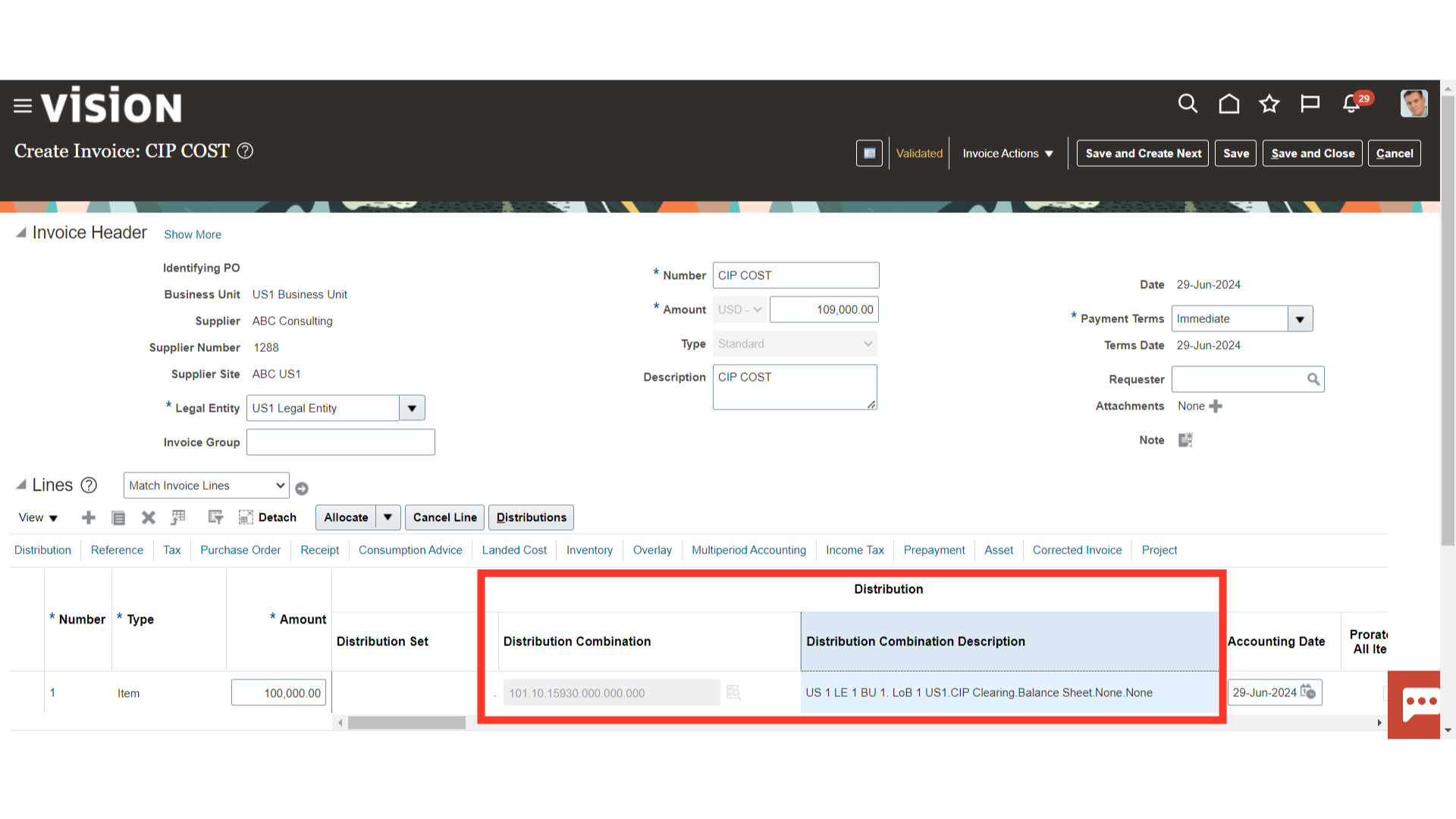
To move the invoices from payables to fixed assets, the invoice must be validated and an accounting entry must be created.
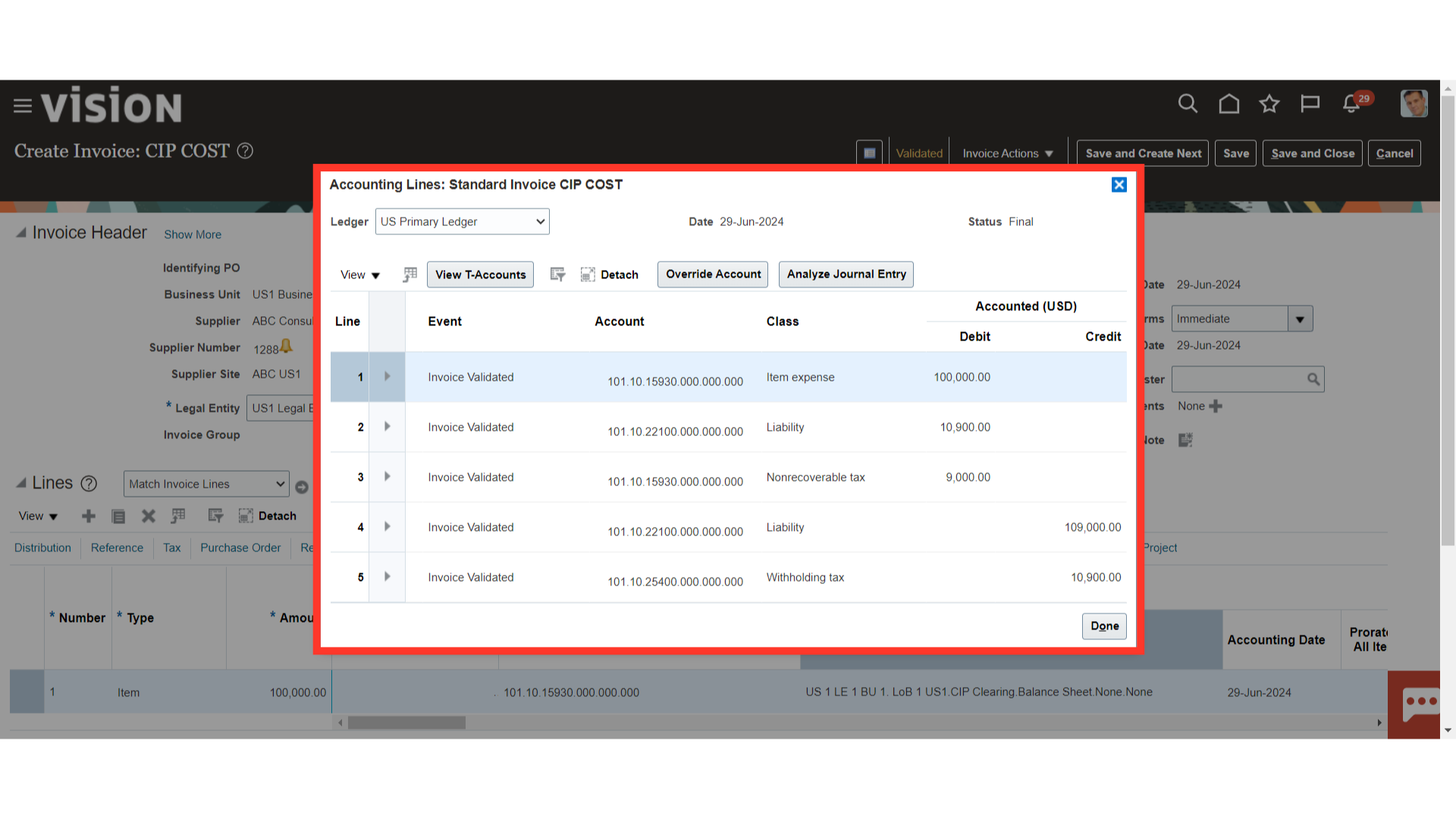
To get back to the invoice workbench, click the Save and Close button.
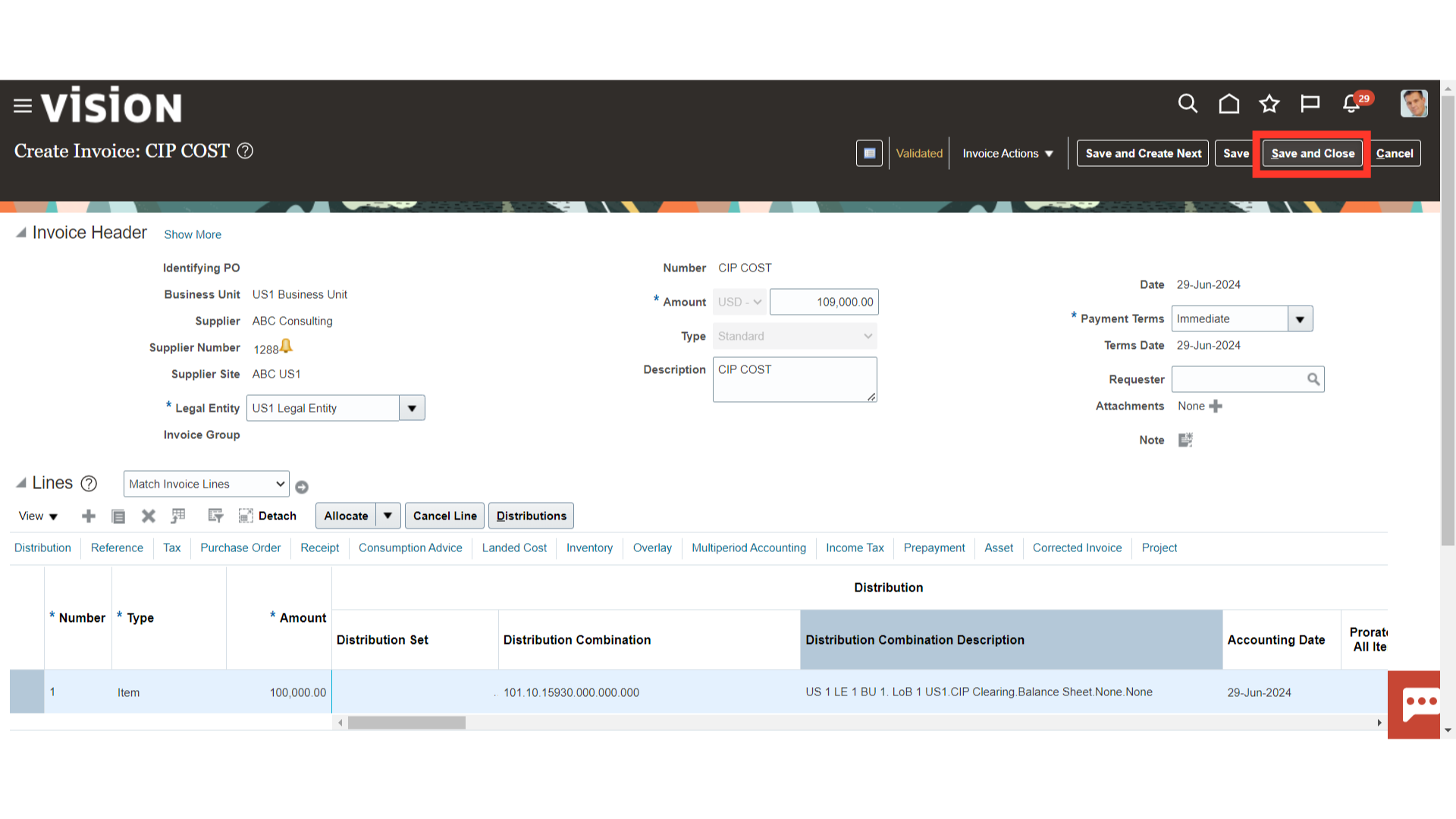
Click on the Create Mass Additions process from the task list.
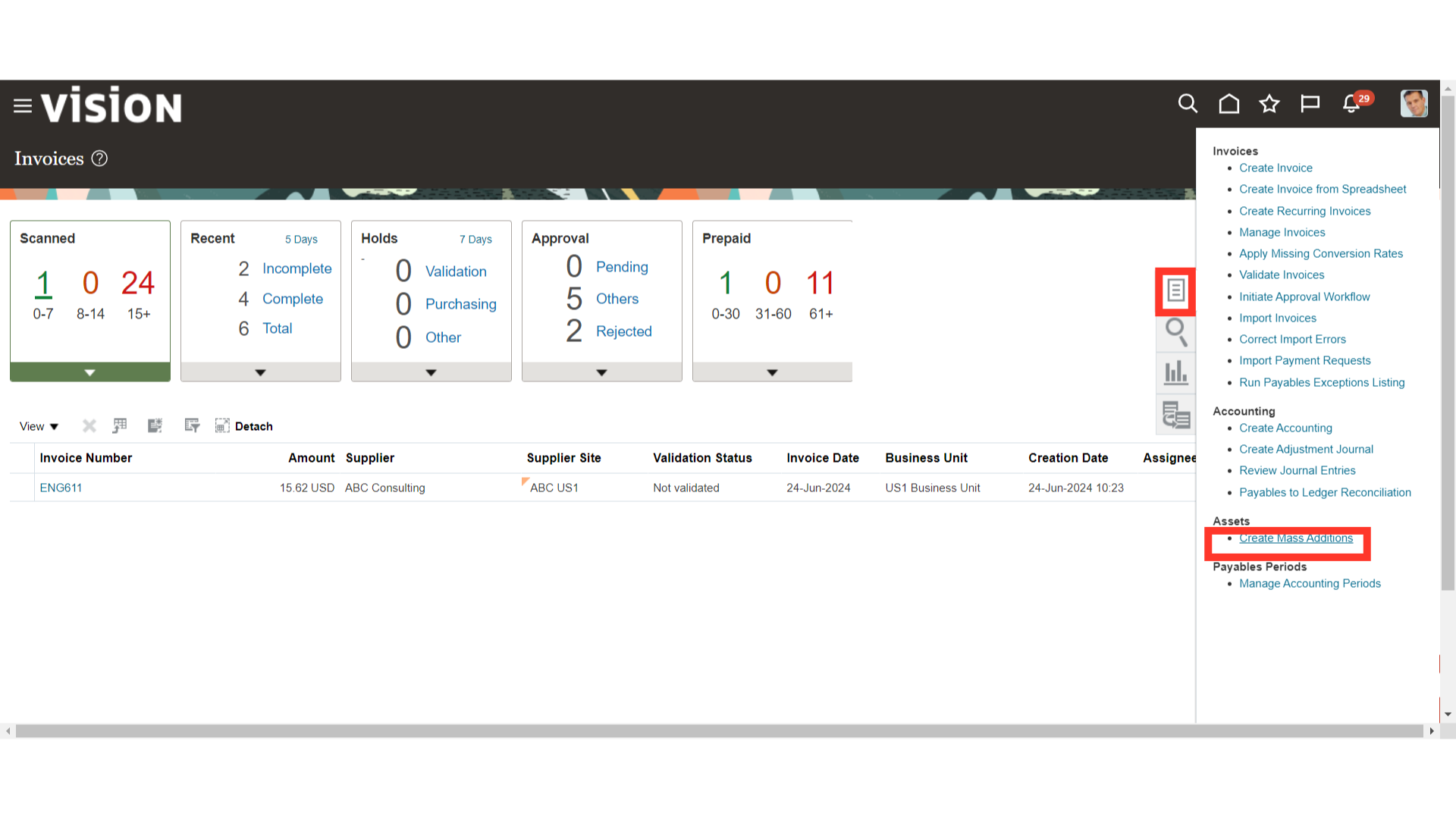
Run the Mass Additions Create program to create mass additions for Oracle Assets from invoice line distributions in Payables. Choose the asset book as well as the accounting date that invoices must be submitted by in order for the mass addition process to take place. At last, click on the Submit button.
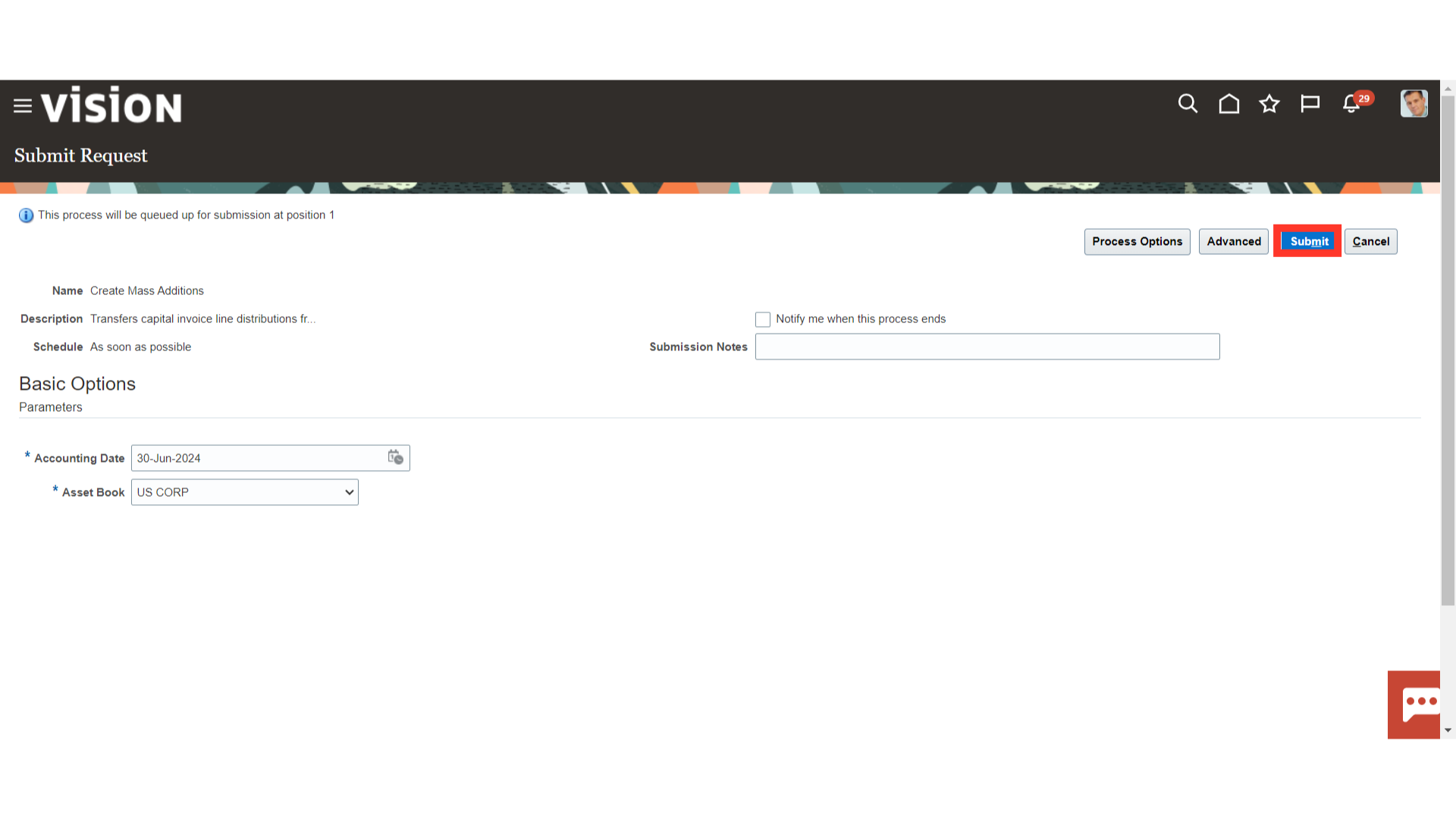
A Confirmation message is displayed along with the Process ID. Click on the OK button to continue.
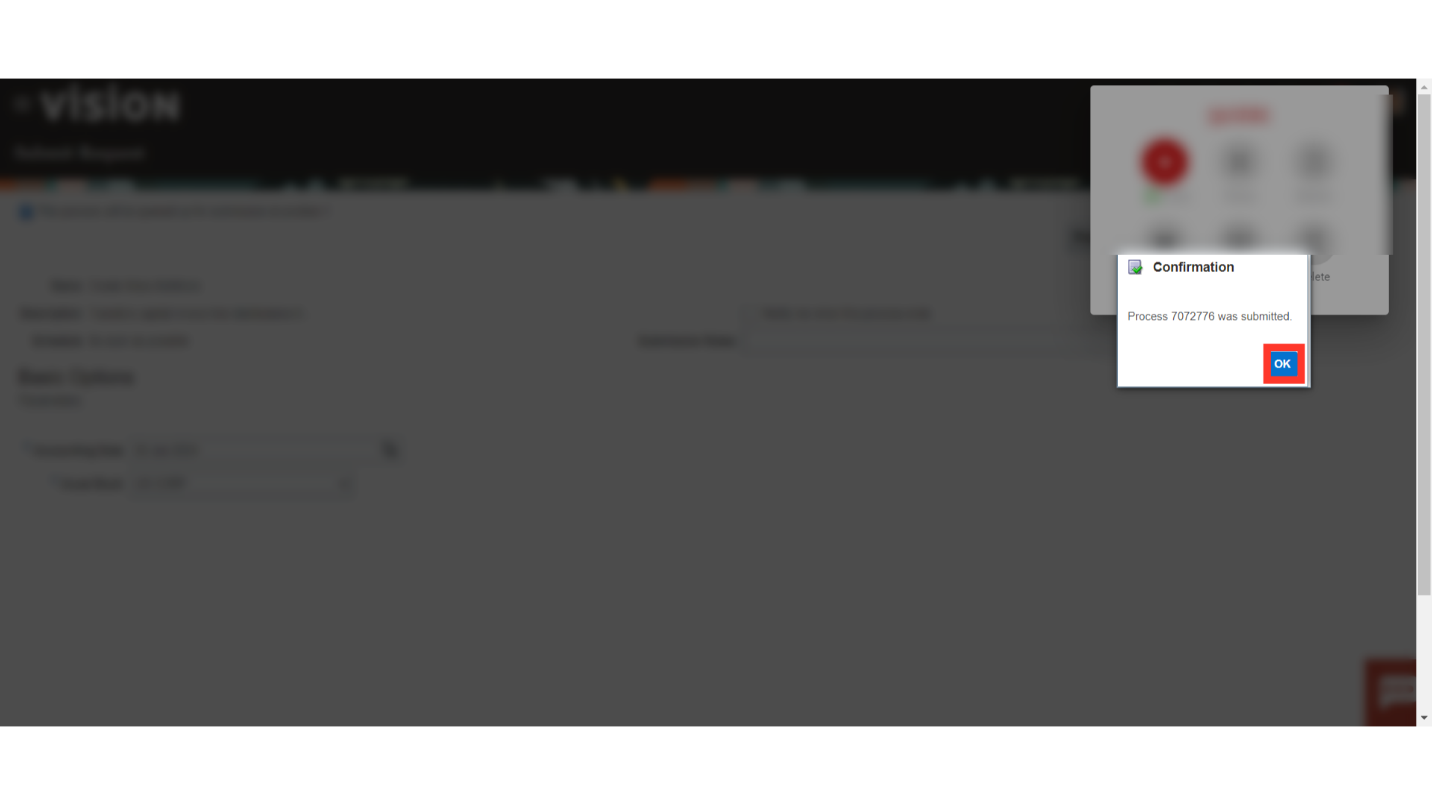
Navigate to Scheduled Process to check the Create Mass addition process result. Click on the Refresh icon to update the process status.
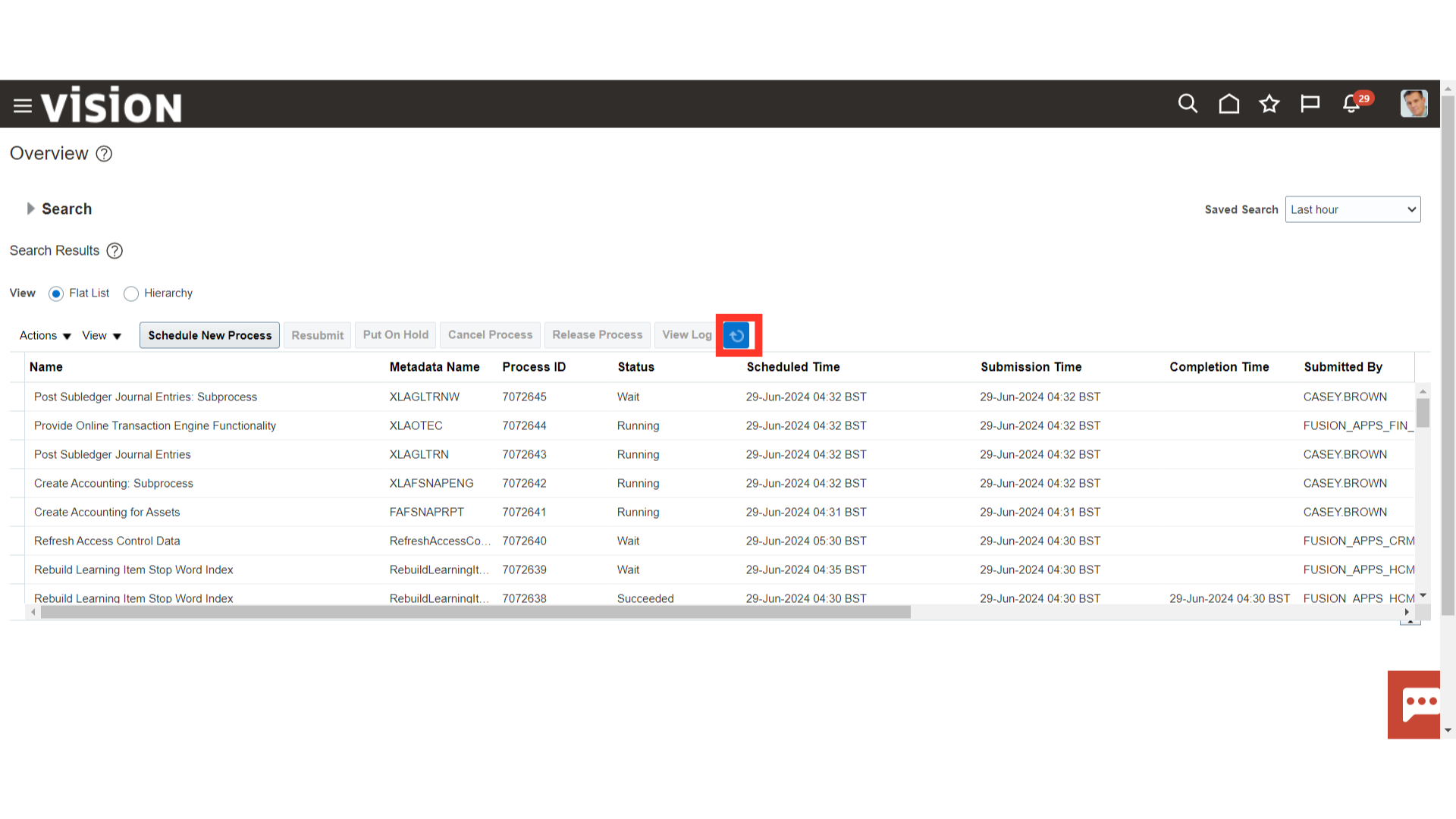
When you submit the Create Mass Addition process, the Create Mass Addition Report is submitted automatically. Now, to download the report select the “Create Mass Addition Report” process, and then click on the Republish button.
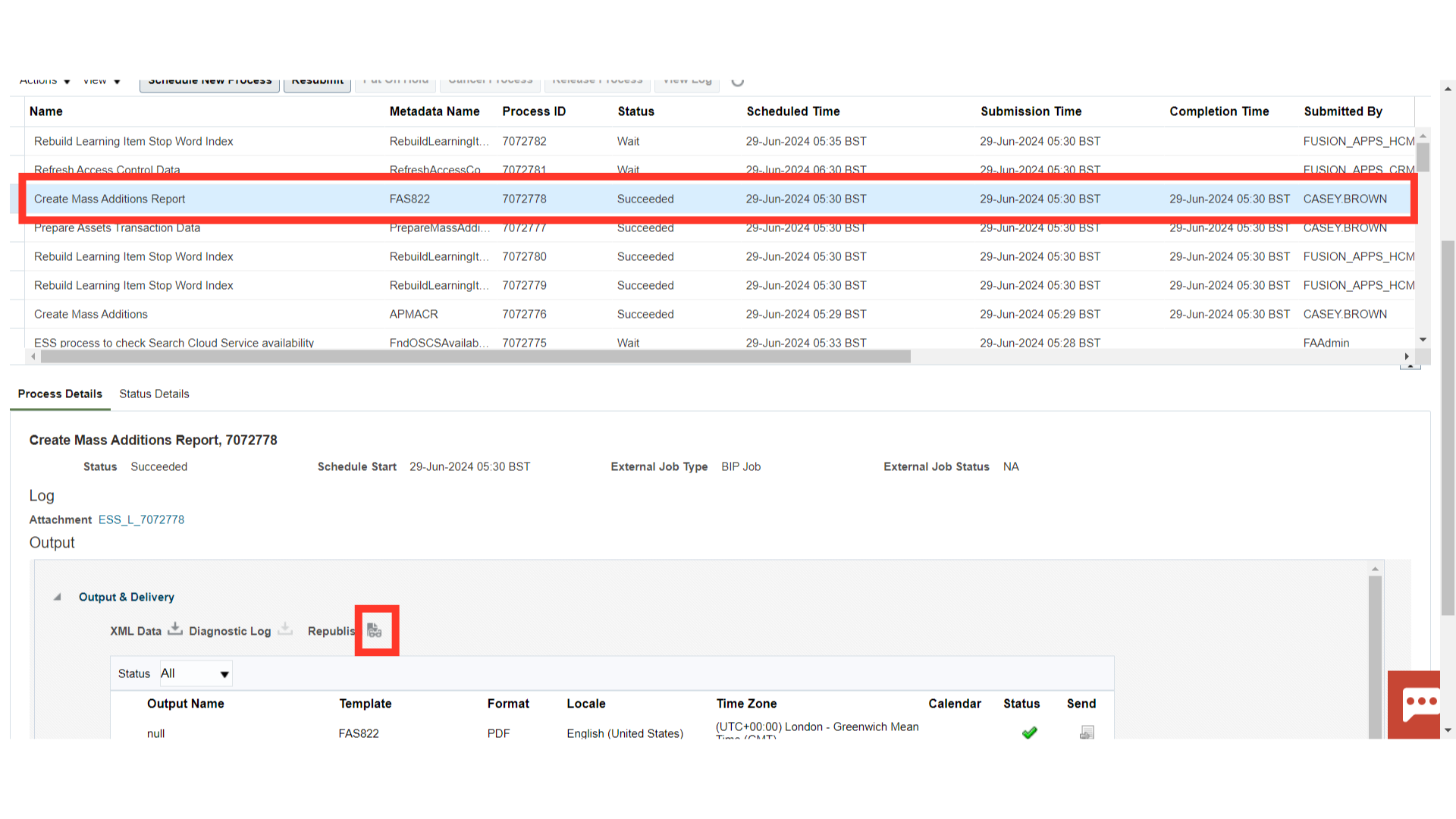
Click on the Gear icon, and then click on the HTML view option under Export.
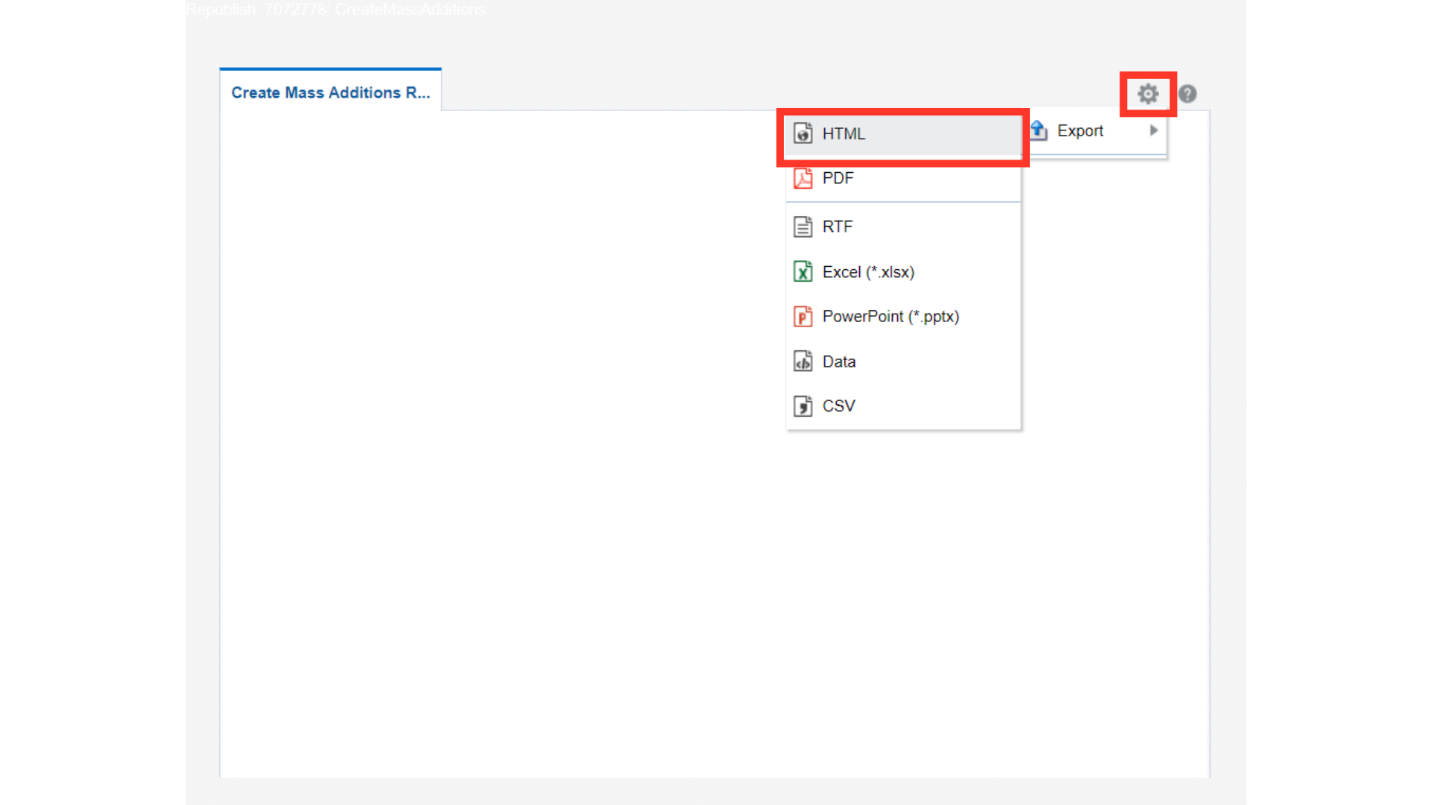
Use this report to review mass additions created from invoice distribution lines in Payables for the Book you choose. The report provides you with a complete audit trail of the mass additions created by Payables. Oracle Assets sorts the report by, and prints the total cost in both the functional and foreign currency for each currency, company, asset account, and cost center.
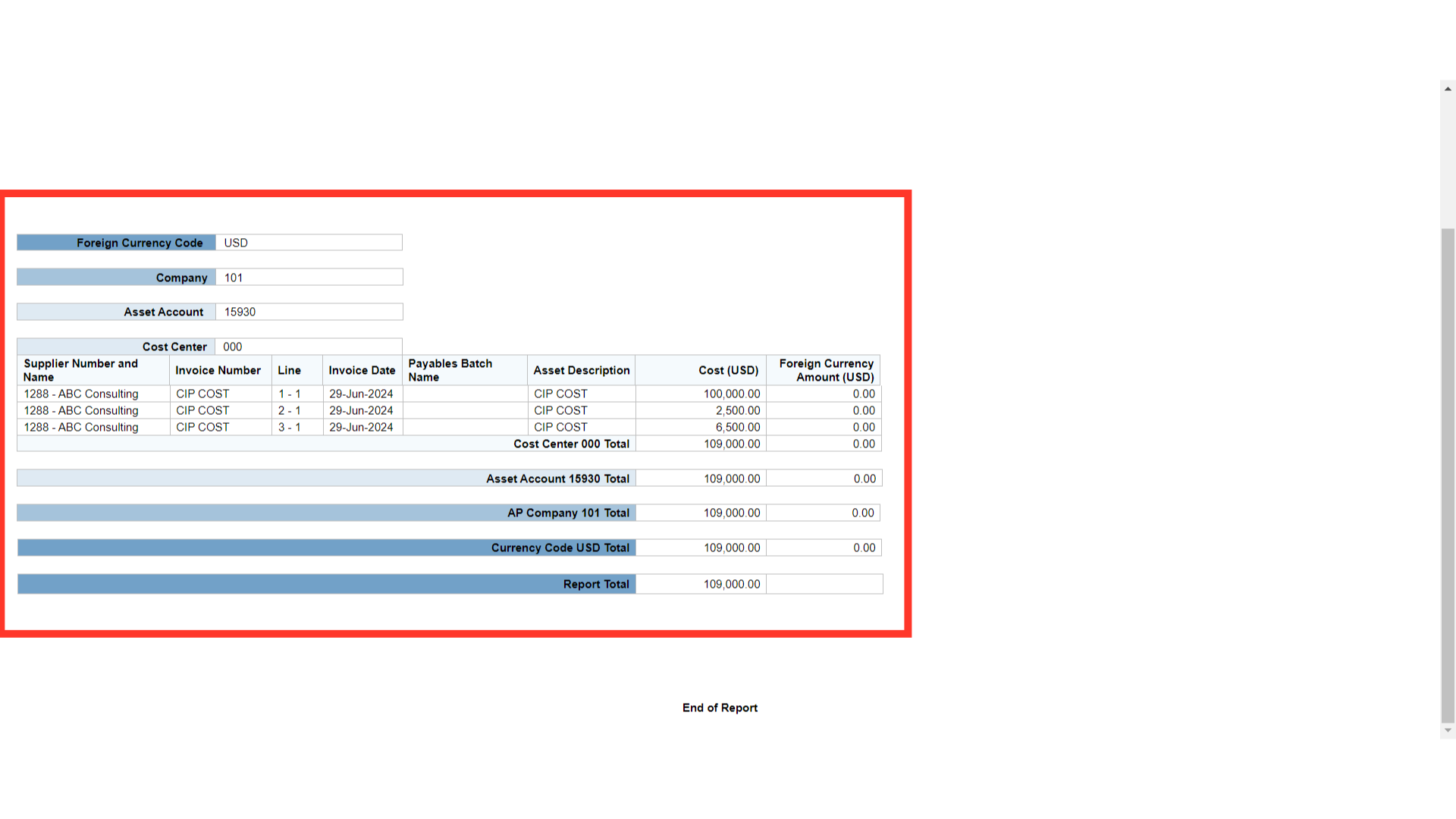
To access the Asset workbench, click on the Assets submenu under the Fixed Assets menu.
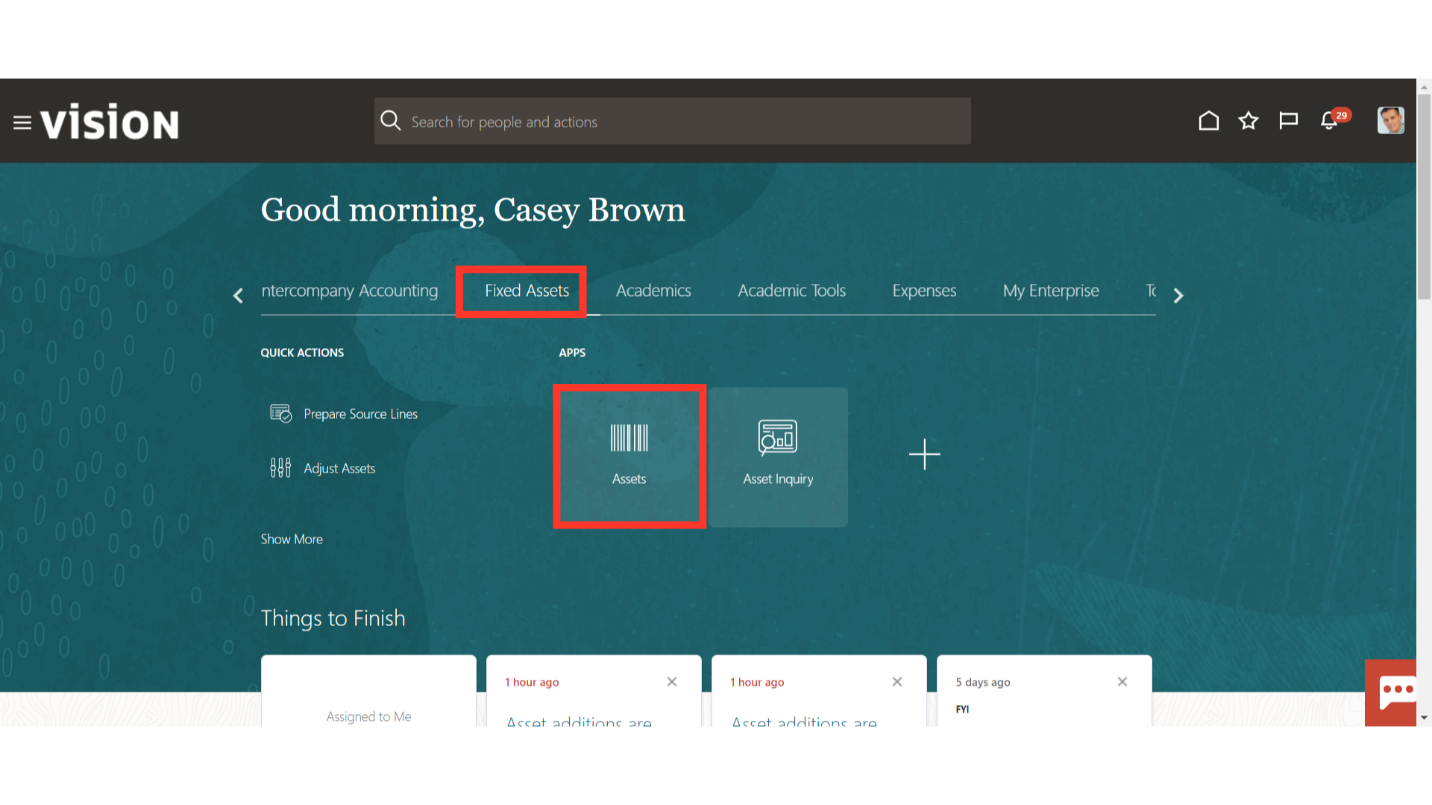
Click on the description, to open the mass addition line consisting of CIP assets.
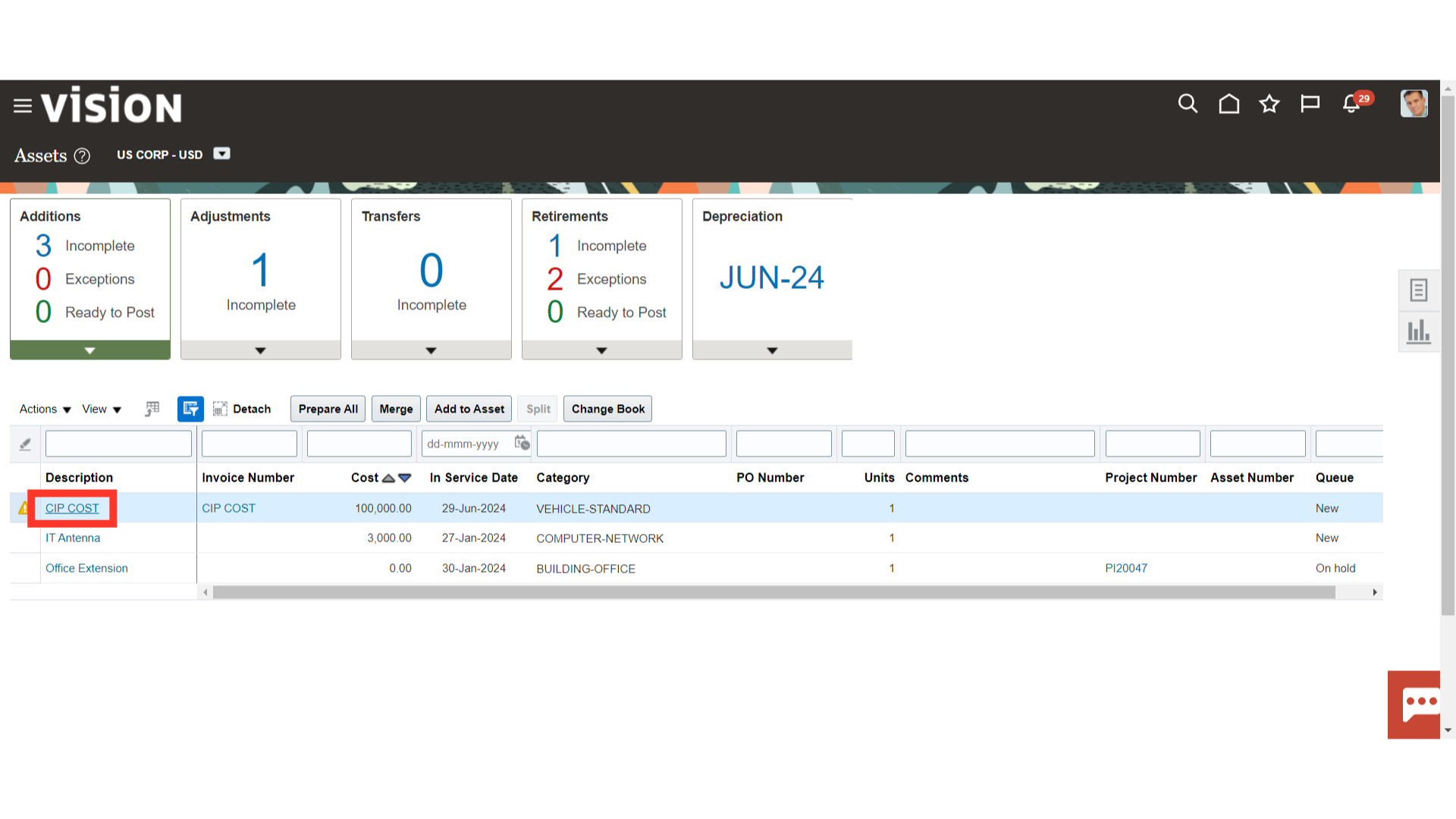
Enter the mandatory details of the Asset such as Asset cost, Asset type, Category, and Description of the Asset.
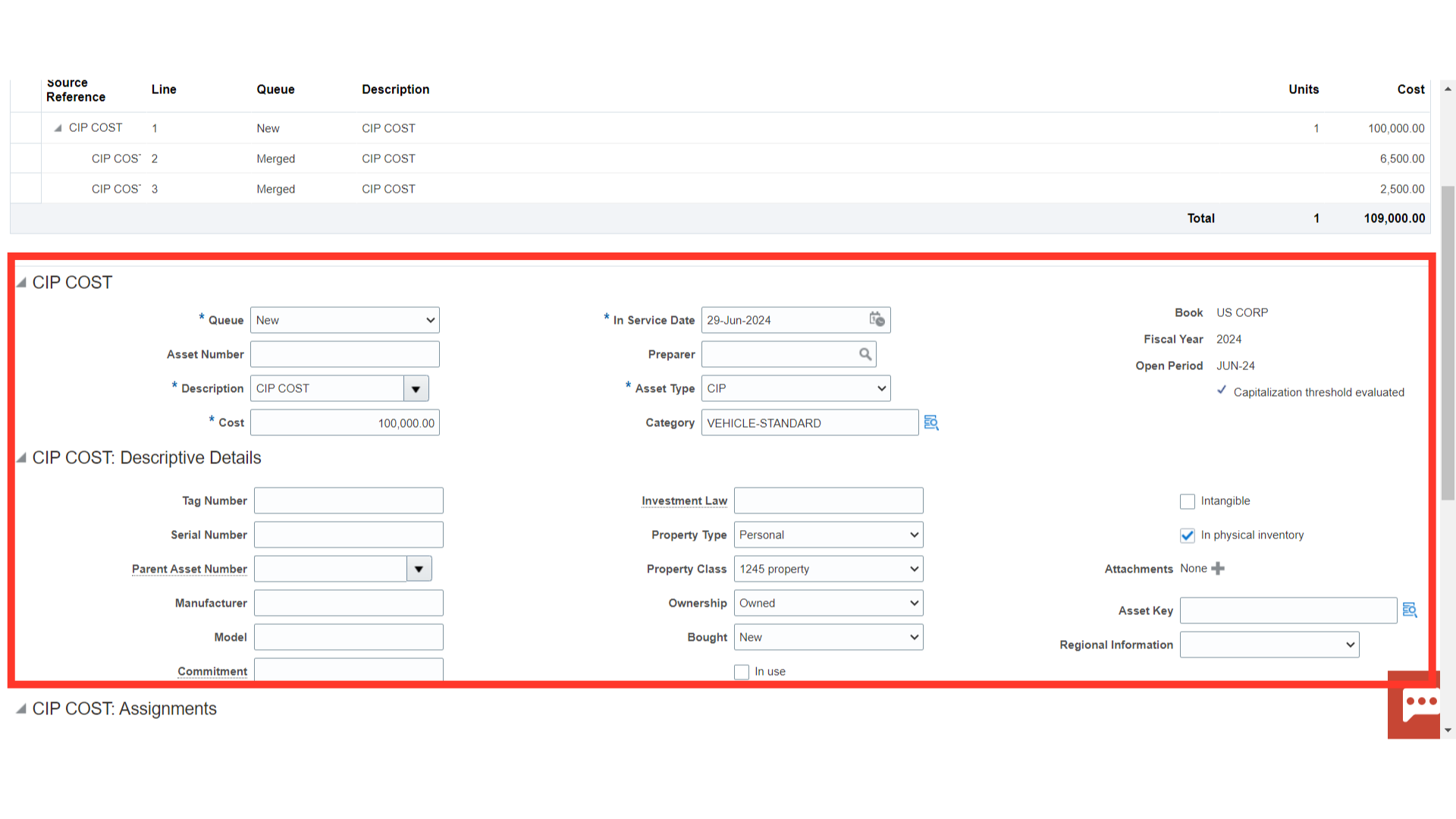
To enter the location combinations, click on the highlighted Icon. Enter the location segments manually or select from the list of values.
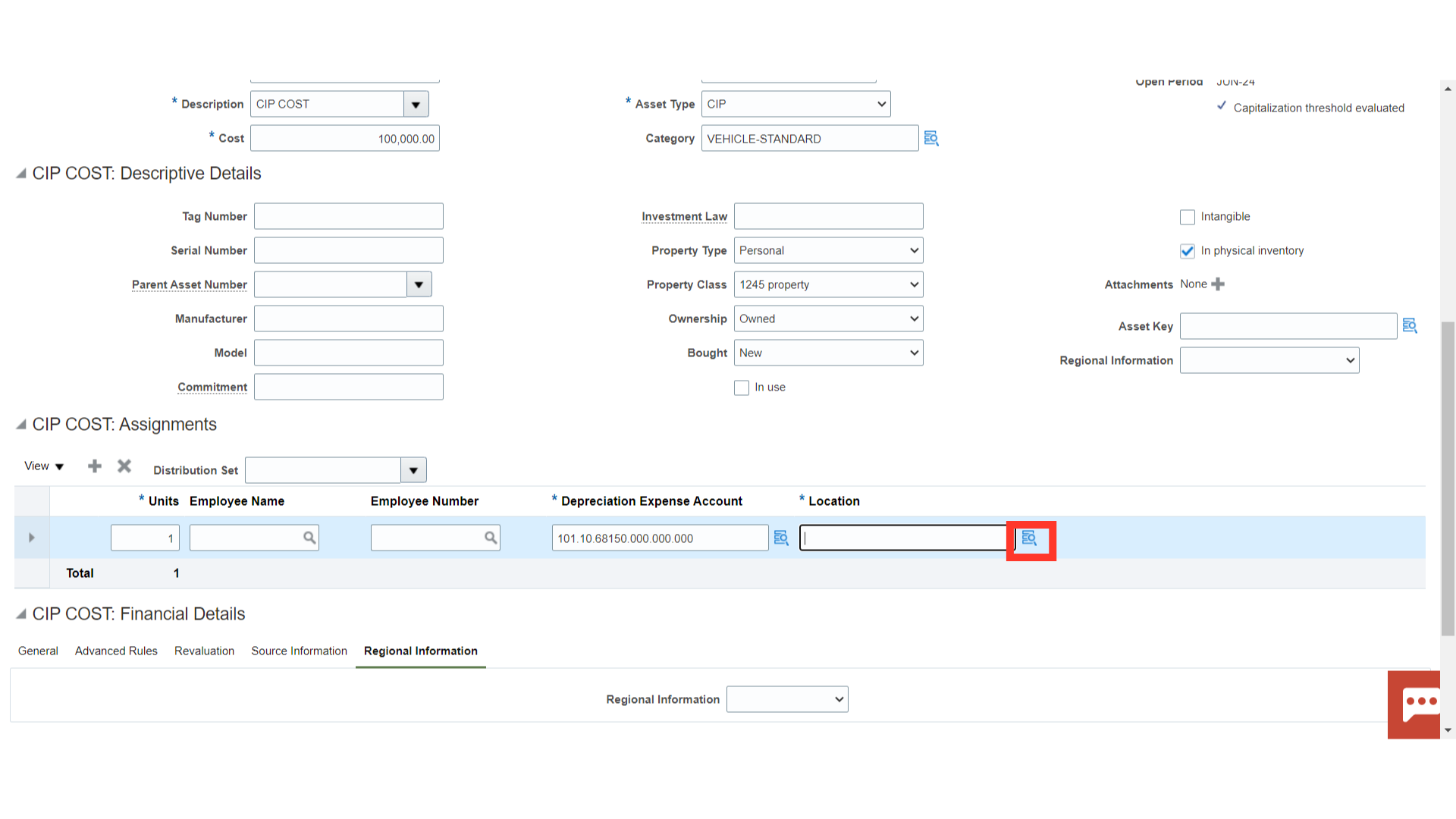
To post the mass addition lines to the asset register select the Queue status as Post from the list of values. After entering all the details, click on the Save and Close button.
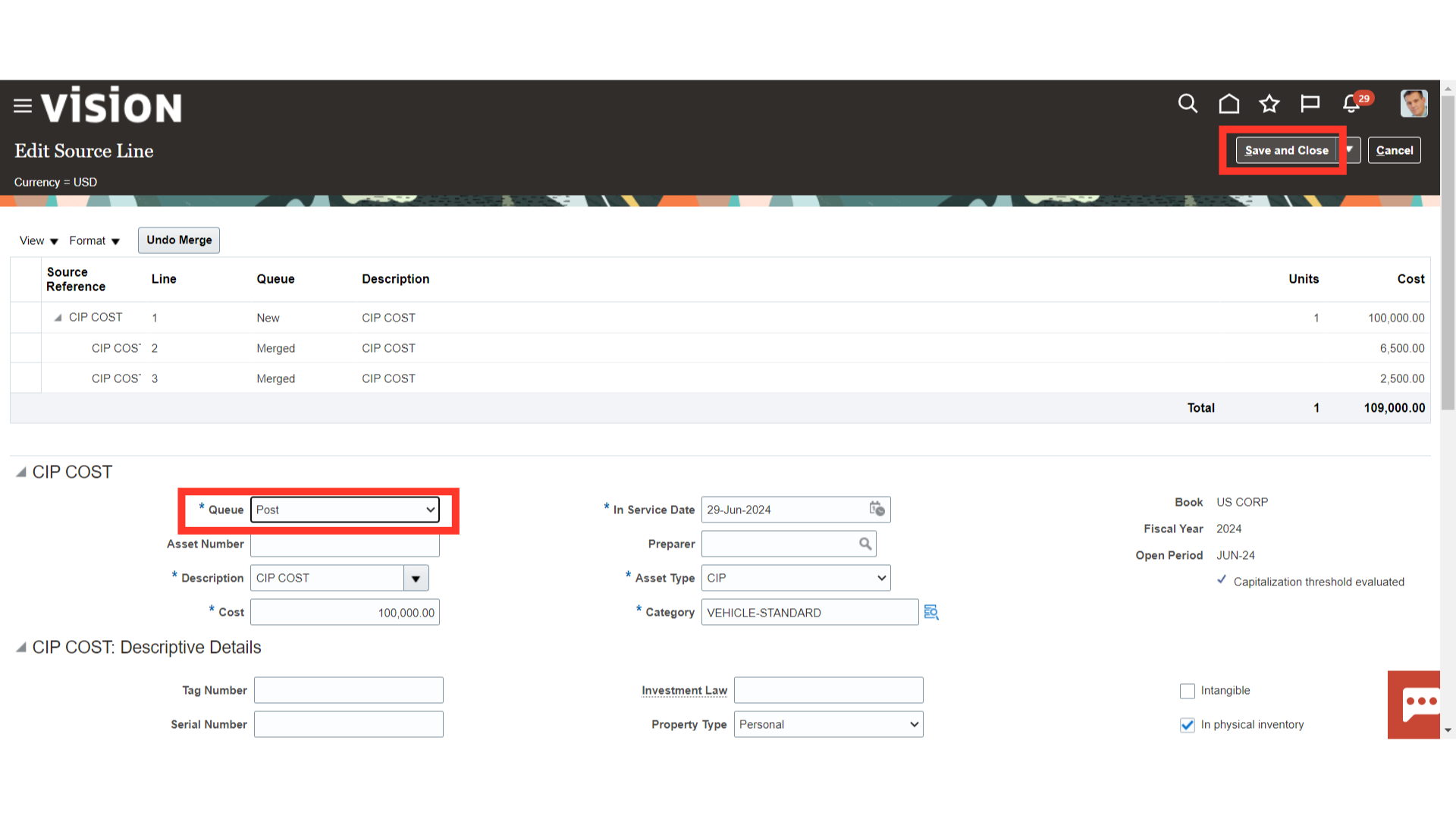
The Mass Addition line would move under the Ready to Post section. Click on the POST All button to post the asset lines to the asset register.
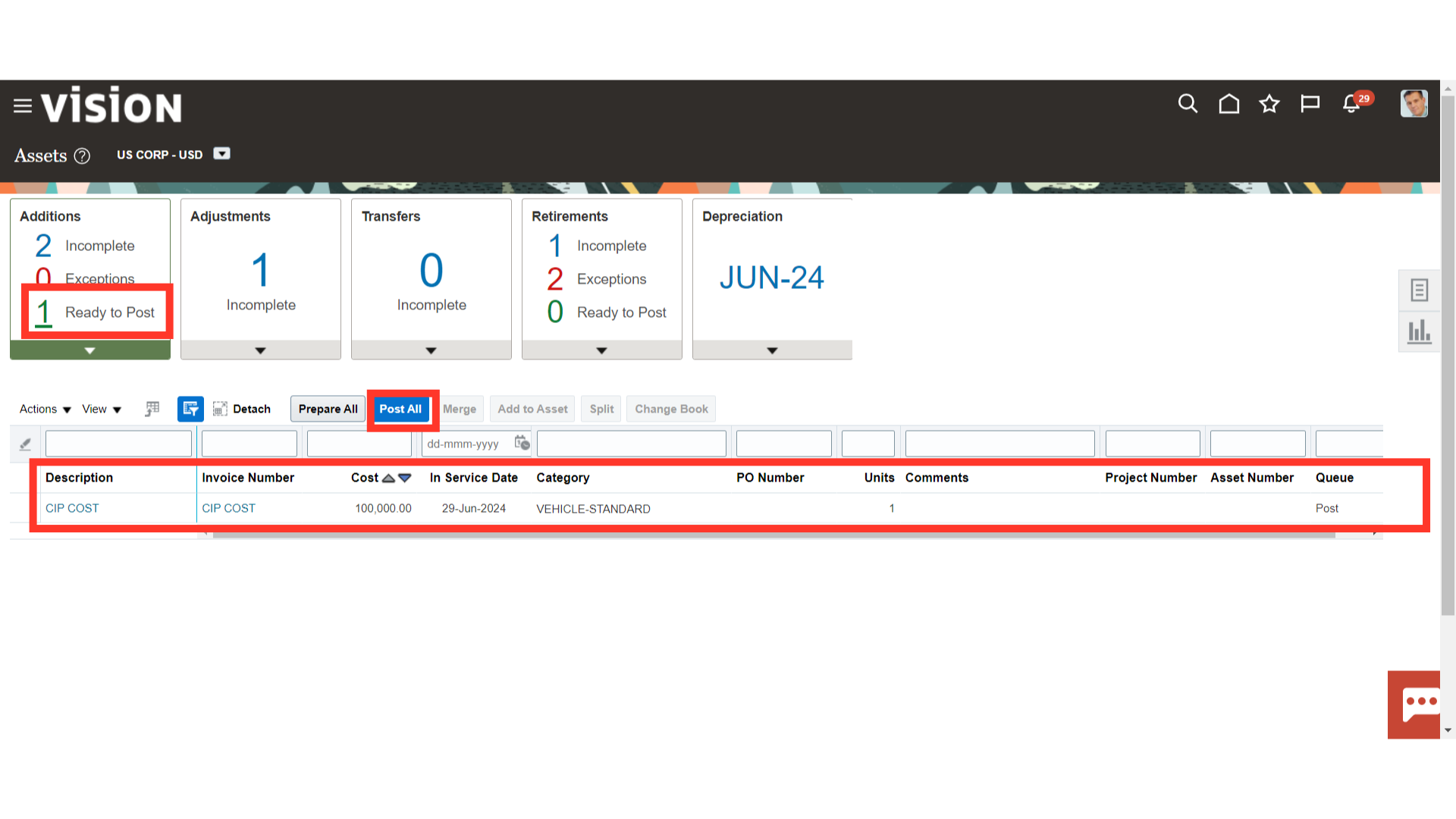
To find out how the Post Mass Addition process is progressing, navigate to Schedule Processes. Click the Republish button to download the Post Mass Additions Report from the scheduled process.
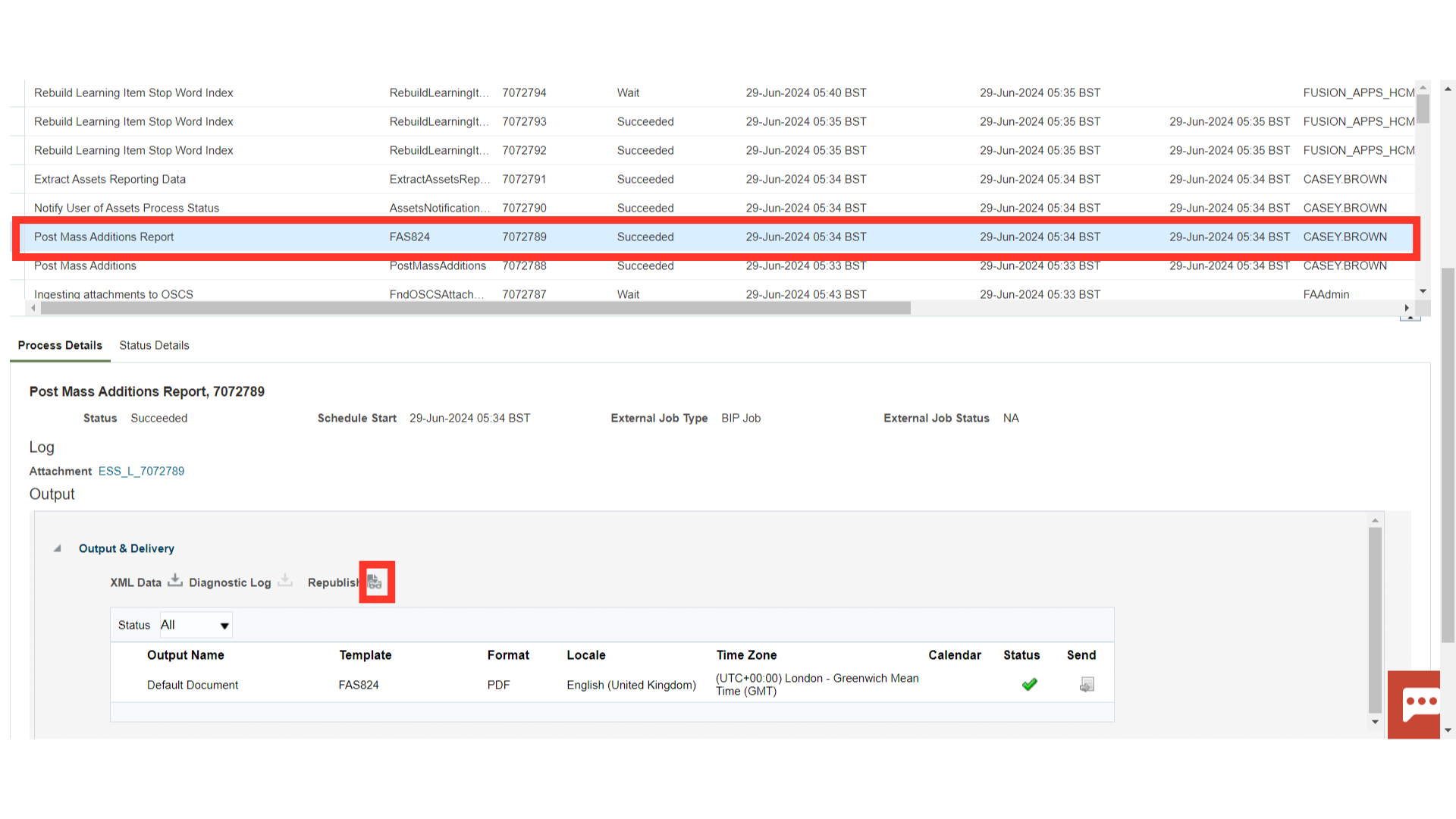
Lists all the asset additions and cost adjustments processed by the Post Mass Additions process. The report is sorted by transaction type.
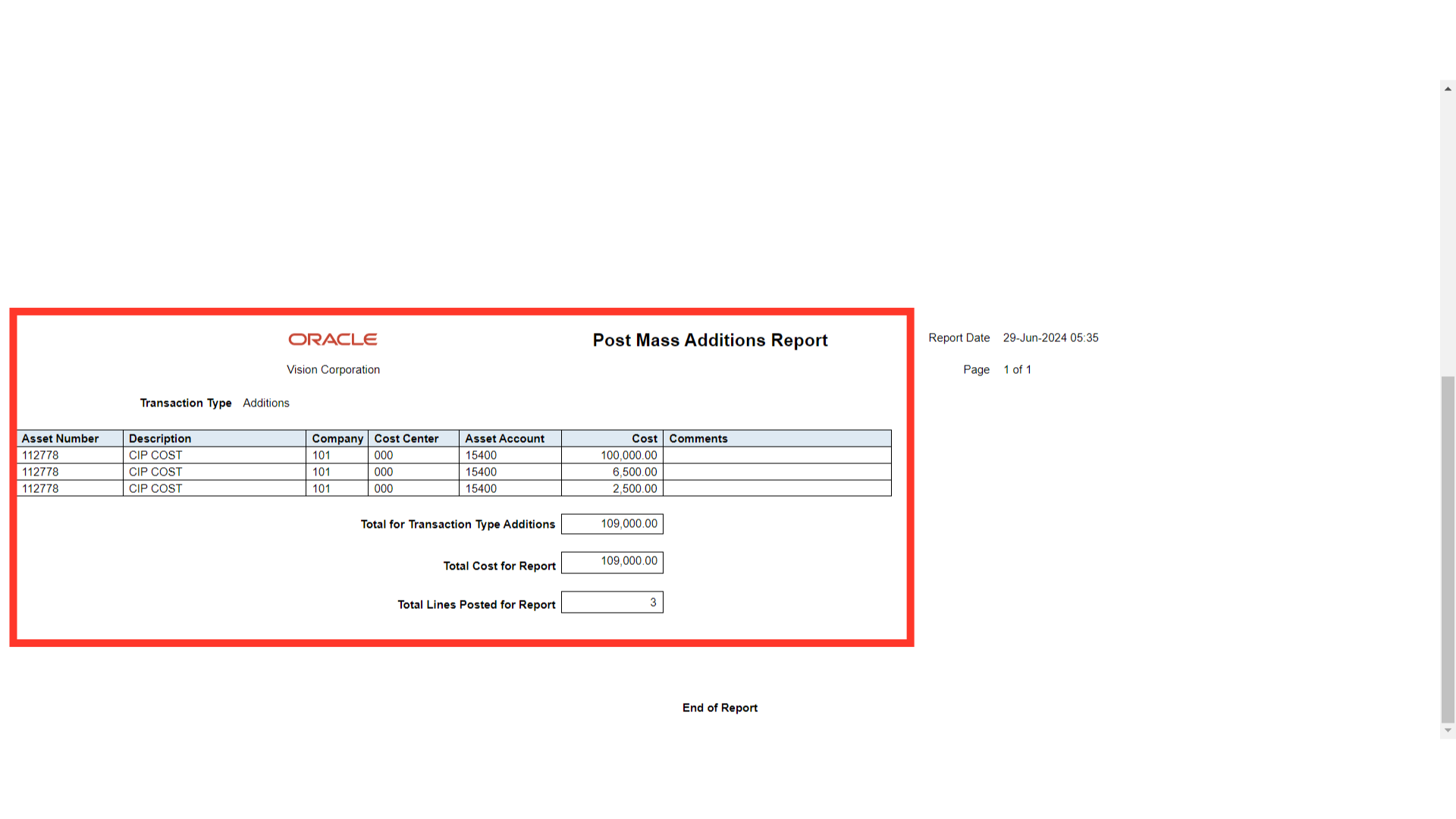
Click on the Inquire Assets from the task list to search the assets created.
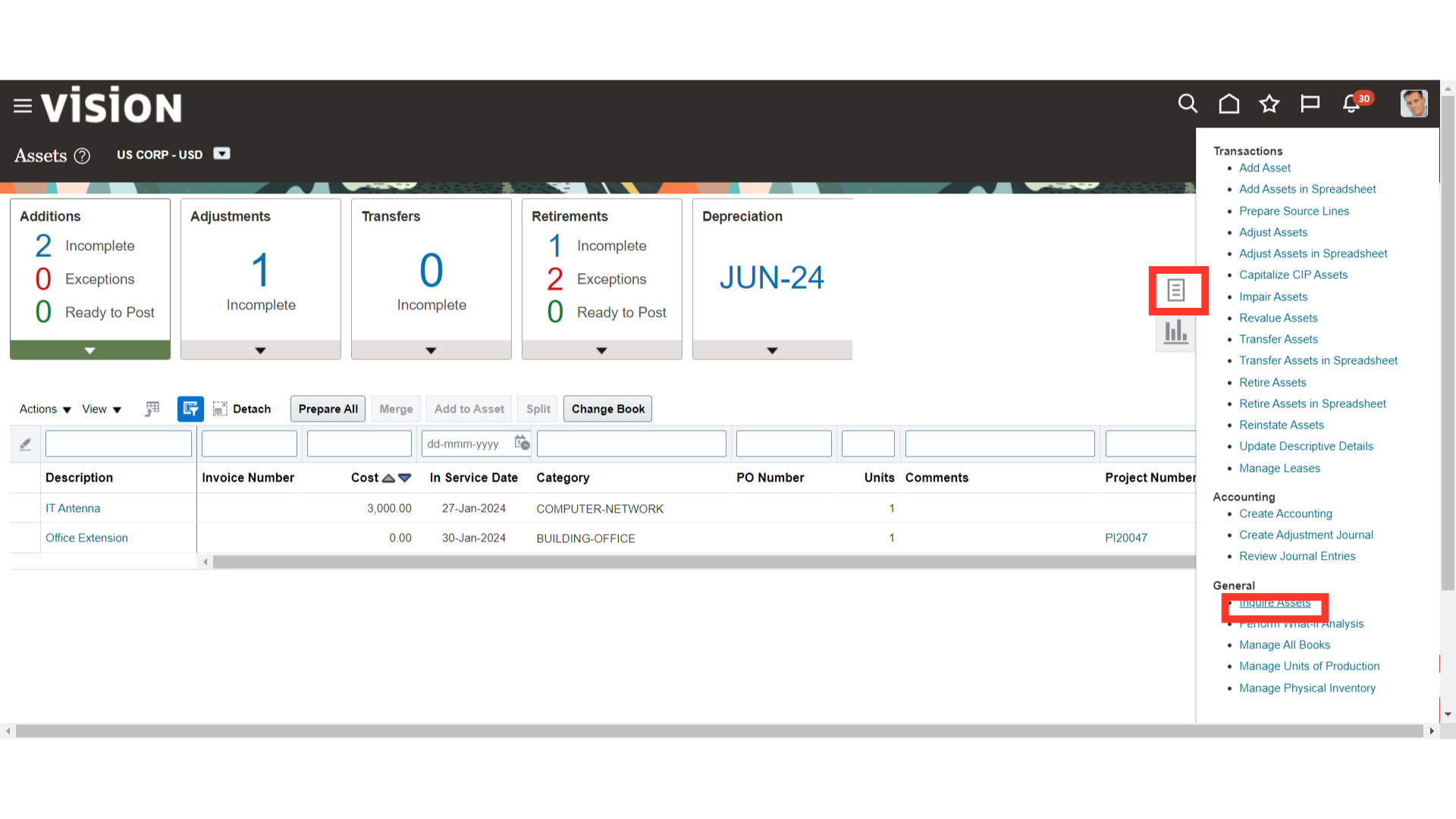
Under the Recent Additions, the details of the Asset recently added are displayed. To open the Asset, click on the Asset number hyperlink.
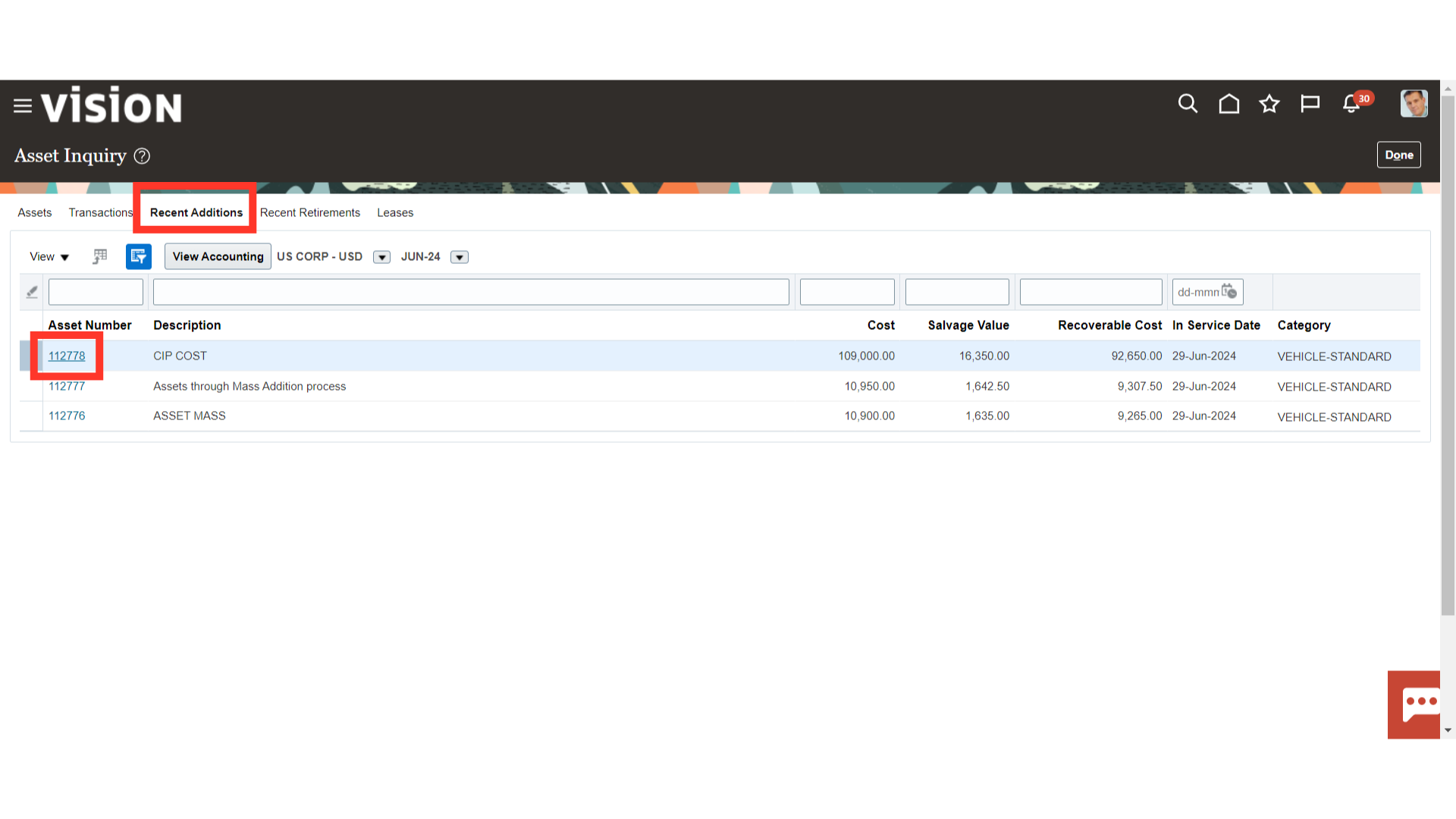
Under the Transactions amount, the accounting entry of asset additions is displayed. Click on the CIP Addition Transaction type, and select the View Accounting button to see the details of the accounting entry.
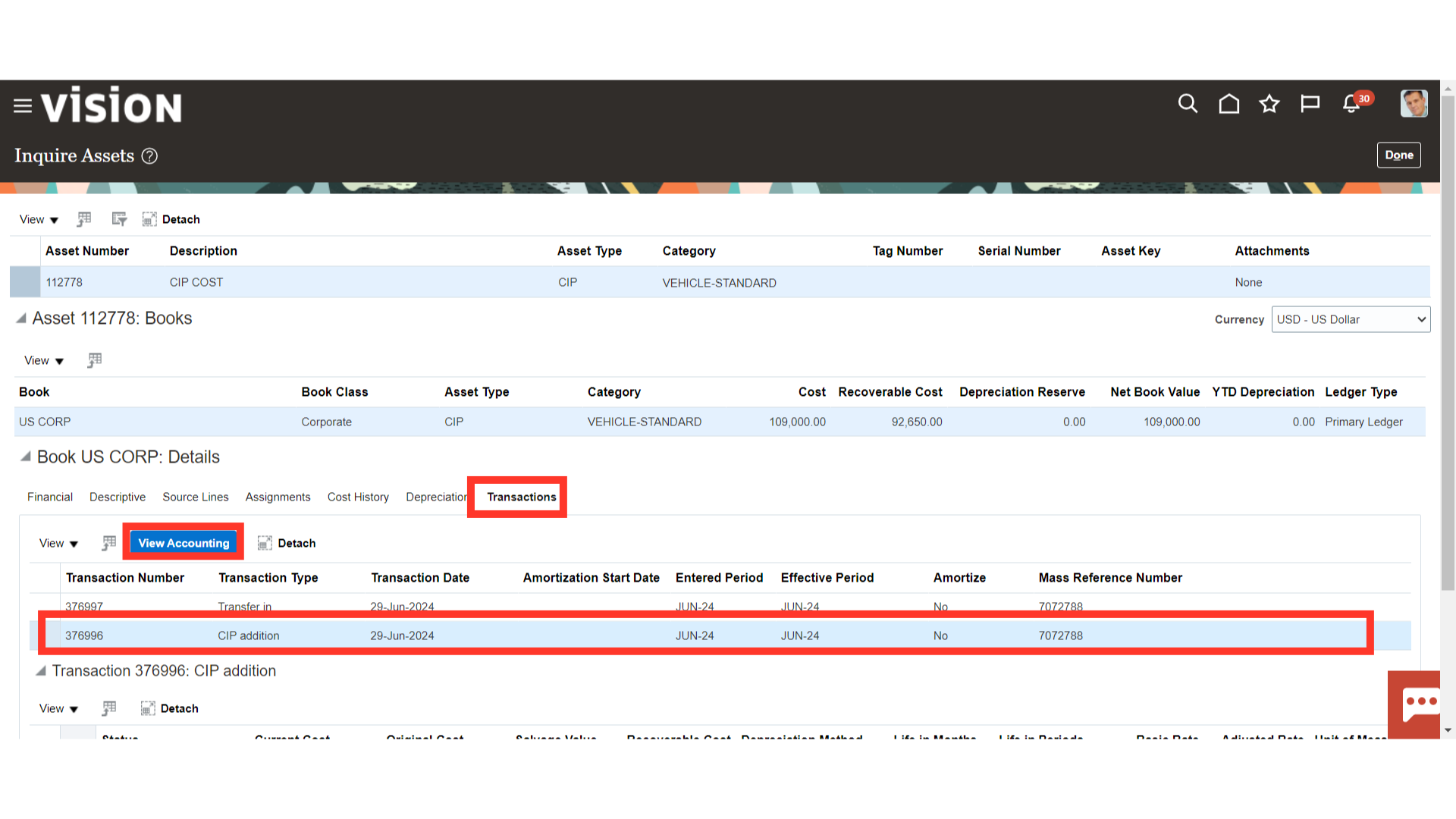
This is the accounting entry generated for the Asset creation in which the CIP cost is debited and CIP clearing is credited. Click on the Done button to close this window.
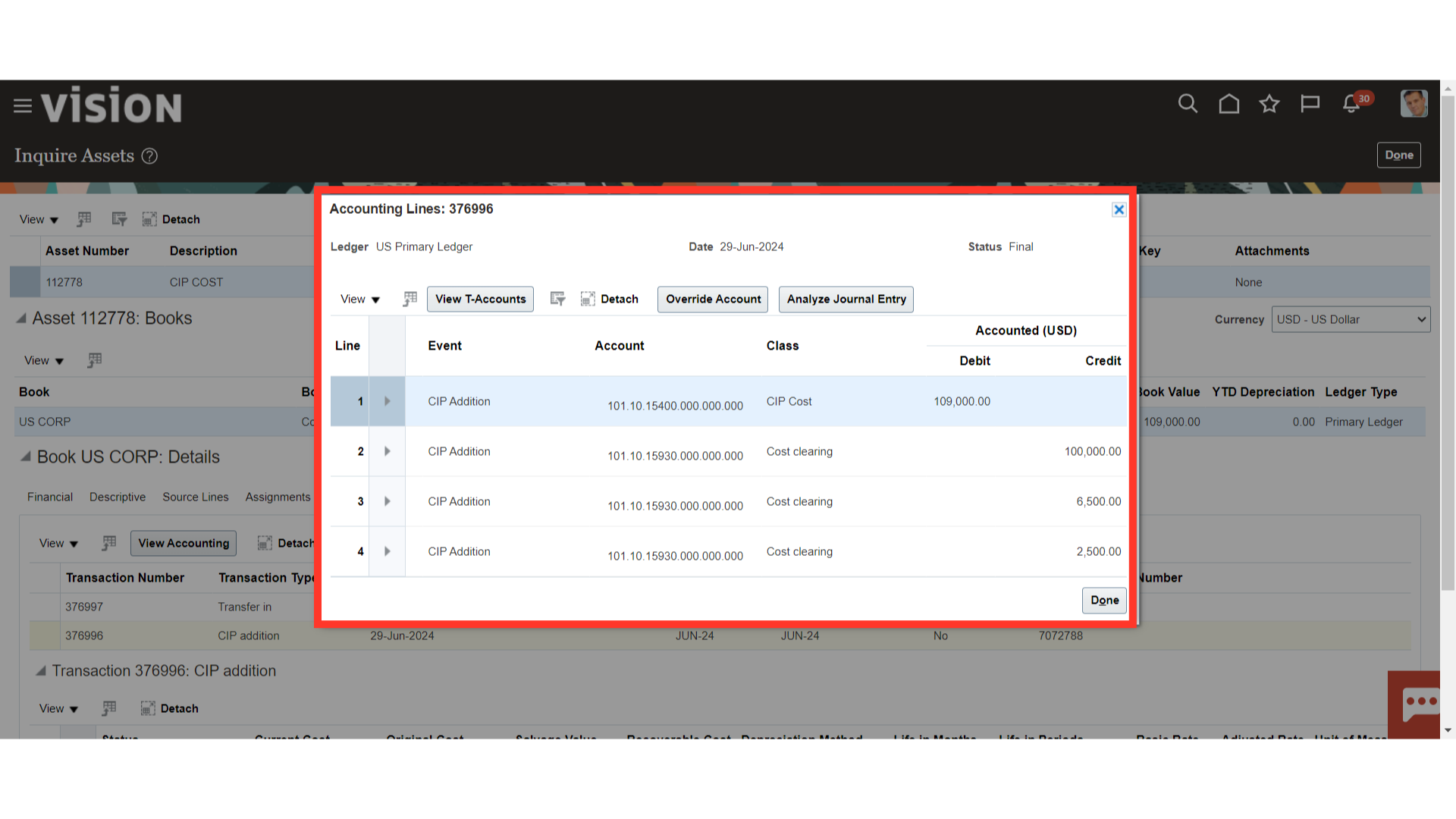
When the CIP asset is prepared, click the hyperlink “Capitalize CIP Assets.” to capitalize the same.
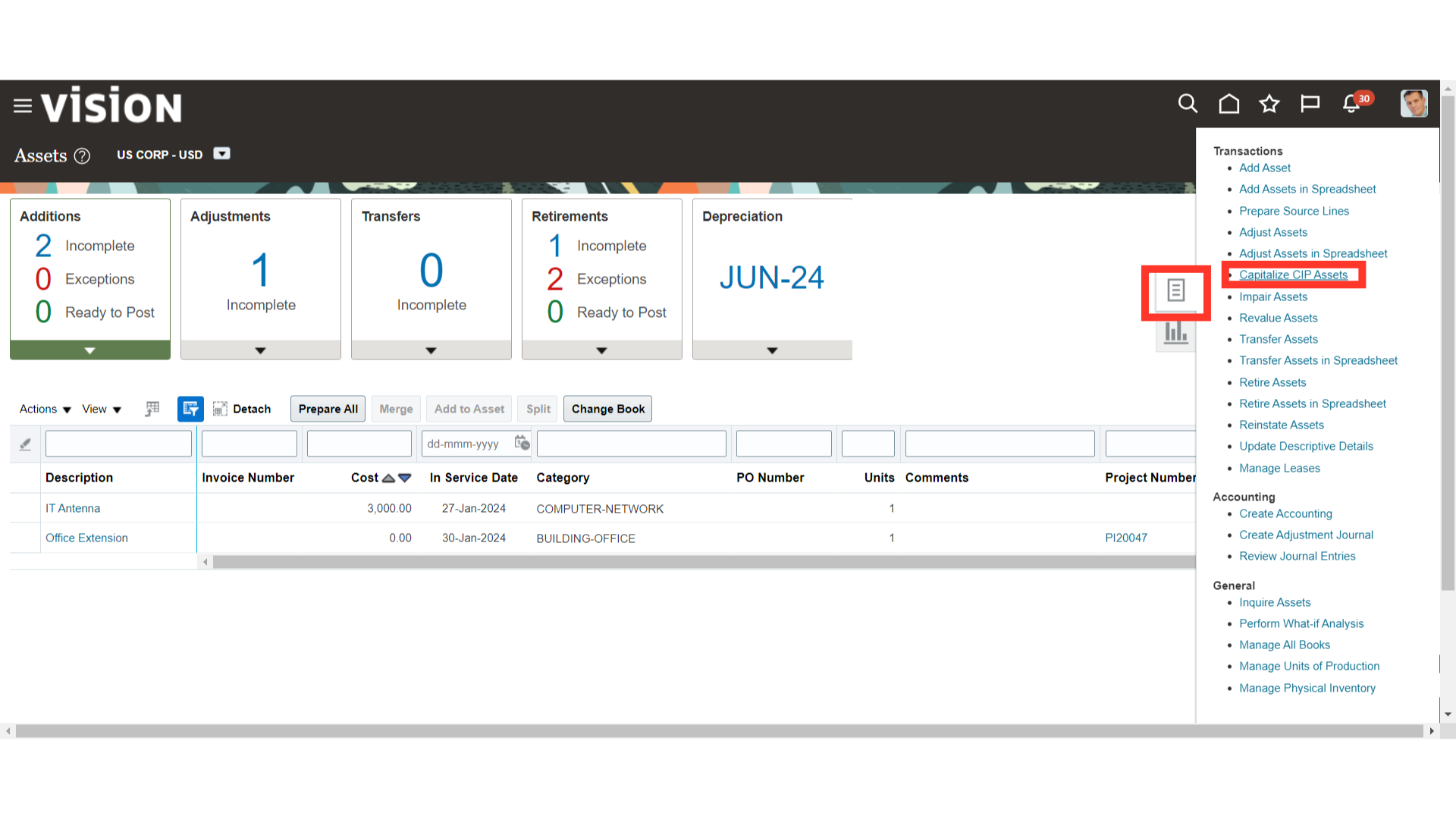
Enter the asset number to be capitalized, and then click on the search button.
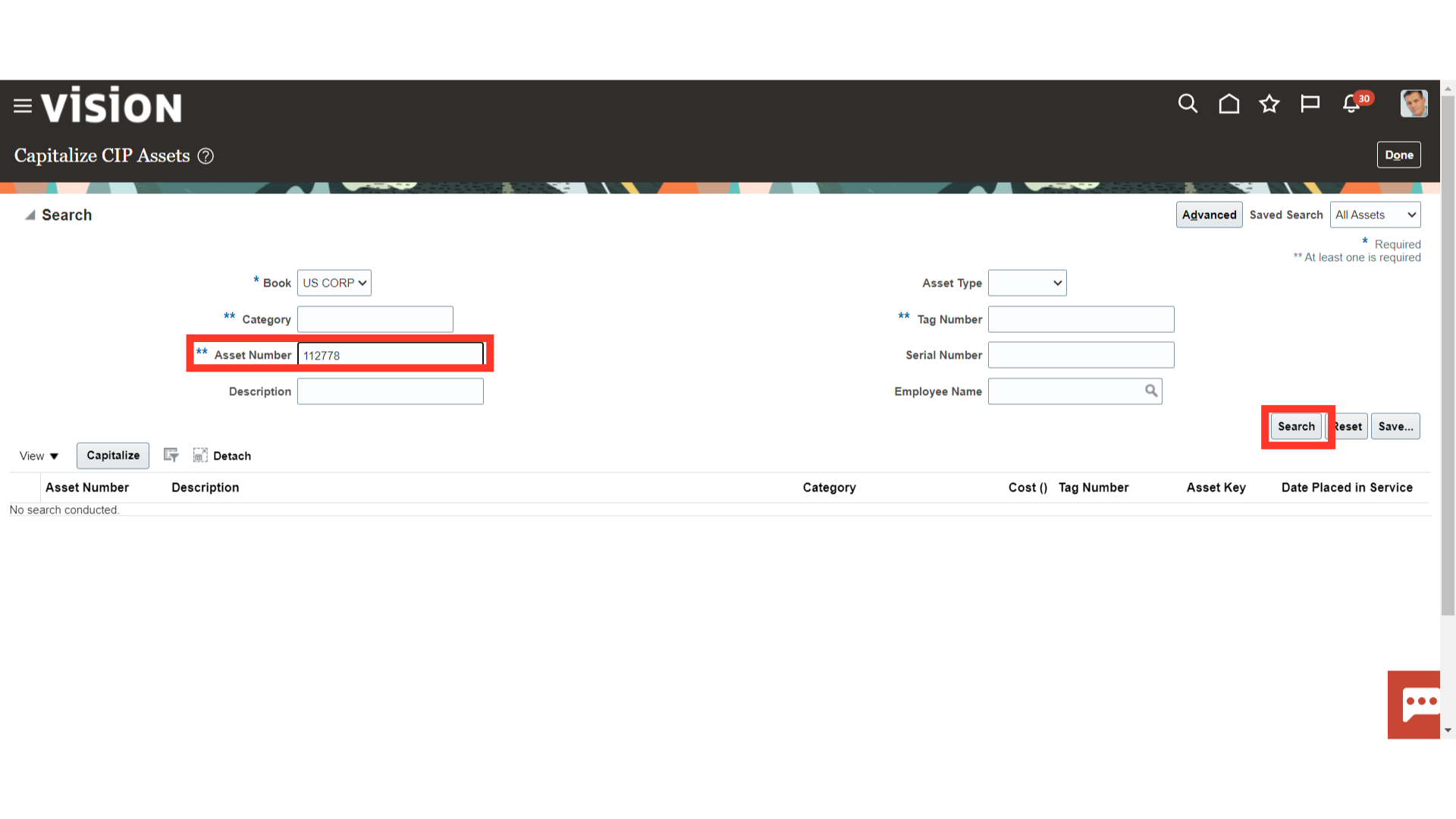
Select the asset and then click on the Capitalize button.
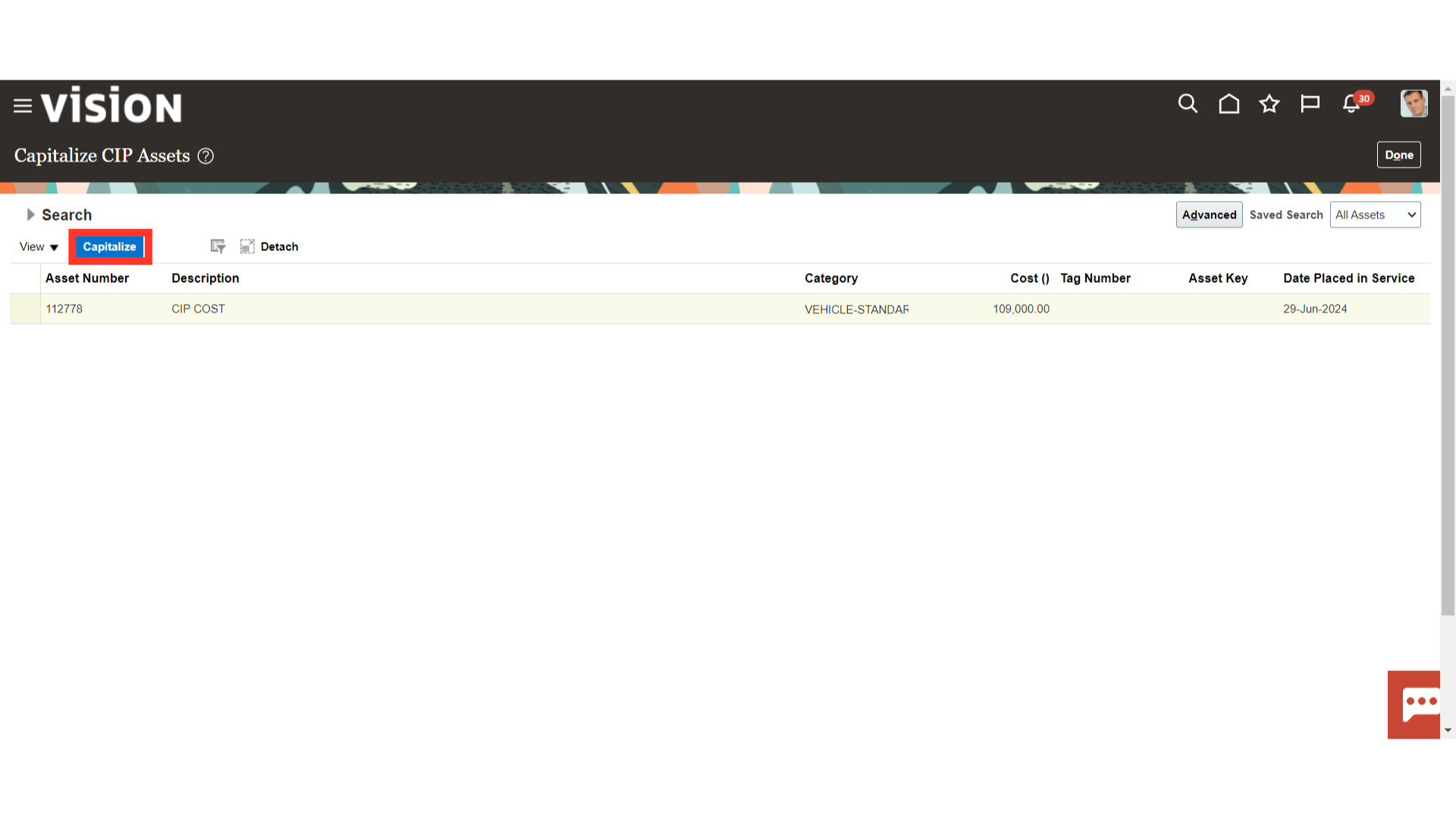
Enter the date from which the asset needs to be capitalized, and then click on the OK button to continue.
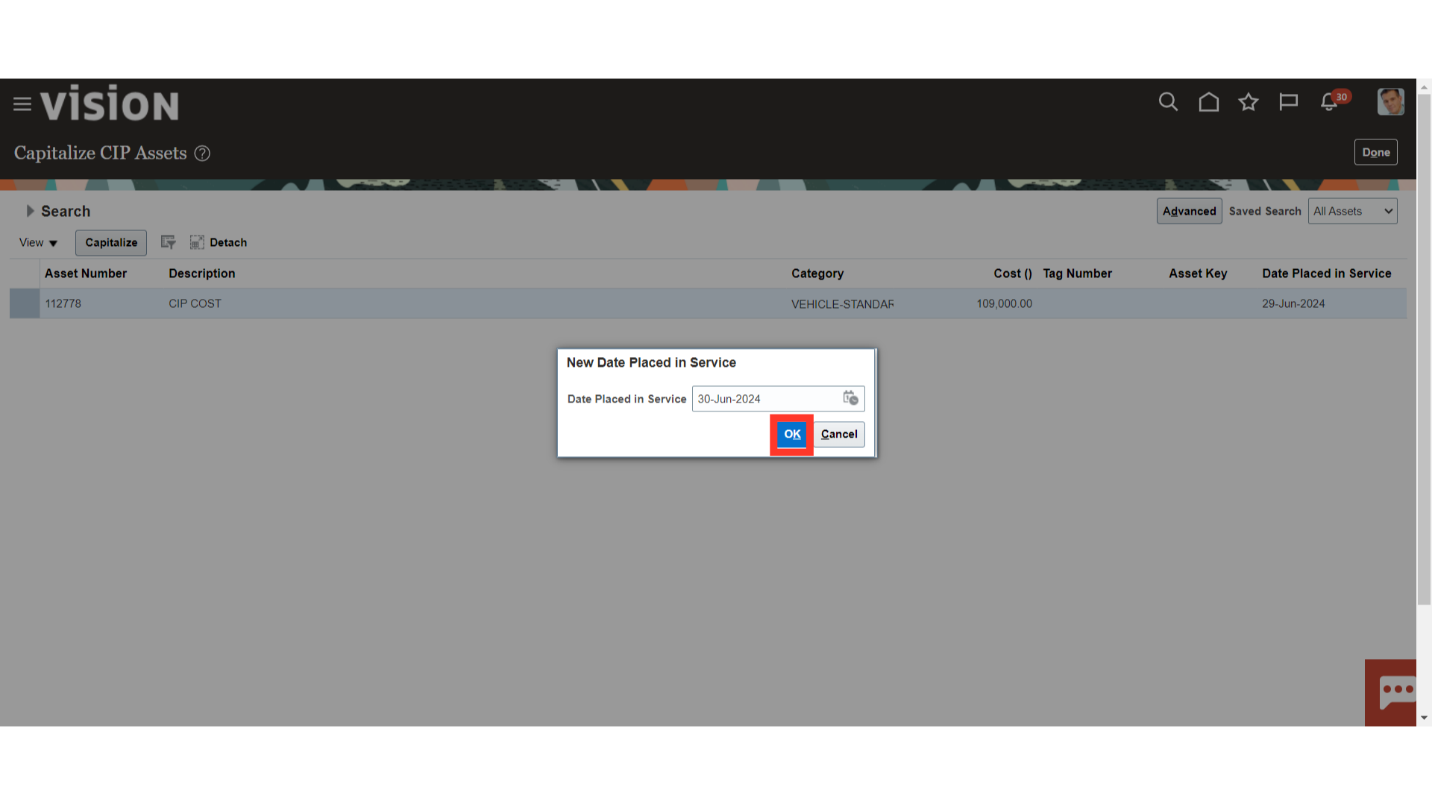
Click on the Inquire Assets from the task list to search the assets created.
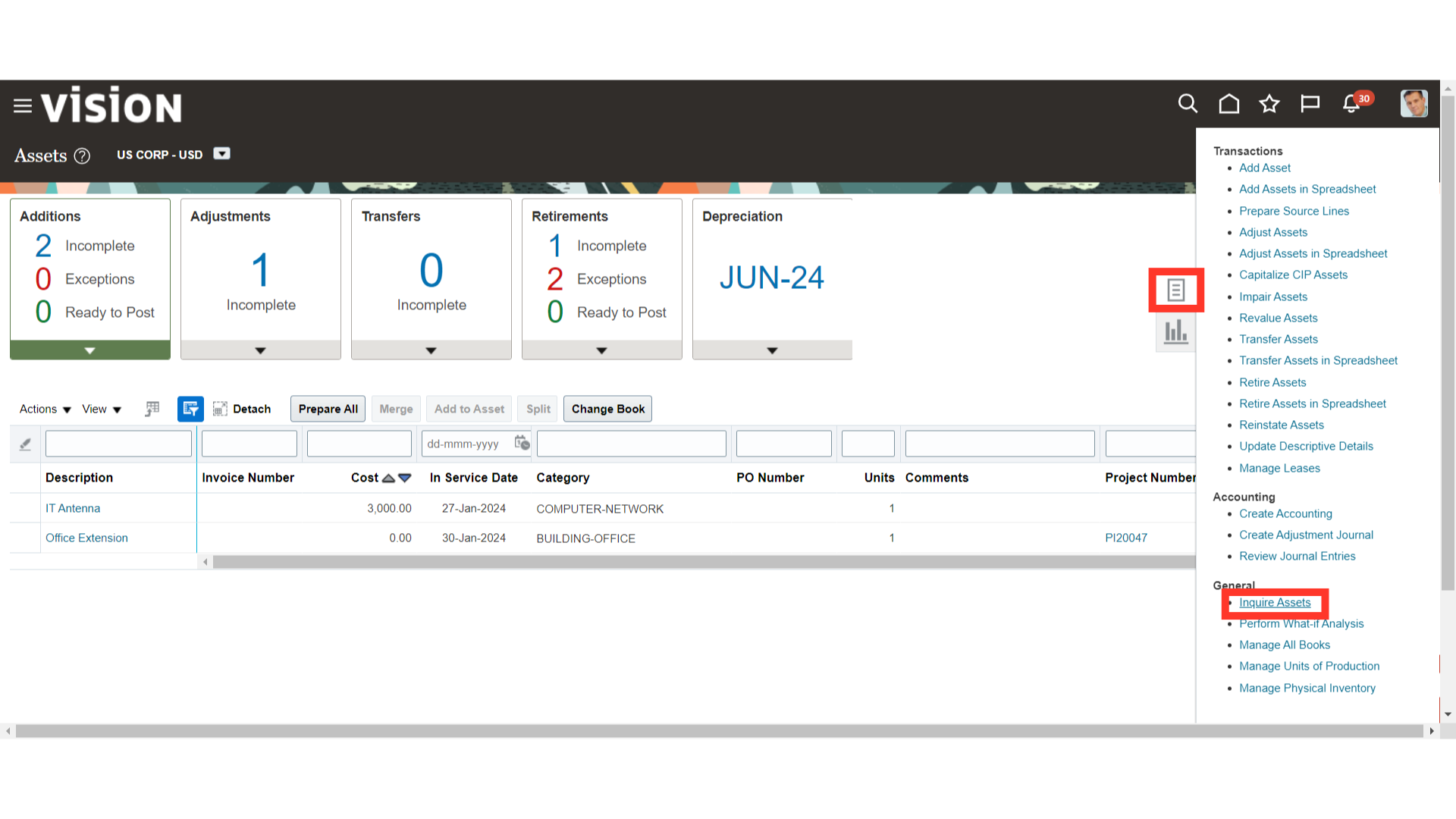
Enter the asset number, and then click on the Search button.
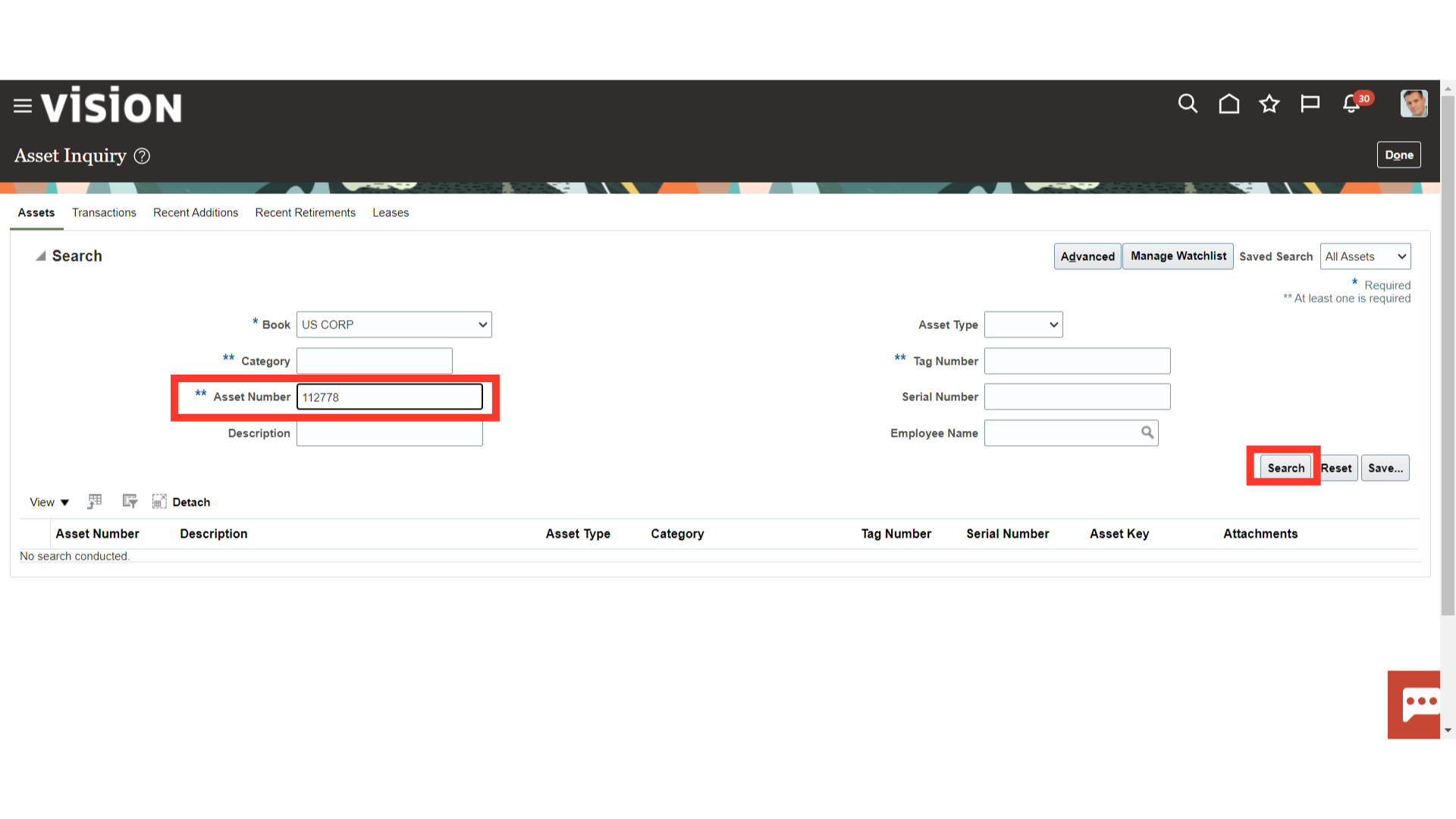
Under the Transactions tab, the accounting entry of asset additions is displayed. Click on the Addition Transaction type, and select the View Accounting button to see the details of the accounting entry.
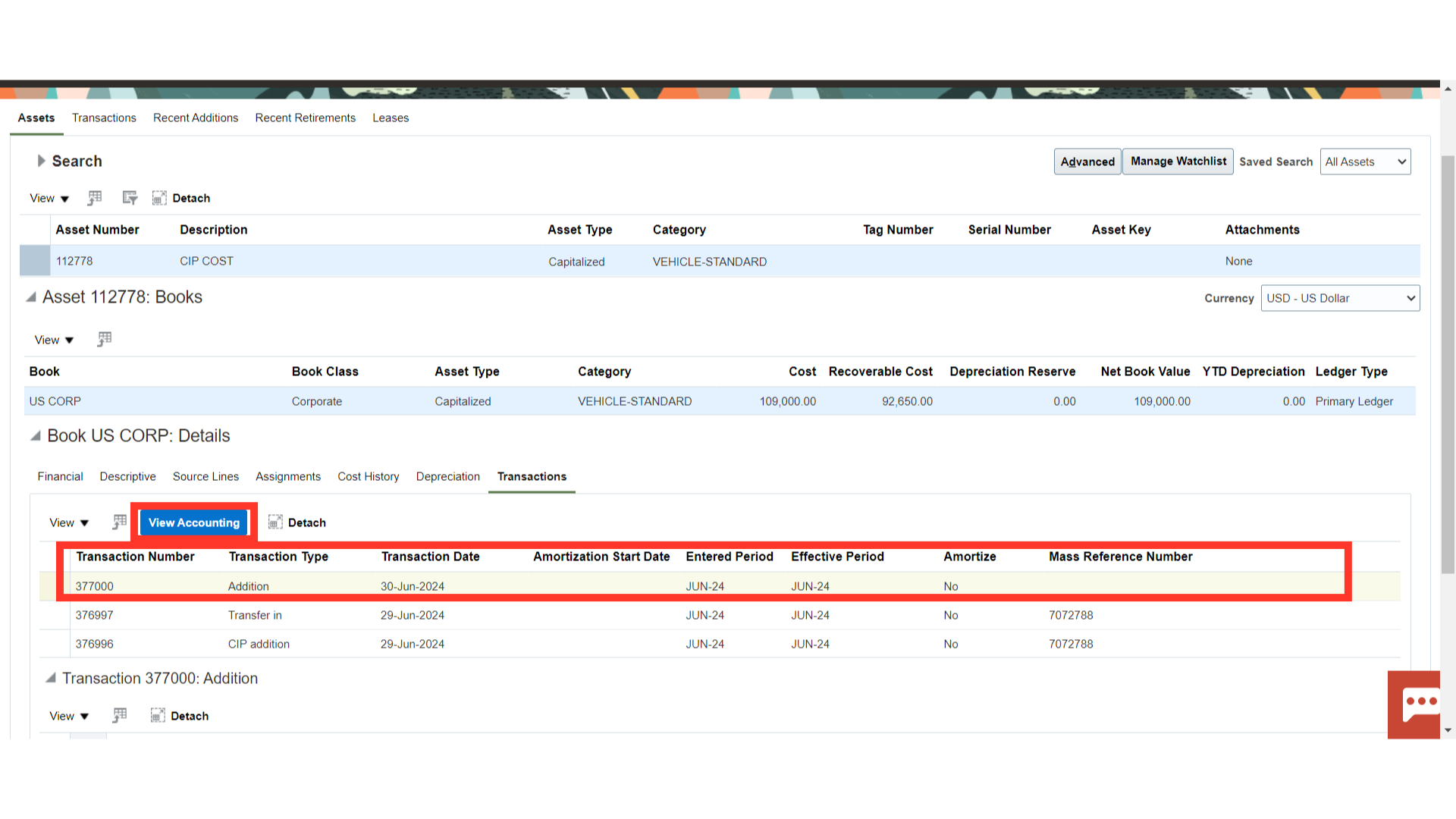
This is the accounting entry generated for capitalizing the CIP Asset in which the asset cost is debited and CIP Cost clearing is credited. Click on the Done button to close this window.
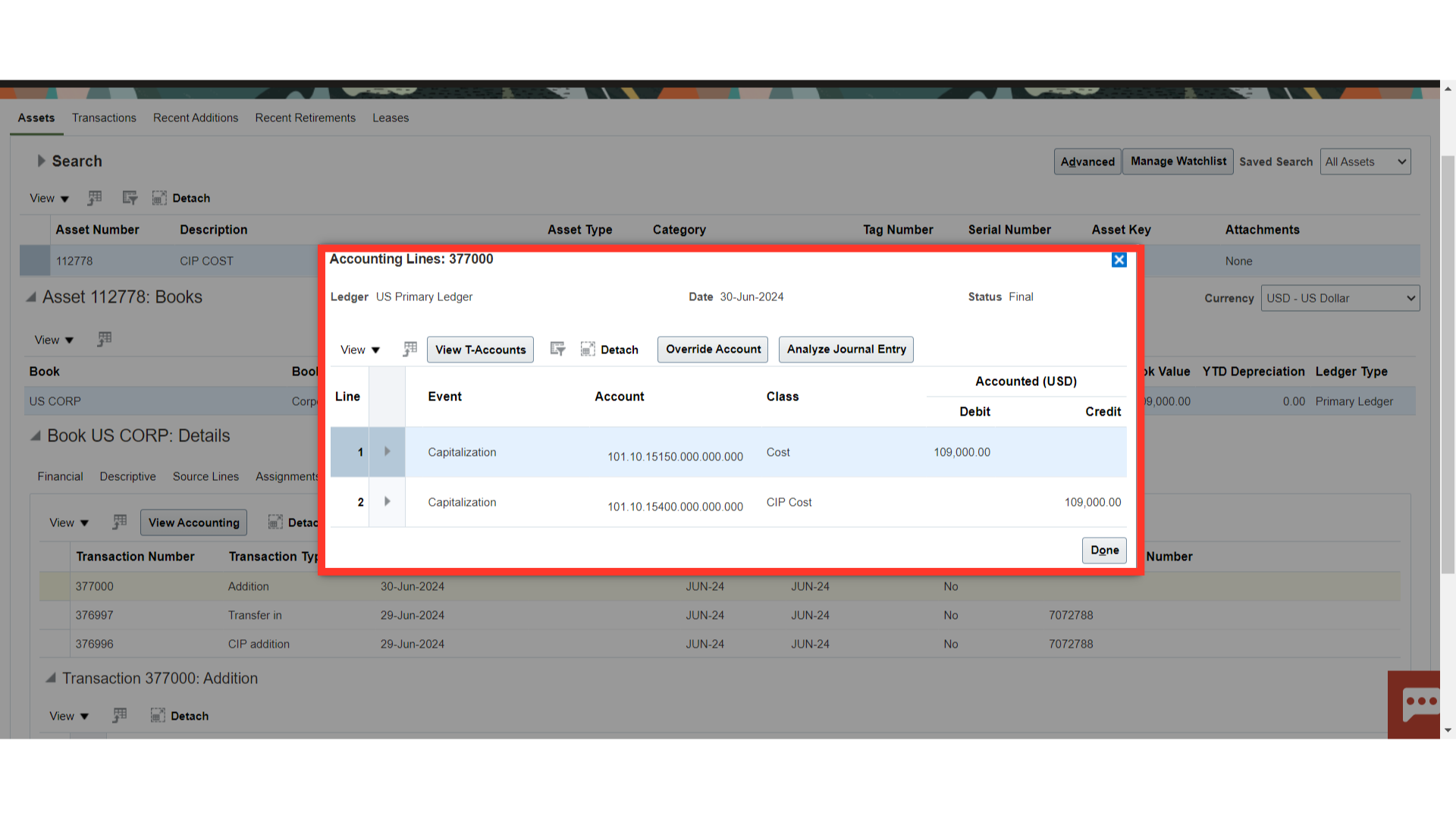
This guide has demonstrated the process of creating the CIP asset through mass addition lines from payables to the Asset module as well as the process of capitalizing the same.