Expensed Assets
Low-value assets and assets that do not depreciate but are nevertheless tracked as assets are classified as expensed assets. They are only used for tracking purposes, and the entire cost for these assets are expensed when the asset is acquired. There will be no accounting for these assets in fixed asset module and the accounting will be handled by Payables via Invoice Accounting.
An in-depth, step-by-step demo on creating expensed assets in Oracle Fusion Cash Management will be provided in this guide.
This invoice was made to document the acquisition of expensed-type fixed assets only for physical inventory purposes.
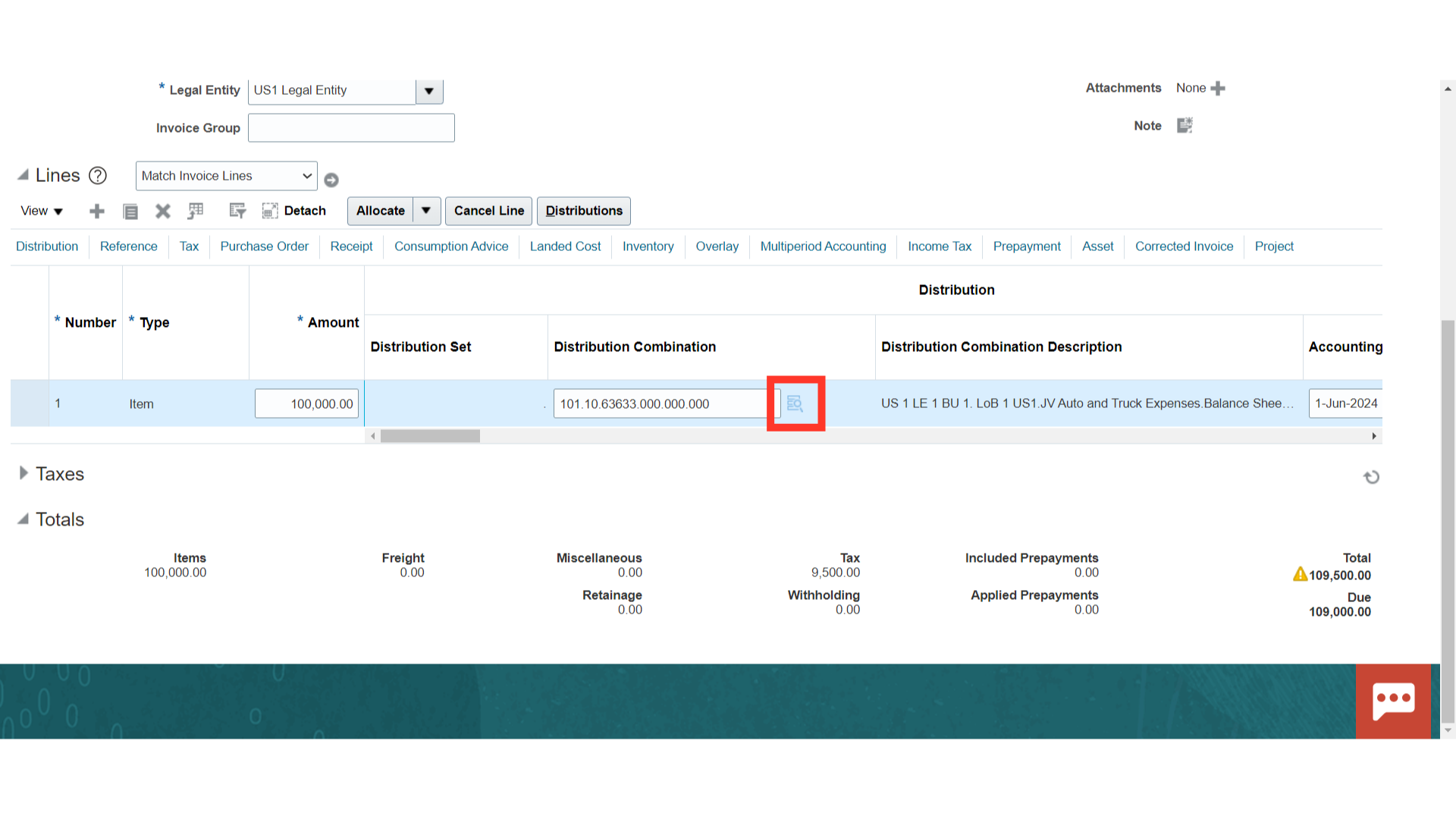
In these expenses are fully charged to the Profit and loss instead of recorded in the Asset cost account. Click on the OK button to continue.
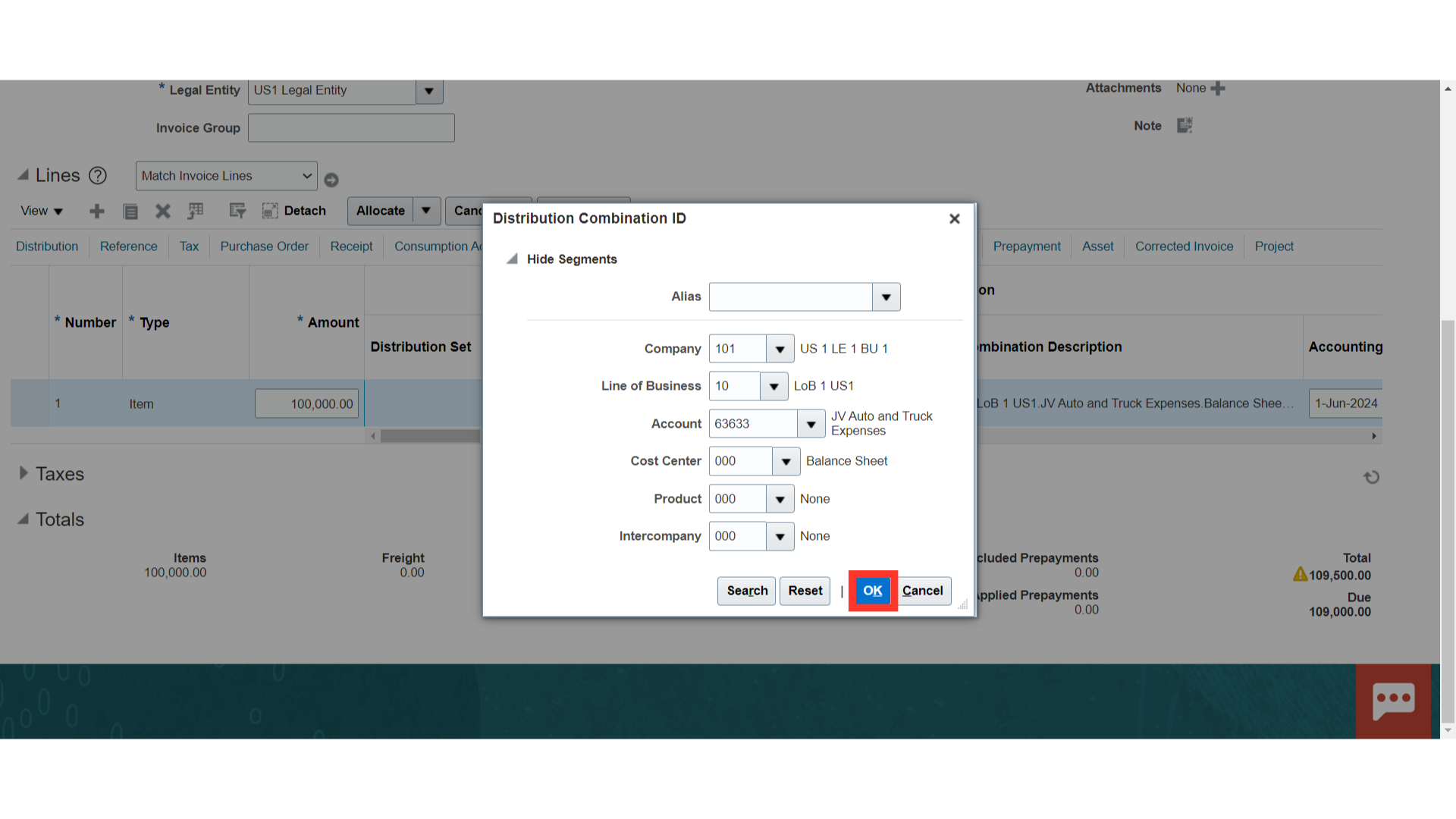
Enable the check Track as Asset to transfer the expense line into the Fixed Assets module, and enter other details such as serial number, asset category, etc.
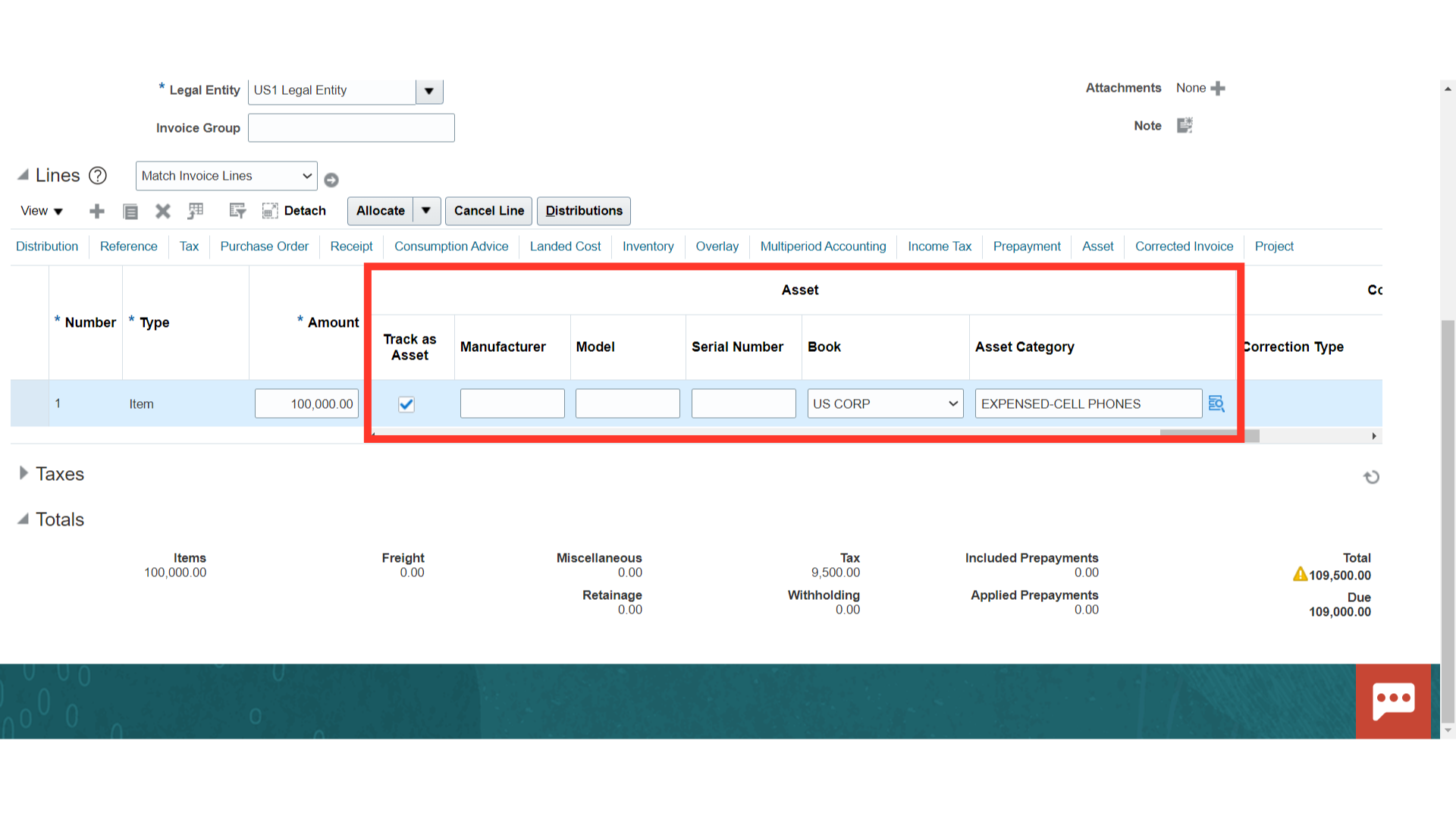
To move the invoices from payables to fixed assets, the invoice must be validated and an accounting entry must be created.
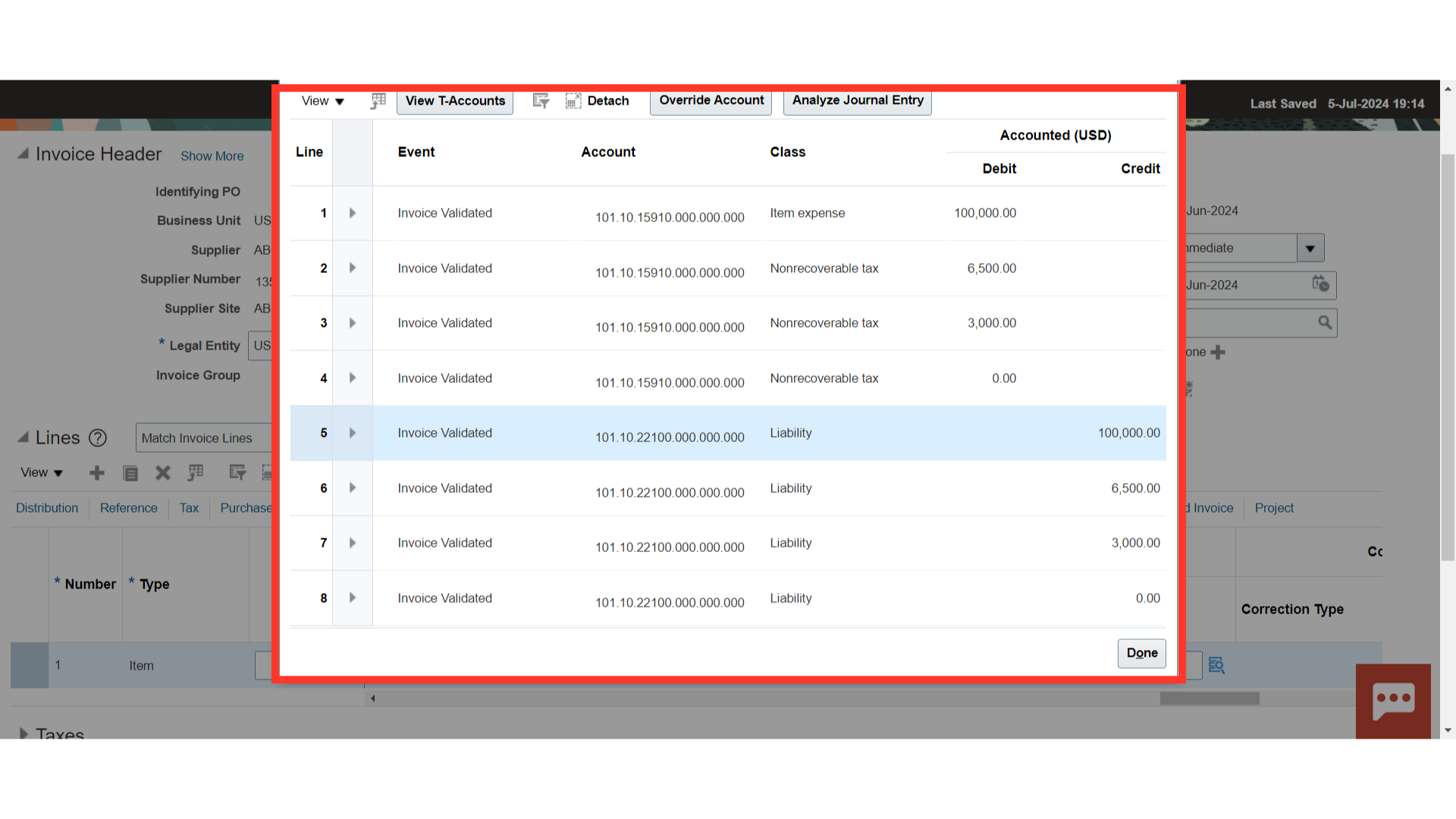
In order to get back to the invoice workbench, click the Save and Close button.
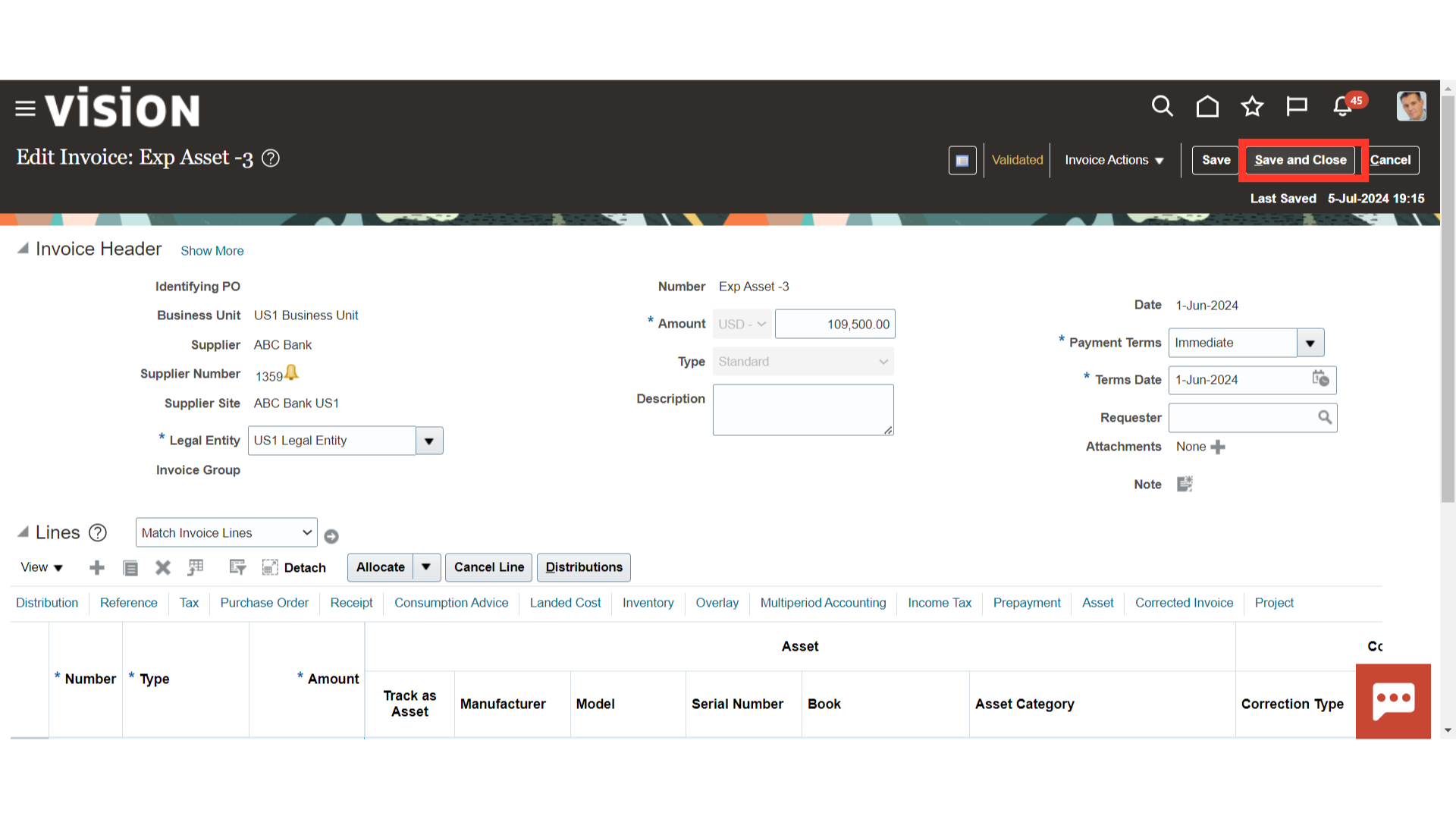
Click on the Create Mass Additions process from the task list.
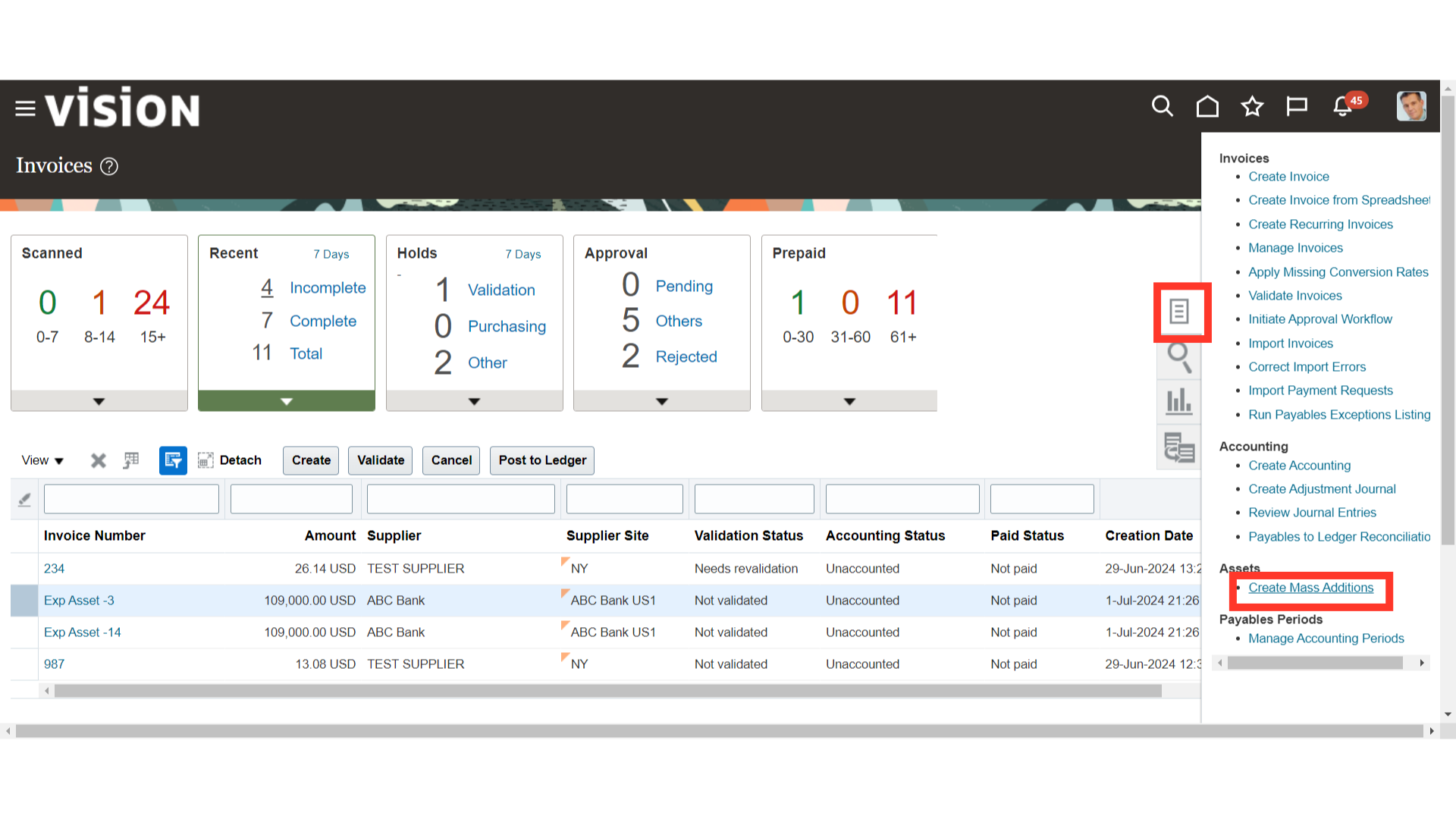
Run the Mass Additions Create program to create mass additions for Oracle Assets from invoice line distributions in Payables. Choose the asset book as well as the accounting date that invoices must be submitted by in order for the mass addition process to take place. At last, click on the Submit button.
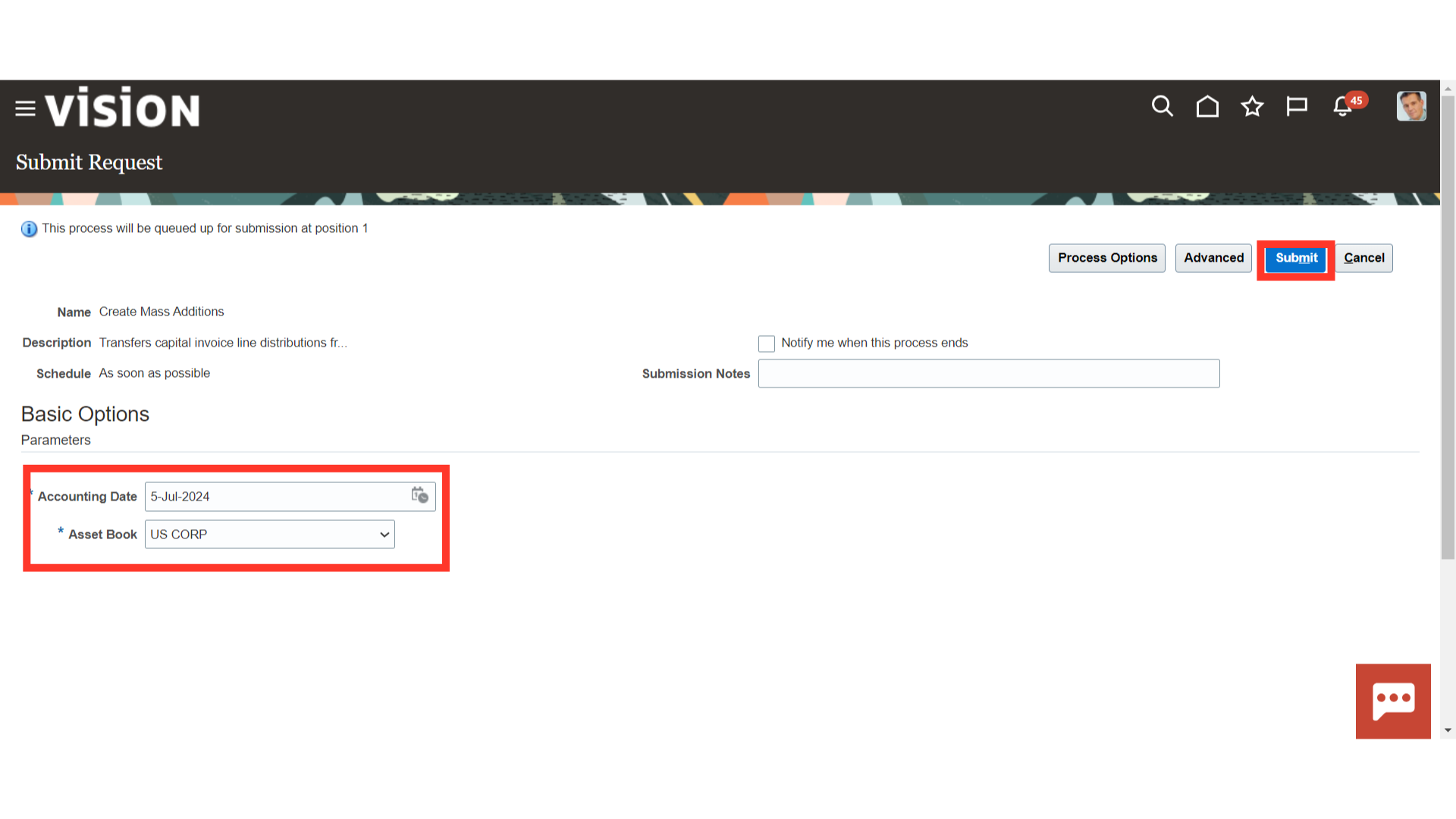
A Confirmation message is displayed along with the Process ID. Click on the OK button to continue.
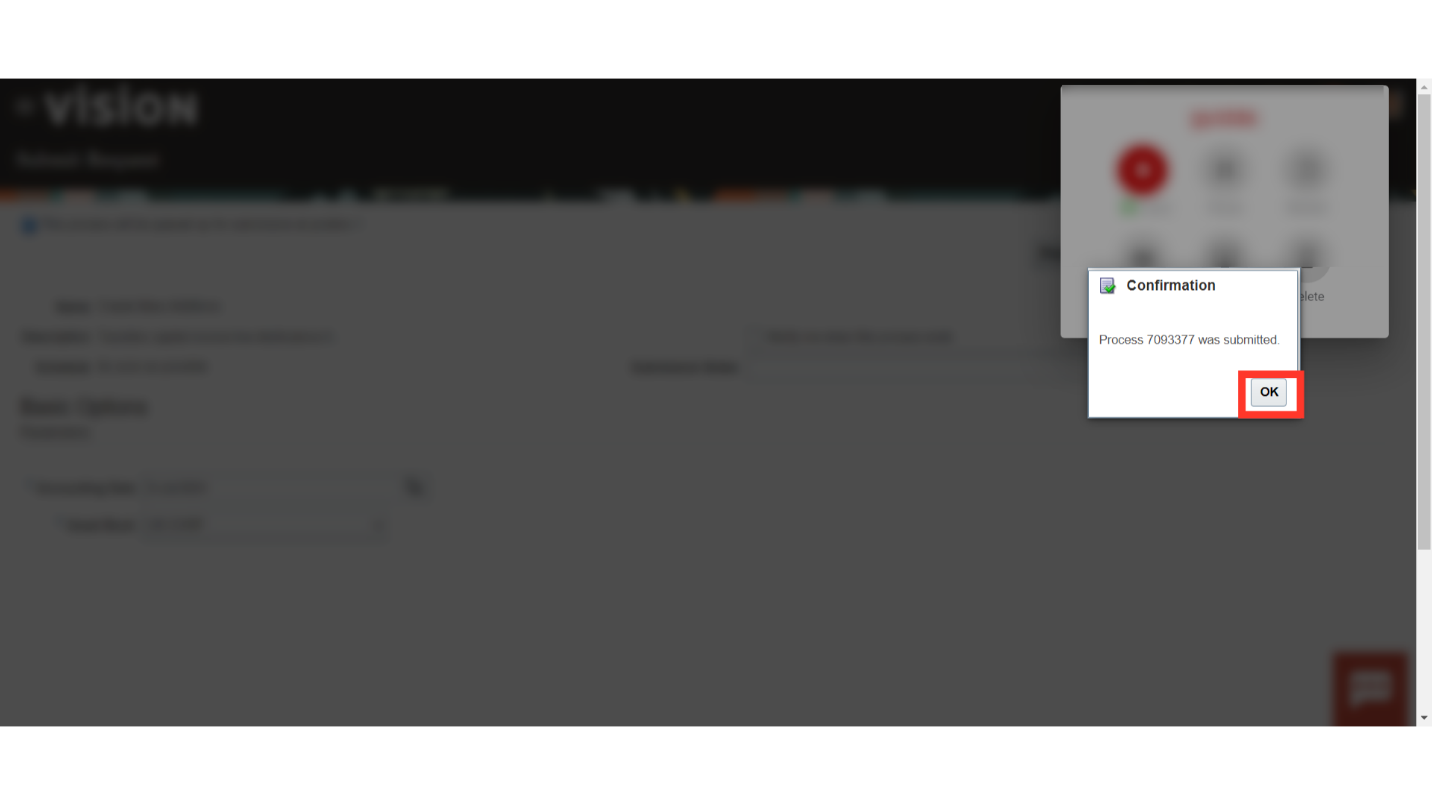
When you submit the Create Mass Addition process, the Create Mass Addition Report is submitted automatically. Now, to download the report select the “Create Mass Addition Report” process, and then click on the Republish button.
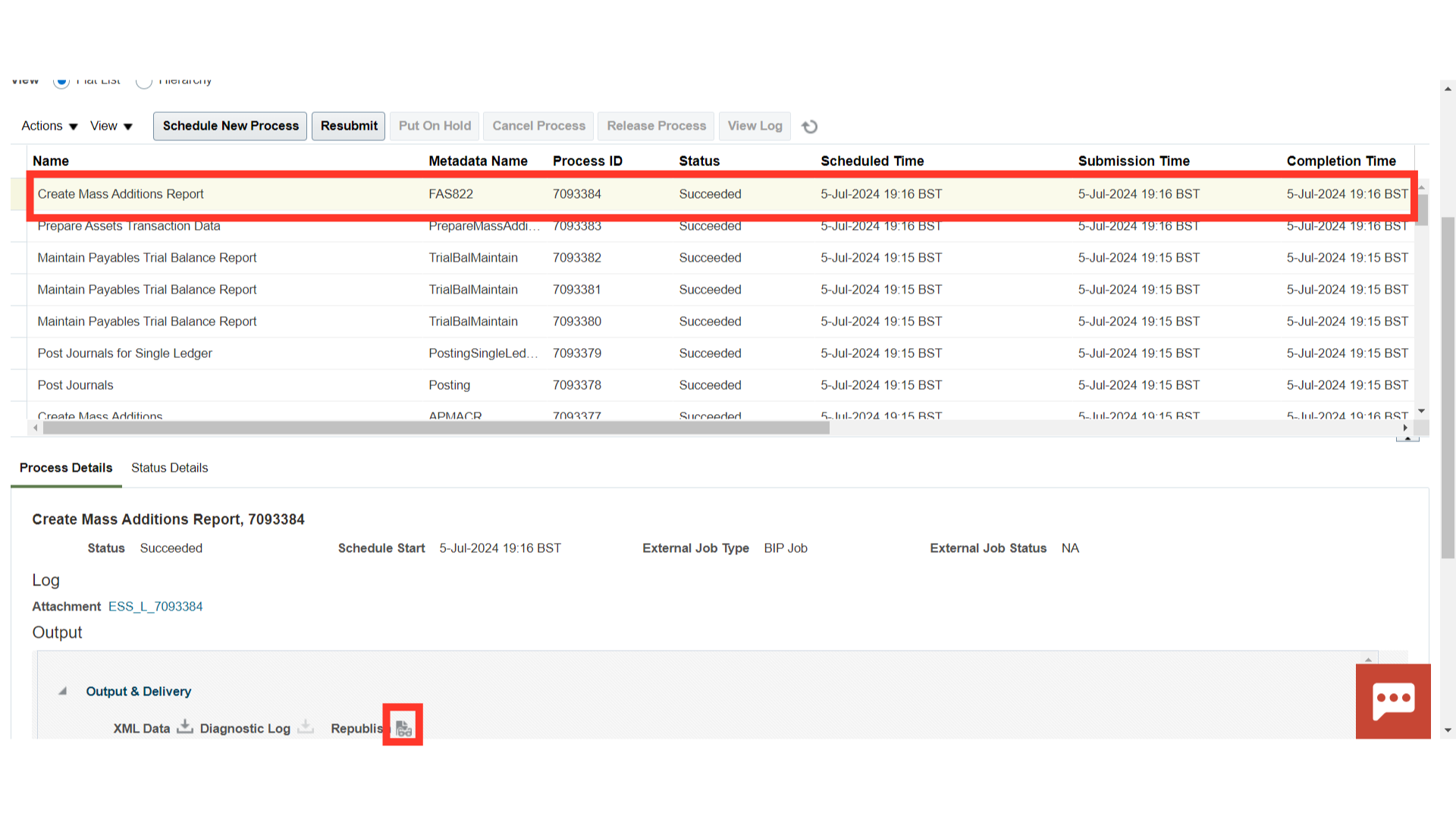
Use this report to review mass additions created from invoice distribution lines in Payables for the Book you choose. The report provides you with a complete audit trail of the mass additions created by Payables. Oracle Assets sorts the report by, and prints the total cost in both the functional and foreign currency for each currency, company, asset account, and cost center.
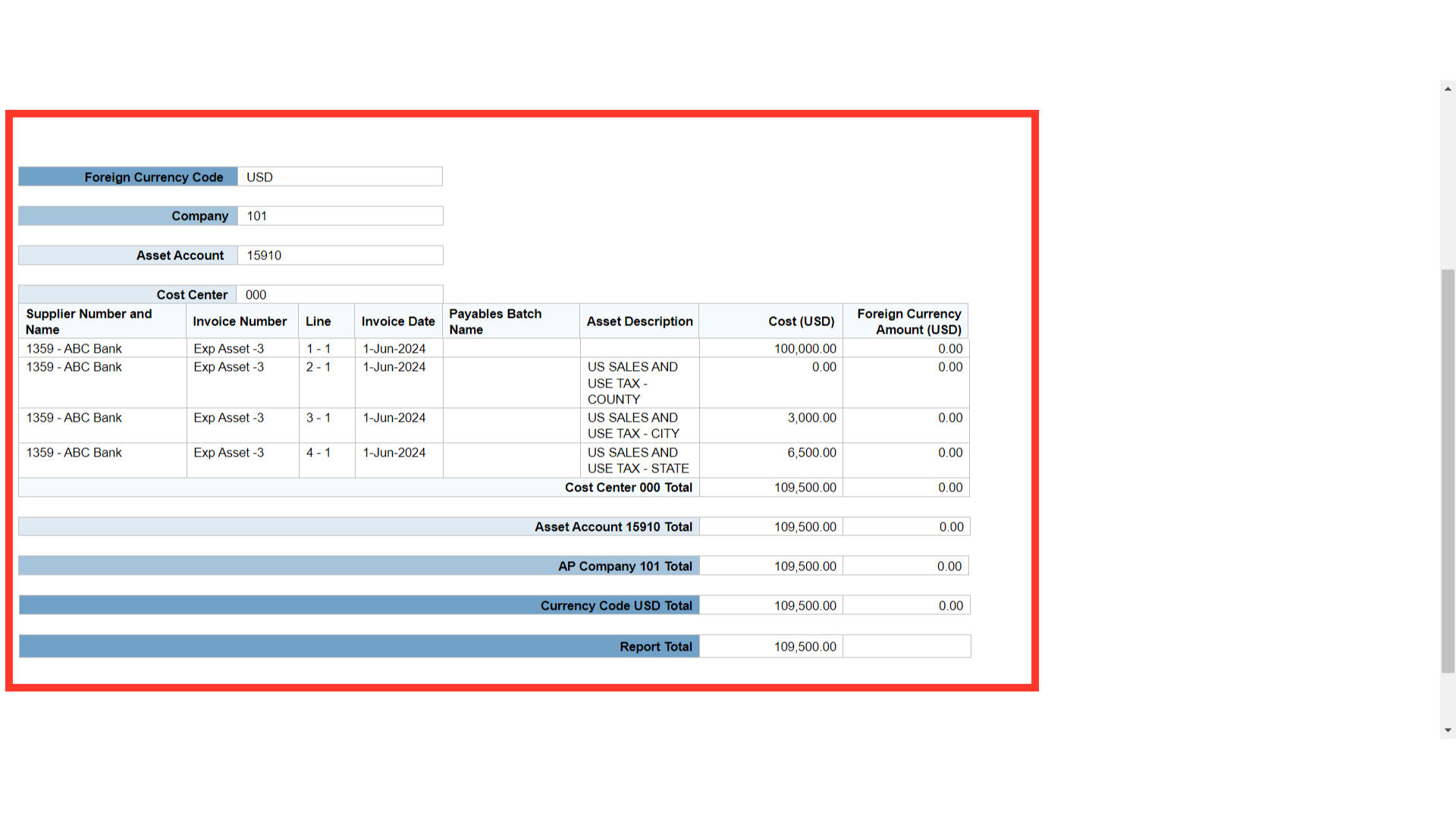
Click on the Navigator Icon to access the Fixed assets module.
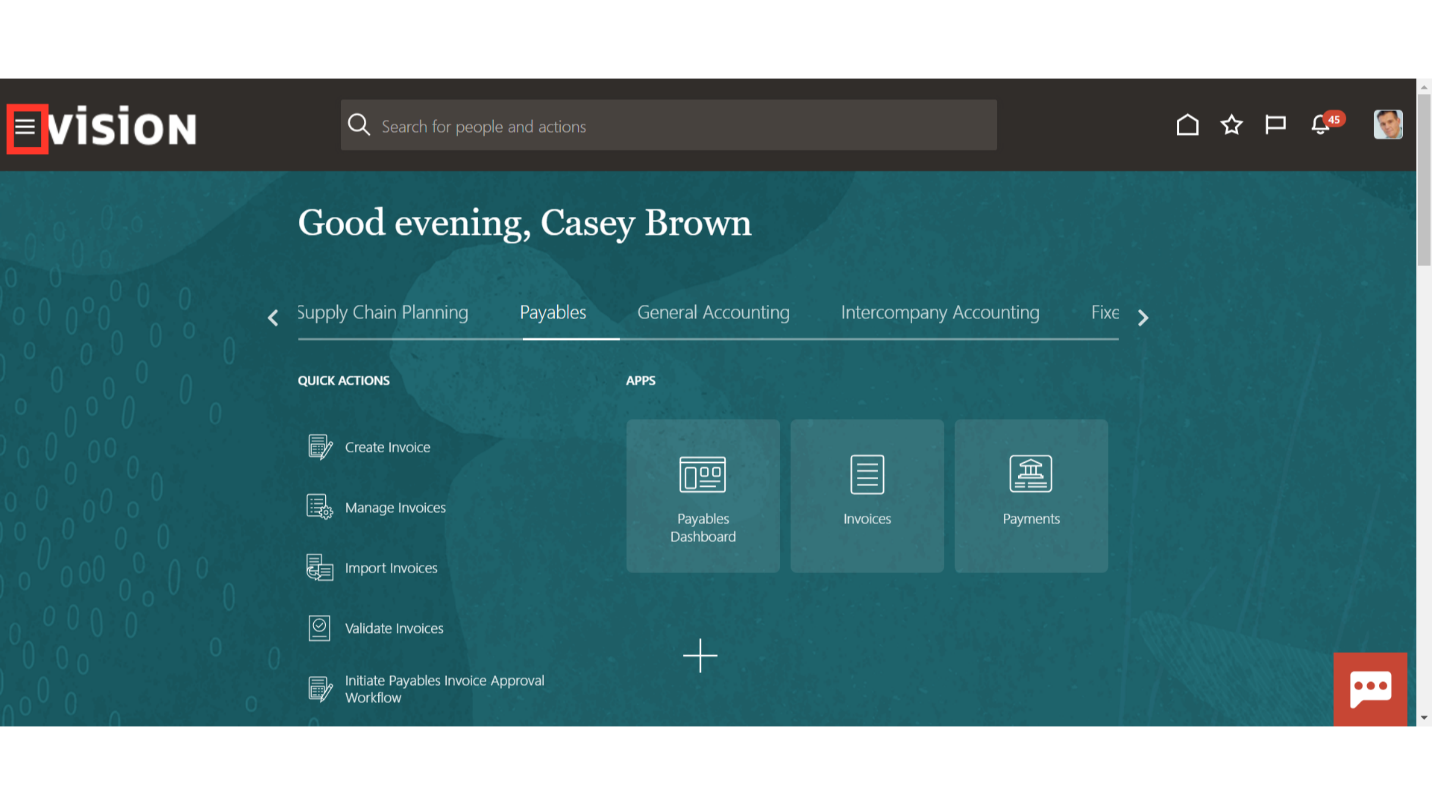
Click on the Assets submenu by expanding the Fixed Assets menu.
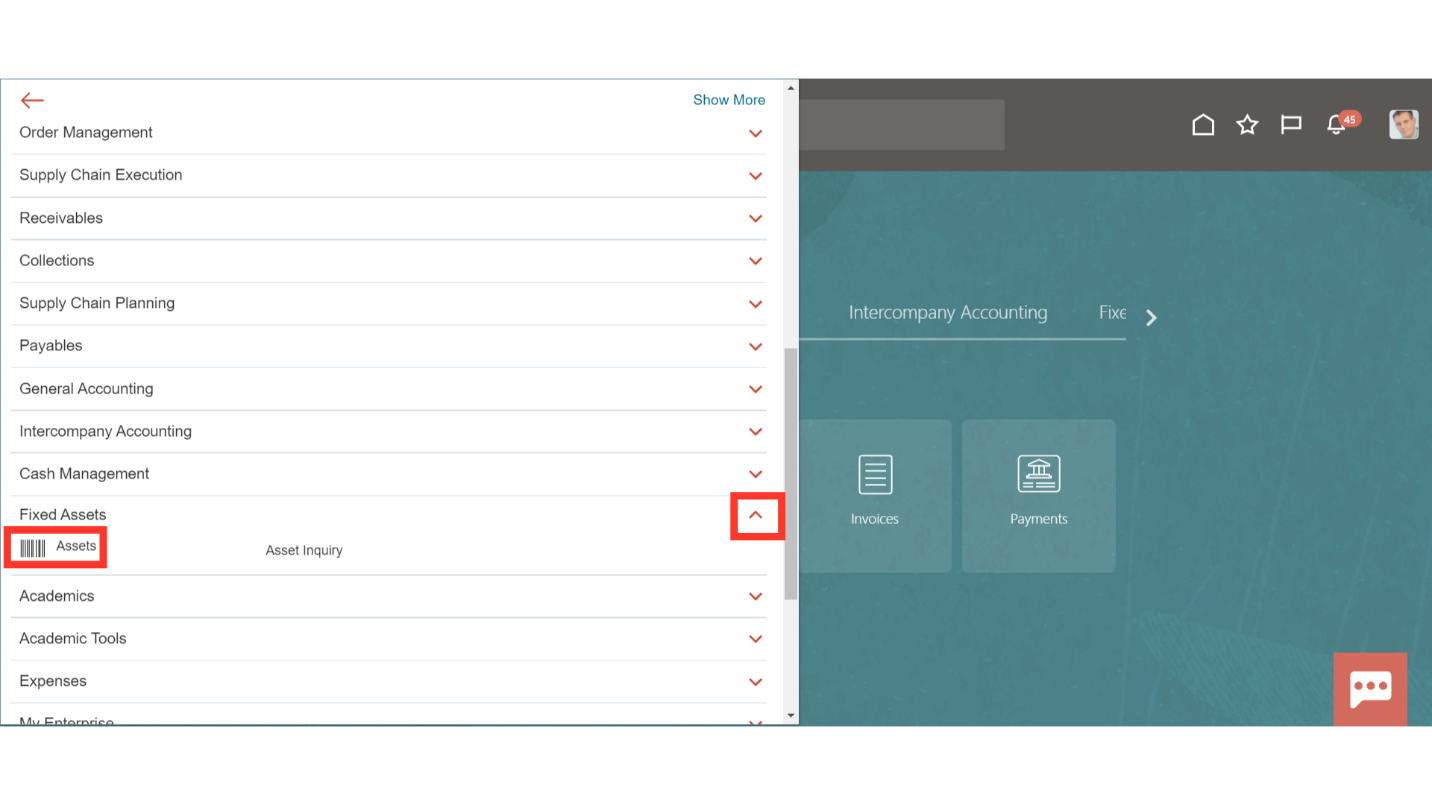
Click on the Edit under Actions after selecting the Mass addition line to open it.
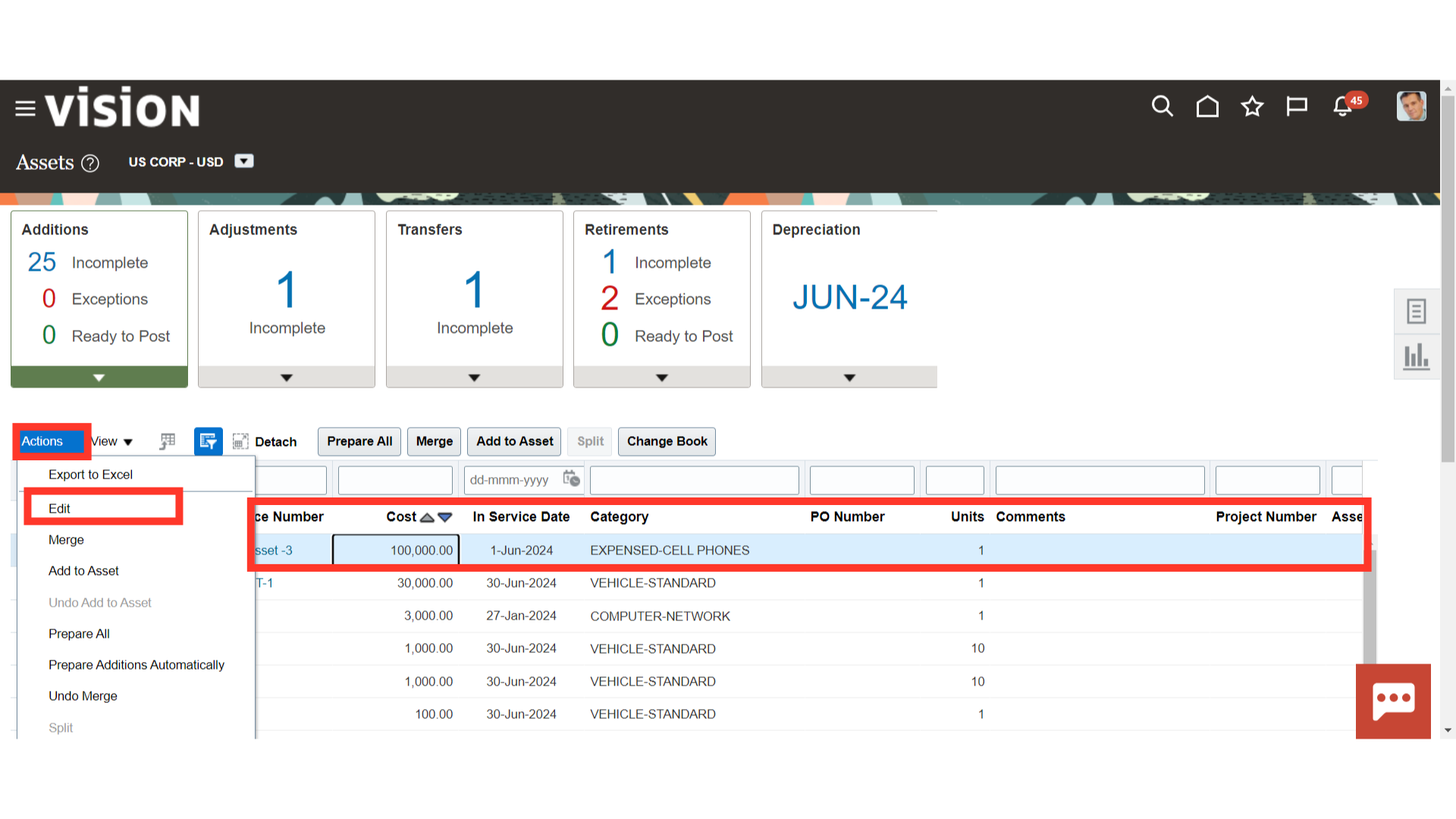
Select the Asset type as Expensed, and enter other mandatory details such as description, and location assignments. Also, change the Queue status to Post, to post the mass addition line to the Fixed Asset register.
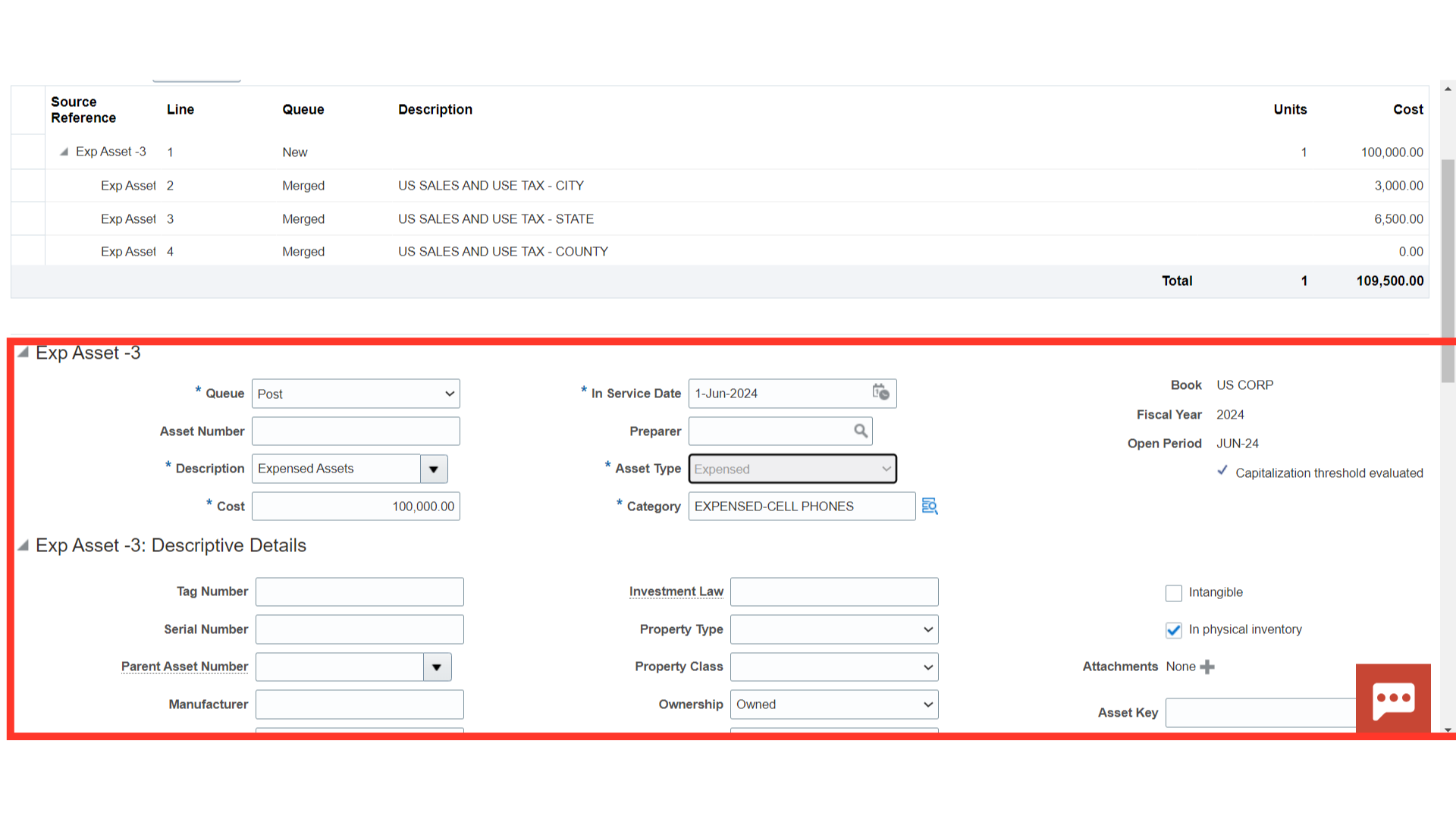
To enter the location combinations, click on the highlighted Icon. Enter the location segments manually or select from the list of values.
;’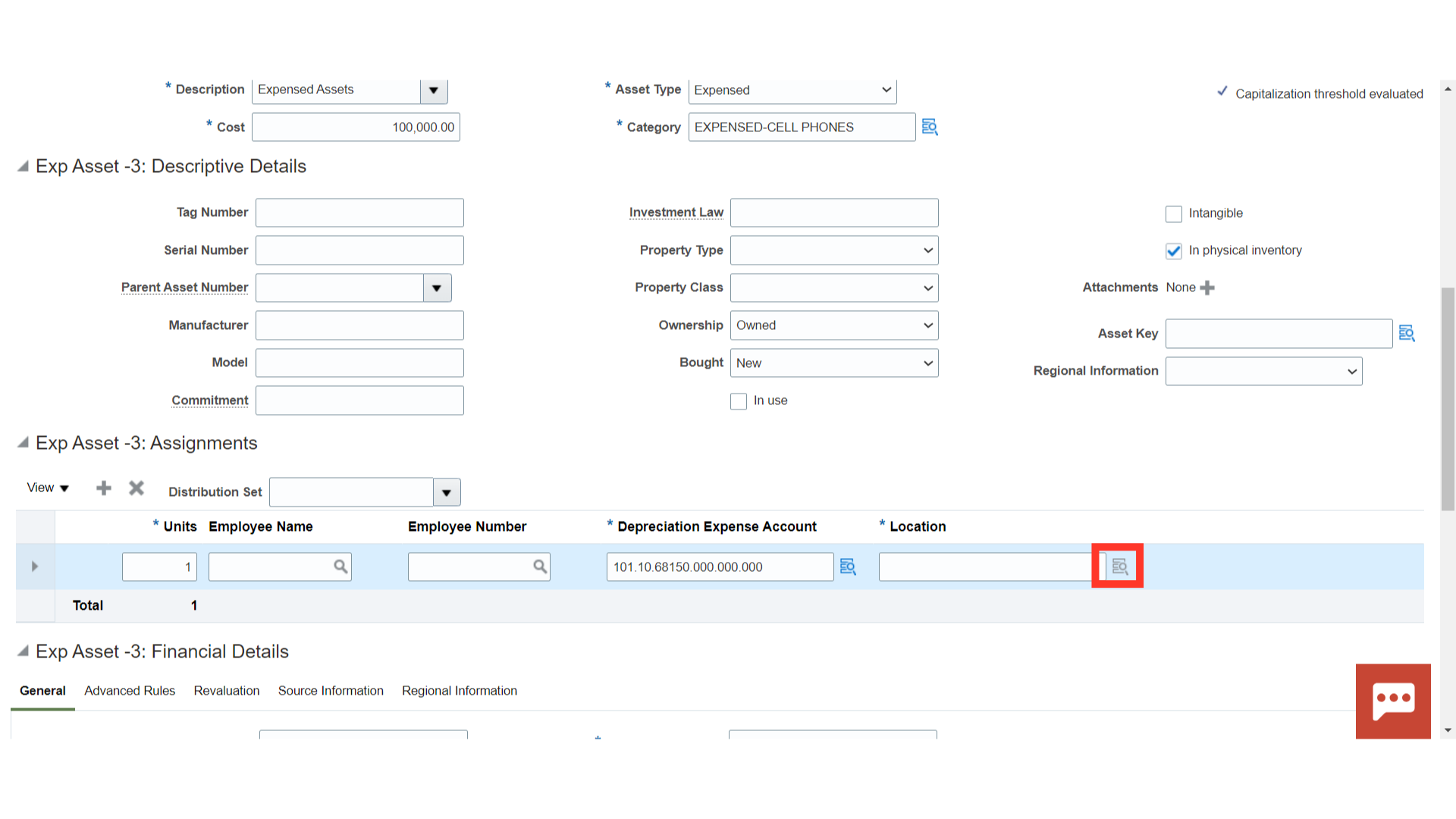
For expensed-type assets, the depreciation would not be calculated. Hence, the depreciation checkbox is disabled.
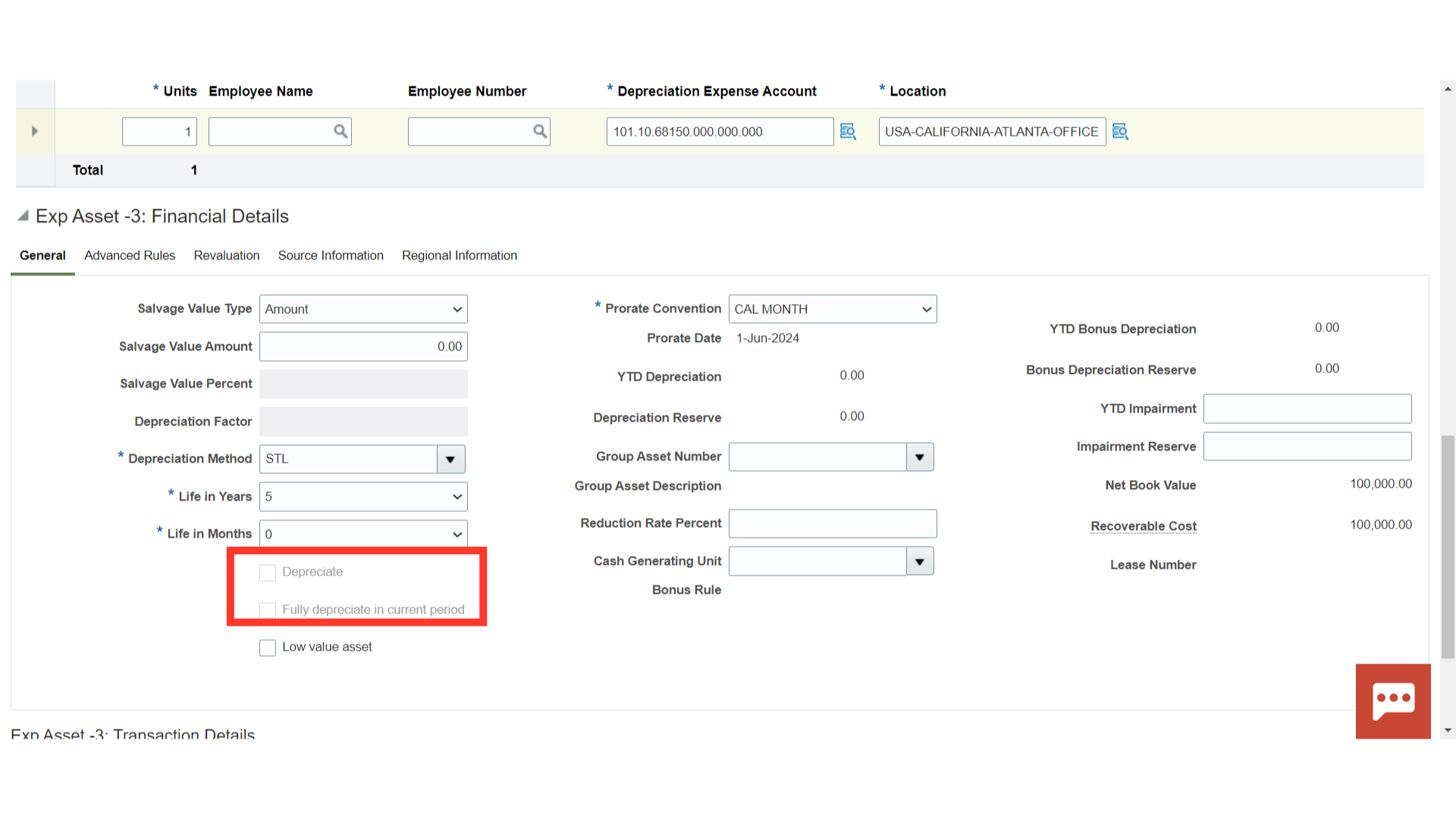
After entering all the details, click on the Save and Close button.
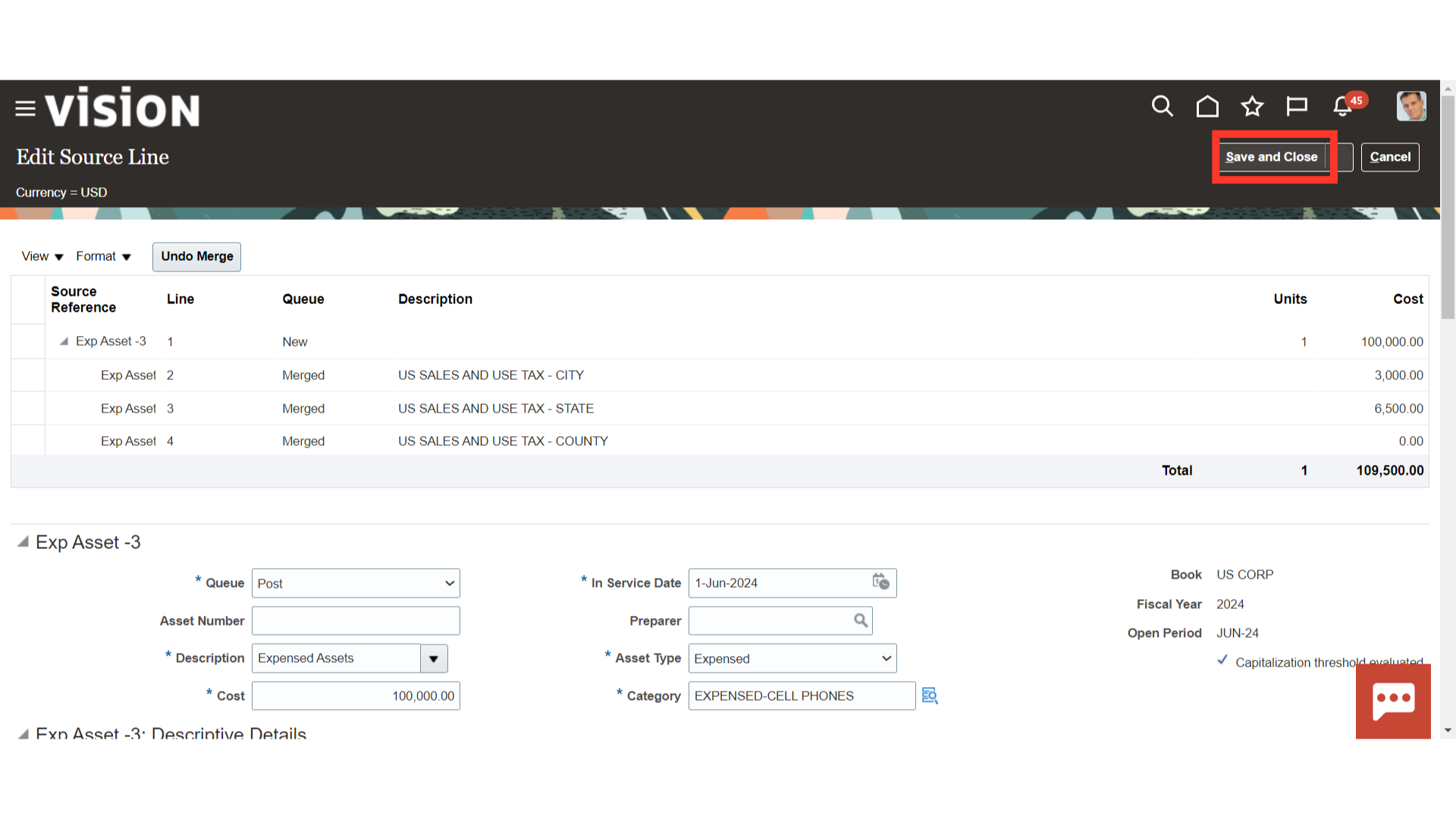
The Mass Addition line would move under the Ready to Post section. Click on the POST All button to post the asset lines to the asset register.
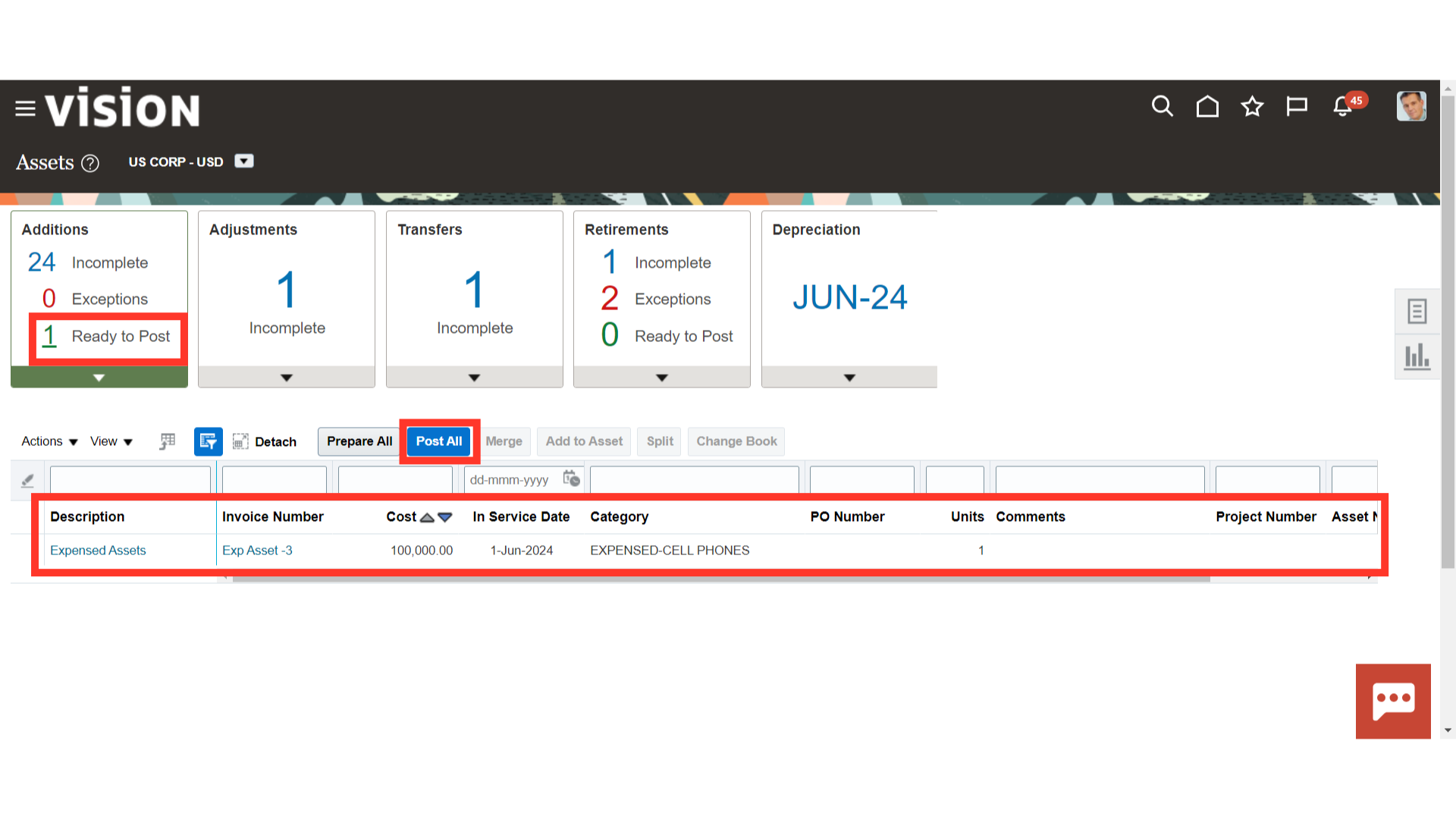
To find out how the Post Mass Addition process is progressing, navigate to Schedule Processes. Click the Republish button to download the Post Mass Additions Report from the scheduled process.
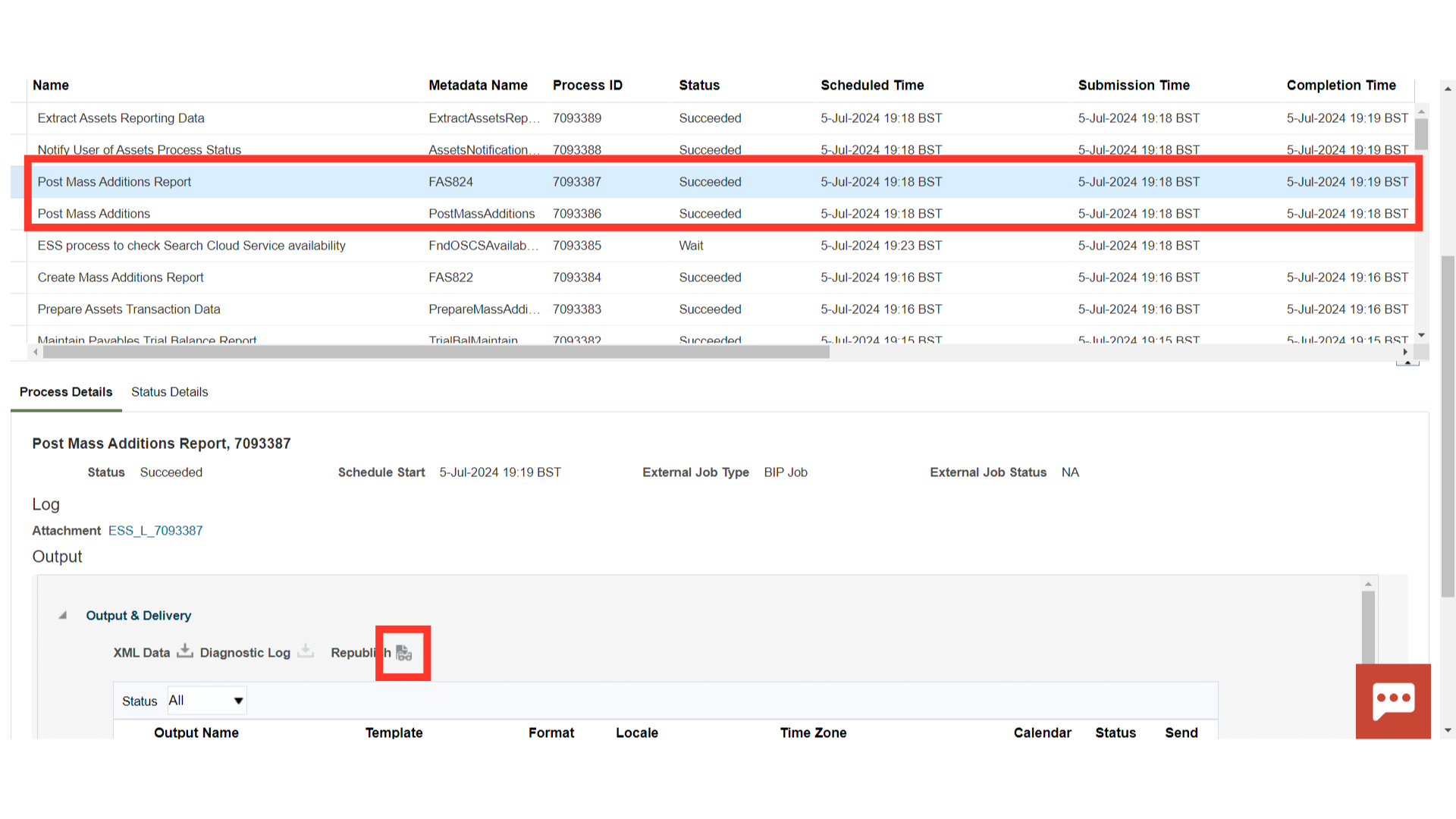
Lists all the asset additions and cost adjustments processed by the Post Mass Additions process. The report is sorted by transaction type.
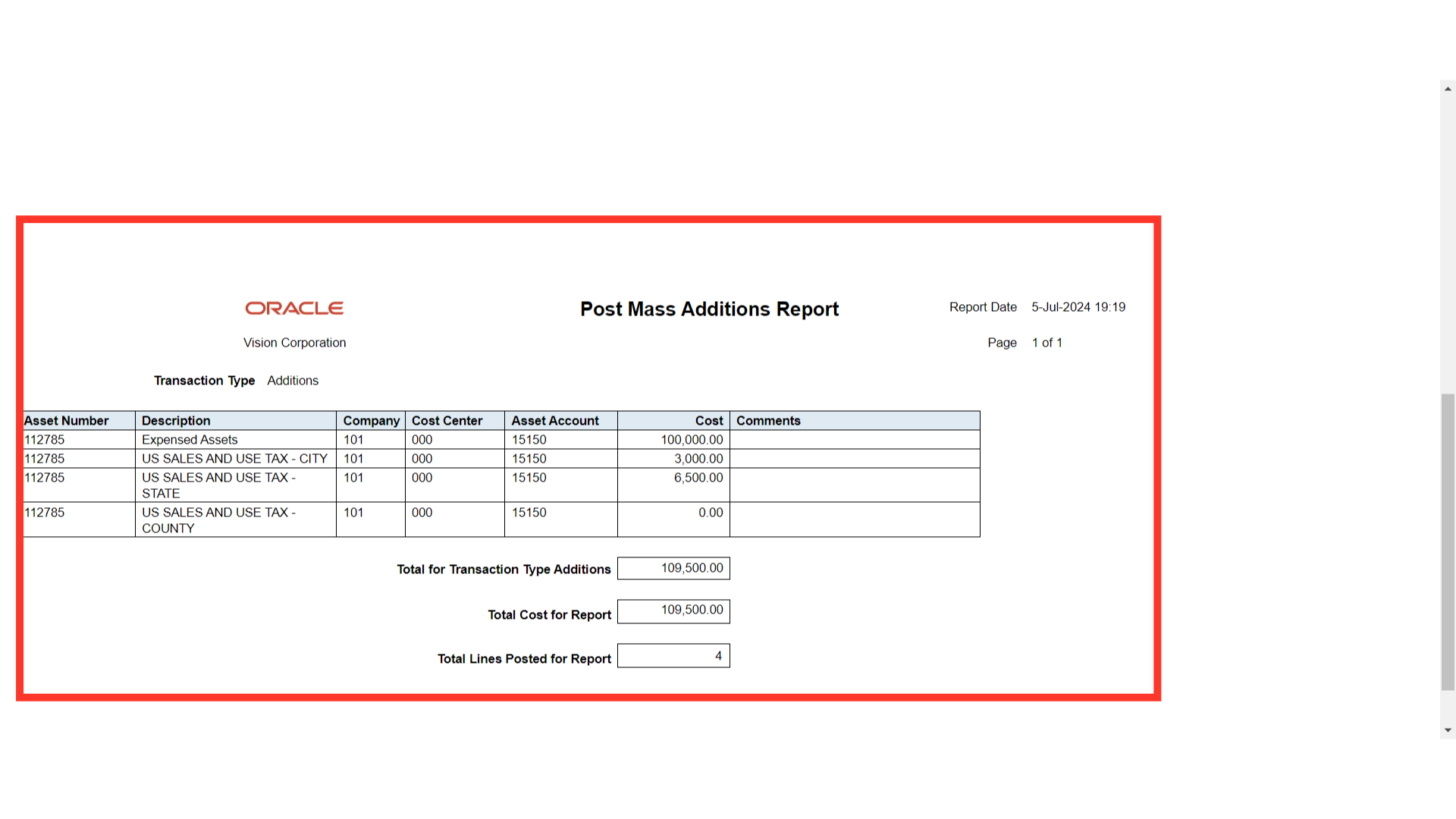
Click on the Inquire Assets from the task list to search the assets created.
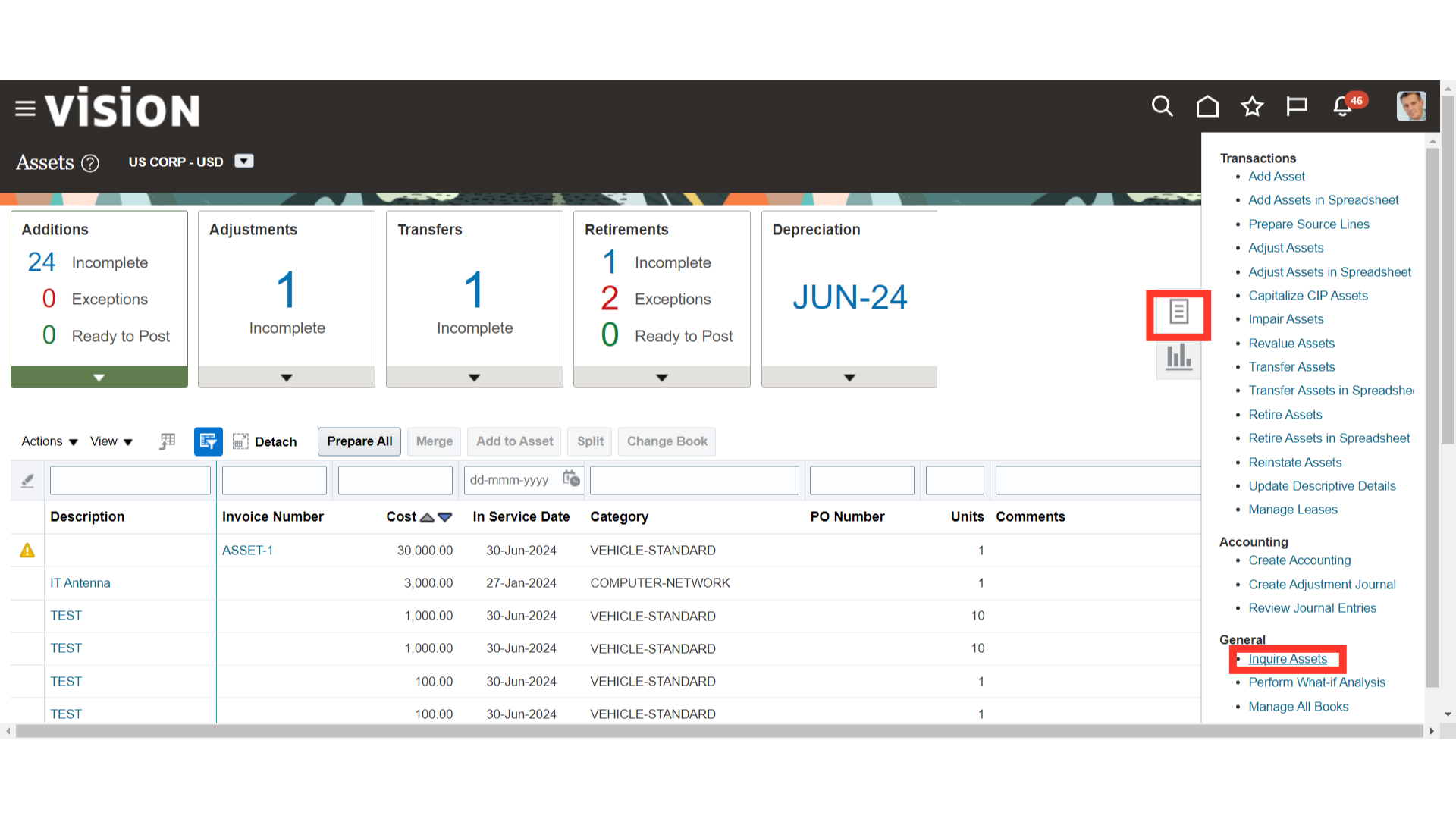
Under the Recent Additions, the details of the Asset recently added are displayed. To open the Asset, click on the Asset number hyperlink.
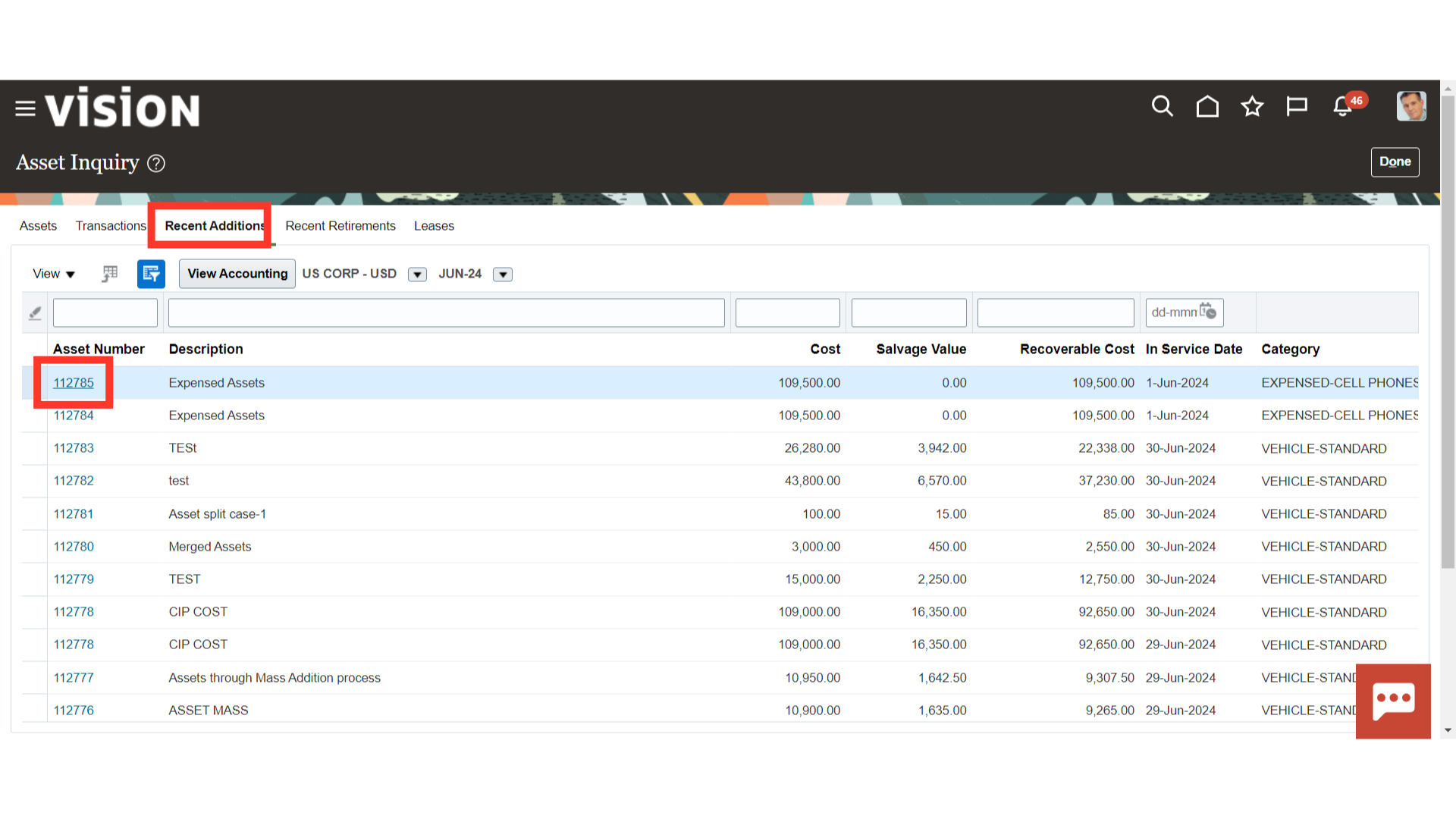
The accounting entry is not generated for the expensed type assets in oracle fusion.
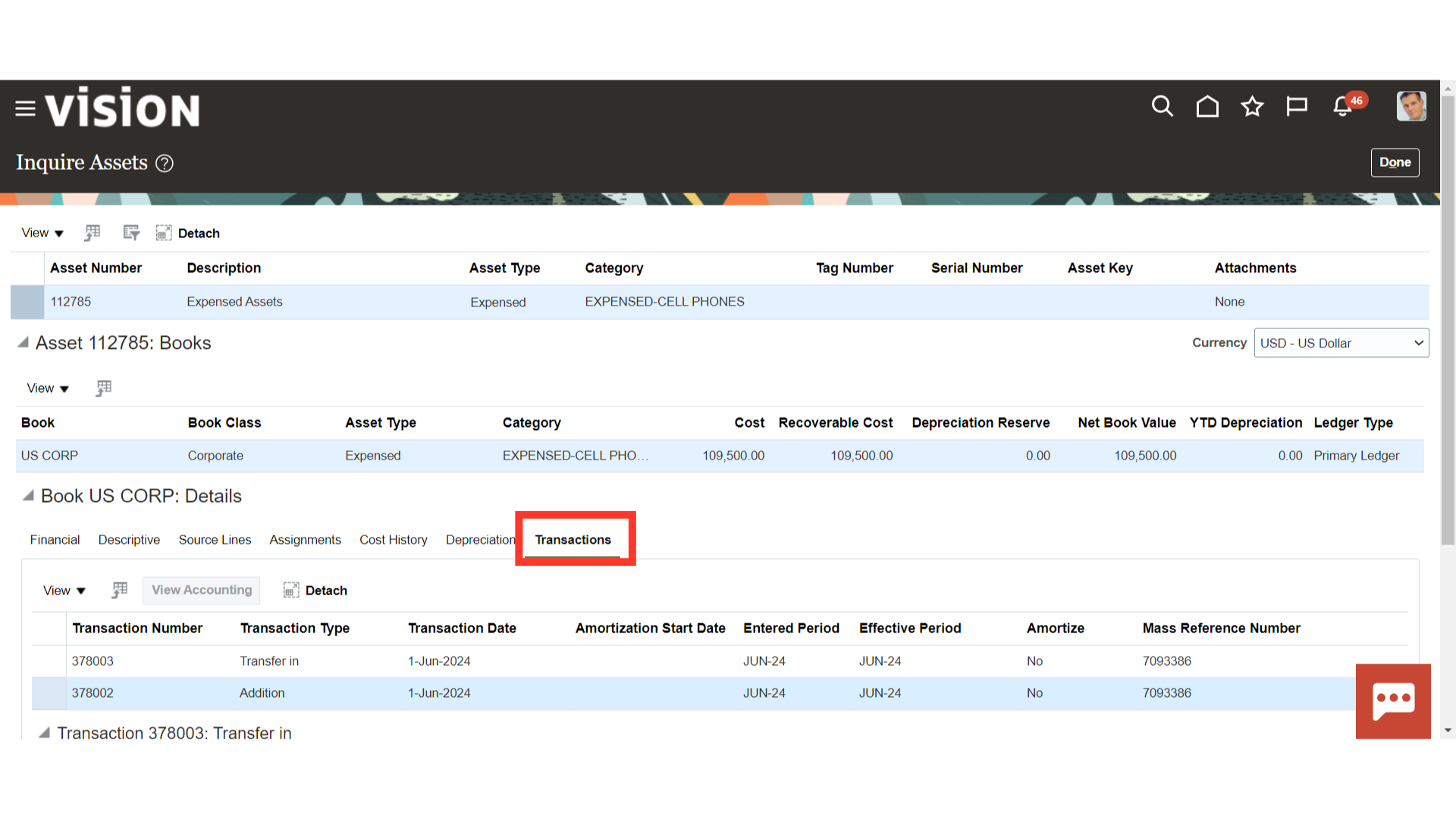
The process of generating non-depreciable assets from the mass addition lines in Oracle Fusion Cash Management has been demonstrated in this guide.