How to create a Change Order for Agreement
This guide provides detailed instructions on creating a Change Order for an Agreement in Oracle Fusion. A Change Order is a document that is created by revising an existing Purchase Agreement. Please follow the detailed steps to create Change Orders efficiently.
After logging on to Oracle Fusion, navigate to the Procurement tab and click on the Purchase Agreements infotile.
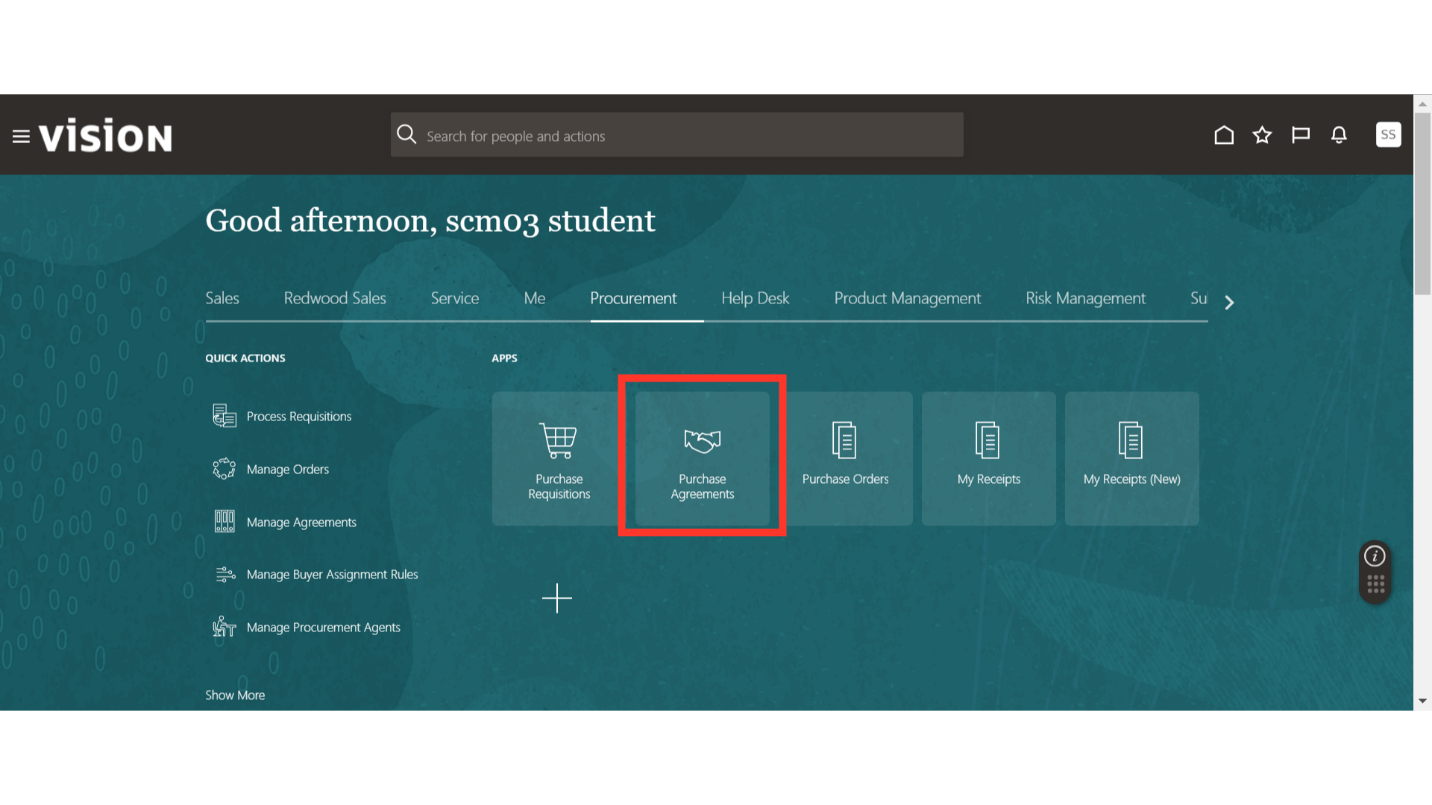
In the Purchase Agreement work area, click the Tasks button to expand the task menu. Click on Manage Agreements under the Agreements section.
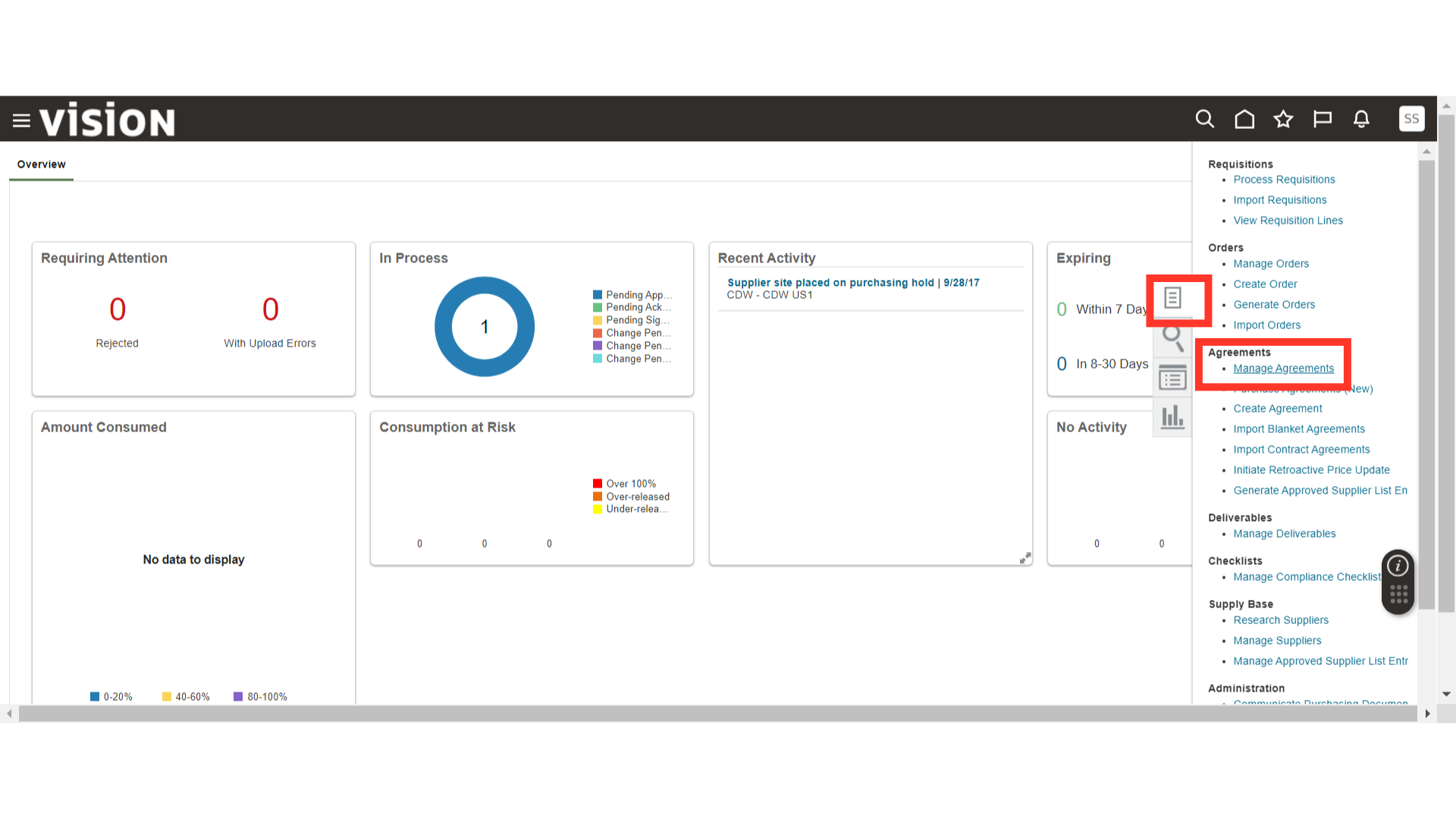
In Manage Agreements, enter the search criteria and click on Search to find the Purchase Agreement for which the Change Order needs to be created.
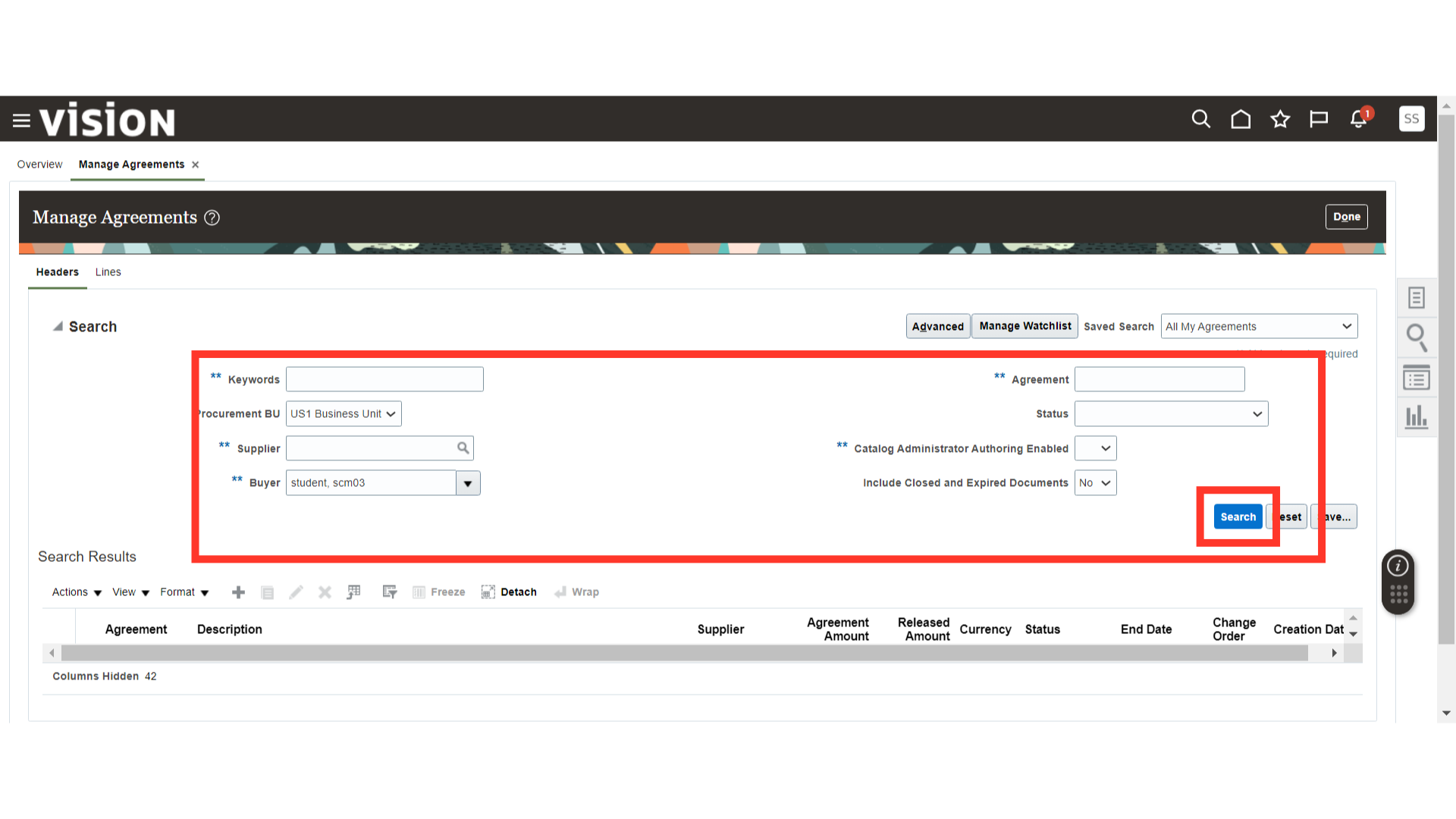
Once the search results are populated, select the Purchase Agreement line and click on the Edit button.
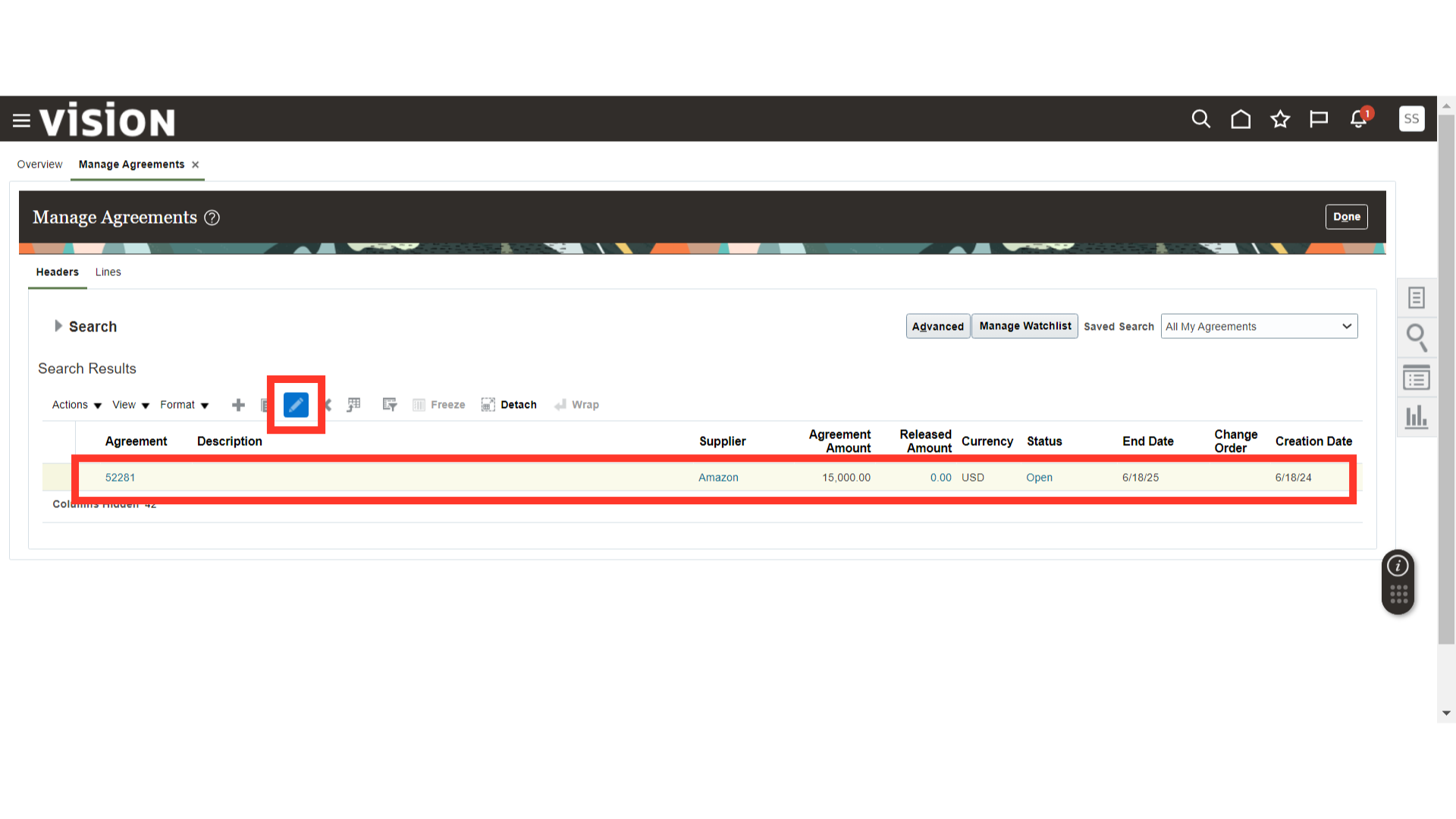
The system will show a warning that a Change Order will be created for the Purchase Agreement. Click Yes.
In Edit Change Order, provide the reason for the change in the Description field. We have provided the addition of a new line as the description.
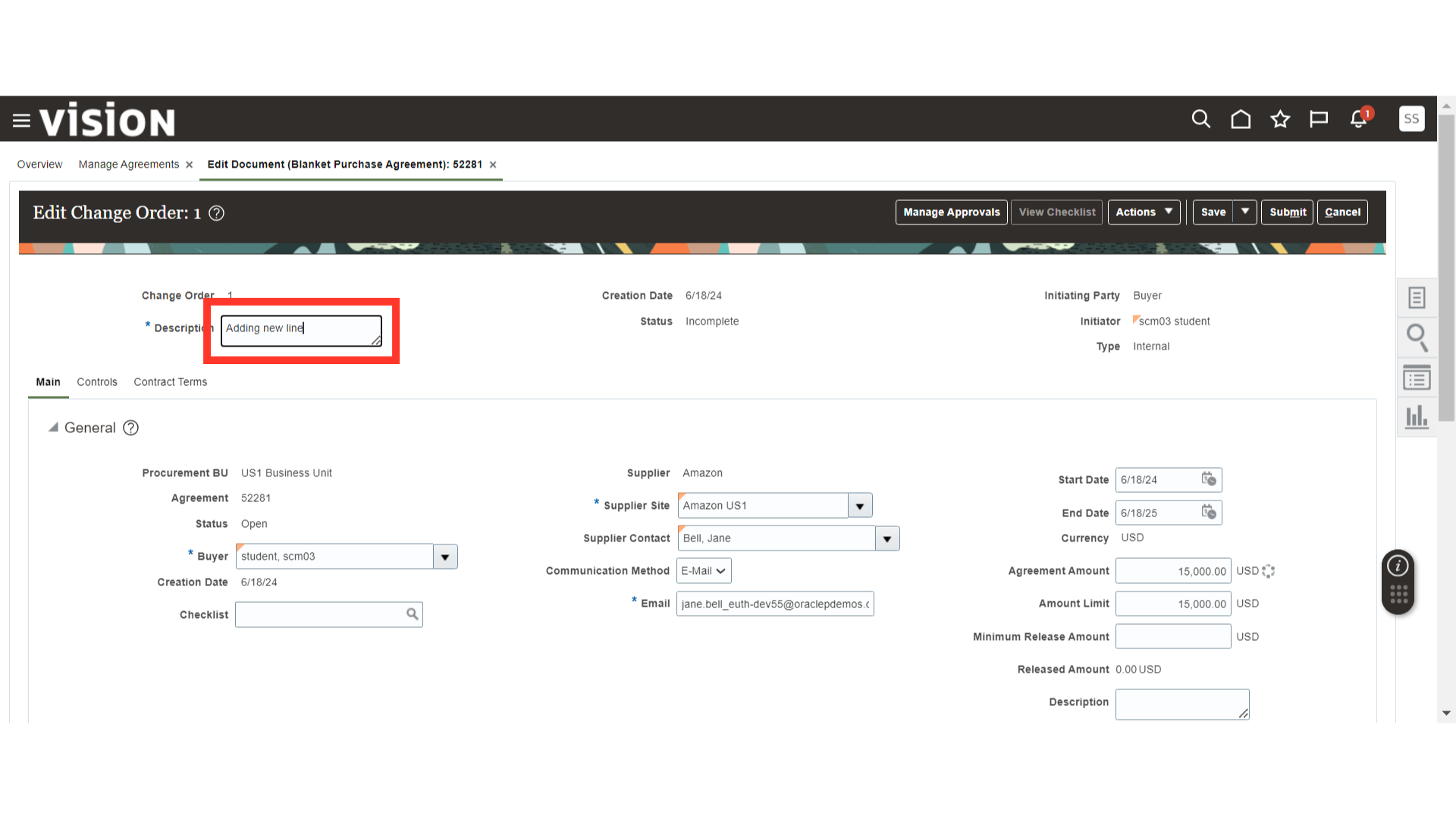
Scroll down to the BPA line level and click on the Plus icon.
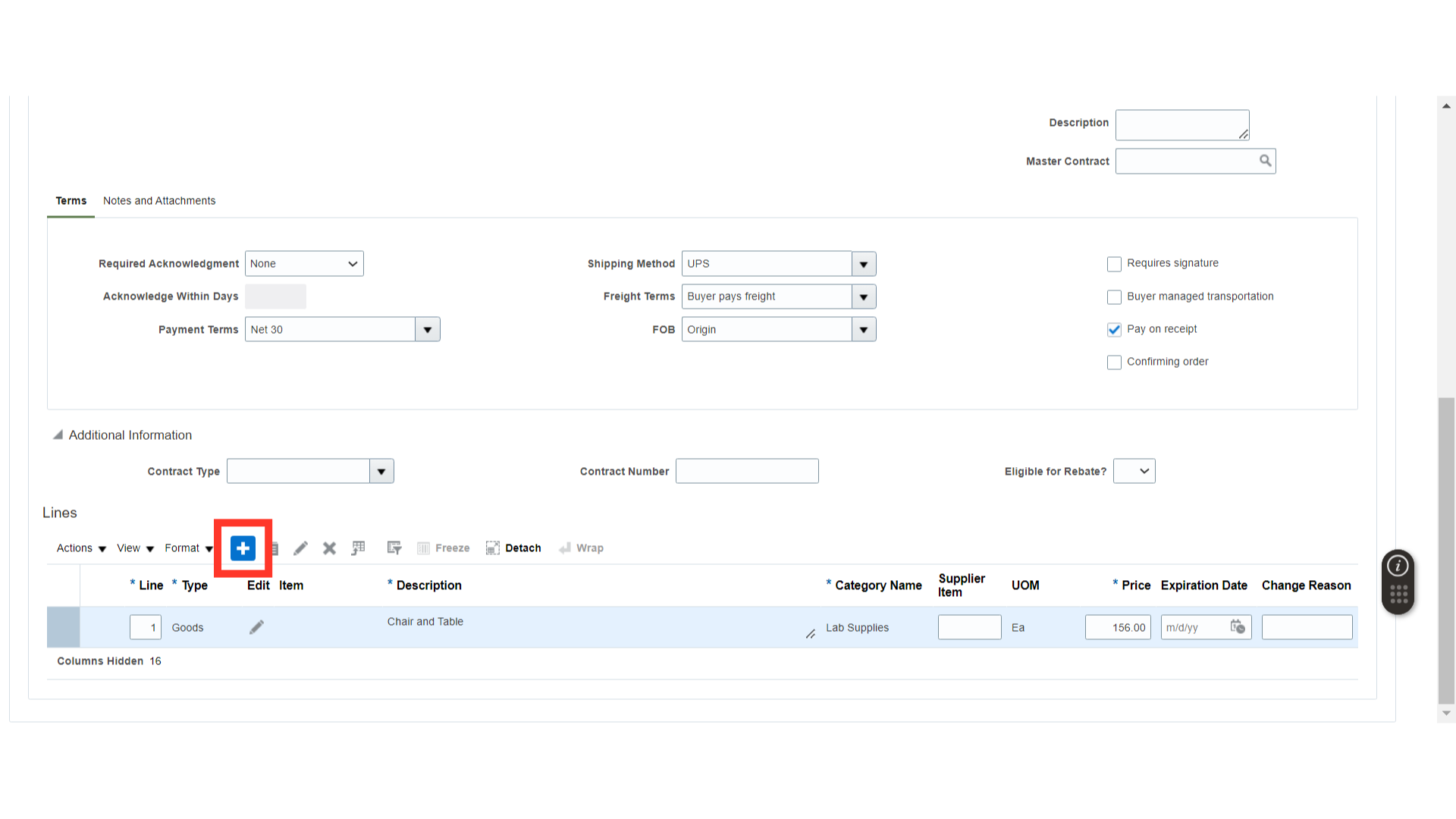
Once the line is added, fill out the details such as Item Description, Category Name, UOM, and Price.
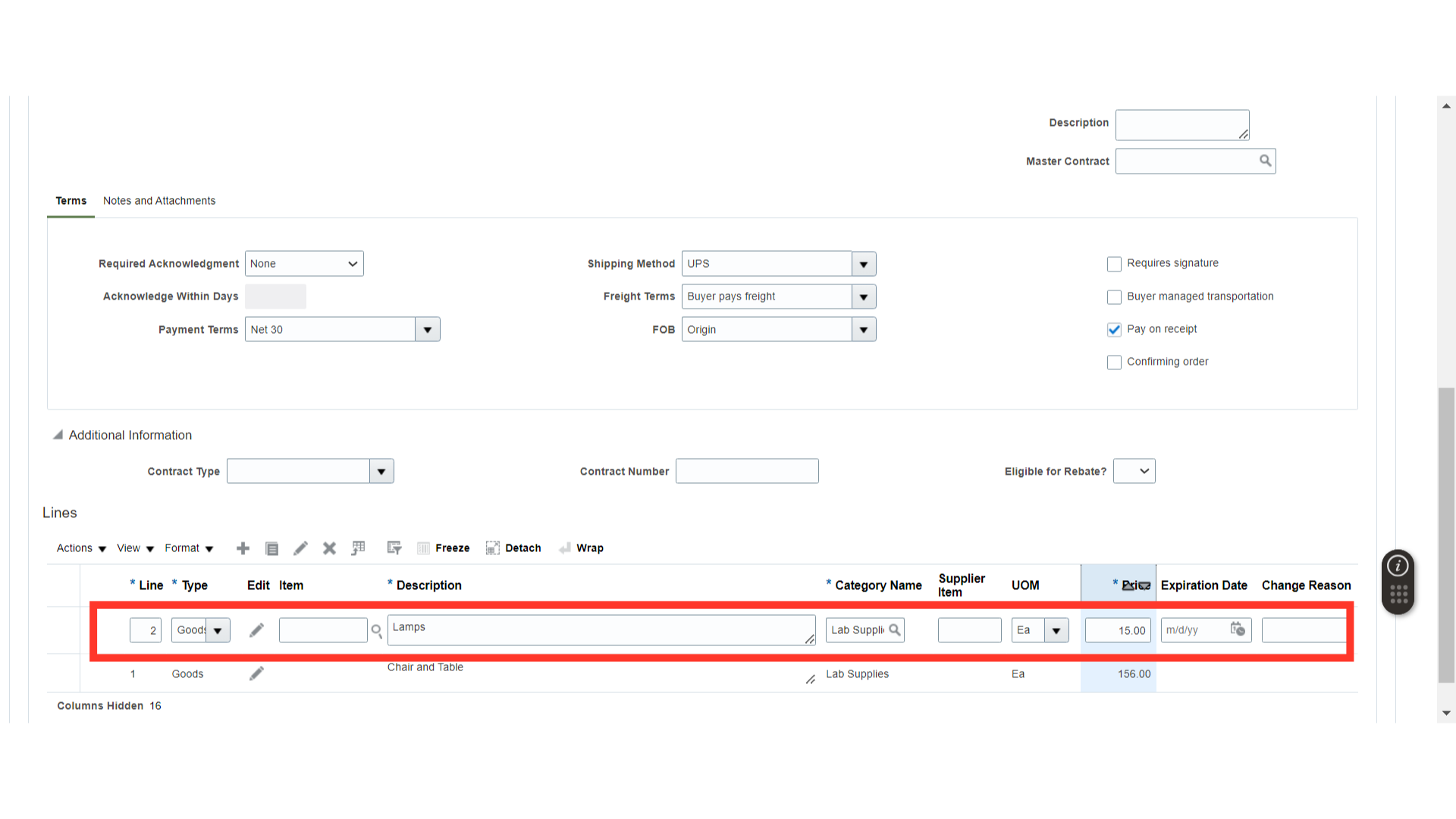
Once all the changes are done, click on the Save button.

Click on Manage Approvals to check the approval routing of the Change Order.
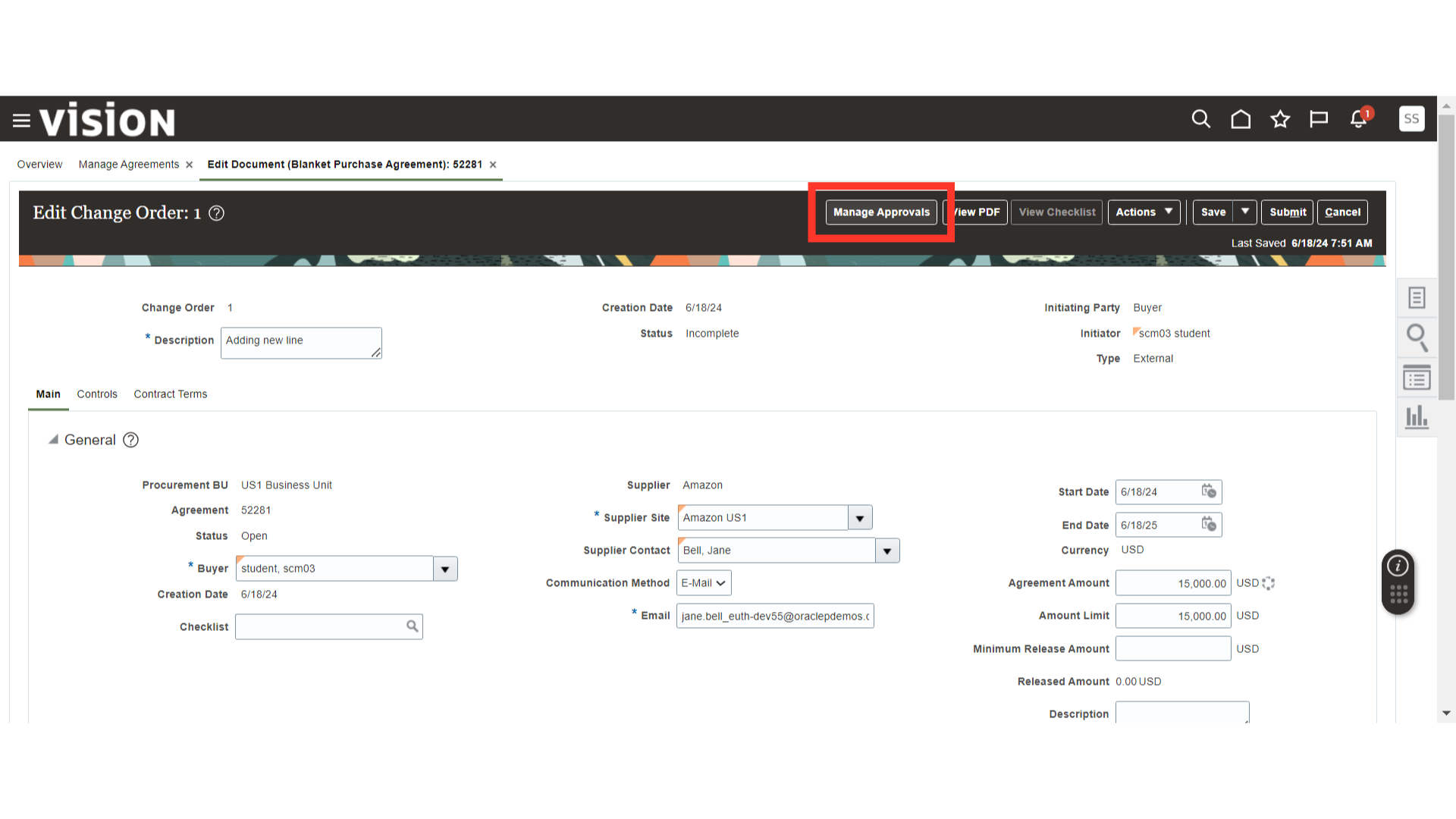
Verify the approver details of the Change Order and click on the Submit button.
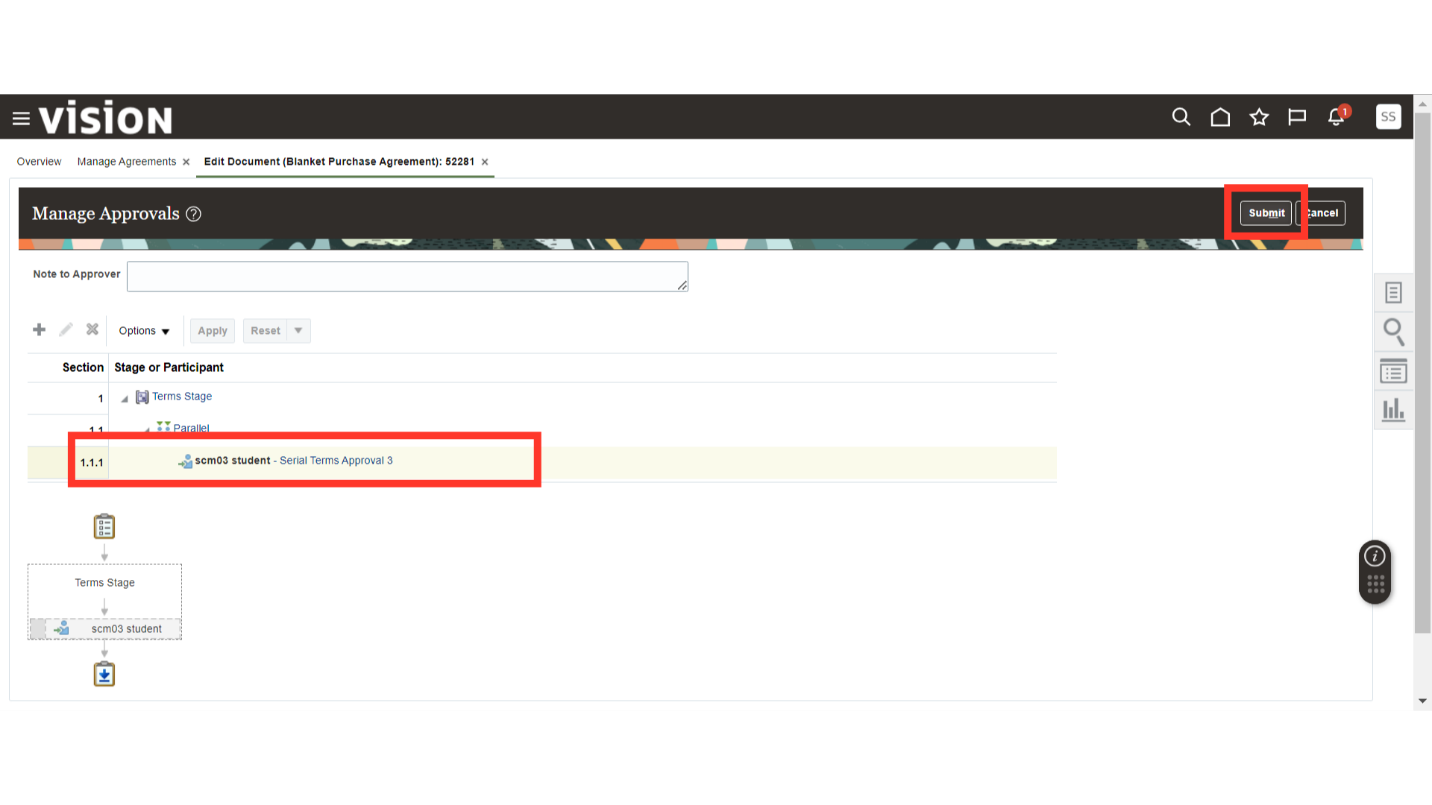
Once submitted, the system will generate a confirmation pop-up about the Change Order submission. Click OK.
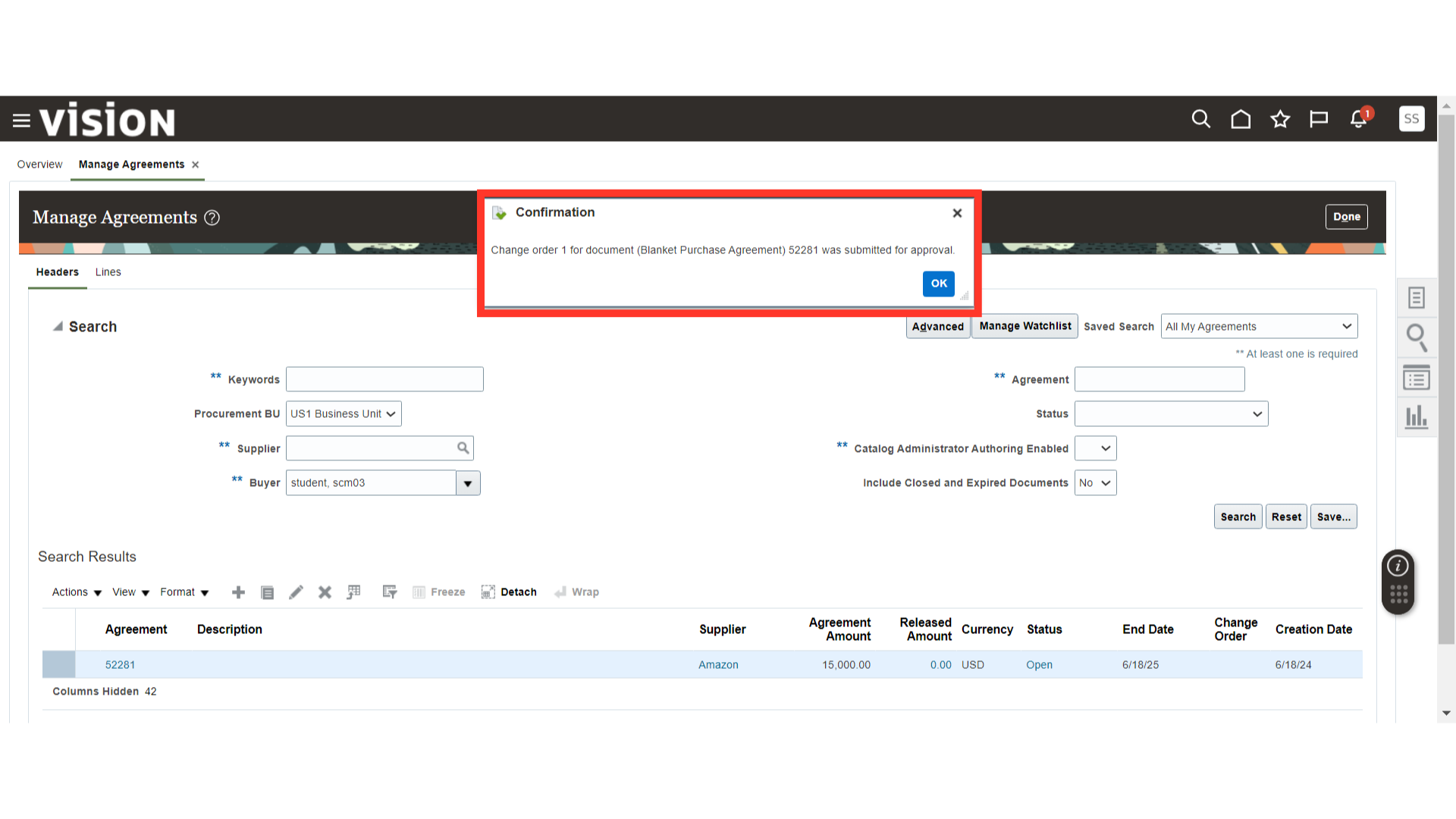
This guide navigates through creating a Change Order in Oracle Fusion, covering making changes in the Agreement and submitting it for approval. By following these precise instructions, users can seamlessly process Agreement Change Orders in Oracle Fusion.