Asset Addition Processing with Add to Asset option
This guide will provide a detailed step-by-step explanation of adding the mas addition line to the existing asset using the Add to Asset Feature in oracle fusion.
Asset Addition Processing with Add to Asset Option.
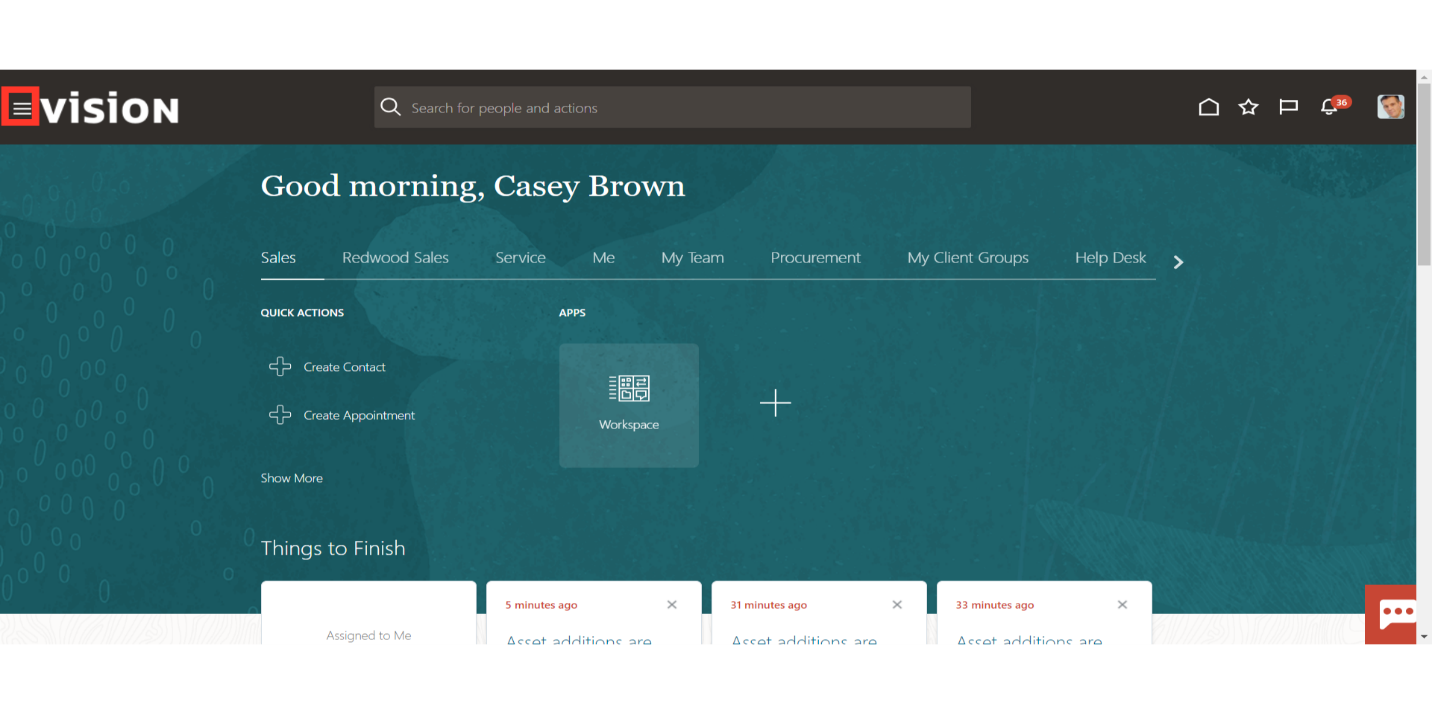
Click on the Assets submenu by expanding the Fixed Assets menu.
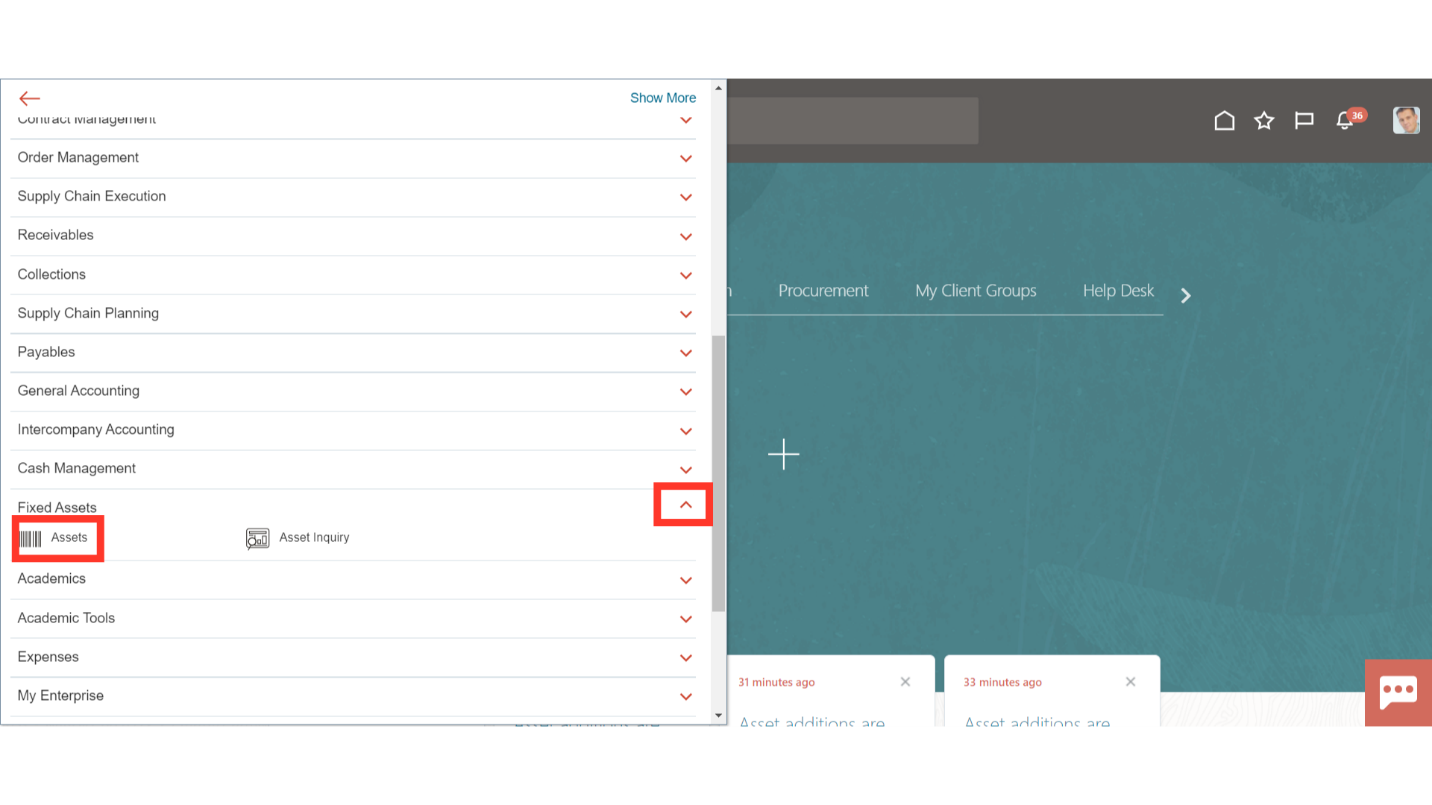
Once the mass addition line has been chosen, click the Add to Asset button to add it to the already-existing asset.
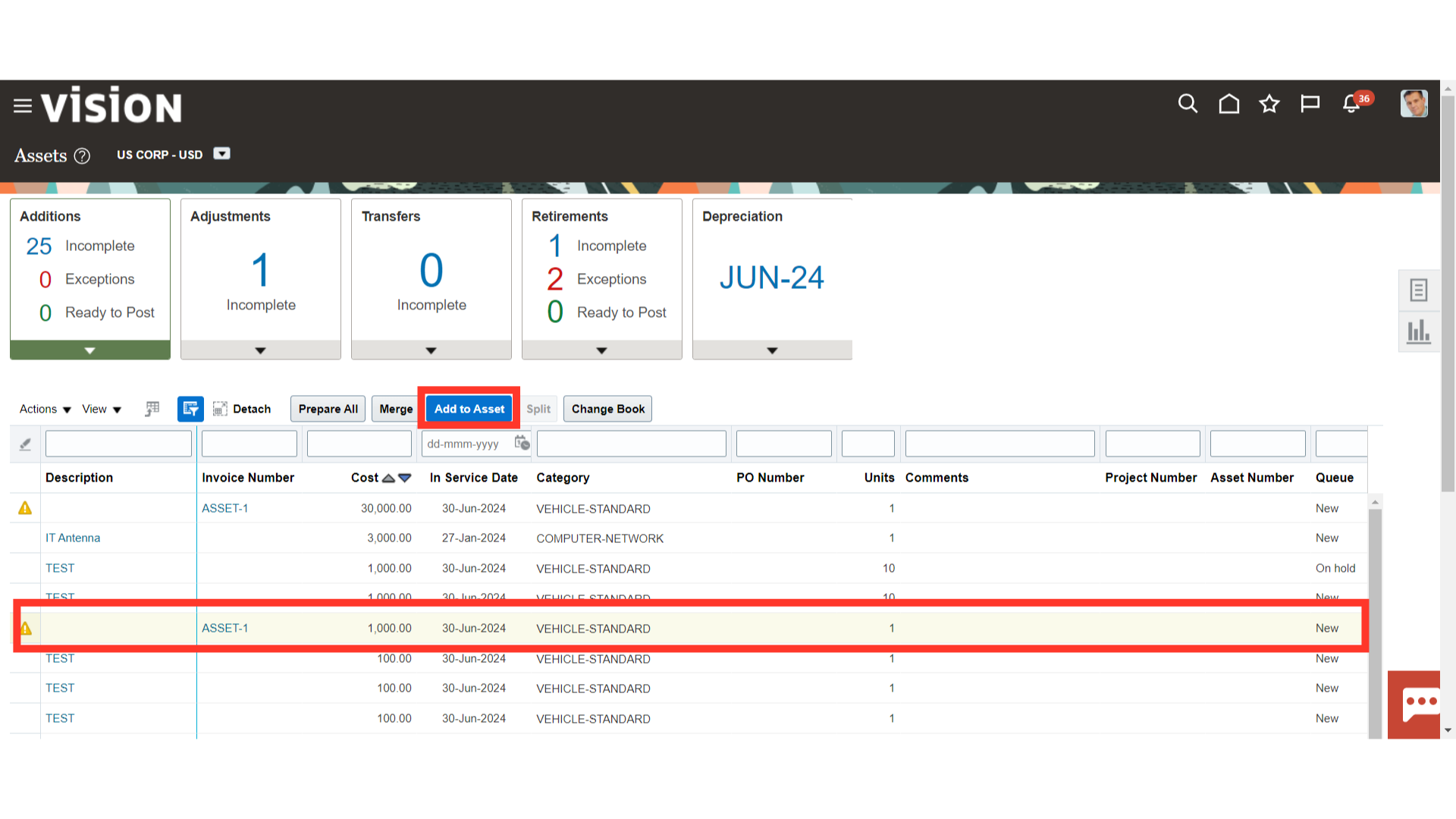
Click on the Search button to search the existing asset after entering the relevant parameters.
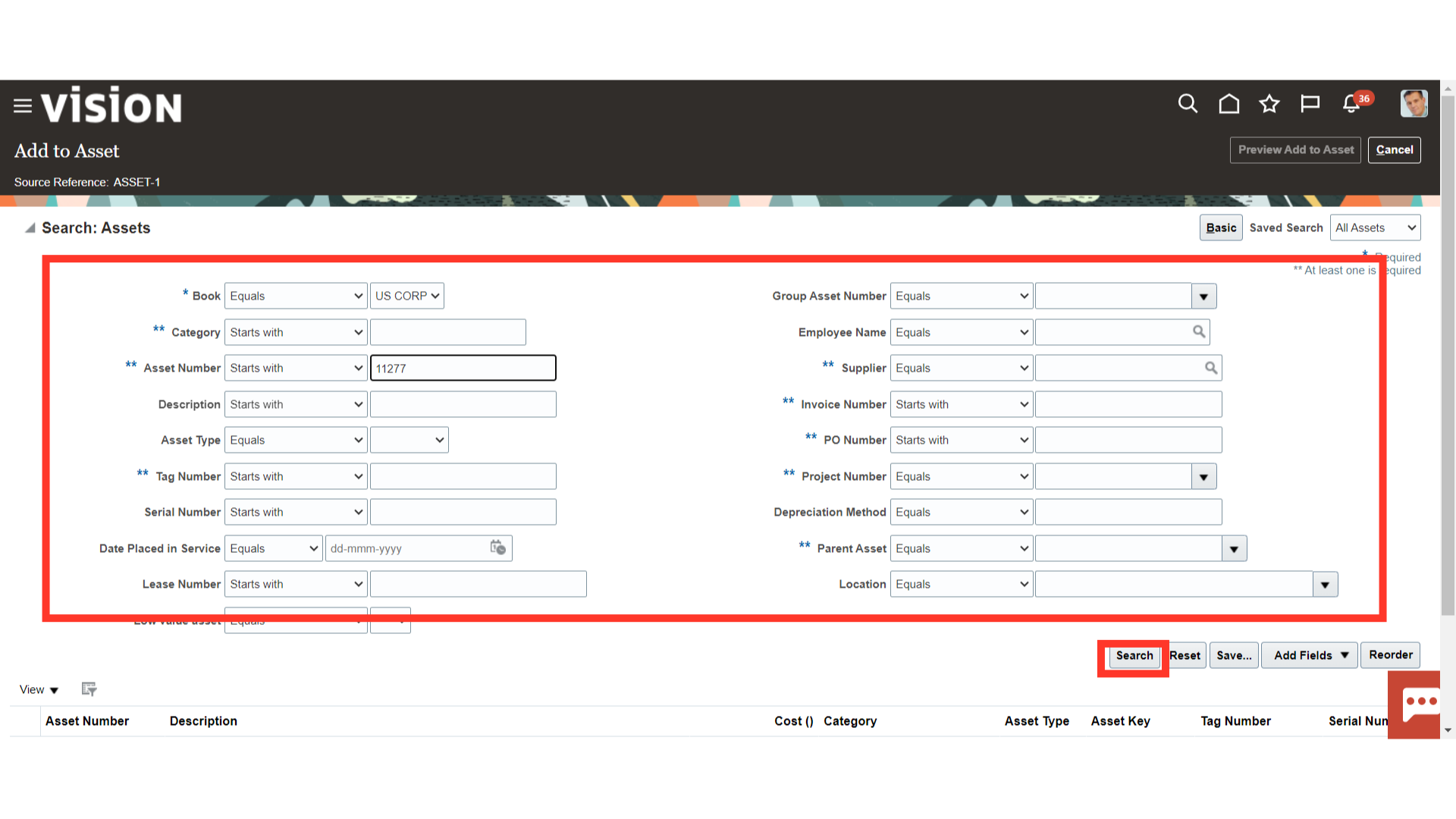
Click on the Preview Add to Asset button after selecting the Asset under which the mass addition line is to be added.
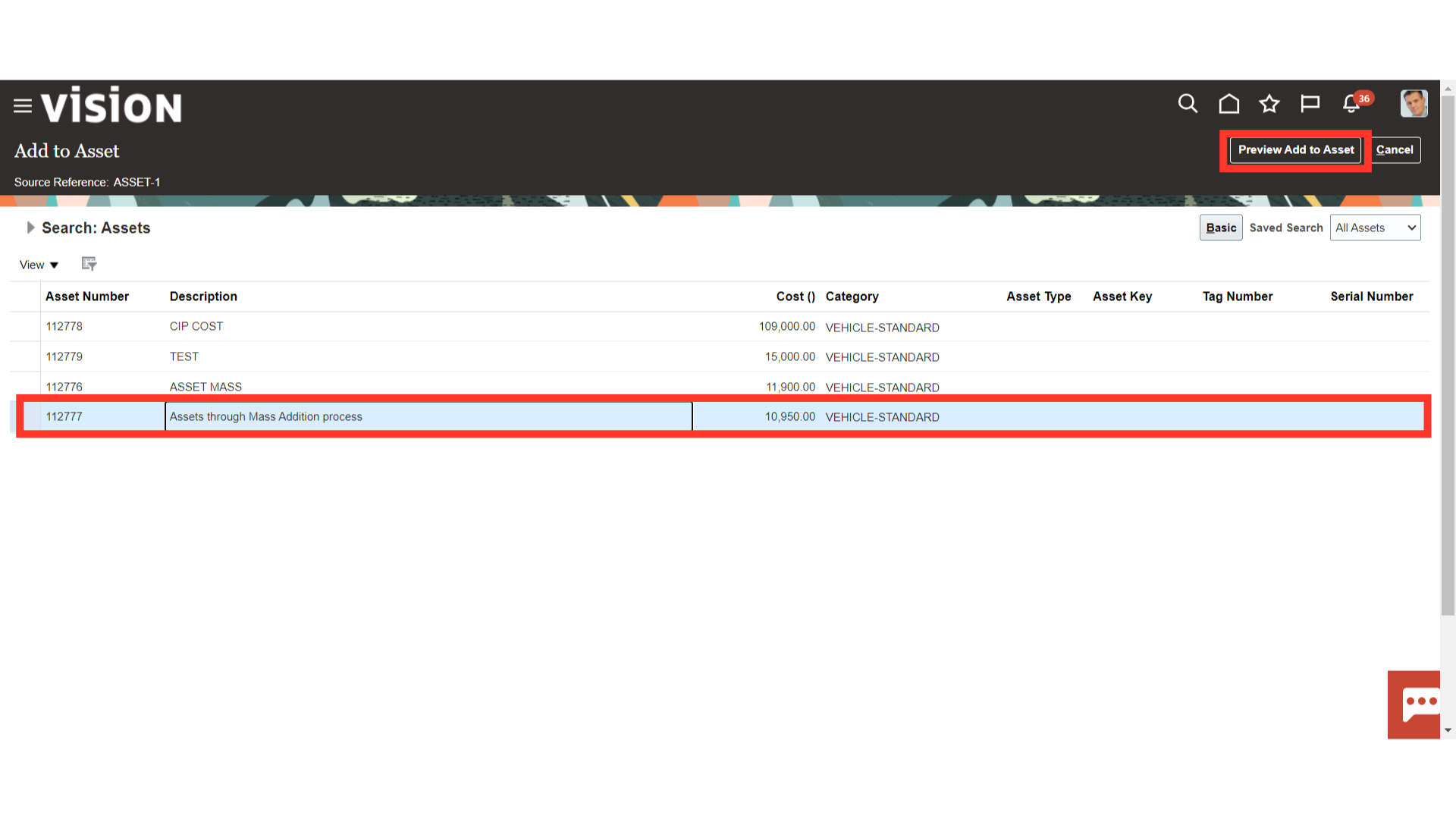
After entering relevant information in the comment fields, click on the Add to Asset button
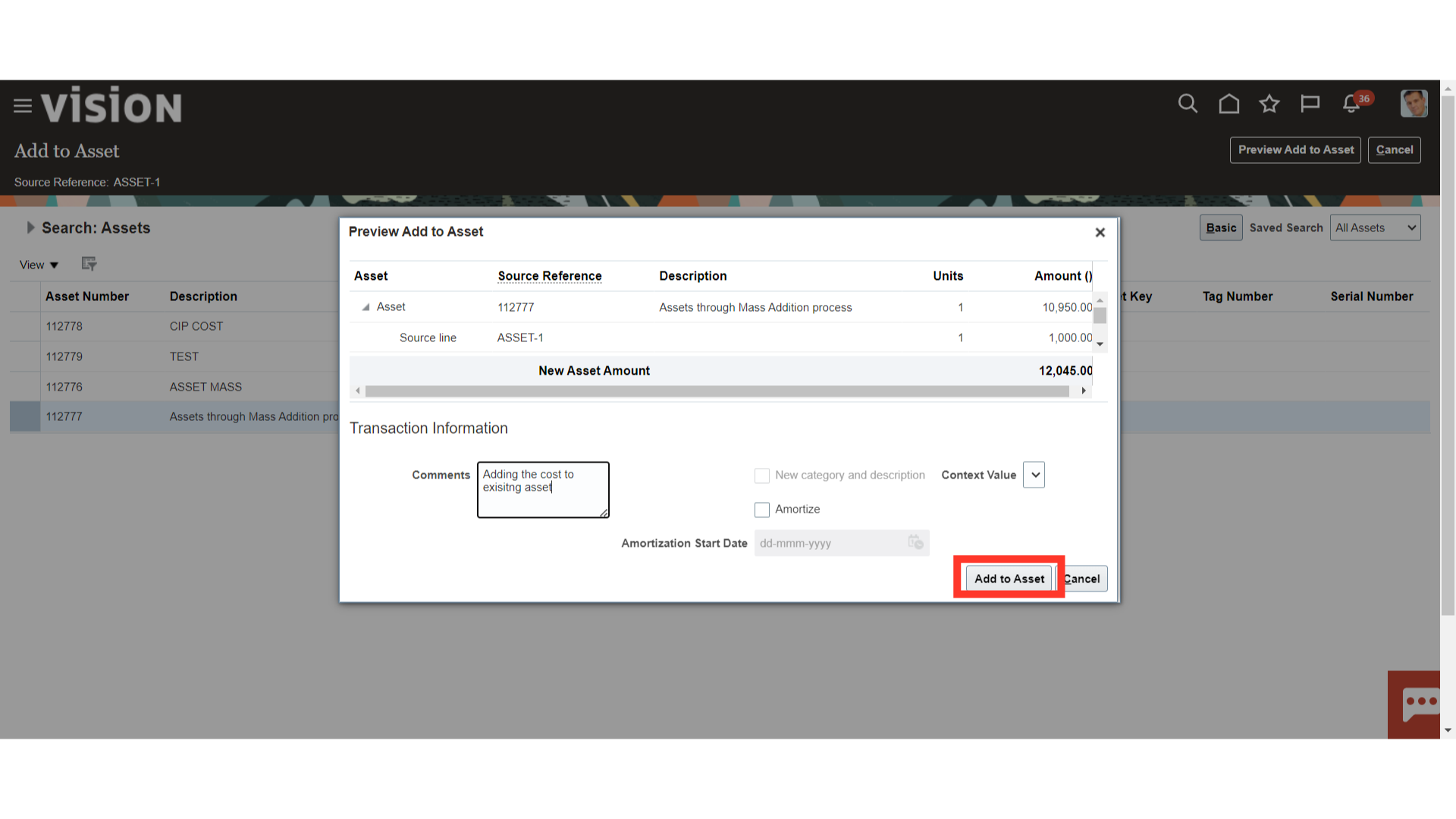
The mass addition line would advance to the Ready to Post area upon selecting Add to Asset. Click the Post All button to post this line of mass addition.
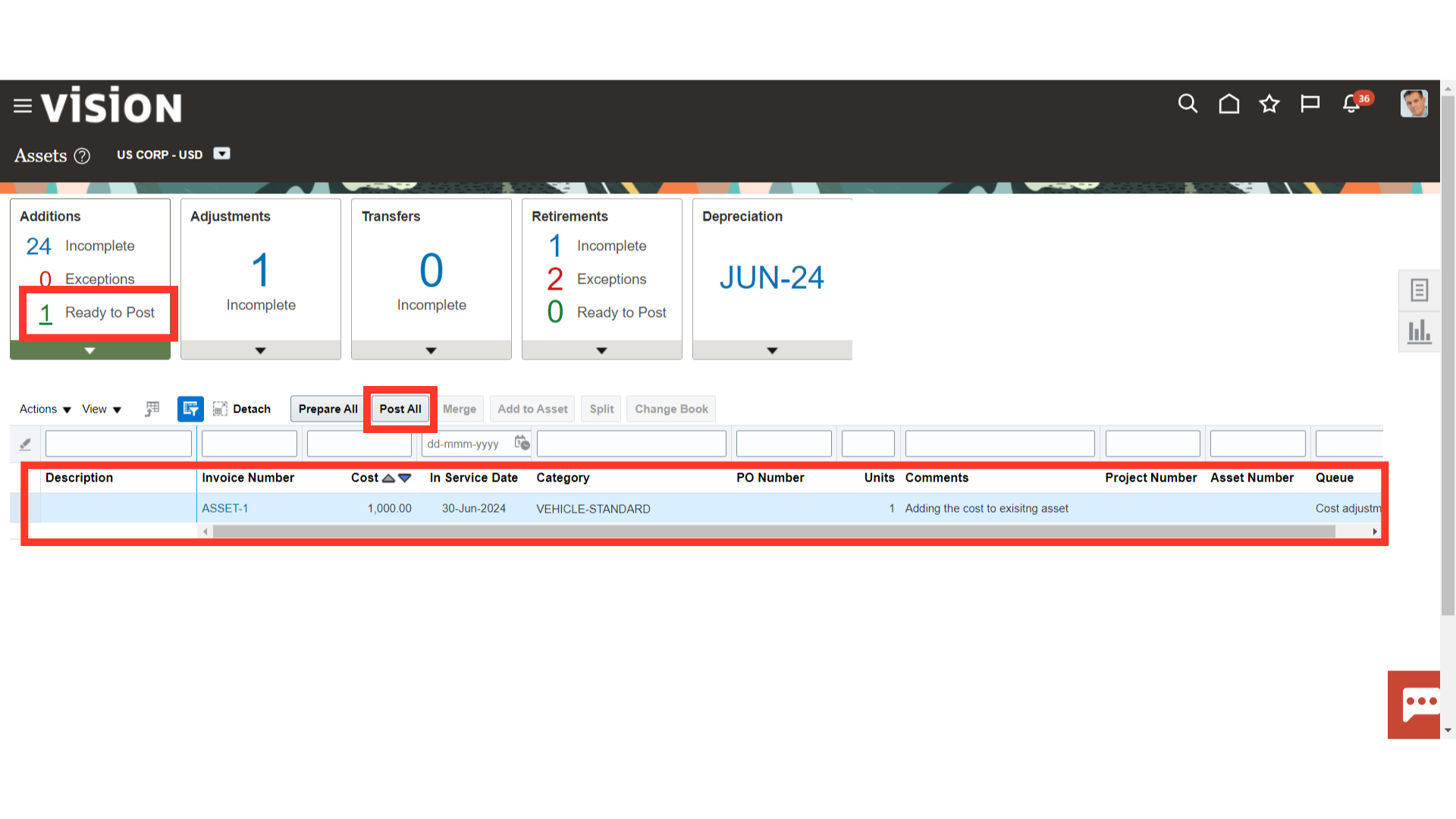
To find out how the Post Mass Addition process is progressing, navigate to Schedule Processes. Click the Republish button to download the Post Mass Additions Report from the scheduled process.
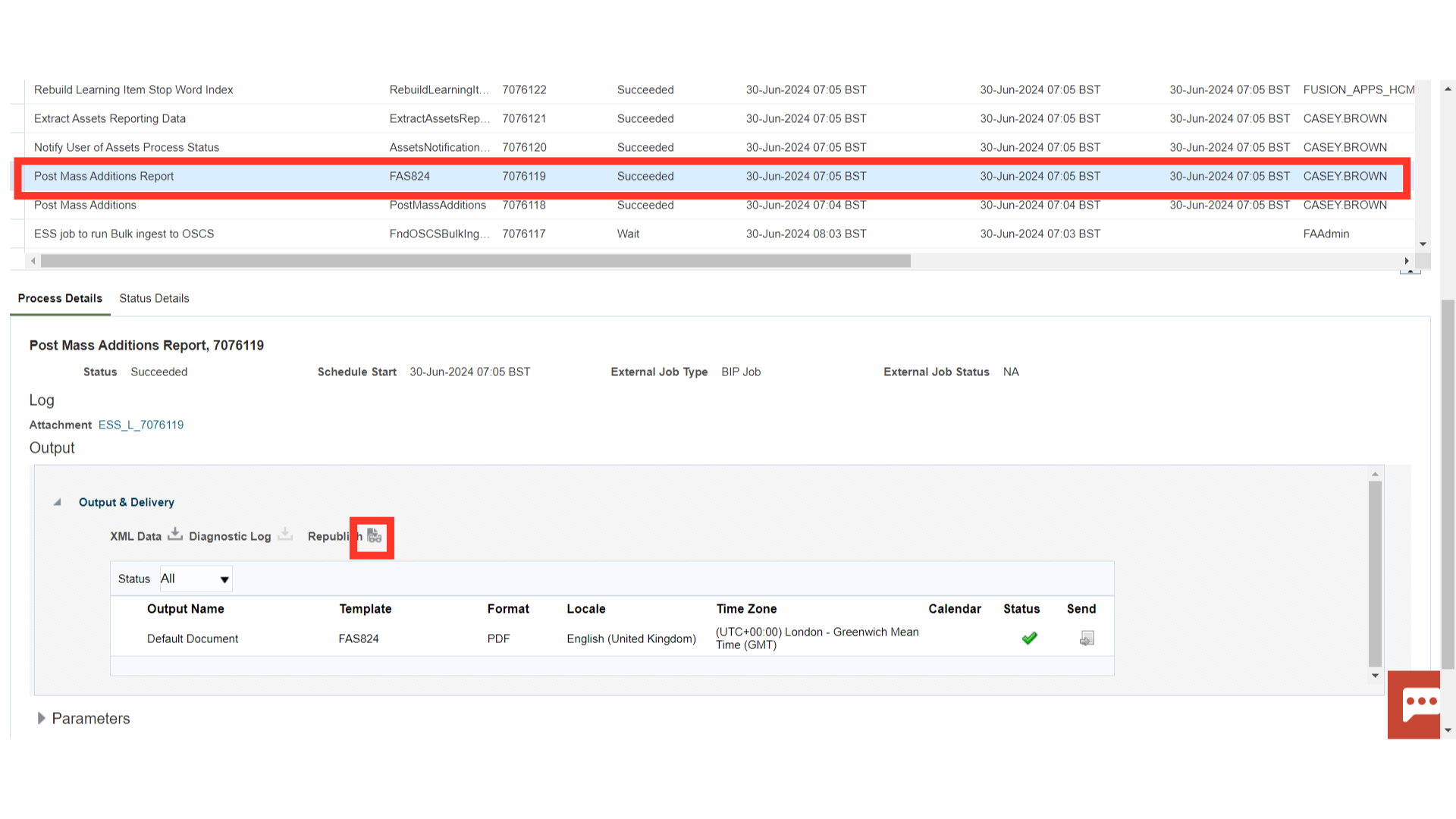
The Mass addition line posted will be classified as an “Adjustments” Transaction type.
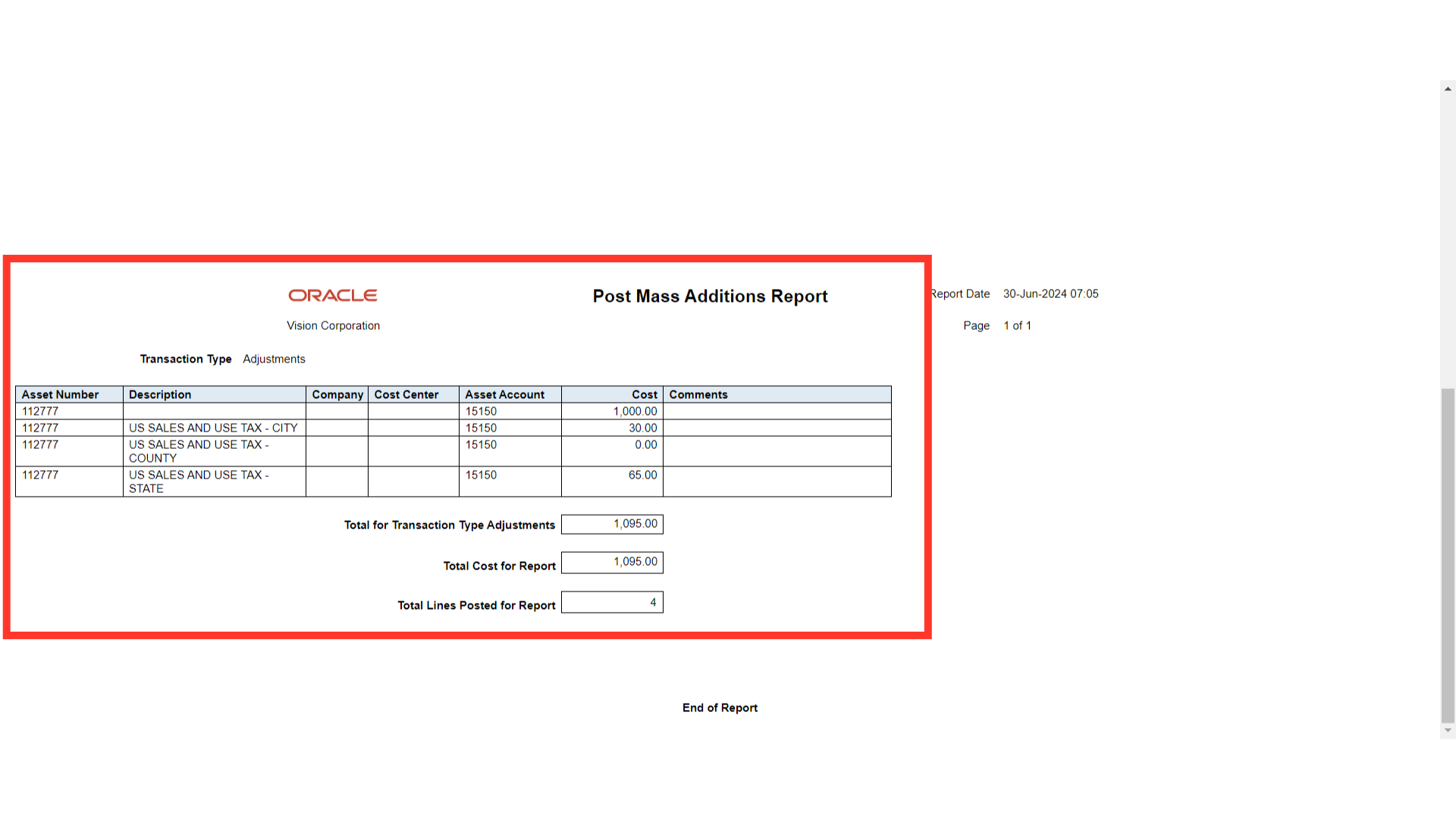
Click on the Inquire Assets from the task list to search the assets created.
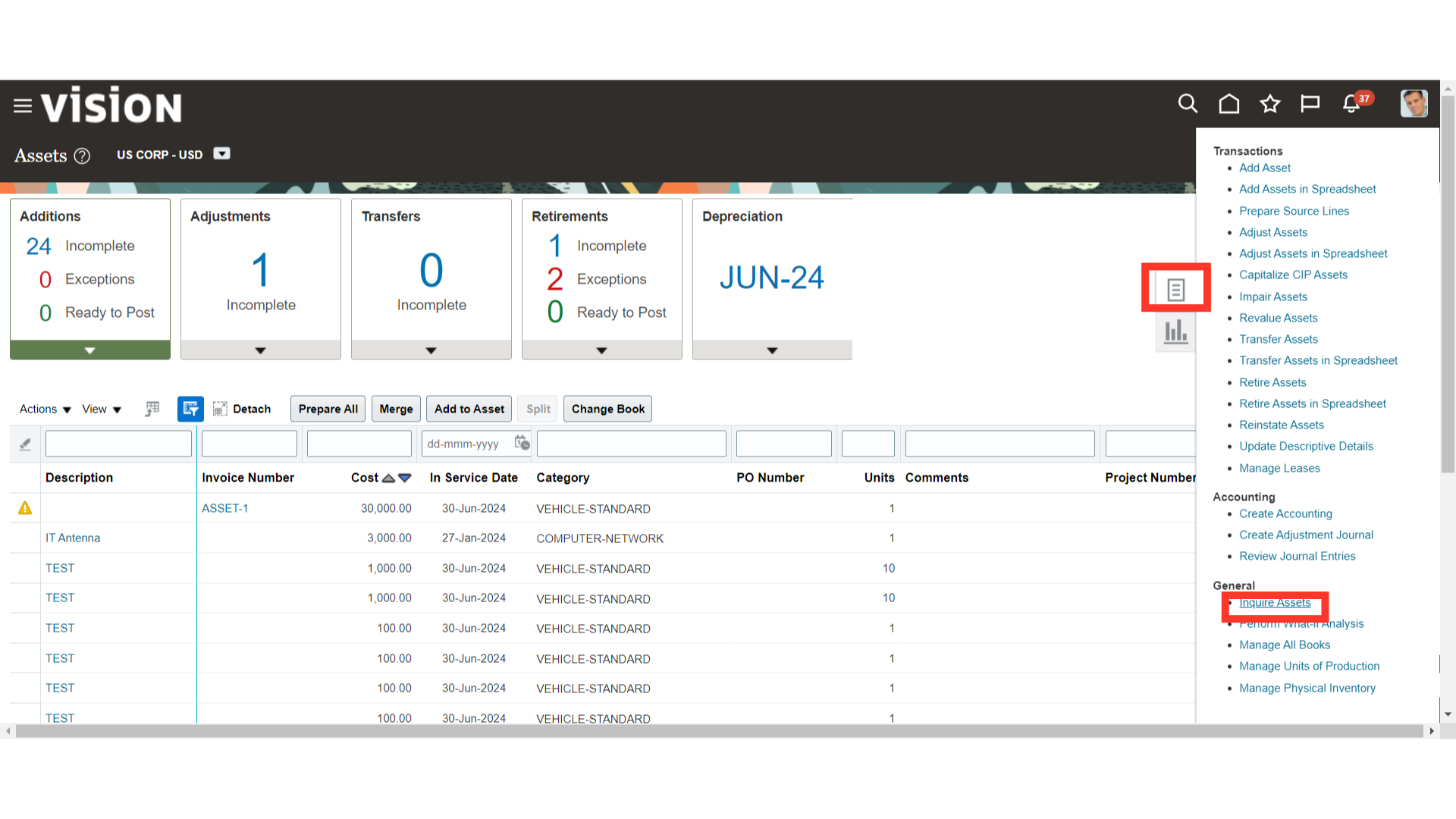
Click on the search button after entering the relevant mandatory parameter.
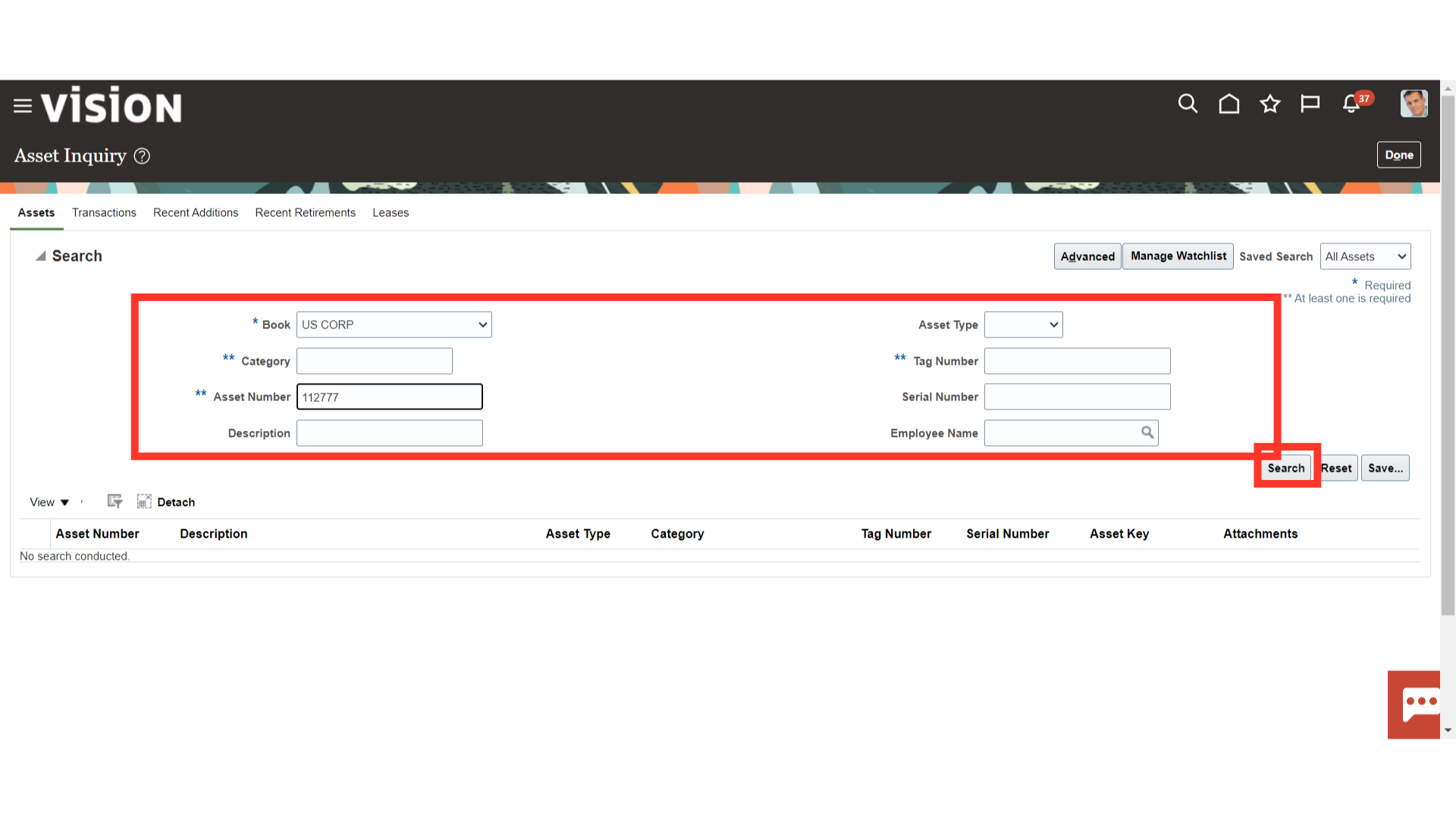
Mass addition lines posted to this asset will result in an increase in the asset’s current cost. On the other hand, the asset’s original cost shows the amount added when it was first created.
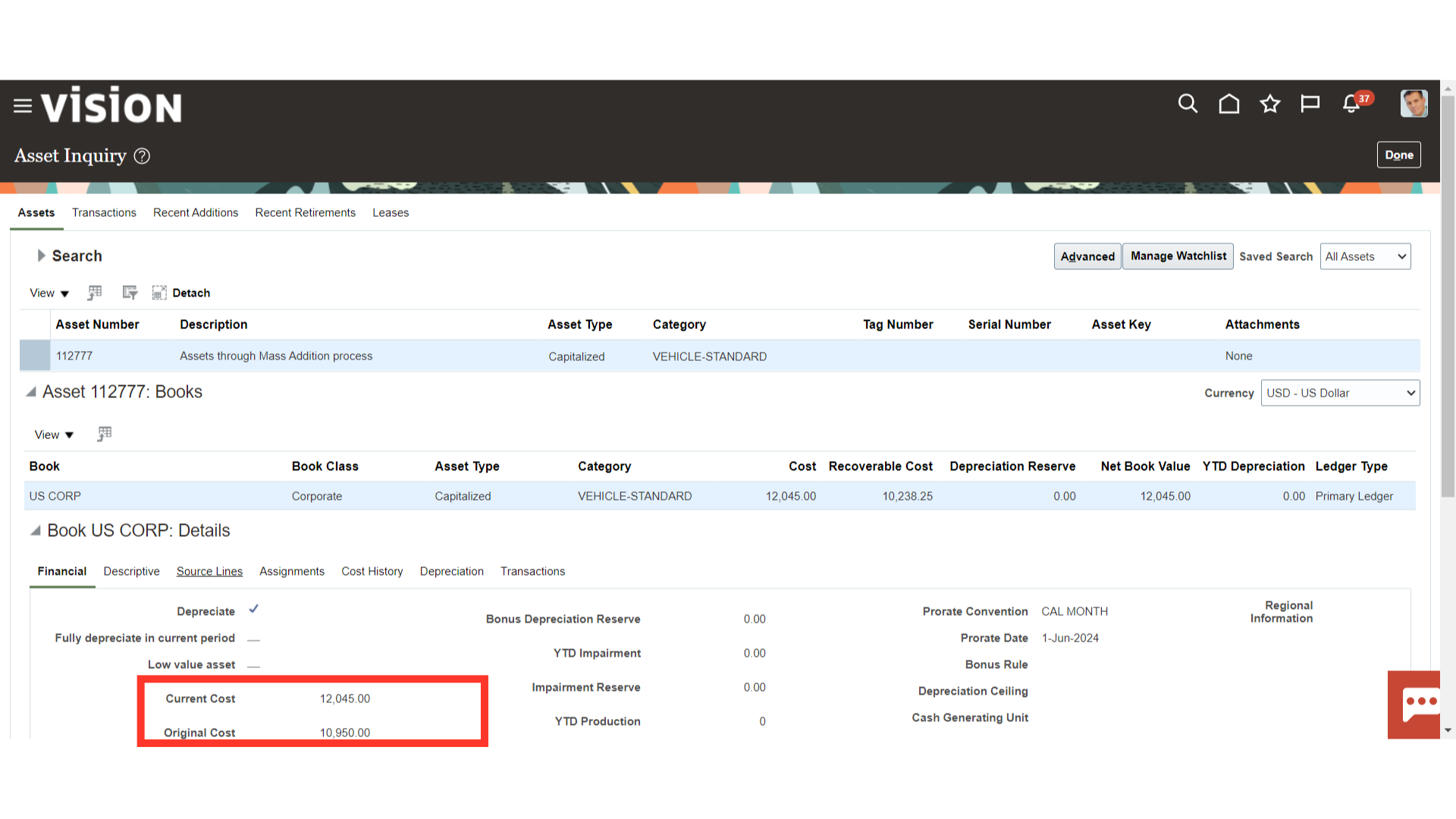
Click on the Source line tab to see the details of the mass addition line added to this asset using the Add to Asset feature.
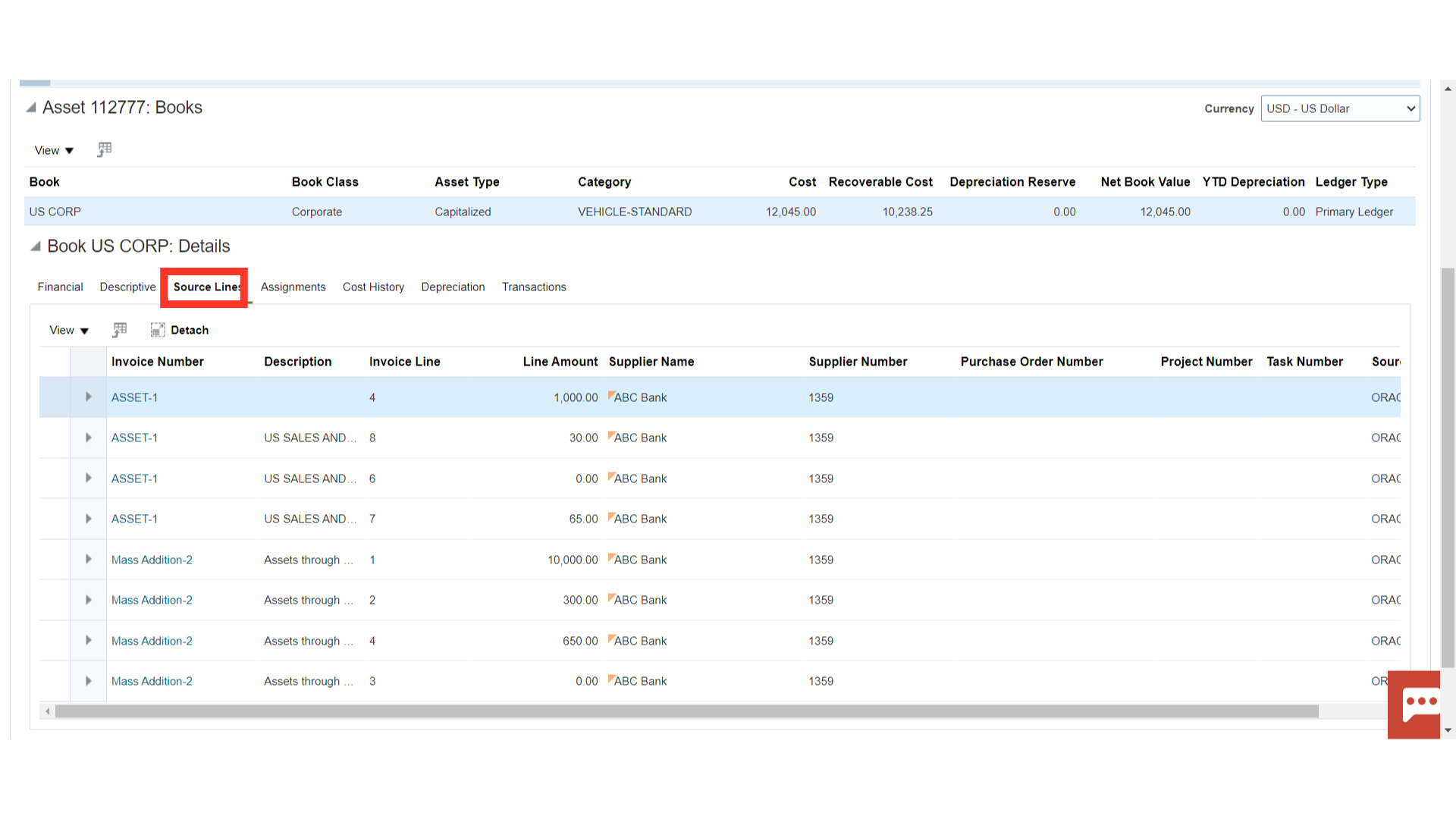
Under the Transactions tab, the accounting entry of asset adjustments is displayed. Click on the Adjustment Transaction type, and select the View Accounting button to see the details of the accounting entry.
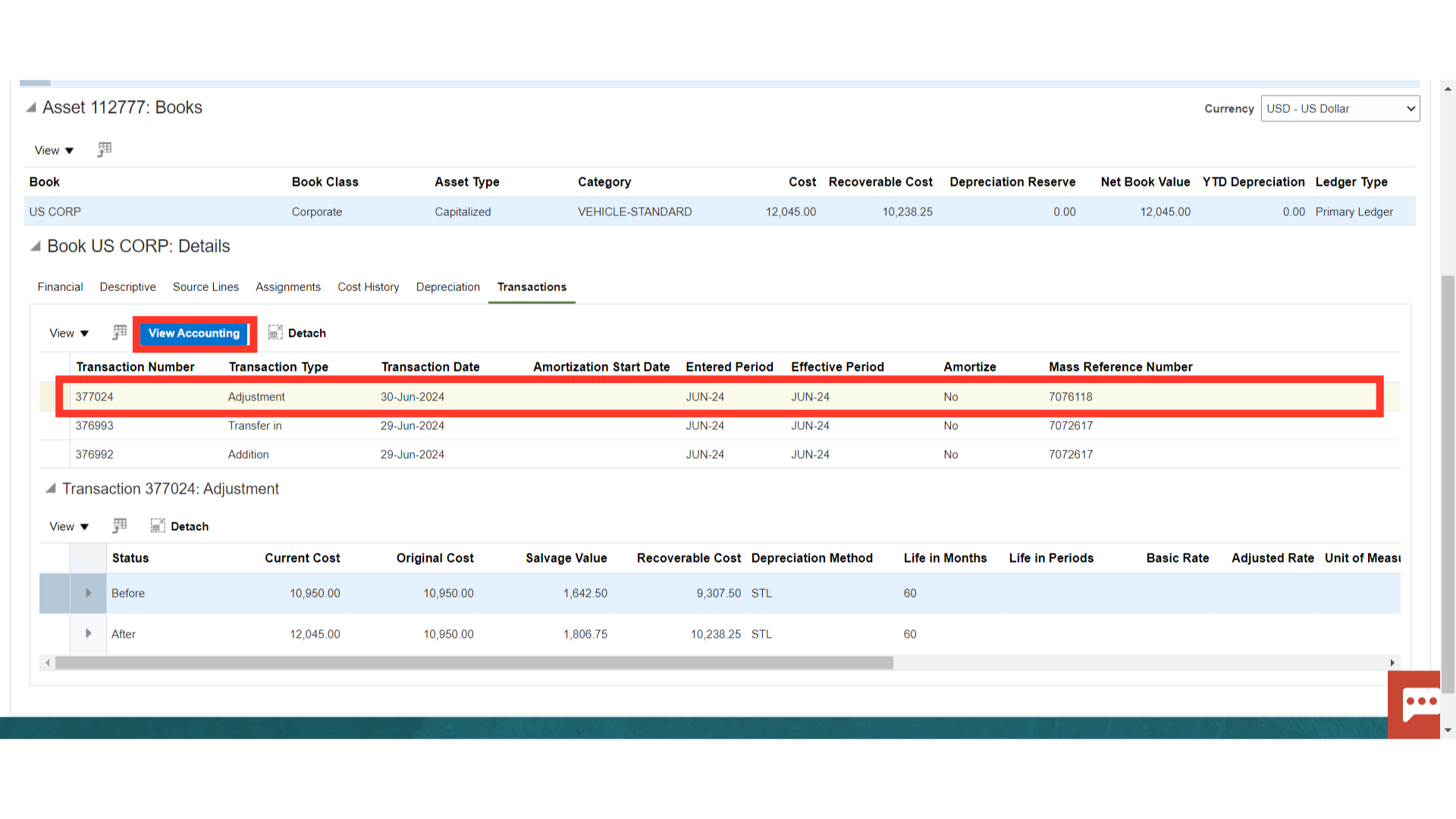
This is the accounting entry generated for the Asset creation in which the asset cost is debited and Cost clearing is credited. Click on the Done button to close this window.
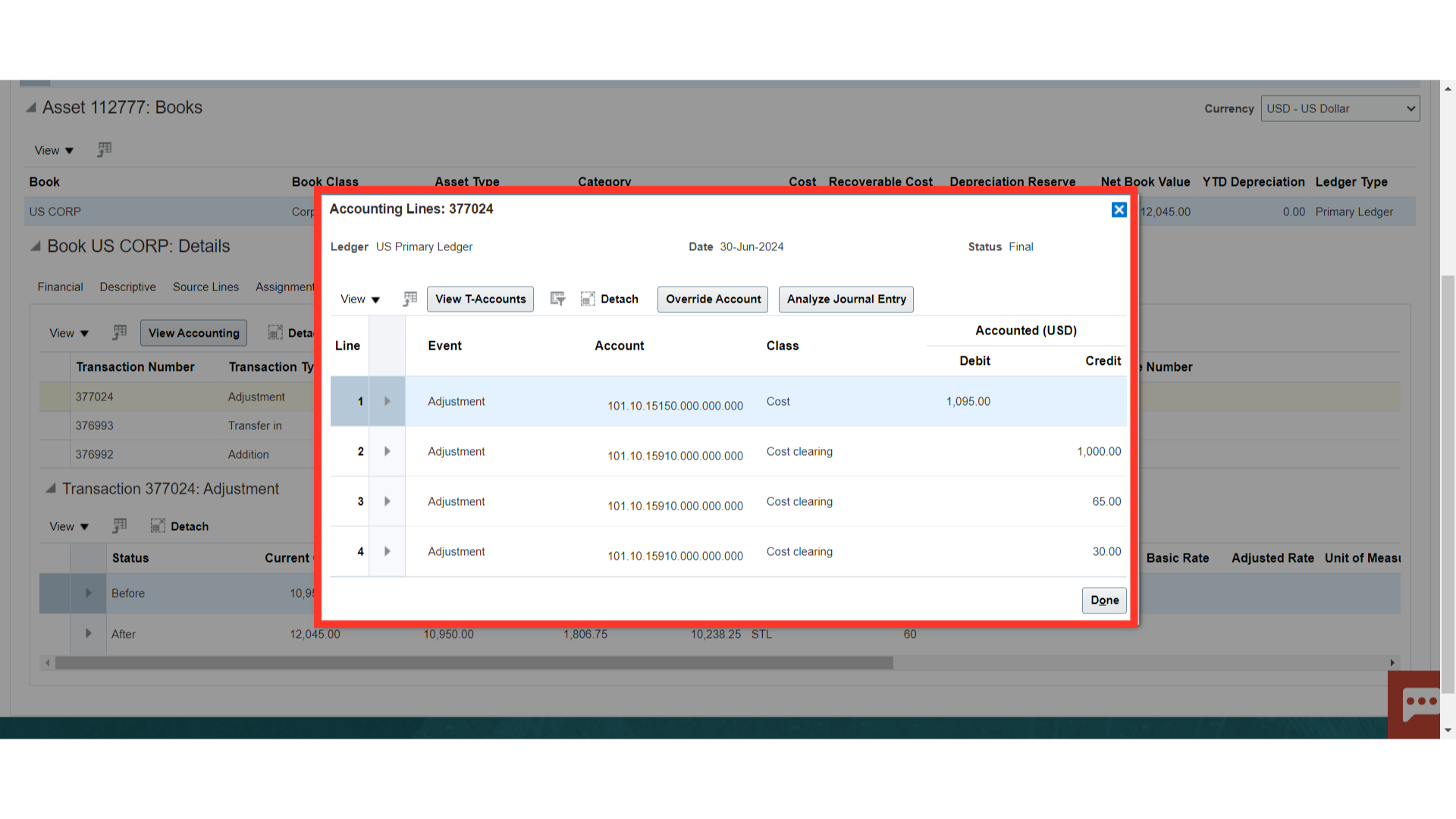
This guide has shown how to view the accounting entries in Oracle Fusion and how to add mass addition lines to the current asset.