Upload Expense Lines
Expense line can be uploaded directly from UI. If there are multiple lines to be uploaded an employee may use the spreadsheet functionality of Oracle Fusion Cloud. This guide will assist you in efficiently uploading expense lines in Oracle Cloud using spreadsheet.
Navigate to the Expense module by clicking on ‘Expenses’ submenu under ‘Me’ Menu.
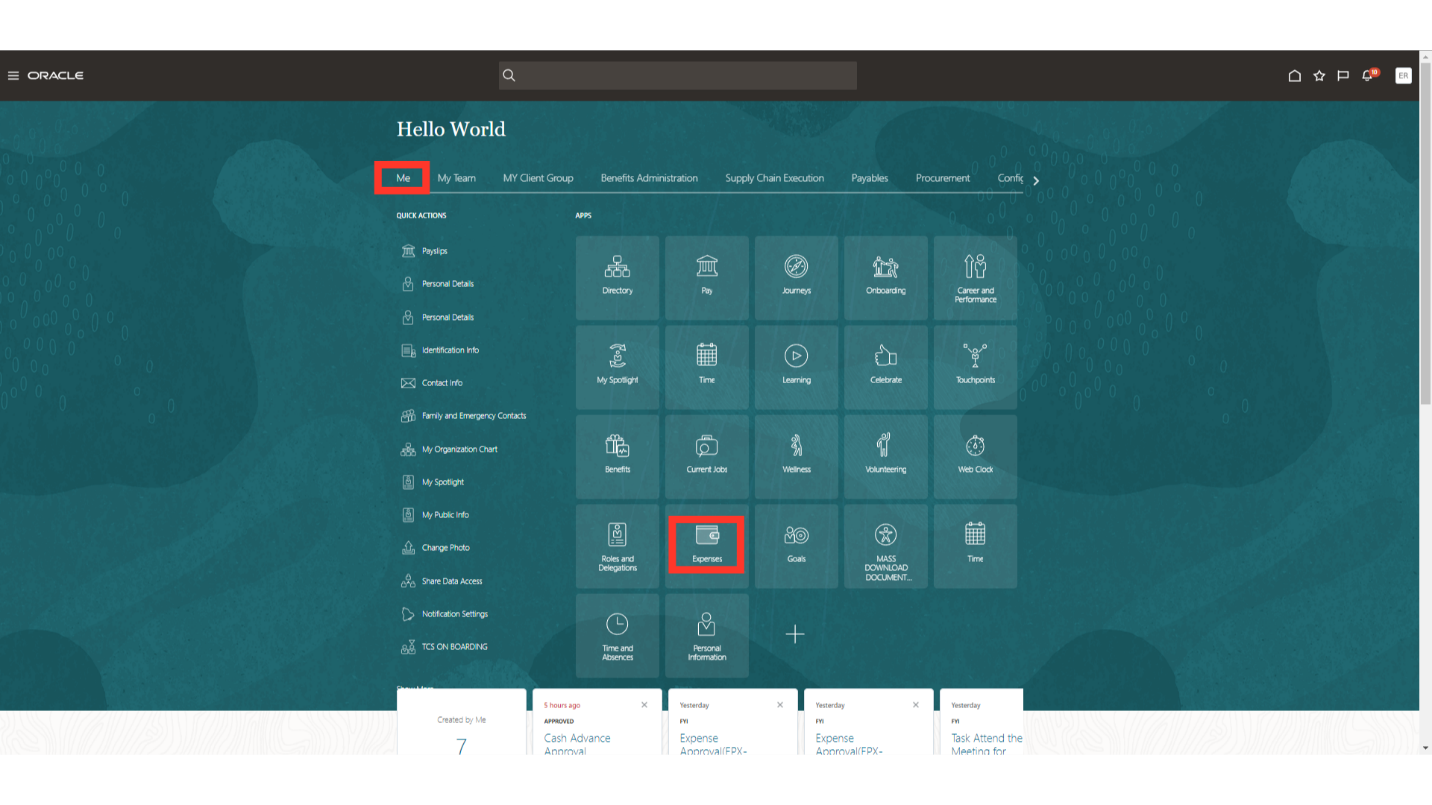
On the top right corner, click on Settings icon. In there, select “Create Expense Items in Spreadsheet” option from the available list.
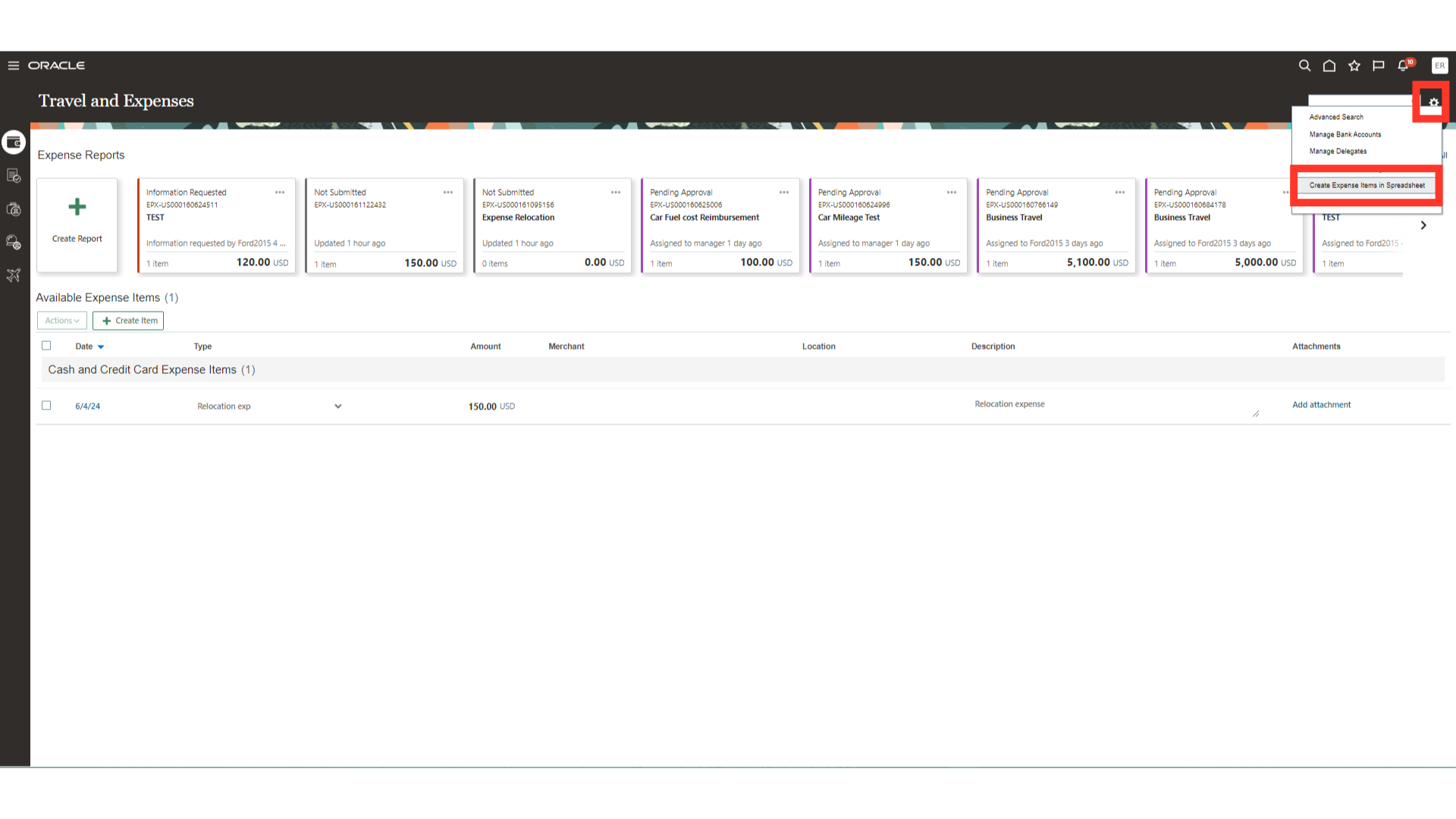
An excel spreadsheet would be downloaded in your system. Open the downloaded file. Upon opening it will prompt you for connecting to the Oracle Cloud. Click on Yes to continue to login.
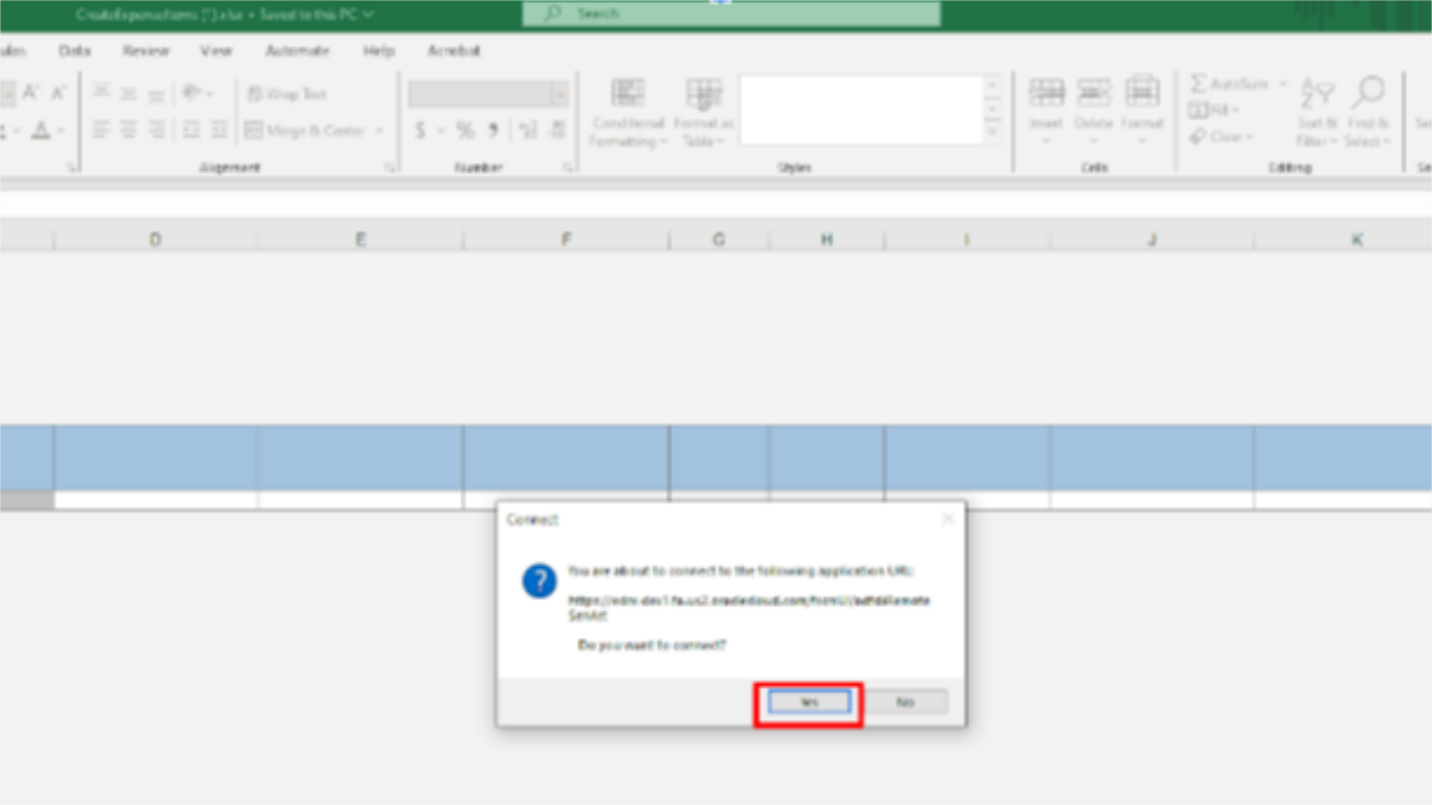
Enter the credentials with which you login into the system and click on Sign In.
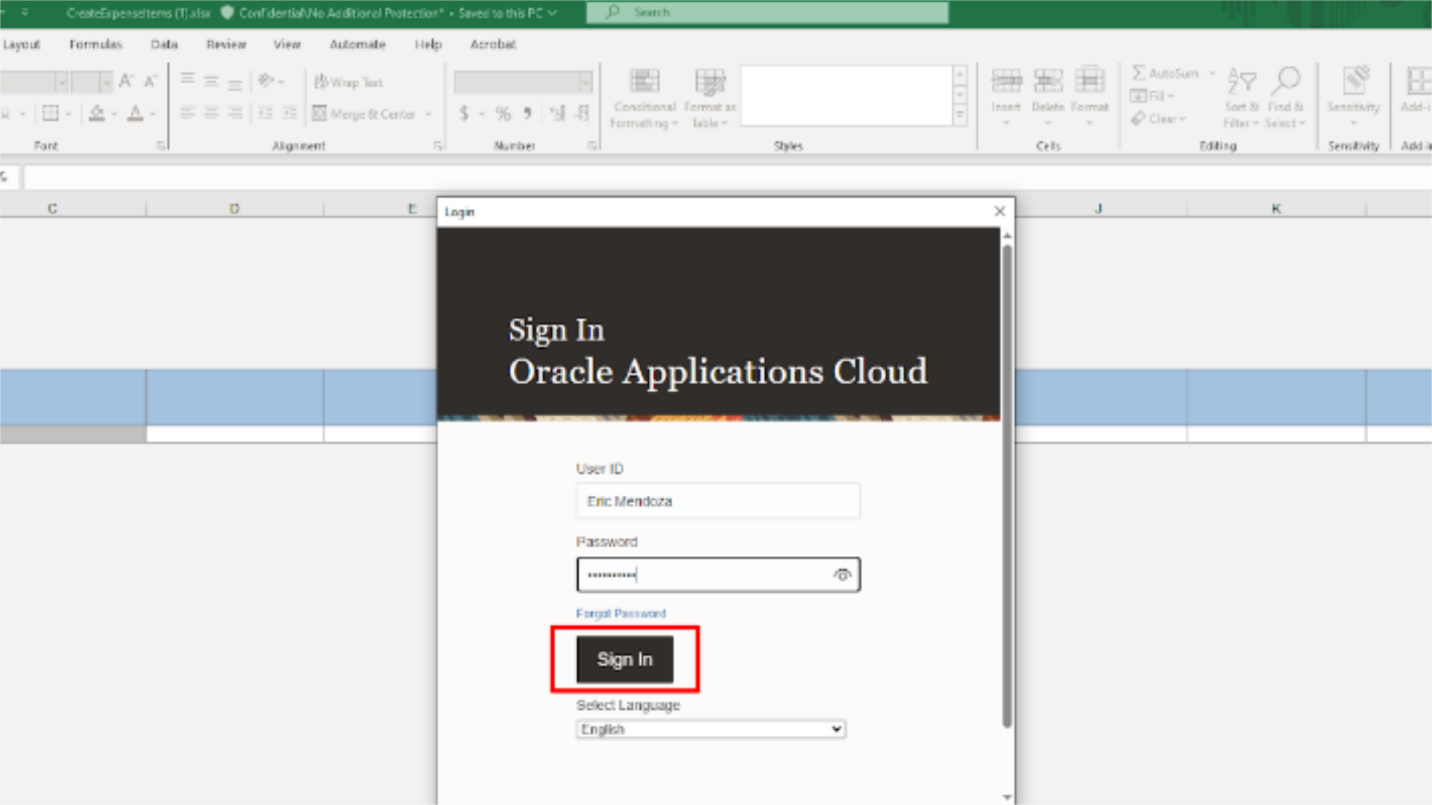
The spreadsheet would load, and this file will be linked to your Oracle Fusion Cloud instance. The highlighted tab will open, and it allows you to perform actions such as Upload Expense Items and Selecting report owner if expense items are to be uploaded for a proxy.
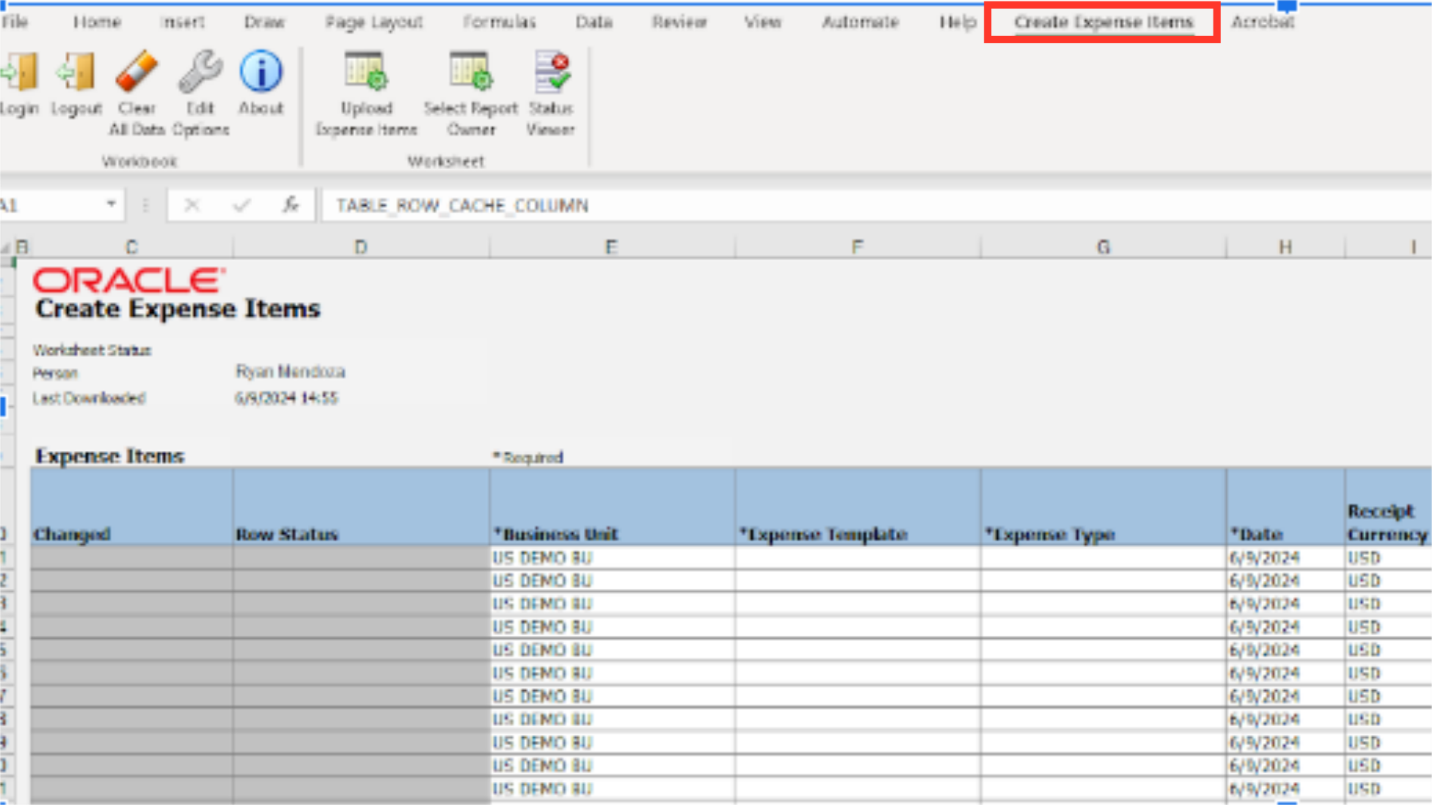
Similar to creating expense report on UI, select the applicable expense template from the list of values available. Expense Template ‘US DEMO EXP REPORT TEMPLATE’ is selected here for demonstration purpose.
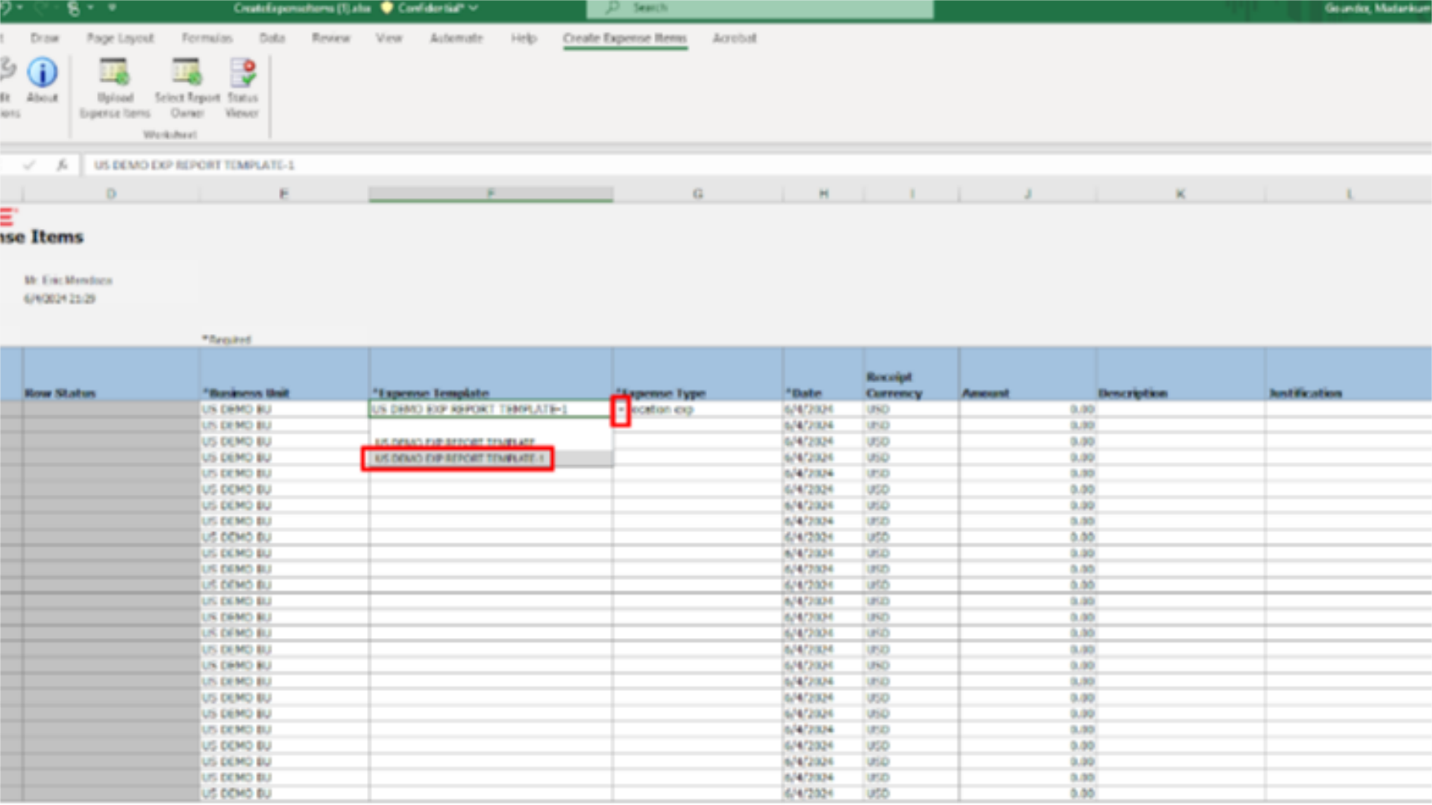
Next, select the Expense Type from the list of values available. Expense Type ‘Relocation Expense’ is selected here for demonstration purpose.
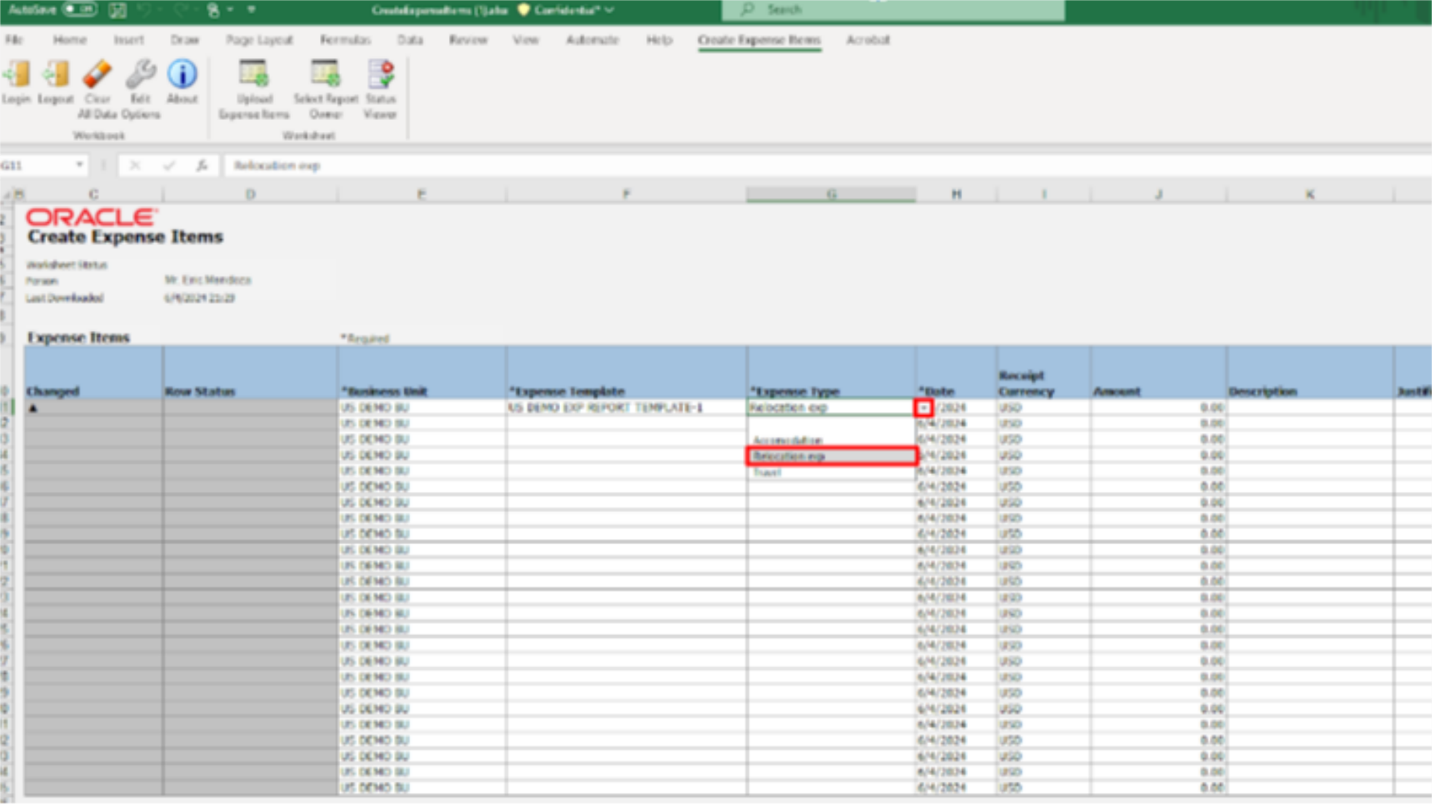
Enter the expense amount and the relevant description.
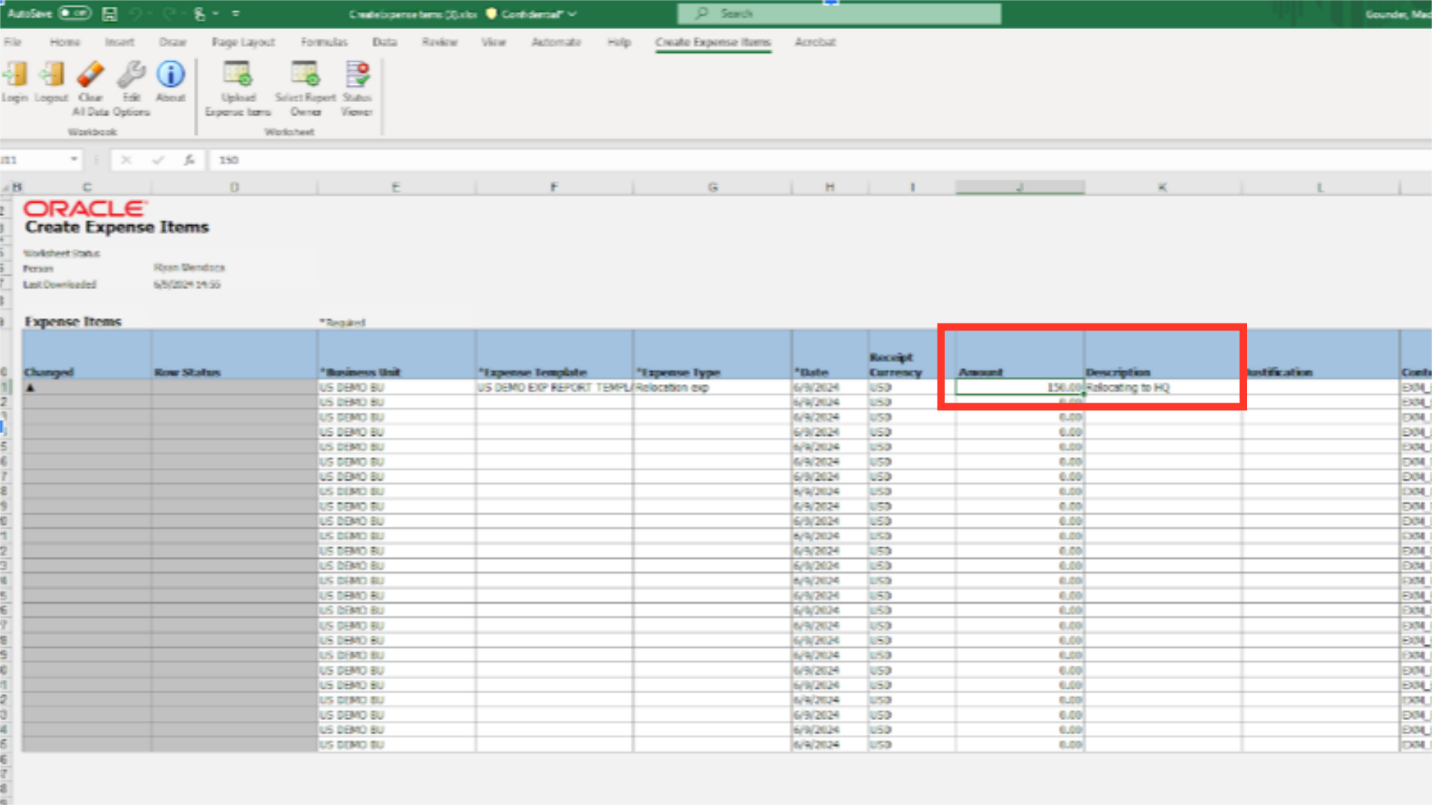
After all the relevant details are entered in the spreadsheet, click on the ‘Upload Expense Item’ optionas highlighted.
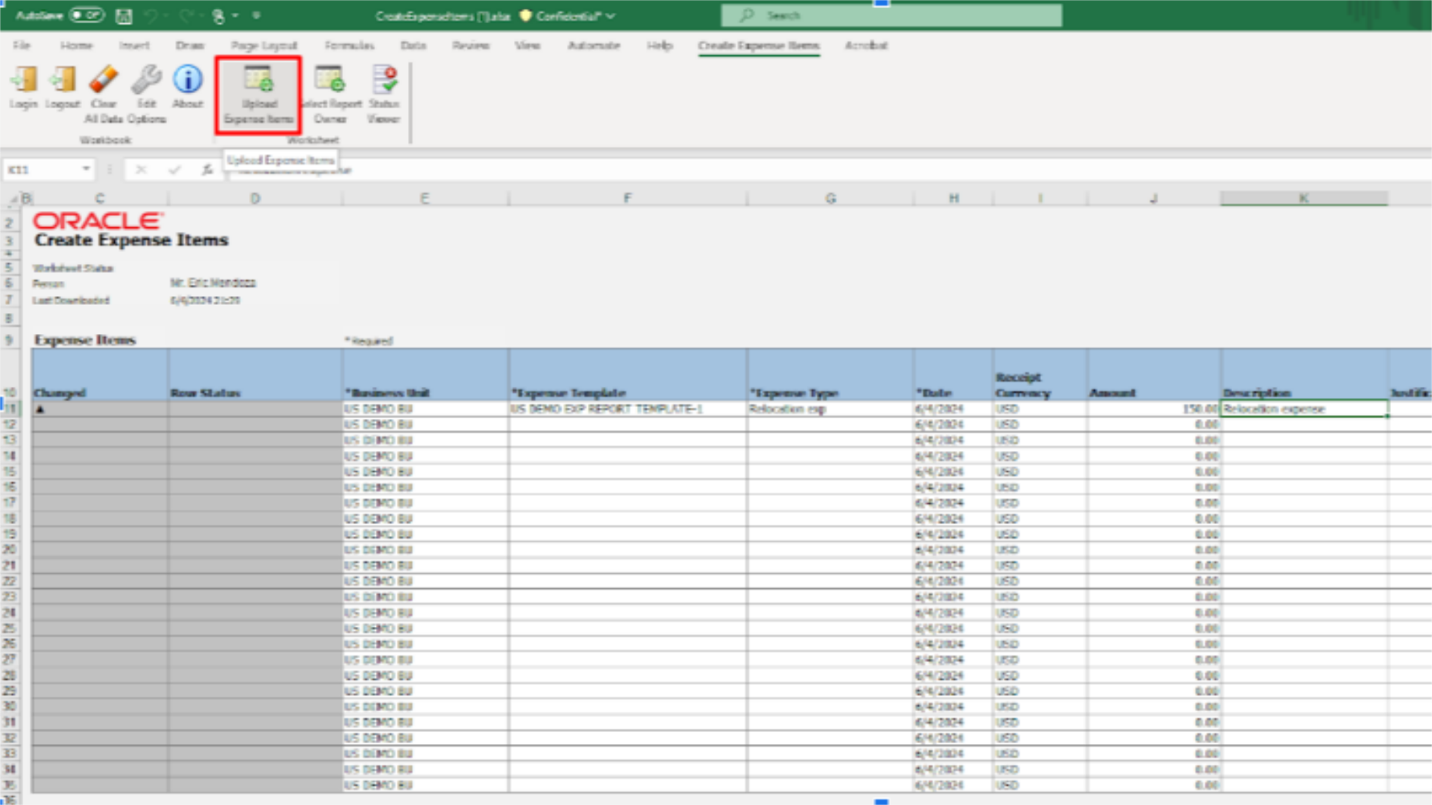
Upload cash expenses to any of the following locations: Expenses work area as a group of pending expense items; A New expense report; To an Existing expense report (Selecting this option will further prompt you to select the expense report.) After selecting the option click on the OK button to upload the items.s
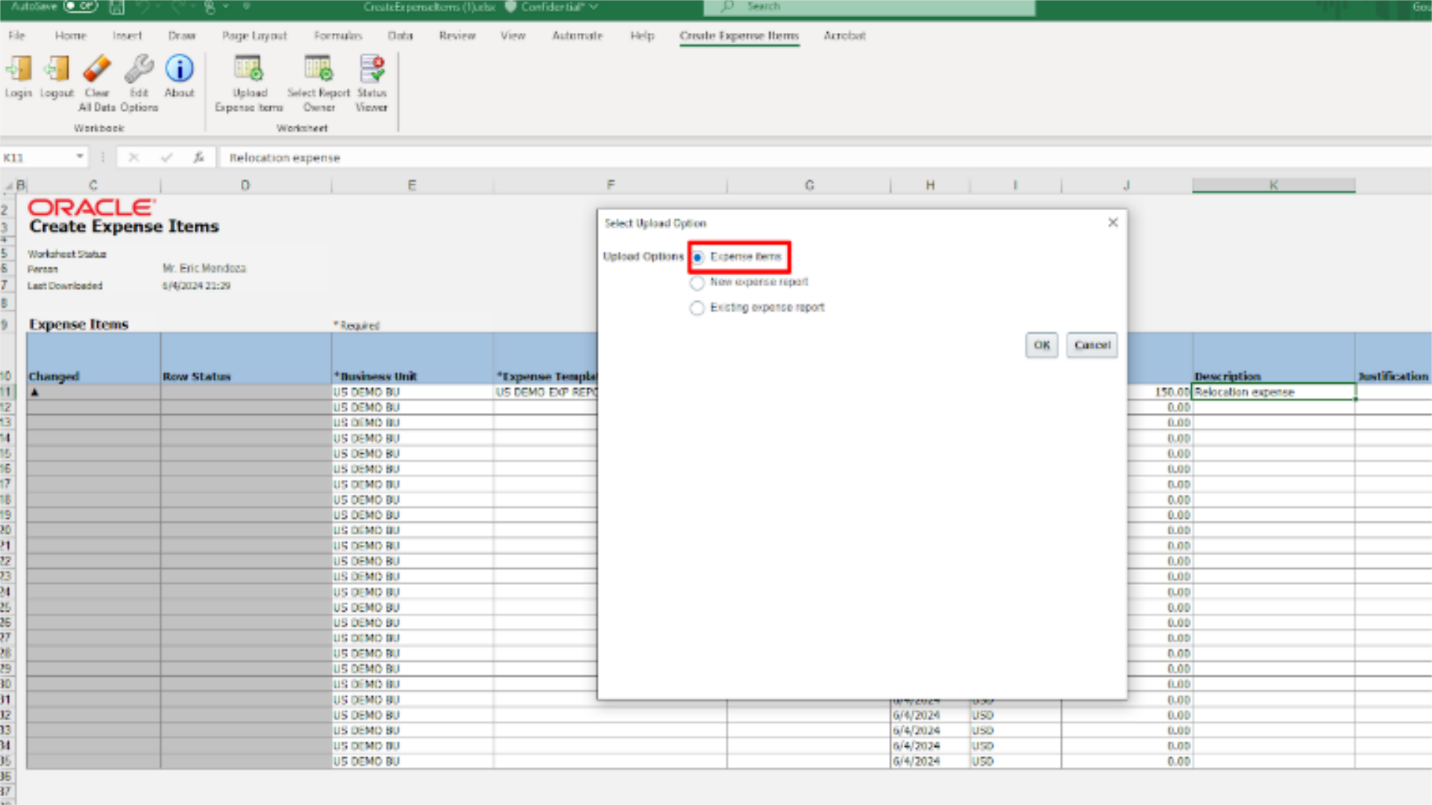
As the lines get uploaded successfully, the row Status changes to ‘Row Inserted successfully’. If the message says otherwise you need to select that row, click on the ‘Status Viewer’ and check for the errors preventing the upload. After the errors are rectified, click on the ‘Upload Expense Items’ button again to upload the lines.
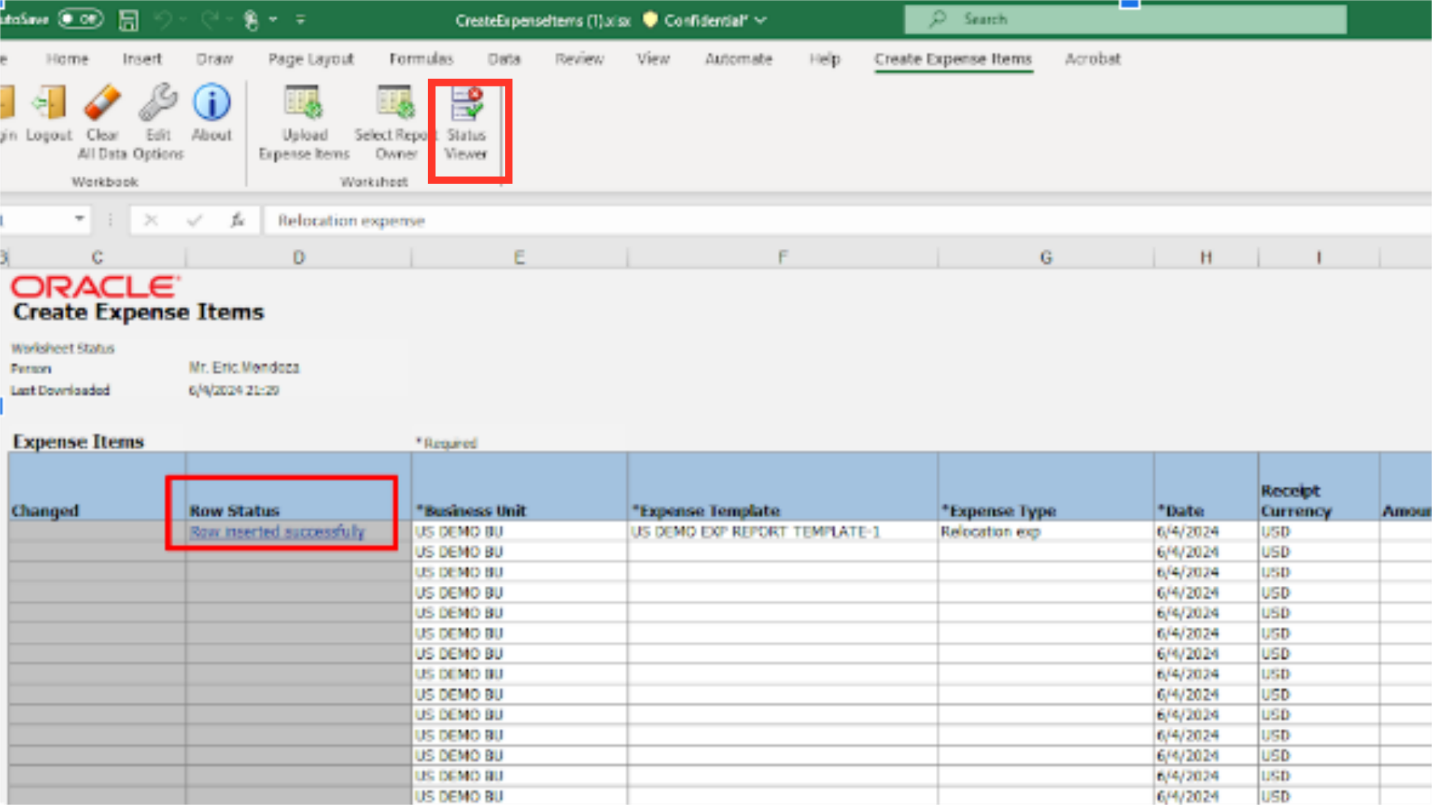
The highlighted expense line item is the expense which we have uploaded through spreadsheet.
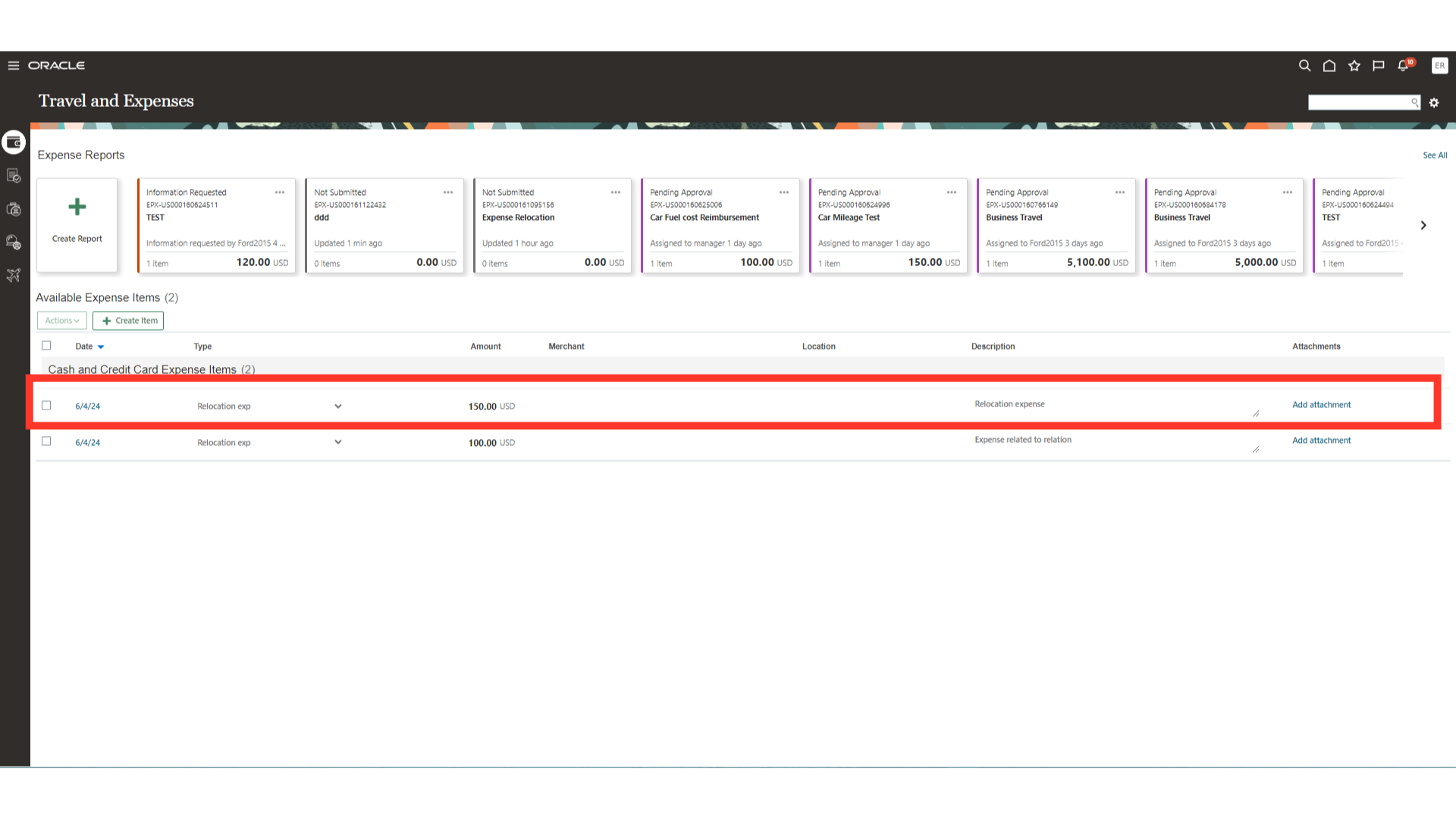
This guide covered the necessary steps for employees to upload expense lines in Oracle Cloud, ensuring a seamless and efficient process.