Expense Authorization (Approvals)
The process of approving the expense reports from the BPM workflow notifications and the expense modules is demonstrated in this guide. We have also discussed the different kinds of actions that an approver can take.
To begin the process, access the ‘Expenses’ Menu under ‘Me’ tab on your Oracle Fusion home page.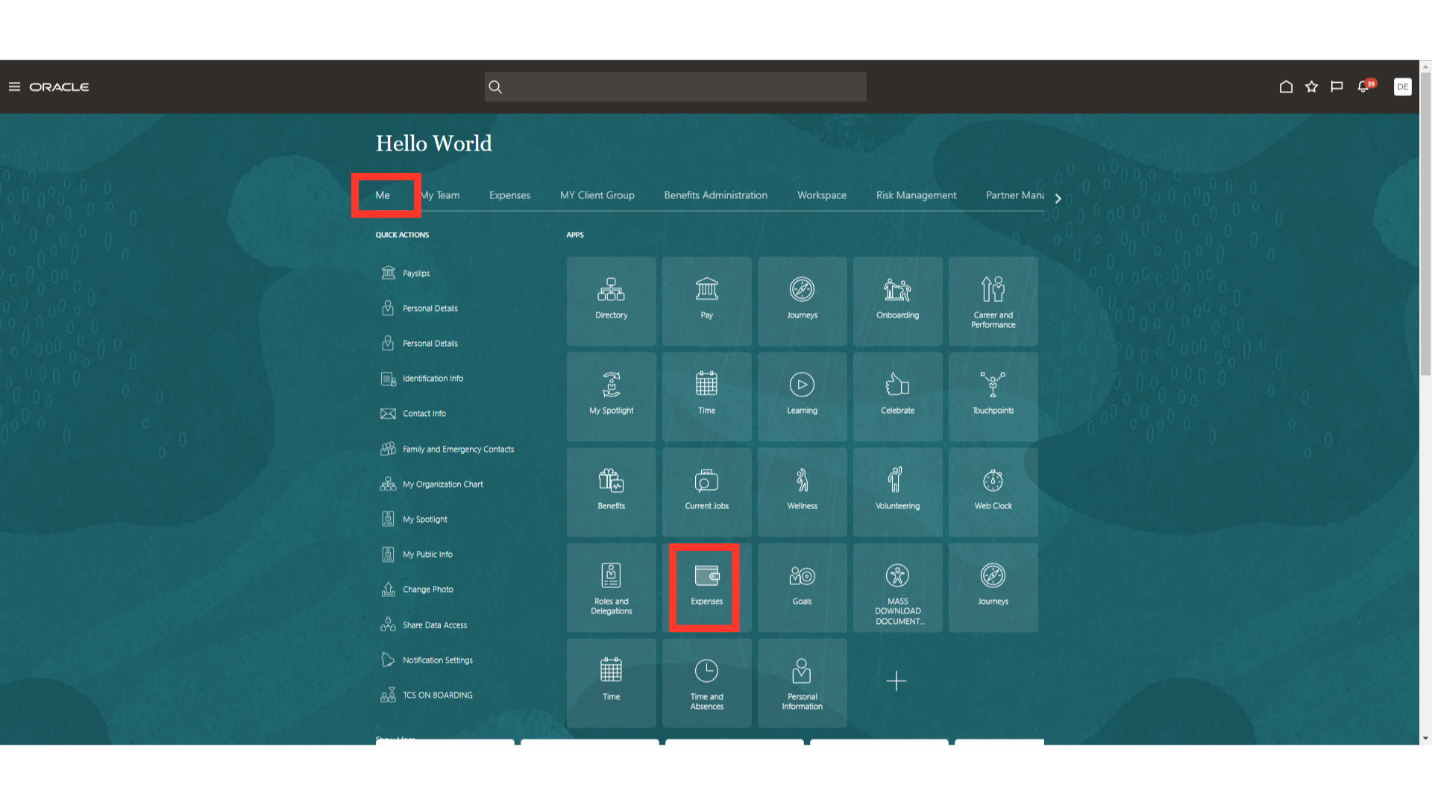
Click on the “Approvals” task to see the list of the pending expense report approvals.
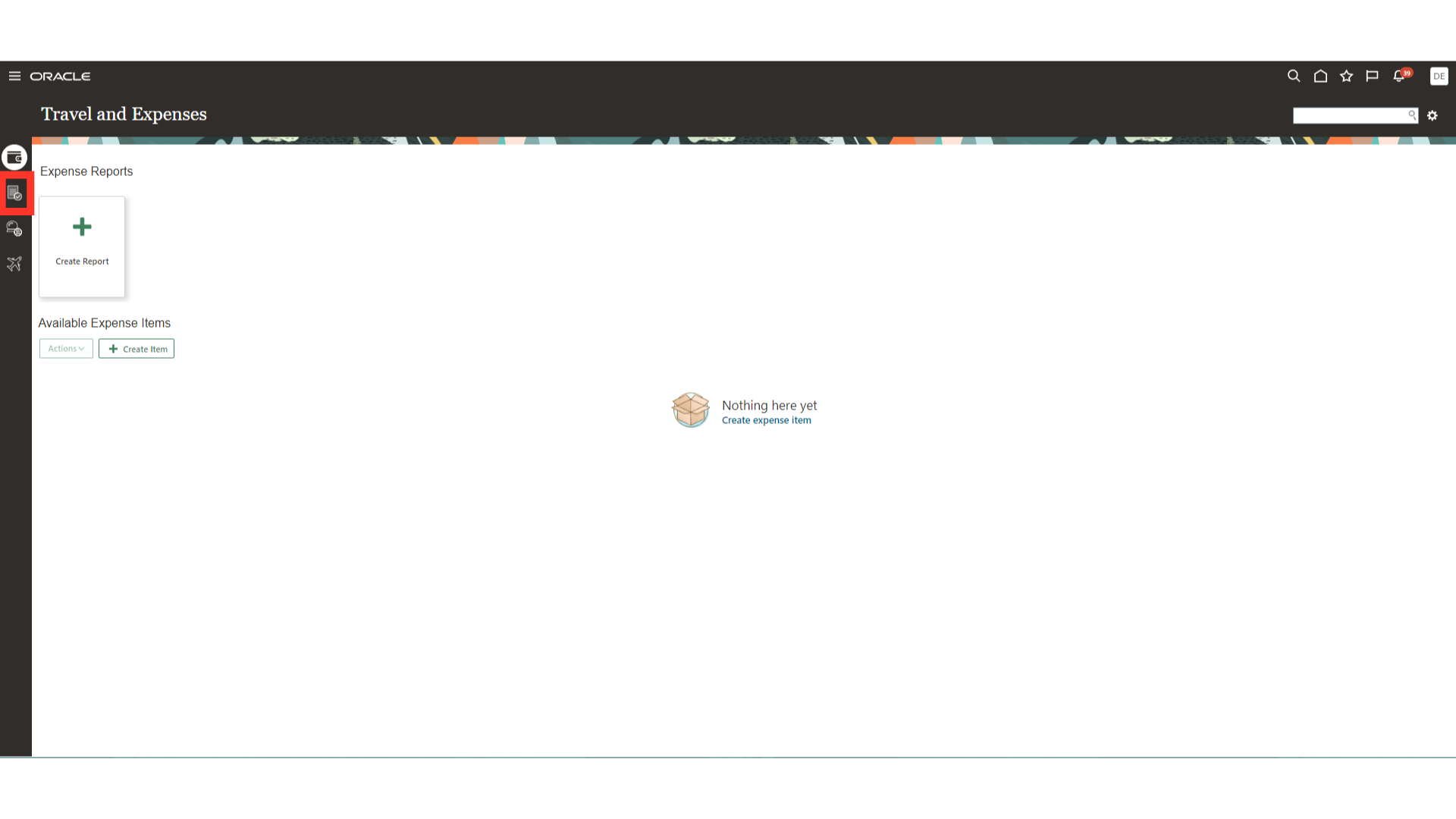
Select the expense report which you want to take action, and then click on “Approve” or “Reject” button as required.
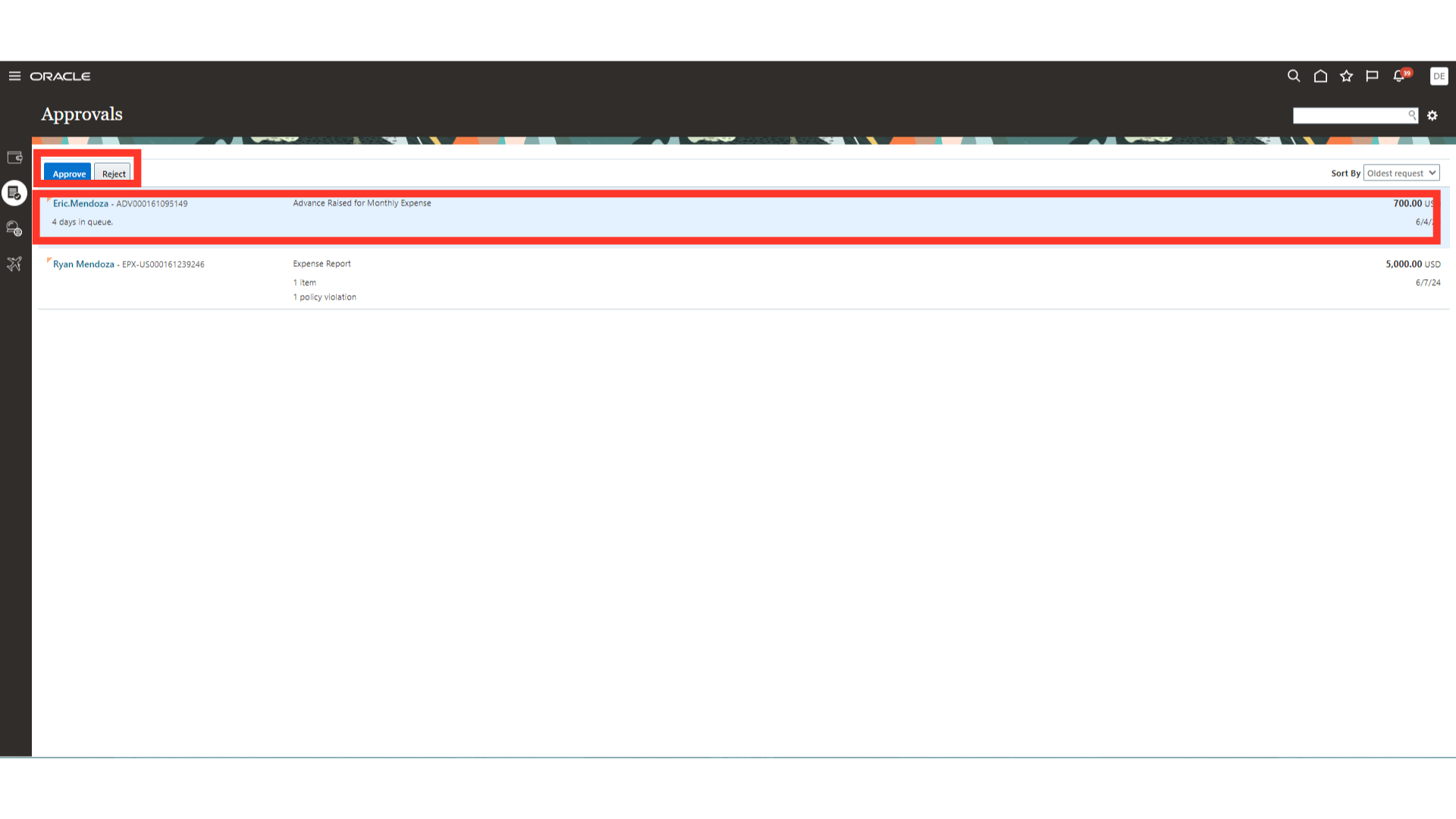
Alternatively, you can also approve or reject expense reports from the BPM workflow. For that, click on the Bell notification icon, and select ” Show All” to see the list of pending approvals.
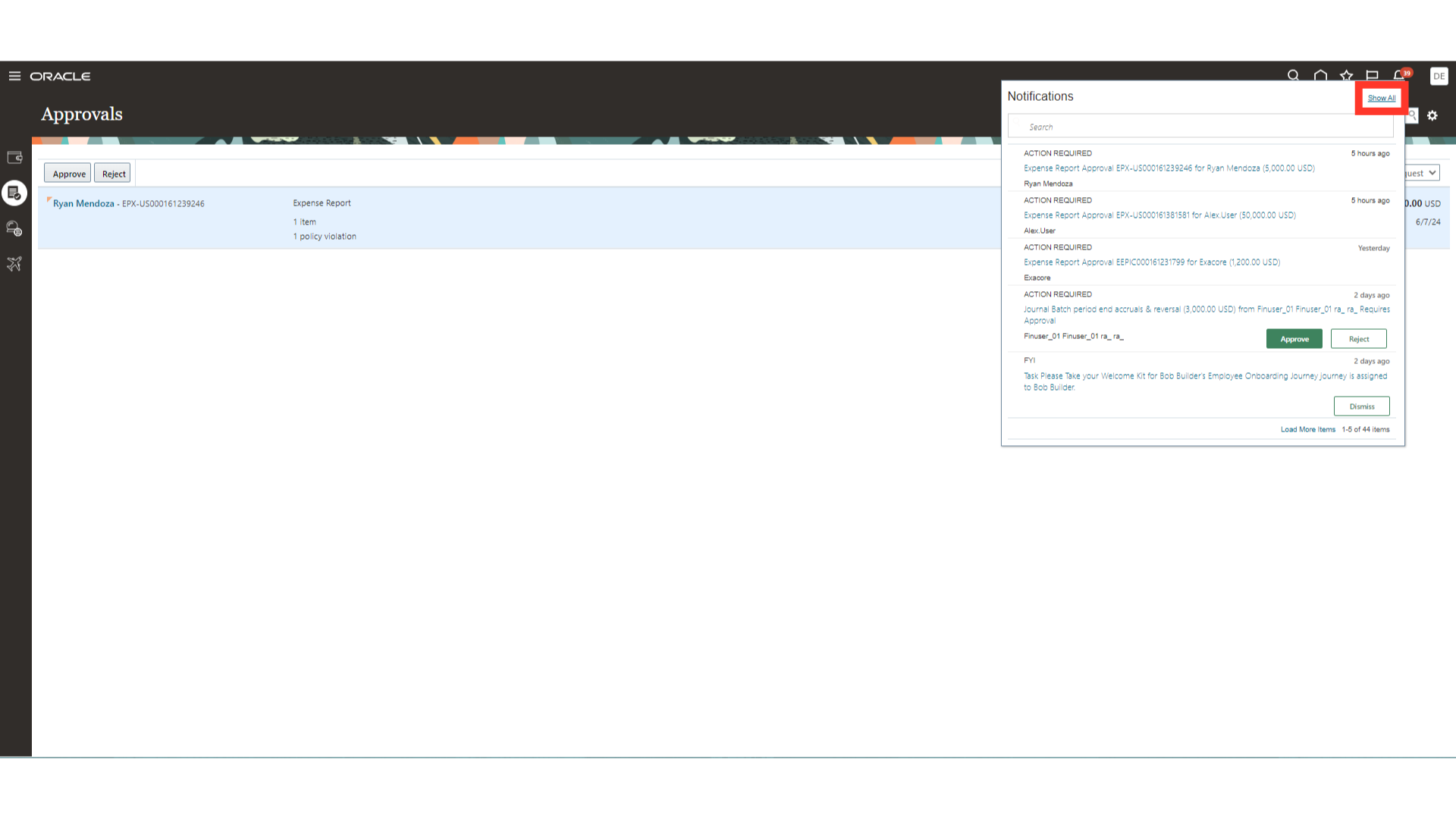
The notifications screen contains three tabs. The approval notifications that are assigned to your user are listed on the first tab, “Assigned to Me.” However, the list of approvals that are initiated by you, are located on the second tab, “Created by Me”. All approval notifications that are assigned to or initiated by you are contained in the final one, “ALL”

In the BPM worklist, all the pending approvals notifications from different modules are displayed. Now, we will open the Expense report pending for approval by clicking on the notification.
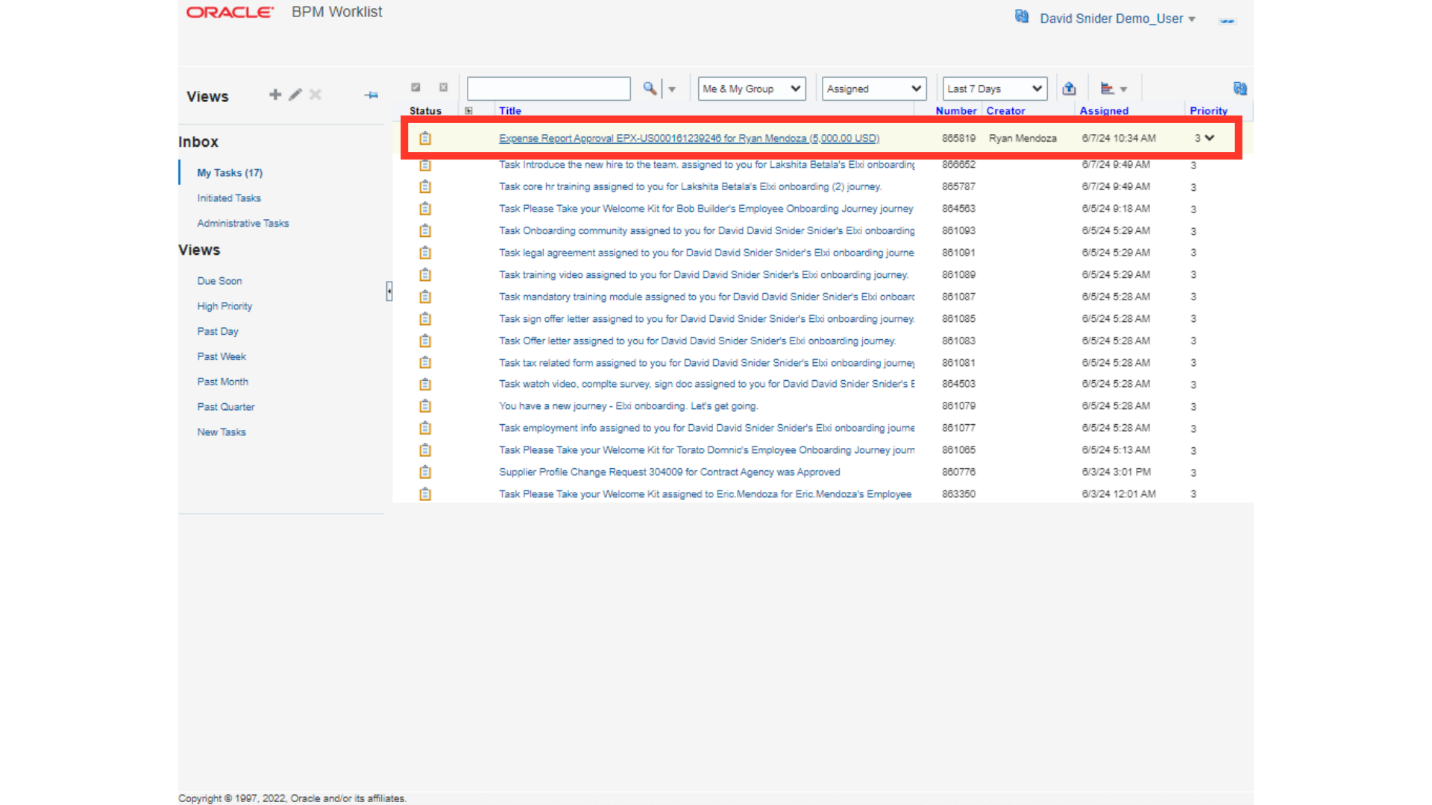
Under the Action tab, there are different actions available such as Delegate, Request information, Reassign etc. For Demo purpose, we will click on the “View Approvals”, to see the approval hierarchy.
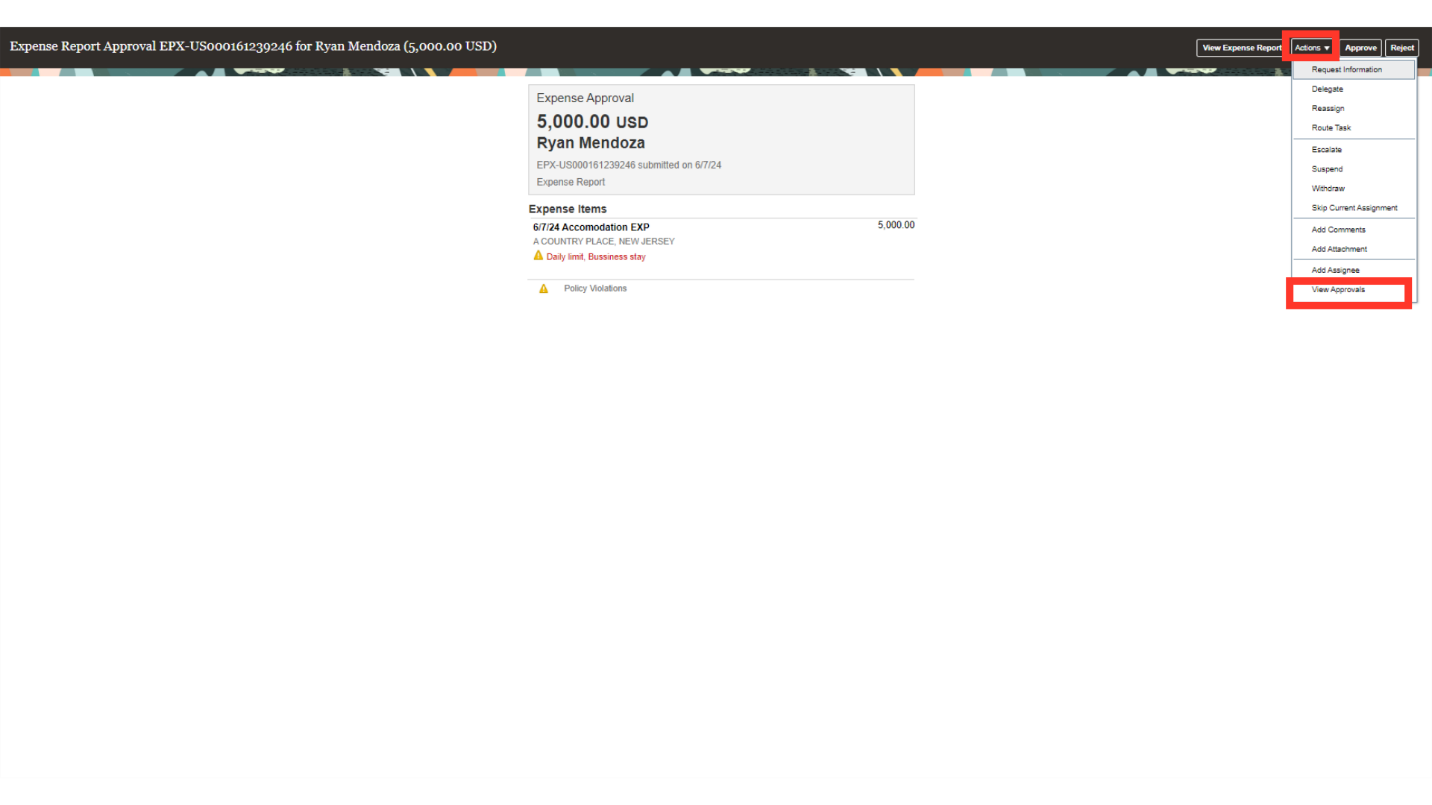
In the Approvals section, you can see the details of submitted by and Assigned to user details. Additionally, you can download the attachments which are uploaded to the expense reports to verify the expense details. Click on “OK” to close this window.
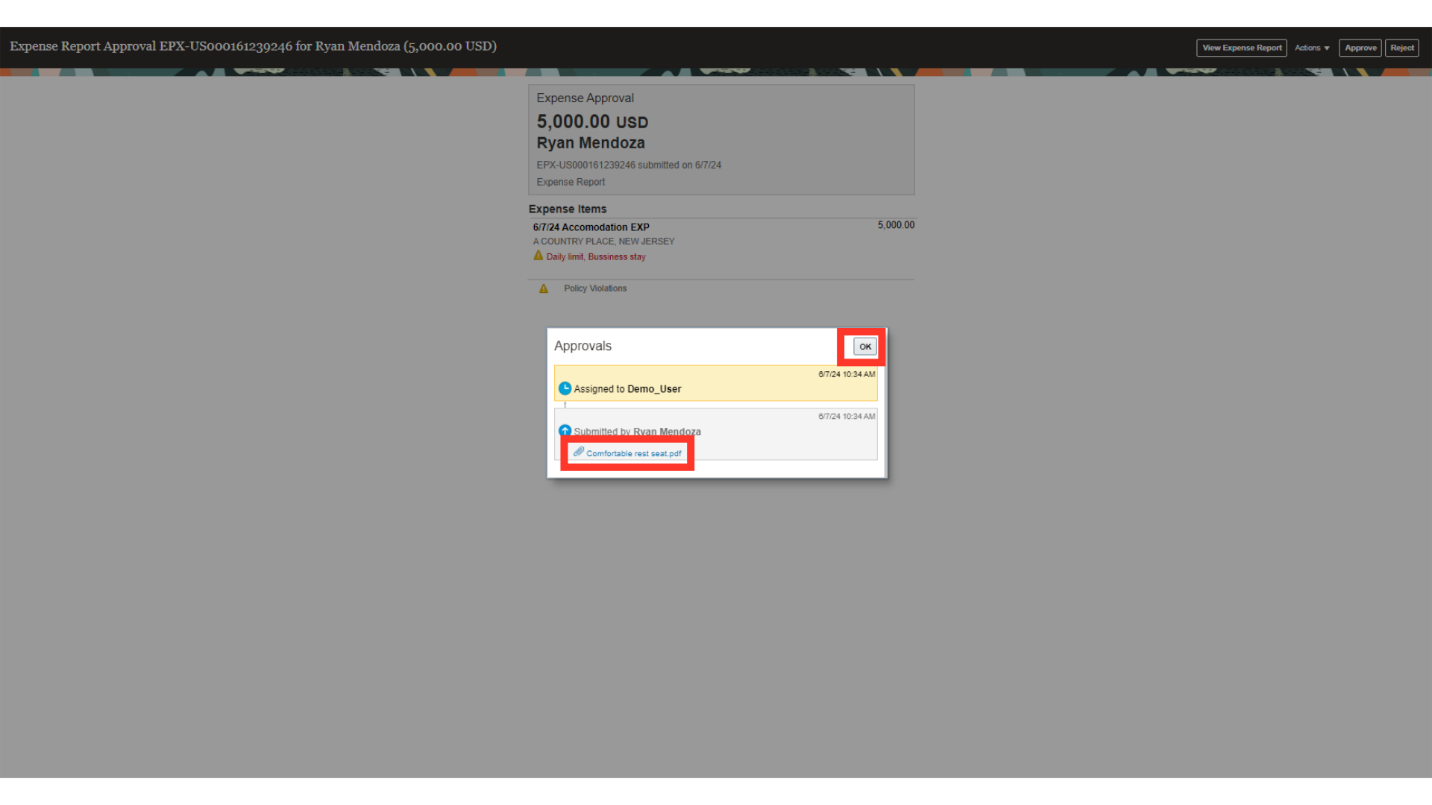
To verify more details of the expense, click on the View Expense Report button.
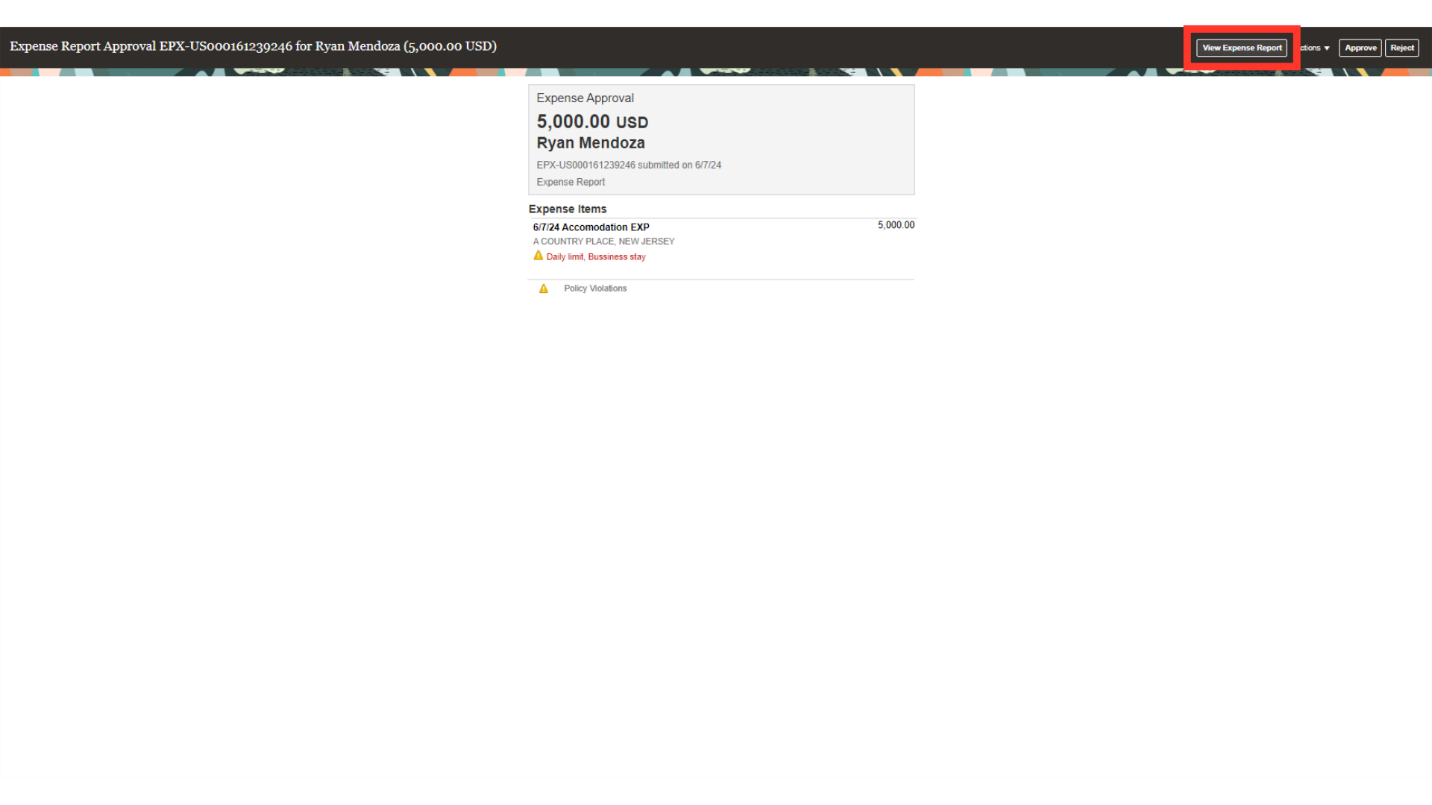
After verifying all the details of expense, click on the “Approve” or “Reject” button, enter appropriate comments, and finally click on the Submit button.
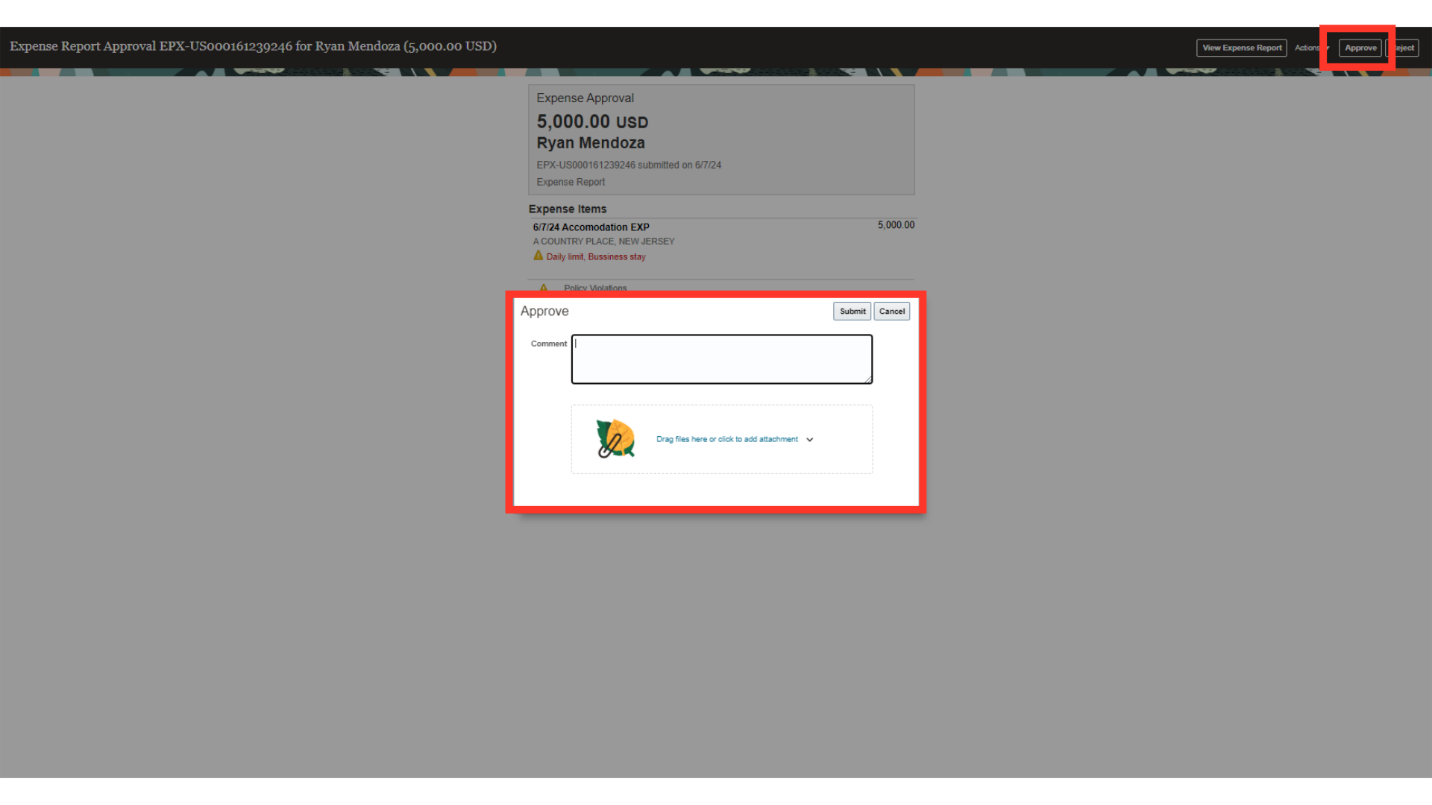
This guide covered the process of reviewing, approving, and commenting on employee expense reports in Oracle Cloud, ensuring a seamless Expense Authorization (Approvals) workflow.