This guide will walk you through the process of claiming mileage reimbursement for travel expenses incurred by using your personal vehicles for business activities in Oracle Fusion Cloud. From selecting the options to submitting expense reports, each step is outlined clearly for your convenience.
To begin the expense report submission process, access the ‘Expenses’ Menu under ‘Me’ tab on your Oracle Fusion home page.
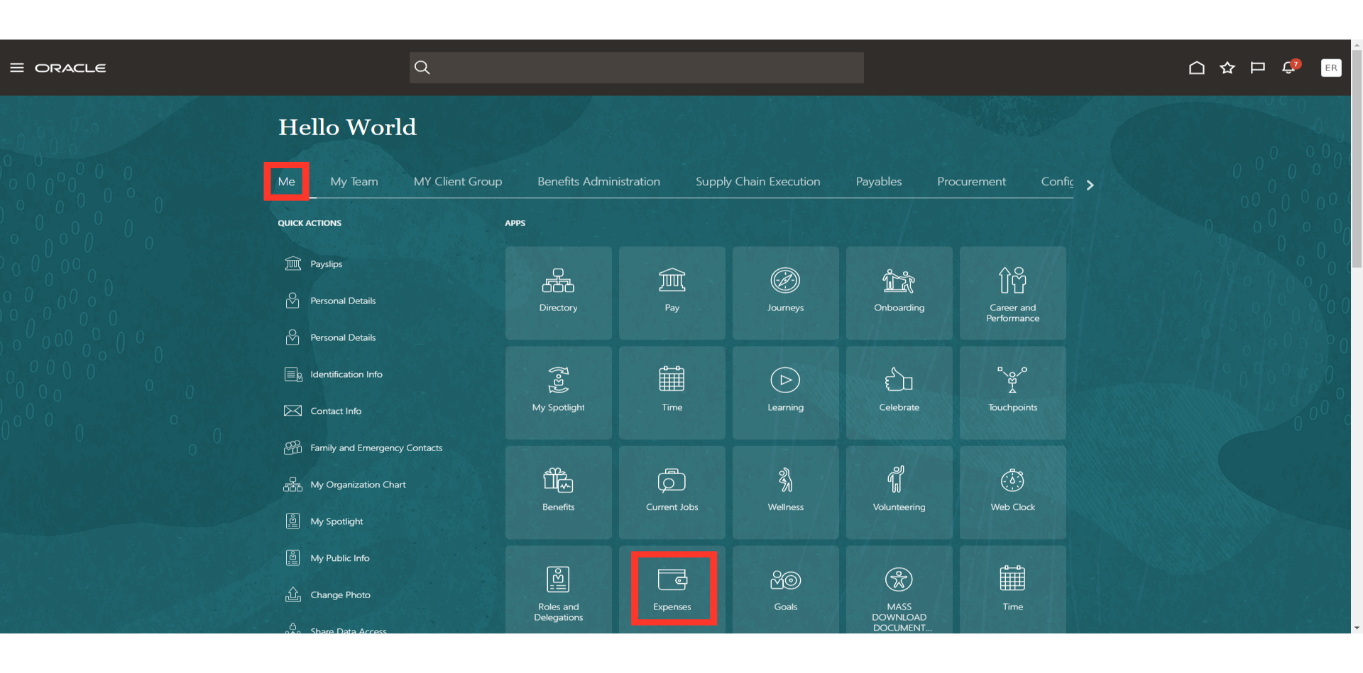
On the Expense dashboard, click on the Plus icon to create a new Expense report.
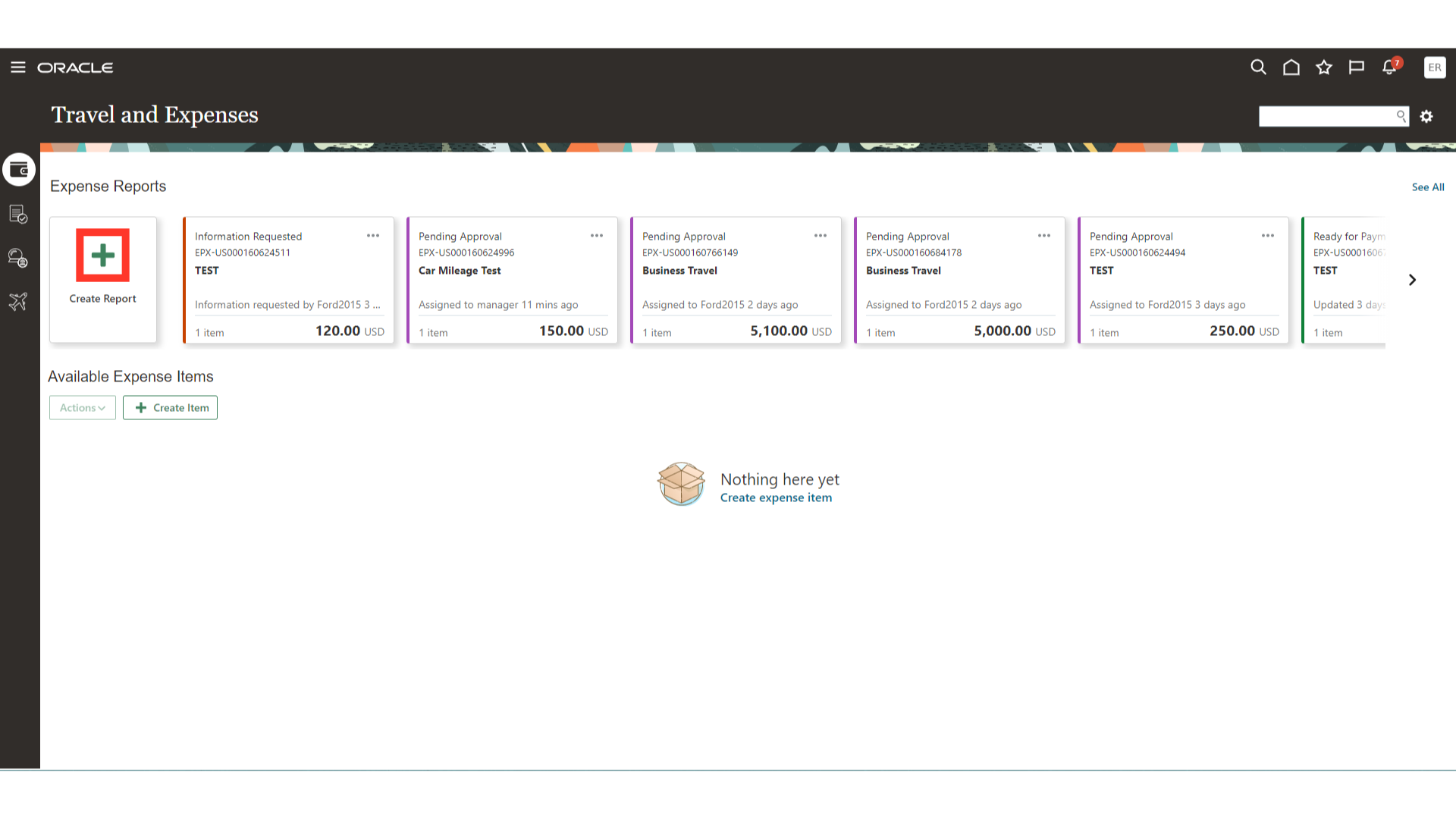
Enter the expense report details in Purpose field. It is a free text field, and you may enter details which will help you identify the expense report.
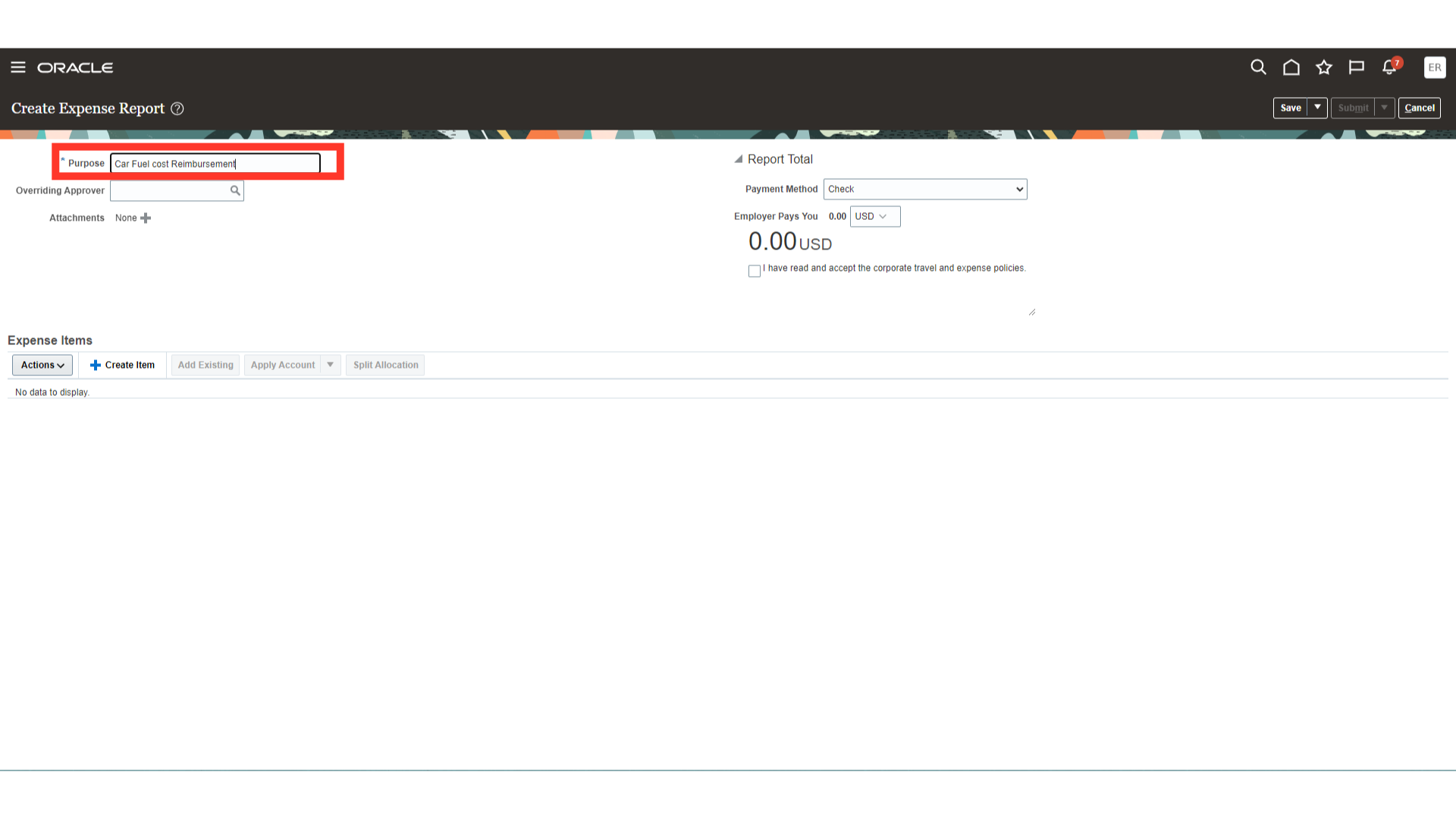
To add expense items to the expense report, click on the Plus icon.
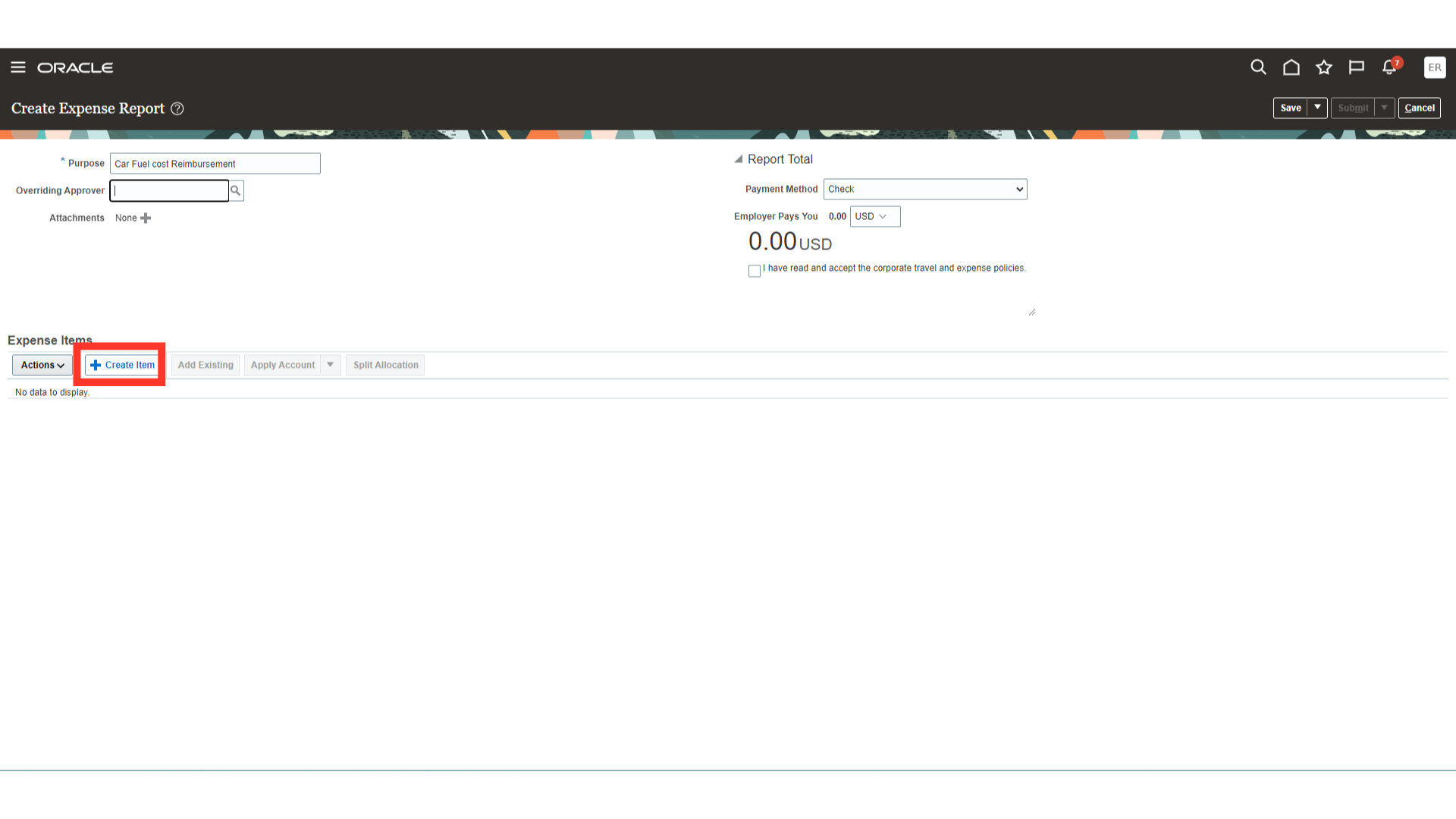
Enter the date of the expense. You may enter it manually or select it from calendar icon. Next select the expense template as appropriate. The template “US DEMO EXP REPORT TEMPLATE” from the List of values is used in this document for demonstration purpose.
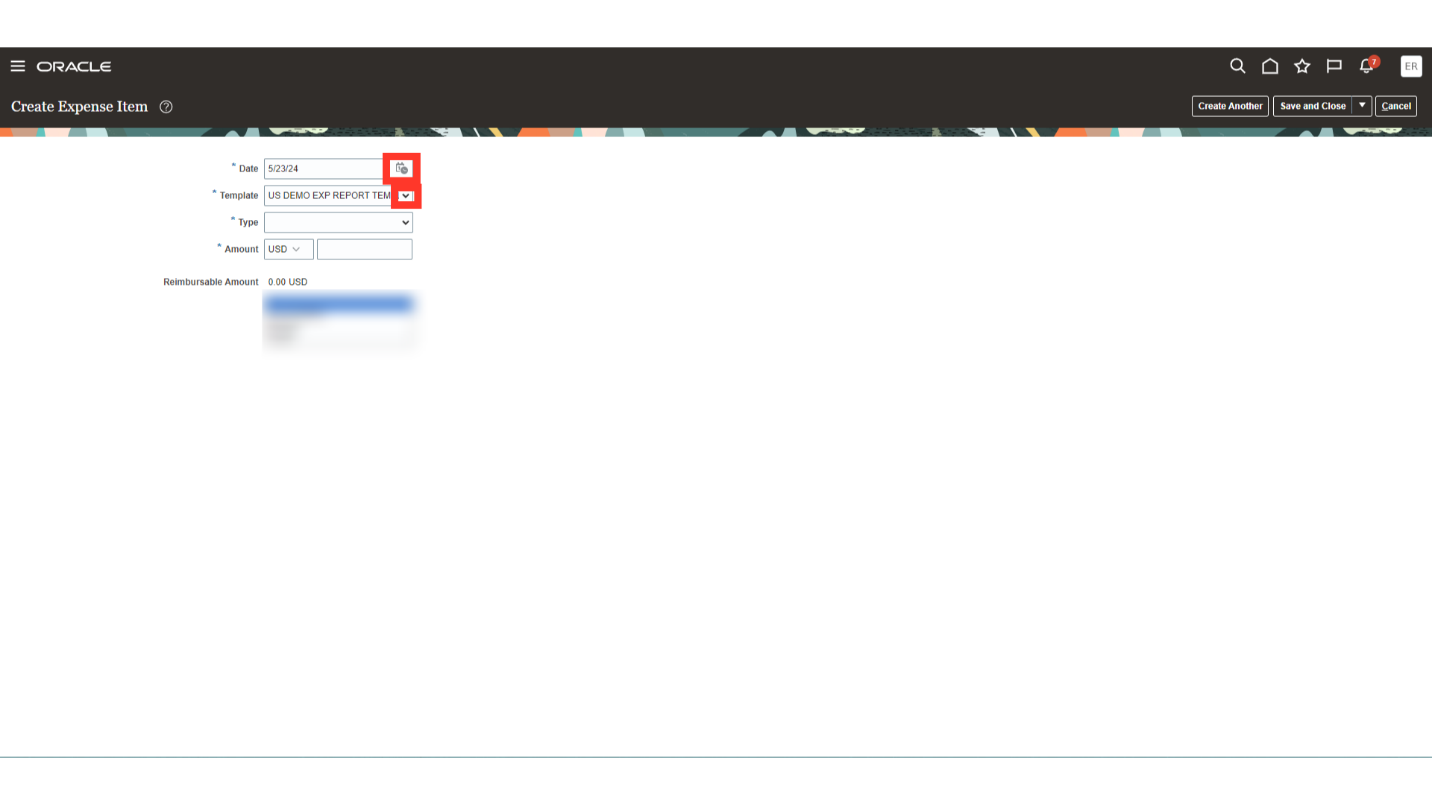
Select the expense type as applicable to you from the available list of values. The value ‘Mileage’ is selected here for demonstration purpose.
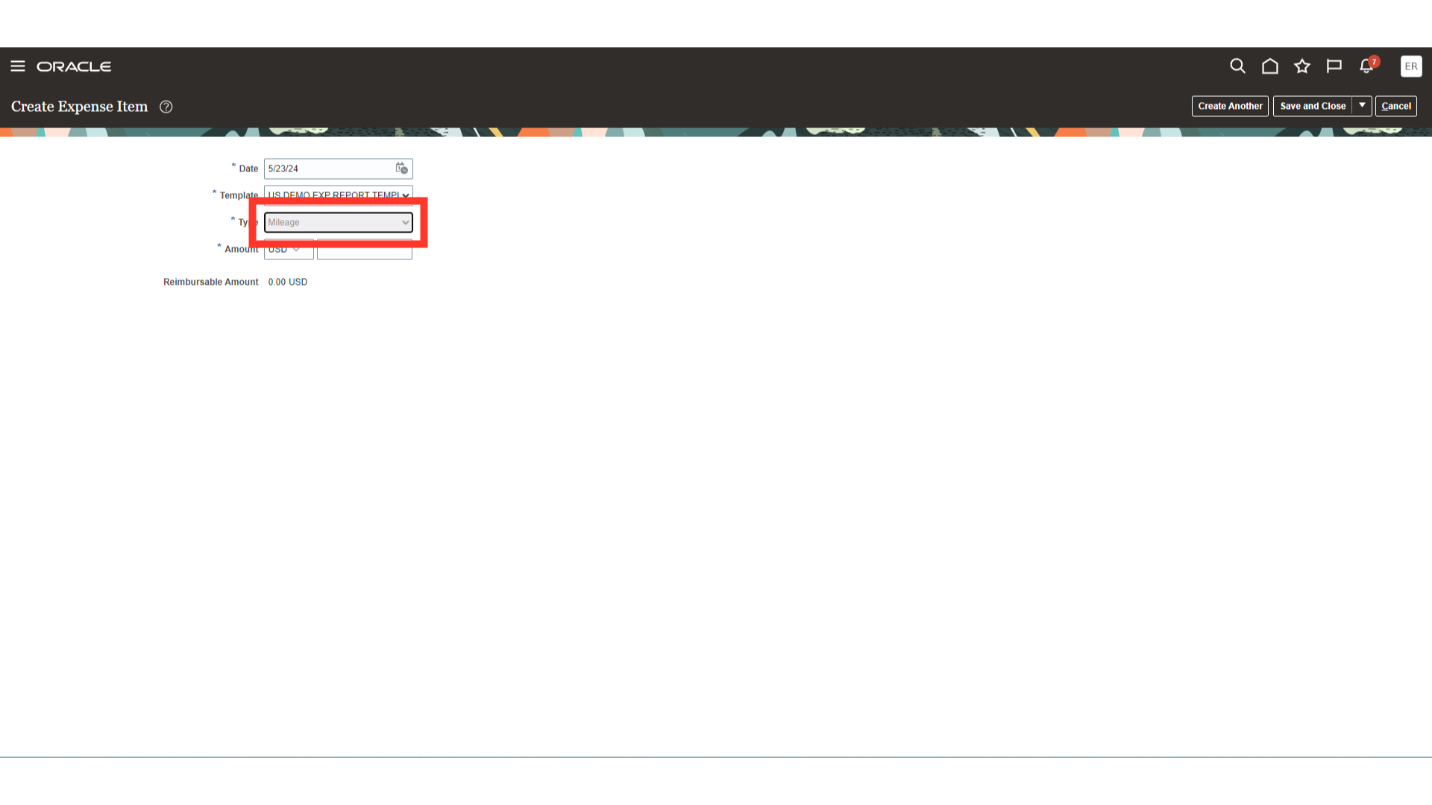
Enter the details of expense incurred in the description field, such as the office activity for which the expense was incurred and any other information that you feel is relevant.
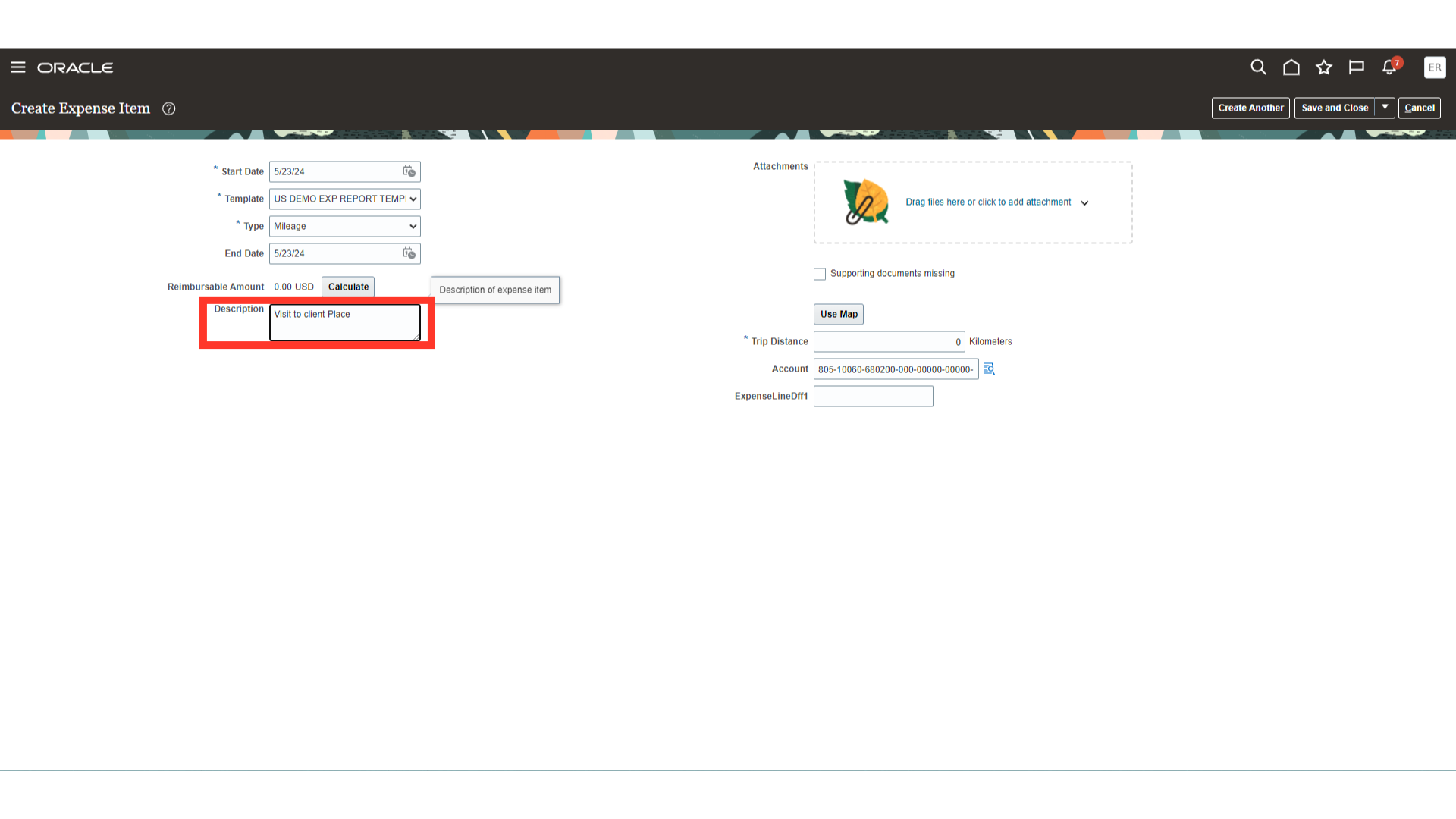
Enter the distance travelled in the Trip. The reimbursement amount will depend on the values entered for distance travelled.
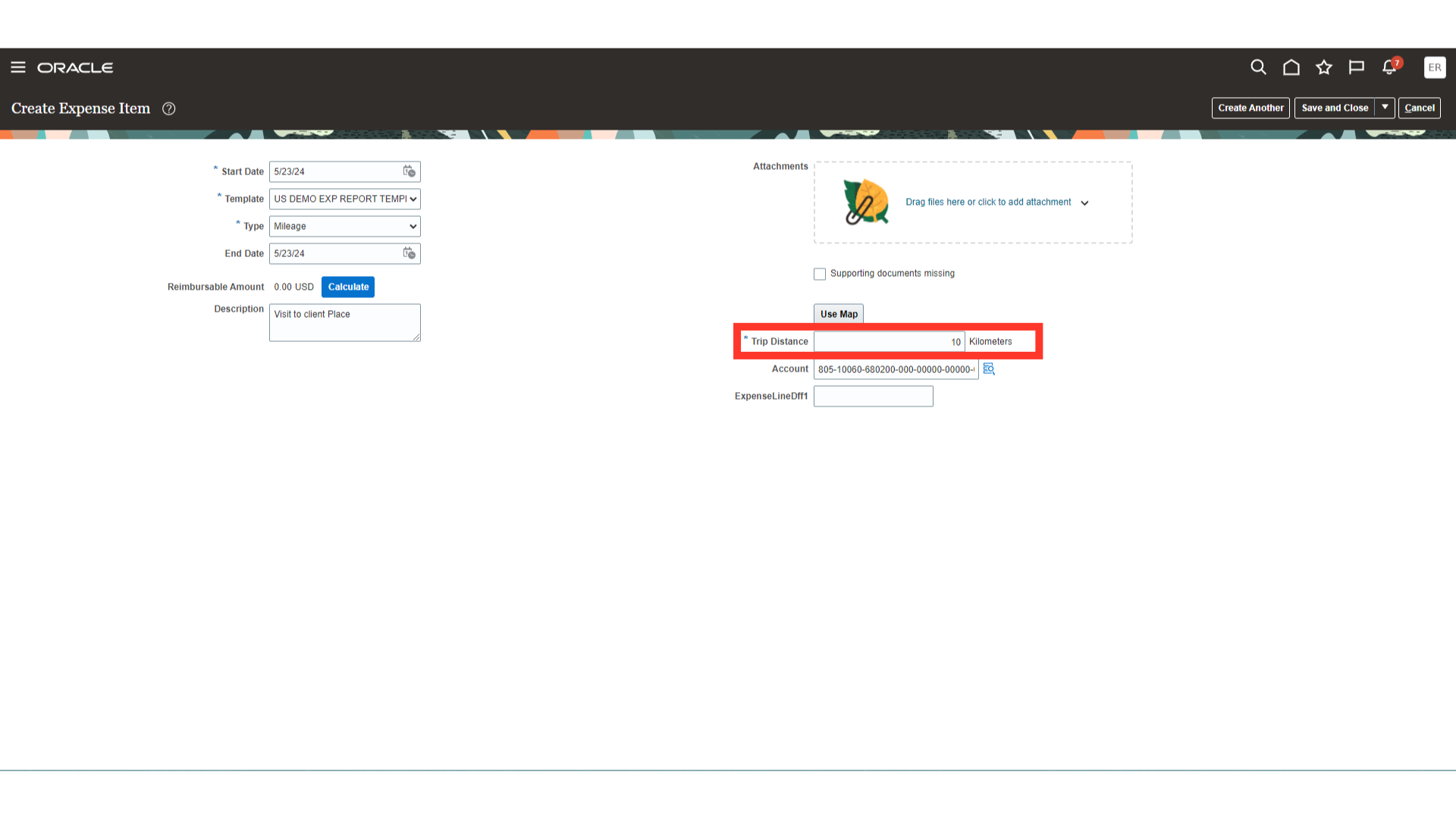
Now, click on the Calculate button which would automatically calculate reimbursable amount. The amount is calculated based on the rate specified in the company policy defined for the particular expense type.
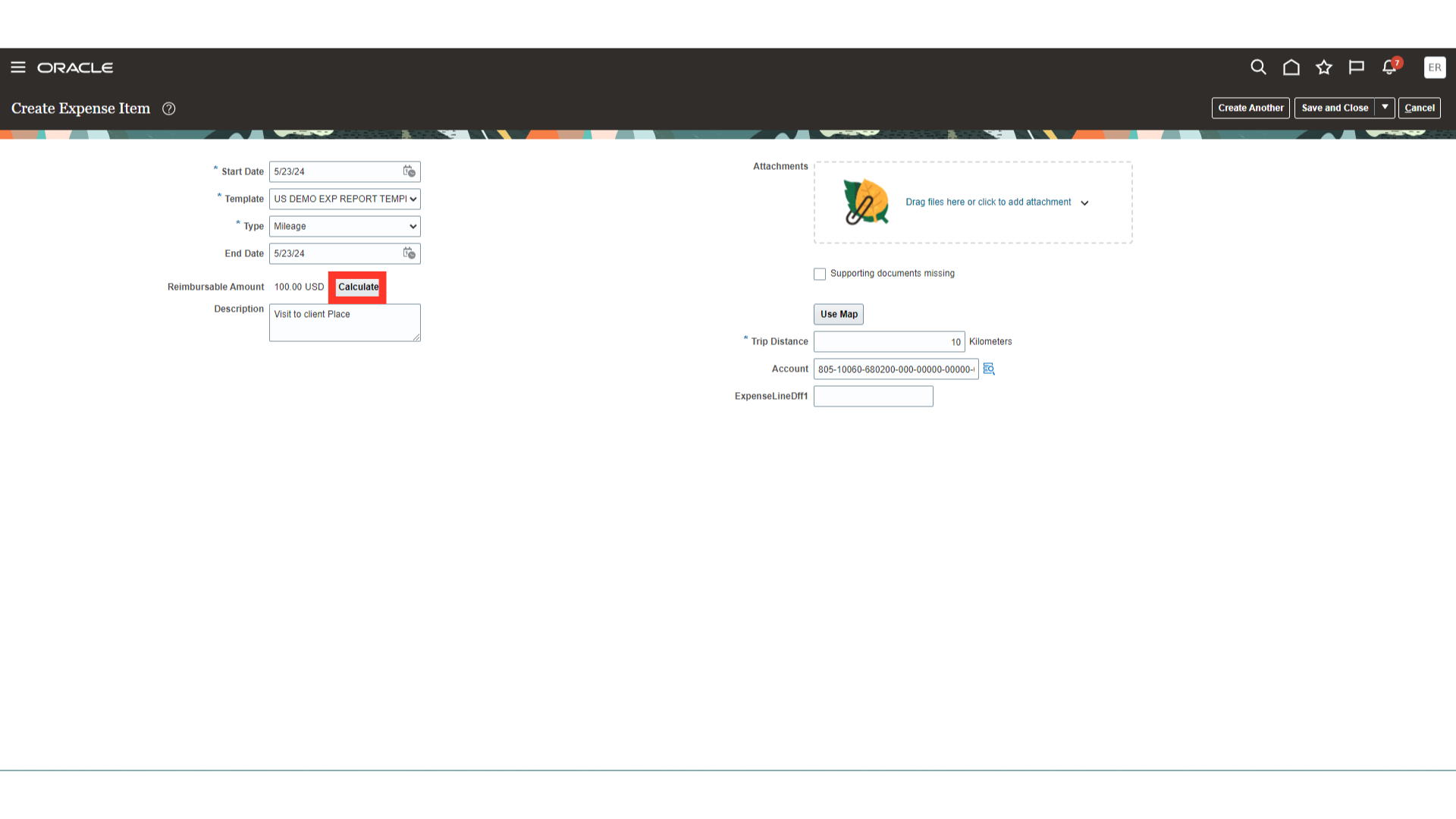
It might be mandatory to upload the supporting evidence as per your company policy. There are two options to upload the document. One is by uploading the file from our local desktop and the second is by attaching the URL link of the document if it is stored in a shared drive. Here for Demo purpose, the file has been uploaded from the desktop by clicking on the Add file option.
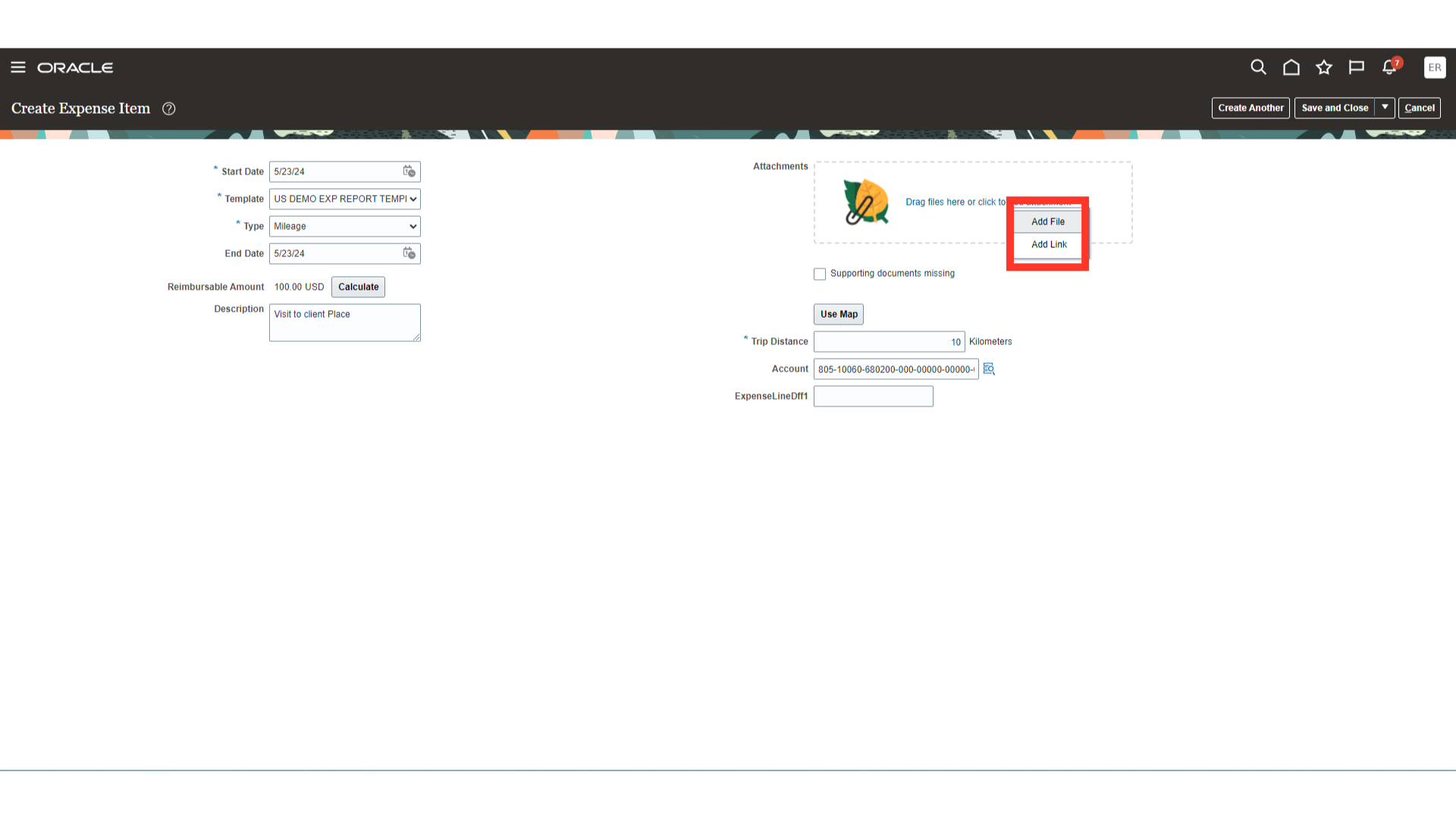
Once the attachments are uploaded, it would be visible under Attachments section.
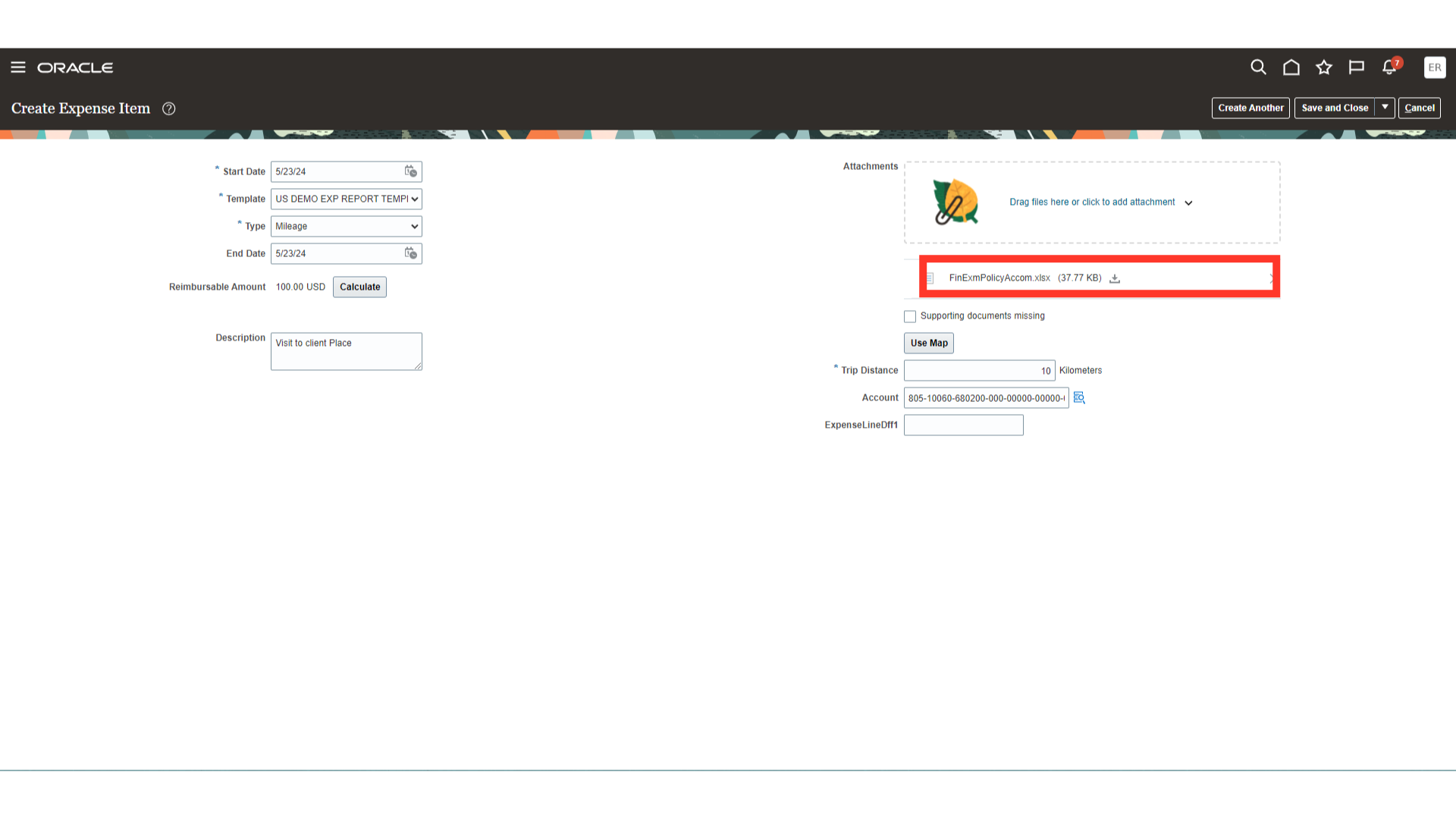
Expense Account combinations will be defaulted from the setup done at the Employee master record except the natural account which will default from expense type. To update the account details, click on the highlighted icon and enter the segment details that are required to be updated.
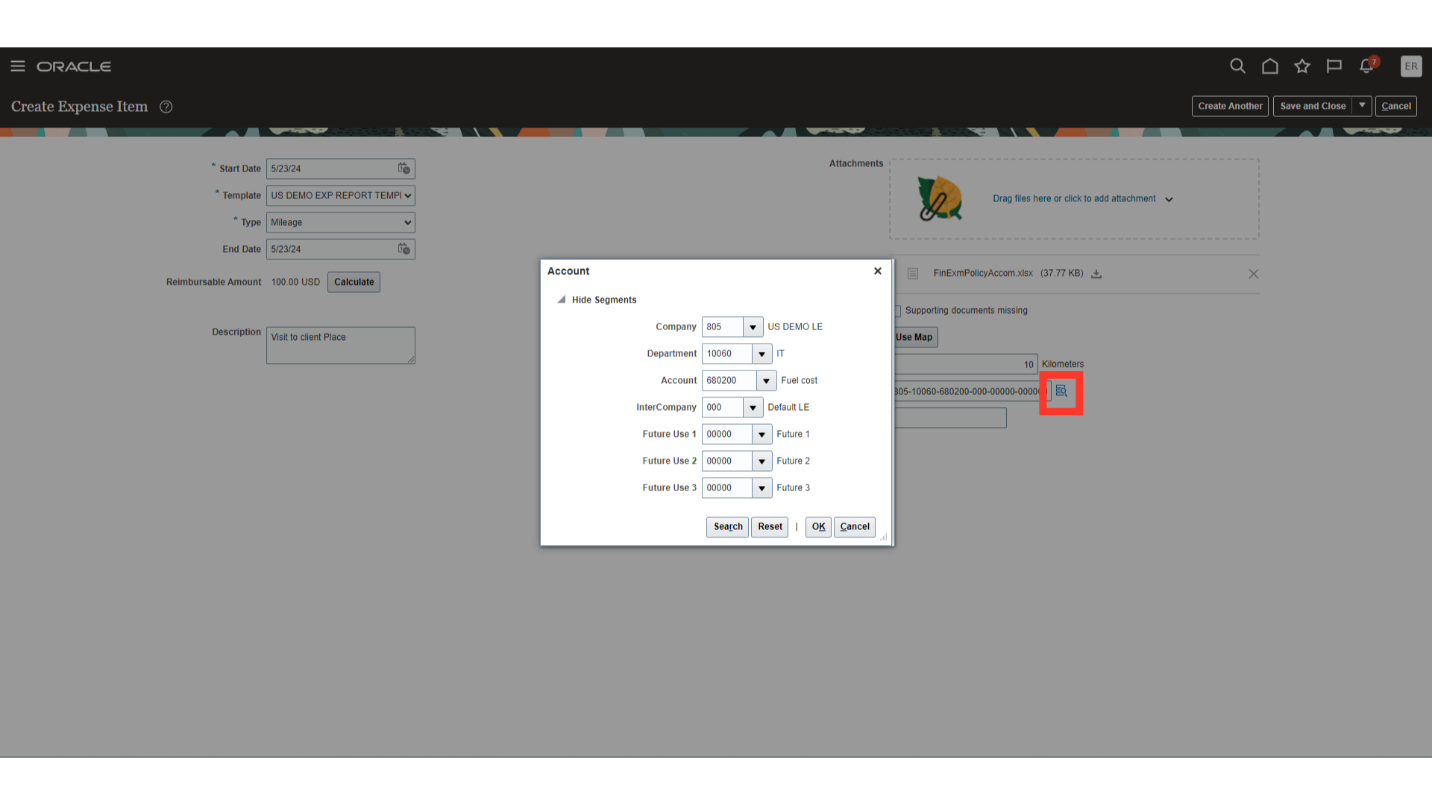
Once the required segments are updated, click on the OK button to close the Account combinations window.
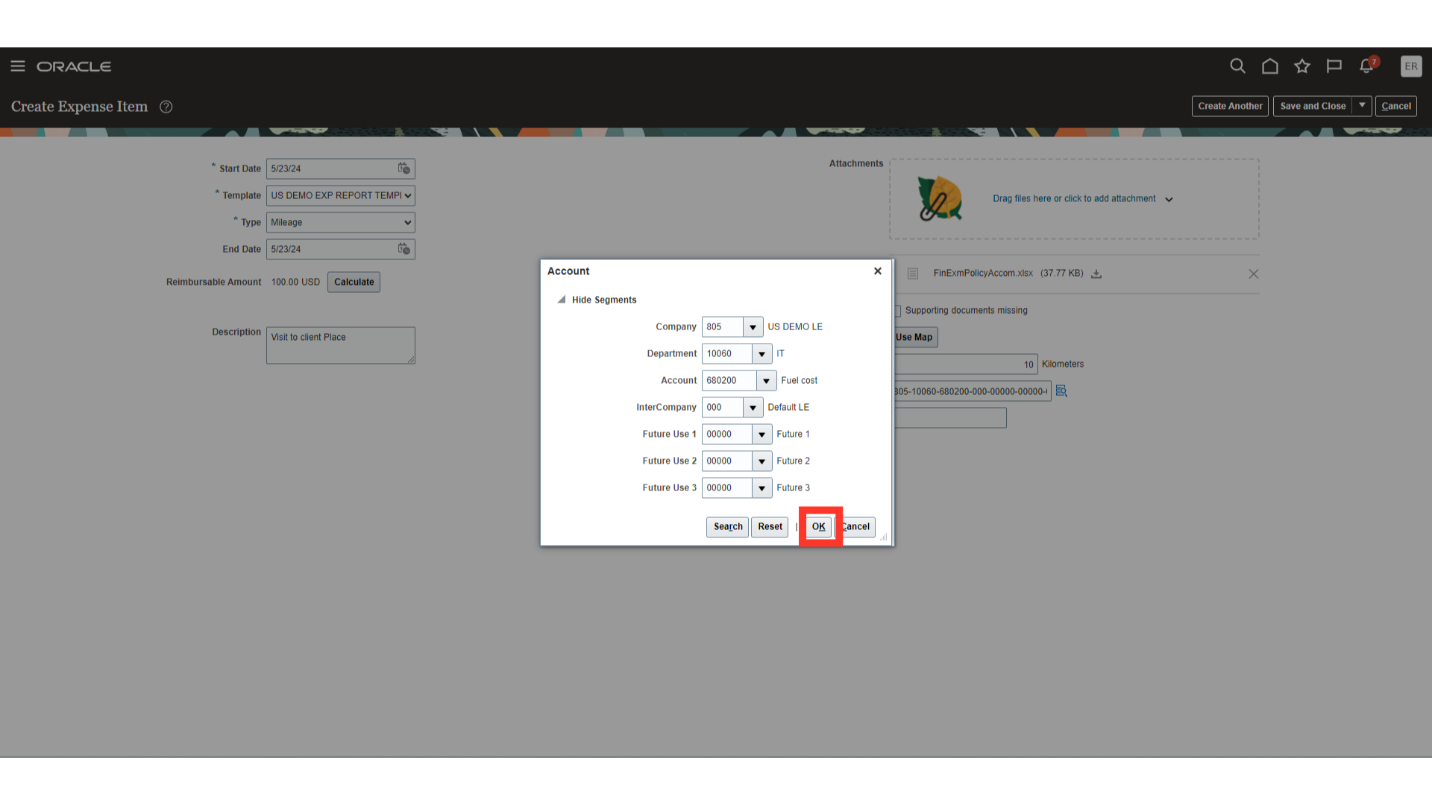
Once all the details are entered and verified, click on the Save and Close button.
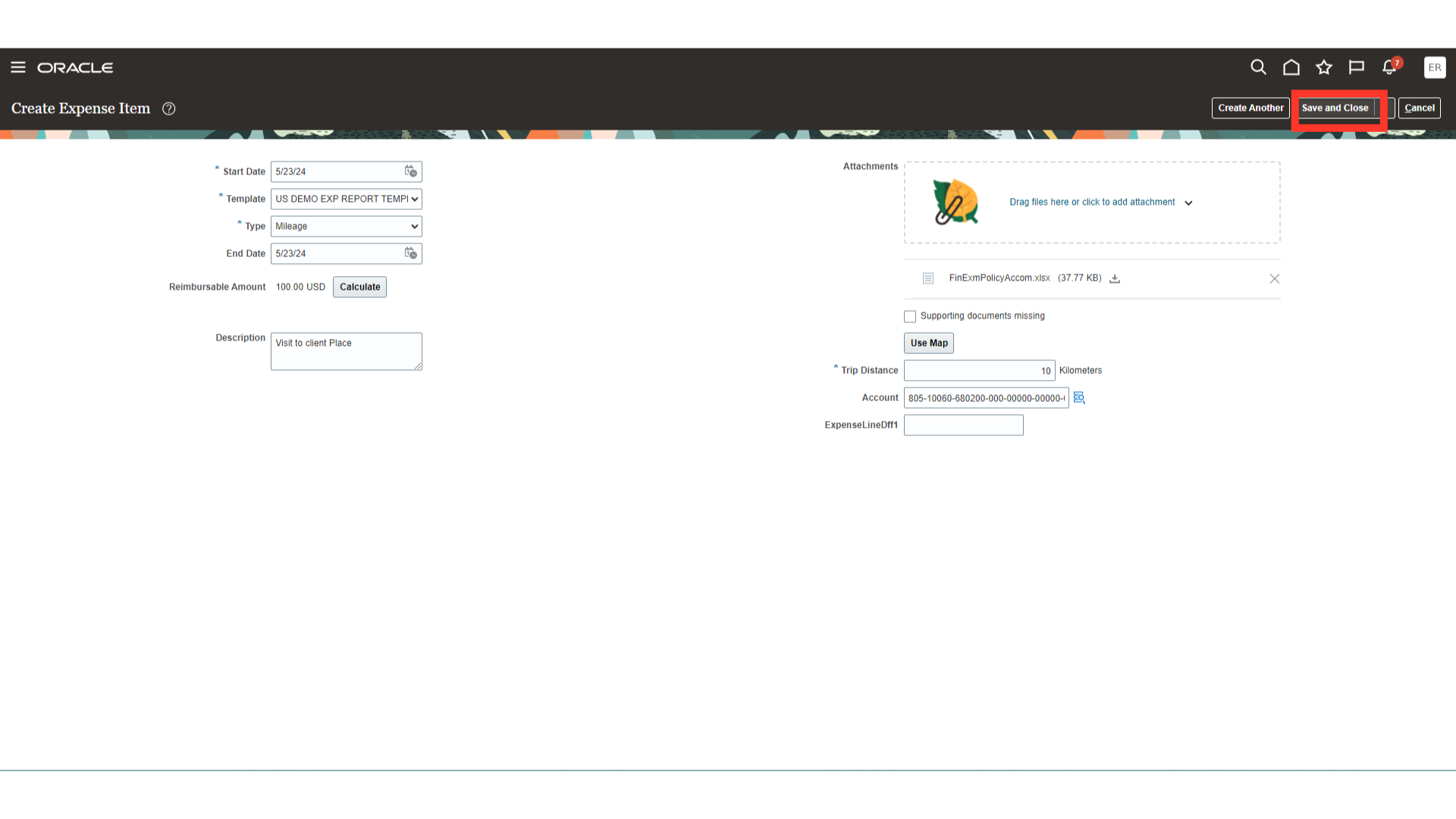
Select the checkbox against “I have read and accept the corporate travel and expense policies” to acknowledge the company’s expense policies.
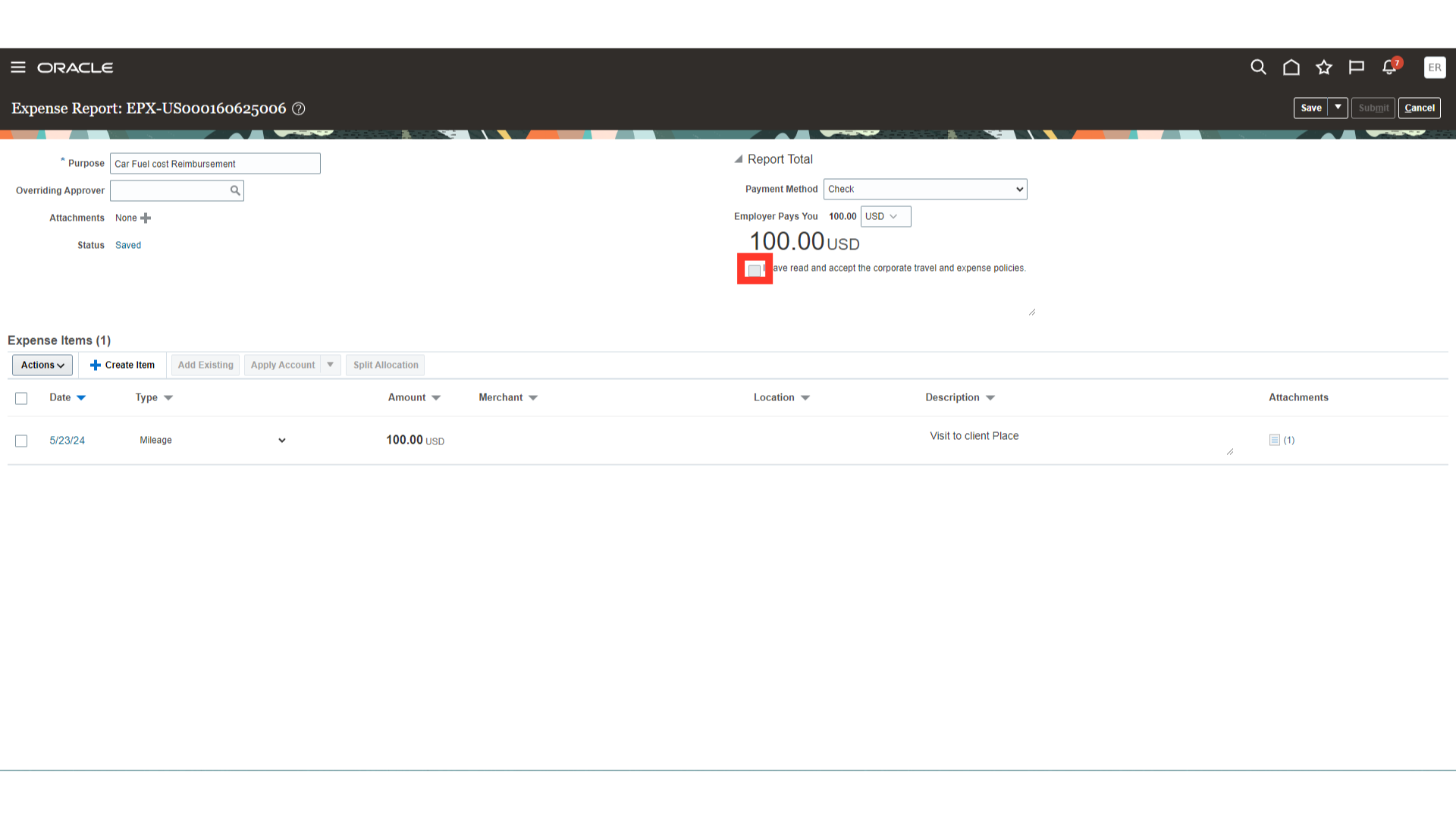
Click on the “Submit” button to submit the expense report.
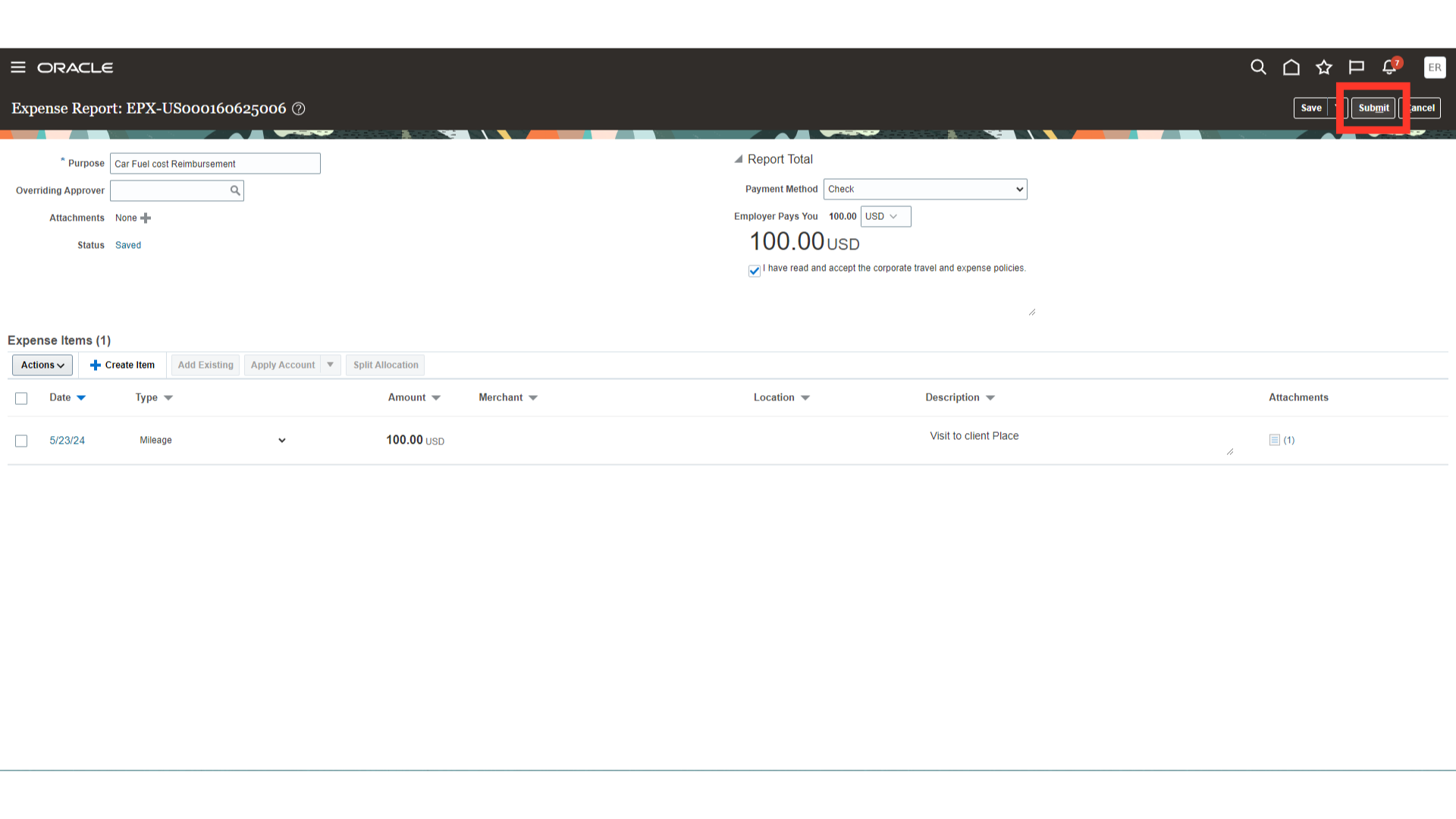
The guide covers essential actions such as selecting options, filling in details, uploading files, and submitting reports in Oracle Fusion Cloud for car mileage reimbursement. Follow the engaging instructions provided to navigate through the process seamlessly.