Delegate Authority
Delegation is when a person authorizes another user to serve as his or her representative for a particular task of responsibility. With the Delegation feature, users can authorize other users to perform managerial tasks on their behalf by delegating the authority to initiate or approve managerial transactions. This guide will walk you through the process of delegating authority for approving the submitted expense report, in your absence, within Oracle Fusion Cloud.
To begin the Delegate Authority process, access the ‘Expenses’ Menu under ‘Me’ tab on your Oracle Fusion home page.
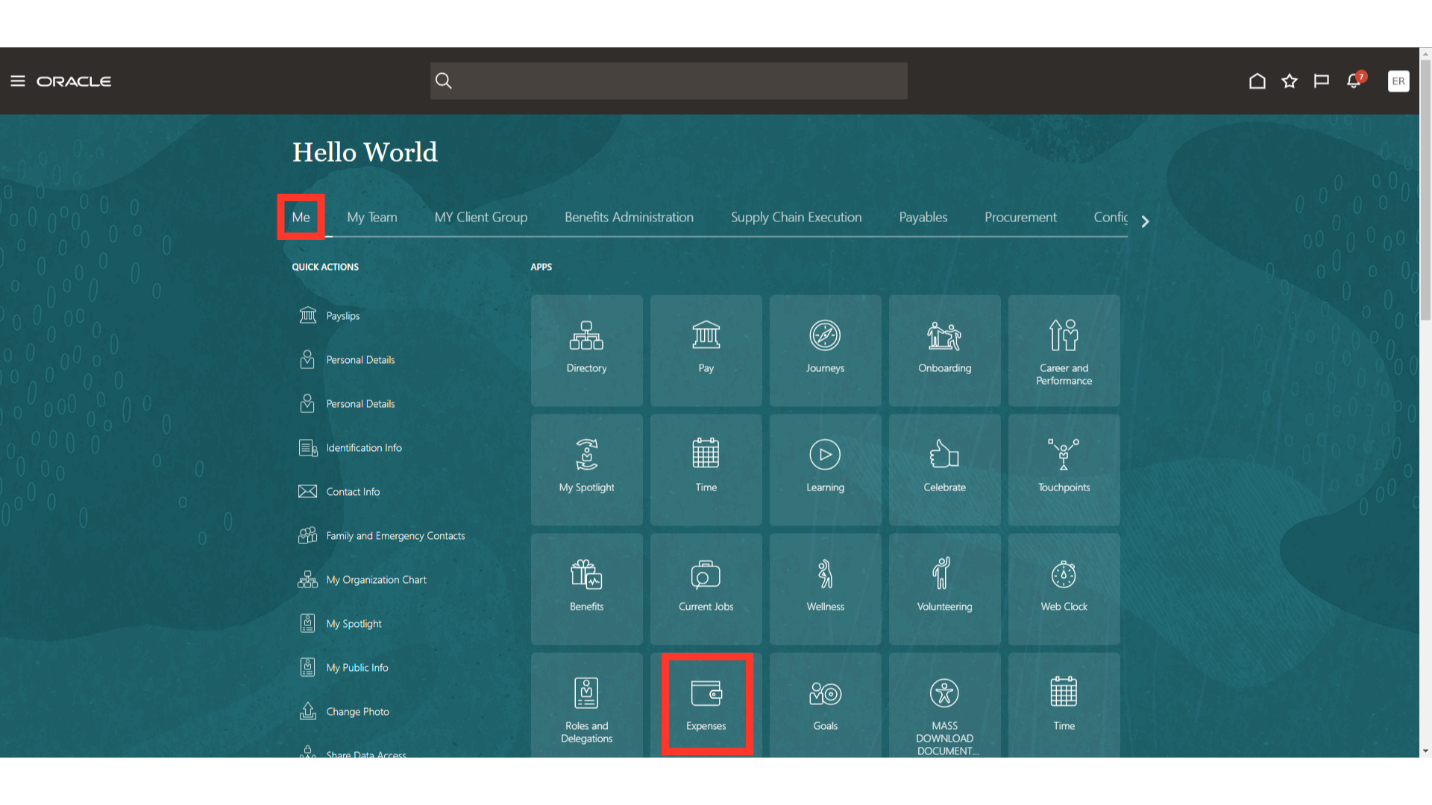
Once you land on the Expense dashboard, click on the Settings icon on the top right corner and select the Manage Delegates option.
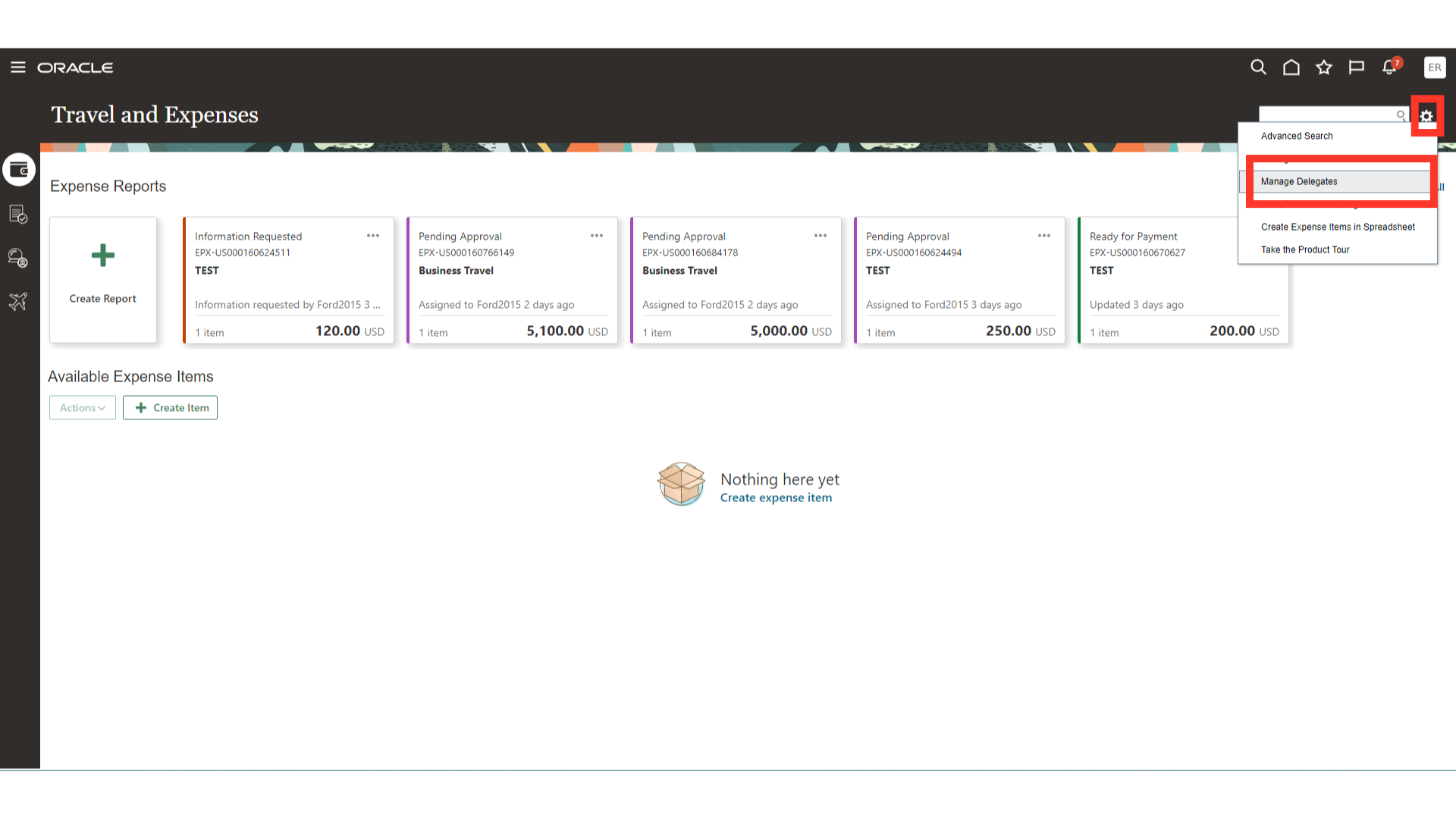
To add a Delegated user, click on the Plus icon. Delegated/Proxy is the person to whom the authority is granted to act on your behalf.
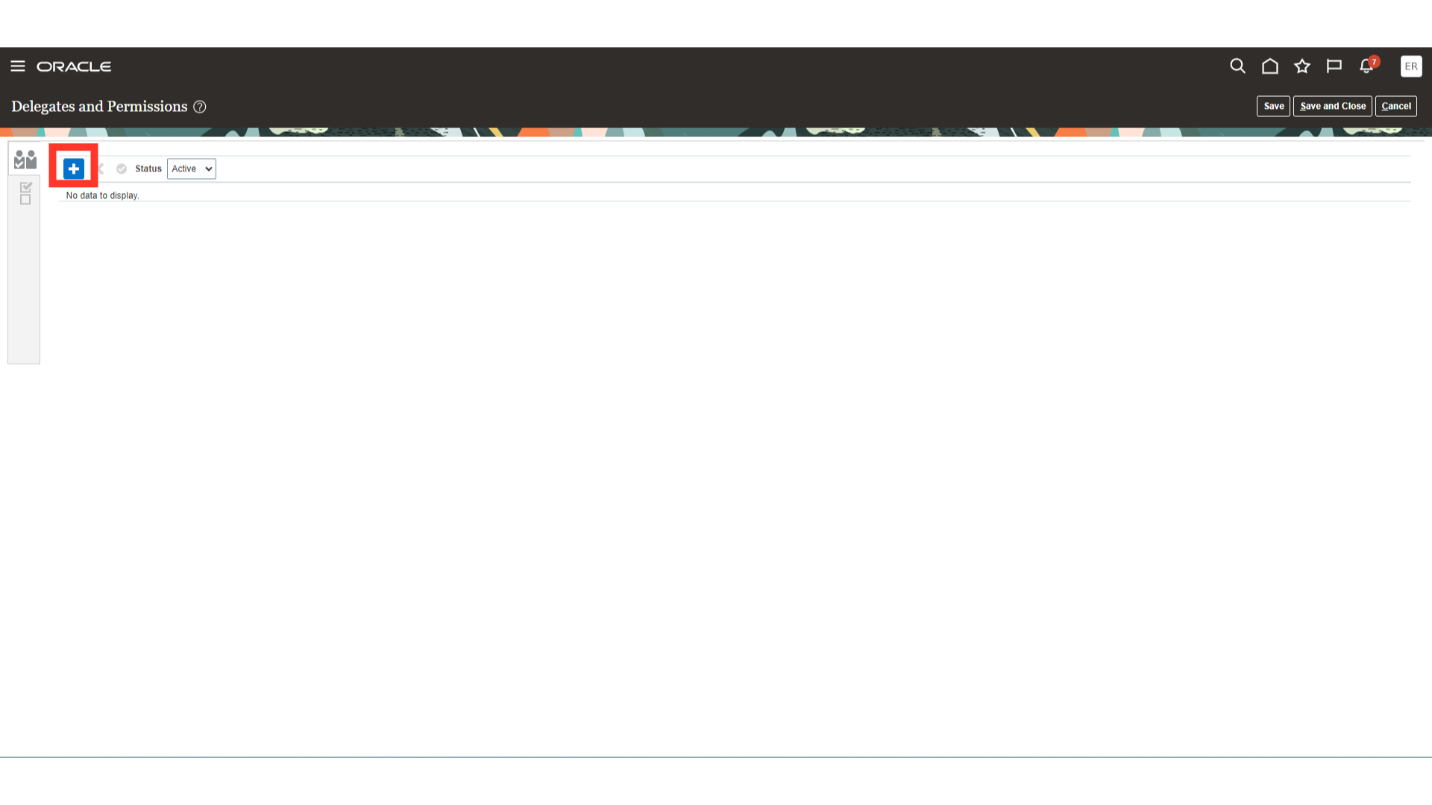
Click on the magnifying lens to open the search window, search for the Delegated user/Proxy by using the Person Name or Email.
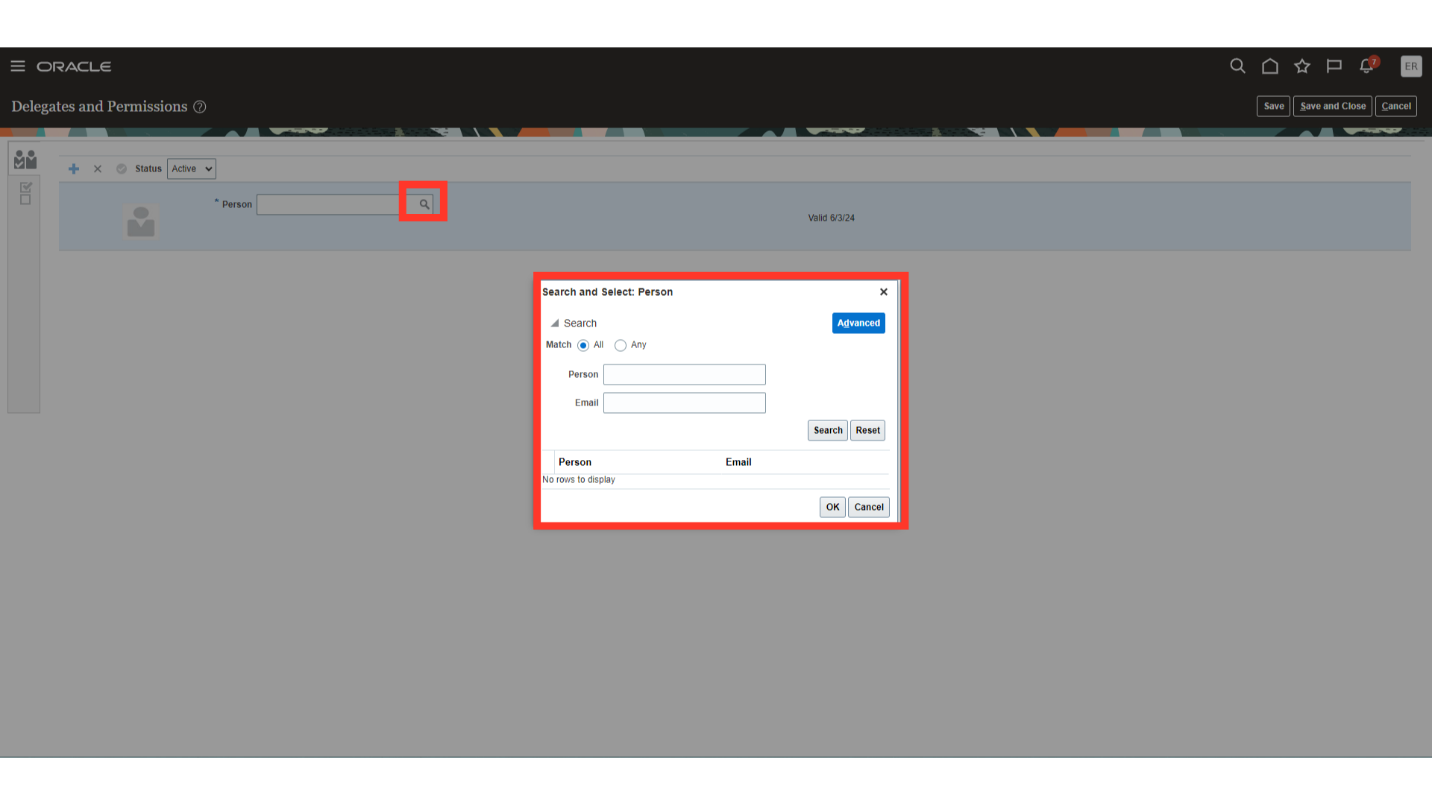
Additionally, you can click on the Advanced button to search the Person name or Email by using additional filters such as Starts with, Ends with etc.
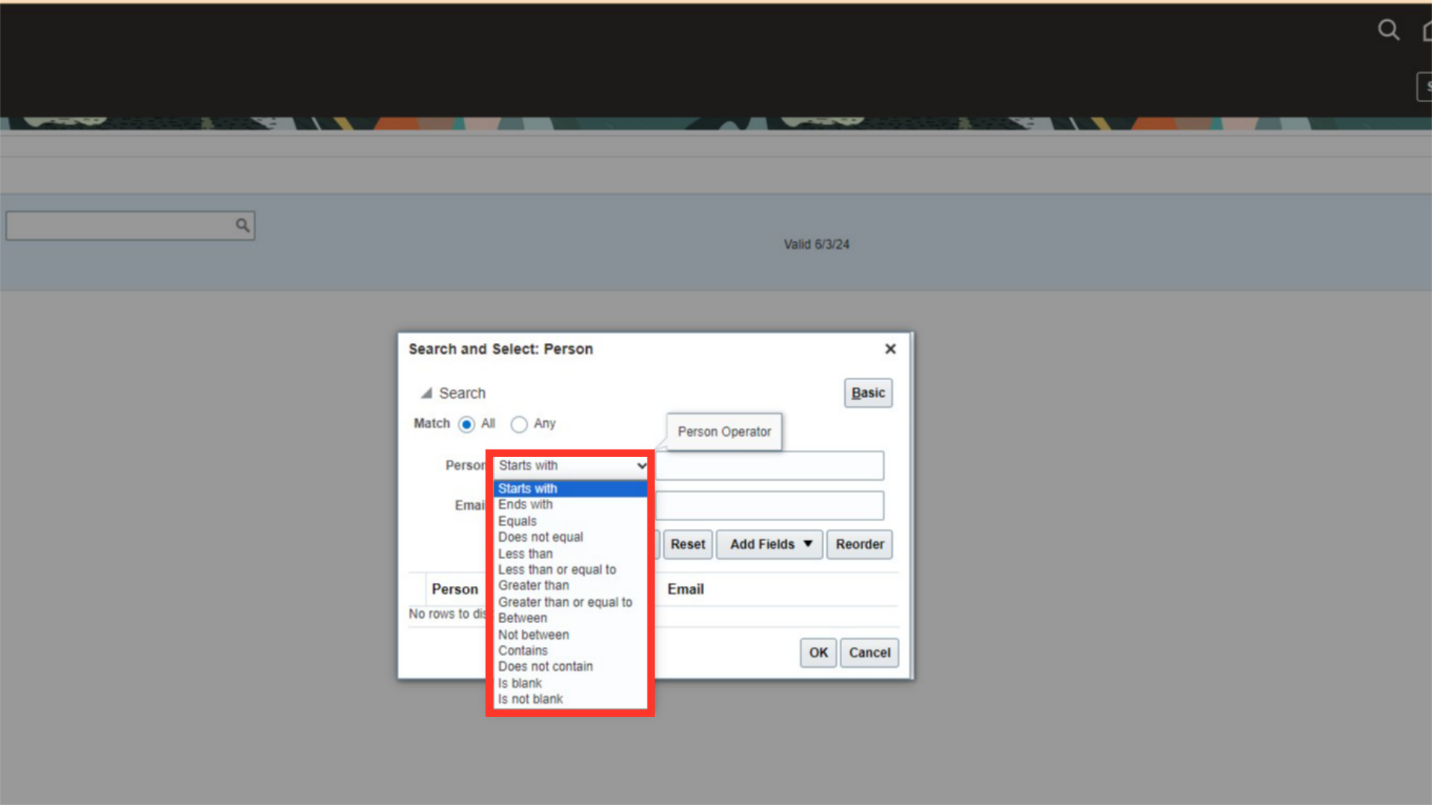
Once you have entered the search criteria click on the Search button.
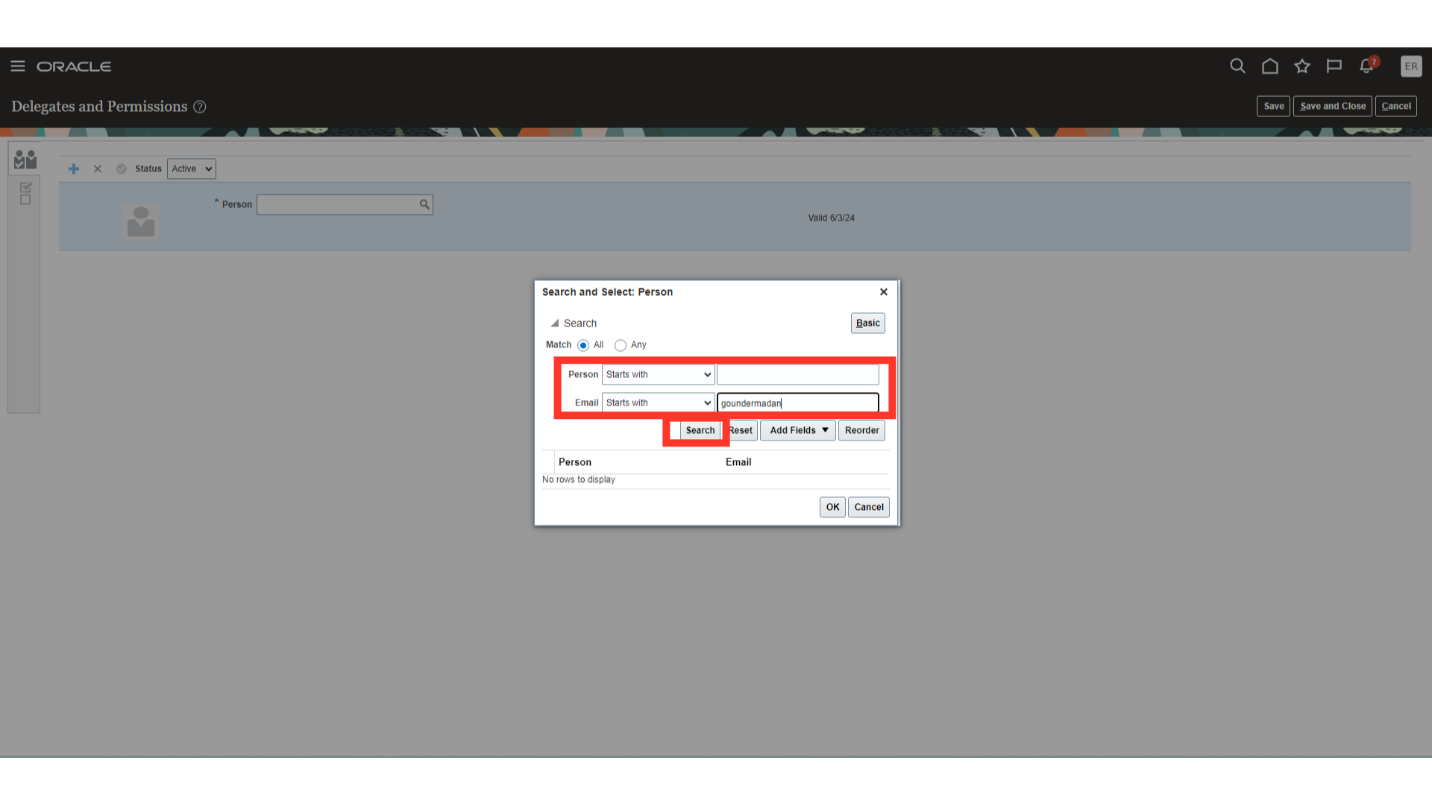
The system will search for all the persons meeting the search criteria. Select the relevant Delegated user and then click on OK to continue.
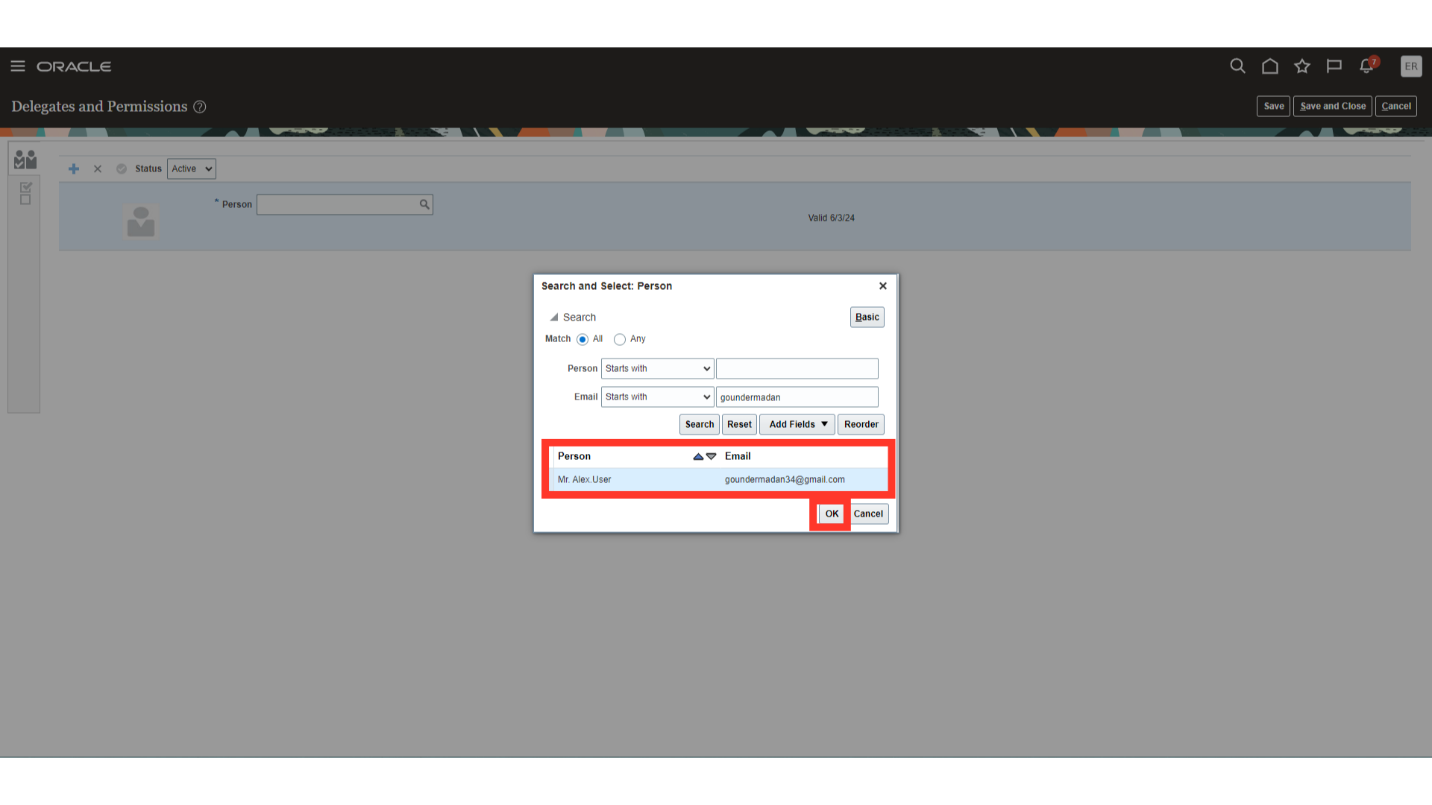
Review the selected user details and click on the Save and Close button to save the delegation.
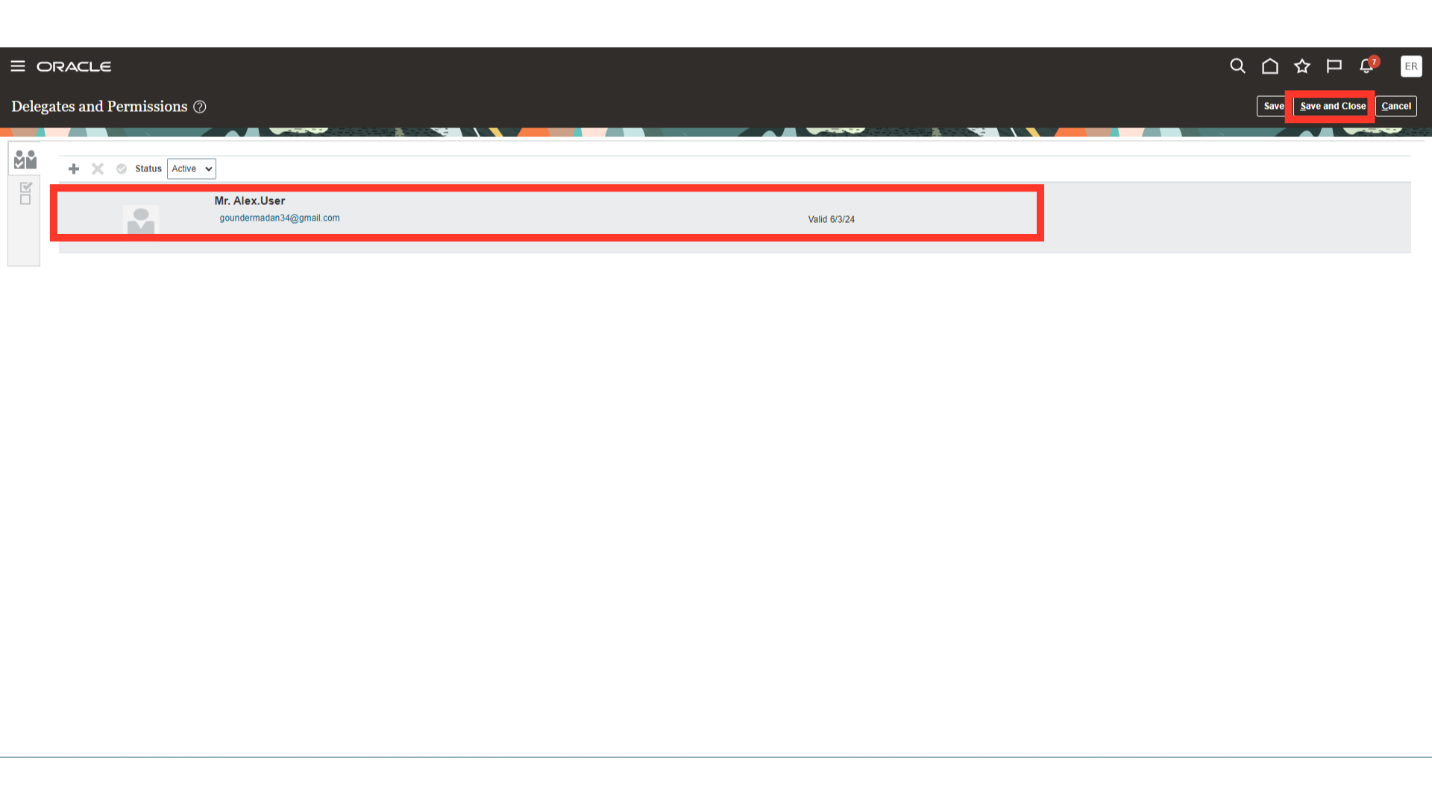
After above step, the task of Delegator is completed. To check the assignment the Delegated user must login into their Oracle account.
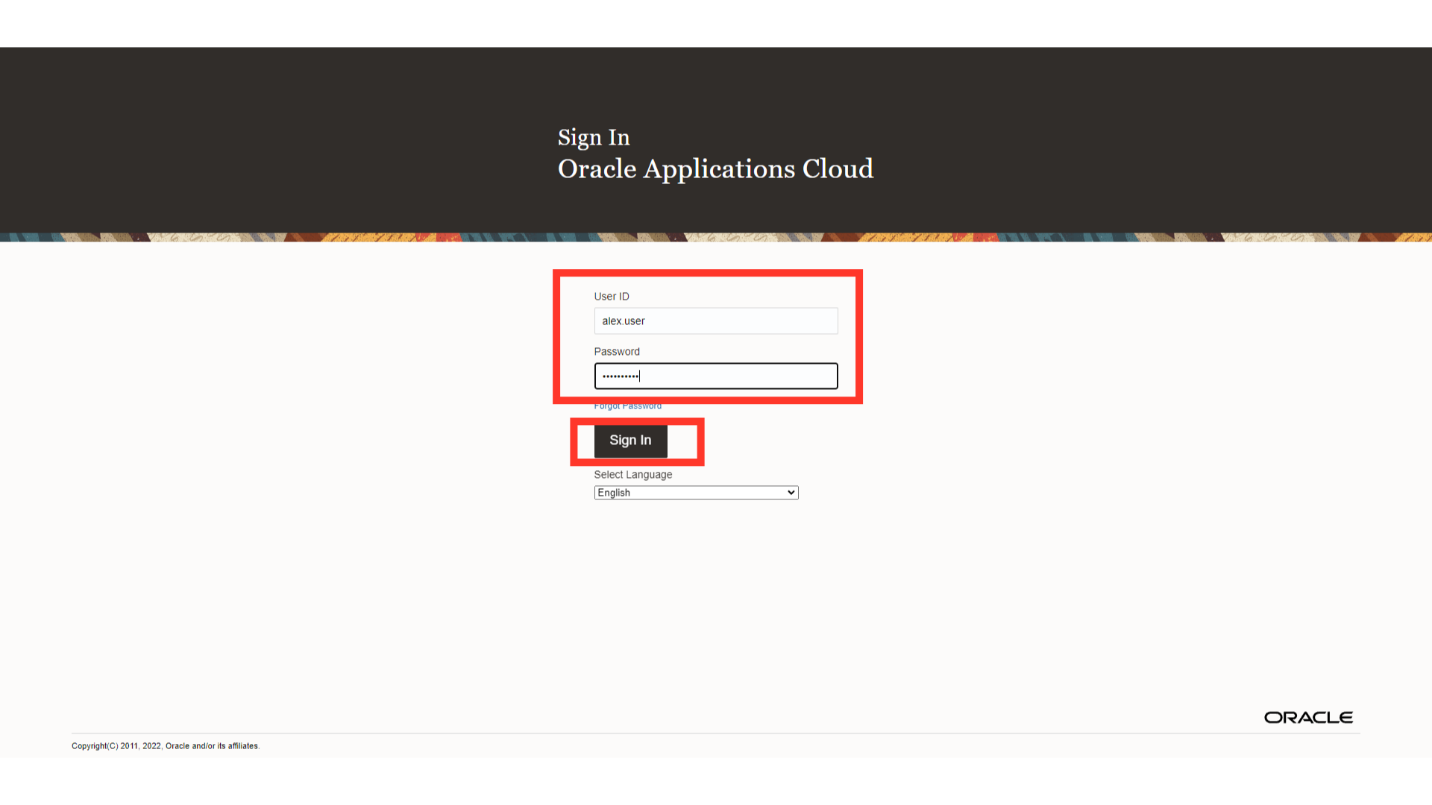
As the delegated user: Click on the Home Icon to continue.
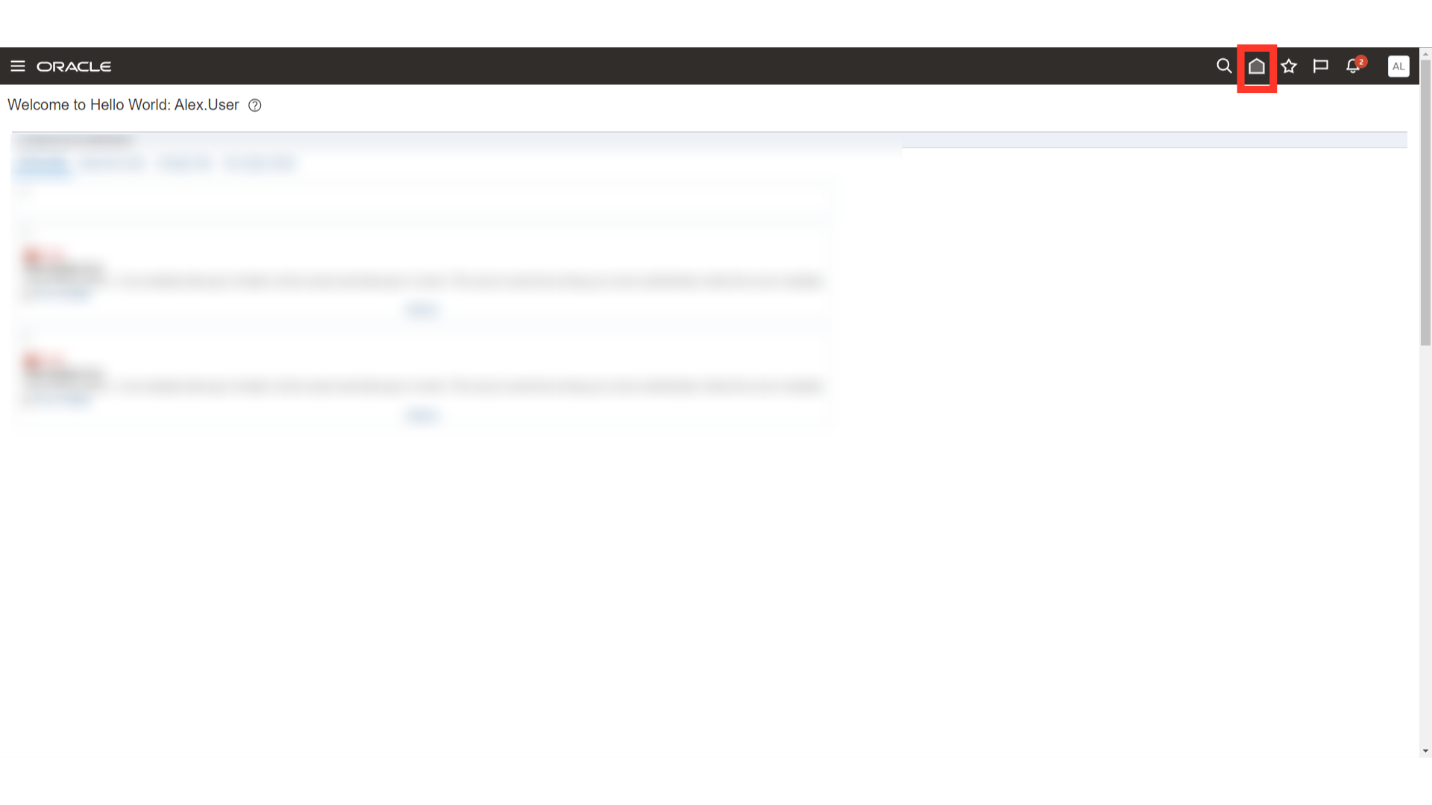
Click on ‘Expenses’ Menu under ‘Me’ tab on your Oracle Fusion home page.
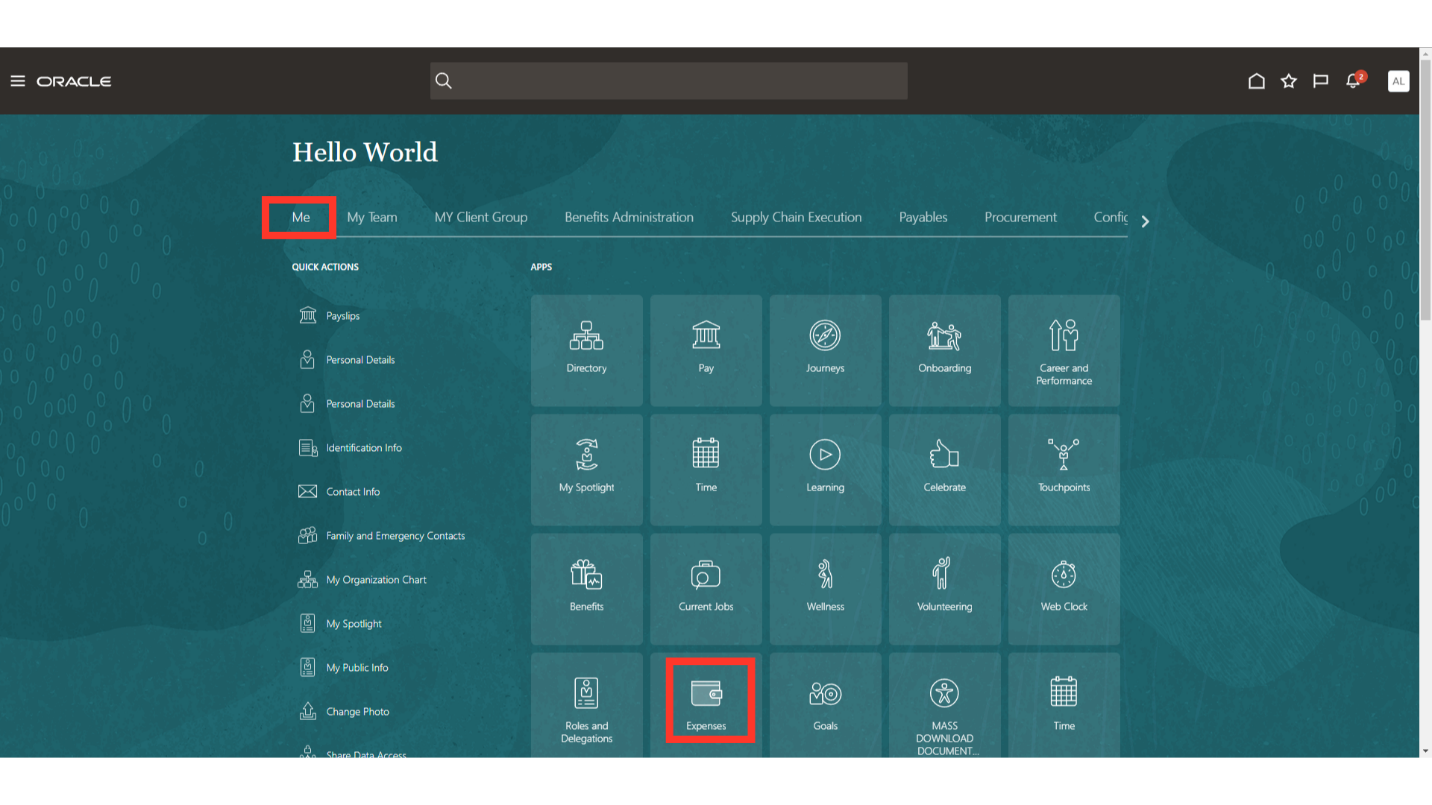
On the Expense Dashboard, delegated user will be able to see the expense report raised by them and those expense reports for which they are primarily responsible to approve. To view and raise the expense report of delegator, select the required owner from the drop down menu.
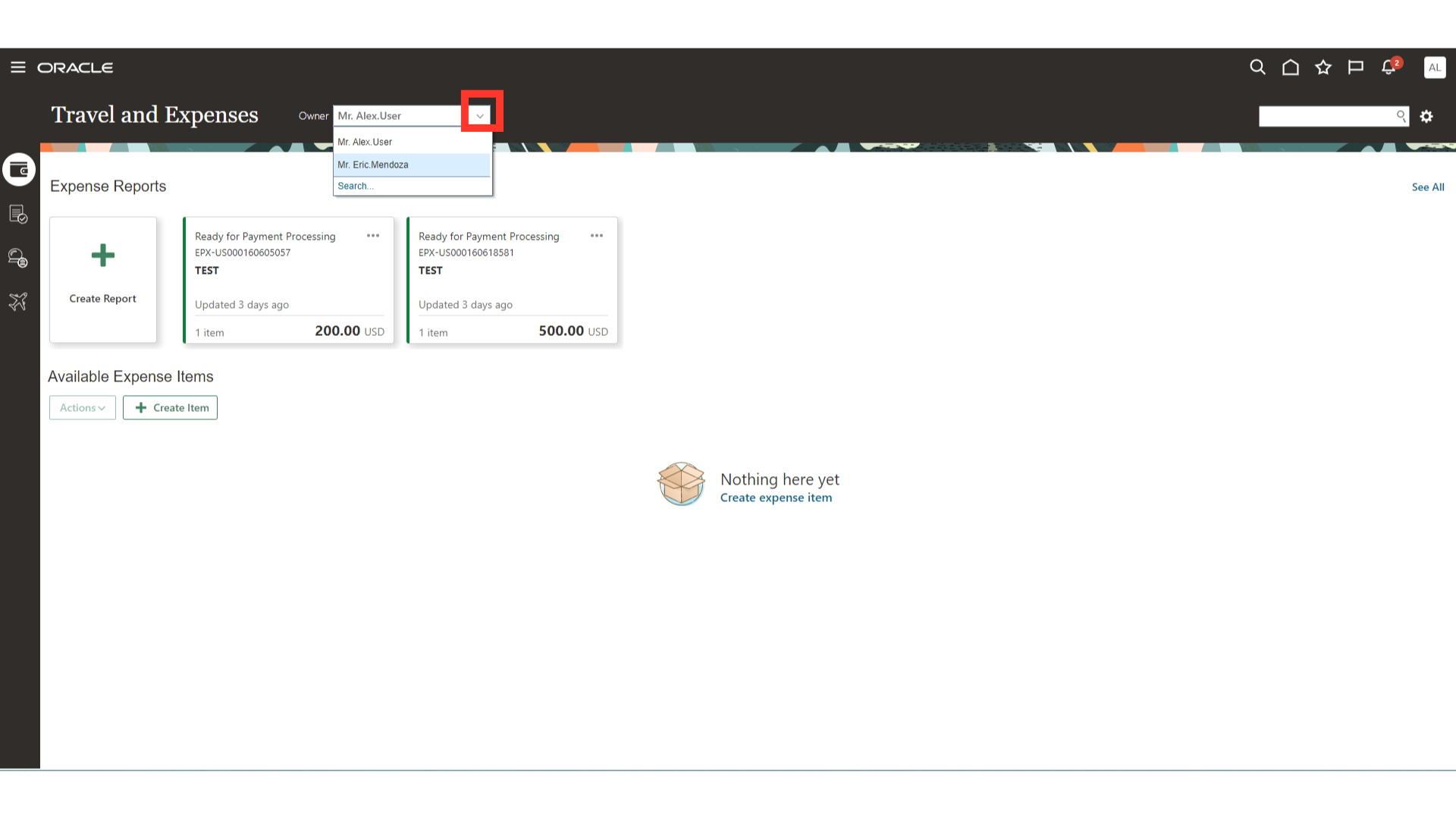
After selecting the Delegator, a confirmation message would be displayed saying “You are viewing details of expense reports of delegator.”
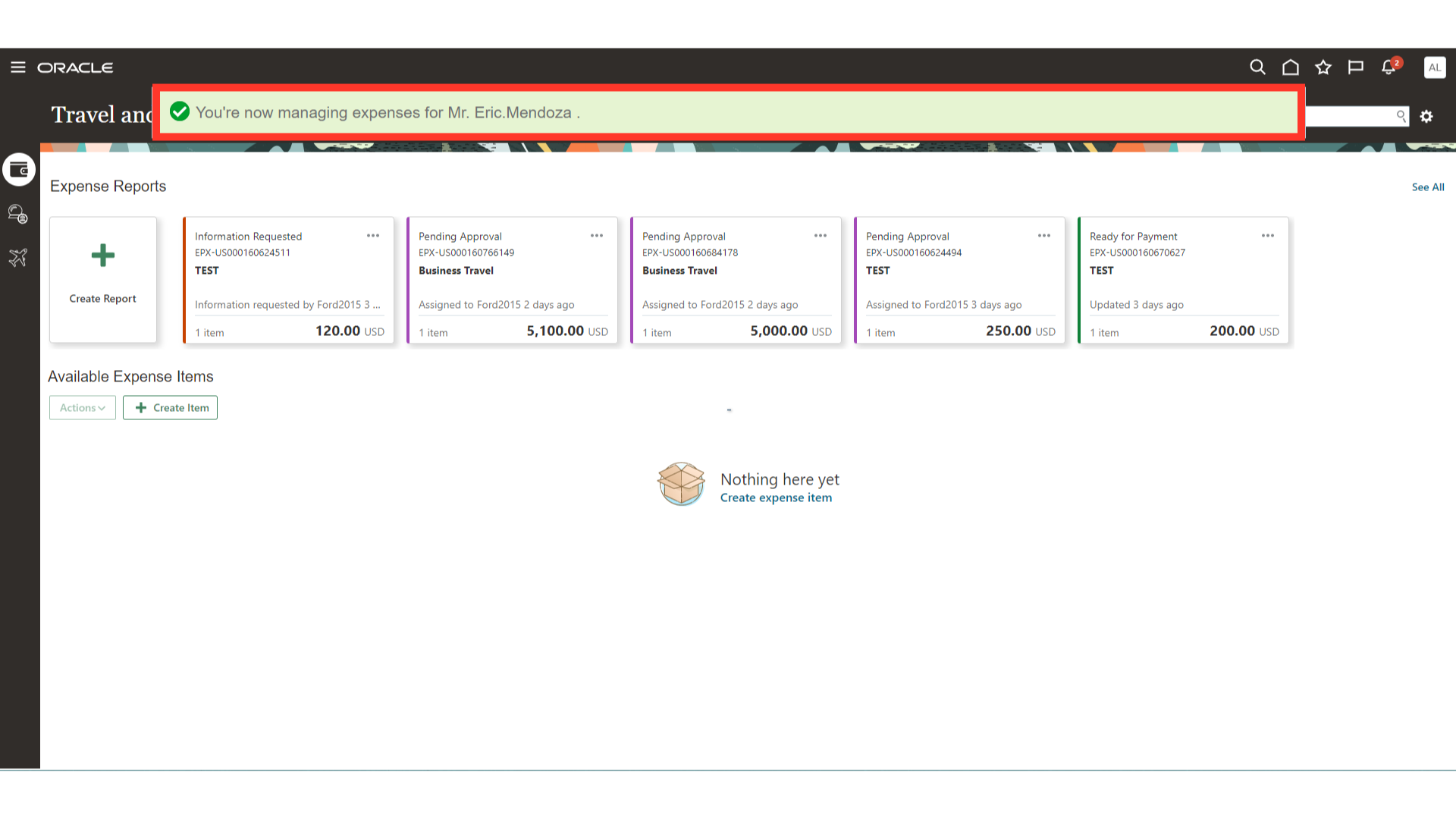
On the Expense dashboard, now you will see the details of expense reports related to Delegator, and you may take all the action for those reports in similar way as you would take for your own reports.
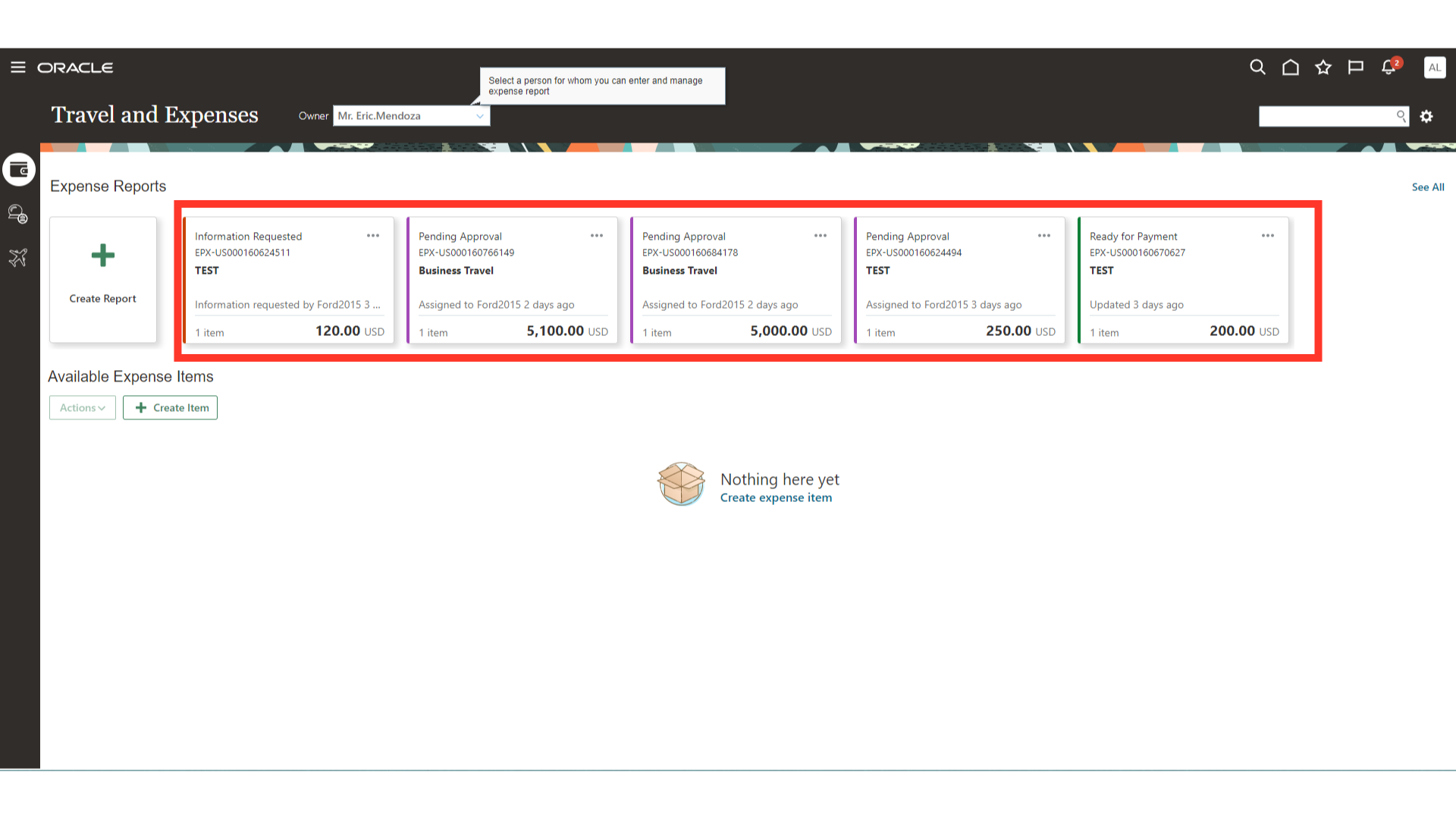
Thus, in this guide you saw how a Delegator can assign Authorization to Delegated user to submit reports/take other action on the submitted report on behalf of Delegator. Hope you found this guide useful.