How to Split Requisitions Line in Process Requisitions
This guide provides detailed instructions on efficiently splitting and processing requisitions in Oracle Procurement Cloud. The split functionality helps you divide the line as per your requirements for creating a PO. Please follow the detailed steps to efficiently utilize the split functionality in processing requisitions.
After logging on to Oracle Fusion, navigate to the Procurement tab and click on Purchase Orders.
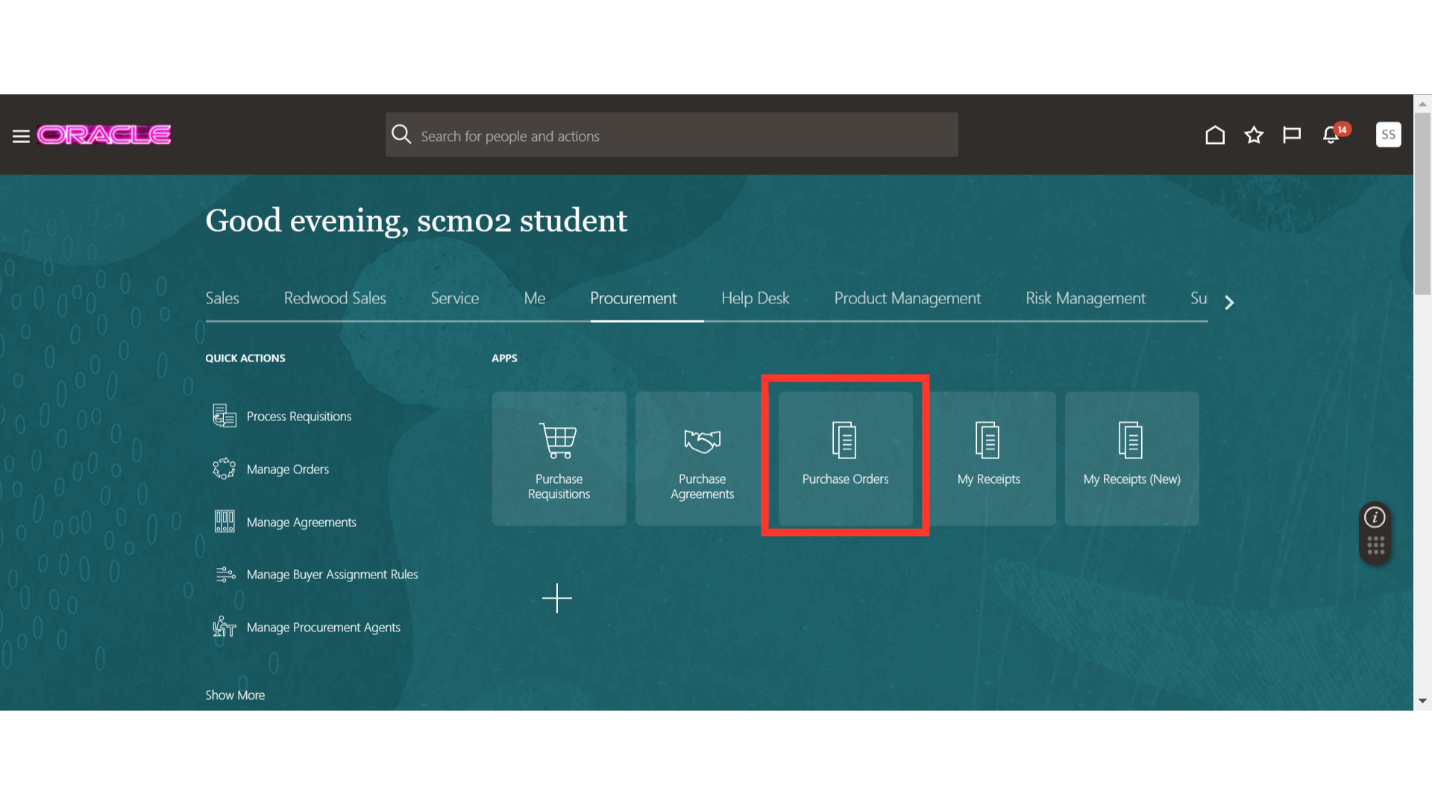
In the Purchase Order work area, you will find a Tasks button available. Click on the Tasks icon to expand the tab, and then click on Process Requisitions under Requisitions section.
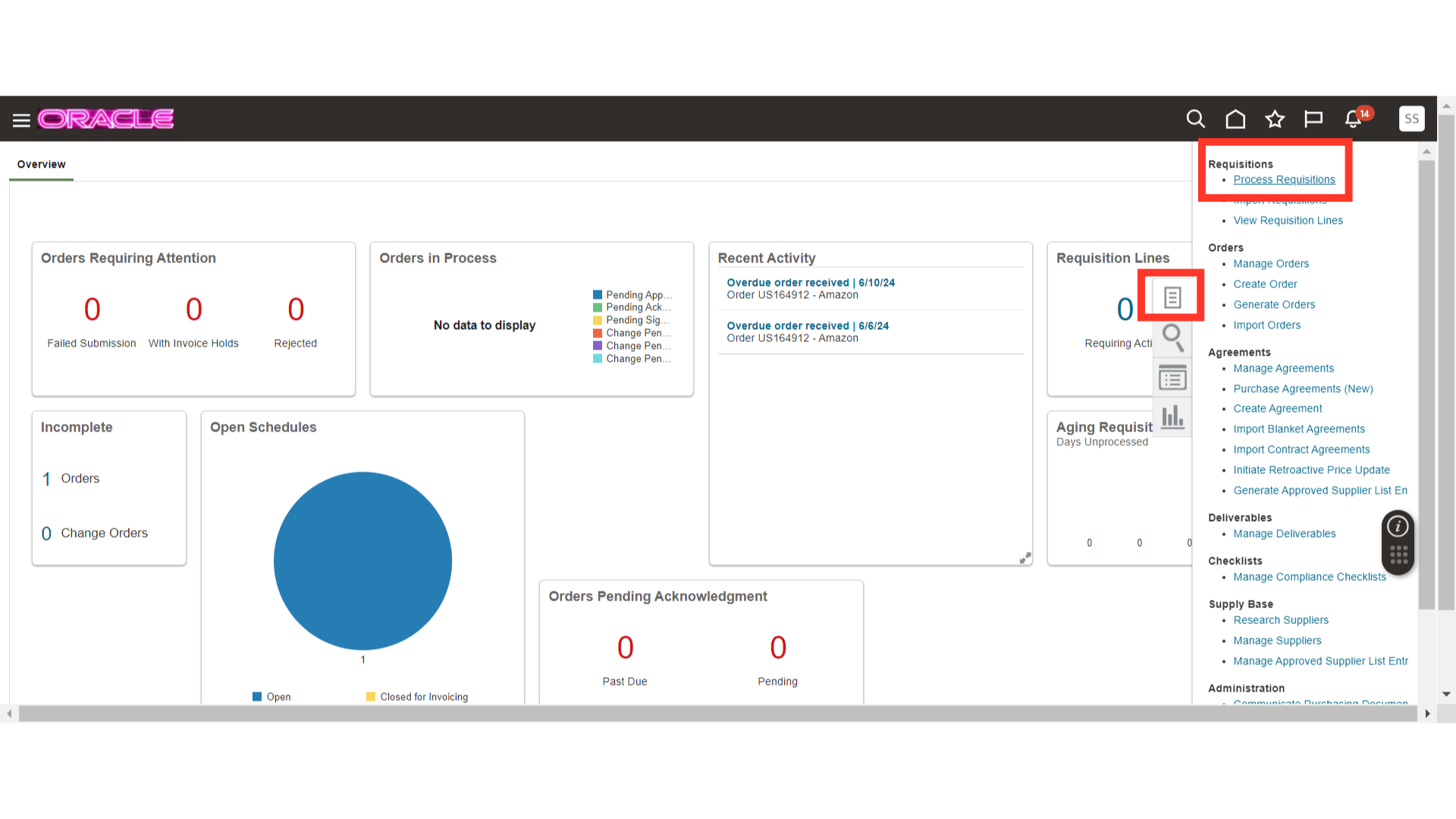
In Process Requisitions, search for requisitions that are being processed. Enter the search criteria and click on Search.
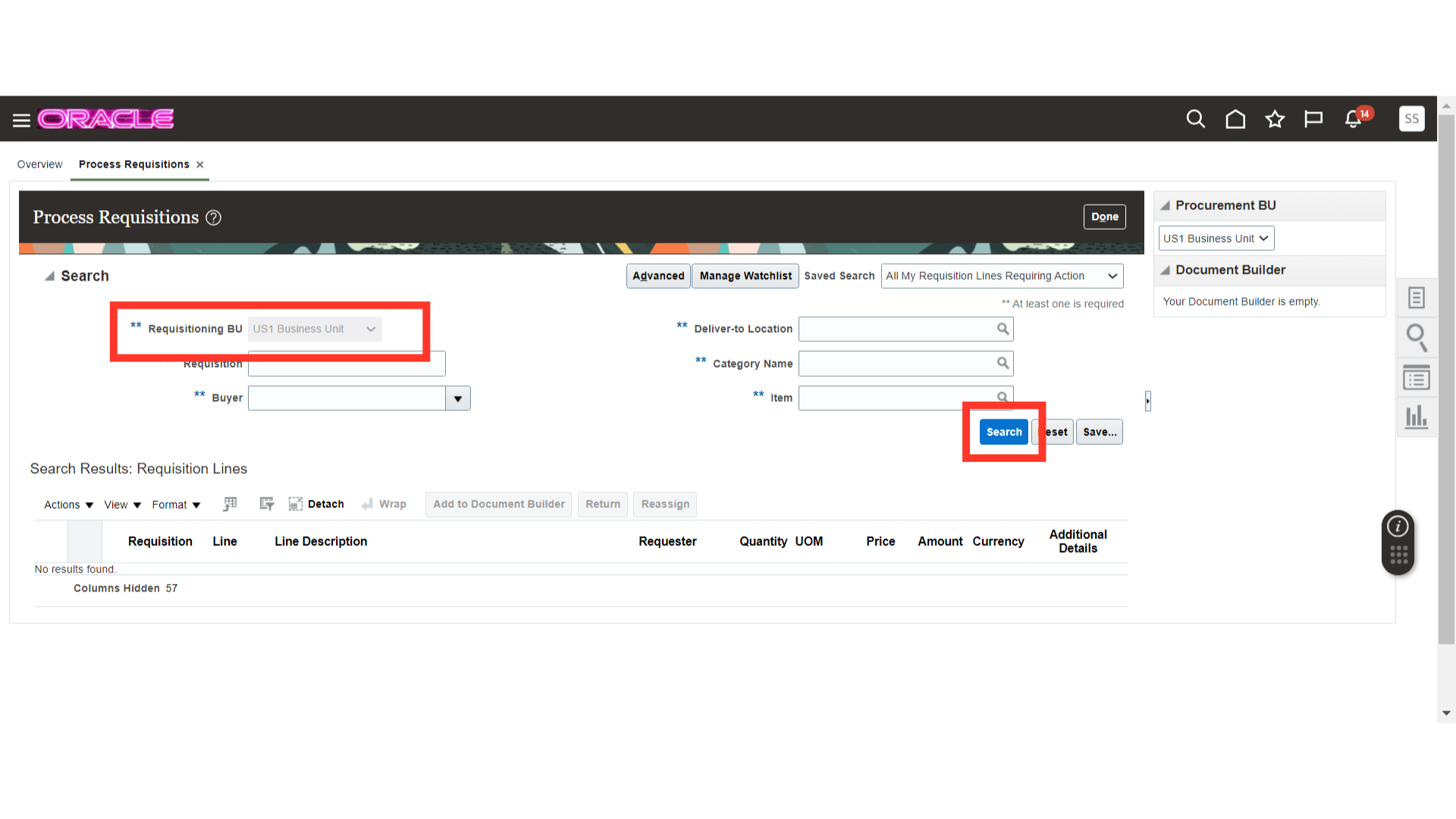
Once you have the requisitions available after your search, select the line that you want to process.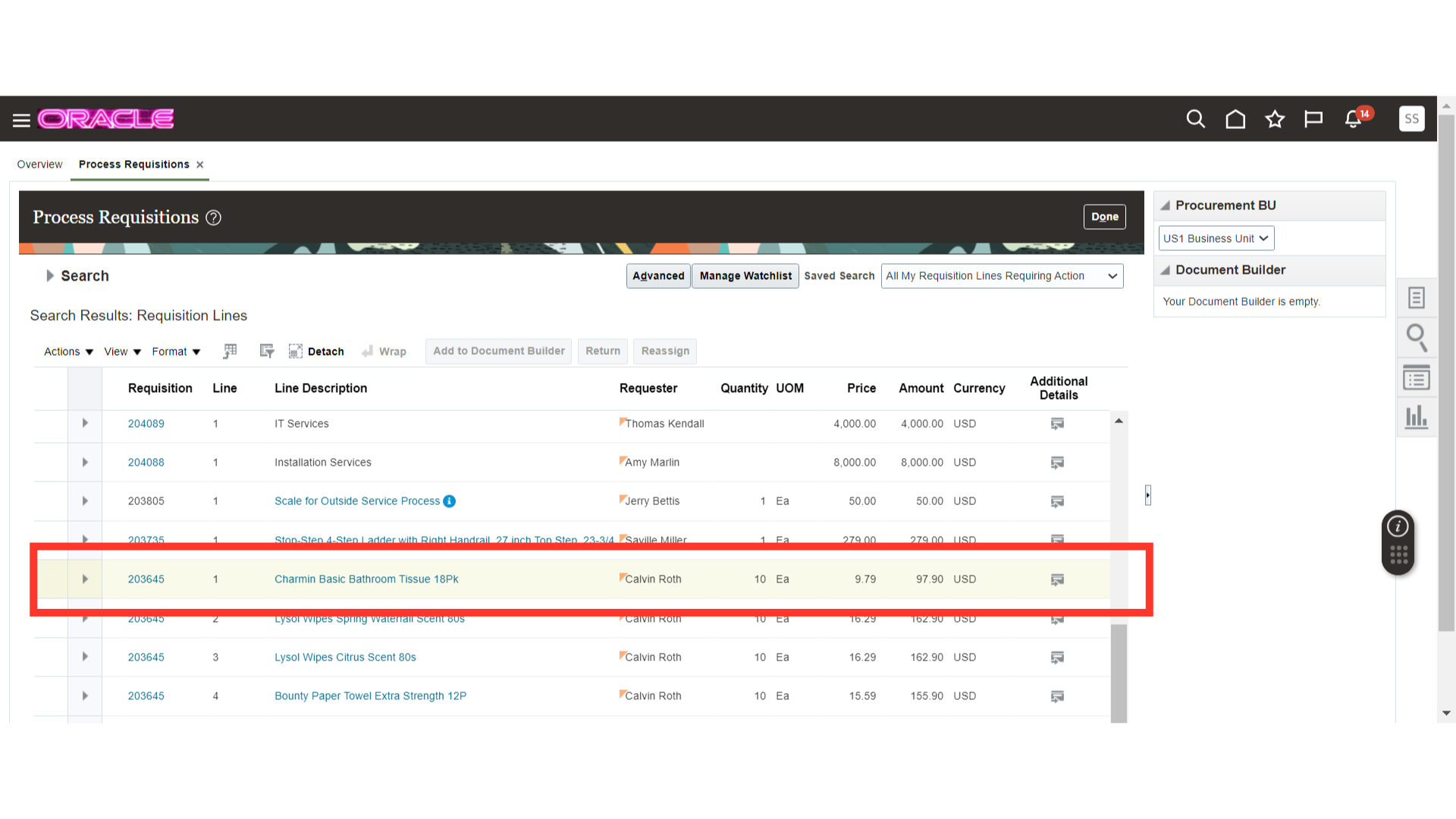
Once the line is selected, click on the Actions dropdown menu. In Actions, you will find the Split function available. Click on Split. Note that the line number we have selected is Line 1.
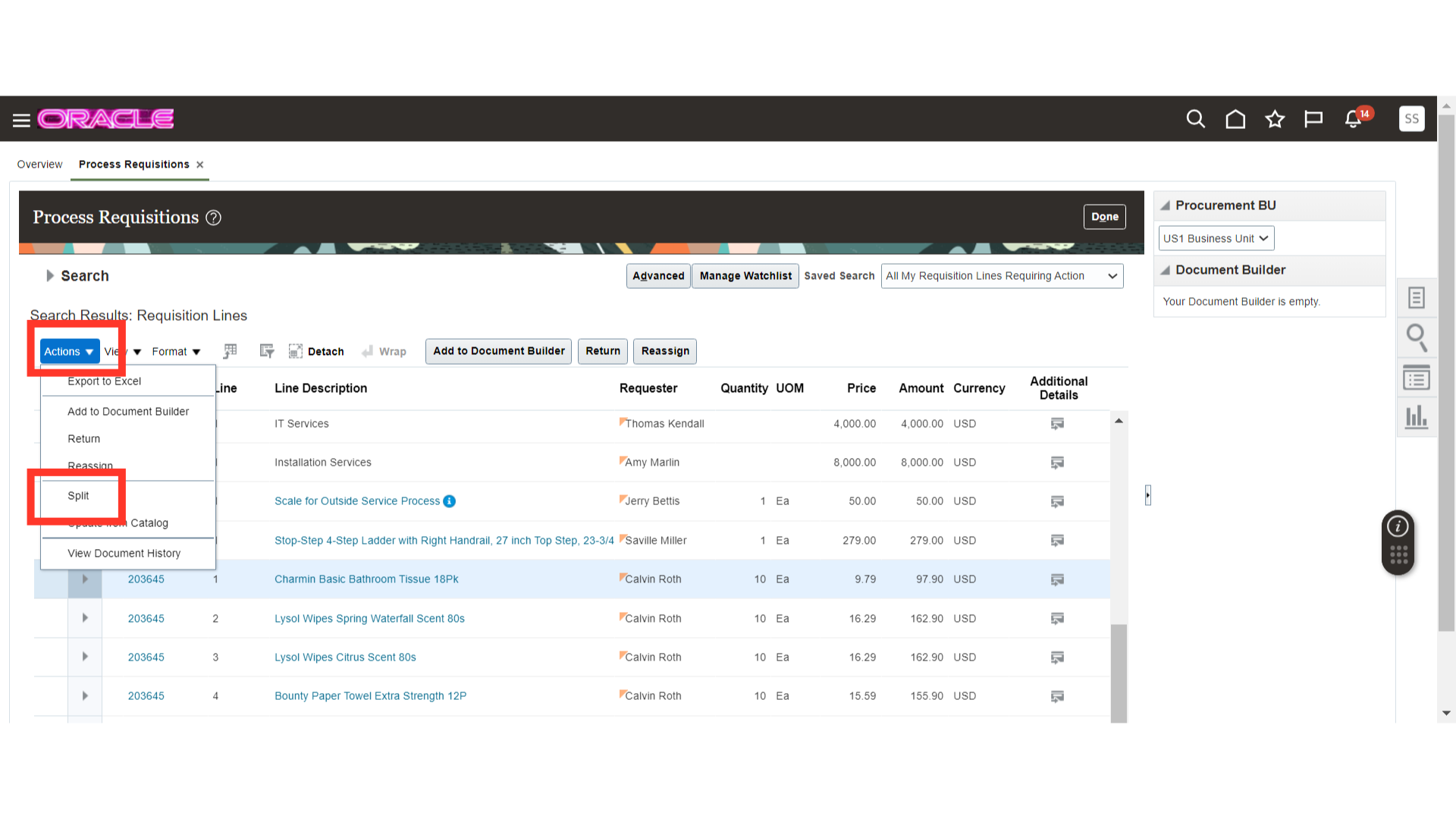
Line 1, which we have selected for the split, has been converted into two lines: lines 5 and 6. Enter the quantity in each line for the split. Once done, click on Save and Close.
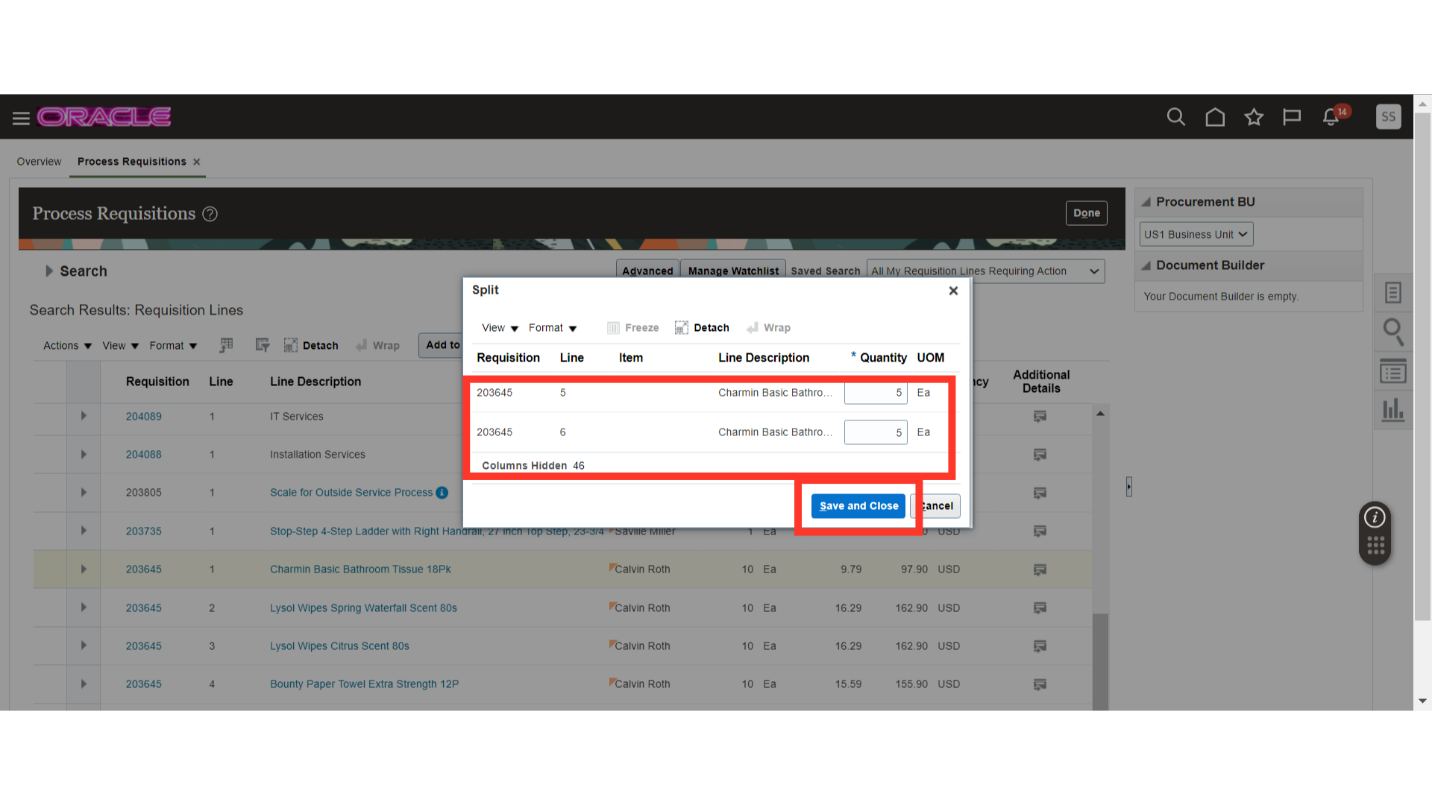
You will see that Line 1 has been split into Lines 5 and 6. You will receive a confirmation from the system regarding the split. Click OK.
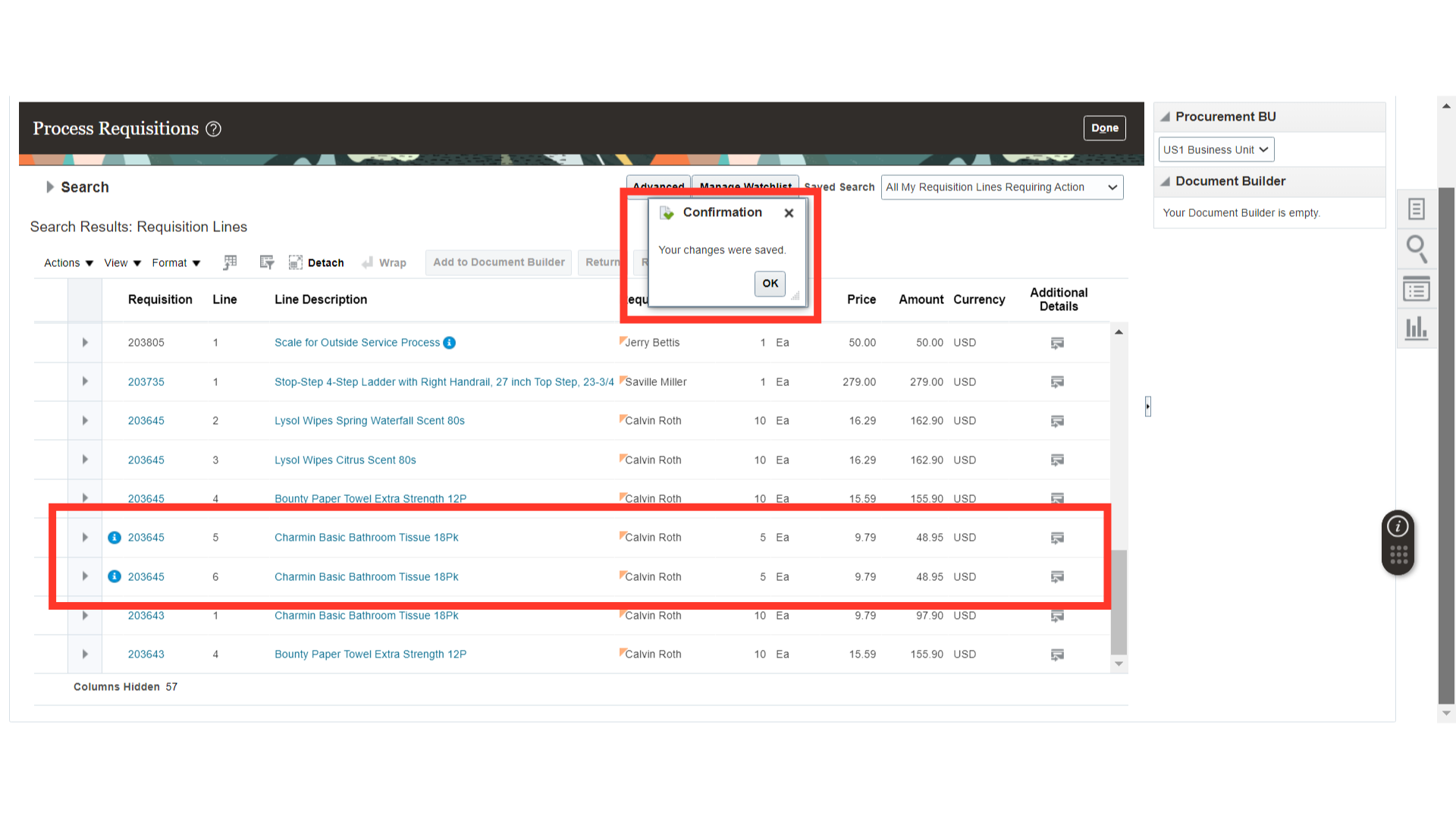
This guide covers the utilization of the split functionality in processing requisitions. Buyers can split requisition lines as per their requirements for further processing. Please follow the detailed steps to efficiently use the split function.