How to use Watchlist in Purchase Requisitions
In this guide, we are going to explore the Watchlist functionality in Process Requisitions. The watchlist helps users directly access the Process Requisitions tab from the watchlist icon. Watchlist also utilizes the saved search functionality, allowing users to search results with just one click. Please follow the detailed steps to utilize the Watchlist function more effectively and efficiently.
After logging on to Oracle Fusion, navigate to the Procurement tab and click on the Purchase Orders infolet.
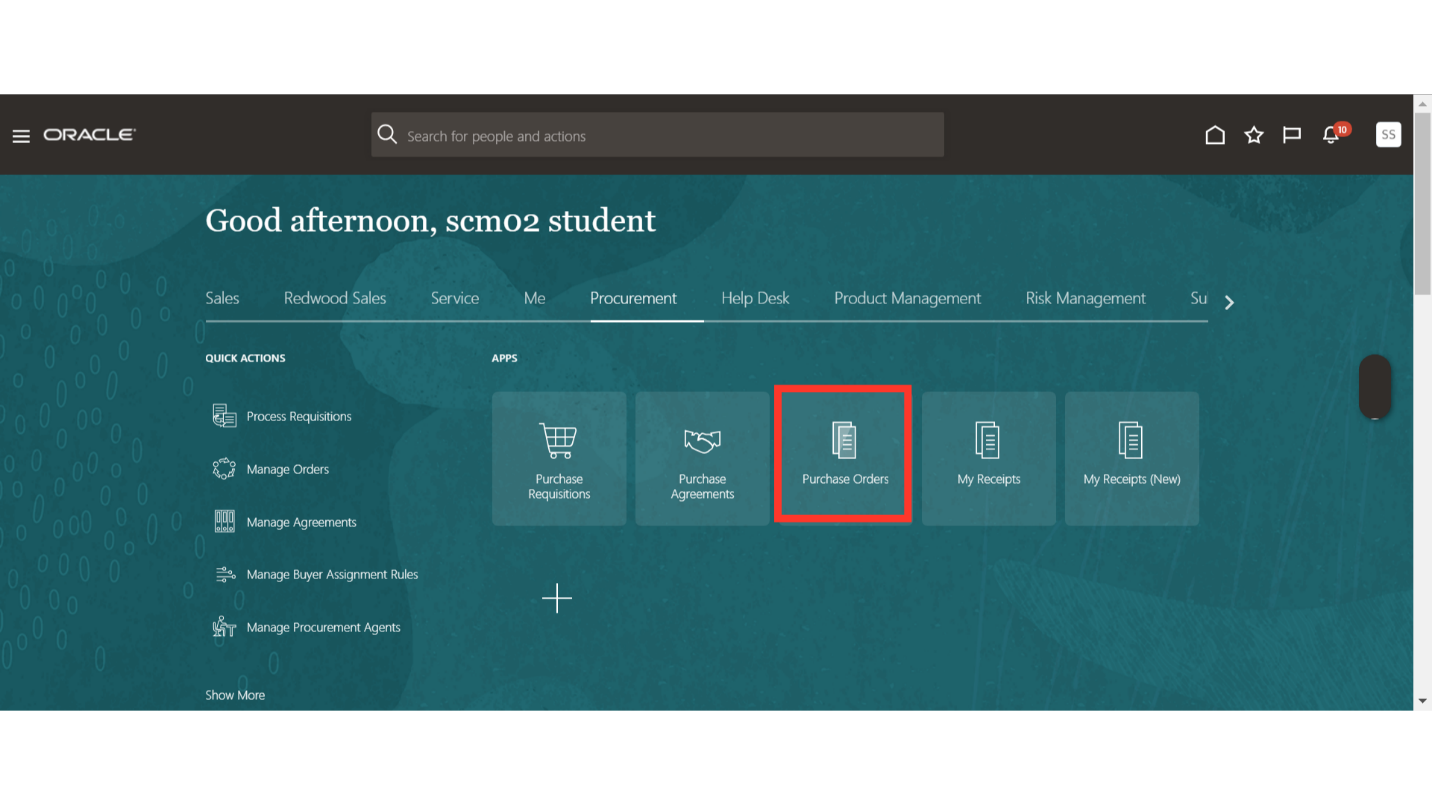
In the Purchase Order work area, you will have the Tasks button available. Click on the Tasks icon to expand the tab and click on Process Requisitions under Requisitions.
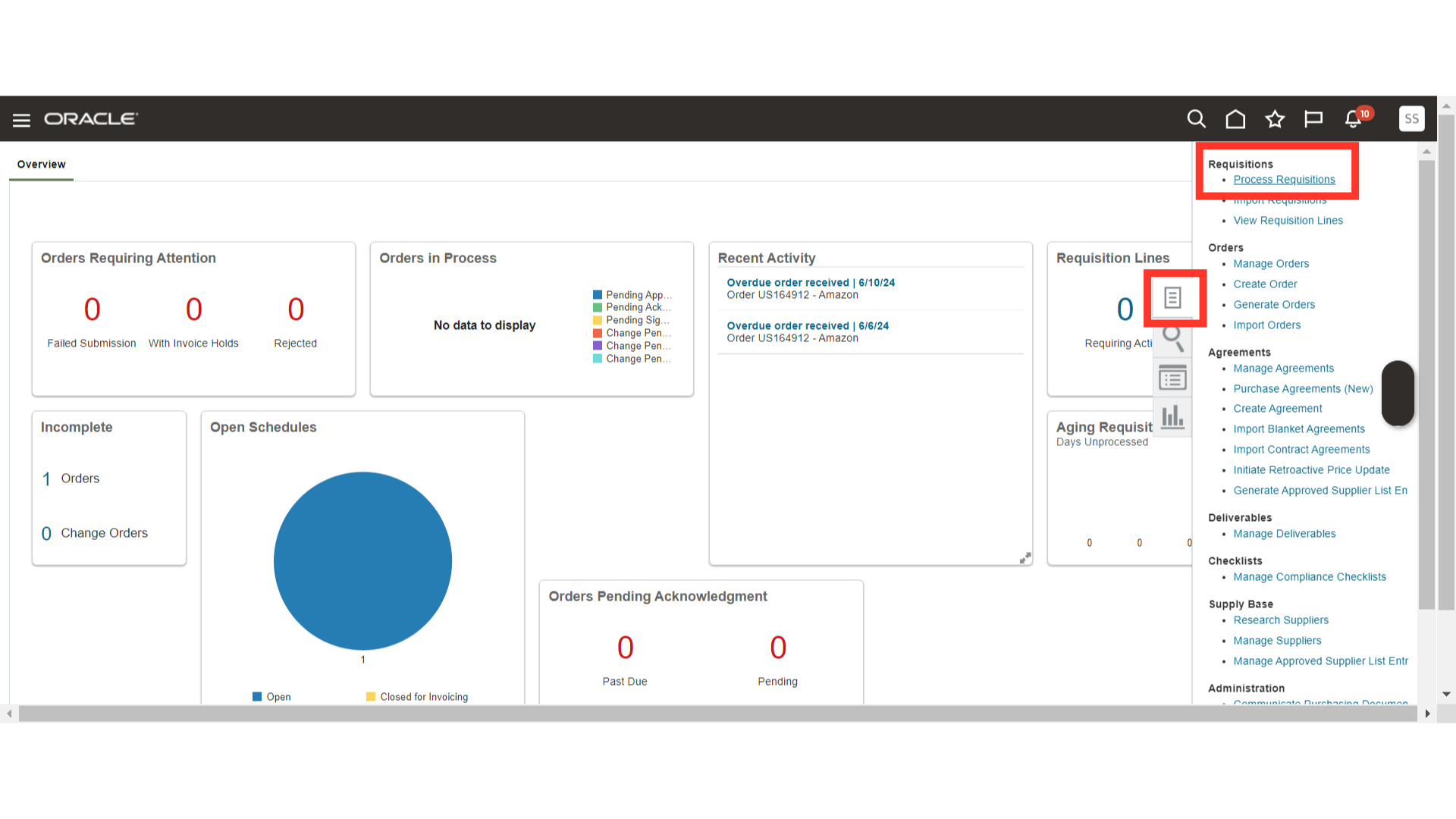
In Process Requisitions, click on Manage Watchlist.
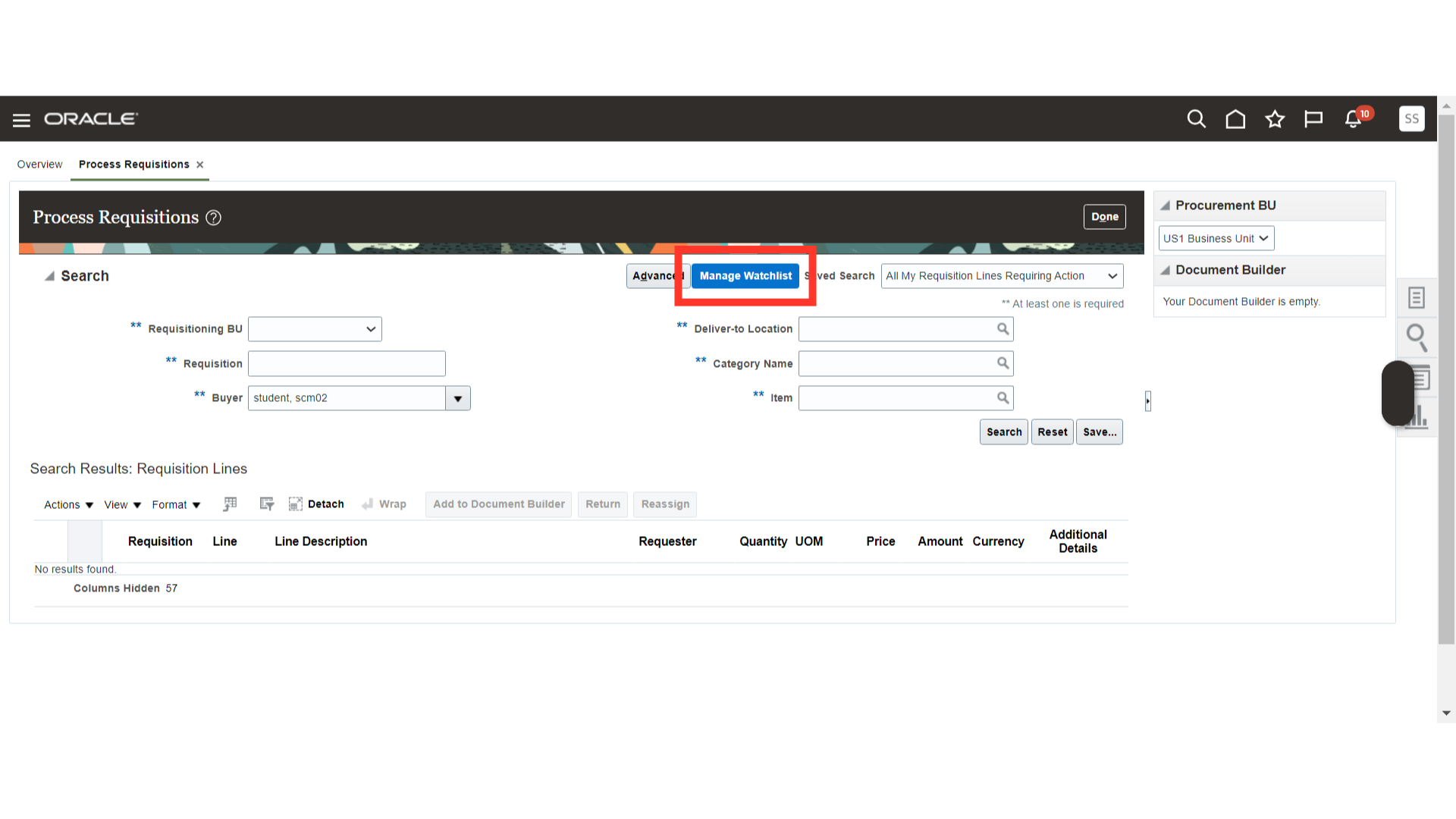
In Manage Watchlist, enable the saved search that the user needs to view in the watchlist. Once done, click on Save and Close.
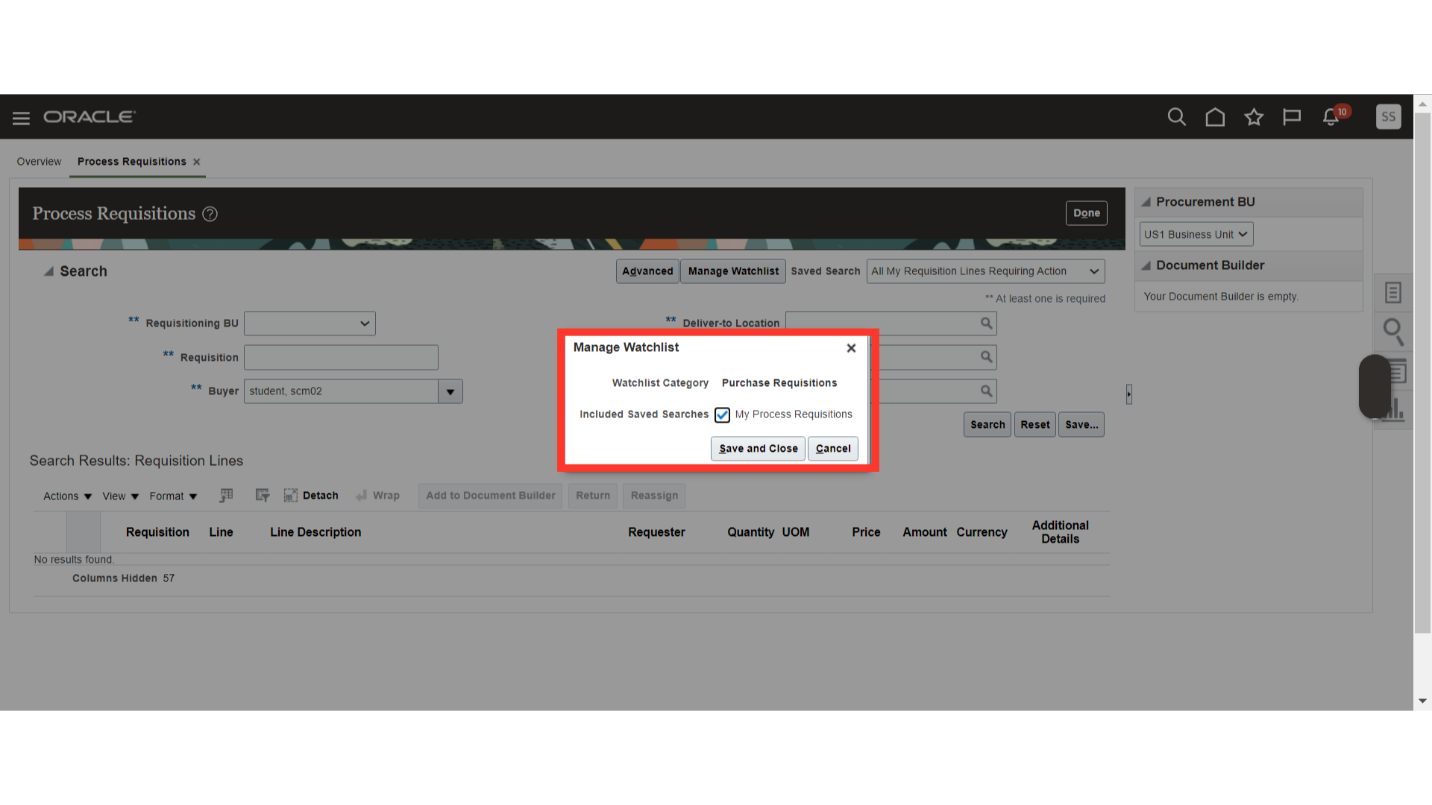
Your Saved Search is now added to the Watchlist for direct access using a hyperlink. To access it, click on the watchlist icon.
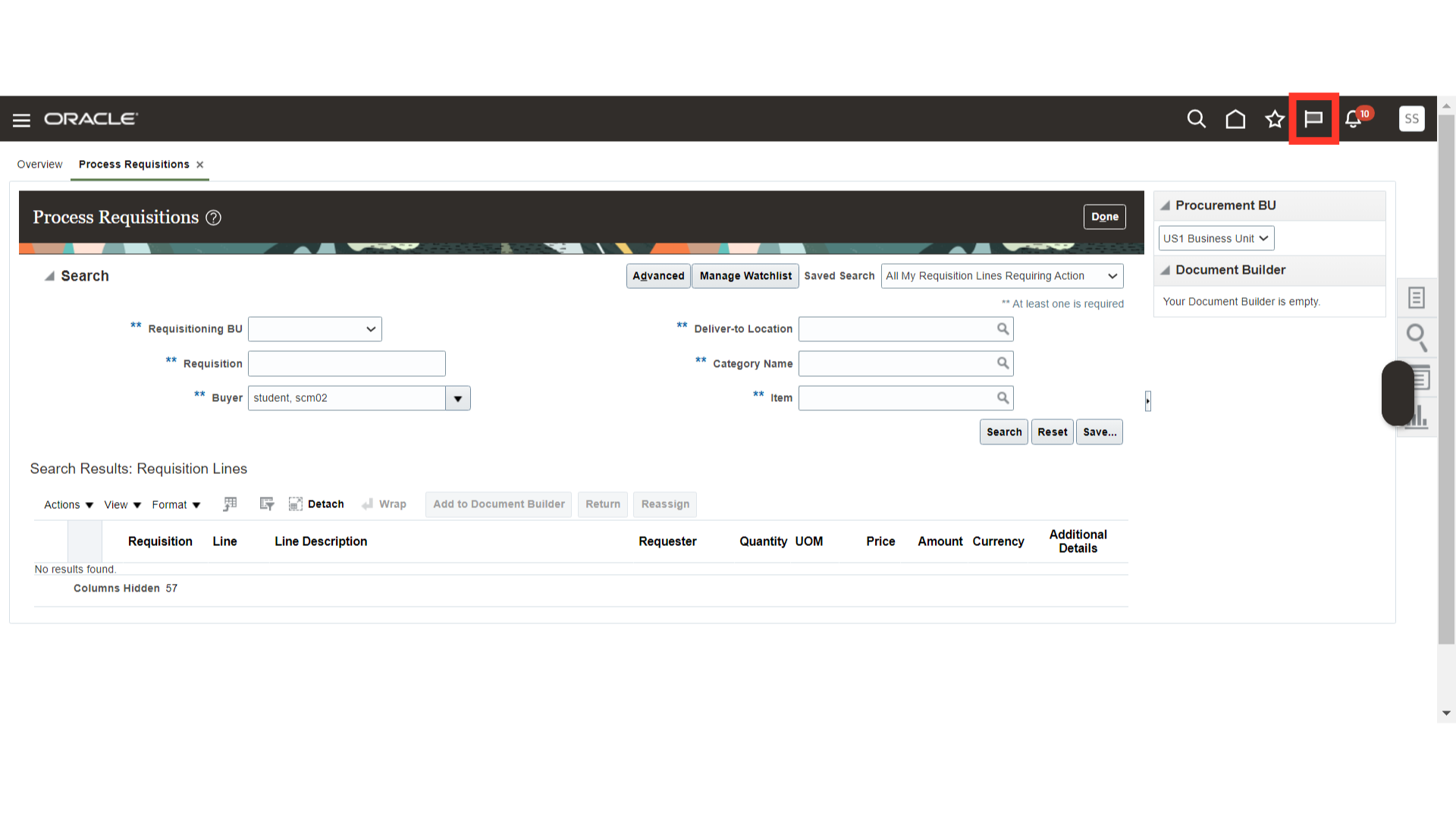
In the watchlist, under the Purchase Requisitions category, you will be able to view the saved search for which we have created the watchlist. Click on the saved search.
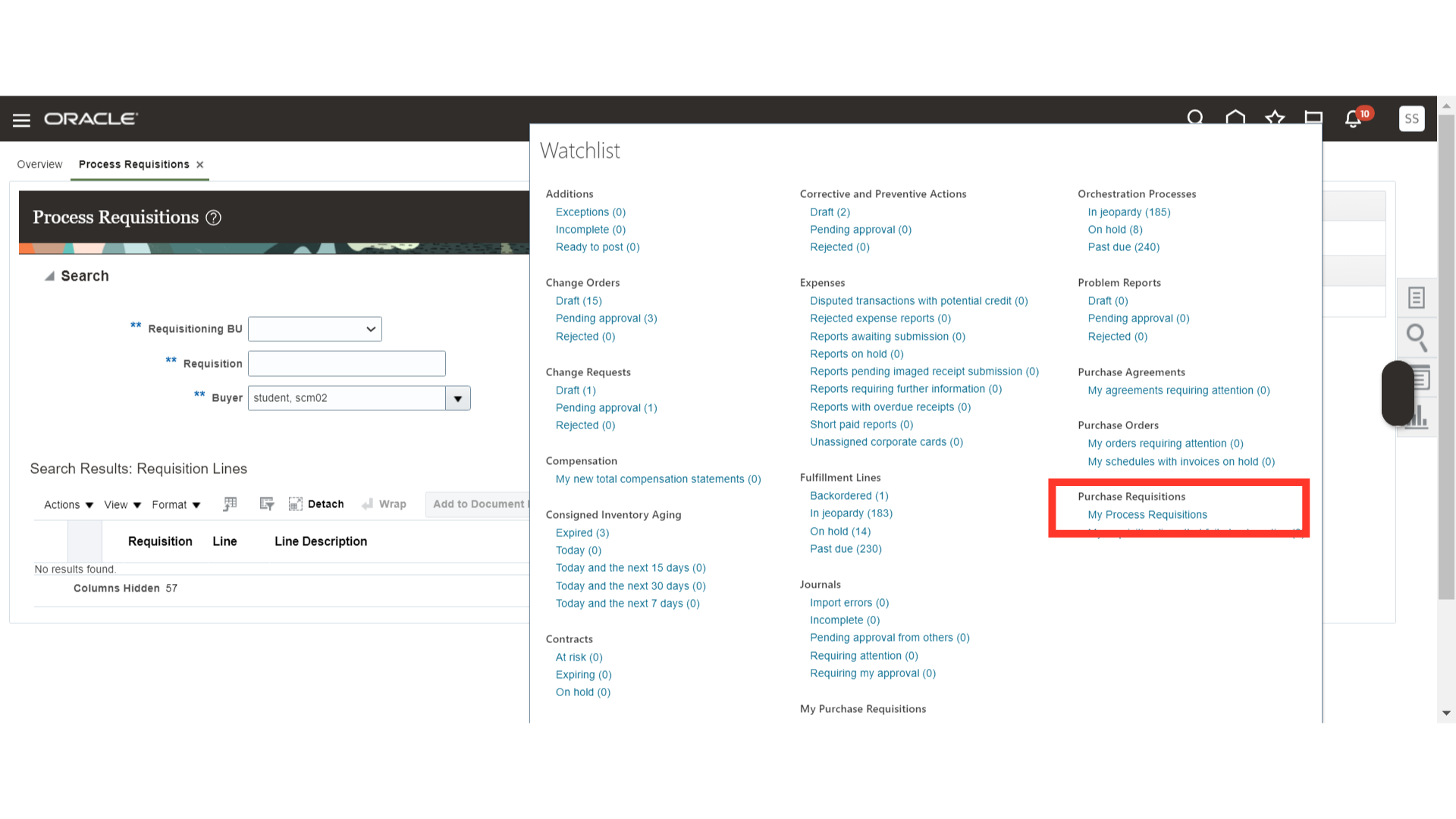
Once you click on the saved search under the watchlist, the system will automatically route you to the Process Requisitions and search results as per the saved search.
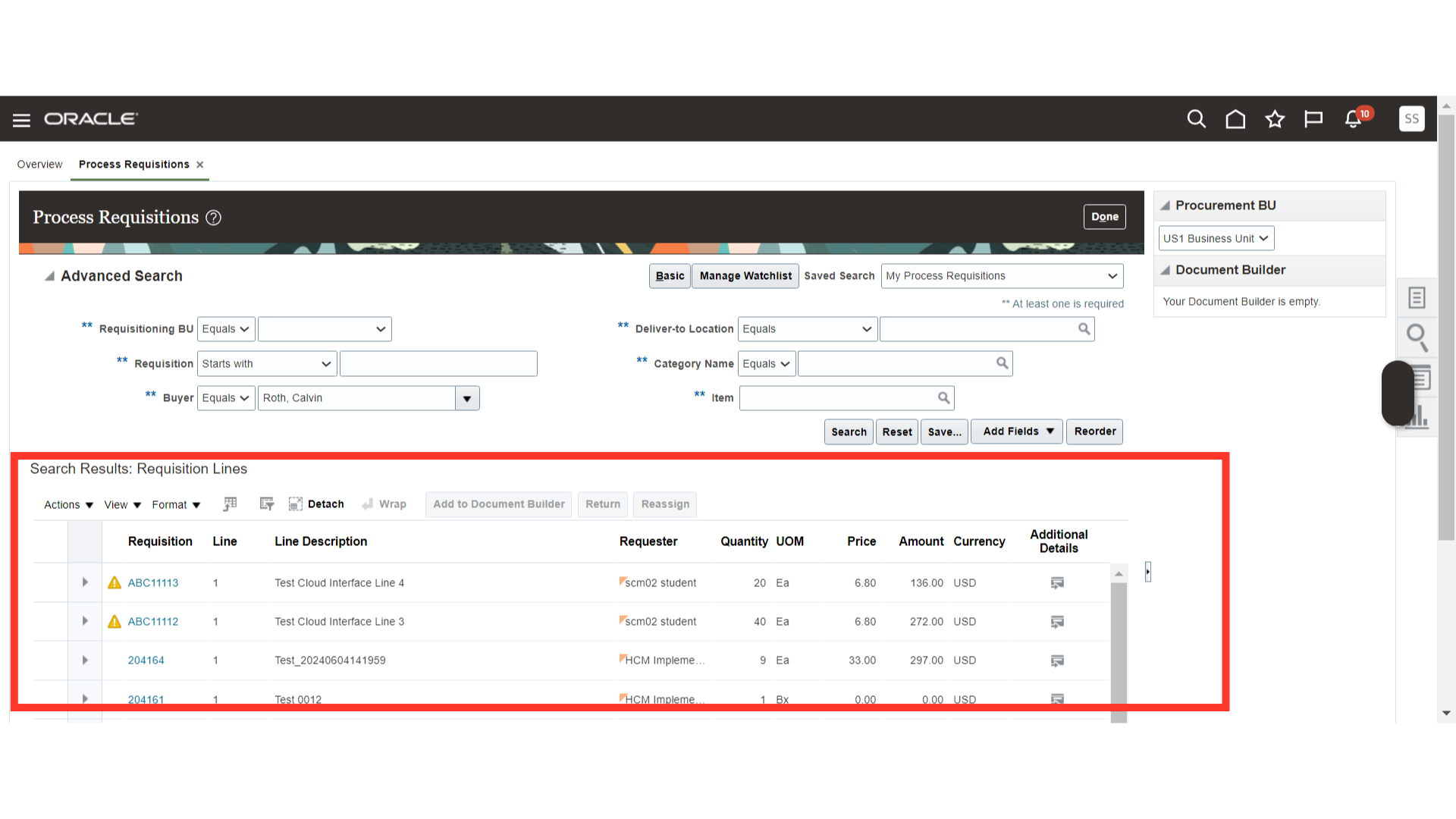
The guide covered essential steps to navigate and customize the watchlist in Oracle Fusion. The watchlist function will help users access and search their processing requisitions more efficiently.