How to do Internal Supplier Registration
This guide will walk you through the process of Internal Supplier Registration (Prospective) using Oracle Fusion.
After logging on to Oracle Fusion, navigate to the Procurement tab and click on the Suppliers infotile.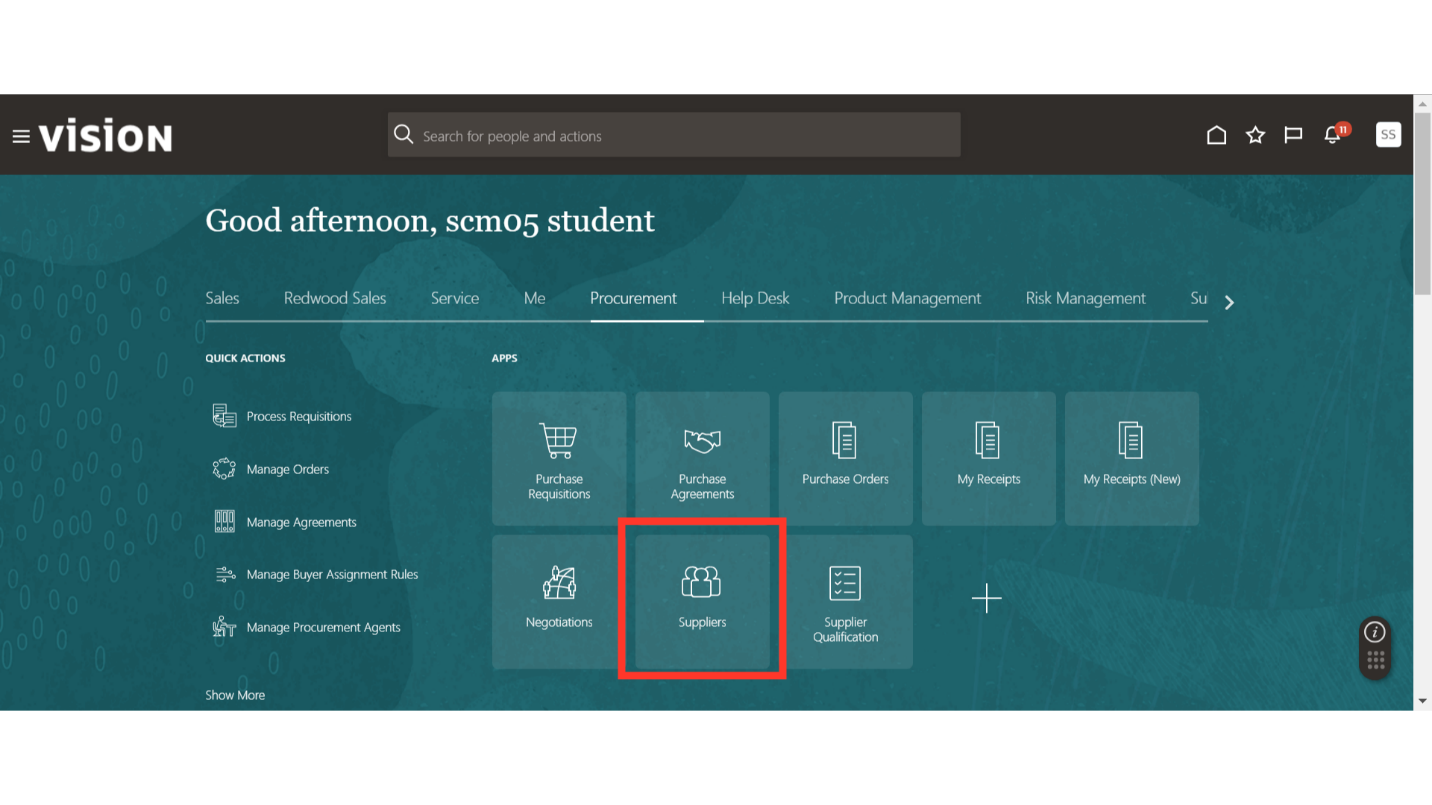
In the Suppliers work area, click on the Tasks button and then click on the Register Supplier hyperlink.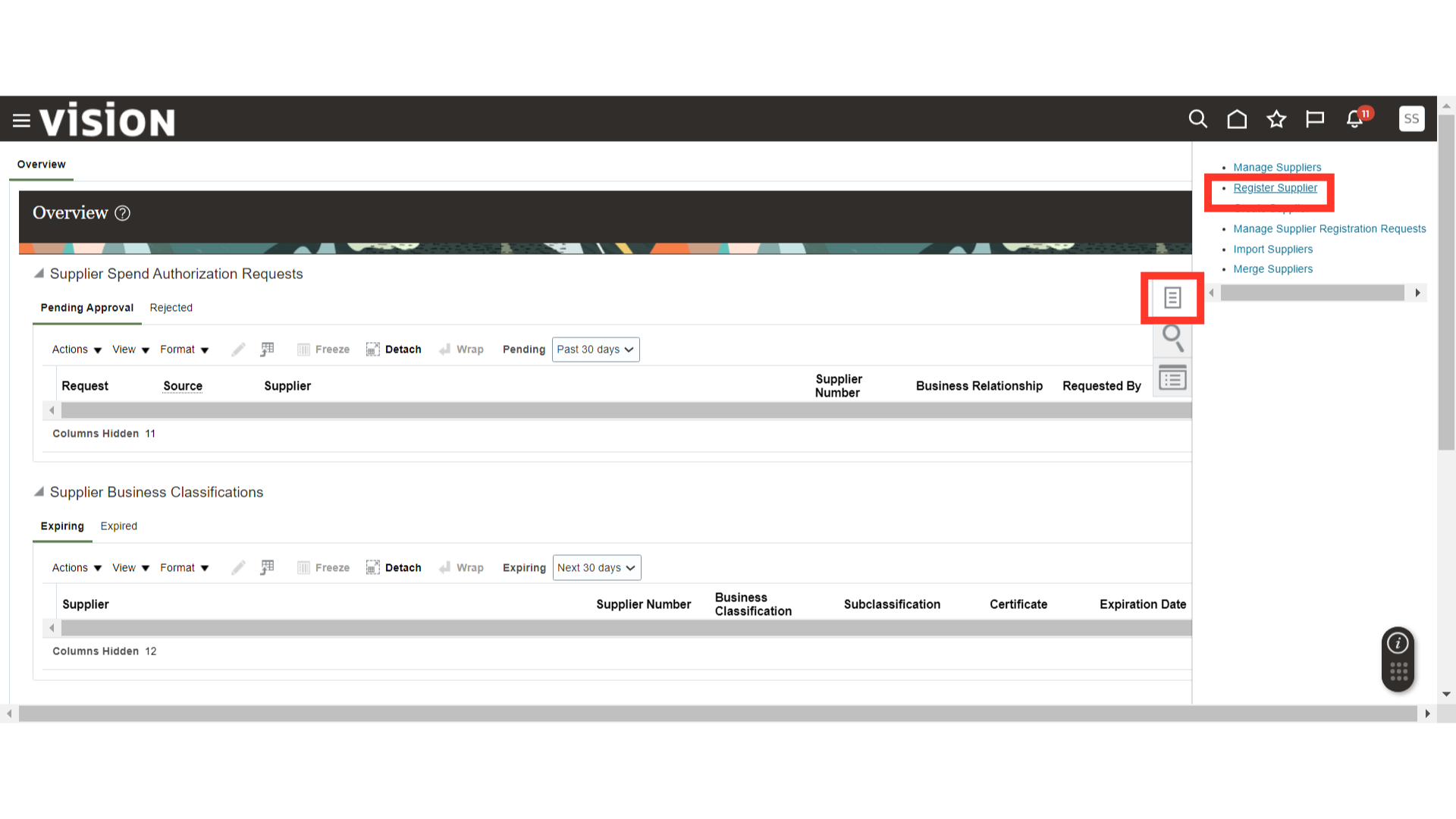
In the Registration Details under Register Supplier, enter the details such as Company Name, Request Reason, and other information. Select the business relationship as Prospective.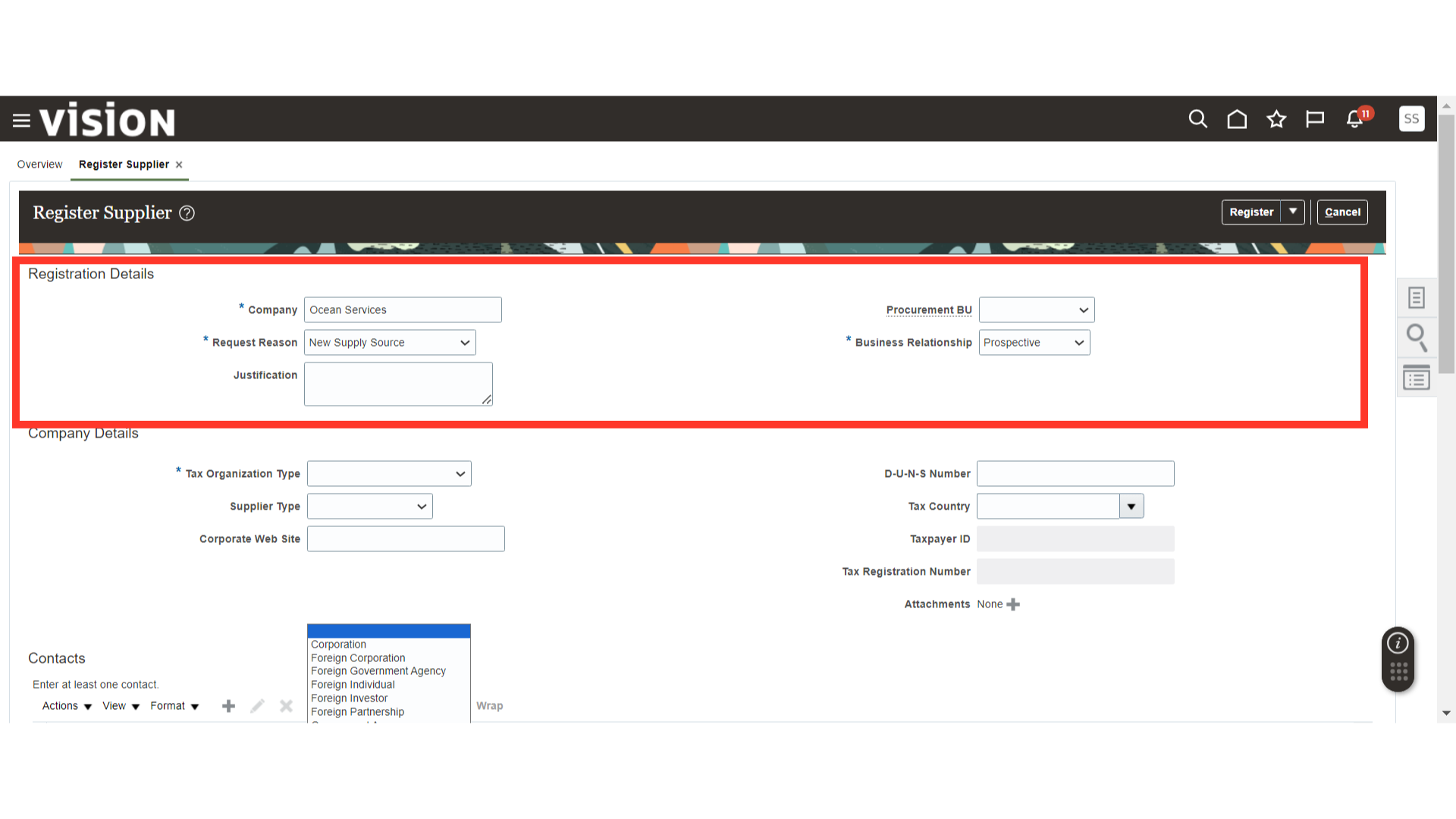
In the Company Details section, provide the Tax Organization Type, Supplier Type, Tax Registration Number, Attachments, and other details.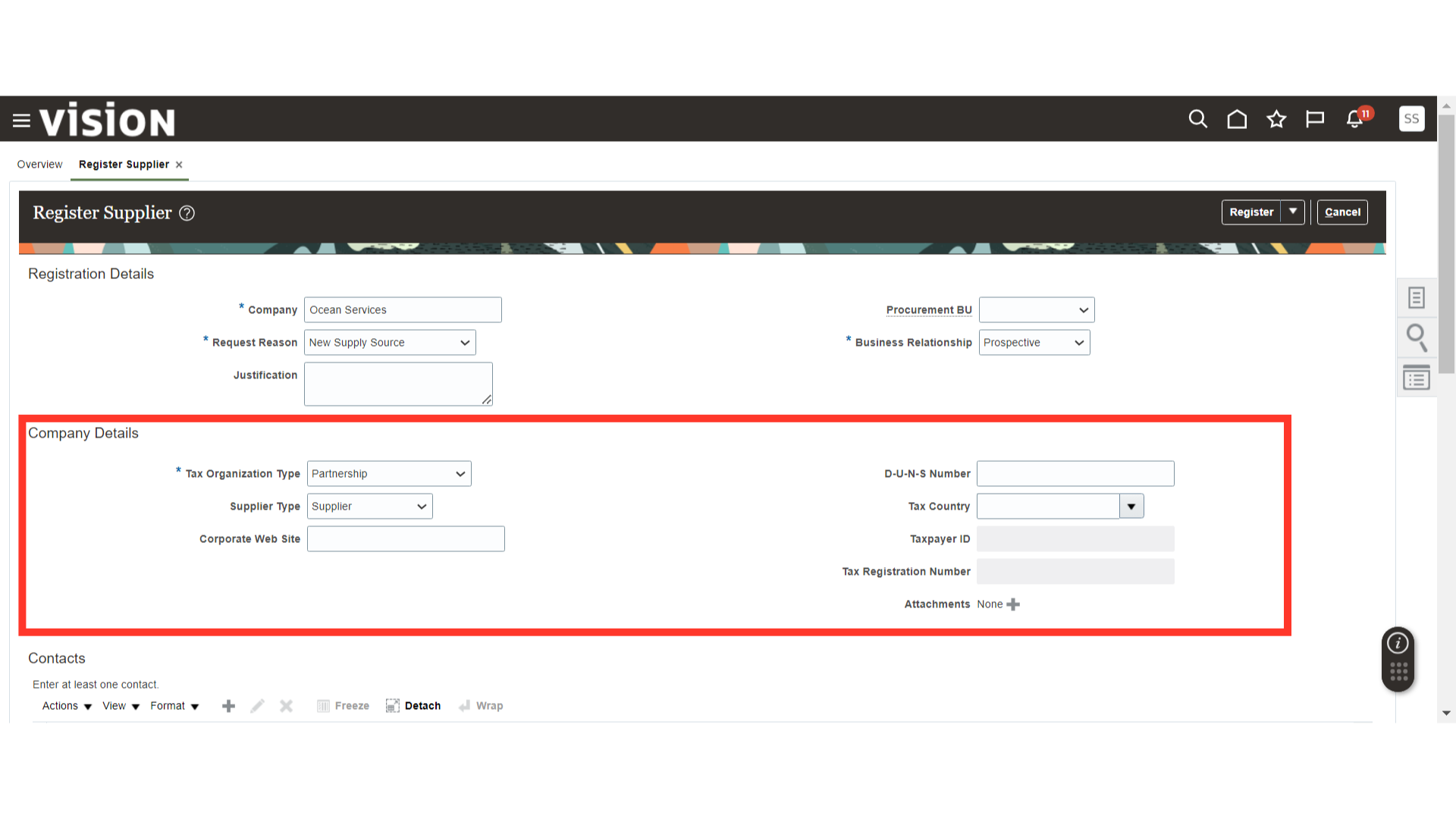
In the Contacts section, to add a new contact, click on the Plus icon.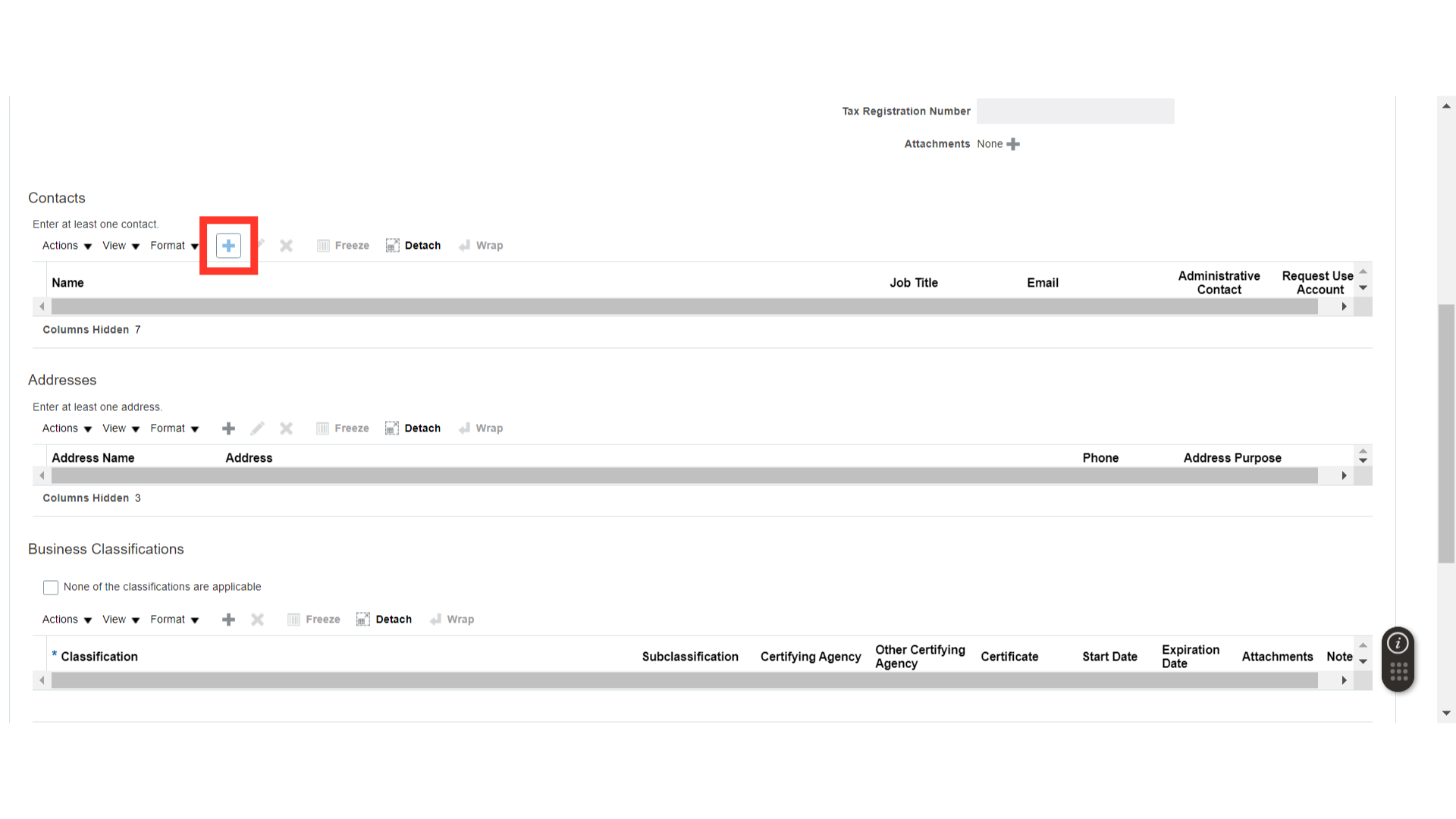
In the Create Contact window, enter the Contact Name, Email, and select Administrative Contact if this is the primary contact.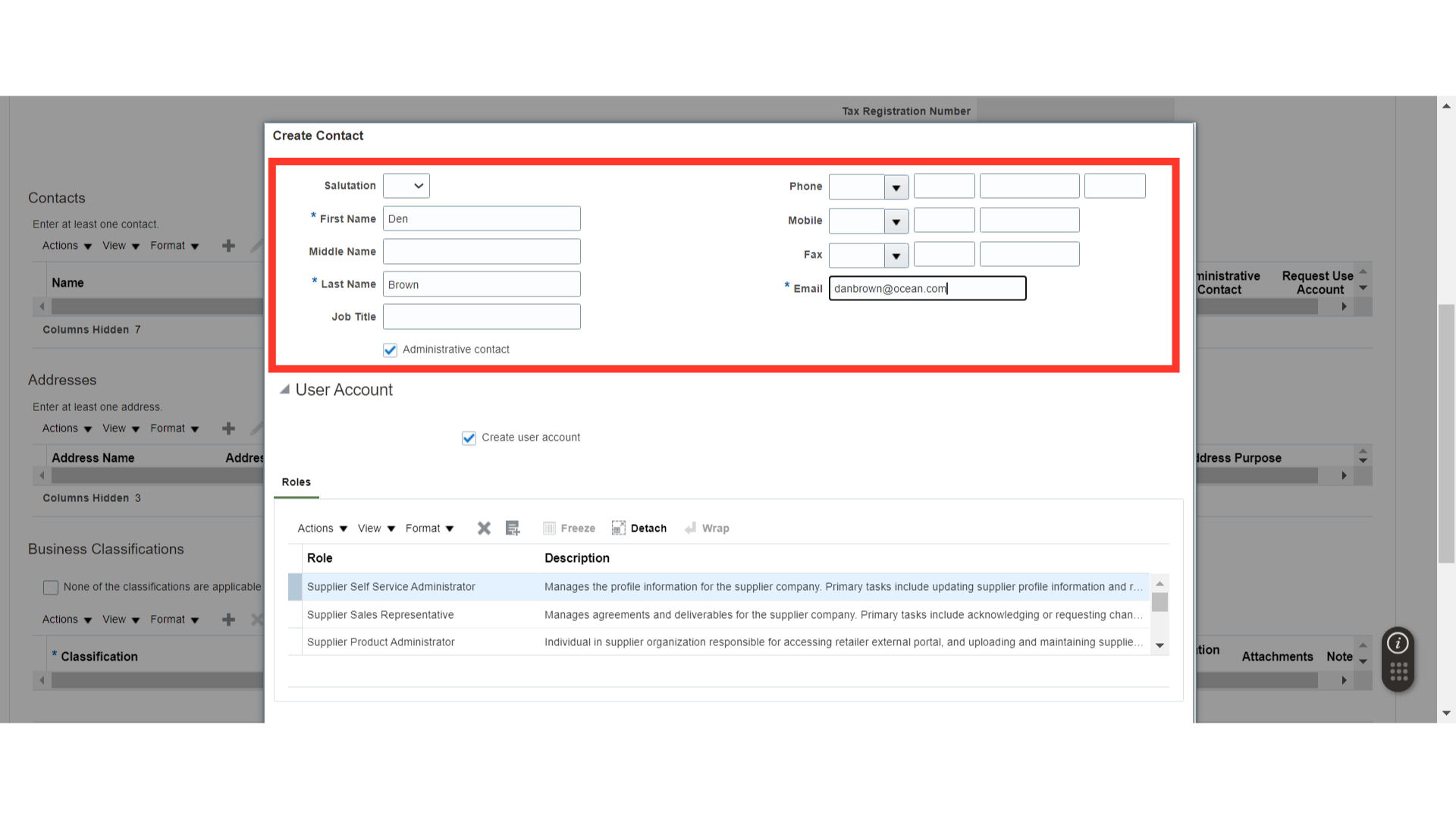
If a Supplier Portal User Account is required for this contact, check the Create User Account checkbox. The Roles will be added automatically, and you can remove any roles that are not required. Once all the contact details are filled in, click on OK.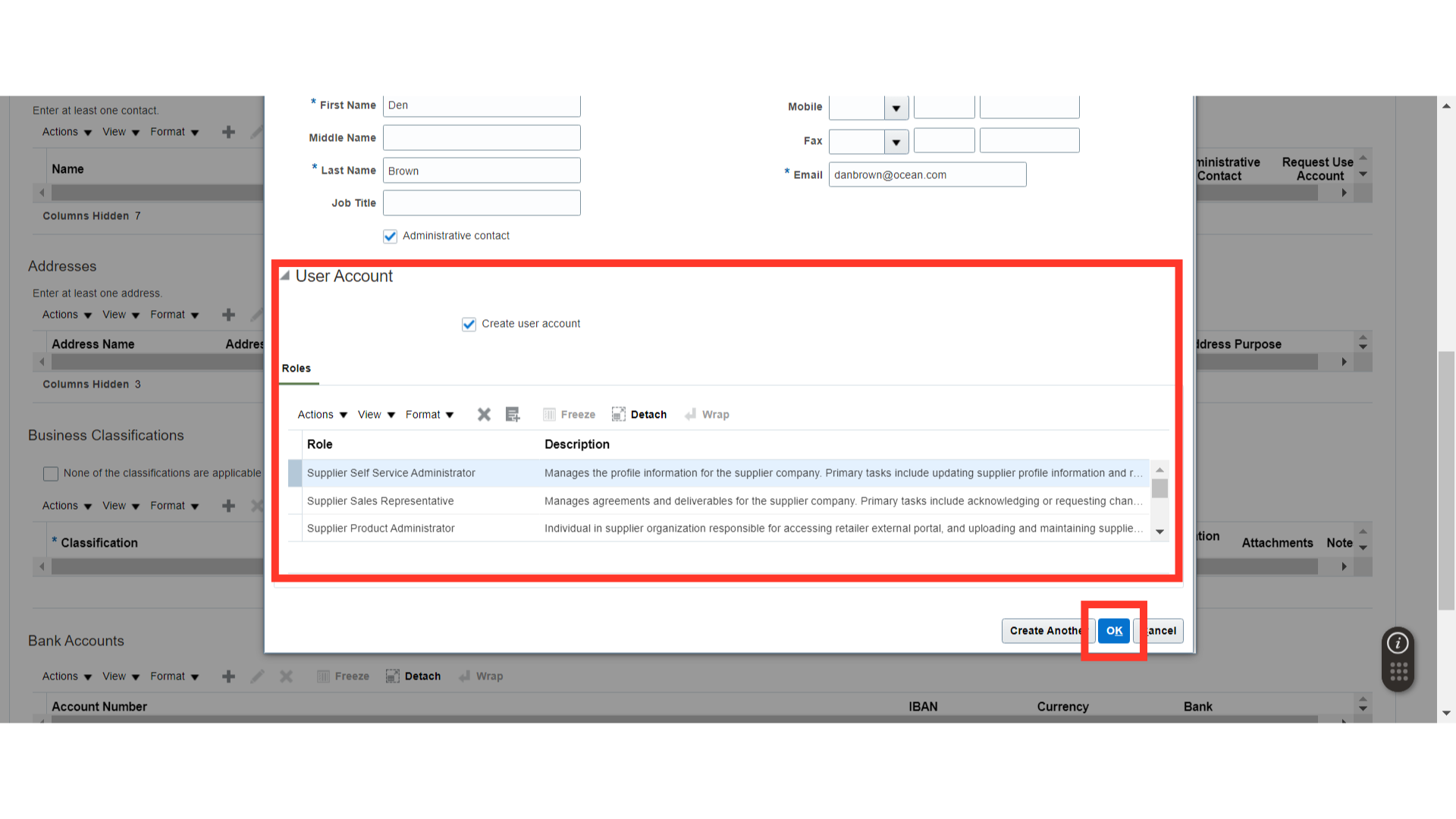
In the Addresses section, click on the Plus icon to add an address.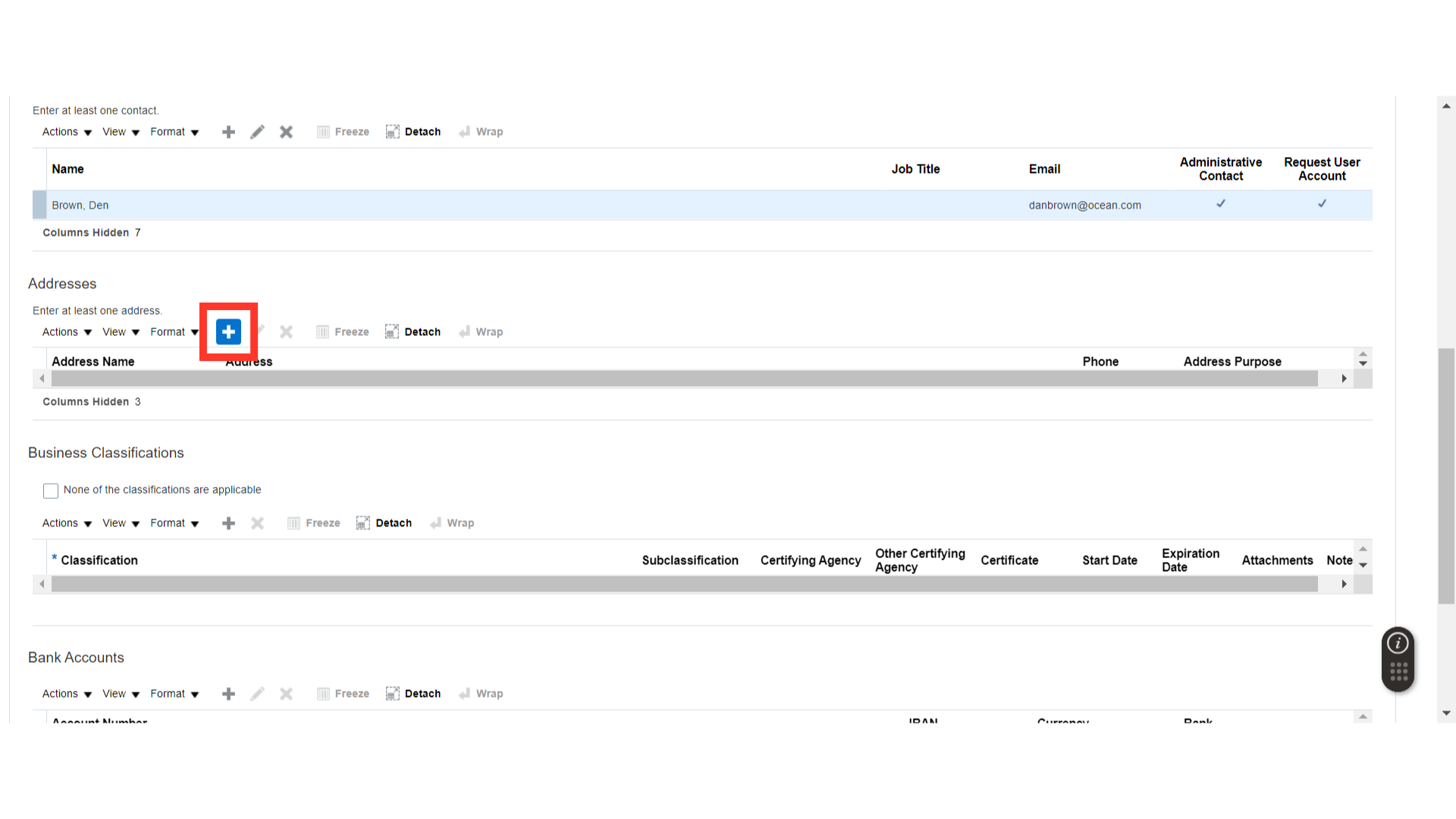
In the Create Address window, enter the Address Name, Country, and Address details, and check the Address Purpose checkbox. Now, associate the address with a contact by clicking on the Plus icon and selecting a contact. Once the address details are filled in, click on OK.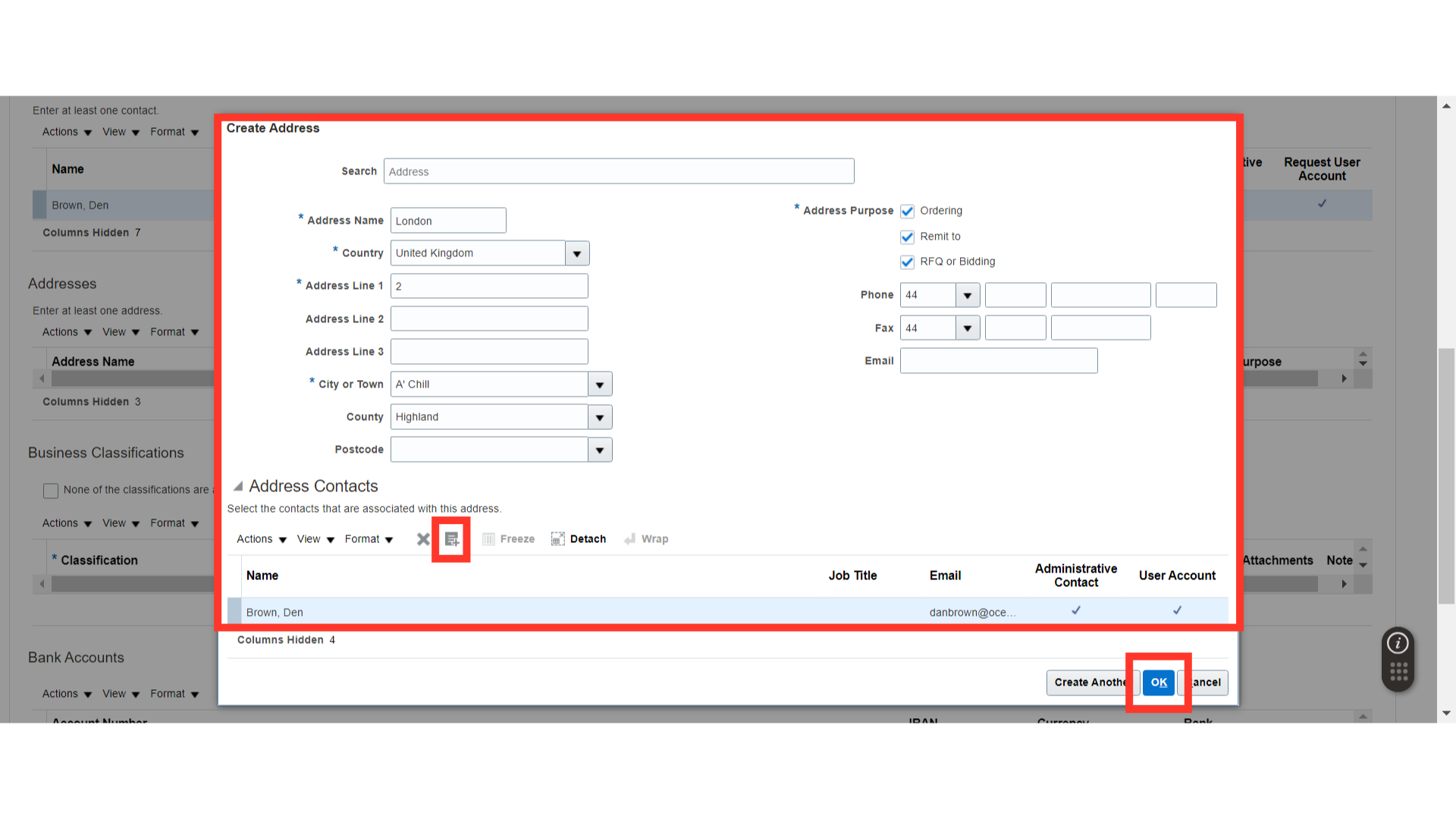
In the Business Classification section, click on the Plus icon and enter the Classification Details such as ISO Certification.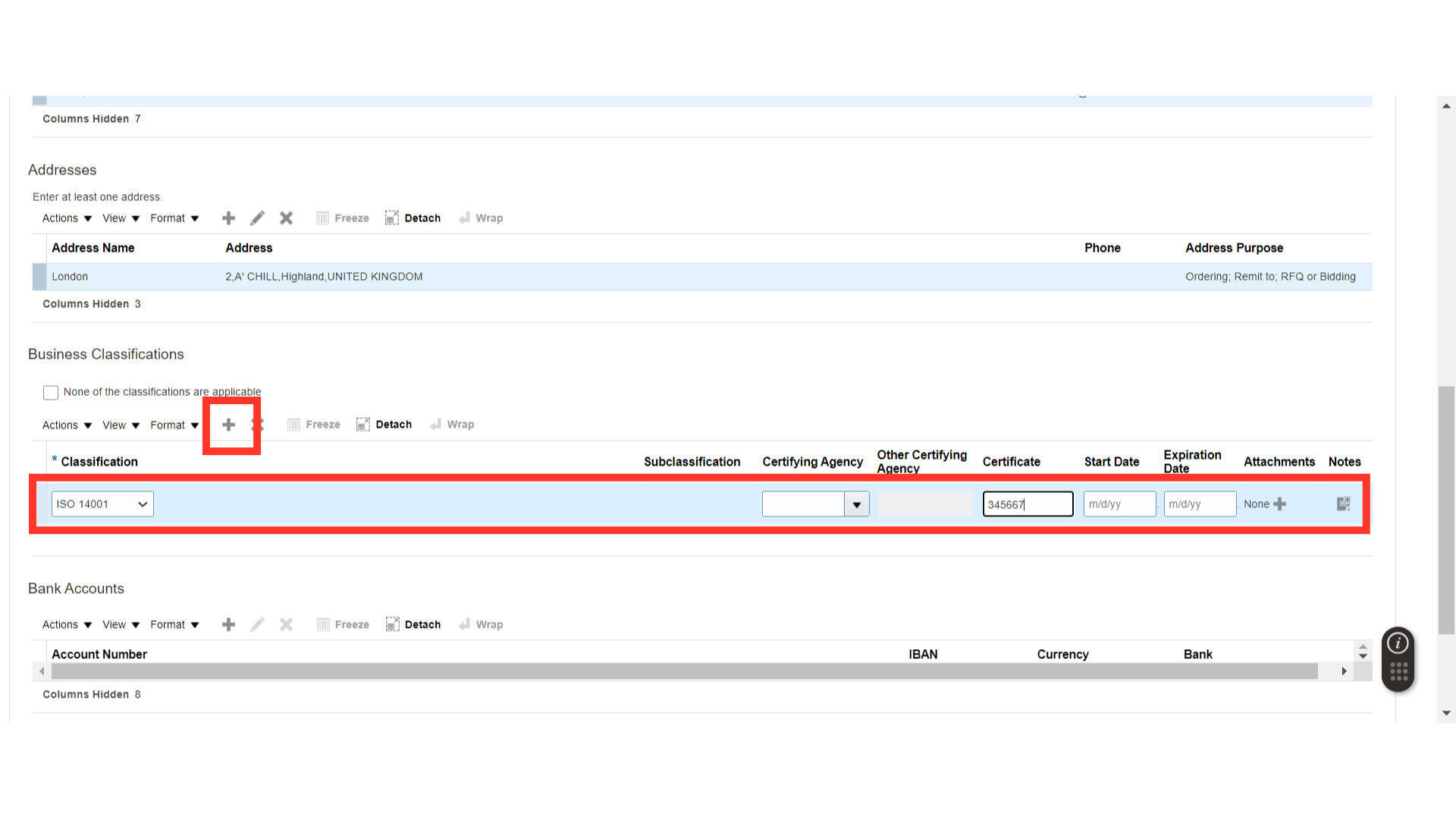
In the Bank Accounts section, click on the Plus icon to add a bank account.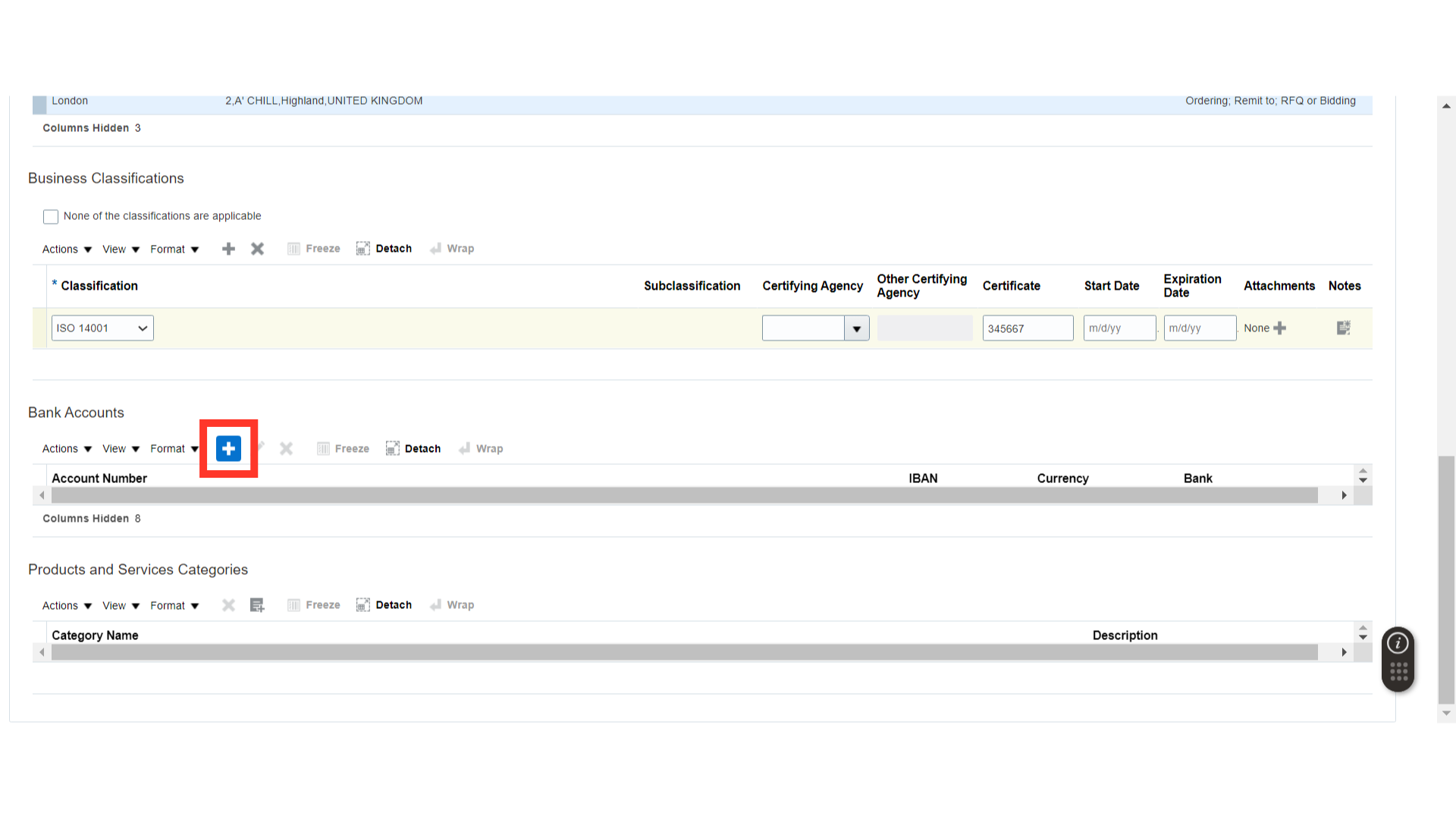
In the Create Bank Account window, enter the bank details such as Country, Bank, Branch, Account Number, and other information. Once all the bank details are filled in, click on OK.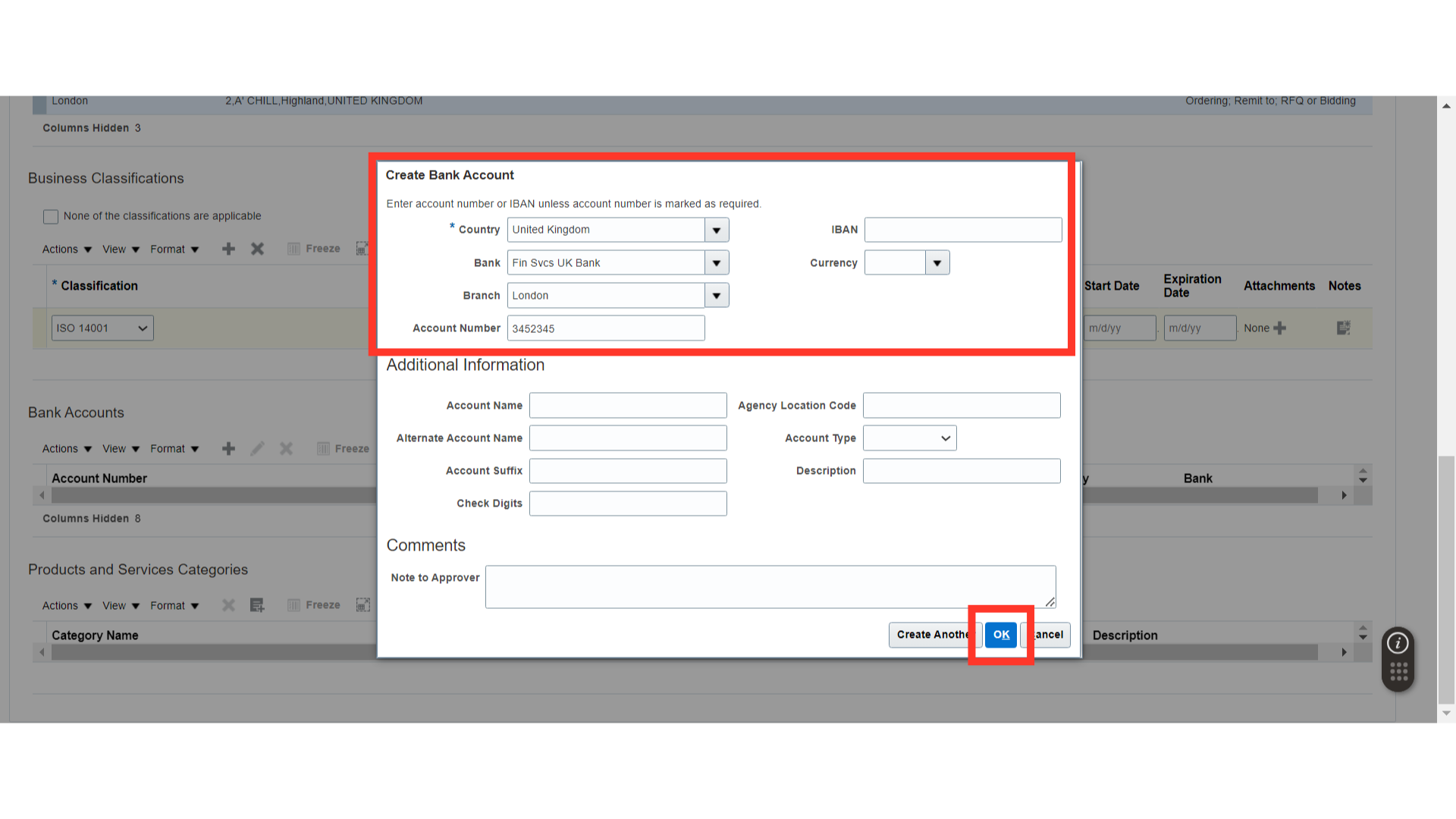
In the Products and Service Categories section, click on the Search and Add icon.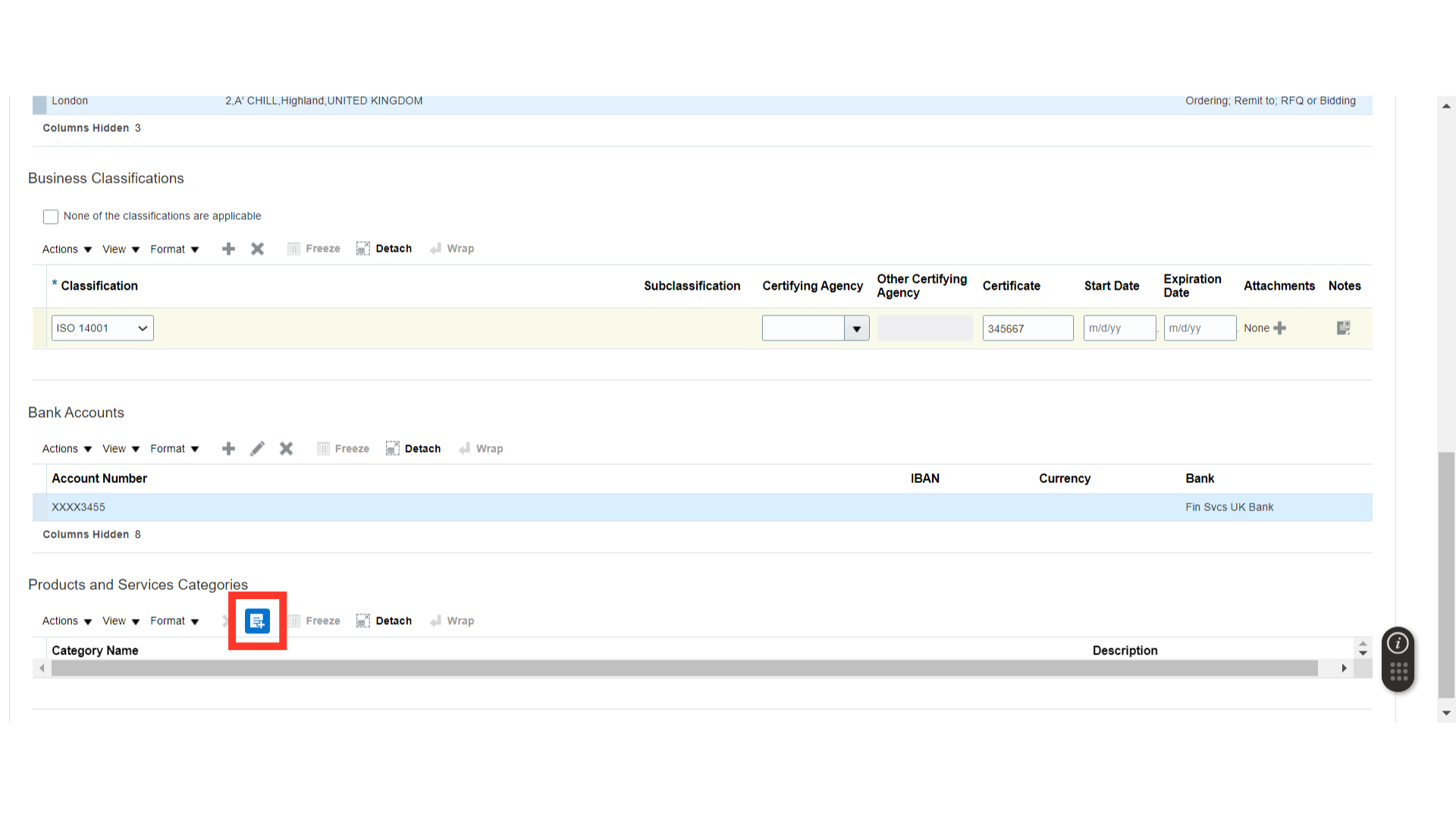
In the Products and Services window, check the categories offered by the Supplier and click on OK.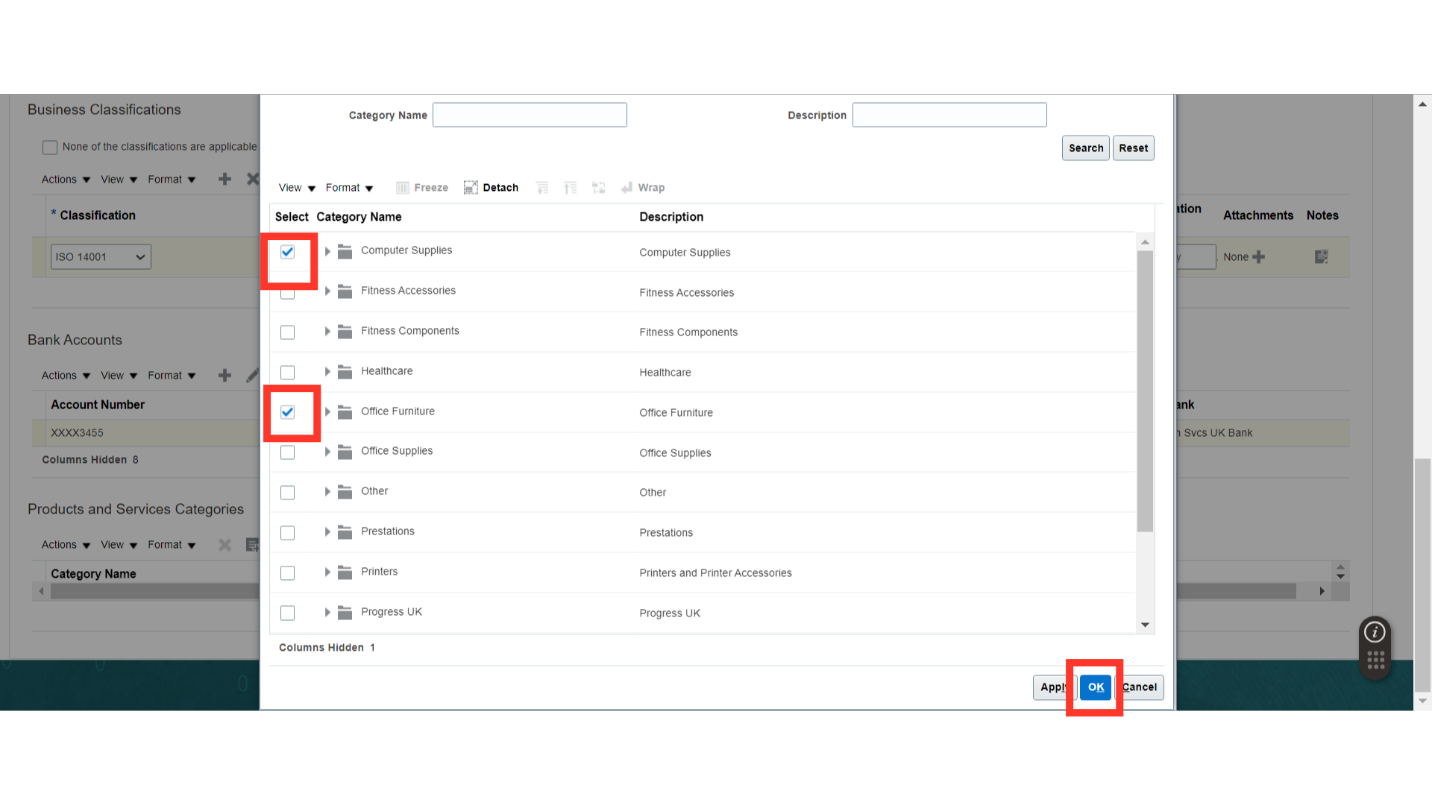
Once all the details related to Register Supplier are filled in, click on the Register button.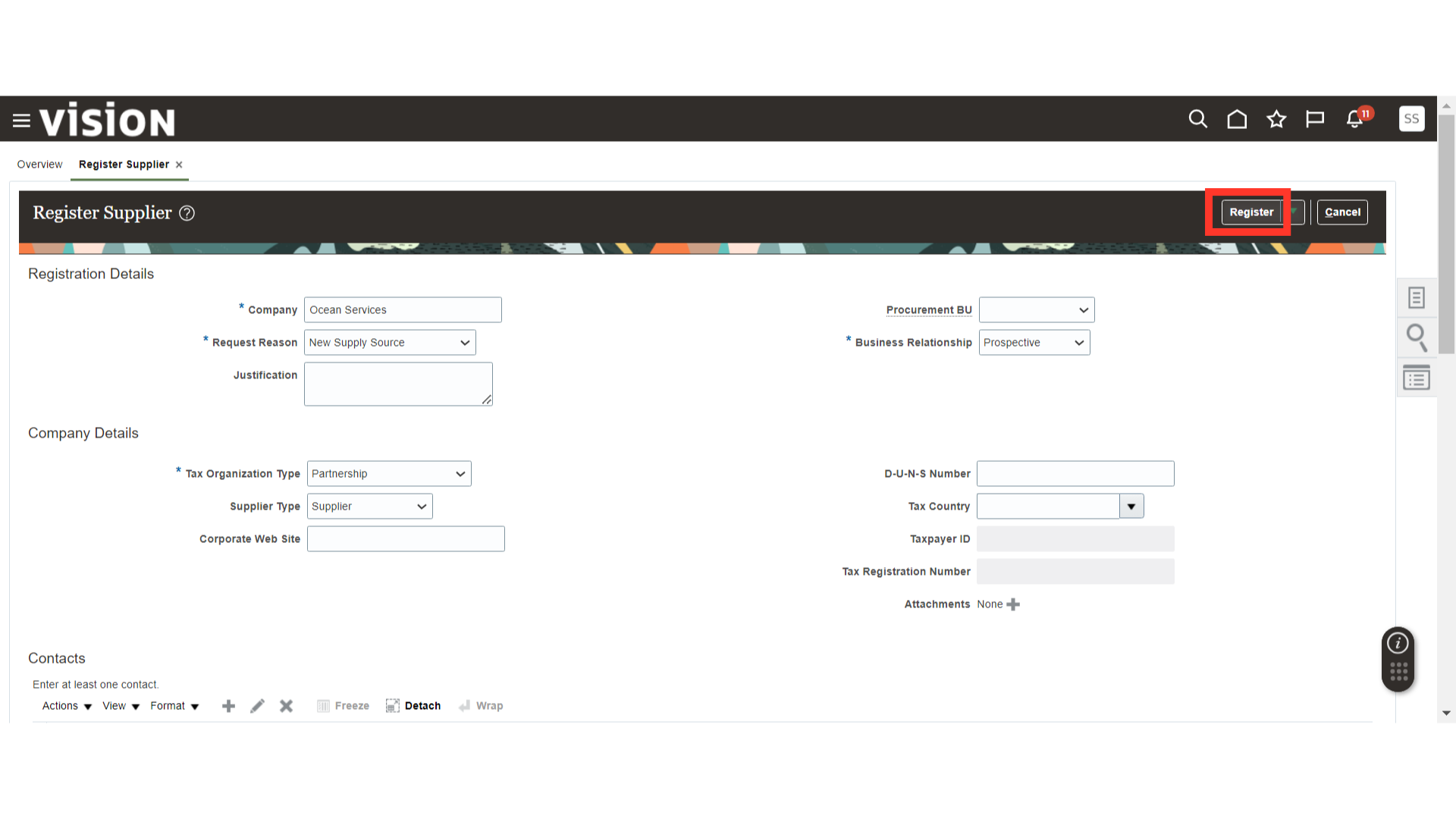
The system will display a Confirmation Message about the Supplier Registration. Click OK.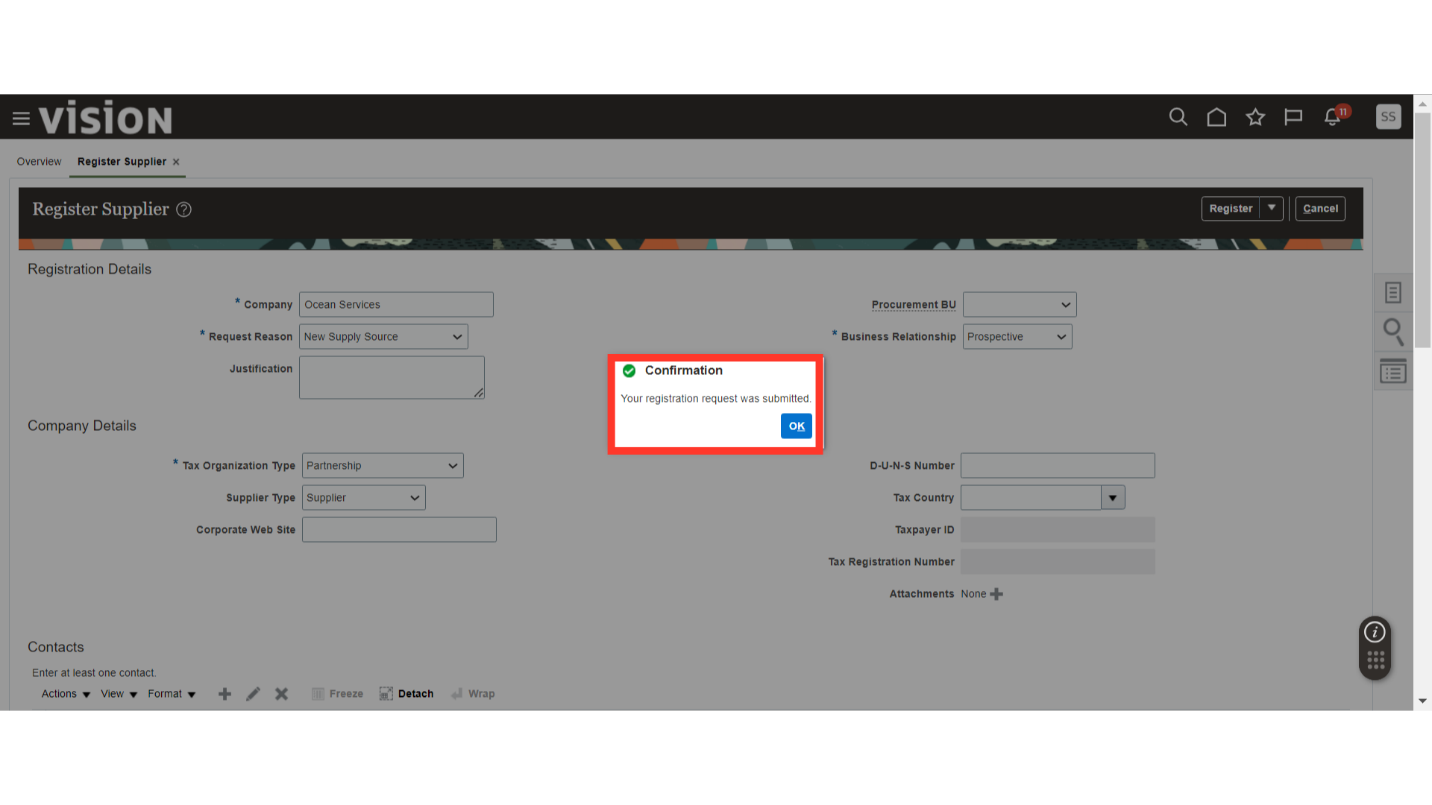
This guide covers the steps required for Internal Supplier Registration (Prospective) in Oracle Fusion.