Overview of Supplier Management Dashboard
In this guide, we will explore the Supplier Management Dashboard, looking at the available functions and their uses. We will also review the tasks available in Supplier Management. Please follow the detailed steps to use the Supplier Management Dashboard efficiently.
After logging on to Oracle Cloud, navigate to the Procurement tab and click on the Suppliers infolet.
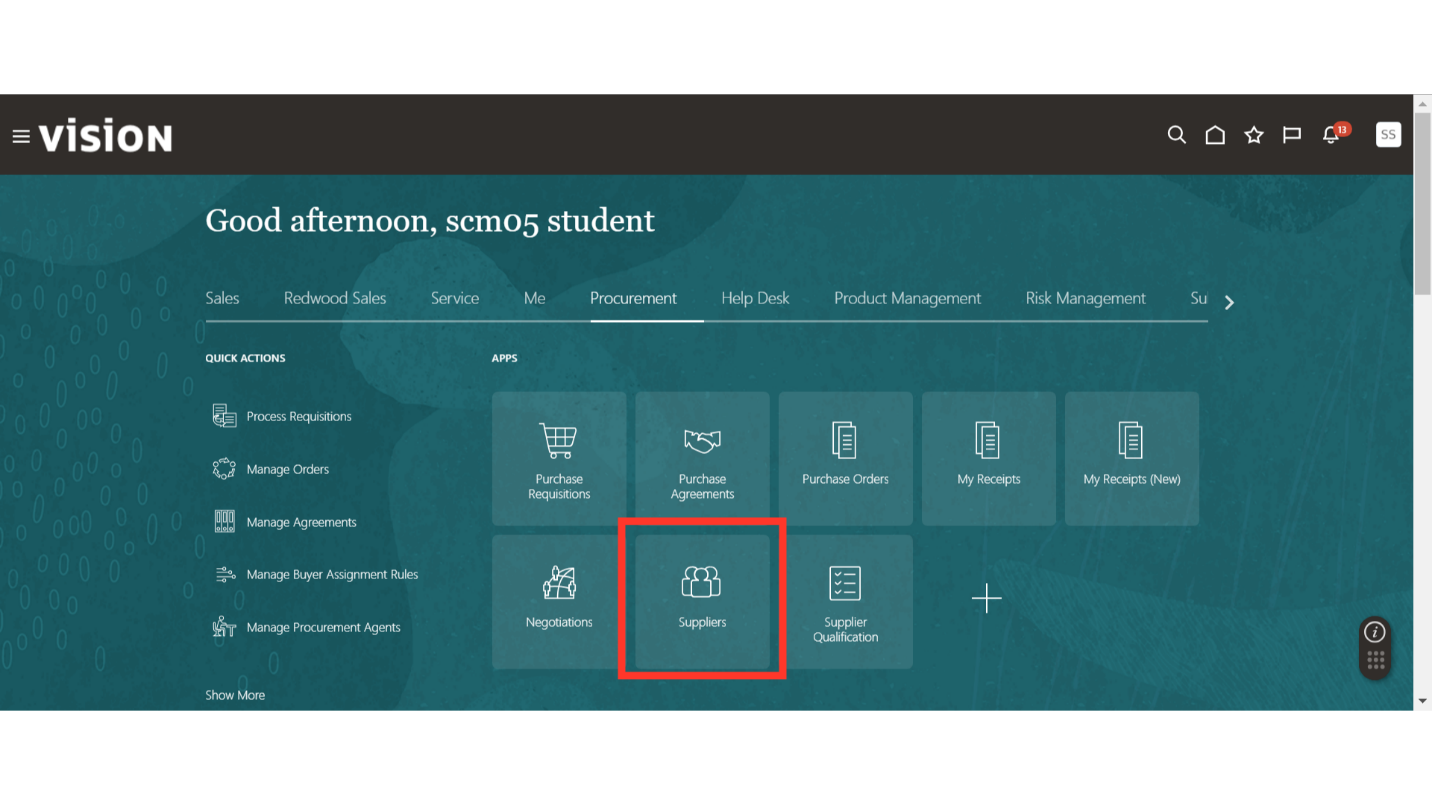
In the Supplier Overview section, you will find the Supplier Spend Authorization Requests area, where you can view requests that are Pending Approval and Rejected. Approval requests for suppliers with prospective business relationships that are requested to be promoted to Spend Authorized will be visible here.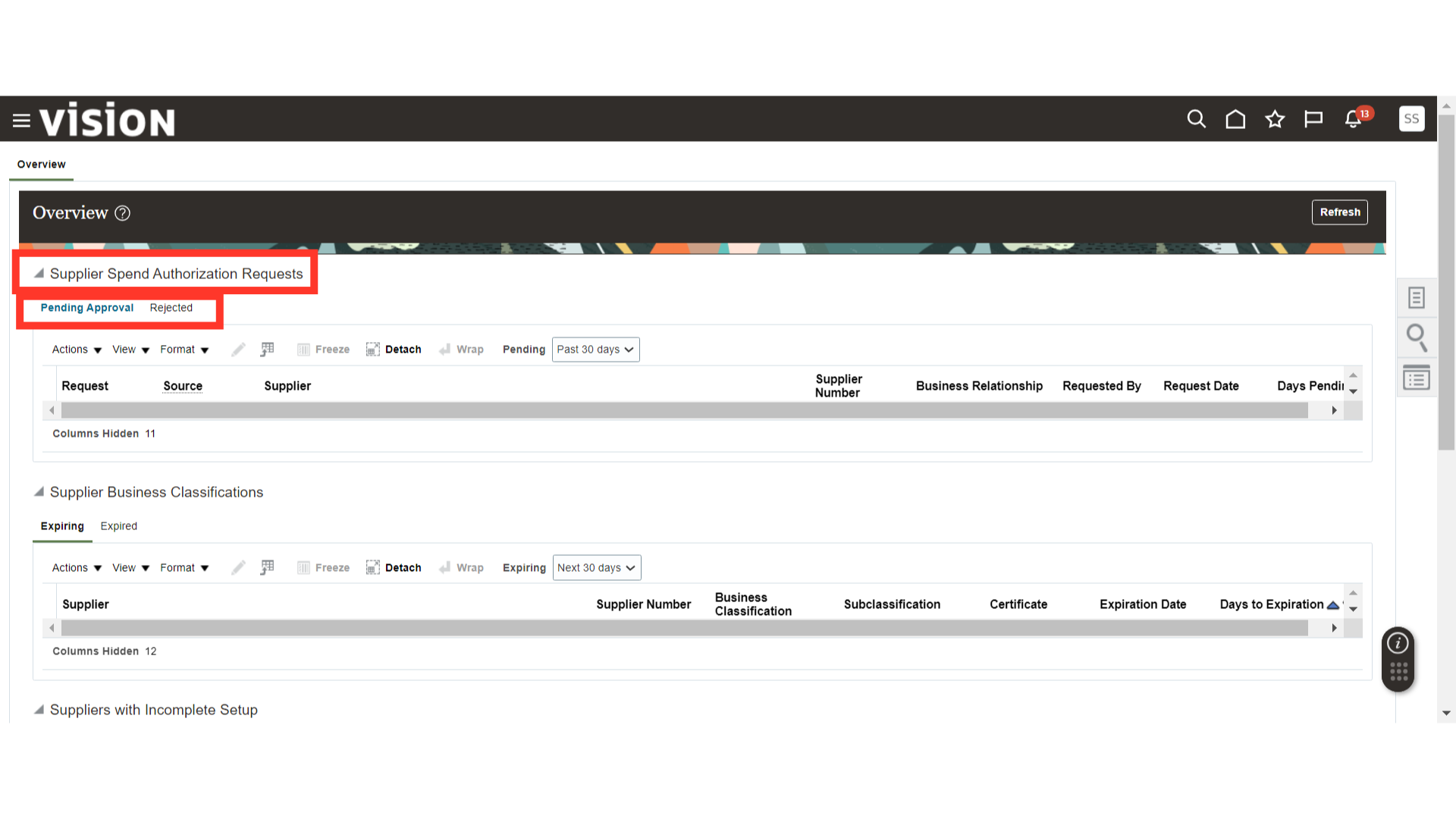
In the Supplier Business Classifications area, you can view the business classifications of Suppliers that are Expiring and Expired.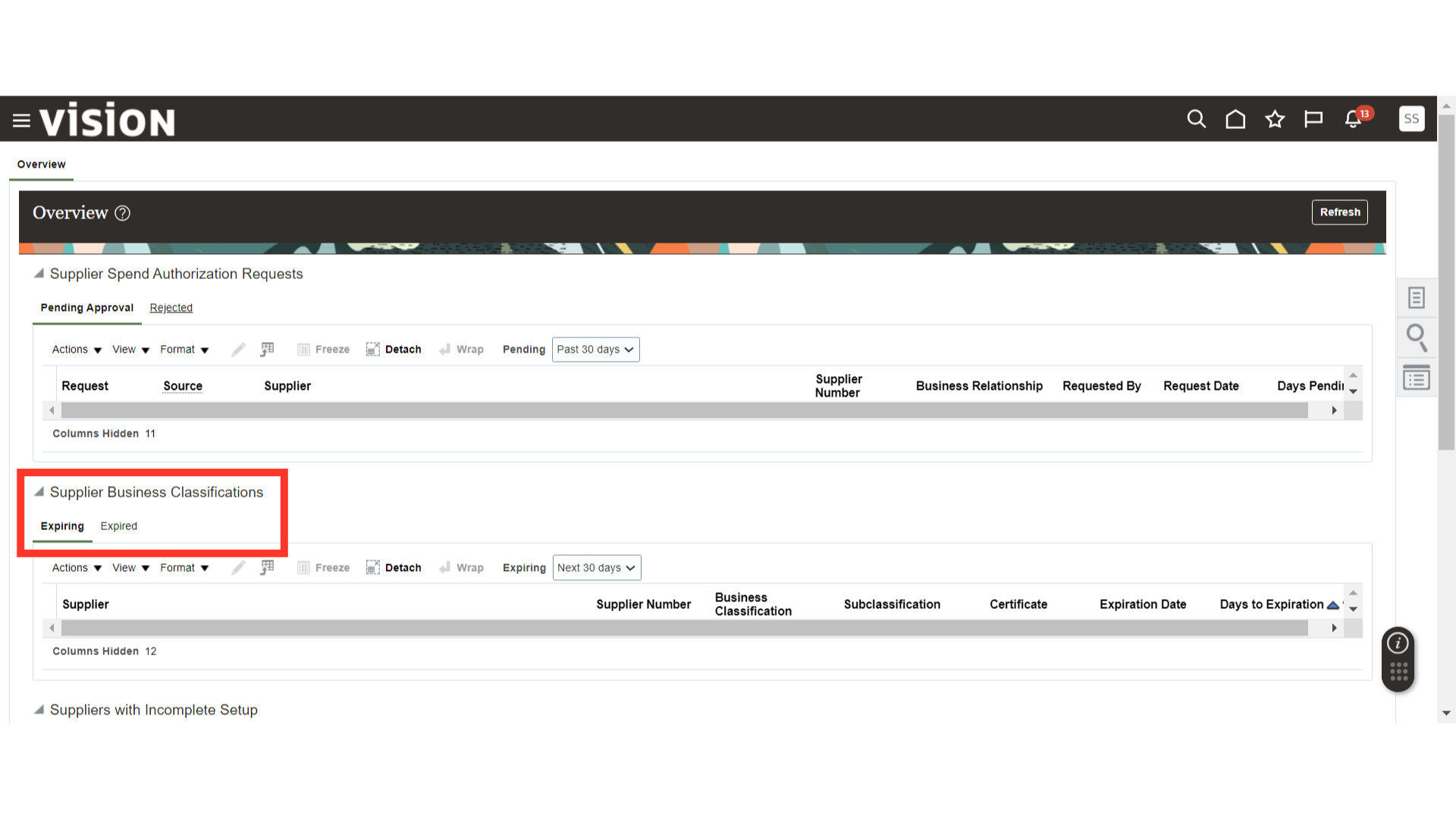
In the Suppliers with Incomplete Setup area, you can view those suppliers that are missing setup details such as No Address, No Contacts, No Administrative Contacts, and No Tax Identifier.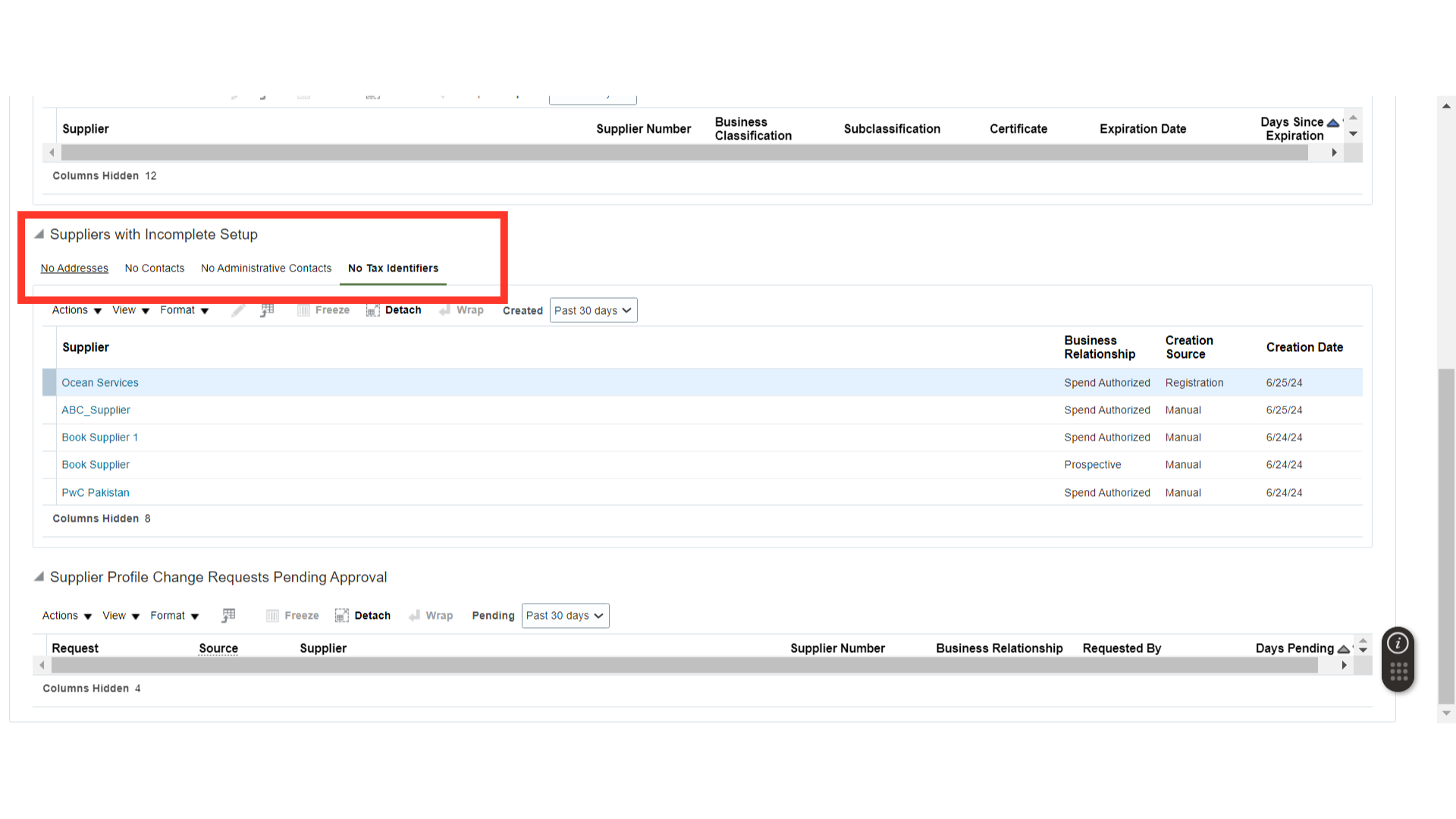
In the Supplier Profile Change Request Pending Approval area, you can view the Supplier Profile Change Requests initiated by suppliers or internally.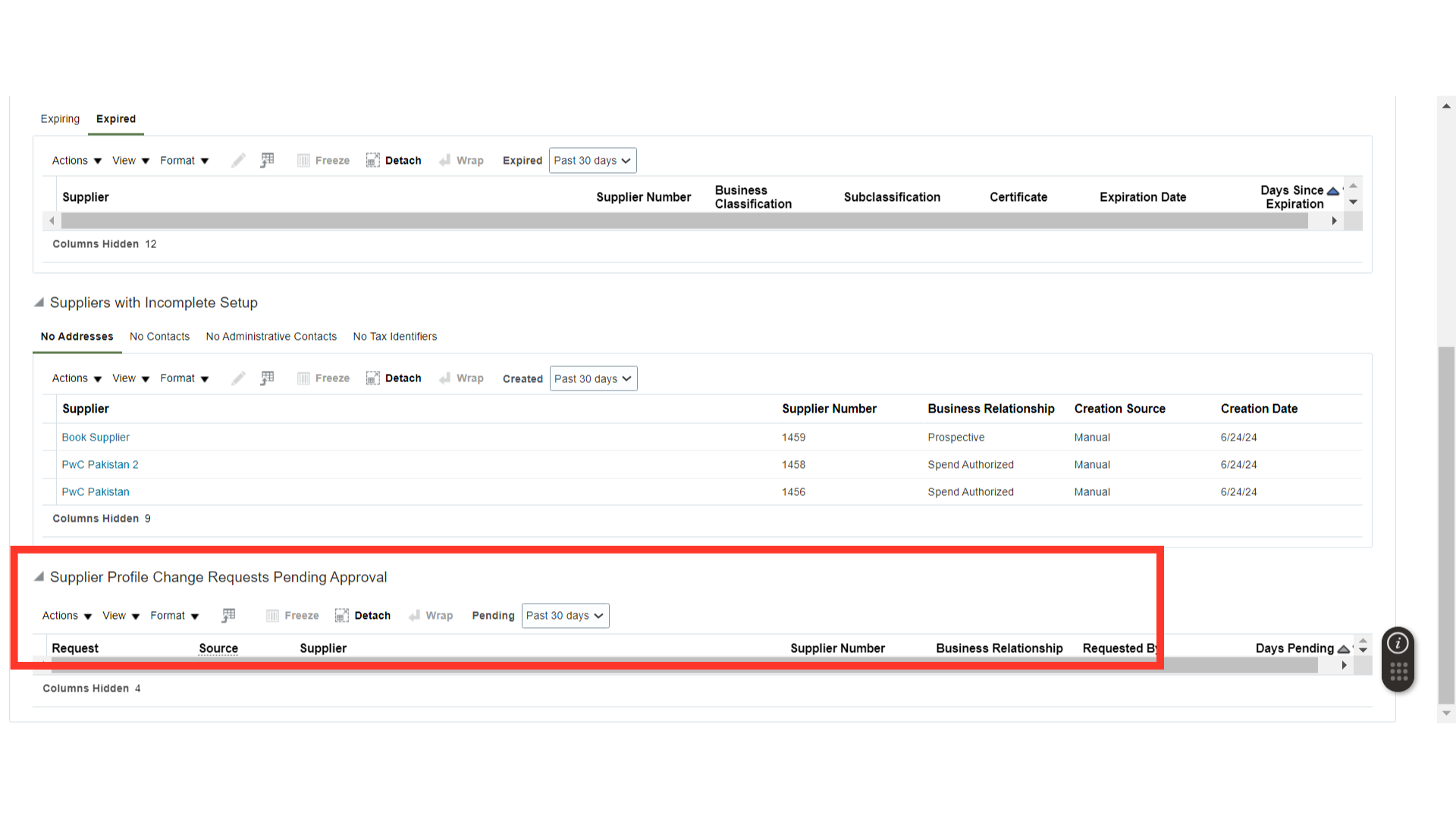
Now, click on the Tasks button to view the tasks available under the Supplier Management work area, such as Create Supplier, Manage Supplier, and others.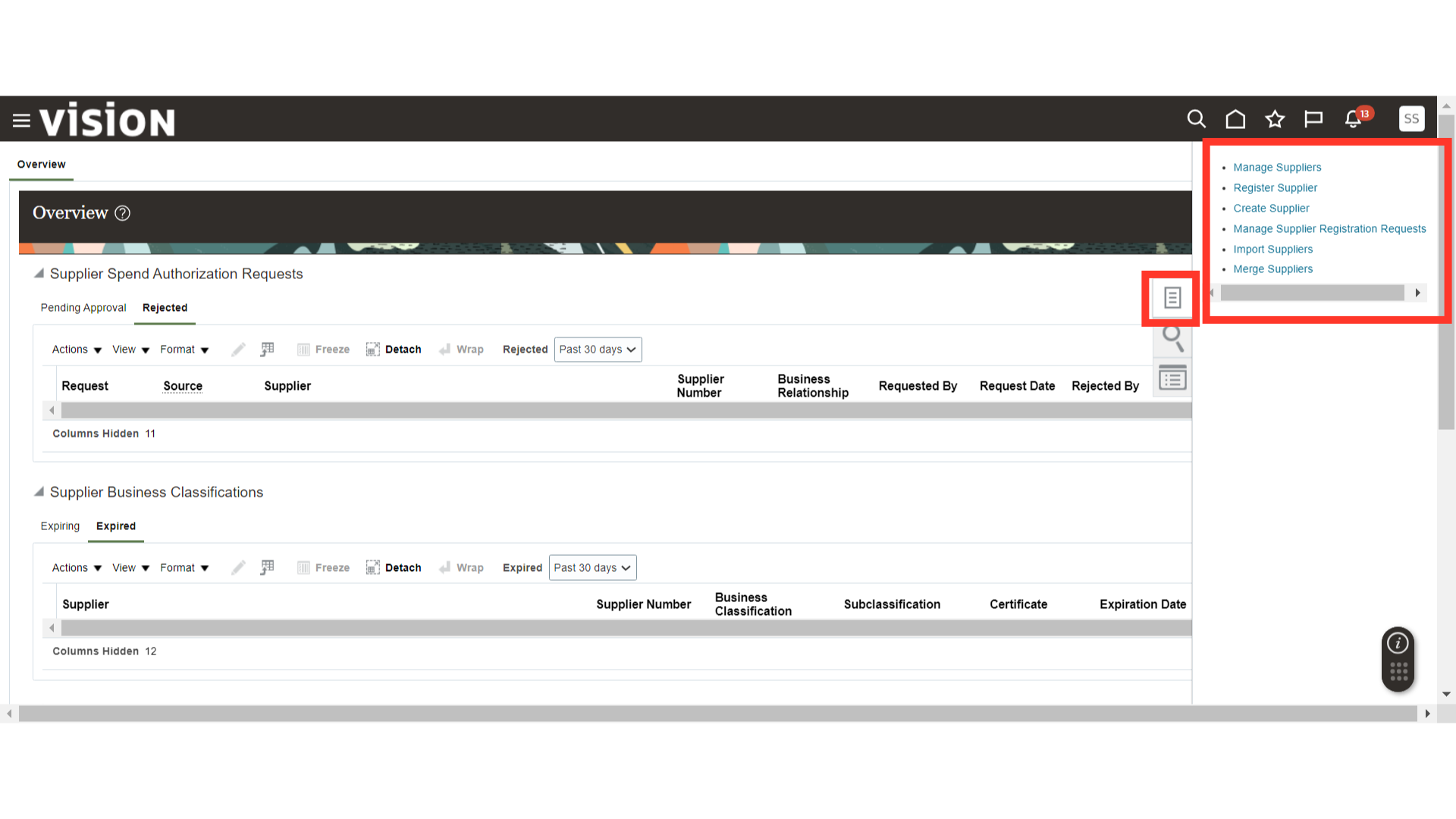
This guide provides a detailed introduction to all the functions available in the overview section of the Supplier Management work area. It also outlines the tasks available in the dashboard for further actions.